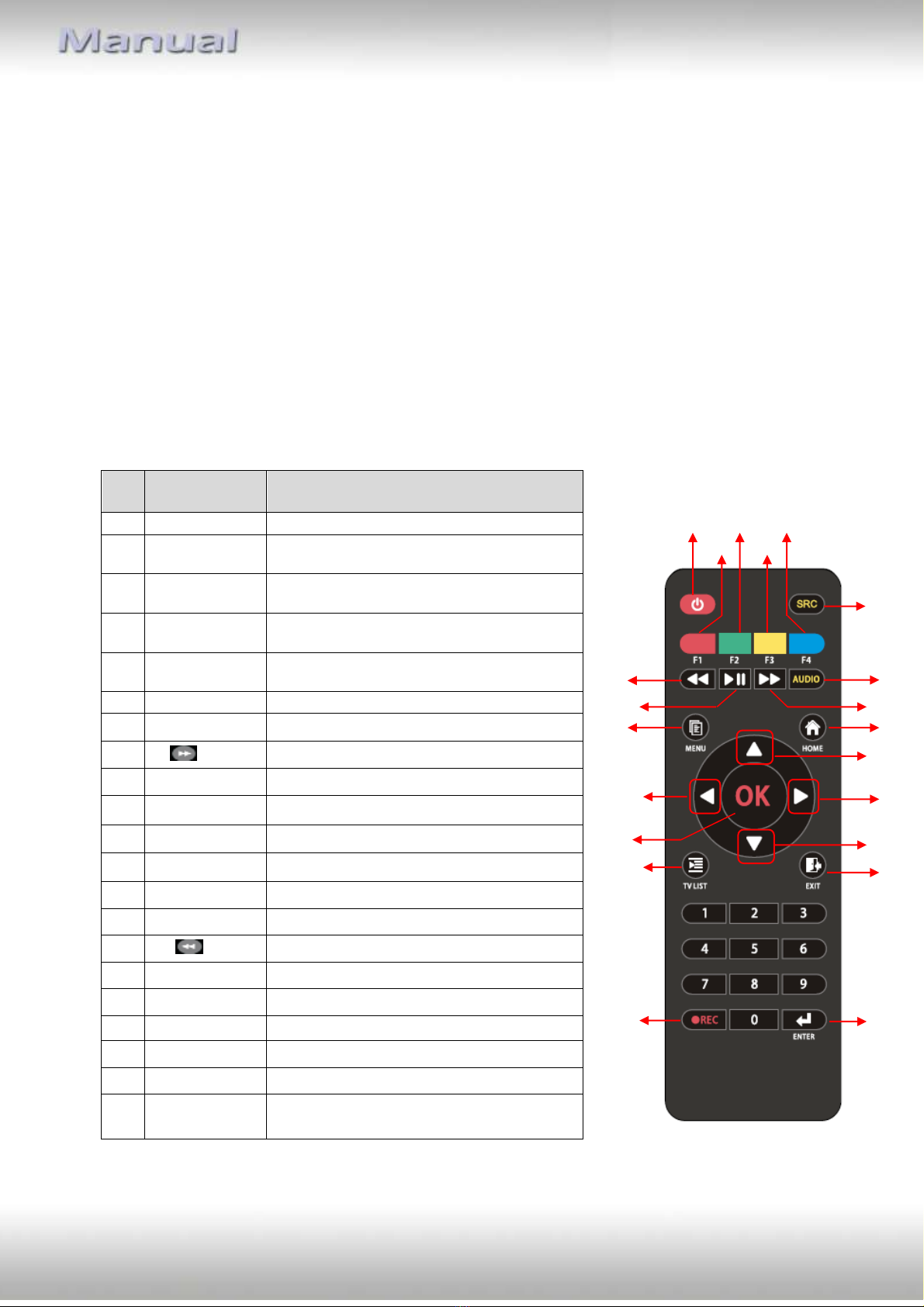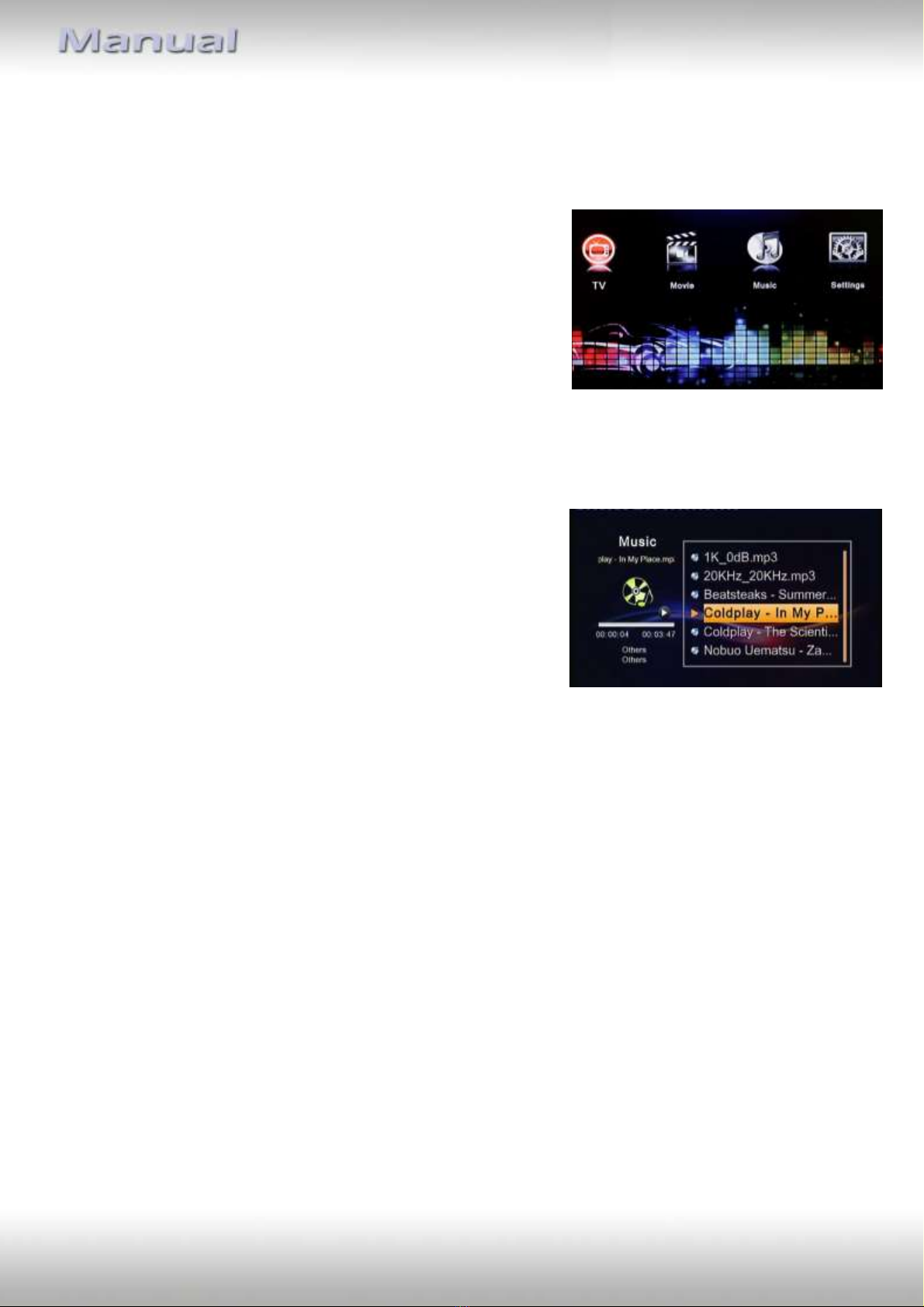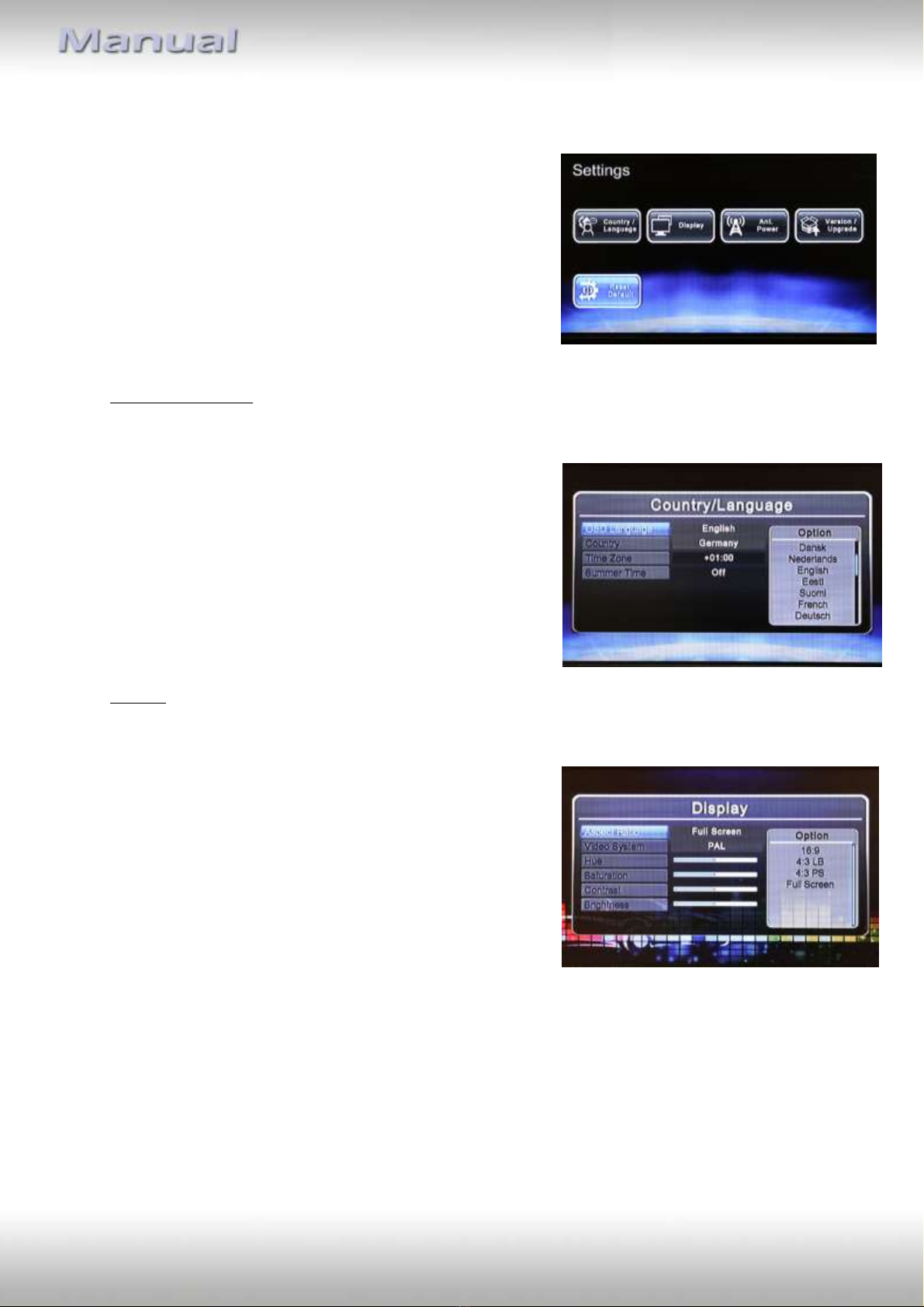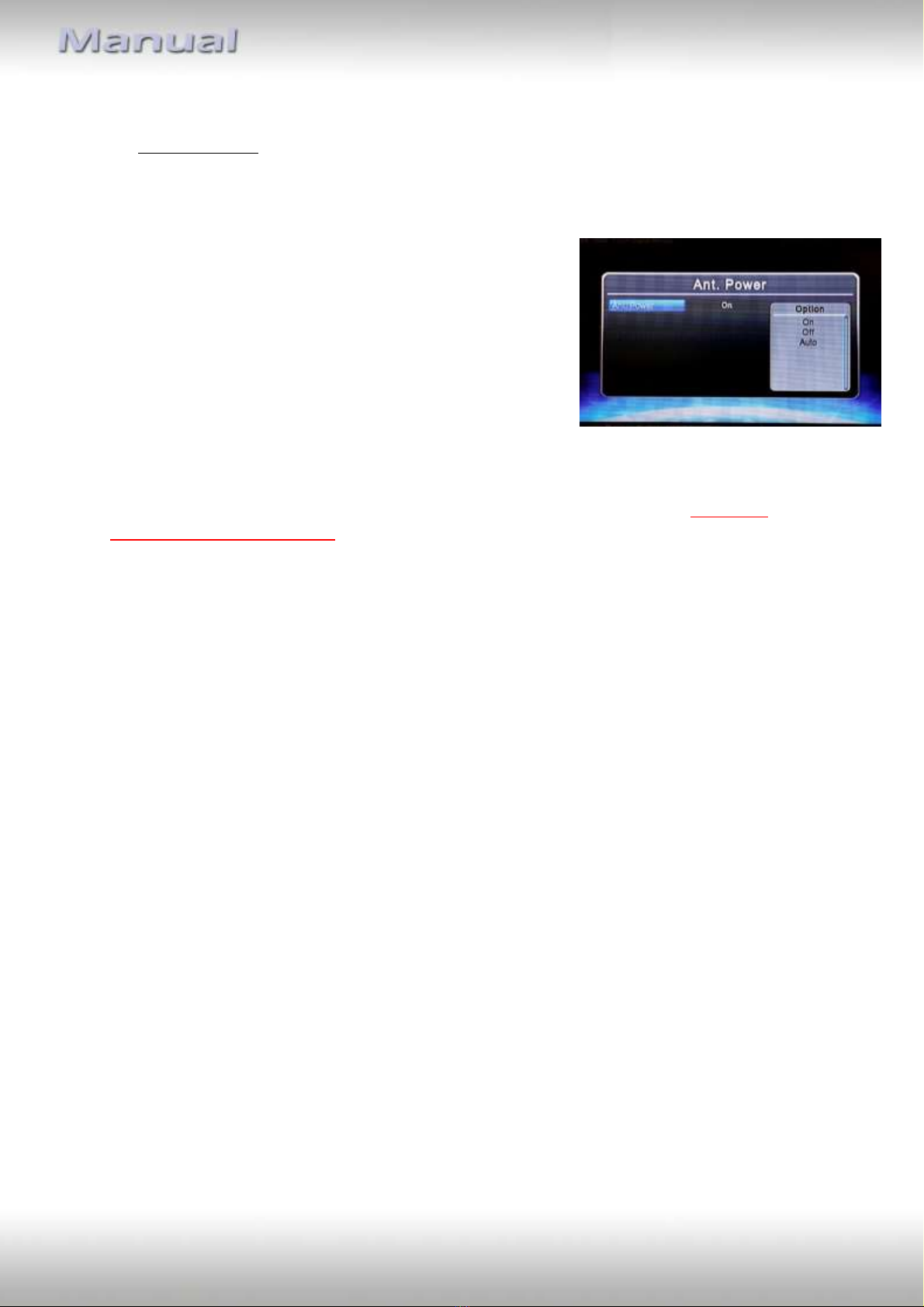Version 02.10.2017 DT3-xxx appendix B
4. TV Recording
While watching TV, press [REC] to start the
recording of a TV program. The timer menu will
appear on the lower left screen. This timer menu
will automatically disappear if no operation is
performed within 10 seconds. You can simply call
the timer menu out with press [REC] again.
In the timer menu, you may use [CH] / [CH]
to select the recording time. Then press [OK] to
start the recording with selected timer. The icon
will appear on the left upper screen. The
information of current recording time will be
shown beside the icon.
NOTE: Please ensure that a USB Storage device is connected to the unit before recording.
While turn off the ACC/IGN, the unit will continue recording if recording time not over
yet. The unit will automatically turn off while the recording is finished.
To stop recording, please select the “STOP”item
in timer menu.
Recorded TV programs can be played back in
Movie mode.
Note: A recorded program will be stored in a default folder named “PVR”. The file types will
have “.TSV” file extension for TV program.
The file will be named as:
"Channel Name (Recorded Date Recorded Time)”
The maximum file size of FAT/FAT32 is 4 GB, if the file exceeds this size, the system will cut the
recorded file into 2 files.
1 GB storage can be used to do the recording for approximately 45 minutes.
The storage files system can support FAT/FAT32/NTFS format.
Generally all USB 2.0 flash drive can be used as storage devices. However, there are cases
when the USB flash drive can’t store recorded programs from the TV receiver unit. It’s
strongly suggested to format the USB storage device by PC or laptop before it’s inserted into
the TV receiver unit.