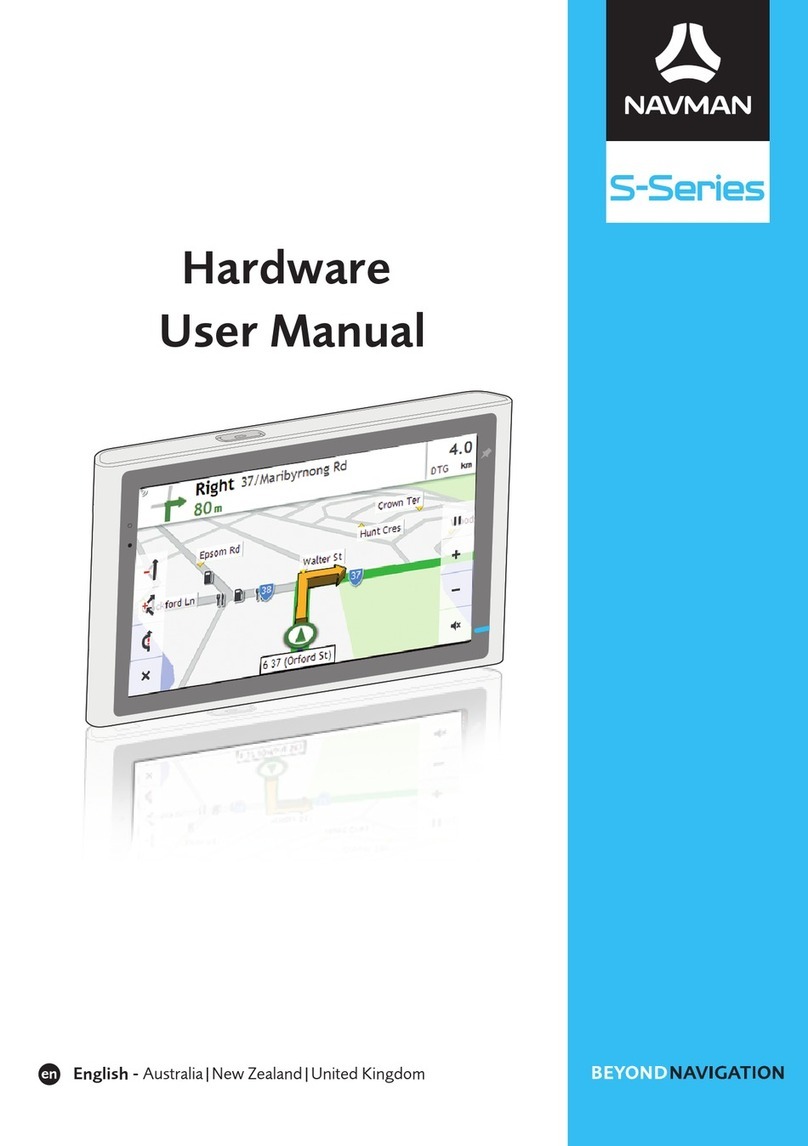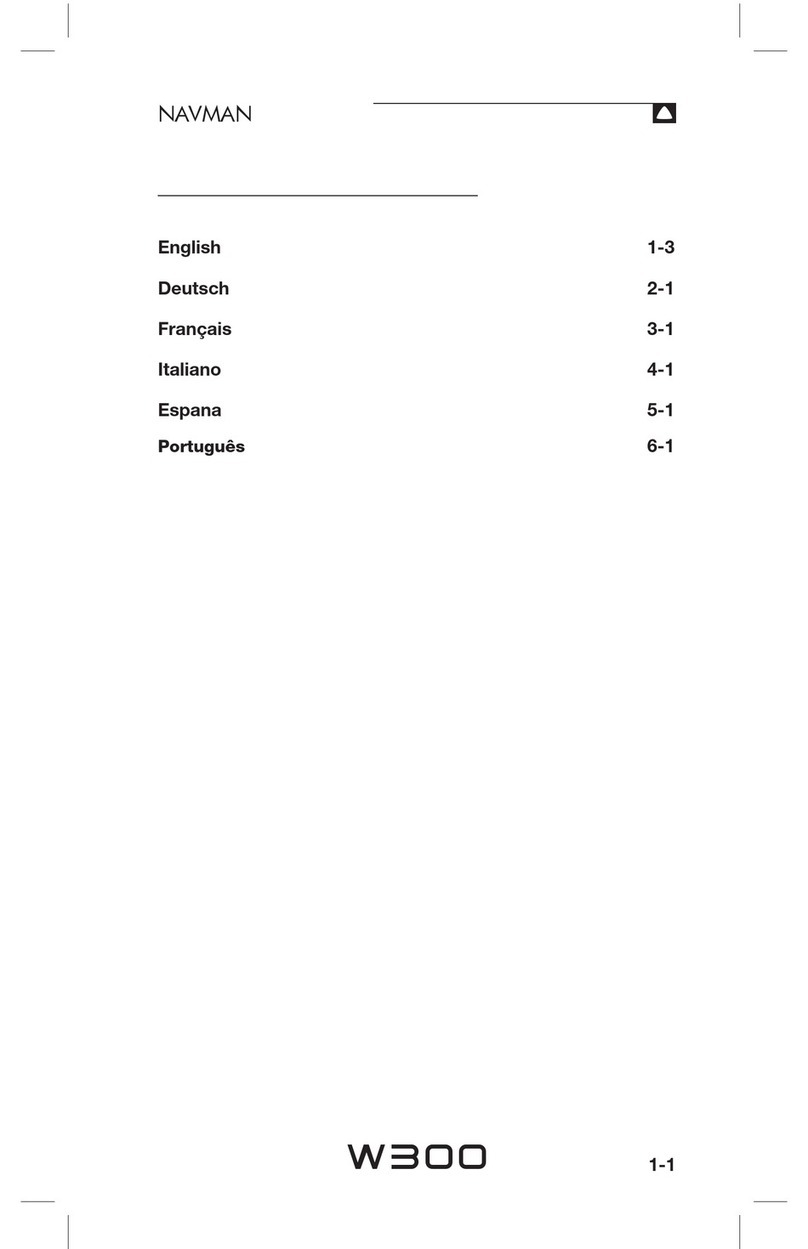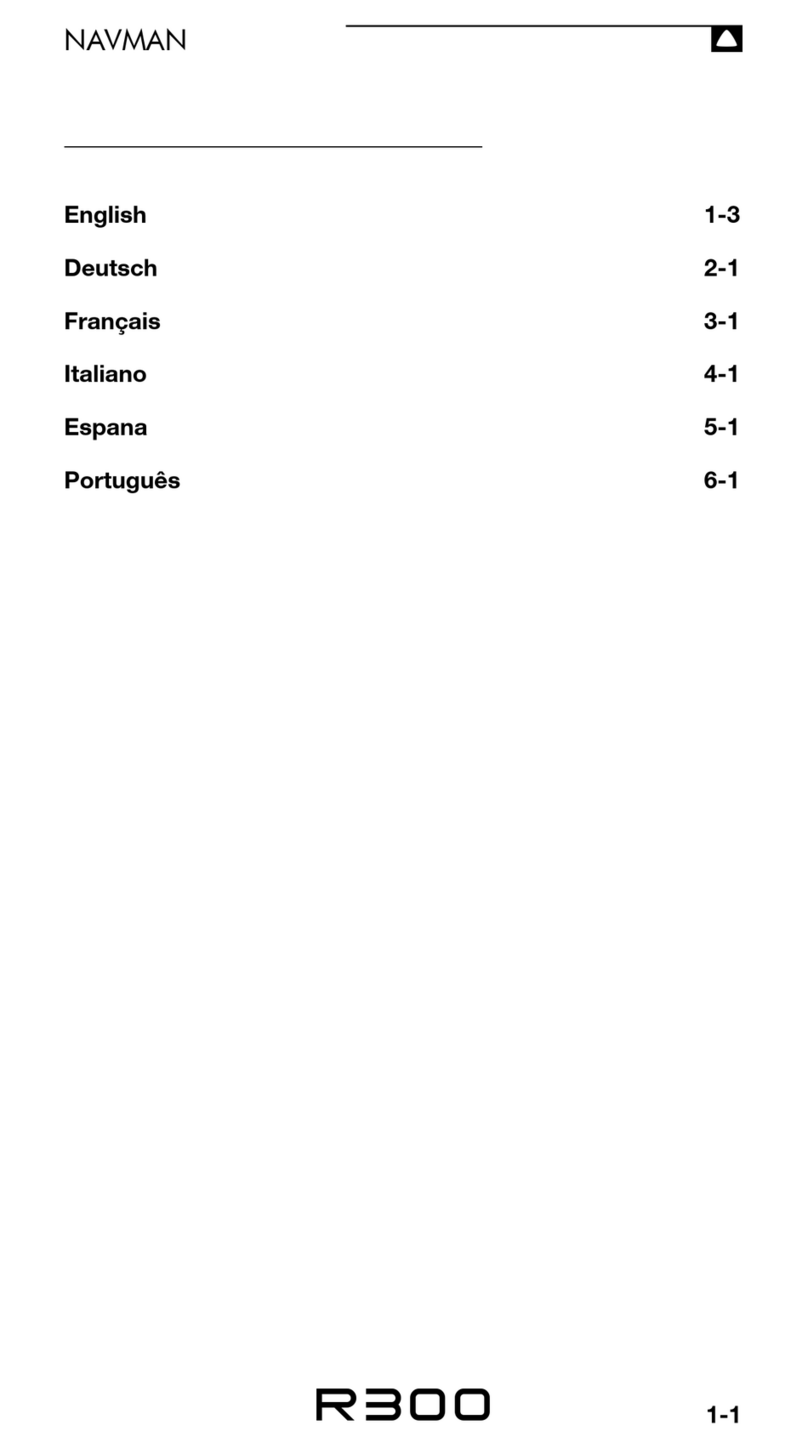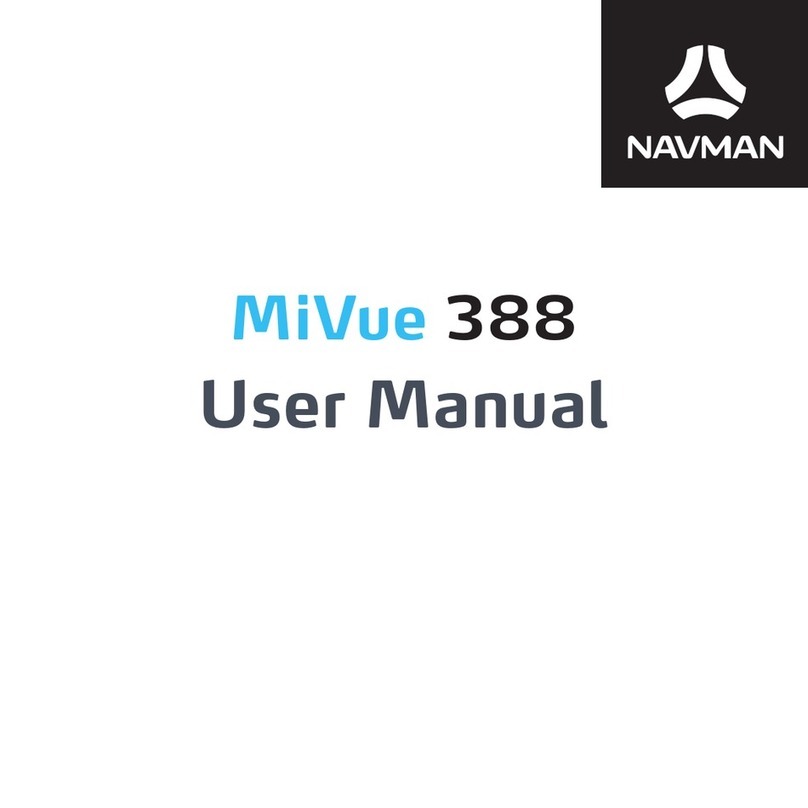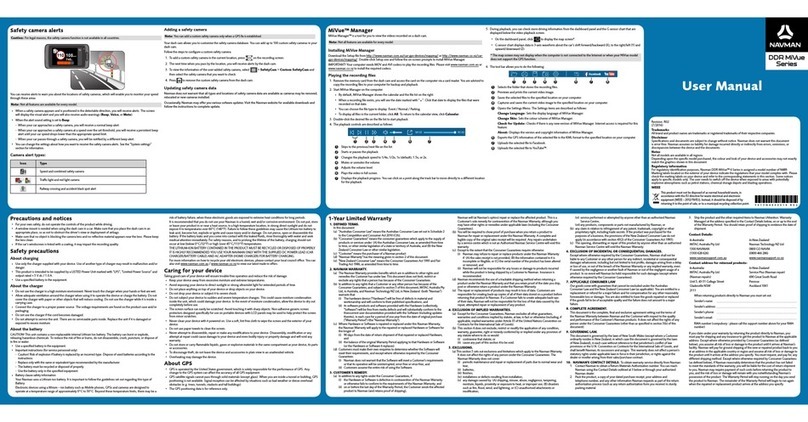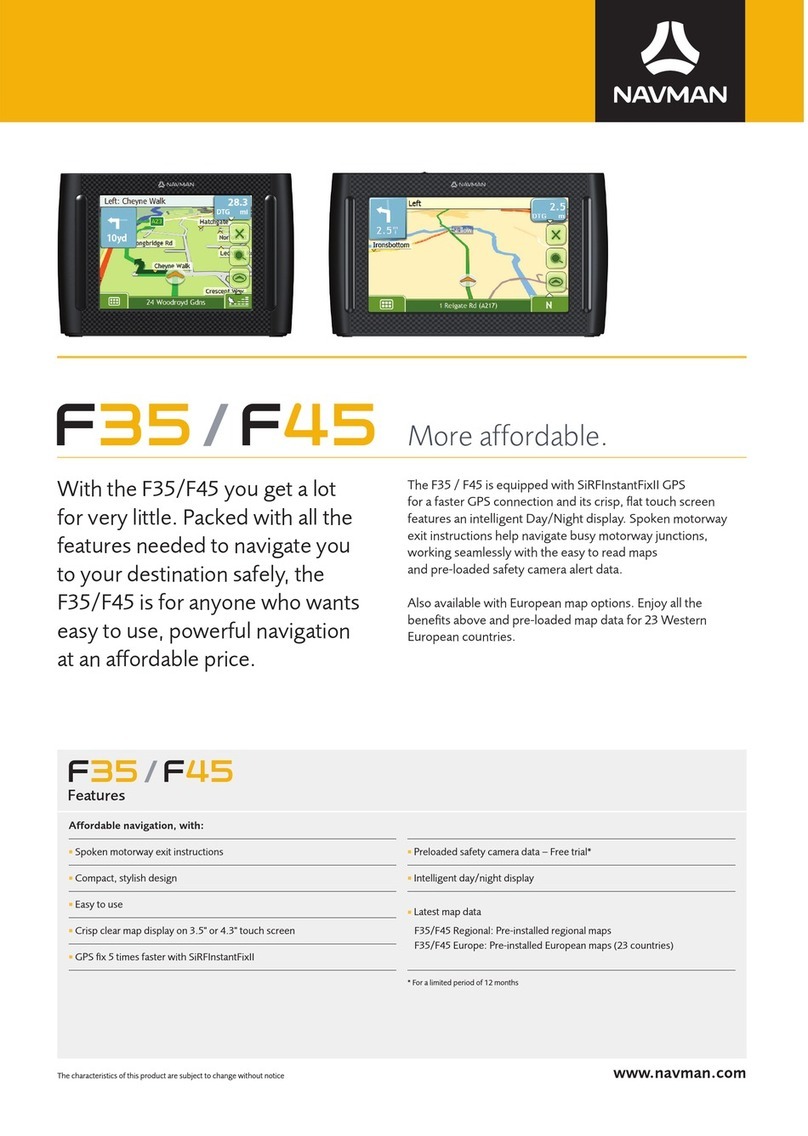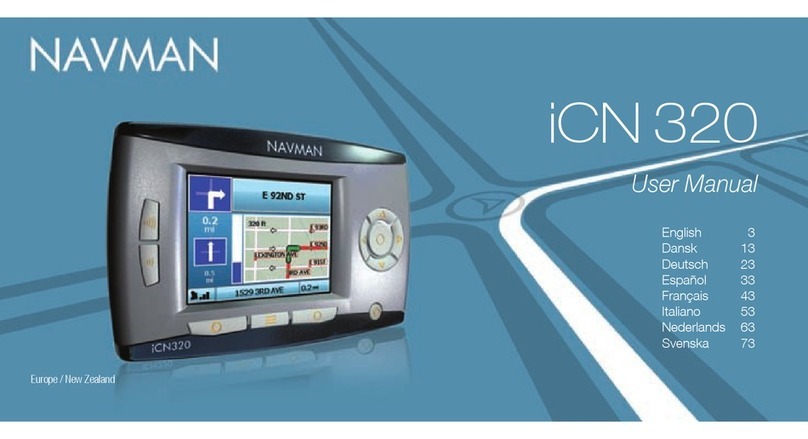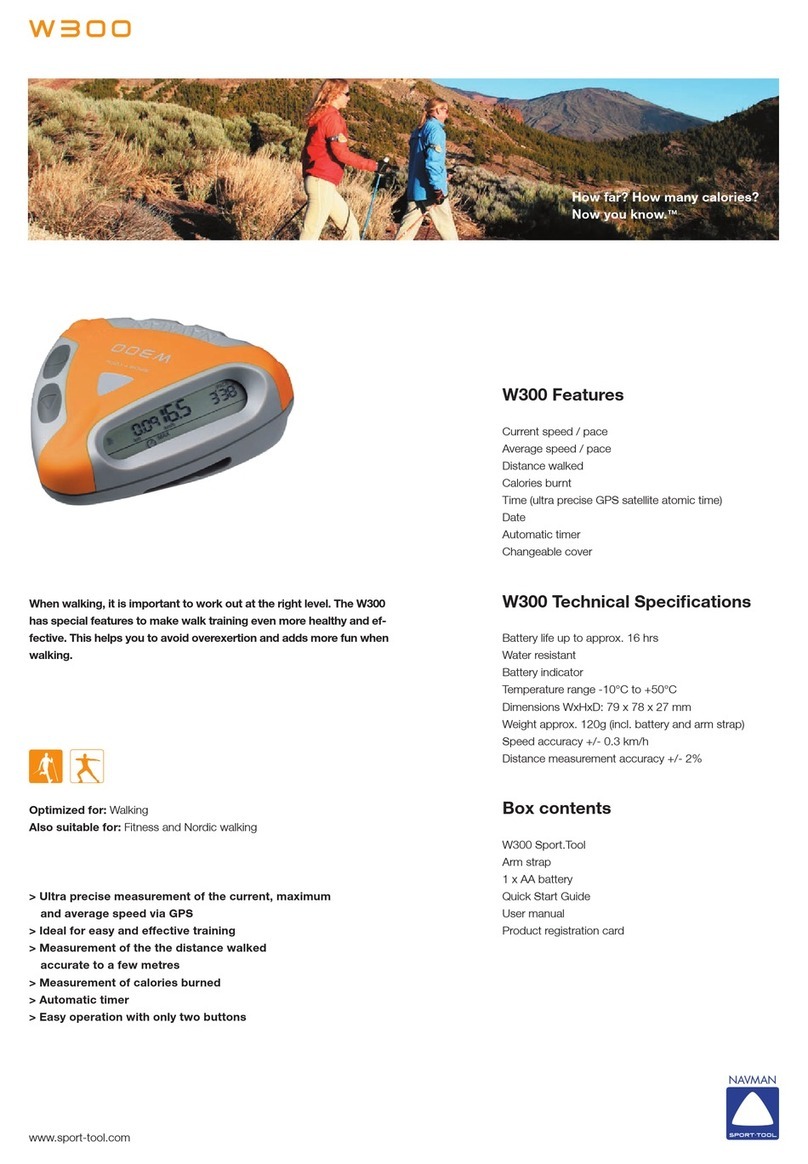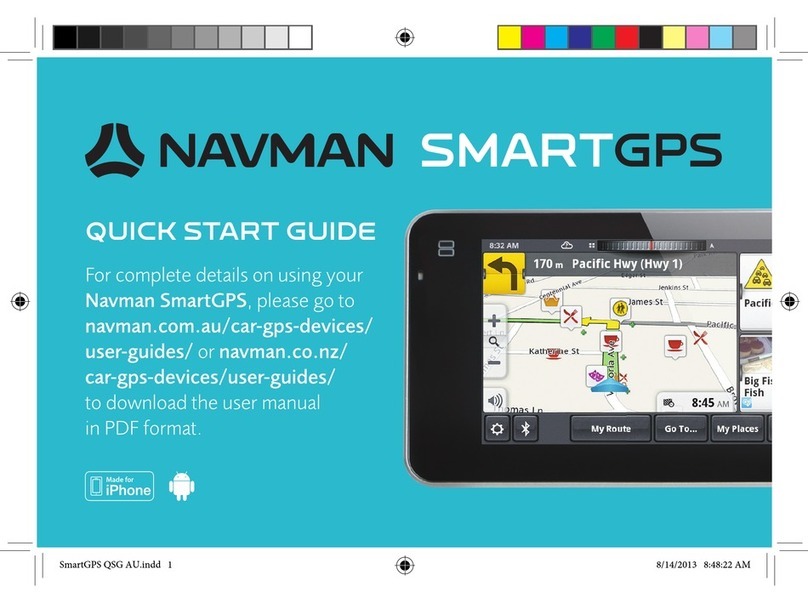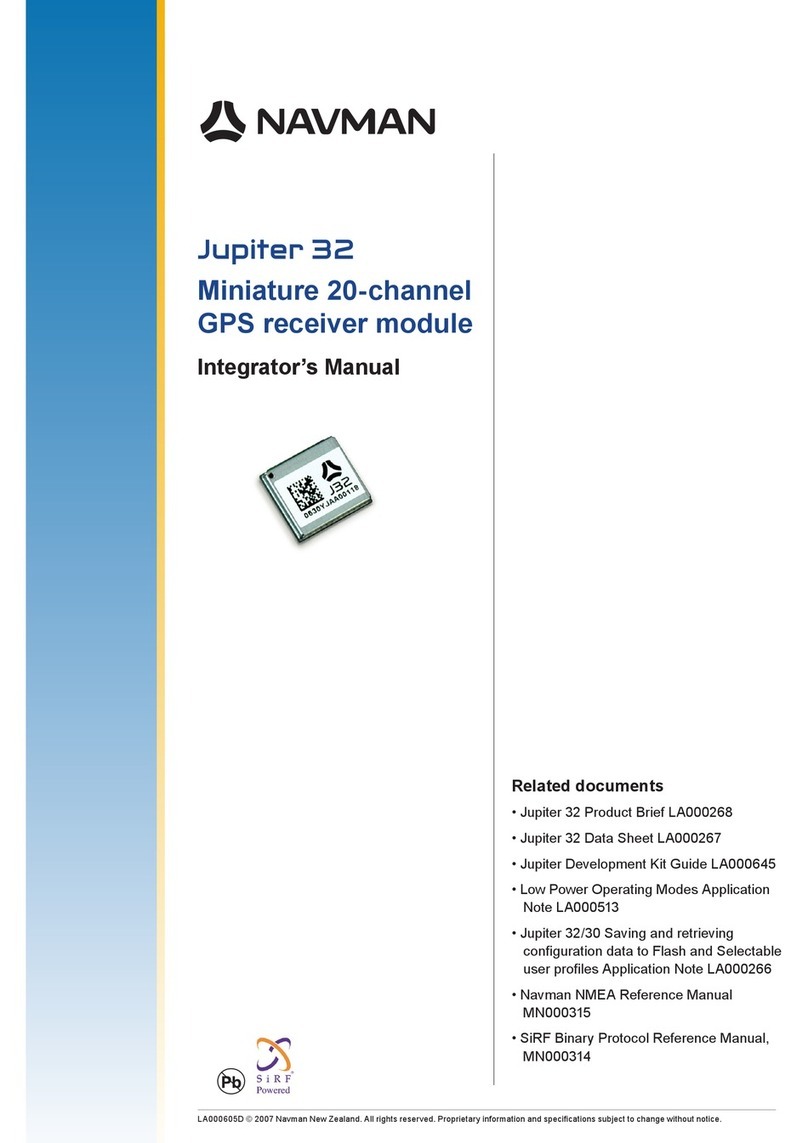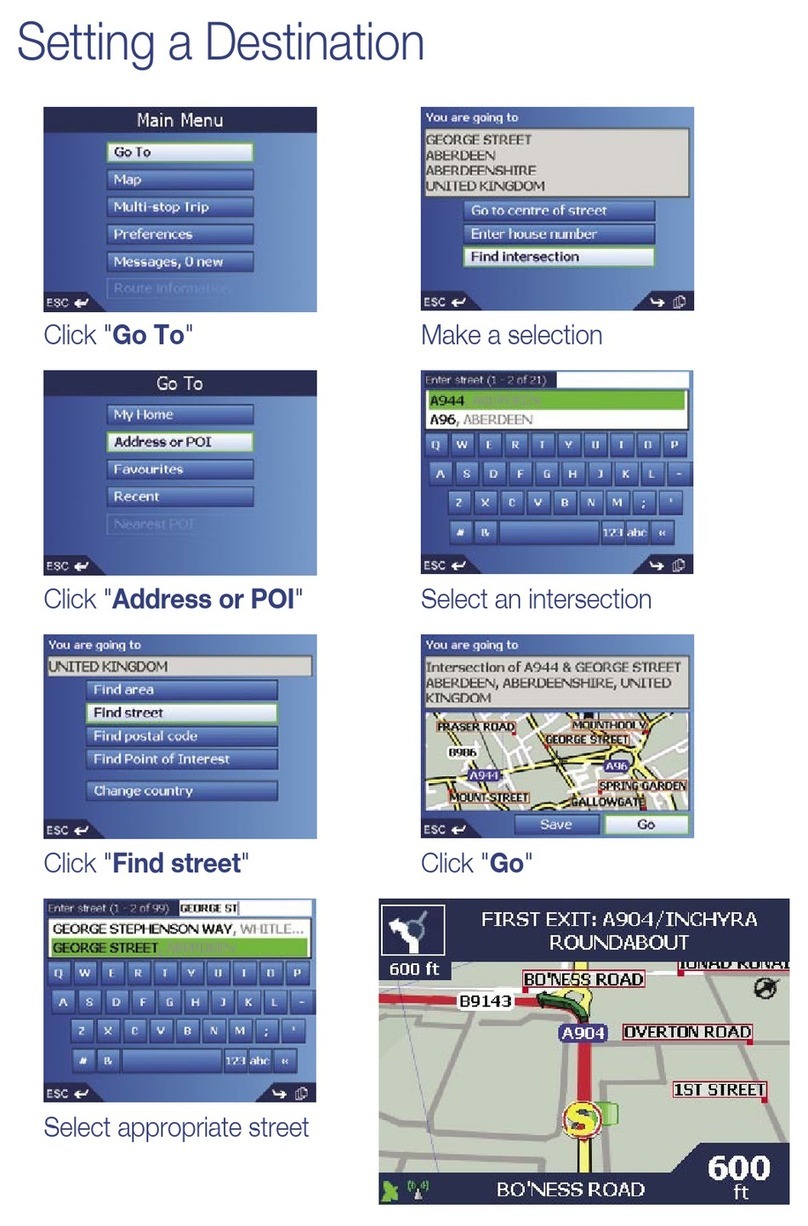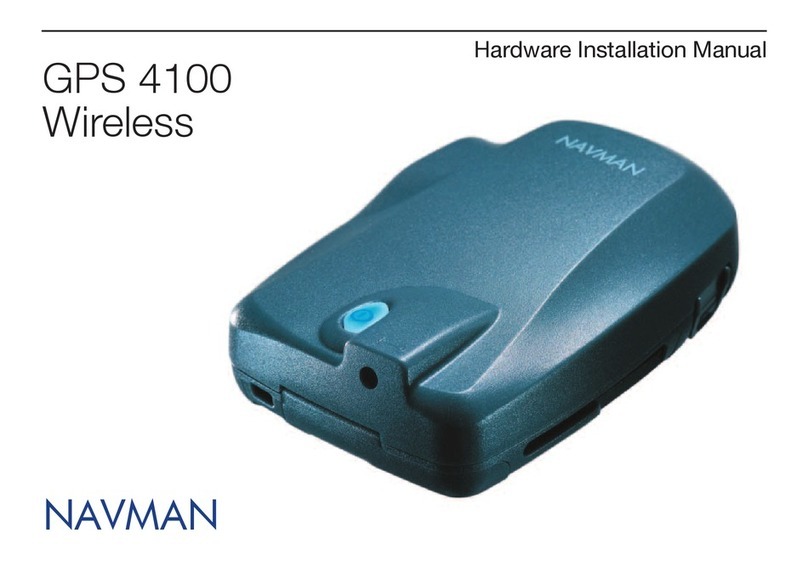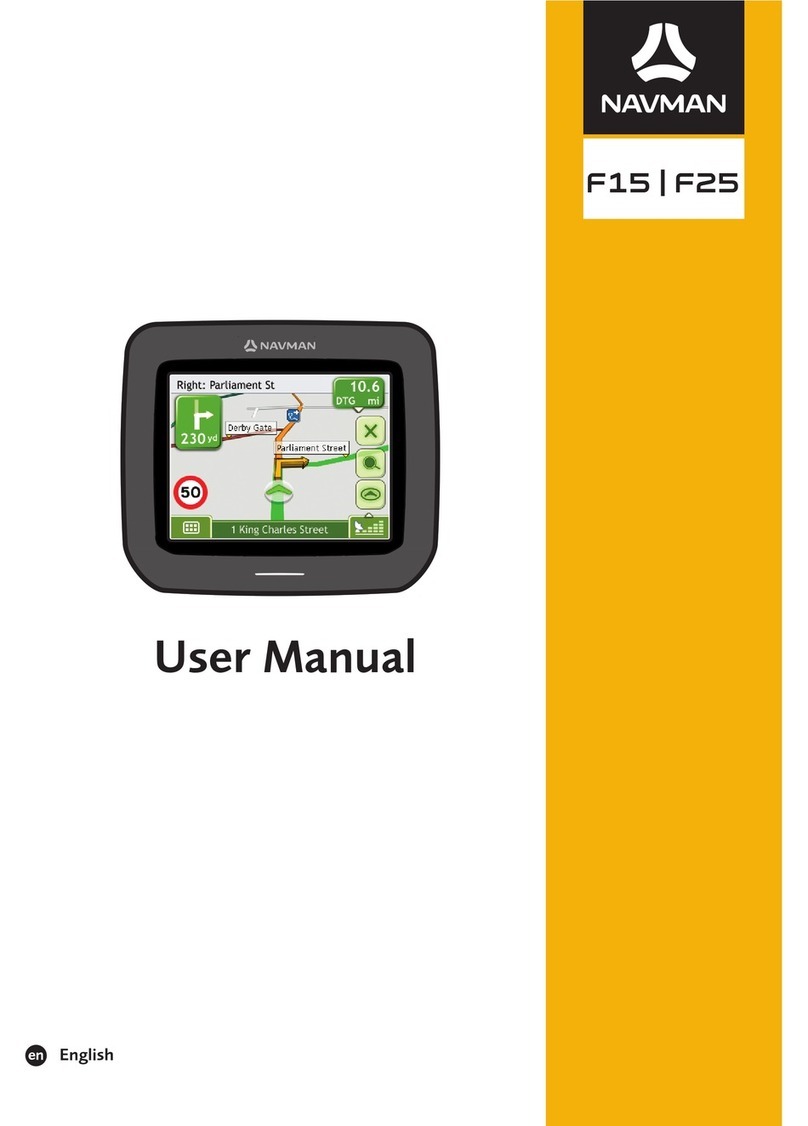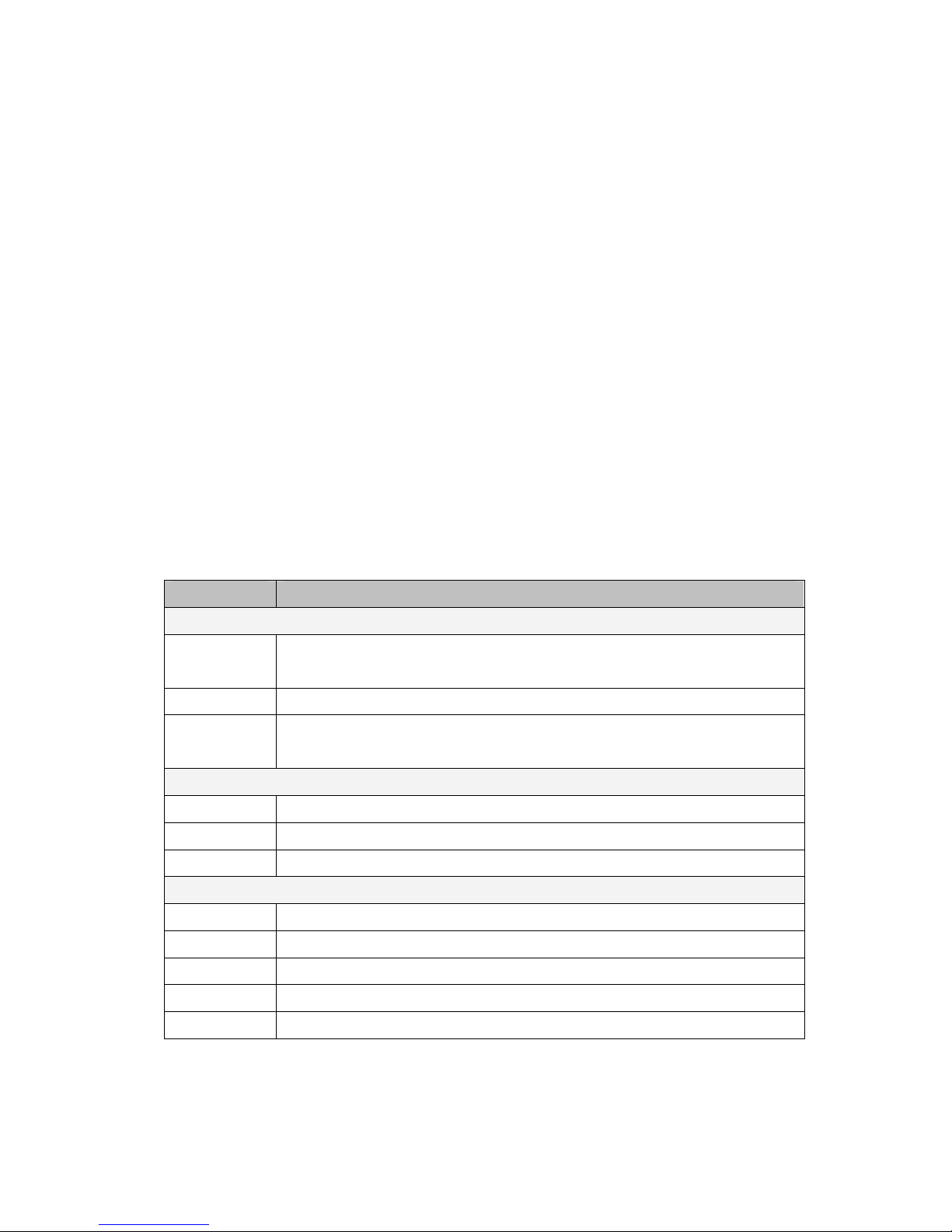Table of Contents
Chapter 1 Features and Specifications............................................................................7
1.1 NAVMAN WIRELESS M-Nav760 PND features ....................................7
1.2 M-Nav760 Specifications.............................................................................7
Chapter 2 Getting Started.............................................................................................9
2.1 Hardware overview......................................................................................9
2.1.1
Packing
list
............................................................................................9
2.1.2
Front Panel
.........................................................................................11
2.1.3
Car holder
...........................................................................................12
2.2 Using the mounting bracket......................................................................13
2.3 Additional Application with the Optional SKU ......................................16
Chapter 3 Using the M-Nav760...................................................................................18
3.1 M-Nav760 Operating Basics .....................................................................18
3.2 To turn on the device:................................................................................18
3.3 To configure system settings:....................................................................18
3.4 Additional System settings ........................................................................22
3.5 Reset ............................................................................................................22
3.9 To set the favorite application category: .................................................28
3.10 Power Supply..............................................................................................29
3.11 Charge.........................................................................................................29
3.11.1
Discharge
.....................................................................................29
3.11.2
Power outage
................................................................................29
Chapter 4 Communications.......................................................................................31
4.1. M-Nav760 Bluetooth..................................................................................31
4.2. Connection ..................................................................................................31
4.3. Mobile phone connection...........................................................................31
4.4. Call Out (Hands – free Calling)................................................................33
4.5. Contacts (Import phonebooks) .................................................................35
Chapter 5 Troubleshooting and Maintenance ..............................................................36
5.1. General troubleshooting............................................................................36
5.1.1.
If
your
device
does
not
respond,
do
a
“hard
reset.”
........................36
5.1.2.
Users can also perform a “system reset.”
.........................................36
5.1.3.
Screen responds slowly
......................................................................36
5.1.4.
Inaccurate response to taps.
..............................................................36
5.1.5.
Connection Problems with PC.
.........................................................36
5.1.6.
No GPS connection
.............................................................................36
5.1.7.
No sound coming from the device.
....................................................36
5.1.8.
Can’t I see my photos.
........................................................................37