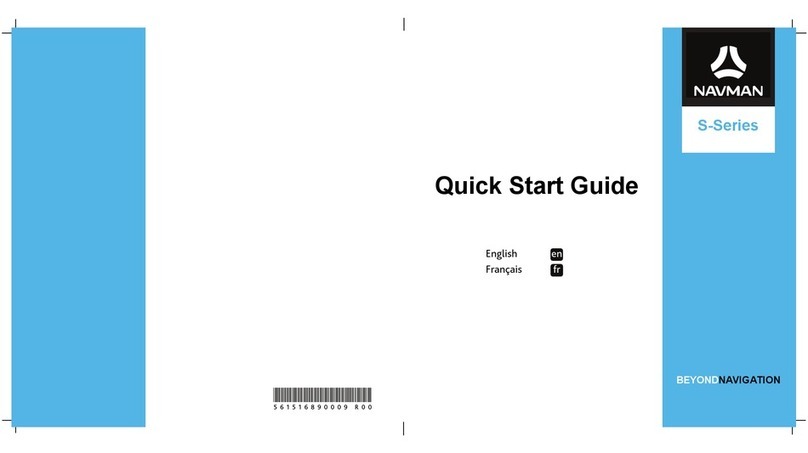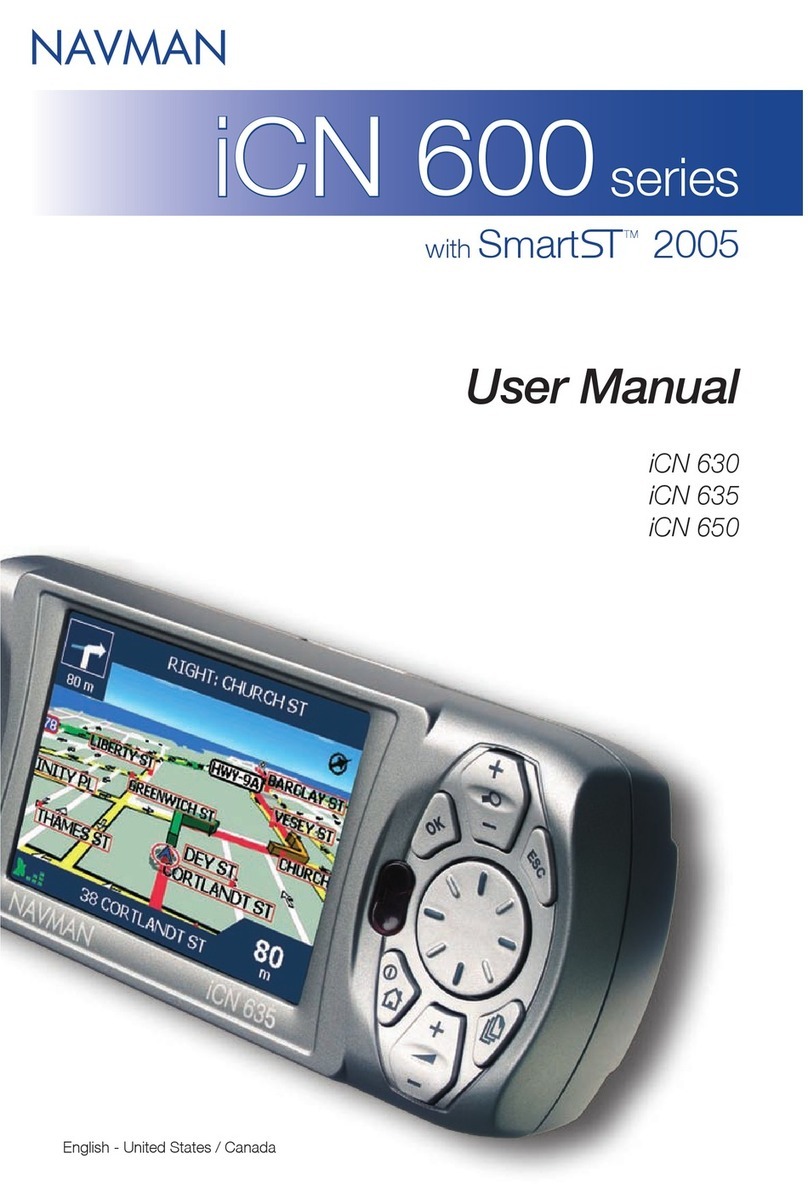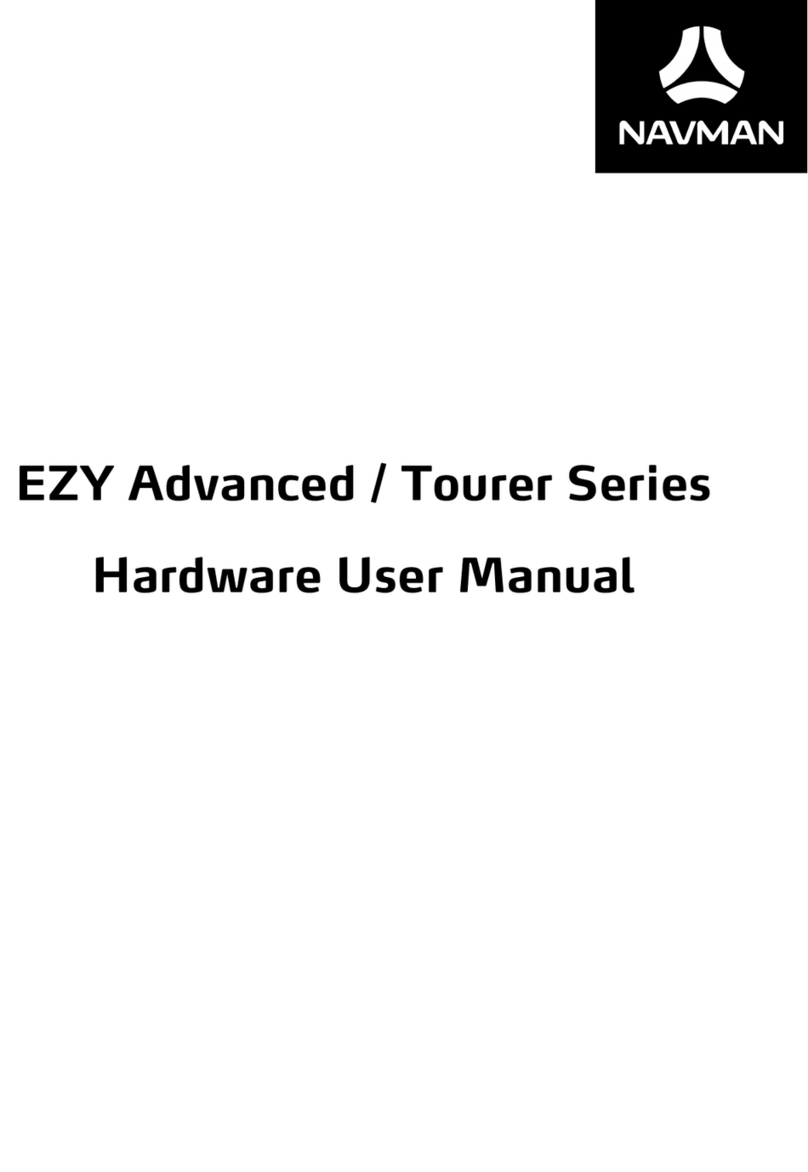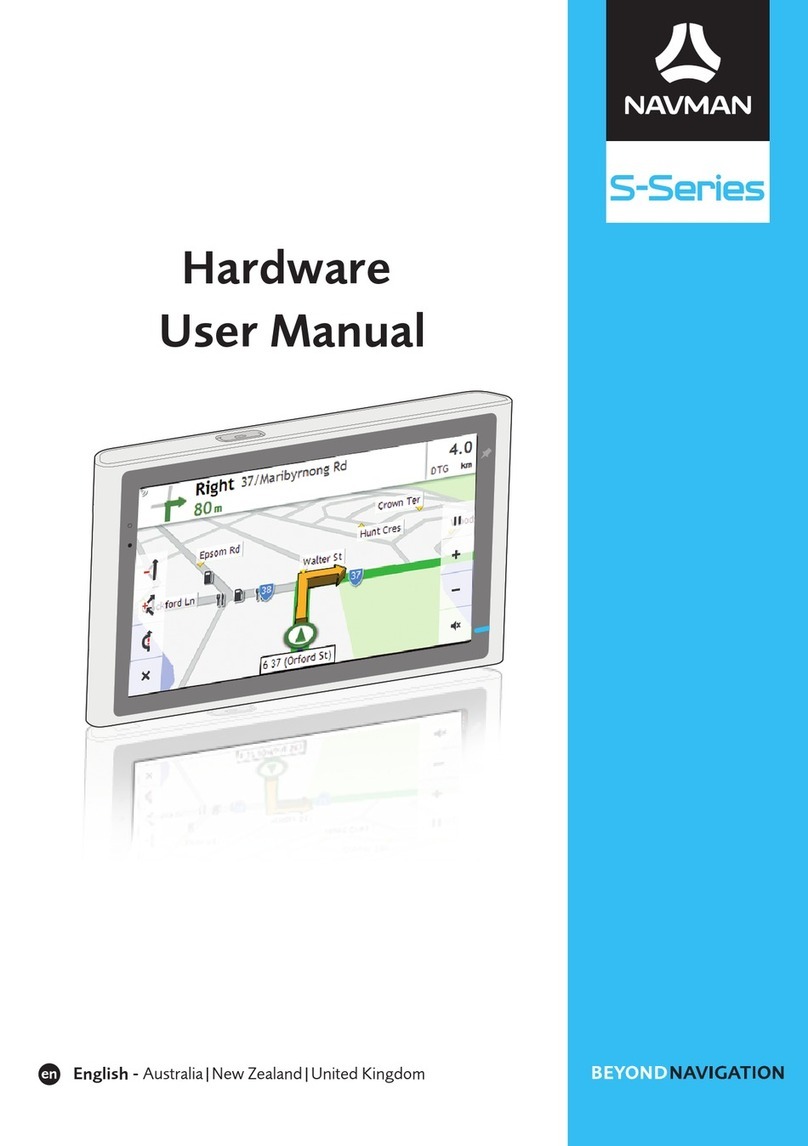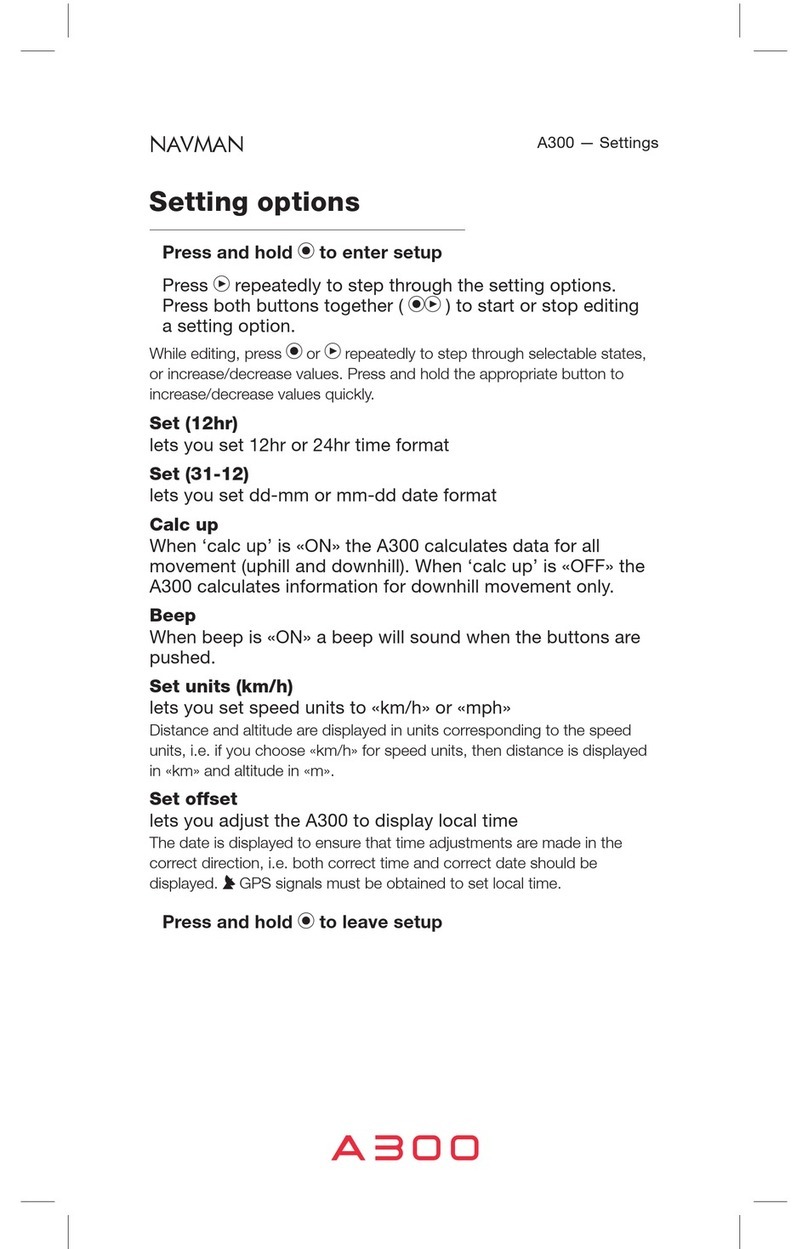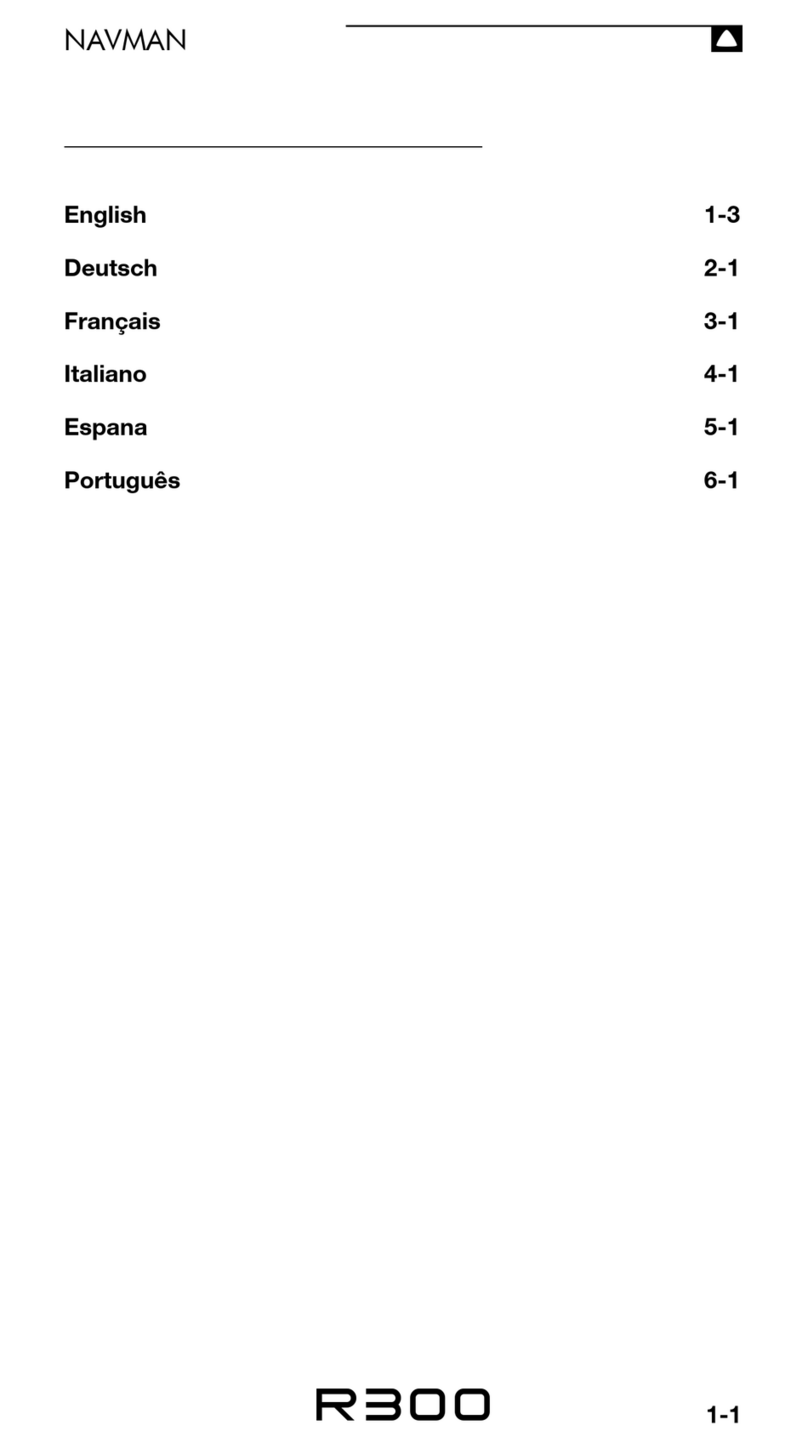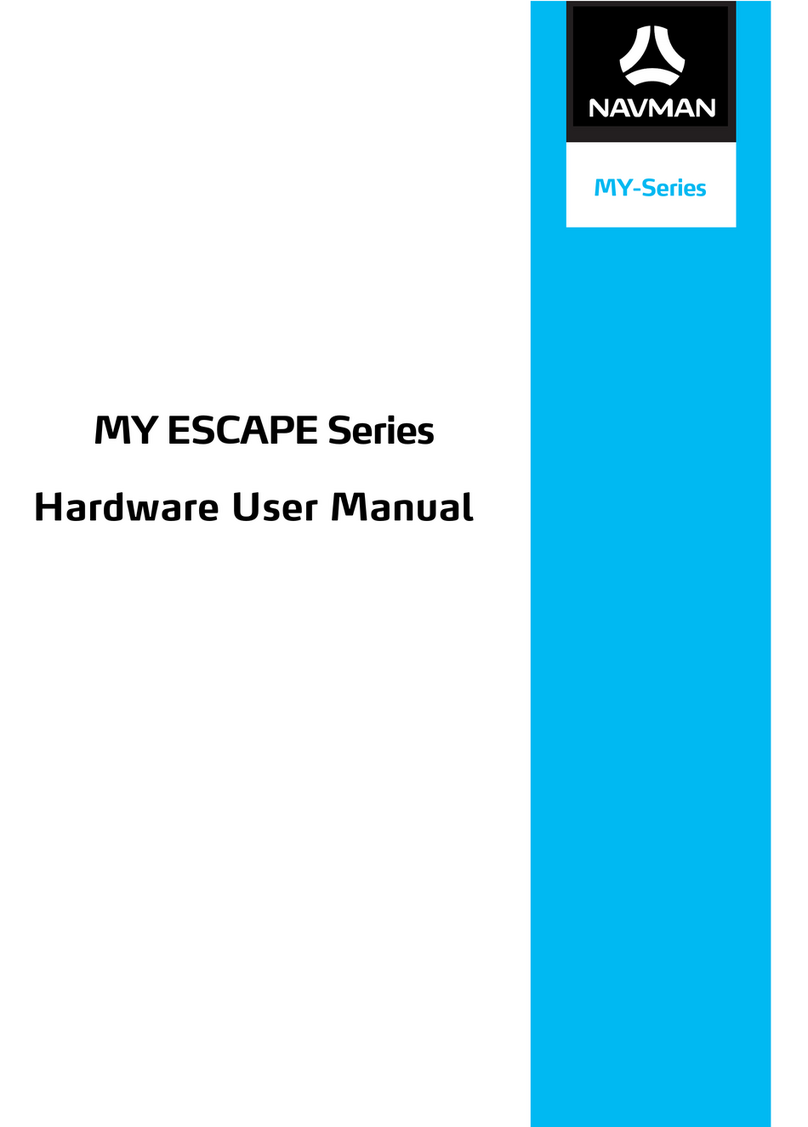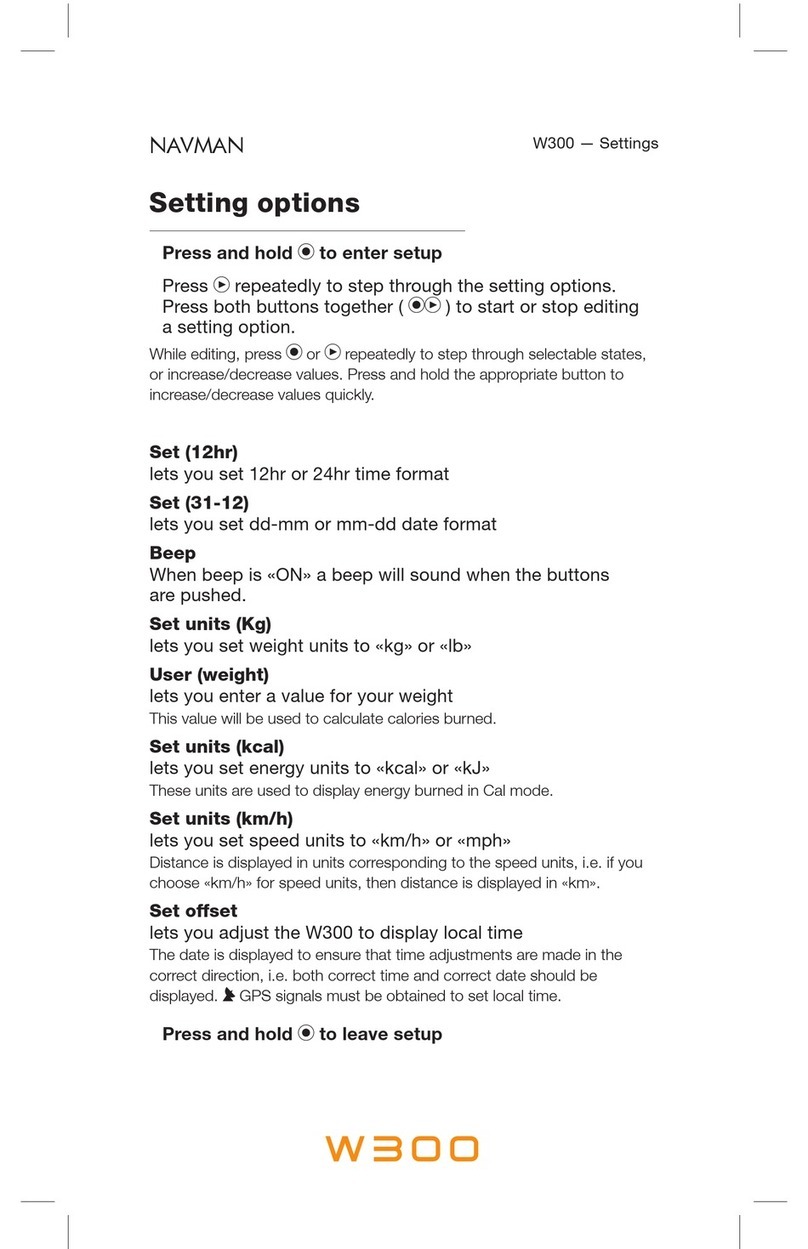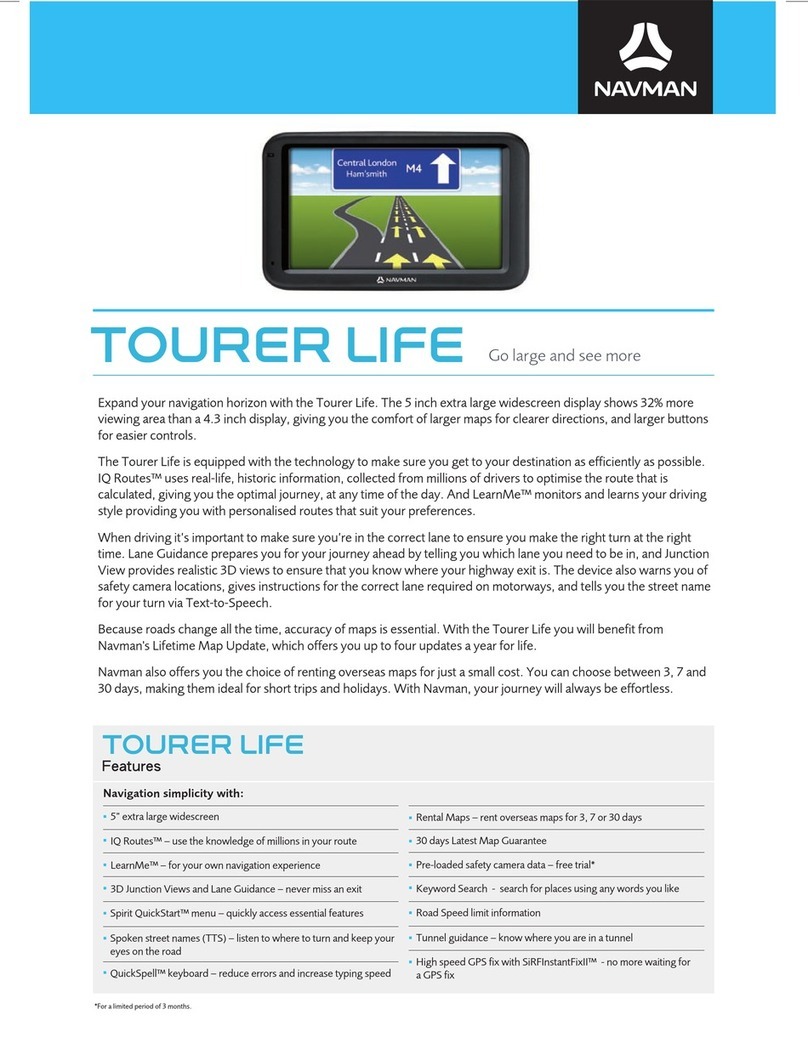Whether you travel in your own country, or overseas, the iCN will direct you to your destination without the need for map
books and second-hand instructions.
The Global Positioning System is available free of charge, at any time, and is accurate to within 5 m (15 ft). Your iCN
map provides street level detail for door-to-door navigation, including Points Of Interest (POIs) such as accommodation,
railway stations and airports.
Use this guide to learn how to operate it effectively and safely, plus fi nd out all of the different features available to you.
The Global Positioning System (GPS) is a network of satellites that transmit accurate time and position information
worldwide. GPS receivers receive signals from these satellites, and use the information to determine an exact
location. Satellites orbit the Earth at around 12,000 miles. While a GPS receiver can detect signals from up to 12
satellites at any one time, only three are needed to provide a position or “fi x” (latitude and longitude) for vehicle
The iCN GPS antenna receives GPS signals. To receive GPS signals, ensure the iCN is outdoors, or in a vehicle
outdoors, and the GPS antenna has an unobstructed view of the sky. The iCN can operate in all weather types
In a vehicle, it is your sole responsibility to place, secure, and use the iCN in a manner that will not cause accidents,
personal injury or property damage. The user of this product is solely responsible for observing safe driving practices.
It is your sole responsibility that the vehicle mount installation instructions are read carefully, understood, and used
consistent with the laws of operation for each country in which the device is used.
It is your sole responsibility to adhere to the following safety instructions at all times.
• Do not operate the iCN while driving or place the iCN in a position that obstructs the driver’s view
• Do not mount in a way that interferes with airbags or other safety equipment
• Do not leave in view while your vehicle is unattended, especially in strong sunlight
• Do not use or handle the iCN when it is hot, leave it to cool out of direct sunlight
Navman disclaim all liability for use of this product in a way that may cause accidents, damage or may violate law.