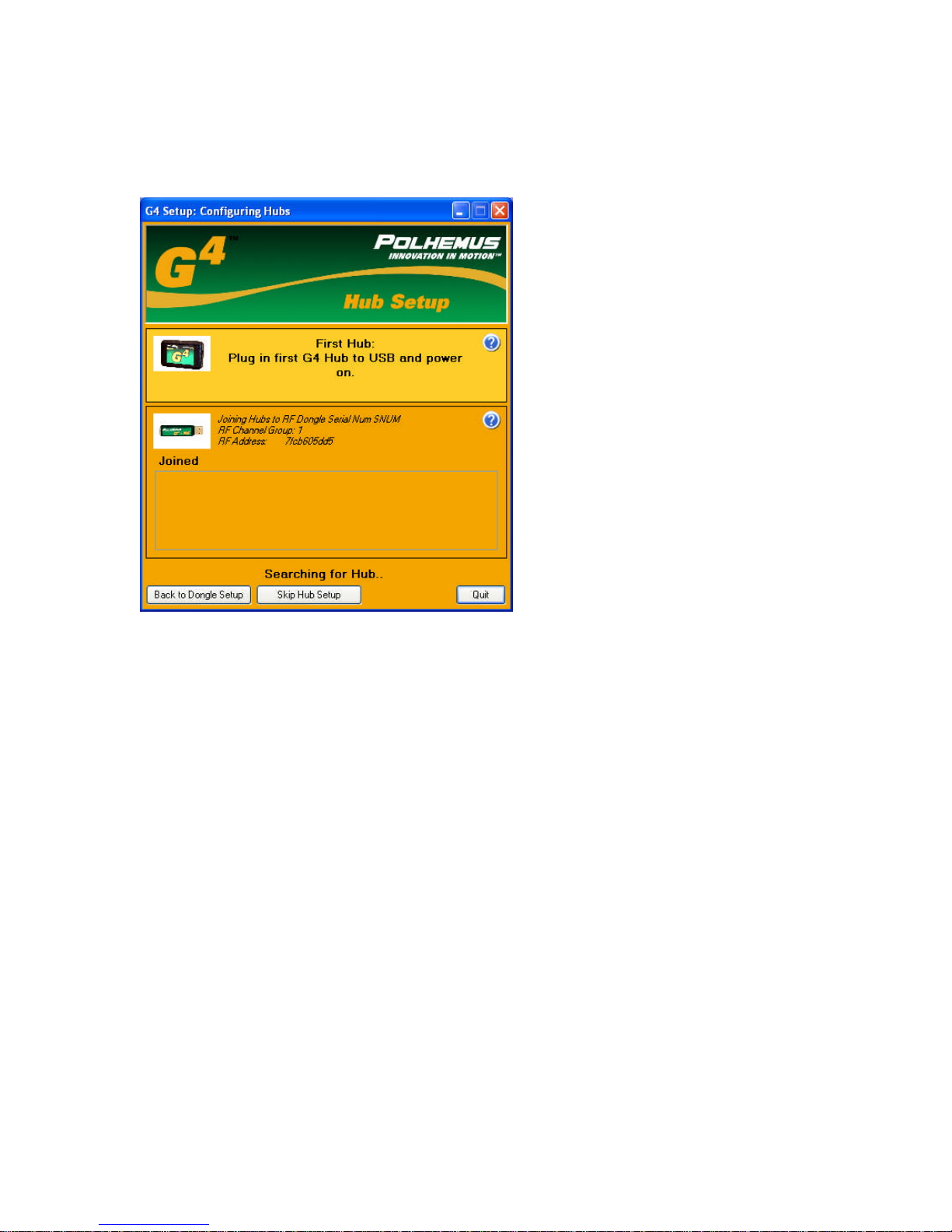URM10PH234 REV A AUG 20102
Preparing the system
To prepare the system you will need the Hub or Hubs, the USB dongle and a USB cable
(provided with the system). You must also have a host computer available with the
configuration software provided on the CD that came with the G4 system loaded on the
host computer. When you place the CD in the host computer the installation program
will automatically run. Follow the instructions to load all the required software
components.
The diagram below shows the connection ports, switch and LED indicators on the Hub.
All that is required for the RF setup is a USB cable. There is no need to have any sensors
plugged in for the initial setup. The battery in the hub is charged via the USB cable so
allow at least 30 minutes of charging time to ensure you can complete the set-up and test
the system before needing to charge the battery again. The G4 Hub had 3 sensor ports for
connecting magnetic sensing devices. It has a digital I/O port that is user configurable for
us to 8 separate digital inputs. A USB connection is used for charging the Hub battery
and configuring the HUB. It can also be used in areas of heavy RF interference to bypass
the RF link and send the data directly to the USB port. Four blue indicators are used to
display the RF signal strength.