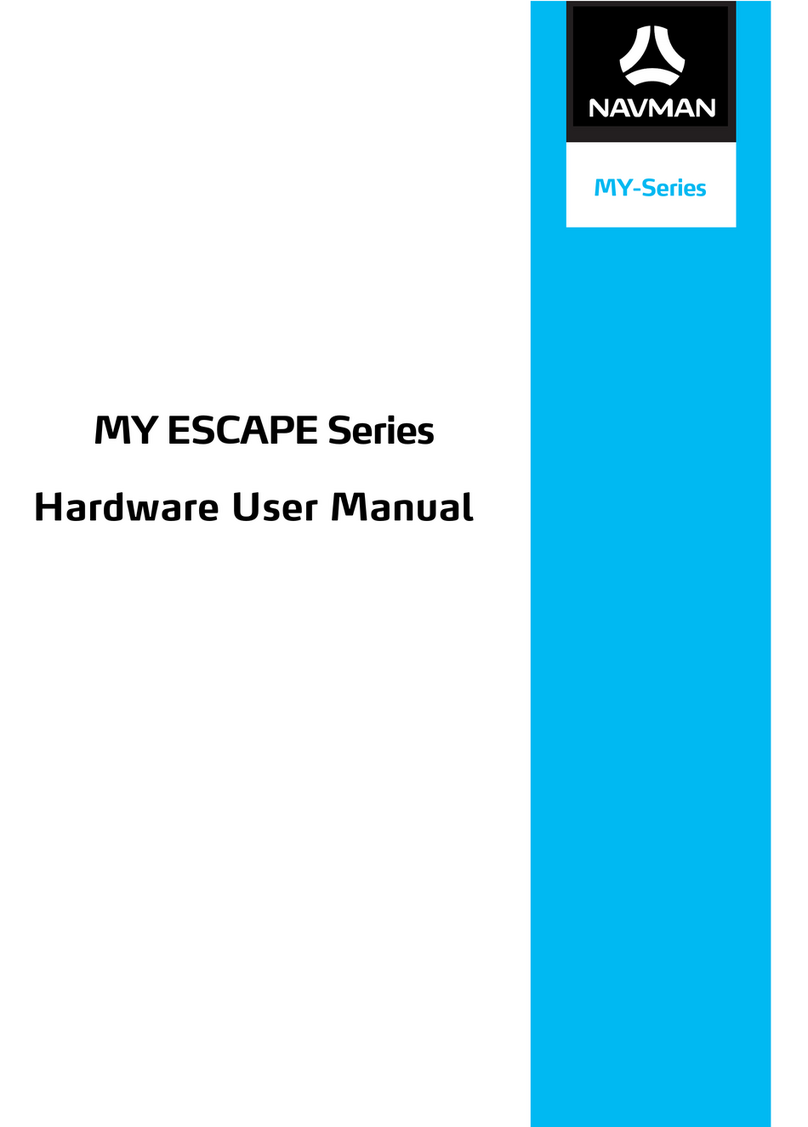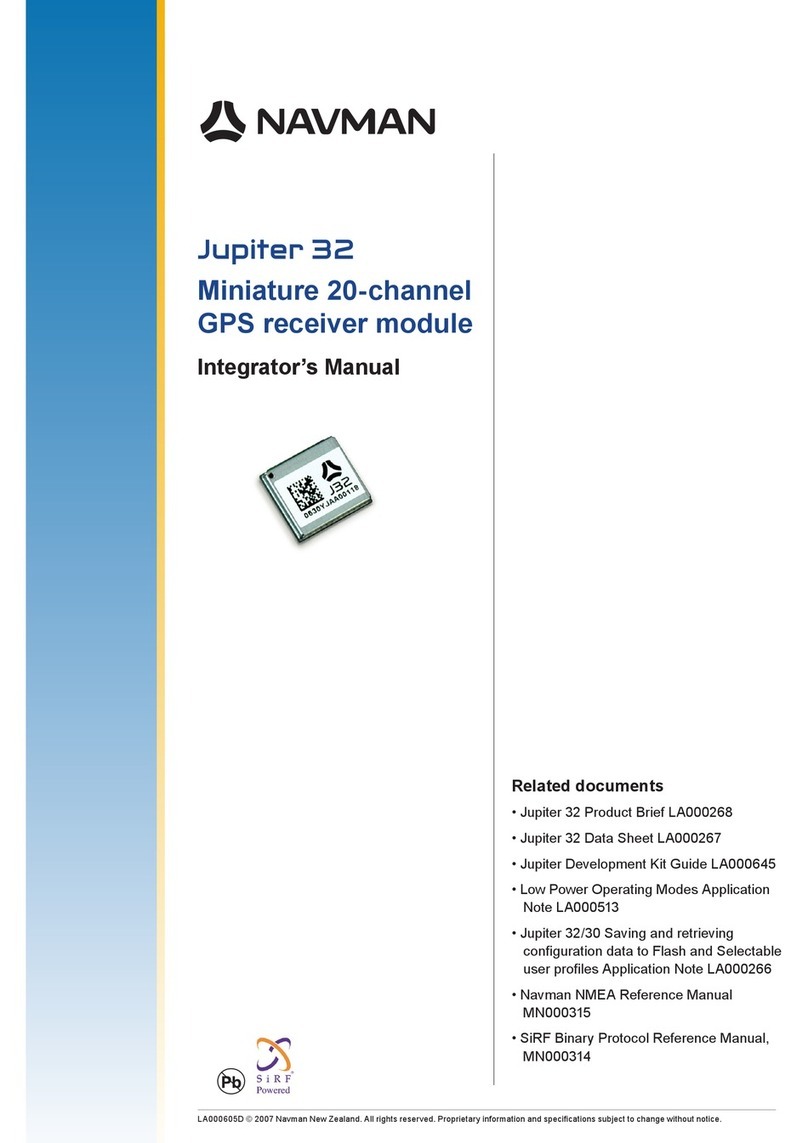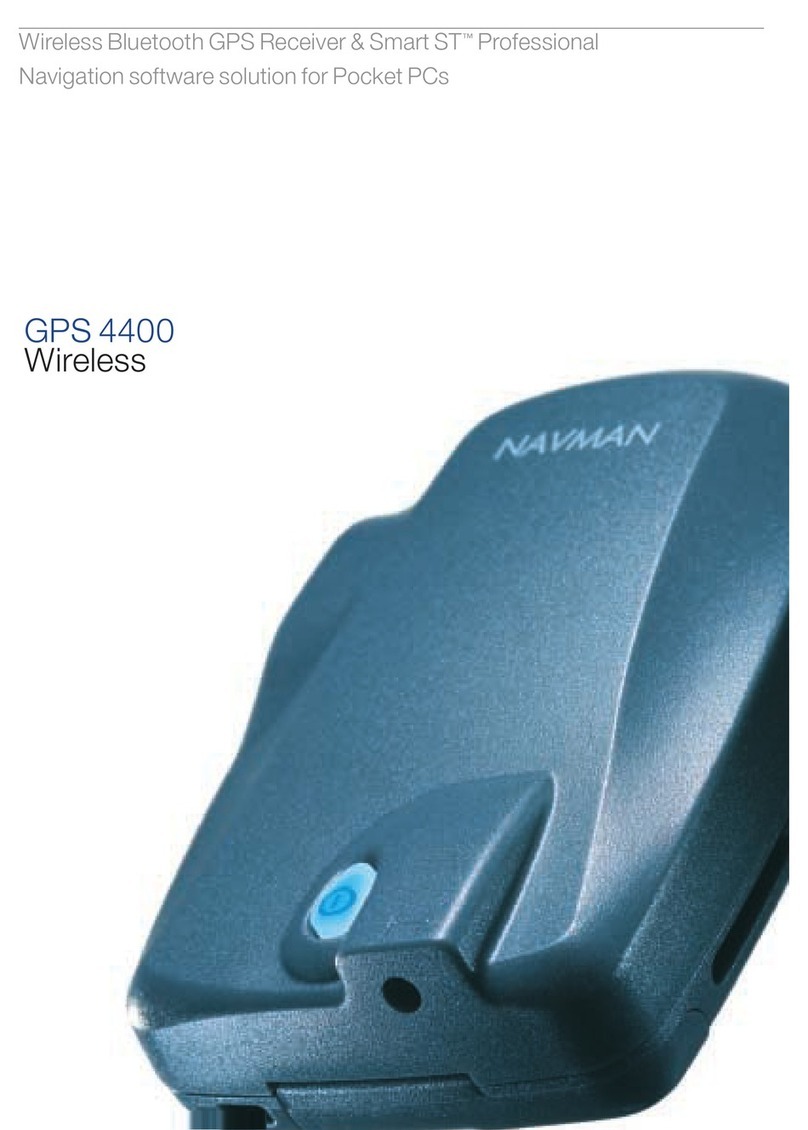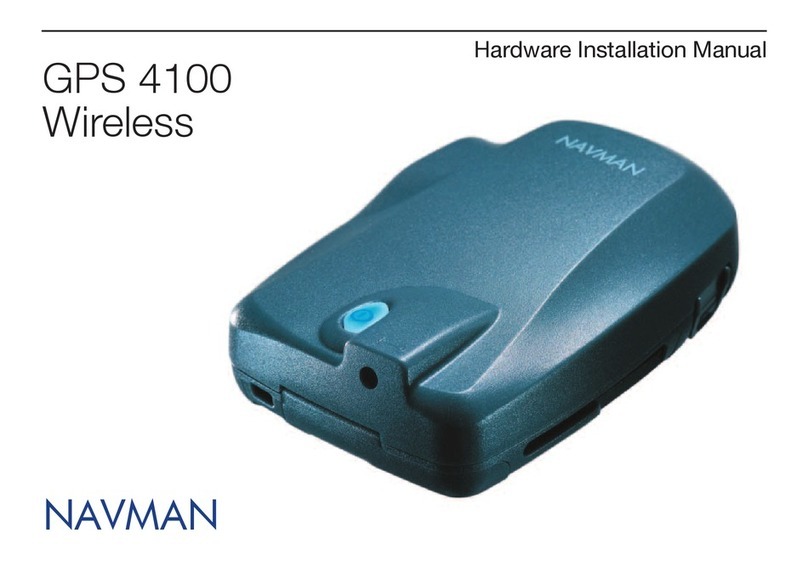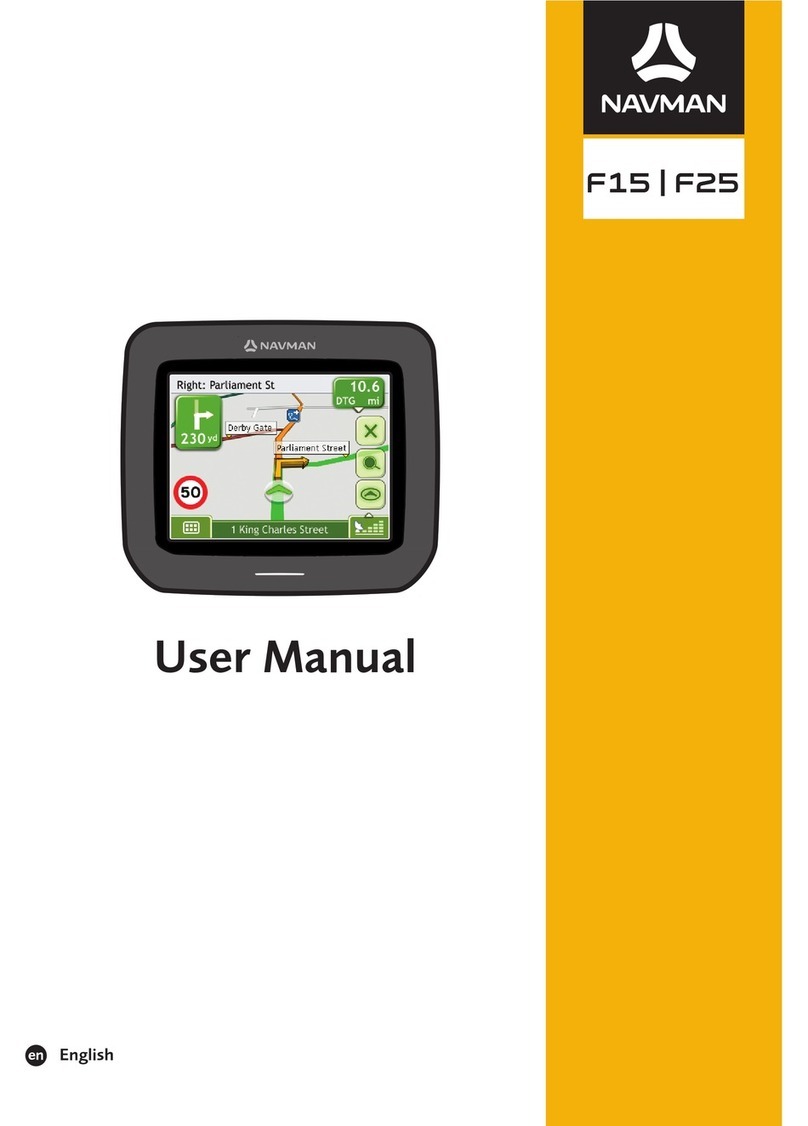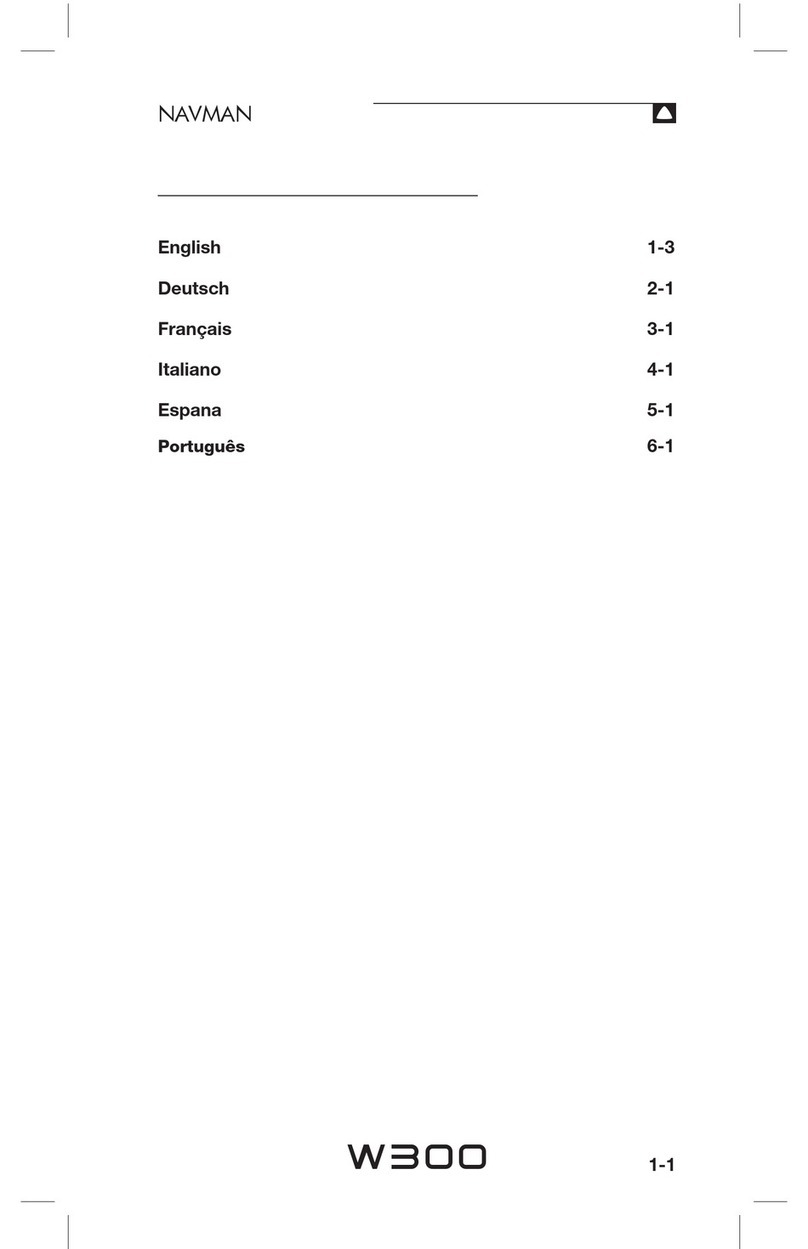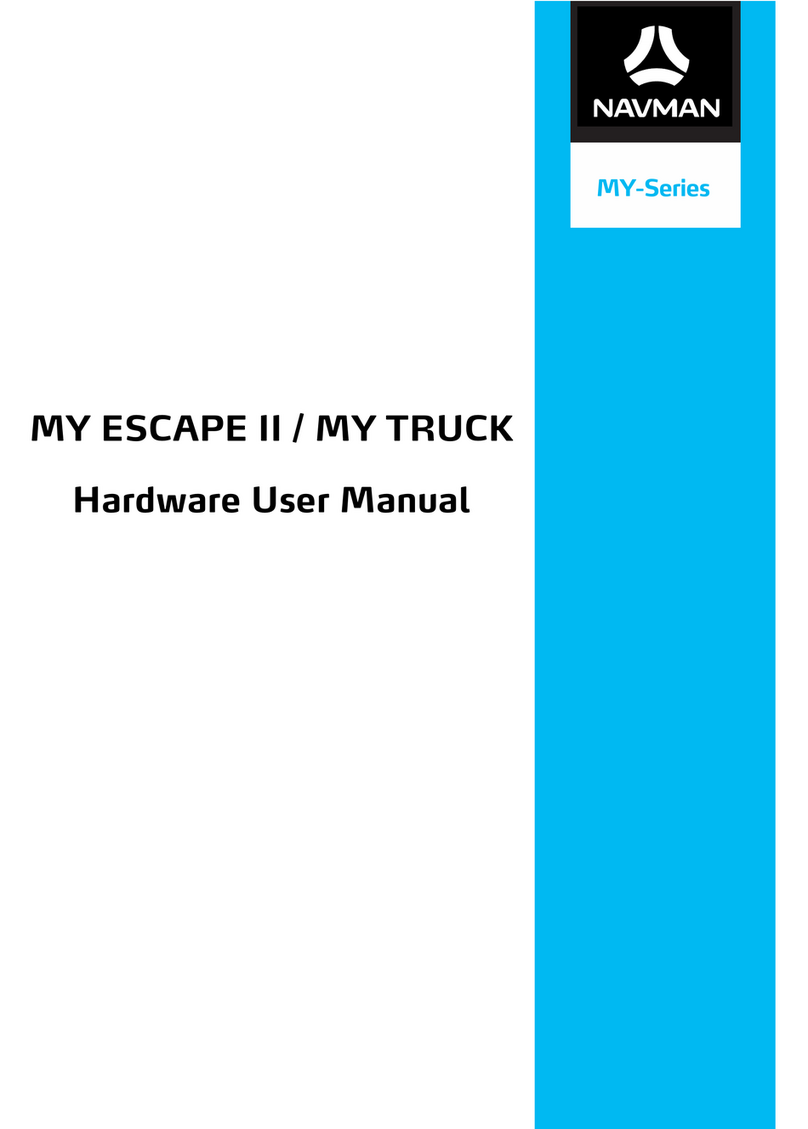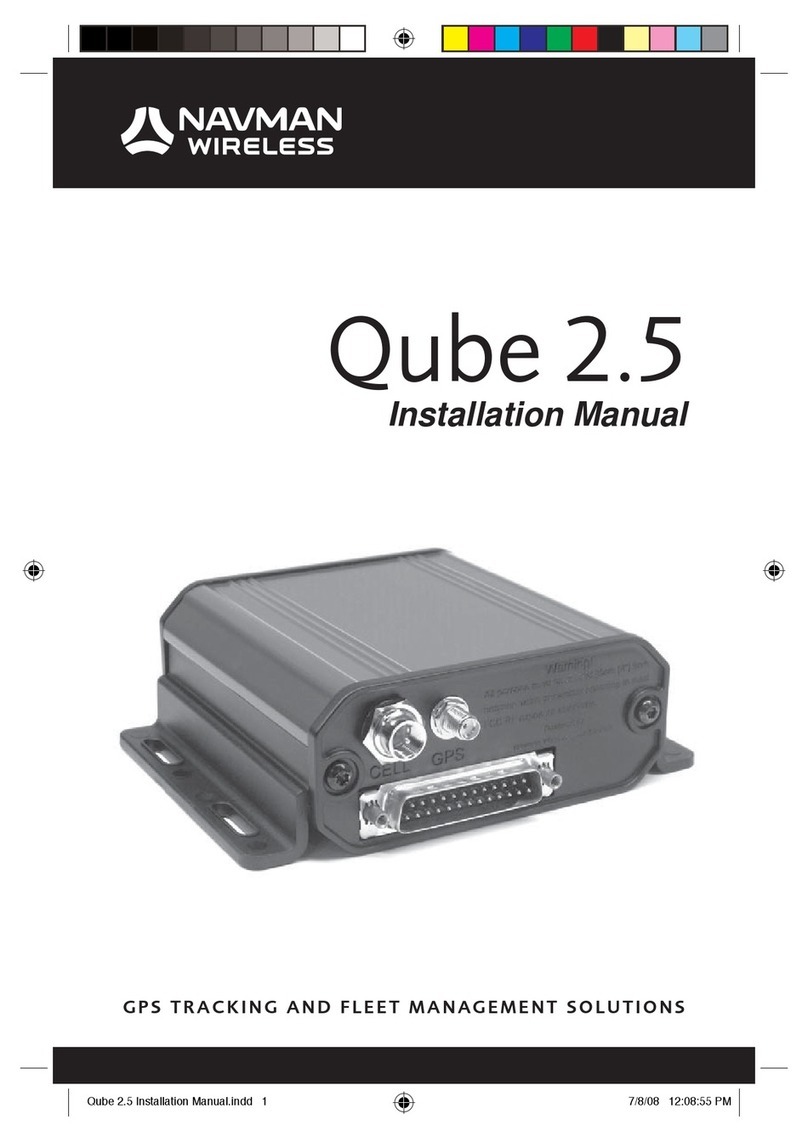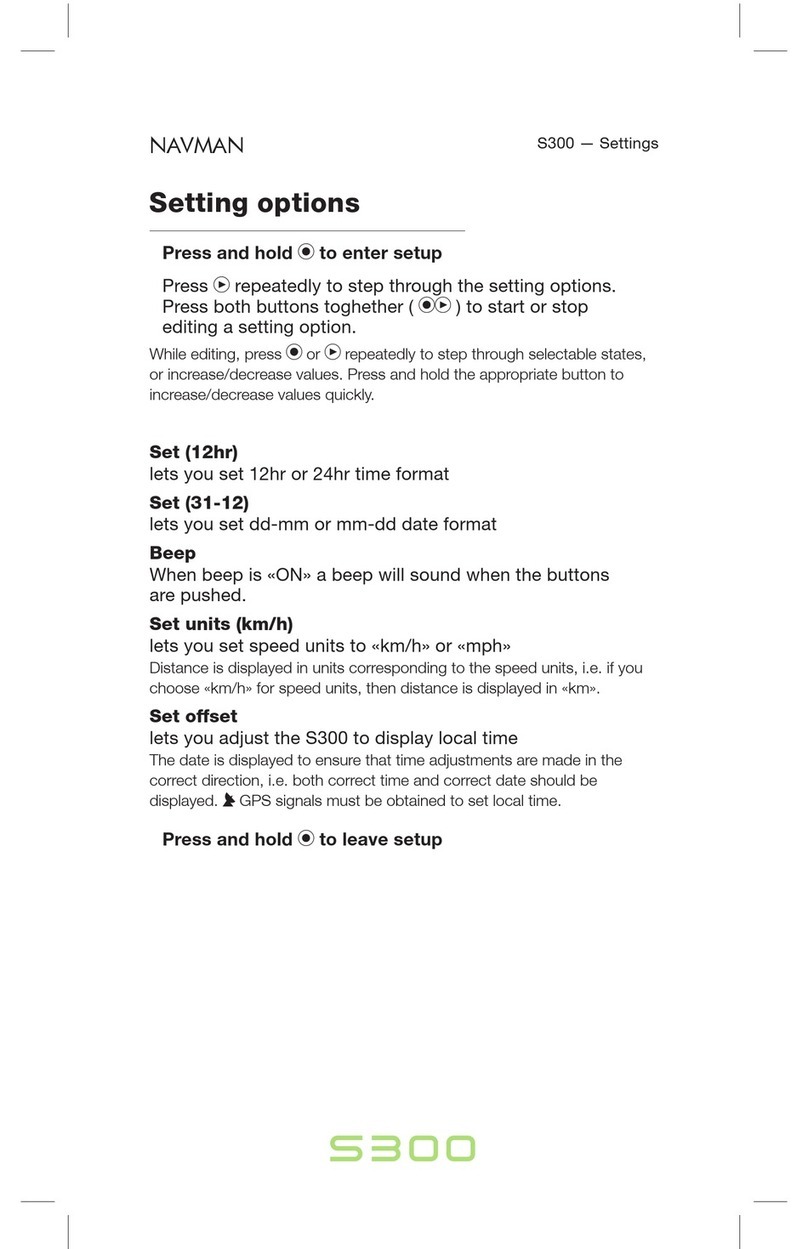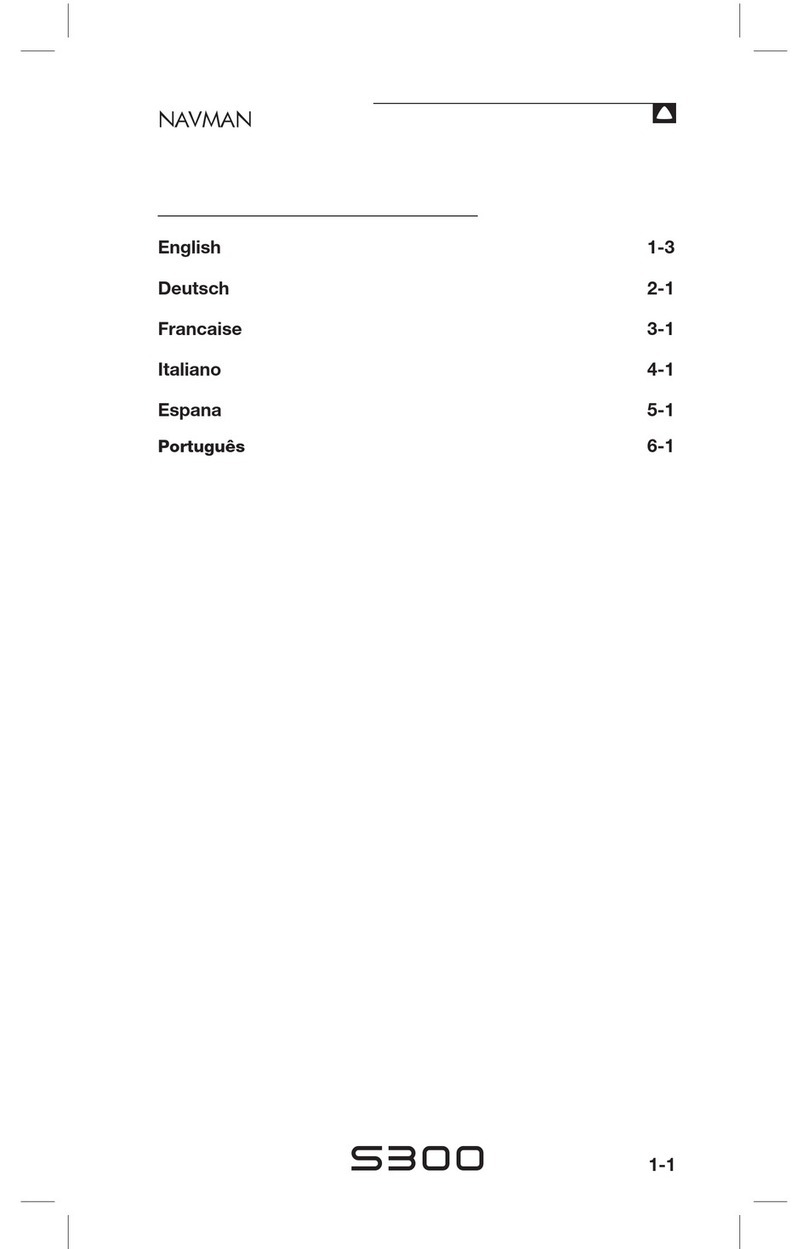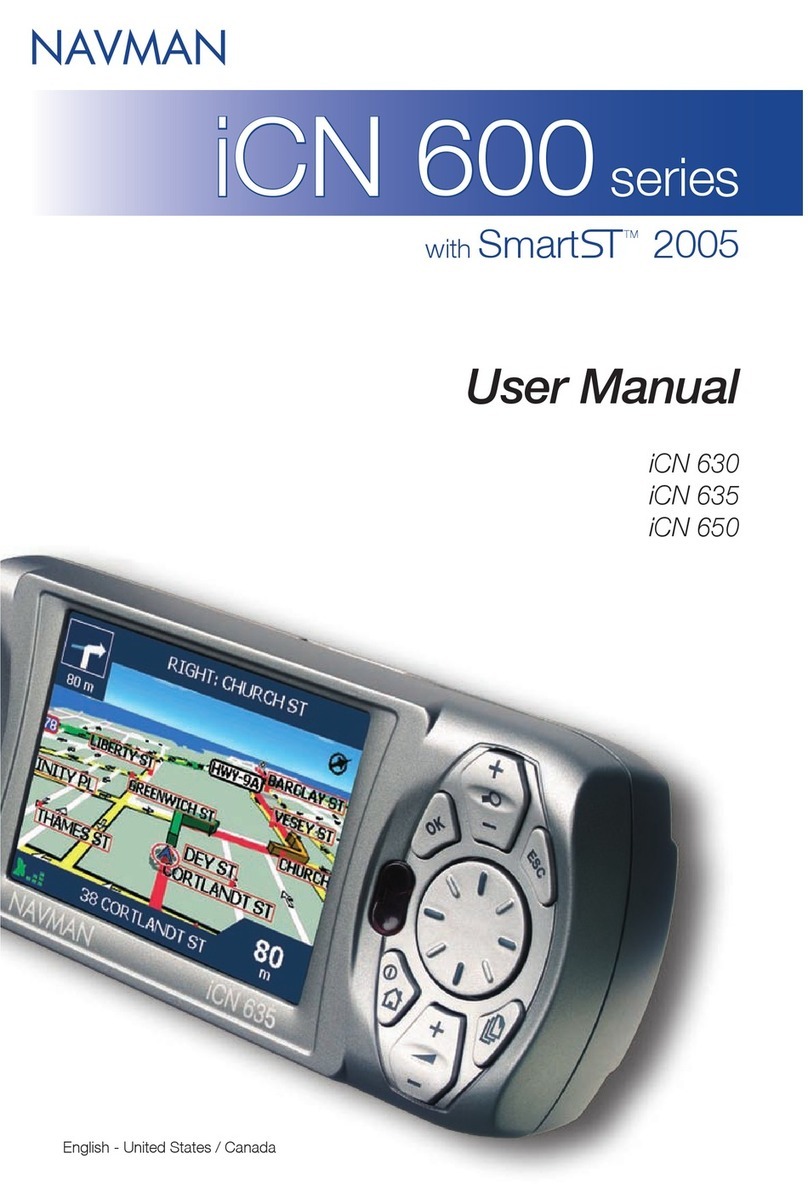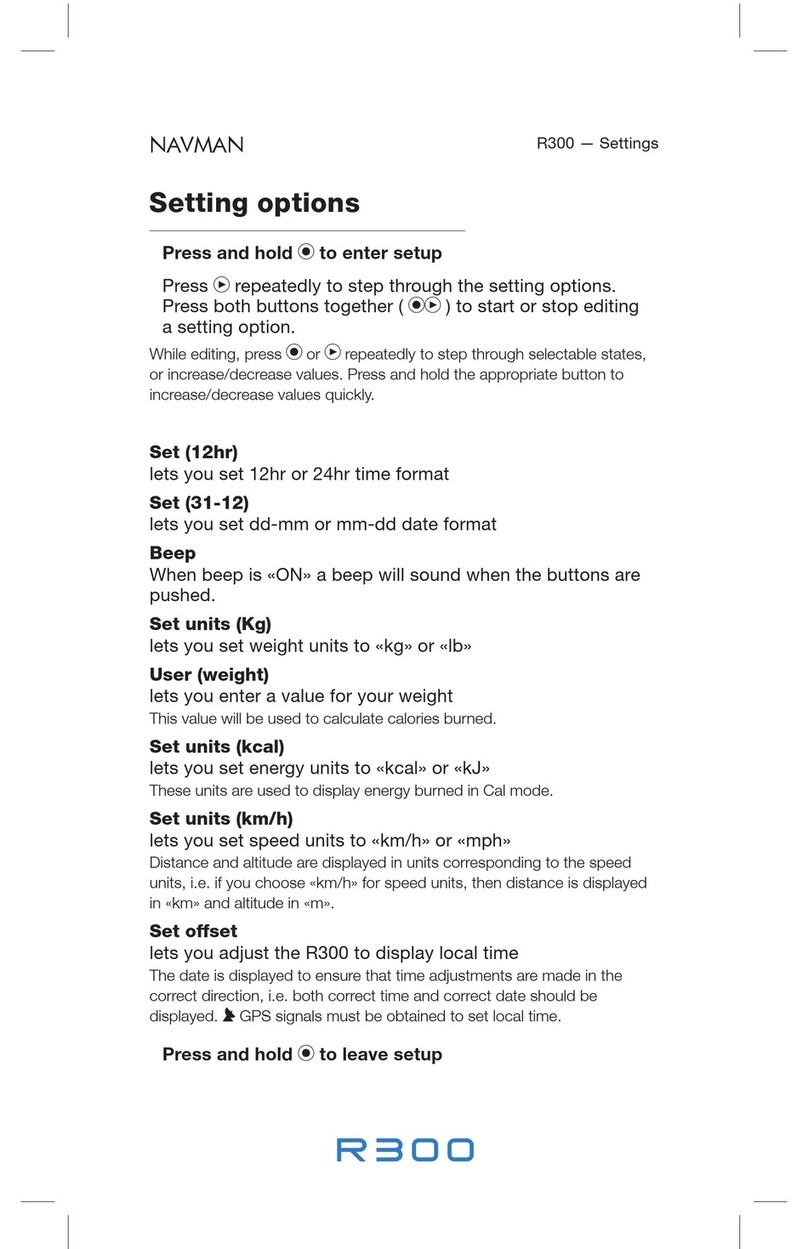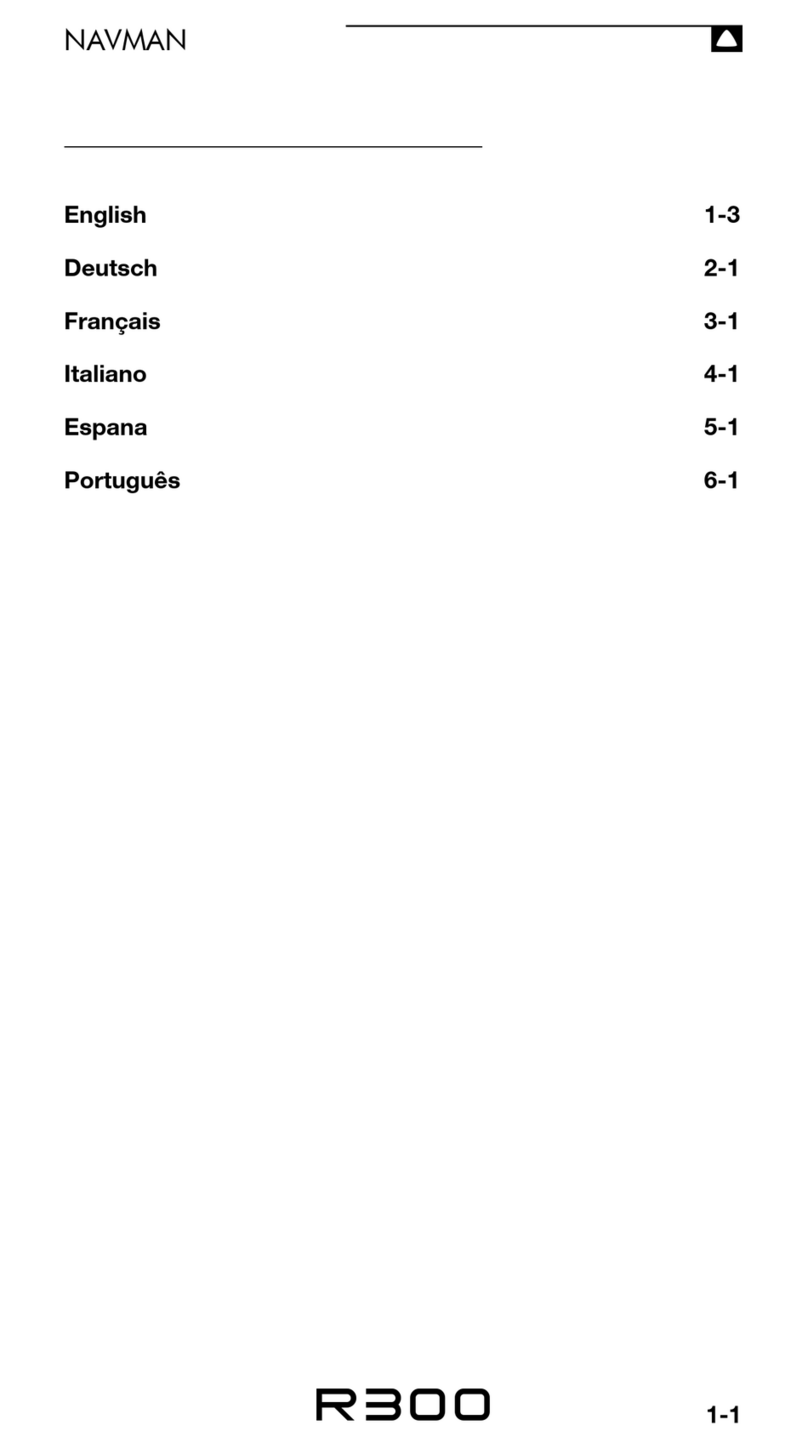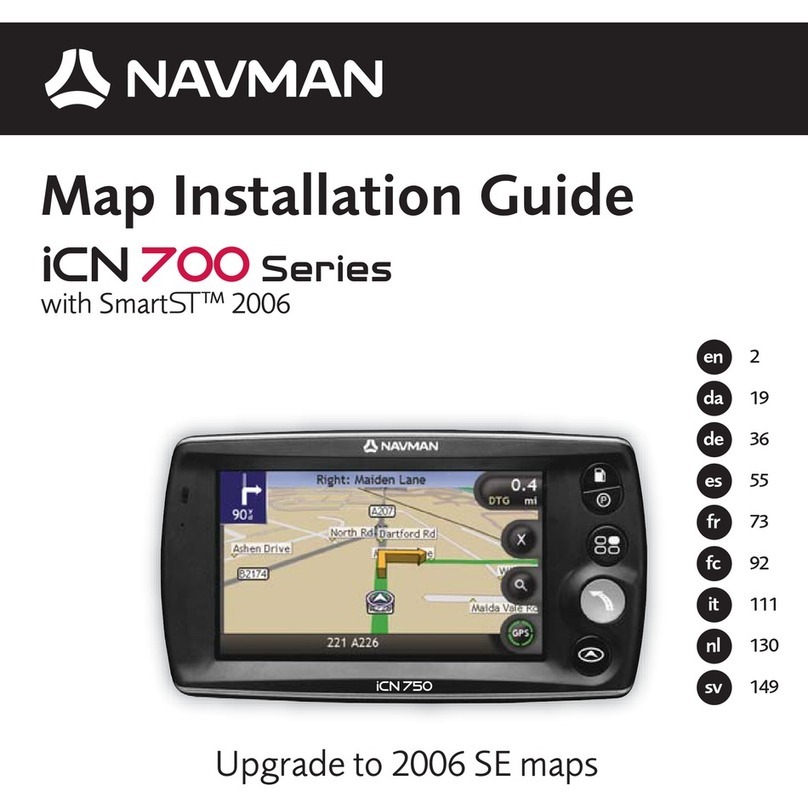Precautions and notices
For your own safety, do not operate the controls of the product while driving.
A window mount is needed when using the dash cam in a car. Make sure that you place the dash cam in an
appropriate place, so as not to obstruct the driver’s view or deployment of airbags.
Make sure that no object is blocking the camera lens and no reflective material appears near the lens. Please keep
the lens clean.
If the car’s windscreen is tinted with a coating, it may impact the recording quality.
Safety precautions
About charging
Use only the charger supplied with your device. Use of another type of charger may result in malfunction and/or
danger.
This product is intended to be supplied by a LISTED Power Unit marked with “LPS”, “Limited Power Source” and
output rated + 5 V dc / 1.0 A.
Use a specified battery in the equipment.
About the charger
Do not use the charger in a high moisture environment. Never touch thecharger when your hands or feet are wet.
Allow adequate ventilation around the charger when using it to operate the device or charge the battery. Do not
cover the charger with paper or other objects that will reduce cooling. Do not use the charger while it is inside a
carrying case.
Connect the charger to a proper power source. The voltage requirements are found on the product case and/or
packaging.
Do not use the charger if the cord becomes damaged.
Do not attempt to service the unit. There are no serviceable parts inside. Replace the unit if it is damaged or
exposed to excess moisture.
About the battery
CAUTION! This unit contains a non-replaceable internal Lithium Ion battery. The battery can burst or explode,
releasing hazardous chemicals. To reduce the risk of fire or burns, do not disassemble, crush, puncture, or dispose of
in fire or water.
Use a specifiedbattery in the equipment.
Important instructions (for service personnel only)
- Caution! Risk of explosionif battery is replaced by an incorrect type. Dispose of used batteries accordingto the
instructions.
- Replace onlywith the same or equivalent type recommendedby the manufacturer.
- The battery must be recycled ordisposed of properly.
- Use the battery only in the specified equipment.
Battery clause safety information
Your Navman uses a Lithium-ion battery. It is important to follow the guidelines set out regarding this type of
Battery.
Electronic devices using a lithium – ion battery such as Mobile phones, GPSs and cameras are designed to
operate at a temperature range of approximately 0°C to 50°C. Beyond these temperature limits, there may be a
1-Year Limited Warranty
1. DEFINED TERMS.
In this document:
(a) "Australian Consumer Law" means theAustralian Consumer Law set out in Schedule2
to the Competition and Consumer Act 2010 (Cth).
(b) "Consumer Guarantees" means the consumer guaranteeswhich apply to the supply of
products or services under: (A) the AustralianConsumer Law, as amended from time
to time, or othersimilar legislation of a state or territoryof Australia; and (B) the New
Zealand Consumer Law or othersimilar legislation.
(c) "Customer" means the purchaser of a Navman product.
(d) "Navman Warranty" has the meaninggiven in section 2 of this document.
(e) "New ZealandConsumer Law" means the Consumer Guarantees Act 1993 and Fair
Trading Act 1986,as amended from time to time.
2. NAVMAN WARRANTY.
(a) The Navman Warranty providesbenefits which are in additionto other rights and
remedies theCustomer has under law. This document does not limit, restrict or
exclude any rights that a personhas because of the Consumer Guarantees.
(b) In addition to any rightsthat a Customer or any other person has because ofthe
Consumer Guarantees,and subject to section 5 ofthis document, MiTAC Australia Pty
Ltd, in Australia, and Navman Technology NZ Ltd, in New Zealand. (both "Navman")
warrants that:
(i) The hardwaredevice ("Hardware") willbe free of defects in materialand
workmanshipand will conform to their published specifications; and
(ii) its software productsand software provided withthe Hardware (collectively,
"Software")will be free from media defects and will substantially conform to the
thencurrentuser documentation provided with the Software (including updates
thereto), ineach case for a period of one year from the date of original purchase
("Warranty Period") (the "NavmanWarranty").
(c) Where Hardware or Software is repairedor replaced under this Navman Warranty,
the Navman Warranty will apply to the repaired or replaced Hardware or Software for
the longer of:
(i) 90 days from thedate of return shipment of thatrepaired or replaced Hardware;
and
(ii) the balance of the original Warranty Period applying to that Hardware or Software
(or the Hardware or Software it replaces).
(d) Customers must make their own enquiriesto determine whether the Software will
meet their requirements, andexcept where otherwise required by the Consumer
Guarantees:
(i) Navman does notwarrant that the Software will meet a Customer's requirements
or that its operation will be uninterrupted, error-free or virus-free; and
(ii) Customers assume the entire risk of usingthe Software.
3. CUSTOMER’S REMEDY.
(a) In addition to any rights under the Consumer Guarantees, if:
(i) the Hardwareor Software is defective in contravention ofthe Navman Warranty
or otherwisefails to conform to the requirements of the Navman Warranty; and
(ii) on or before the last day of the WarrantyPeriod, the Customersends the affected
product to Navman (and retainsproof of shipping),
Revision: R02
(7/2016)
Trademarks
All brand and product names are trademarks or registered trademarks of their respective companies.
Disclaimer
Specifications and documents are subject to change without notice. Navman does not warrant this document
is error-free. Navman assumes no liability for damage incurred directly or indirectly from errors, omissions, or
discrepancies between the device and the documents.
Notes
Not all models are available in all regions.
Depending upon the specific model purchased, the colour and look of your device and accessories may not exactly
match the graphics shown in this document.
Regulatory information
For regulatory identification purposes, Navman DDR MiVue™ 6 Series is assigned a model number of N489.
Marking labels located on the exterior of your device indicate the regulations that your model complies with. Please
check the marking labels on your device and refer to the corresponding statements in this section. Some notices
apply to specific models only. The user needs to switch off the device when exposed to areas with potentially
explosive atmospheres such as petrol stations, chemical storage depots and blasting operations.
WEEE
This product must not be disposed of as normal household waste, in
accordance with the EUdirective for waste electrical and electronic
equipment (WEEE – 2012/19/EU). Instead, it should be disposed of by
returningit to the point of sale, or to a municipal recycling collection point.
User Manual
5615N4890014 R02
Navman will (atNavman's option) repair orreplace the affected product. This is a
Customer'ssole remedy for contravention of the Navman Warranty, althoughyou
may have otherrights or remedies under applicable laws (including the Consumer
Guarantees).
(b) You will be required to show proof of purchase when you return a product to
Navman for repair or replacement under the Navman Warranty. A complete and
legible copyof the original sales receiptwill be required. Any repairs undertaken
by a service centre which is not an Authorised Navman Service Centrewill void this
warranty.
(c) Except to the extent that the ConsumerGuarantees require otherwise:
(i) Navman may refuse to repair or replace products under the Navman Warranty
if: (A) the salesreceipt is not provided; (B)the information contained in it is
incompleteor illegible; or (C) the serialnumber of the product has beenaltered
or removed; and
(ii) Navman will not be responsible for any losses or damage to products incurred
while the product is being shipped by a Customer to Navman. Insurance is
recommended.
(d) Navmanrecommends the use of a trackable shipping method when returning a
product underthe Navman Warranty andthat you retain proof of the date you ship,
post or otherwise return a product under the Navman Warranty.
(e) The repair or replacement of products may result in loss of data. Customers are
responsiblefor creating back-up copies of all of their datastored on a product before
returning that product to Navman. If a Customer fails to create adequate back-ups
of their data,Navman will not be responsible for the loss of thatdata caused by the
repair, attemptedrepair or replacement of anyproduct.
4. EXCLUSION OF IMPLIED WARRANTIES.
(a) Except for the Consumer Guarantees,Navman excludes all other guarantees,
warrantiesand conditions implied by statute, at law, in fact or otherwise (including, if
applicable,implied warranties underArticle 35 of the United Nations Conventionon
Contracts forthe International Sale of Goods).
(b) This section 4 does not exclude, restrictor modify the application ofany condition,
warranty, guarantee, right or remedy conferred by orimplied under any provisionof
any statute where to do so would:
(i) contravenethat statute; or
(ii) cause any part of this section 4 to be void.
5. EXCLUSIONS.
(a) This section 5 sets out exclusions andlimitations which apply to the Navman Warranty.
It does not affect the rights of anyperson under the Consumer Guarantees. The
Navman Warranty does not cover:
(i) periodic maintenance and repair or replacement of parts due to normal wear and
tear;
(ii) batteries;
(iii) finishes;
(iv) installations or defects resulting from installation;
(v) any damage causedby: (A) shipping, misuse, abuse, negligence, tampering,
moisture, liquids, proximity or exposure to heat, or improperuse; (B) disasters
such as fire, flood, wind, and lightning; or (C) unauthorised attachments or
modification;
risk of battery failure, when these electronic goods are exposed to extreme heat conditions for long periods.
It is recommended that you do not use your Navman in a humid, wet and/or corrosive environment. Do not put, store
or leave your product in or near a heat source, in a high temperature location, in strong direct sunlight and do not
expose it to temperatures over 60°C (140°F). Failure to follow these guidelines may cause the Lithium-ion battery to
leak acid, become hot, explode or ignite and cause injury and/or damage. Do not pierce, open or disassemble the
battery. If the battery leaks and you come into contact with the leaked fluids, rinse thoroughly with water and seek
medical attention immediately. For safety reasons, and to prolong the lifetime of the battery, charging should not
occur at low (below 0°C/32°F) or high (over 45°C/113°F) temperatures.
THE LITHIUM-ION BATTERY CONTAINED IN THE PRODUCT MUST BE RECYCLED OR DISPOSED OF PROPERLY.
IT IS HIGHLY RECOMMENDED YOU USE YOUR NAVMAN ONLY WITH THE SUPPLIED DC POWER LEAD (CAR
CHARGER/BATTERY CABLE) AND AC ADAPTER (HOME CHARGER) FOR BATTERY CHARGING.
For more information on how to recycle your old electronic devices, please contact your local council office. You can
also visit www.navman.com.au / www.navman.co.nz to view our latest trade-in offers.
Caring for your device
Taking good care of your device will ensure trouble-free operation and reduce the risk of damage.
Keep your device away from excessive moisture and extreme temperatures.
Avoid exposing your device to direct sunlight or strong ultraviolet light for extended periods of time.
Do not place anything on top of your device or drop objects on your device.
Do not drop your device or subject it to severe shock.
Do not subject your device to sudden and severe temperature changes. This could cause moisture condensation
inside the unit, which could damage your device. In the event of moisture condensation, allow the device to dry out
completely before use.
The screen surface can easily be scratched. Avoid touching it with sharp objects. Non-adhesive generic screen
protectors designed specifically for use on portable devices with LCD panels may be used to help protect the screen
from minor scratches.
Never clean your device with it powered on. Use a soft, lint-free cloth to wipe the screen and the exterior of your
device.
Do not use paper towels to clean the screen.
Never attempt to disassemble, repair or make any modifications to your device. Disassembly, modification or any
attempt at repair could cause damage to your device and even bodily injury or property damage and will void any
warranty.
Do not store or carry flammable liquids, gases or explosive materials in the same compartment as your device, its parts
or accessories.
To discourage theft, do not leave the device and accessories in plain view in an unattended vehicle.
Overheating may damage the device.
About GPS
GPS is operated by the United States government, which is solely responsible for the performance of GPS. Any
change to the GPS system can affect the accuracy of all GPS equipment.
GPS satellite signals cannot pass through solid materials (except glass). When you are inside a tunnel or building, GPS
positioning is not available. Signal reception can be affected by situations such as bad weather or dense overhead
obstacles (e.g. trees, tunnels, viaducts and tall buildings).
The GPS positioning data is for reference only.
(vi) service performed or attempted by anyone otherthan an authorised Navman
Service Centre;
(vii) any products, components or partsnot manufactured by Navman; or
(b) any claim in relation to infringement of any patent, trademark, copyrightor other
proprietaryright, including trade secrets. If the product was purchased for the
purposes of a business, the provisions of the New Zealand Consumer Law do not
apply (in accordance with section 43(2) of the Consumer Guarantees Act 1993).
(c) The opening, dismantling or repairof this product by anyone other than an authorised
Navman Service Centre will void the Navman Warranty.
6. EXCLUSION OF INCIDENTAL OR CONSEQUENTIAL DAMAGES.
Except whereotherwise required by the Consumer Guarantees, Navman shall not be
liable to any Customer or any other person for any indirect, incidental or consequential
damages whatsoever, includingbut not limited to lost profits, damages arising from a delay
or loss of use, orout of the breach of the Navman Warranty or anyimplied warranty, even
if caused by thenegligence or another faultof Navman or out of the negligent usage of a
product. In noevent will Navman be held responsible for suchdamages (except where
otherwise required by the Consumer Guarantees).
7. APPLICABLE CONSUMER LAW
Our goods comewith guarantees that cannotbe excluded under the Australian
Consumer Lawand the New Zealand ConsumerLaw (as applicable). You are entitled to a
replacementor refund for a major failure and for compensation for any other reasonably
foreseeableloss or damage. You are also entitled to have the goods repaired or replaced
if the goods failto be of acceptable quality and the failure doesnot amount to a major
failure.
8. COMPLETE AGREEMENT.
This document is the complete,final and exclusive agreement setting out the terms of
the Navman Warranty between Navman and theCustomer with respect to thequality
and performance of the Customer's Navman products. It does not affect the rights ofany
person underthe Consumer Guarantees (other than as specified in section 5(b) of this
document).
9. GOVERNING LAW.
This document is governed by thelaws of New South Wales (except where a Customer
ordinarilyresides in New Zealand, in which case this document is governedby the laws
of New Zealand), in each case without referenceto that jurisdiction's conflict of law
provisionsor the U.N. Convention on Contracts for the International Saleof Goods, and
shall benefitNavman, its successors and assigns. This warranty does not affect a person's
statutory rights under applicable laws in force in their jurisdiction, or rights against the
dealer or reseller arising from their sales/purchase contract.
10. NAVMAN'S CONTACT DETAILS. To obtain warranty service directlyfrom Navman:
1. Contact Navman to obtain a Return Materials Authorization number. You can reach
Navman usingthe Contact Details outlined at 3 below or through your authorized
Navman dealer.
2. Pack the product, a copy of your datedpurchase receipt, your address and
telephone number,and any other information Navman requests aspart of the return
authorization process (such as any return authorization formyou receive) in sturdy
packing material.
3. Ship the product and theother required items to Navman (Attention:Warranty
Manager) at theaddress specified in the Contact Details below, on orup to the end
of the Warranty Period. You should retainproof of shipping to evidence the date of
shipment.
Contact Details:
In Australia:
MiTAC Australia PtyLtd
1300 NAVMAN
(1300 628 626)
www.navmansupport.com.au
In New Zealand:
Navman Technology NZ Ltd
0800 GO NAVM
(0800 466 286)
www.navmansupport.co.nz
Contact address for returned products:
In Australia:
MiTAC Australia PtyLtd
(Navman repairs)
Unit 5, 43-51 College Street
GladesvilleNSW
2111
In New Zealand:
Service Plus(Navman repair)
690 Great SouthRoad
Penrose
Auckland 1061
When returningproducts directly to Navman you must set out:
Sender's name: ............................................................................................
Sender's address: ............................................................................................
Sender's phone: ............................................................................................
Sender's email: ............................................................................................
RMA number (compulsory - please call the supportnumber above for your RMA
number)
If you claim under your warrantyby returning the product directly to Navman,you
must pay for shipping and any insurance to get the product to Navman atthe applicable
address. Except where otherwise provided by Consumer Guarantees (as defined
below), you assume all risk of loss or damage to the product until it arrives at Navman's
facility. Navmanwill pay for ground shippingof the new or repaired productback to you
at an address inthe applicable country or region and assume allrisk of loss or damage to
the product until it arrives at the address you specify. You must request,and pay for, any
different shipping method.Except where otherwise required by Consumer Guarantees
(as defined below), if Navman reasonably determines that the product has not failed
to meet the standards of the warranty, you will be liable forthe cost of return shipment
to you, Navmanmay require payment of such costs before returning the productto
you, and the riskof loss or damage will remain with you notwithstanding Navman's
possessionof the product. The Warranty Periodwill stop running on the day yousend
the product toNavman. The remainder of theWarranty Periodwill begin to run again
when the repaired or replacement product arrives at the addressyou specify.
Safety camera alerts
Caution: For legal reasons, the safety camera function is not available in all countries.
You can receive alerts to warn you about the locations of safety cameras, which will enable you to monitor your speed
through these areas.
Note: Not all features are available for every model.
When a safety camera appears and is positioned in the detectable direction, you will receive alerts. The screen
will display the visual alert and you will also receive audio warnings (Beep, Voice, or Mute).
When the alert sound setting is setto Beep:
- When your car approaches a safety camera, you will receive a normal beep alert.
- When your car approaches a safety camera at a speed over the set threshold, you will receive a persistent beep
alert until your car speed drops lower than the appropriate speed limit.
- When your car passes through a safety camera, you will be notified by a different beep alert.
You can change the settings about howyou want to receive the safetycamera alerts. See the “System settings”
section for information.
Camera alert types:
Icon Type
Speed and combined safety camera
/ Traffic light and red lightcamera
Railway crossing and accident black spot alert
MiVue™ Manager
MiVue Manager™ is a tool for you to view the videos recorded on a dash cam.
Note: Not all features are available for every model.
Installing MiVue Manager
Download the Setup file from http://www.navman.com.au/car-gps-devices/mapping/ or http://www.navman.co.nz/car-
gps-devices/mapping/. Double-click Setup.exe and follow the on-screen prompts to install MiVue Manager.
IMPORTANT! Your computer needs MOV and AVI codecs to play the recording files. Please visit www.navman.com.au or
www.navman.co.nz to install the required codecs.
Playing the recording files
1. Remove the memory card from the dash cam and access the card on the computer via a card reader. You are advised to
copy the recording files to your computer for backup and playback.
2. Start MiVue Manager on the computer.
By default, MiVue Manager shows the calendar and the file list on the right.
When a recording file exists, you will see the date marked with “ ”. Click that date to display the files that were
recorded on that date.
You can choose the file type to display: Event / Normal / Parking.
To display all files in the current folder, click All. To return to the calendar view, click Calendar.
3. Double-click the desired file on the file list to start playback.
4. The playback controls are described as follows:
1 2 3 4 5 6 7
1Skips to the previous/next file on the list.
2Starts or pauses the playback.
3Changes the playback speed to 1/4x, 1/2x, 1x (default), 1.5x, or 2x.
4Mutes or unmutes the volume.
5Adjusts the volume level.
6Plays the video in full screen.
7Displays the playback progress. You can click on a point along the track bar to move directly to a different location
for the playback.
5. During playback, you can check more driving information from the dashboard panel and the G sensor chart that are
displayed below the video playback screen.
On the dashboard panel, click to display the map screen*.
G sensor chart displays data in 3-axis waveform about the car’s shift forward/backward (X), to the right/left (Y) and
upward/downward (Z).
* The map screen may not displaywhenthe computer is not connected to the Internet or when your MiVue model
does not support the GPS function.
6. The tool bar allows you to do the following:
1 2 3 4 5 6 7 8
1Selects the folder that stores the recording files.
2Previews and prints the current video image.
3Saves the selected files to the specified location on your computer.
4Captures and saves the current video image to the specified location on your computer.
5Opens the Settings Menu. The Settings items are described as follows:
Change Language: Sets the display language of MiVue Manager.
Change Skin: Sets the colour scheme of MiVue Manager.
Check for Update: Checks if there is any new version of MiVue Manager. Internet access is required for this
feature.
About: Displays the version and copyright information of MiVue Manager.
6Exports the GPS information of the selected file in the KML format to the specified location on your computer.
7Uploads the selected file to Facebook.
8Uploads the selected file to YouTube™.
Adding a safety camera
Note: You can add a custom safety camera only when a GPS fix isestablished.
Your dash cam allows you to customise the safety camera database. You can add up to 100 custom safety cameras in your
dash cam.
Follow the steps to configure a custom safety camera:
1. To add a custom safety camera in the current location, press on the recording screen.
2. The next time when you pass by the location, you will receive alerts by the dash cam.
3. To view the information of the user-added safety camera, select > SafetyCam > Custom SafetyCam and
then select the safety camera that you want to check.
4. Press to remove the custom safety camera from the dash cam.
Updating safety camera data
Navman does not warrant that all types and locations of safety cameradata are available as cameras may be removed,
relocated or new cameras installed.
Occasionally Navman may offer you various sofware updates.Visit the Navman website for available downloads and
follow the instructions to complete update.
DDR MiVue
Series