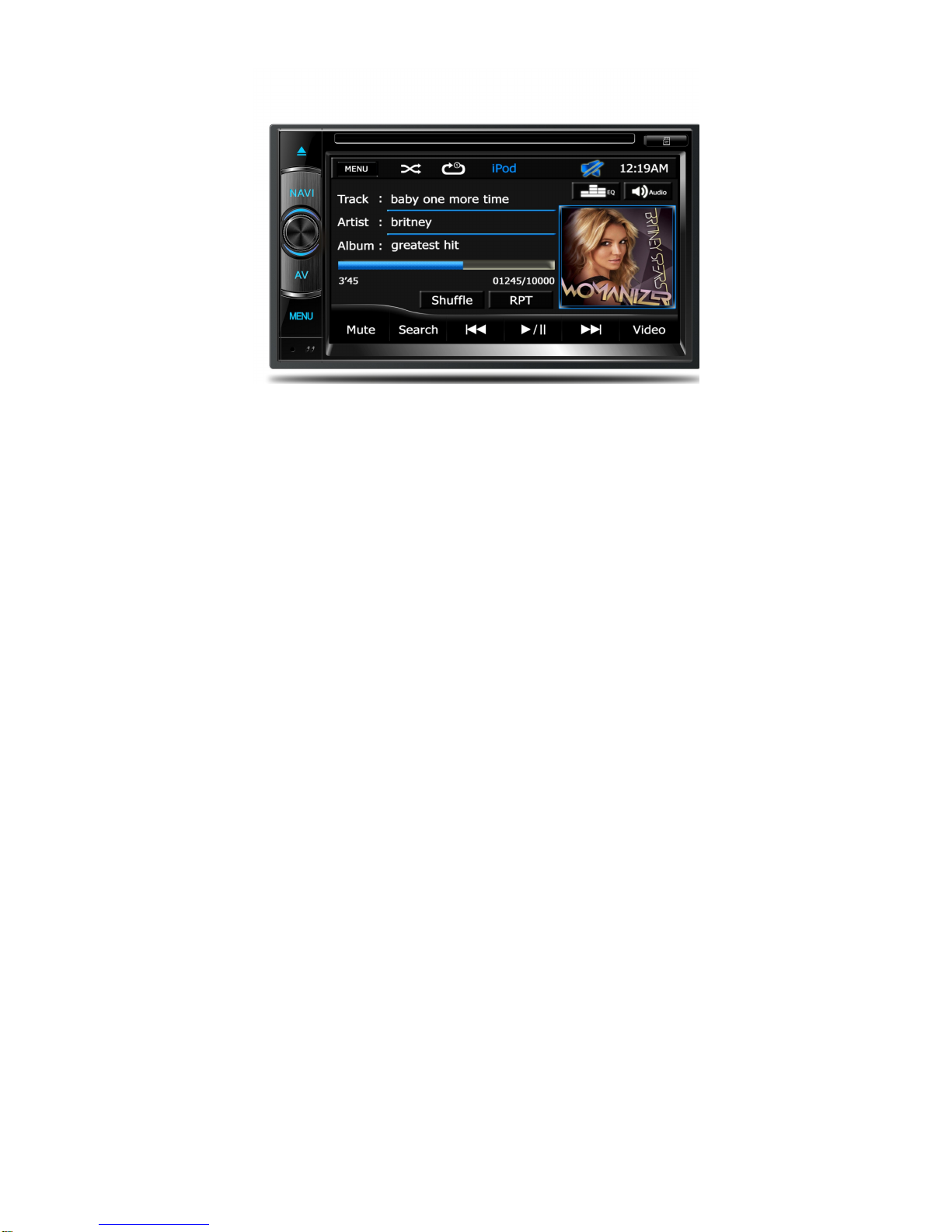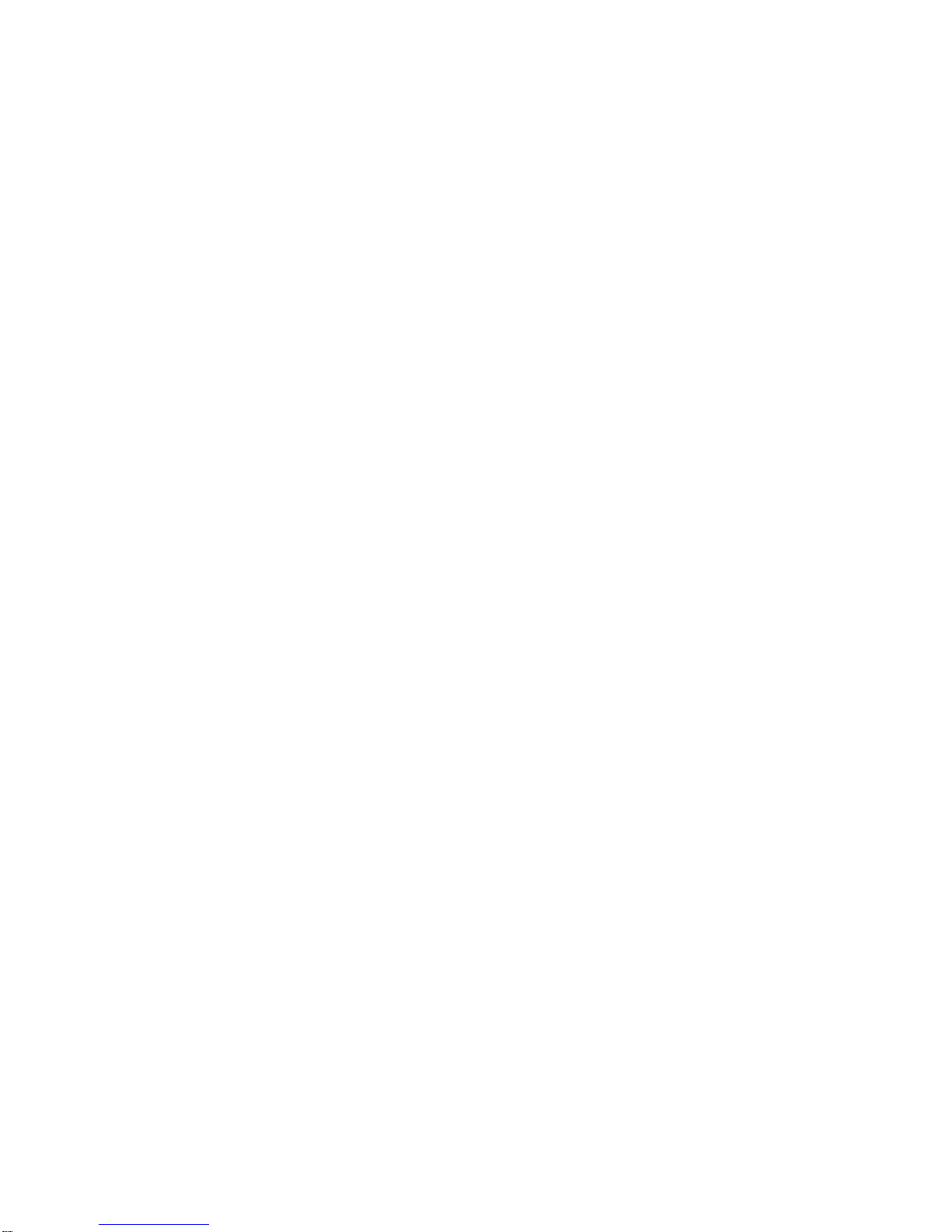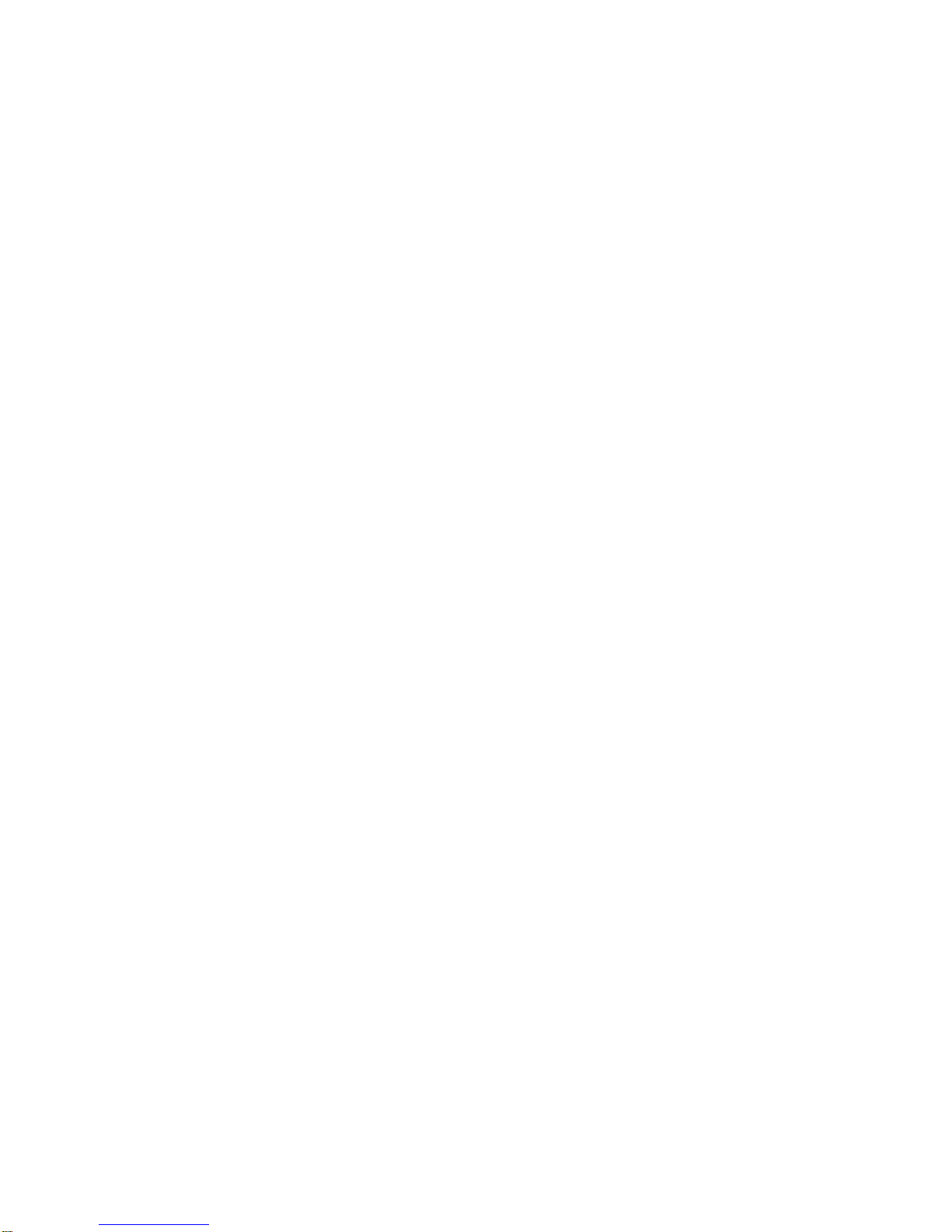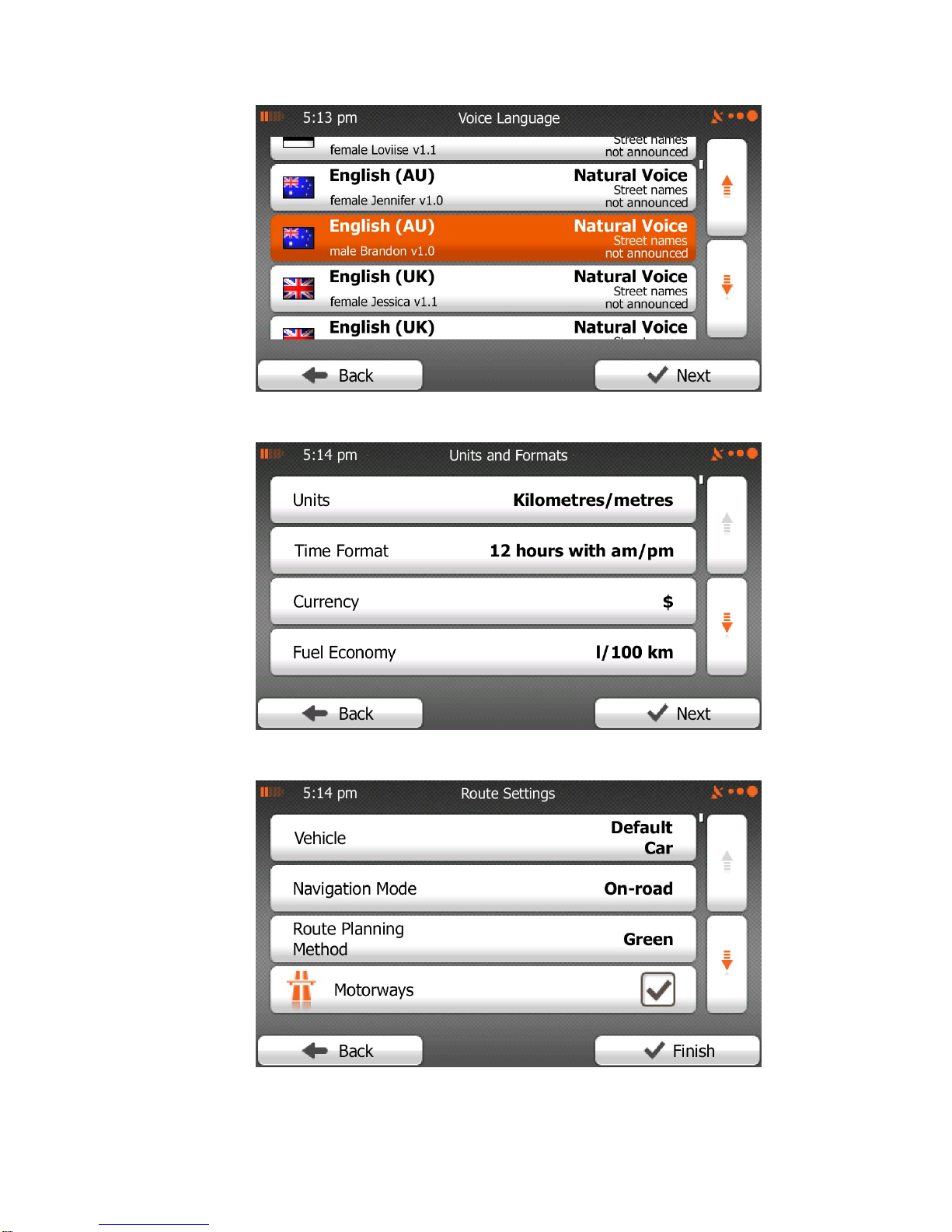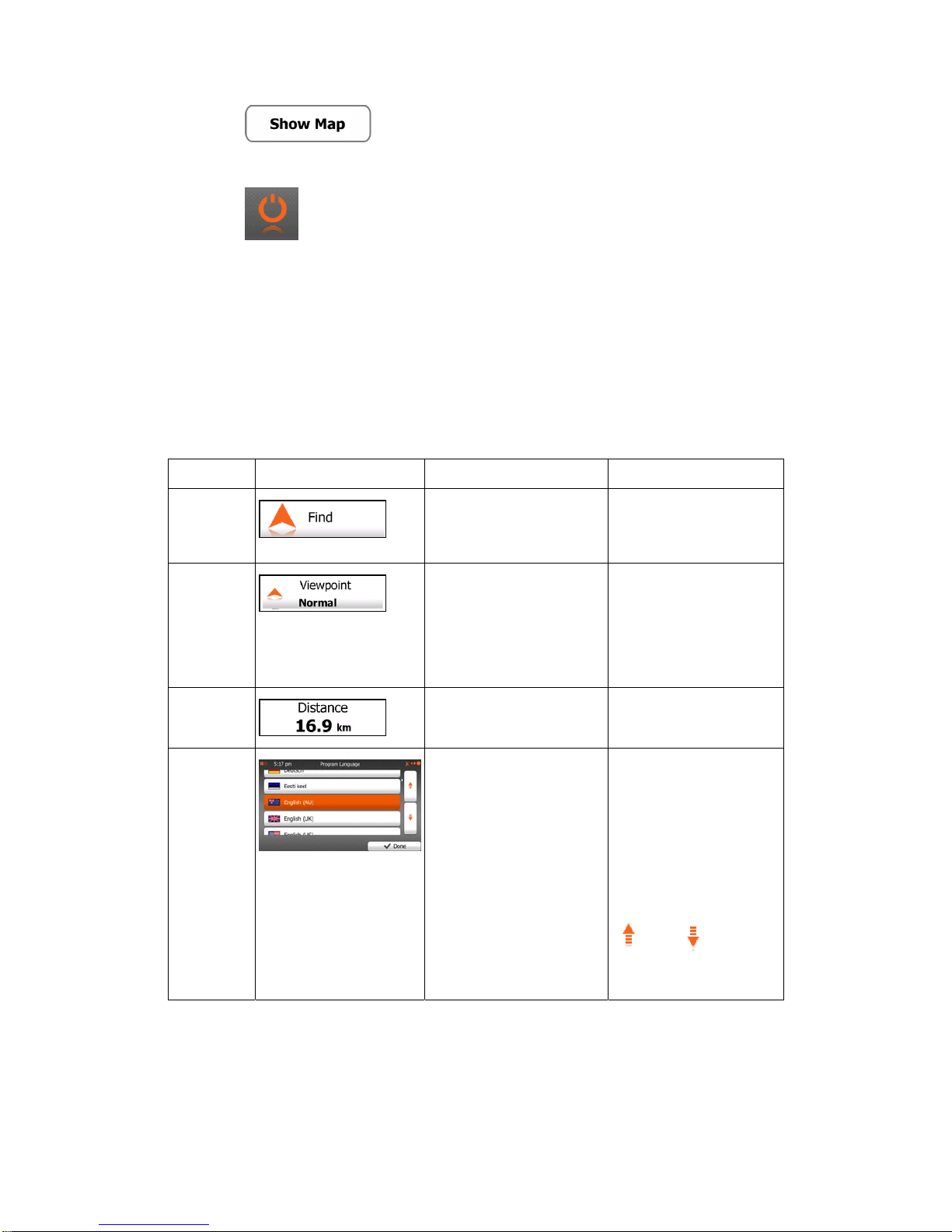4
3.1.5 Selecting one of the most likely destinations (Smart History)...........................77
3.1.6 Selecting a recent destination from the History.................................................79
3.1.7 Entering the coordinate of the destination .........................................................81
3.1.8 Building a route from the list of destinations (Create Route) ............................83
3.2 Viewing the entire route on the map.............................................................85
3.3 Checking route parameters and accessing route related functions..............86
3.4 Modifying the route.......................................................................................87
3.4.1 Selecting a new destination when already having a route: New Route, Waypoint or Final
Destination....................................................................................................................87
3.4.2 Setting a new starting position for the route ......................................................88
3.4.3 Editing the list of destinations (Edit Route).......................................................90
3.4.4 Pausing the active route.....................................................................................91
3.4.5 Cancelling the active route ................................................................................92
3.4.6 Checking route alternatives when planning the route........................................92
3.4.7 Checking route alternatives for an existing route ..............................................94
3.4.8 Changing the vehicle used in route planning.....................................................96
3.4.9 Changing the road types used in route planning................................................97
3.5 Saving a location as a Favourite destination................................................98
3.6 Saving a location as an alert point ...............................................................99
3.7 Editing an alert point..................................................................................100
3.8 Watching the simulation of the route..........................................................101
4 Off-road navigation.............................................................................. 104
4.1 Selecting the destination of the route..........................................................104
4.2 Navigating in off-road mode.......................................................................104
5 Reference Guide................................................................................... 106
5.1 Concepts......................................................................................................106
5.1.1 Smart Zoom.....................................................................................................106
5.1.2 Daytime and night colour themes ....................................................................106
5.1.3 Route calculation and recalculation.................................................................106
5.1.4 Green routing...................................................................................................108
5.1.5 Road safety cameras and other proximity alert points.....................................109
5.1.6 Speed limit warning.........................................................................................111
5.1.7 Battery and GPS position quality indicators....................................................111
5.1.8 Stored and real-time traffic information in route planning ..............................112
5.1.8.1 Historical traffic ....................................................................................................113
5.2 'More' menu.................................................................................................113
5.3 Settings menu ..............................................................................................115
5.3.1 Sound and Warnings........................................................................................116
5.3.2 Customise Quick menu....................................................................................119
5.3.3 Route settings...................................................................................................119
5.3.4 Map settings.....................................................................................................124