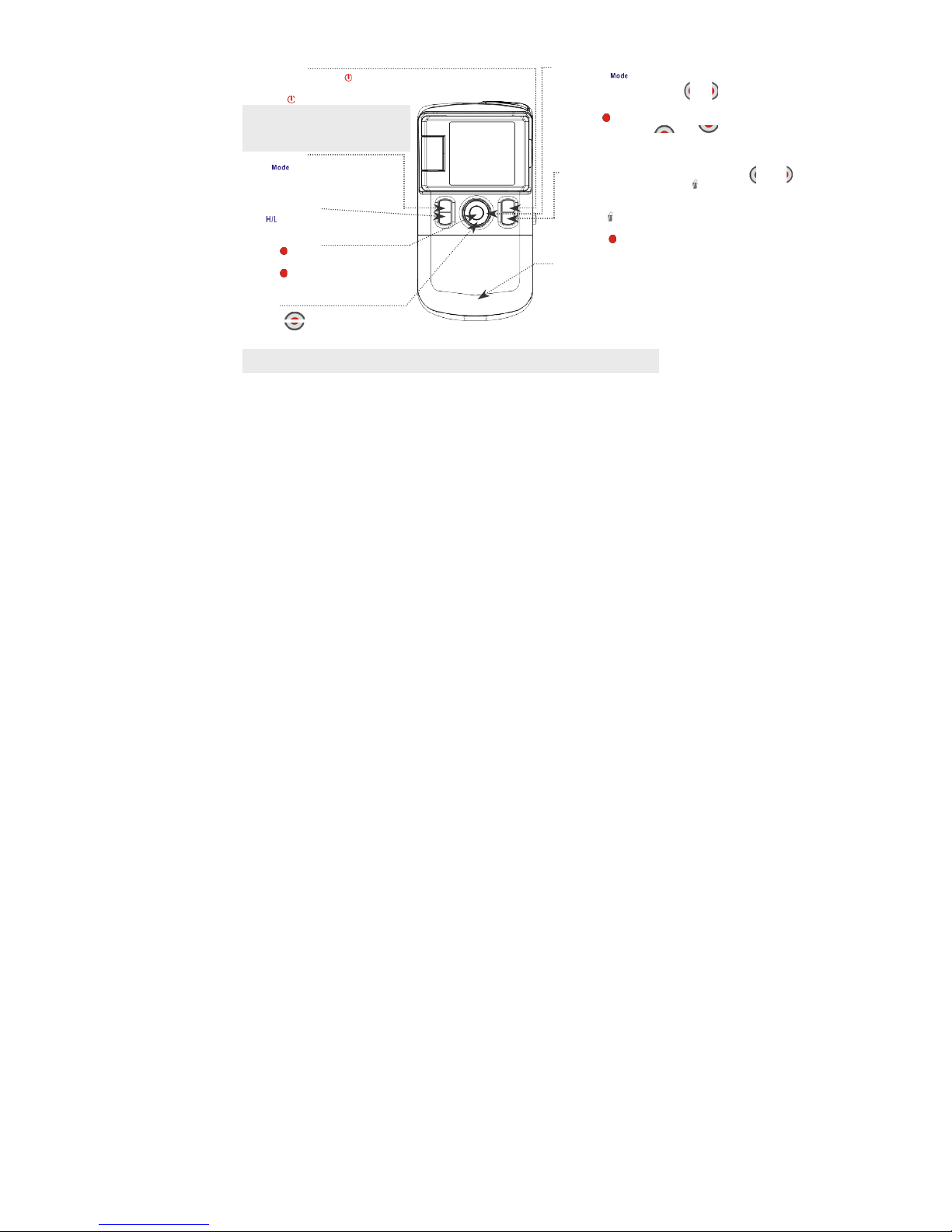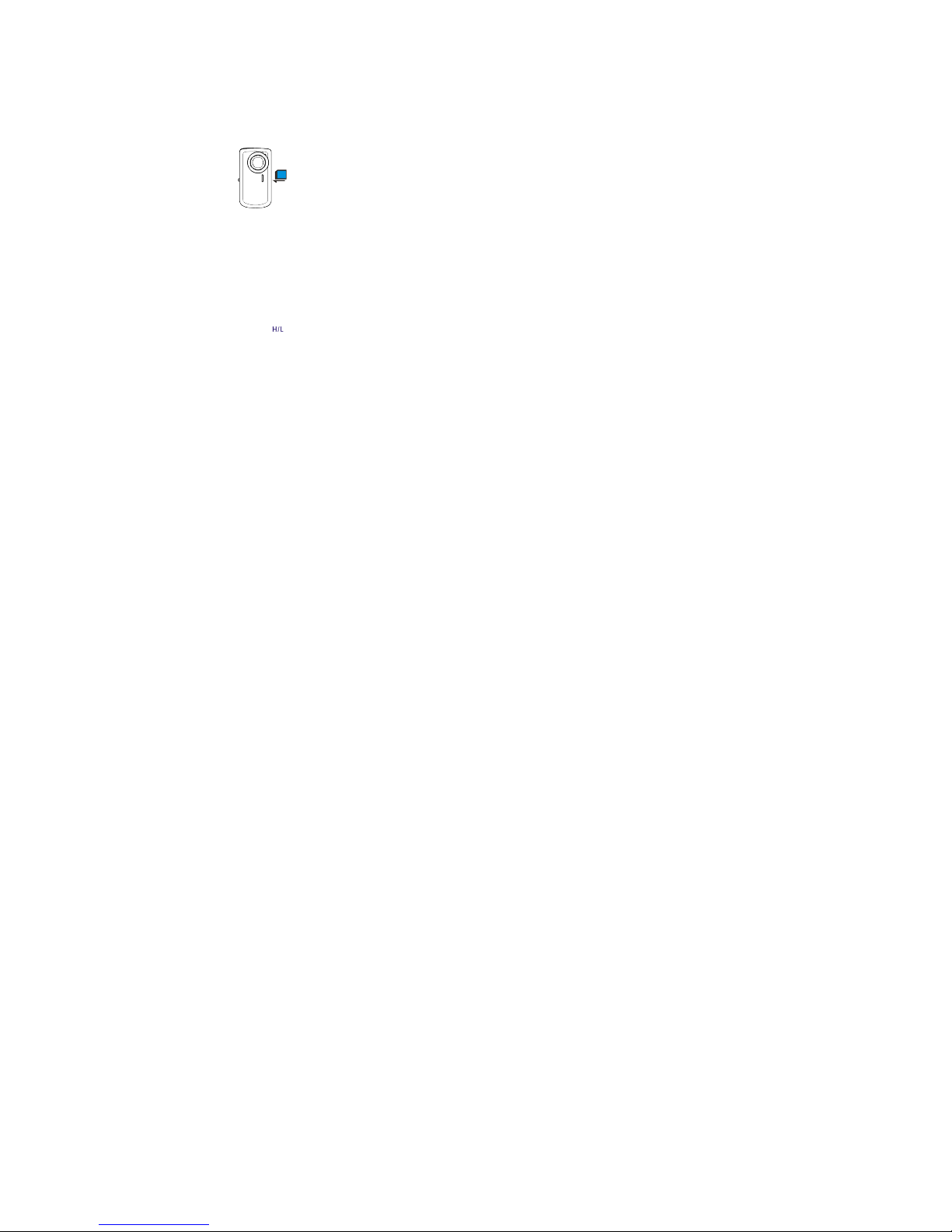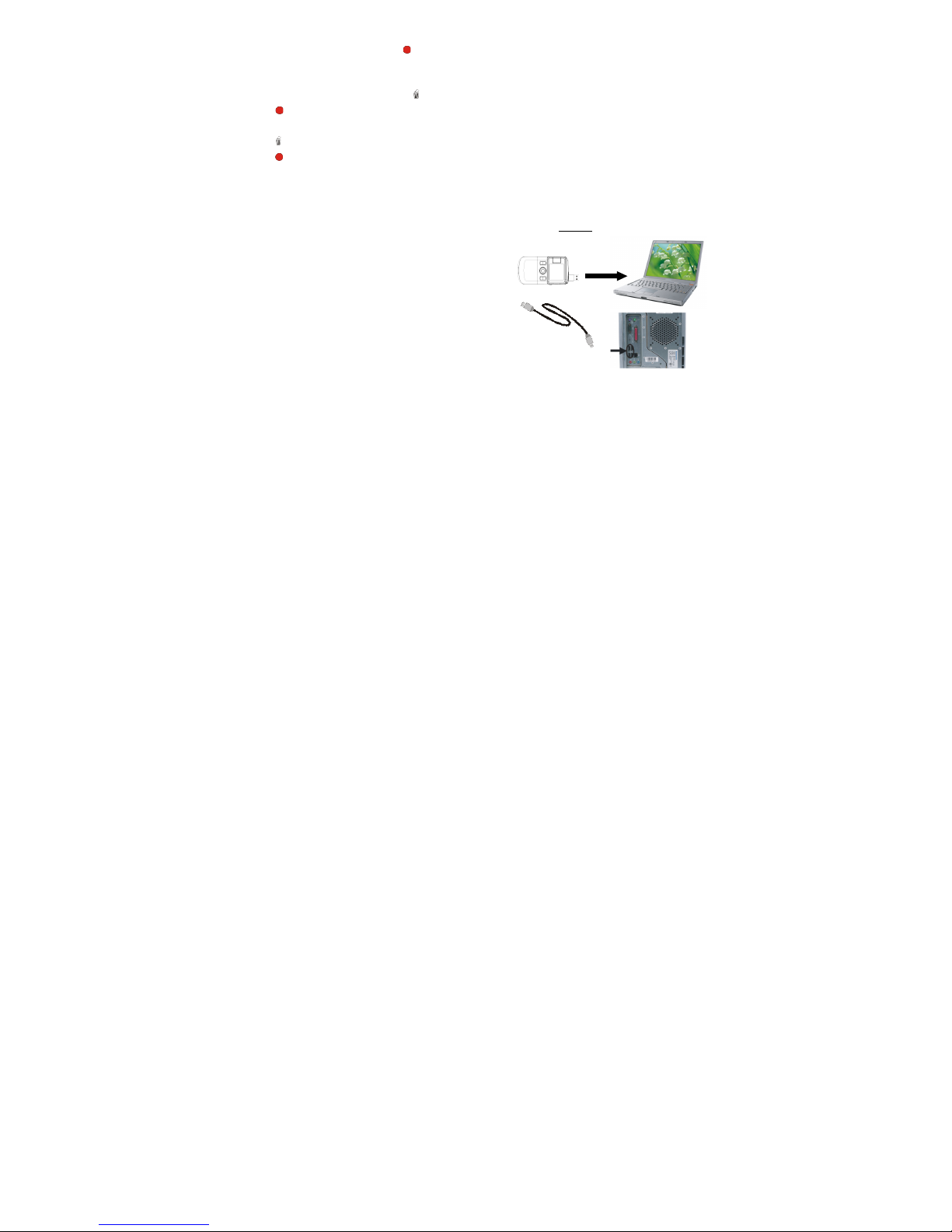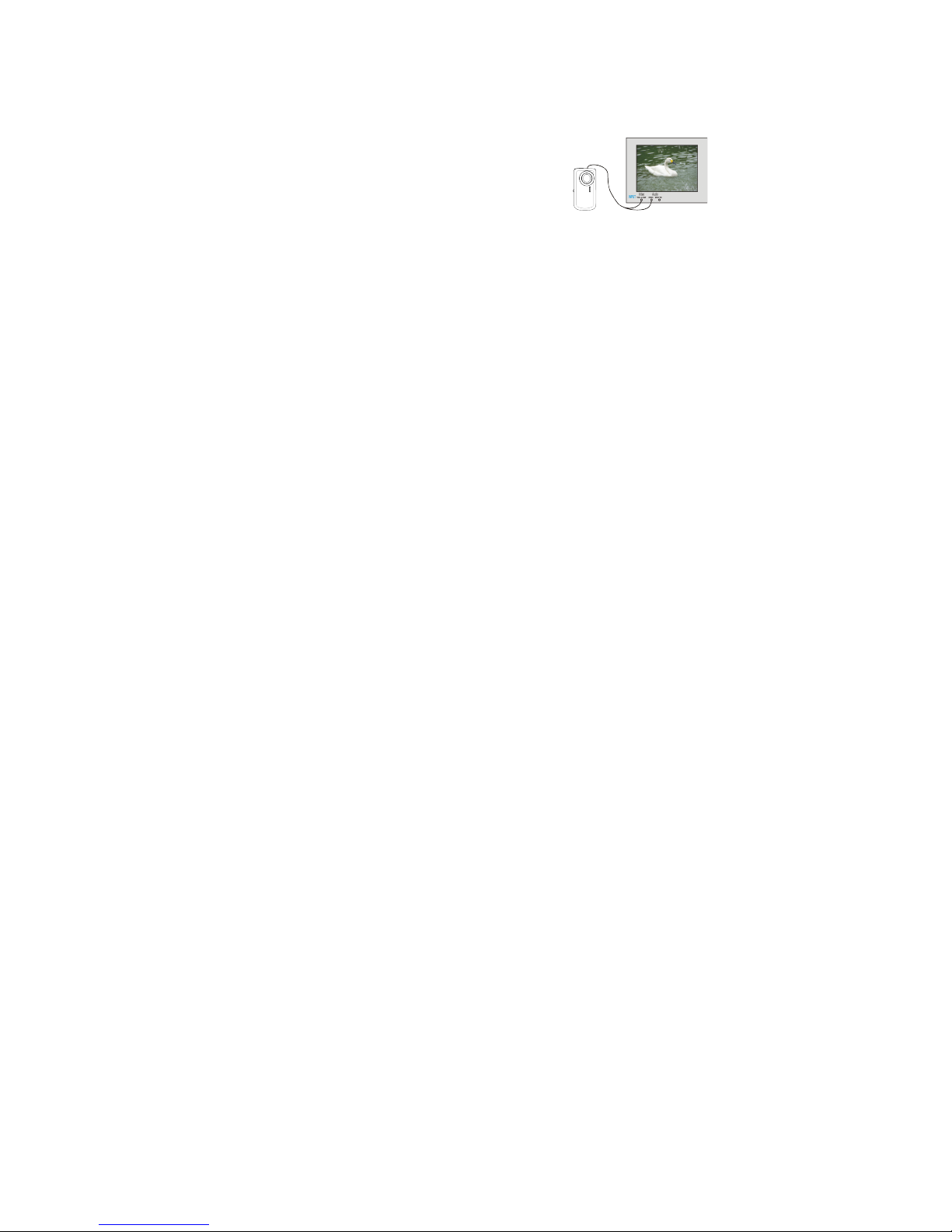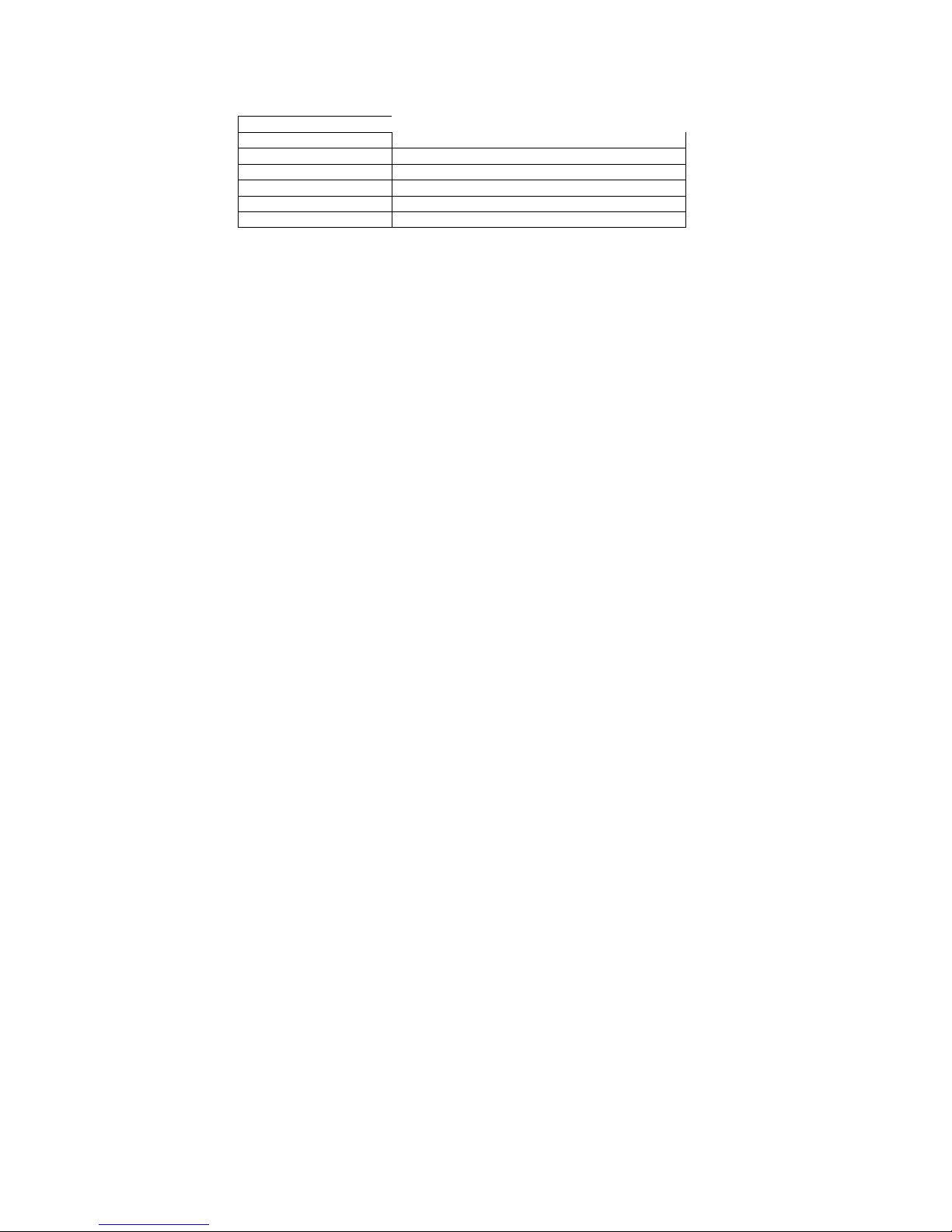Download Video/Photos From Camcorder To PC
1. After connecting to computer, go to "My Computer” and open the "Removable Disc." The photos
or videos will be saved in the \DCIM\ 100MEDIA folder in the removable disc. Choose the desired
photo/video in the 100MEDIA folder and copy (drag with mouse) it into the target folder in your
computer.
2. You can use ArcSoft MediaImpression to upload videos to You Tube website.
3. ArcSoft MediaImpression can be installed from the CD included with this device
TV Output
1. Plug in TV cable: Insert single-connector end to camcorder.
Connect the end with double-connectors to video (yellow) and to
audio (red or white) input jack on TV.
2. Turn on TV and camcorder.
3. Switch mode on TV to select video input (see your TV
manual for instructions).
Specifications And System Requirements
Product specifications:
Image sensor: 300,000pixels
Function mode: Recording Video, Capture Still Images, Play back, Mass storage device
Resolution: Video: 640×480 (30fps); 320×240 (30fps)
Photo: 640×480, 320×240
Lens: F2.8 f=3.0mm
Focus range: 1.2m ~ infinity
Digital Zoom: 4×
LCD display: 1.5 inch (480x240) TFT LCD
White balance: Auto
Exposure: Auto