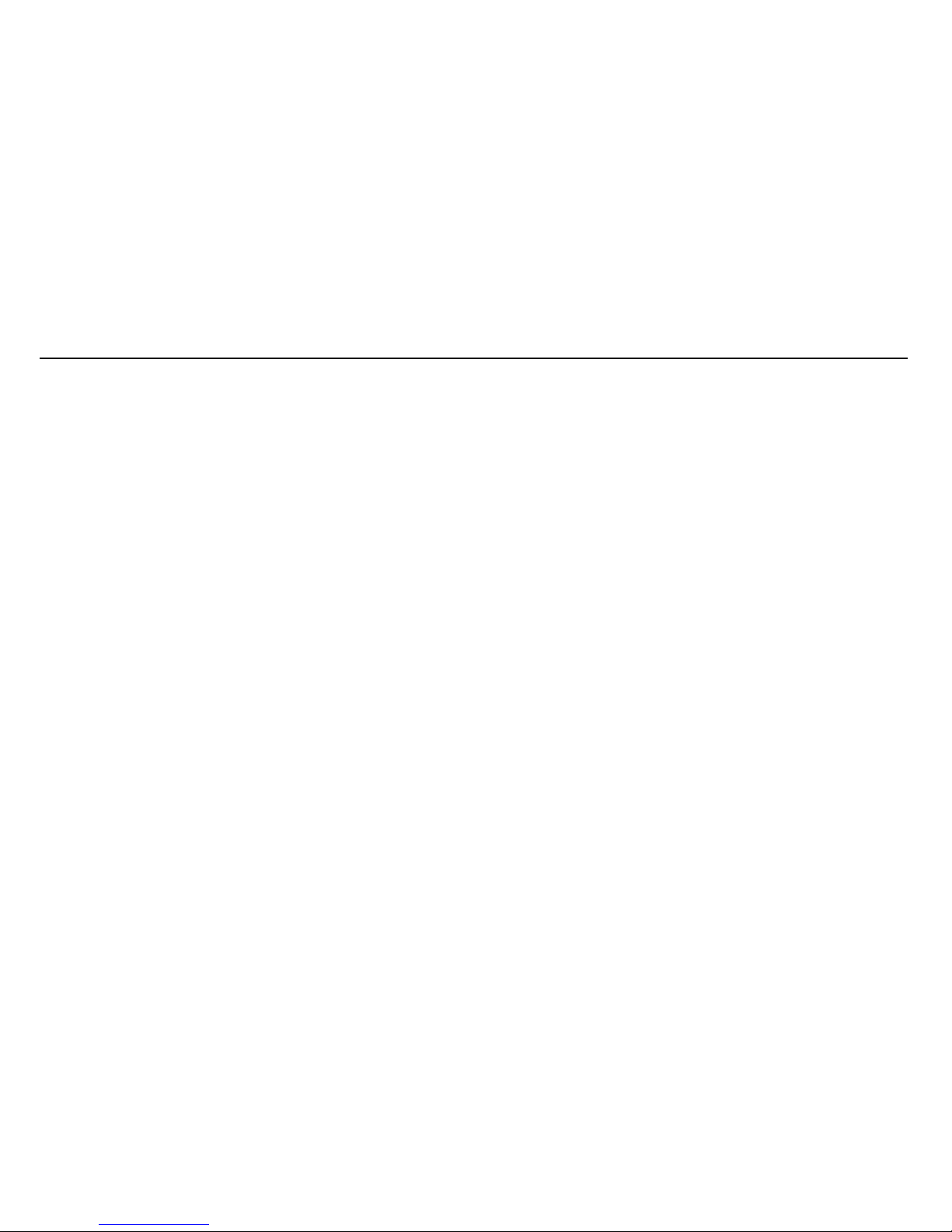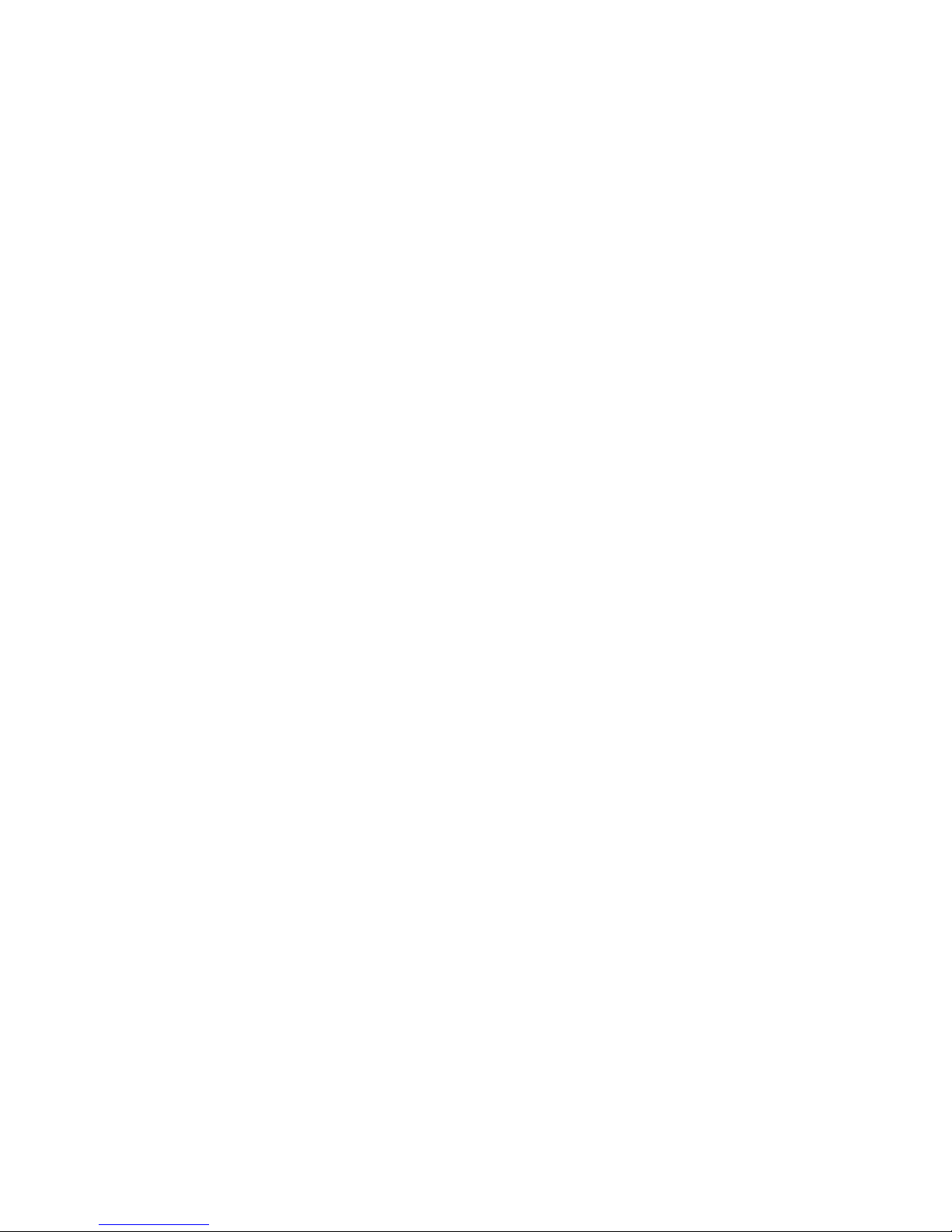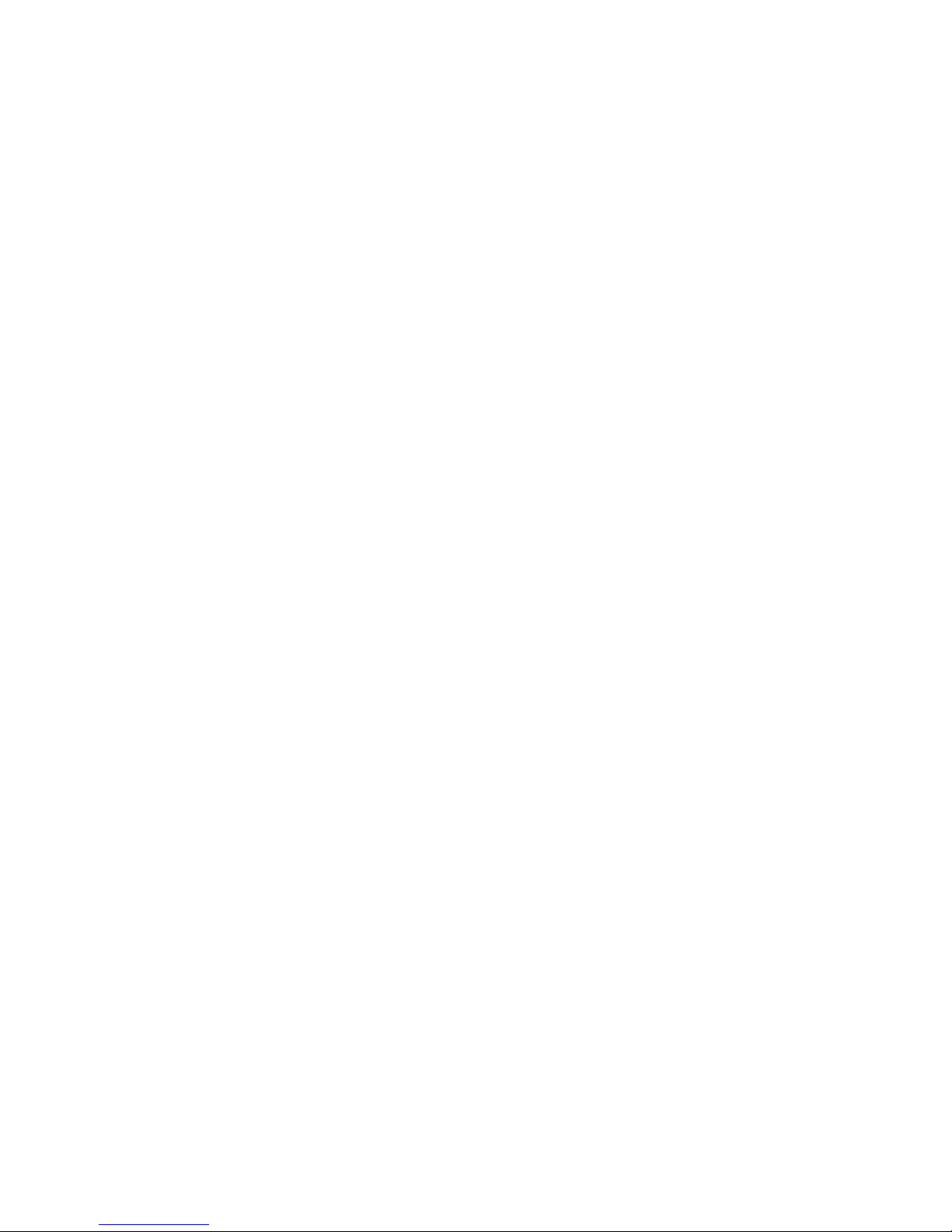3
However,whenthecardisinwrite-protectstate,itcannotbeusedforshootingordeletionetc.
5.Thesememorycardscannotbeusedforpermanentstorageofdata.Youmustcopythe
documentsinthedigitalvideocameraintheproperstorageposition.
6.Whenstoringdocumentsintothememoryorthememorycard,makesurethatthesizeof
thedocumentsdoesnotexceedthecapacityofthememory.
Maintenance Maintenance Maintenance Maintenanceand and and andcare: care: care: care:
1.Inuse,alwayswearthewristbandsoastopreventslip.
2.Useproperprotectionsheathtoavoidscratchingthelensandscreen.
3.
To
cleanthelens,firstlyblowawaythedustonitssurface,thenuseproperclothortissuefor
opticaldevicestocleanthelens.Ifnecessary,uselenscleanser.Neveruseorganiccleanser
tocleanthedigitalvideocamera.
4.Nevertouchthelenswithfingers.
5.Whenleftidleforlong,keepthedigitalvideocamerawiththebatterytakenoutindryand
darkplace.
Other Other Other Othernotices: notices: notices: notices:
1.WhenswitchingvideooutputbetweenLCDdisplayandvideodevices,besuretoexitfrom
theplayorrecordstate.
2.Thisdigitalvideocameraissuitabletheenvironmentbetween0℃-40℃(32℉-104℉).
Neverkeepthedigitalvideocameraintheplaceatextremelyhightemperature,suchasinthe
carparkingundertheburningsun,orwithmuchdamp.Inordertopreventthedigitalvideo
camerafromcondensation,whenmovingfromacoldplacetoawarmplace,besuretokeepit
insealedplasticbag,andopenthebagandtakeitoutwhenthedigitalvideocamerareaches
theindoortemperature.
3.TVprograms,movies,music,imagesandotherresourcesmaybeprotectedbycopyright;
therefore,withoutpriorpermission,theshooting/useoftheseresourcesmayviolatecopyright