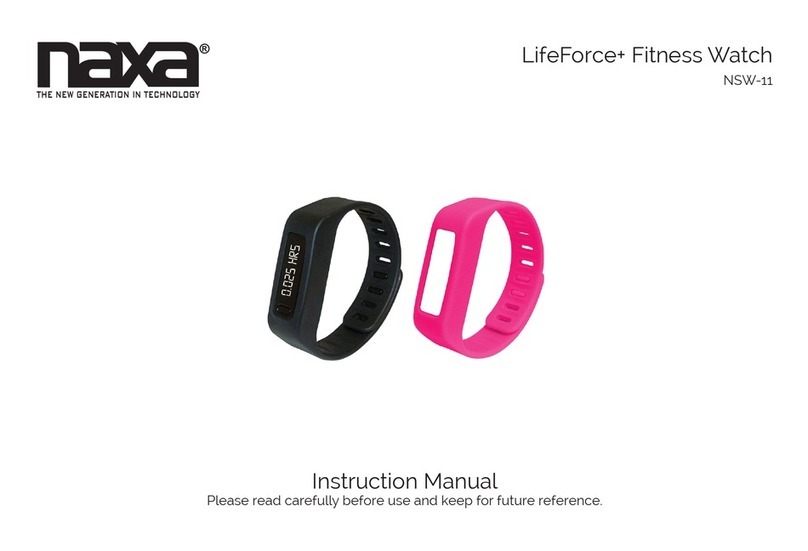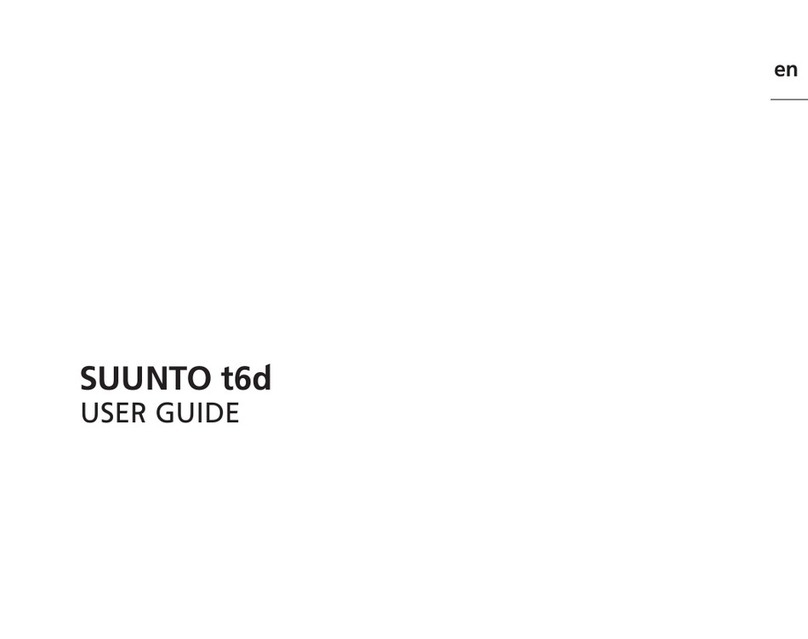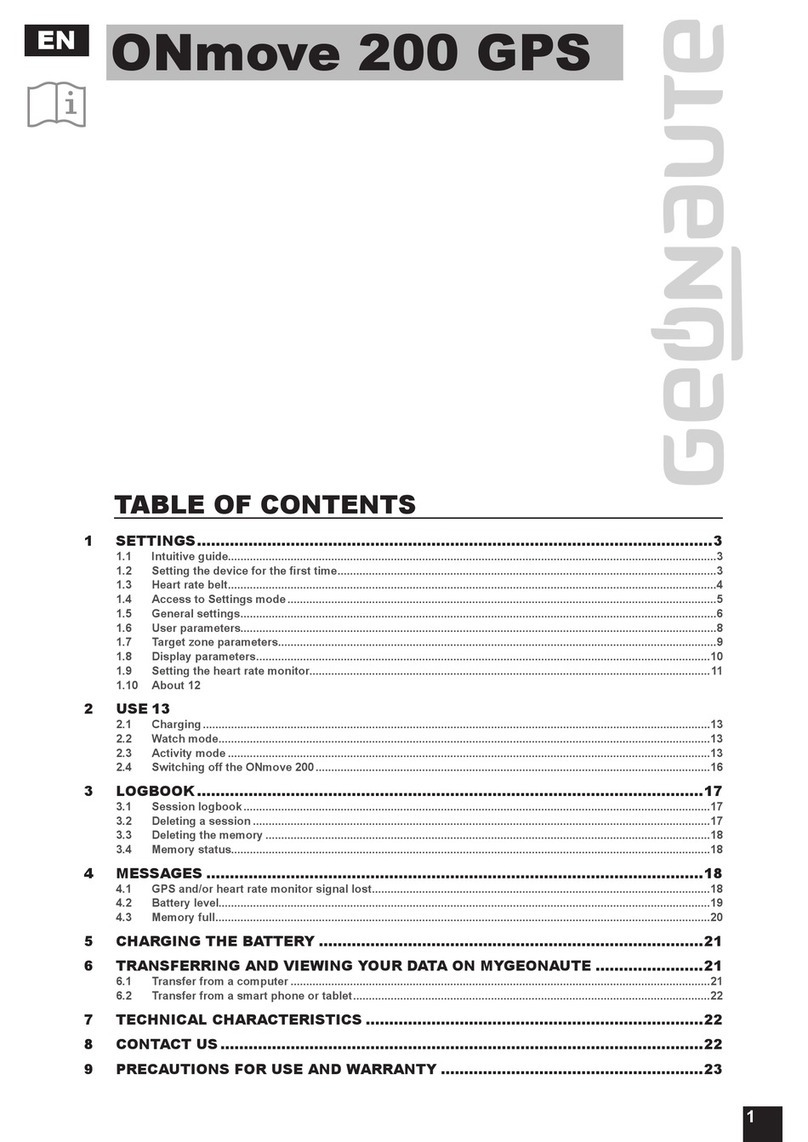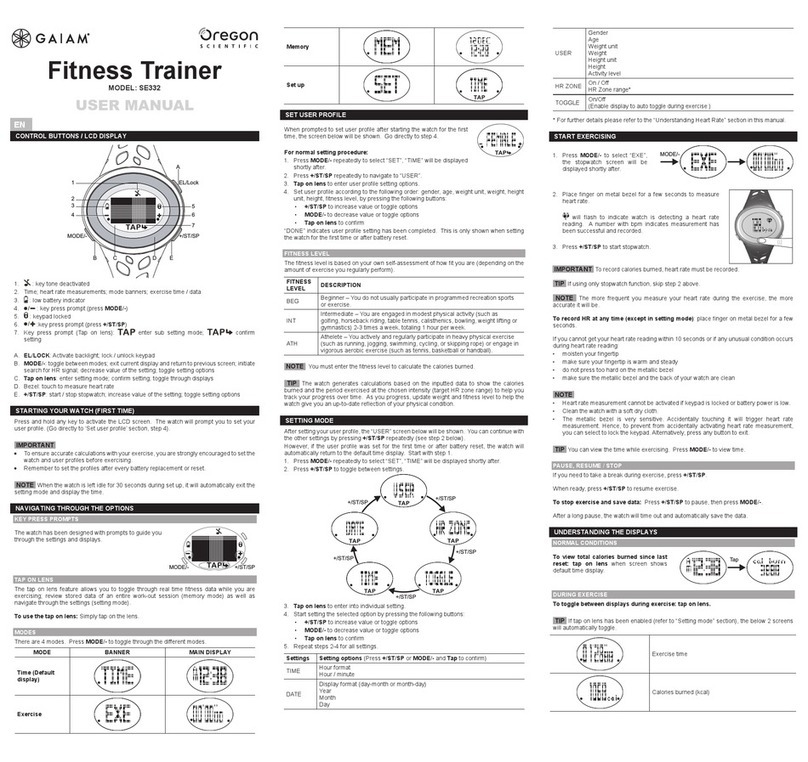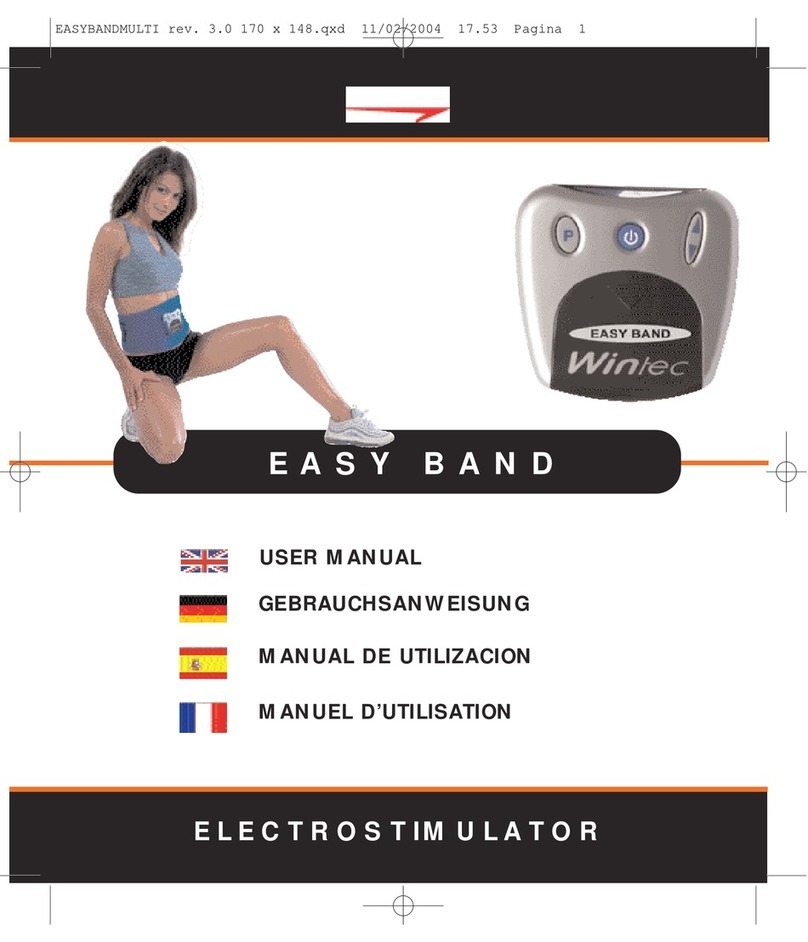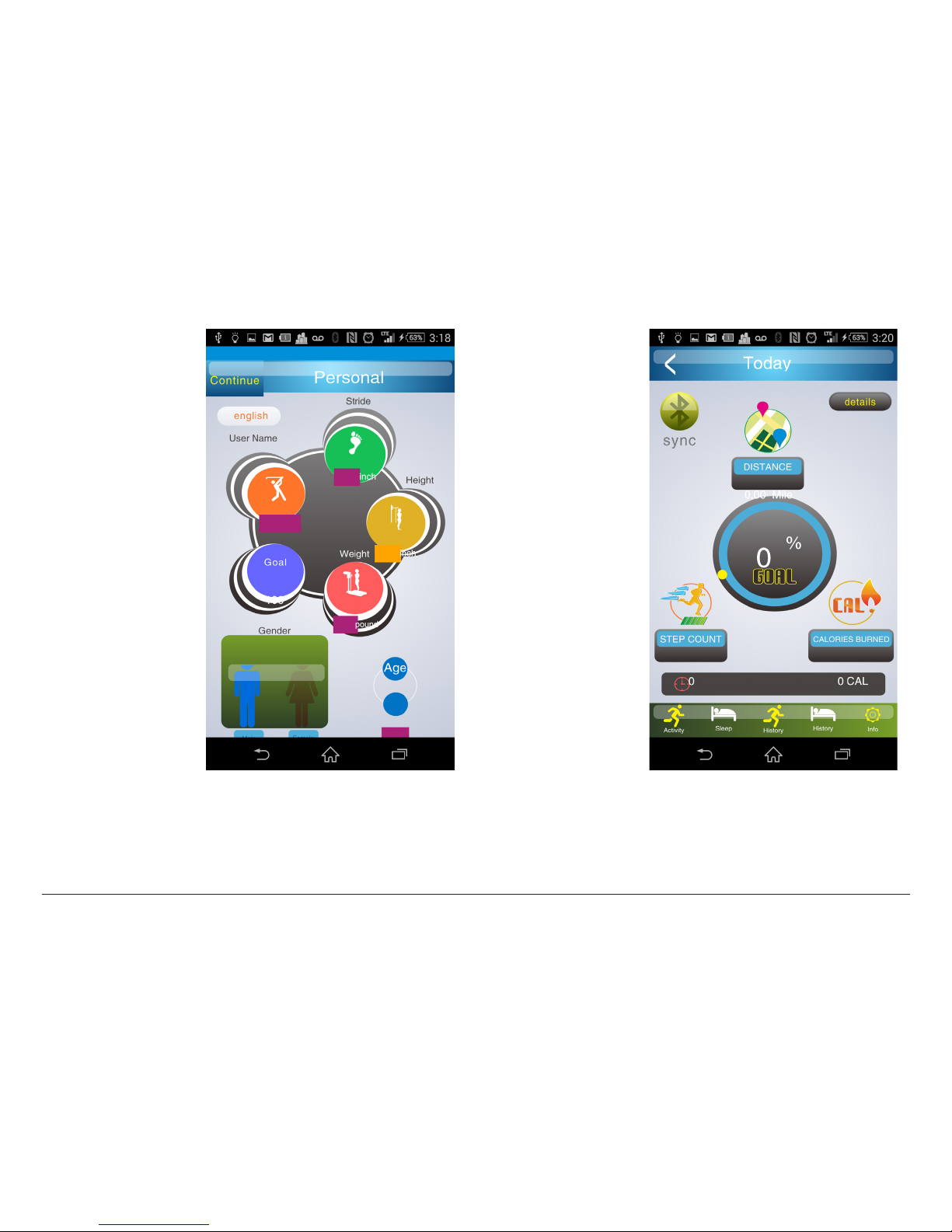Page 6 Naxa Electronics
Getting Started
What You’ll Need
To start using your LifeForce+ Fitness watch, you’ll
need the following:
•An internet connection
•A fully charged NSW-13
•A supported smartphone or tablet that has the fol-
lowing:
•Bluetooth®4.0
•Android™ OS or iOS®
Removing the Module from the Band
You will need to remove the module from the band in
order to charge it.
1. Turn the band over so that the back is facing you,
2. Grip either end of the module at the point where
the band tapers to a thin strap.
3. Gently bend one end of the band away from you, as
if peeling the band apart. The module will pop free
from the band.
Charging the Module
The module contains all of the sensors and processors,
as well as a built-in rechargeable battery that will
need to be charged from time to time.
Use the included USB cable to charge the module.
1. Remove the main module from the tness band.
2. Connect the small end of the cable to the micro
USB port [4] of the module.
3. Connect the larger end of the cable to a USB power
source (e.g., a powered computer or laptop, a pow-
ered USB hub, a USB power adapter).
4. The display will show a little animation while it is
charging.
To ensure optimal performance, fully charge
the battery the rst time you use the band.