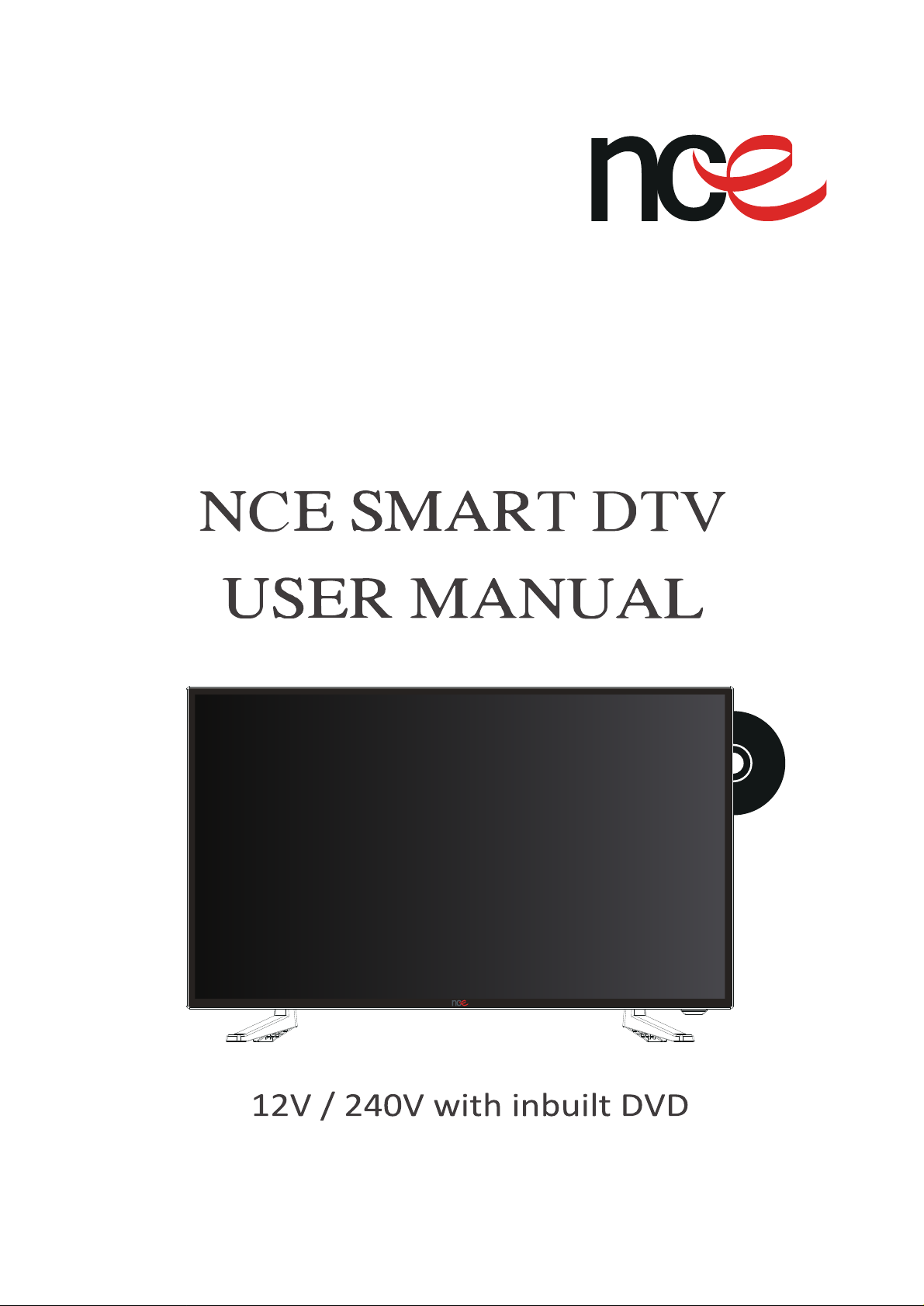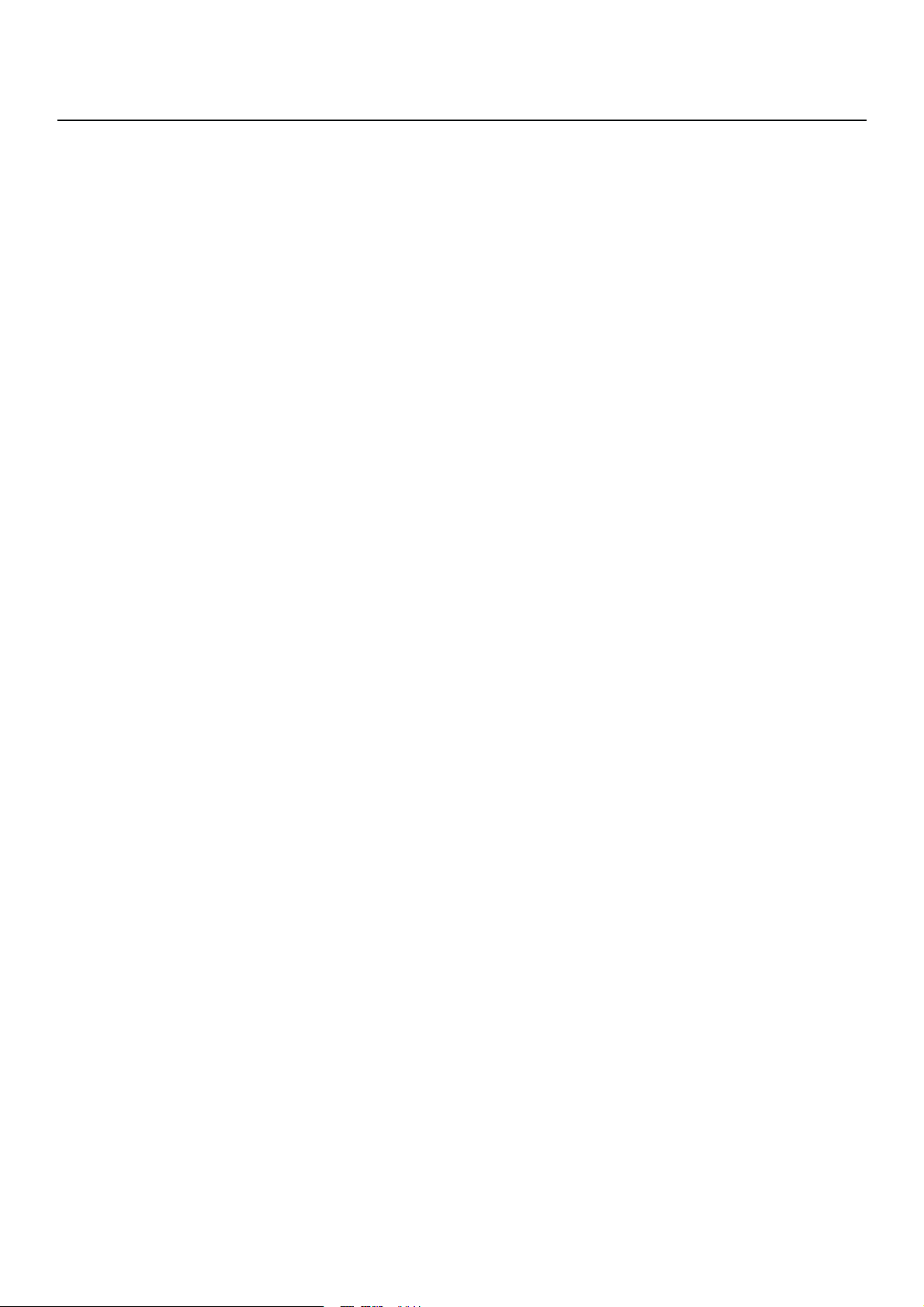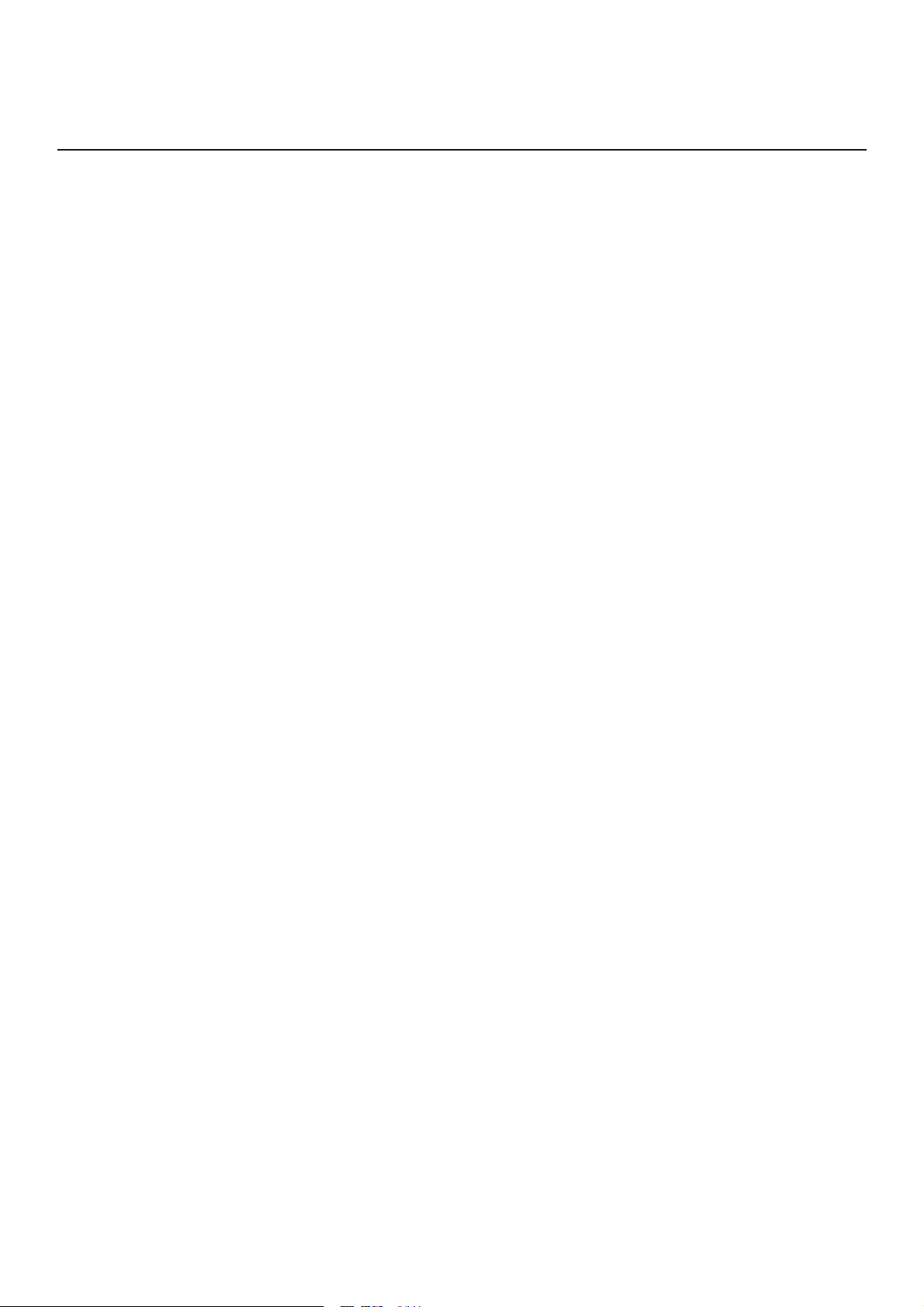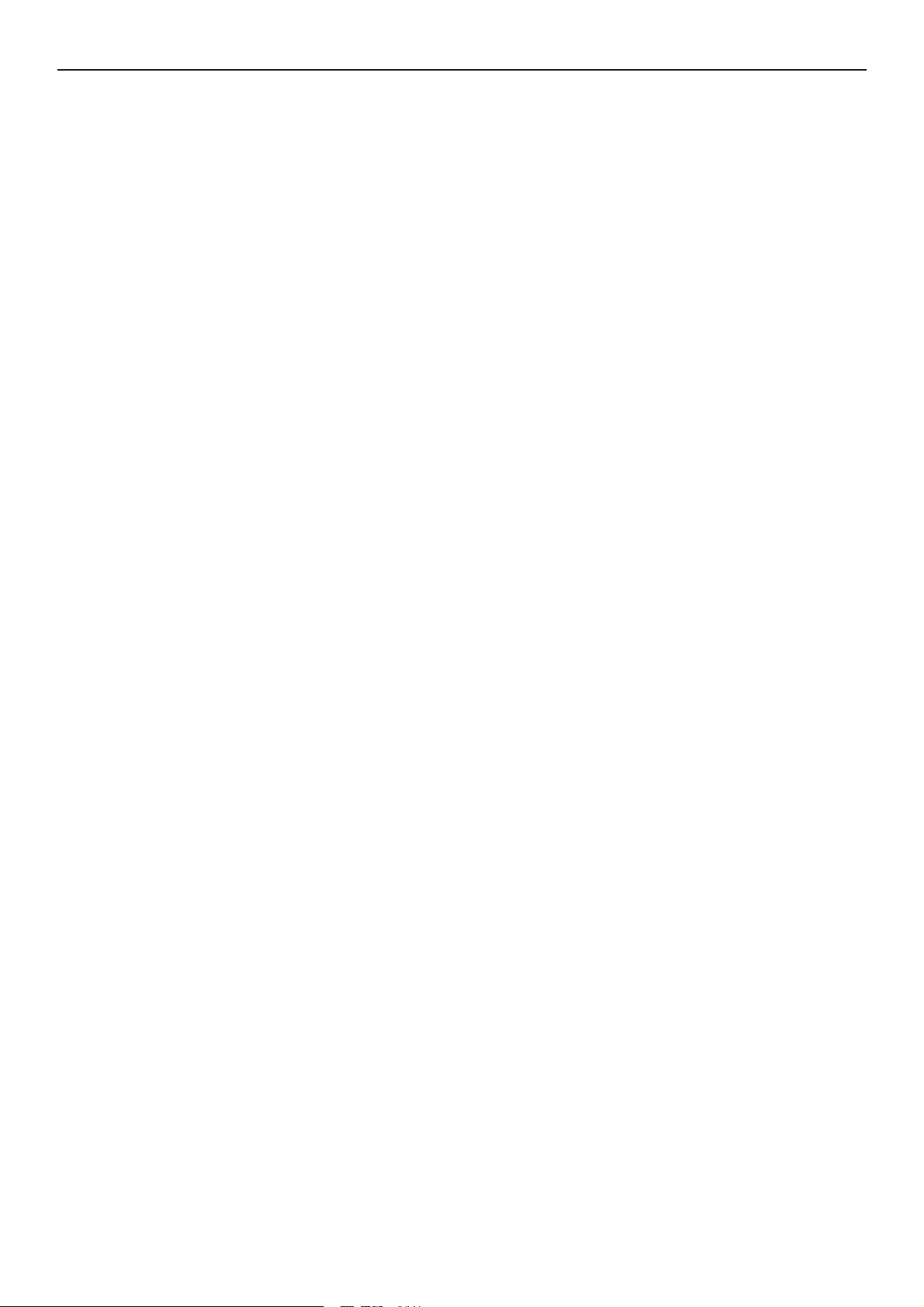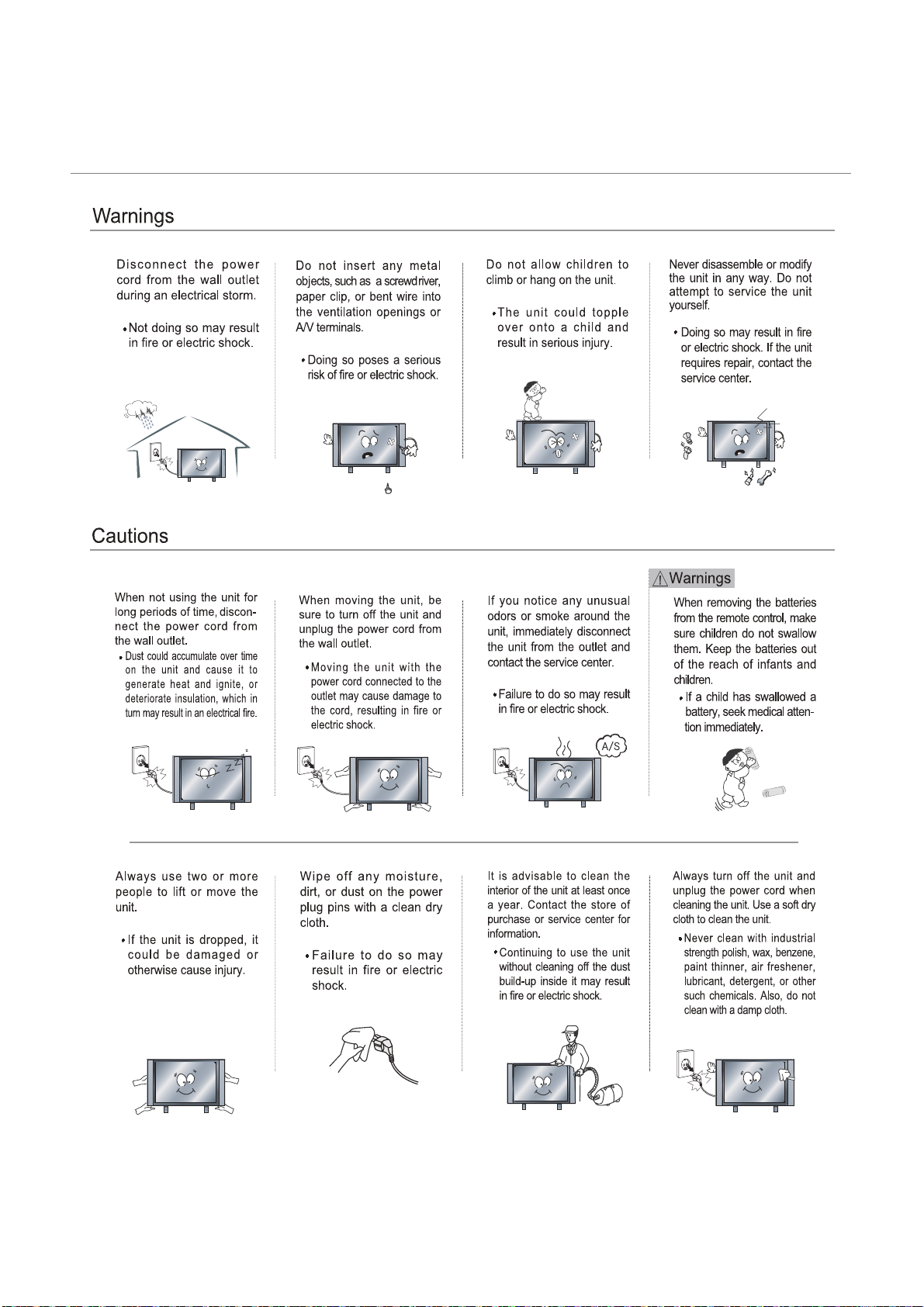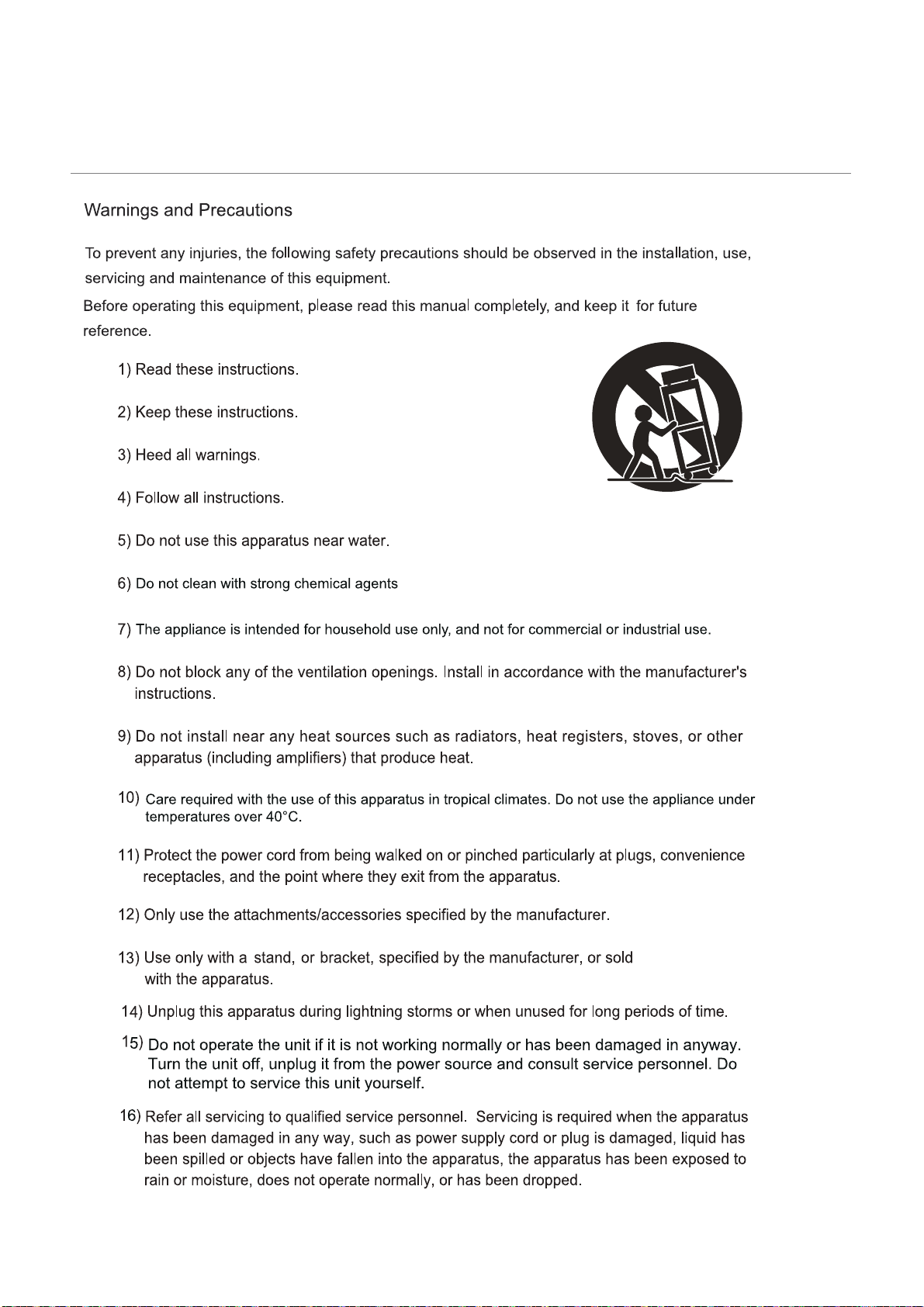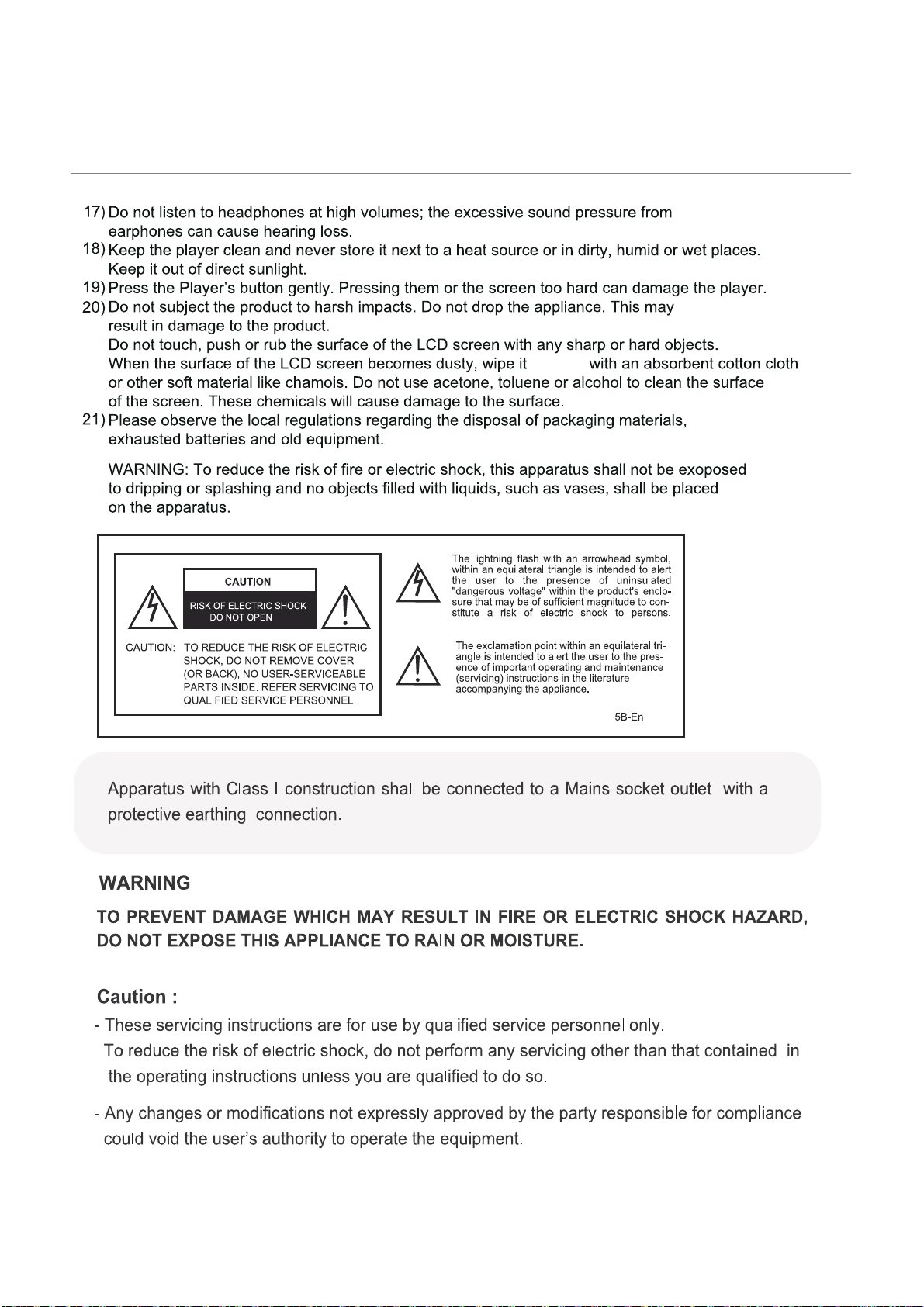b. NCE and/or its Agents will decide if there are any defects in the material
and/or workmanship. This warranty is only applicable for repairs on declared
equipment carried out within Mainland Australia.
6. What is NOT covered by this warranty.
a. Product performance or failure.
i. of equipment due to the product being inadequately serviced to manufacturers
recommendations.
ii. resulting from environmental conditions including and not limited to dirt, dust
rodents, insects, rust, corrosion, salt built-up, of any part of the product including
its parts; or
iii. resulting from excessive use “fair wear and tear” .
b. costs of attendance and testing where no mechanical or electrical failure is identified.
c. initial setup and installation of the product.
e. products with removed or altered serial numbers.
f. consumables such as but not limited to bulbs /globes, batteries, remote controls.
h. cosmetic or structural items.
7. The Warranty Ceases if.
b. the product is rented.
c. damage to the product has occurred as listed in point 6b.
a. the product ceases to carry the original manufacturers serial number or is sold at
an auction.
i. Any failures due to the interference from or to other products and/or sources.
j. Inability of the product to read or output damaged or copied media.
g. removal and reinstallation of an internal component not performed by a factory
authorised service centre.
d. Normal maintenance cost and costs incurred through the installation of items listed
as requiring periodic replacemen.
vii. due to a dropped product; collision with another object, use of which is not
designed, negligence, accident or deliberate misuse, theft, abuse, vandalism,
flood,fire, earthquake, electrical storms or any other Act of God or any war related
events.
v. caused if your appliance has been dismantled, repaired or serviced by any
person other than someone authorized by NCE.
vi. a product or components, caused by power surges or spikes, including and
not limited to, mains power and telecommunications connections or to other
unspecified sources, incorrect power current, voltage fluctuation, amperage
fluctuation rust or corrosion.
iv. to the product caused by overheating as a result of sitting or positioning of
the equipment, where there is not provision for adequate ventilation or a dust
free environment.
iv. resulting from poor installation including and not limited to positioning and
externally fitted equipment such as plumbing and drainage, cabling, antennae or
due to incompatibility of connected equipment.
02