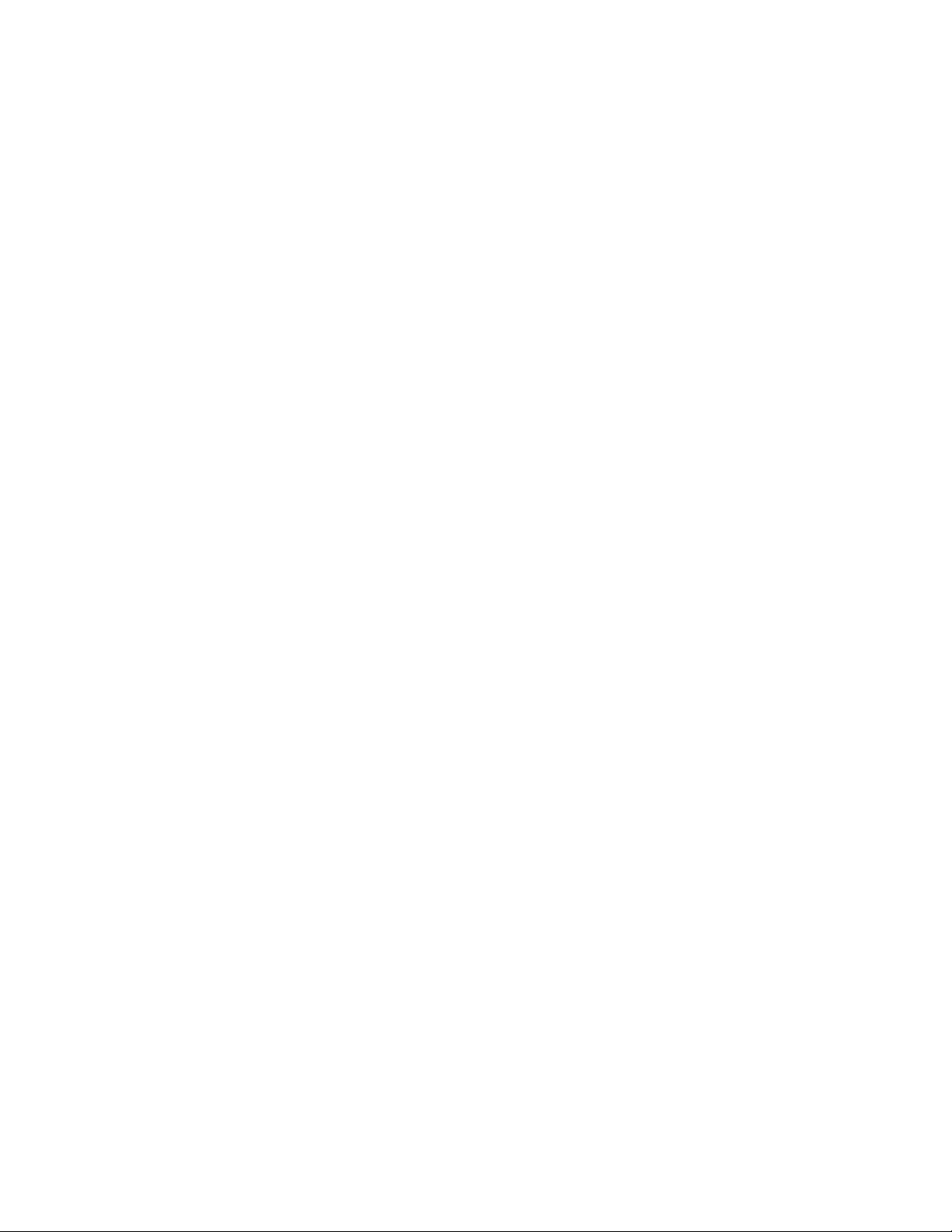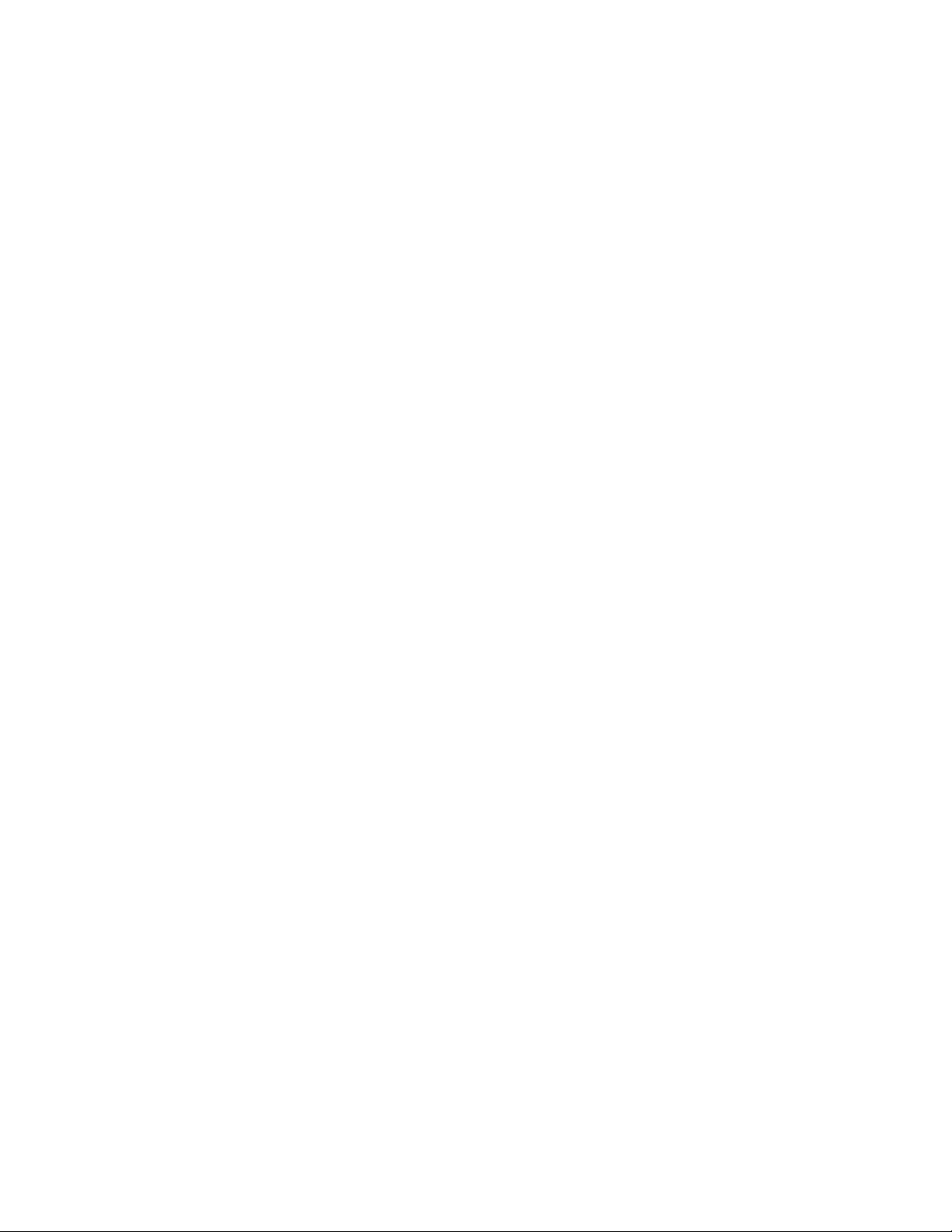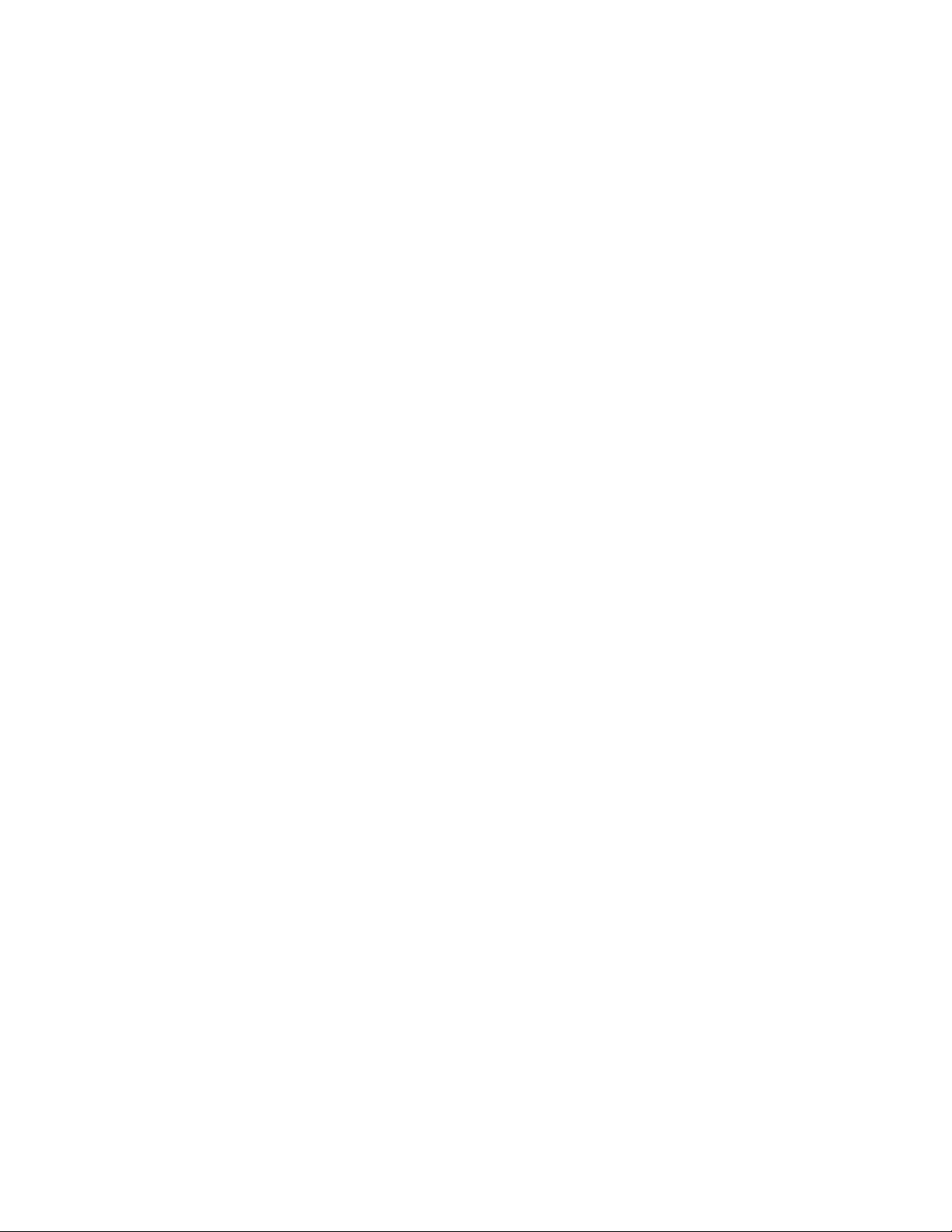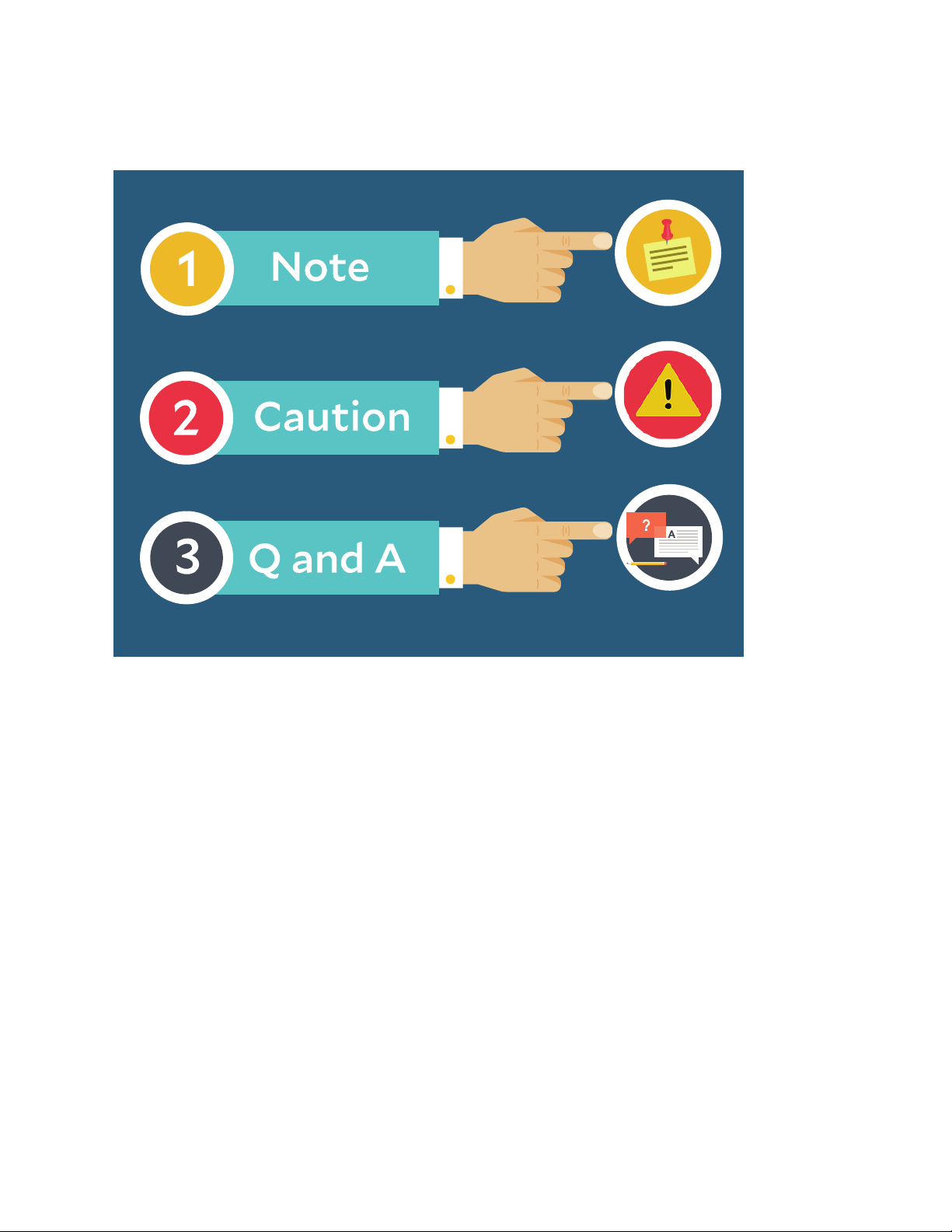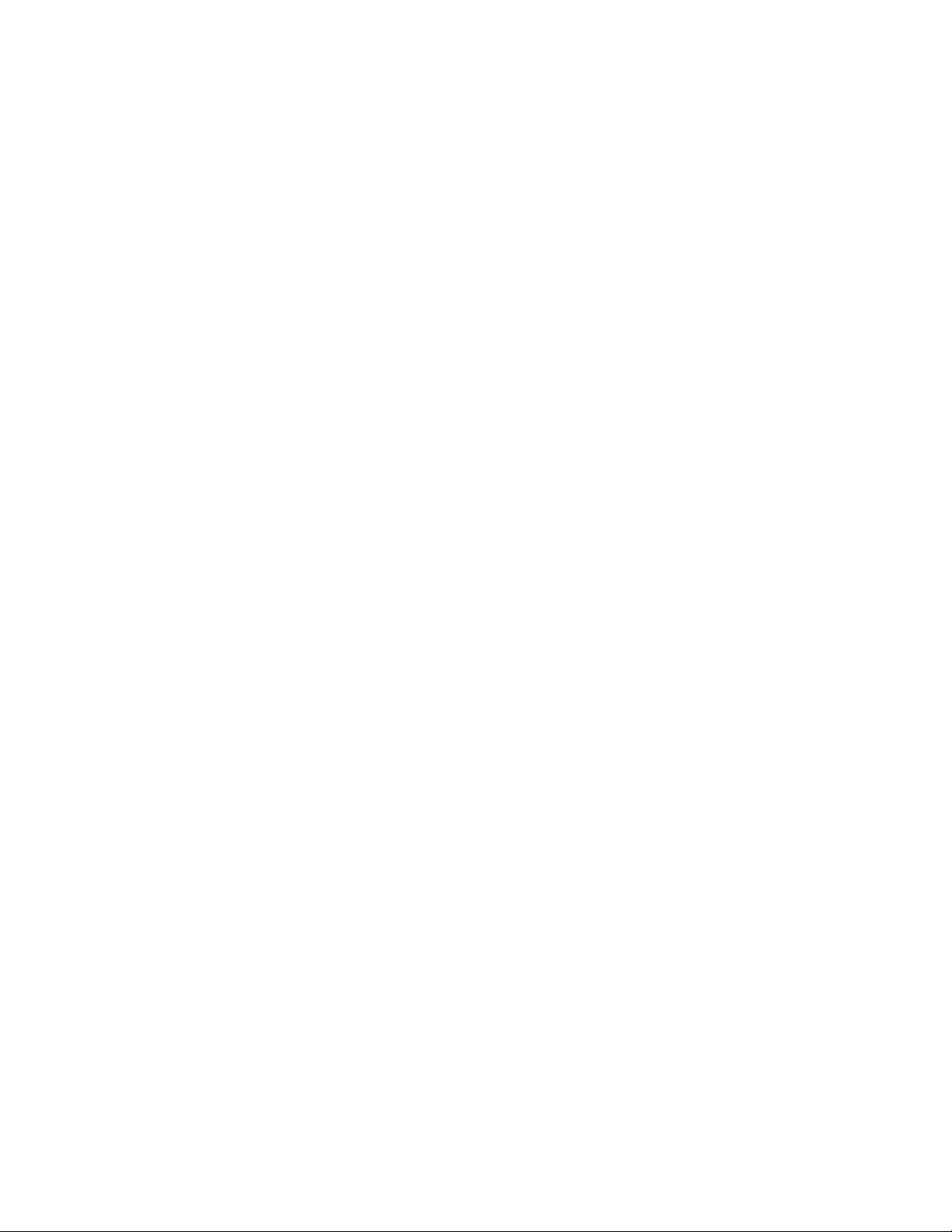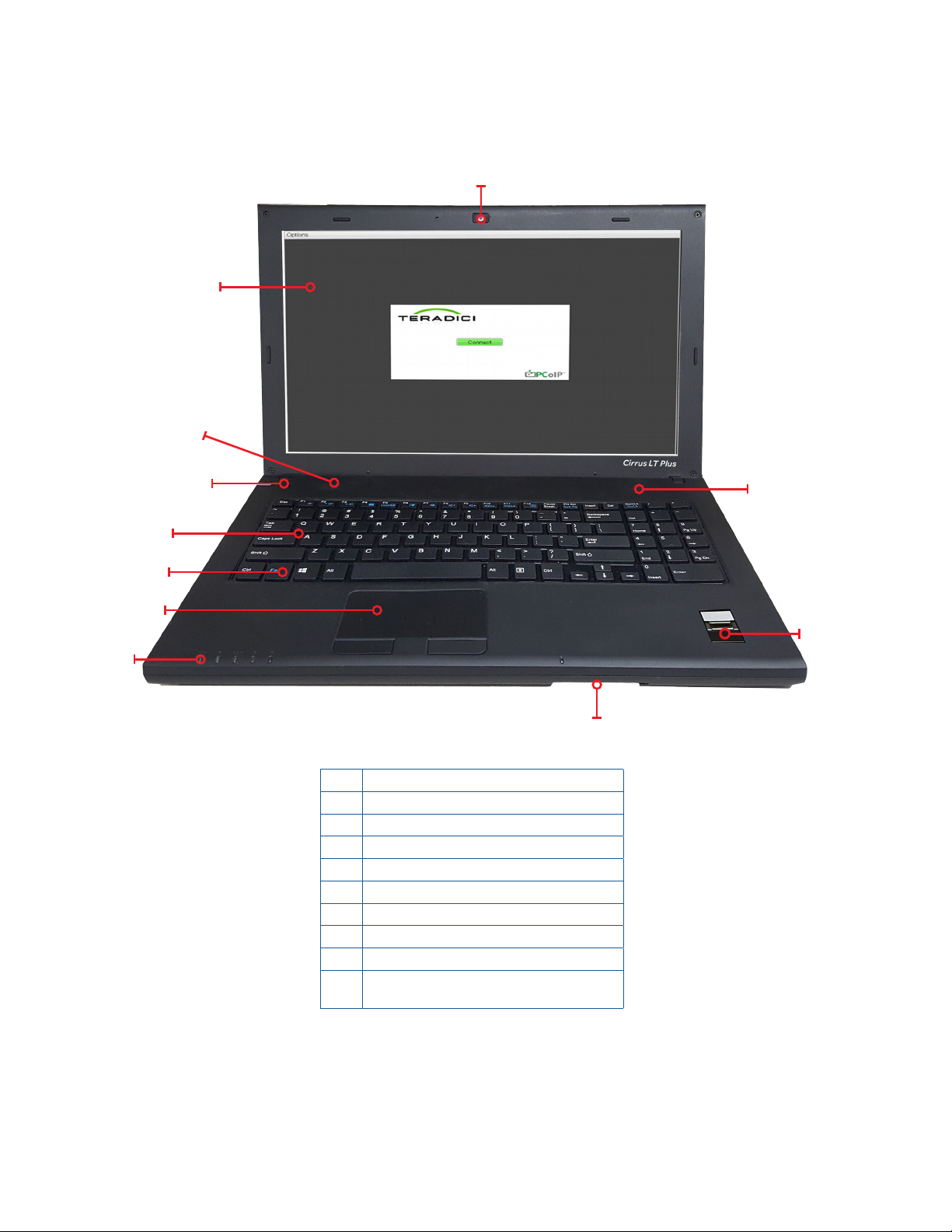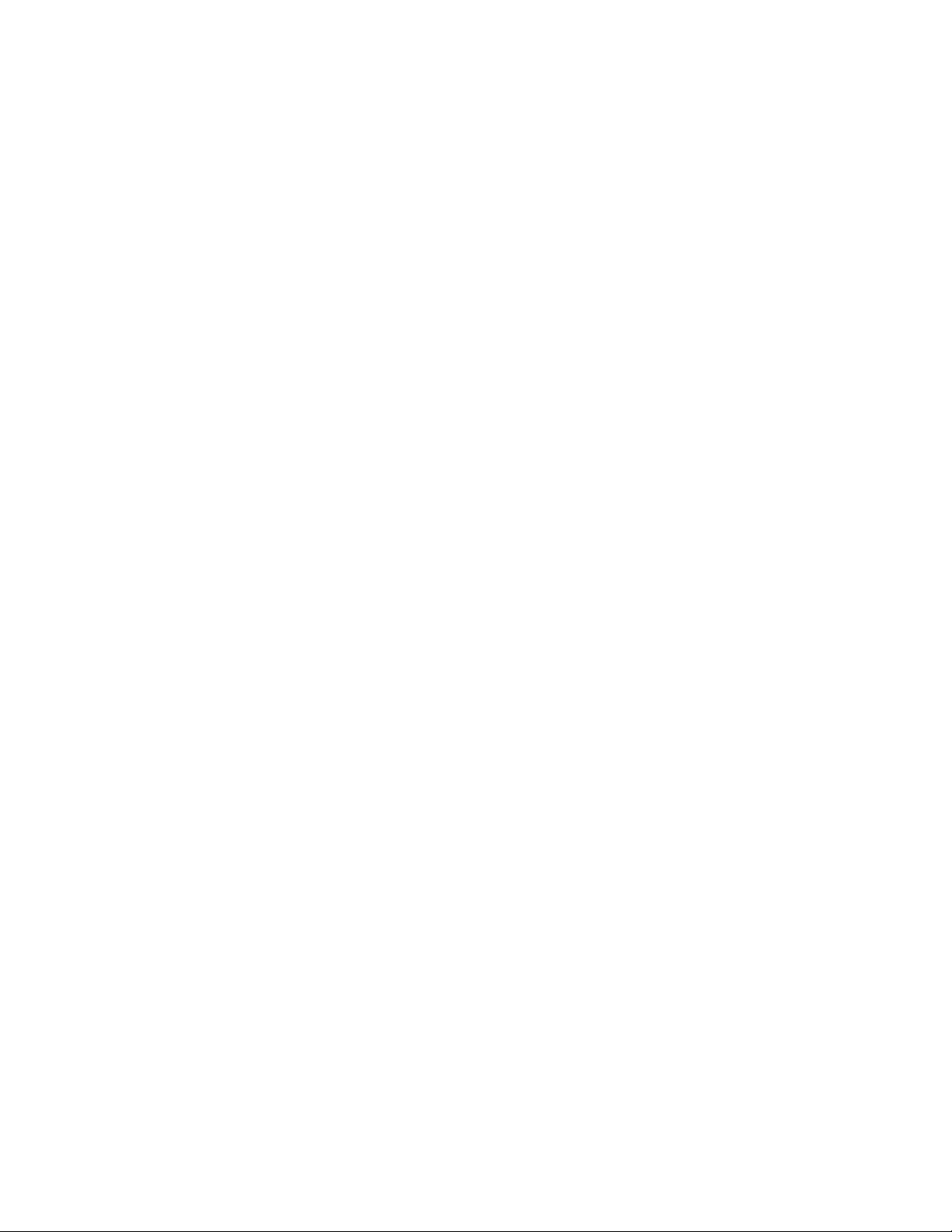
Contents
Icon Glossary .............................................................................................................................................5
Safety Instructions...................................................................................................................................6
Battery Safety and Tips...........................................................................................................................7
Introduction ..............................................................................................................................................8
Chapter 1: Before you start.....................................................................................................................9
Package contents.............................................................................................................................................9
Components....................................................................................................................................................10
Front view ................................................................................................................................................ 11
Right View................................................................................................................................................11
Left view ...................................................................................................................................................11
Bottom view.............................................................................................................................................12
Notebook LEDs........................................................................................................................................12
Docking station rear view......................................................................................................................13
Docking station LEDs ............................................................................................................................13
Laptop and docking station LED status light indicators.................................................................14
Chapter 2: Getting started .....................................................................................................................15
Powering up your notebook ........................................................................................................................15
Connecting the AC adapter ...................................................................................................................15
Removable battery installation............................................................................................................16
Optional dual battery support ..............................................................................................................18
Installing/Removing the SIM card............................................................................................................19
Installing the SIM card..........................................................................................................................19
Removing the SIM card .........................................................................................................................22
Starting your notebook................................................................................................................................ 26
Opening the display panel .....................................................................................................................26
Turning on your notebook .....................................................................................................................27
Using the keyboard........................................................................................................................................27
Function keys...........................................................................................................................................27
Touchpad........................................................................................................................................................ 28
Point ..........................................................................................................................................................28
Click...........................................................................................................................................................28
Double-click .............................................................................................................................................28
Drag...........................................................................................................................................................28
Using the fingerprint reader....................................................................................................................... 29
Chapter 3: Making connections ............................................................................................................30
Connecting external display devices........................................................................................................ 30
Connecting a projector or display monitor.........................................................................................30
Connecting USB devices ..............................................................................................................................31
Connecting to a mouse and keyboard .......................................................................................................32
Connecting headphones...............................................................................................................................33
Audio subsystem......................................................................................................................................33
Connecting an external microphone........................................................................................................ 34
Connecting to the docking station.............................................................................................................35
Connecting the docking station ............................................................................................................35
Disconnecting from the docking station..............................................................................................39