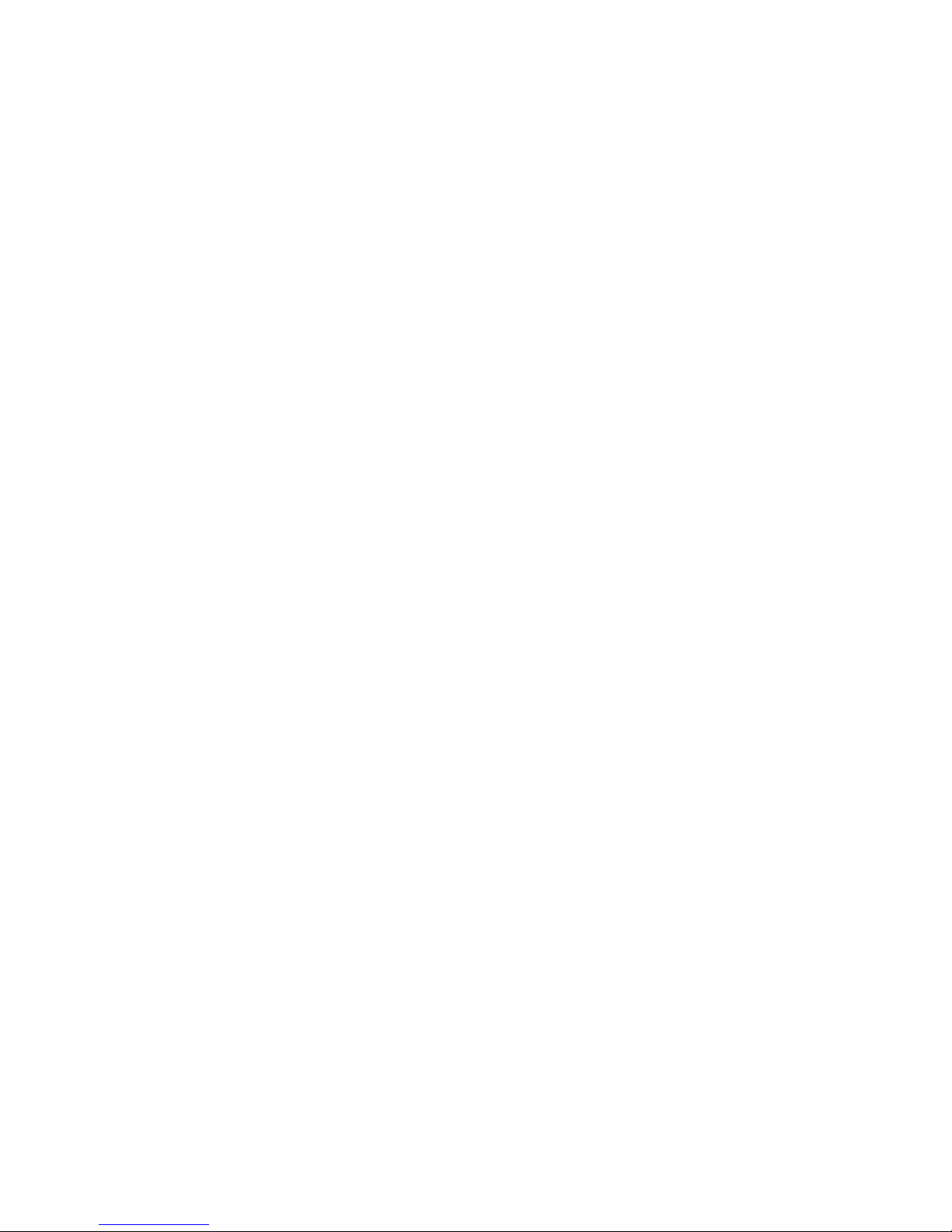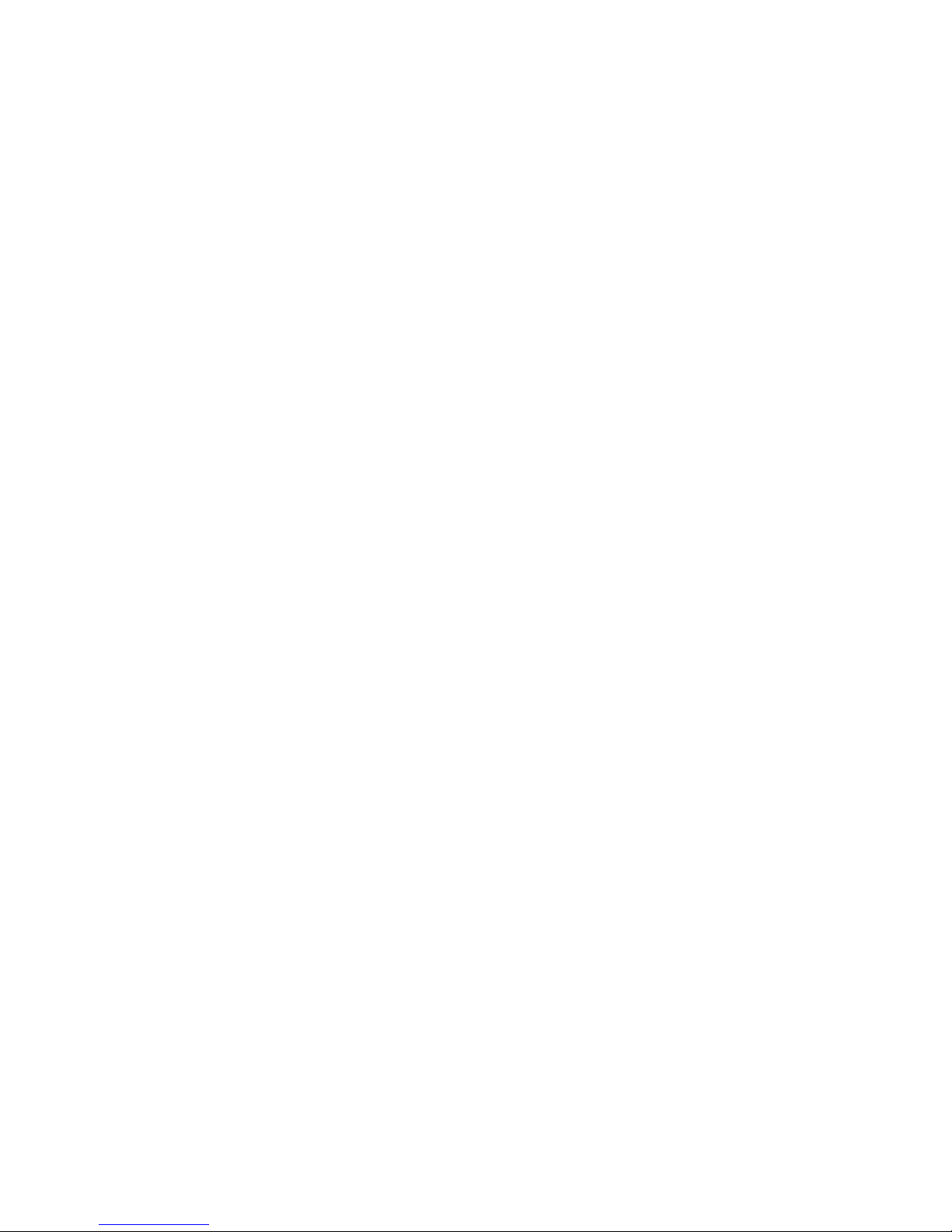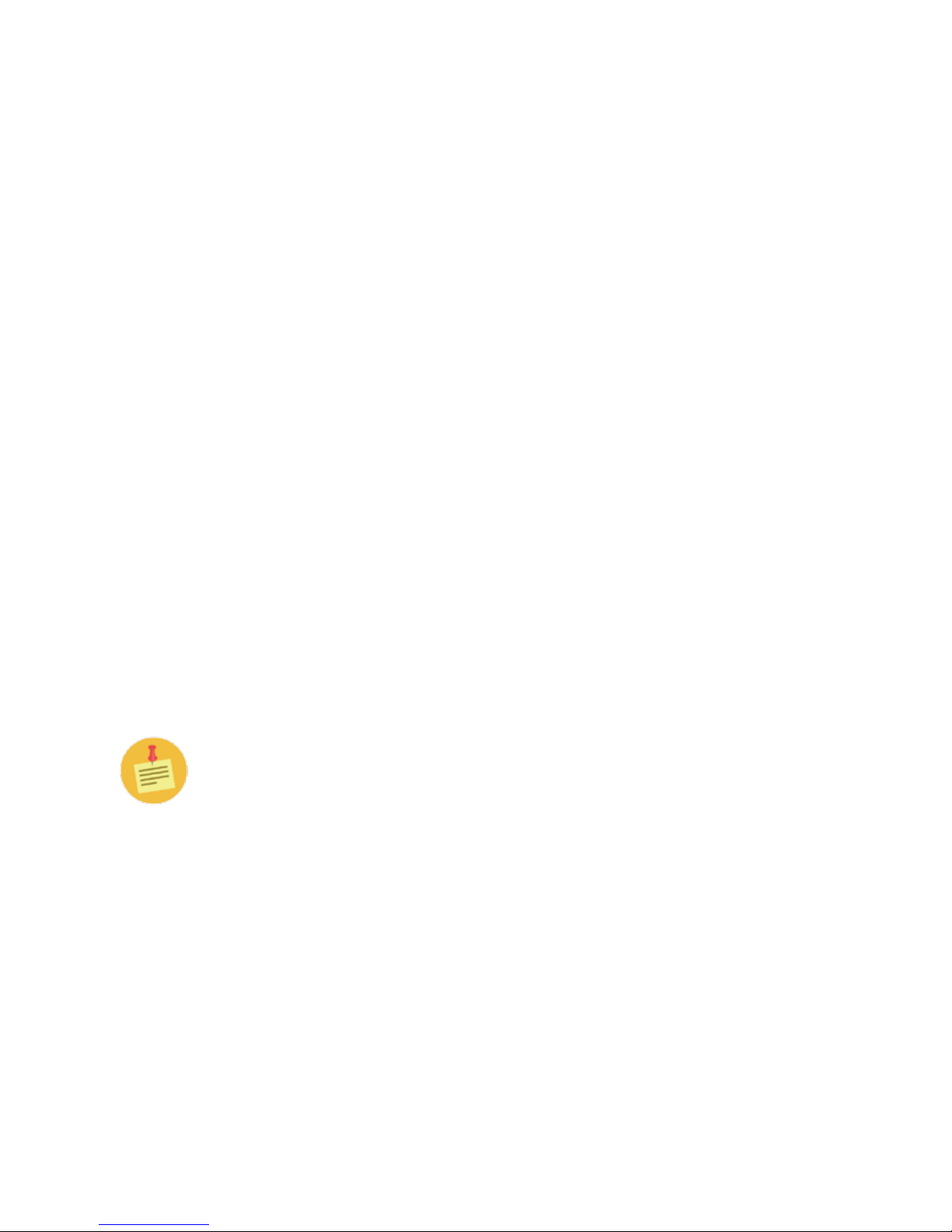Contents
Icon Glossary .............................................................................................................................................5
Conventions .....................................................................................................................................................5
Safety Instructions...................................................................................................................................6
Battery Safety and Tips...........................................................................................................................7
Introduction ..............................................................................................................................................8
Chapter 1: Before you start.....................................................................................................................9
Package contents.............................................................................................................................................9
Components....................................................................................................................................................10
Front view ................................................................................................................................................ 11
Right view.................................................................................................................................................11
Left view ...................................................................................................................................................11
Bottom view.............................................................................................................................................12
Notebook LEDs........................................................................................................................................13
Docking station rear view......................................................................................................................13
Docking station LEDs ............................................................................................................................14
Laptop and docking station LED status light indicators.................................................................15
Chapter 2: Getting started .....................................................................................................................16
Powering up your notebook ........................................................................................................................16
Connecting the AC adapter ...................................................................................................................16
Removable battery installation............................................................................................................17
Starting your notebook.................................................................................................................................19
Opening the display panel .....................................................................................................................19
Turning on your notebook .....................................................................................................................19
Using the keyboard....................................................................................................................................... 20
Function keys.......................................................................................................................................... 20
Touchpad.........................................................................................................................................................21
Point ..........................................................................................................................................................21
Click...........................................................................................................................................................21
Double-click .............................................................................................................................................21
Drag...........................................................................................................................................................21
Using the fingerprint reader........................................................................................................................22
Chapter 3: Making connections ............................................................................................................23
Connecting external display devices.........................................................................................................23
Connecting a projector or display monitor.........................................................................................23
Connecting to USB devices......................................................................................................................... 24
Connecting headphones...............................................................................................................................25
Audio subsystem......................................................................................................................................25
Connecting an external microphone........................................................................................................ 26
External webcam support........................................................................................................................... 26
Connecting to a mouse and keyboard .......................................................................................................27
Connecting to the docking station............................................................................................................ 28
Connecting the docking station ............................................................................................................28
Disconnecting from the docking station..............................................................................................32
USB port functionality while notebook is docked..............................................................................33
Hotdocking...............................................................................................................................................33