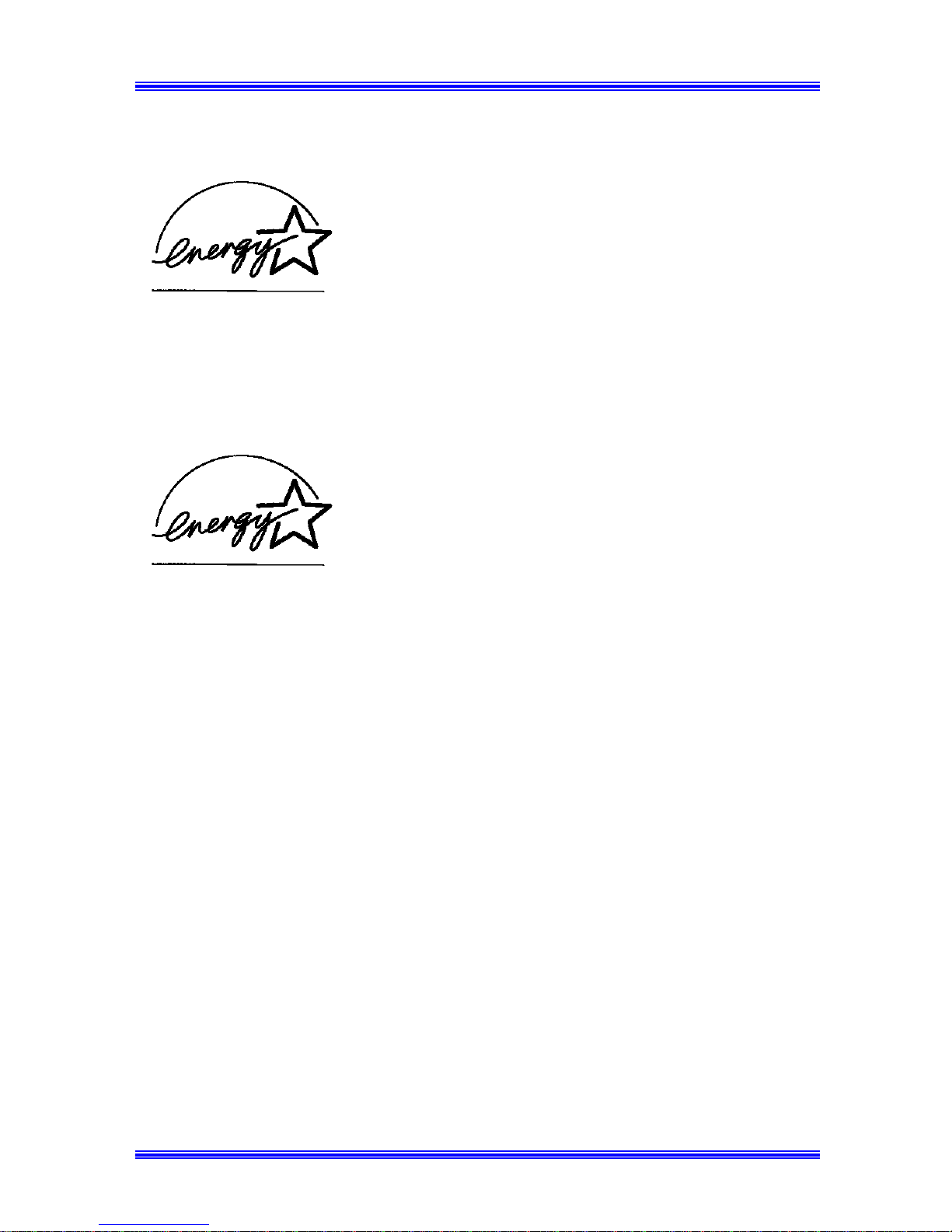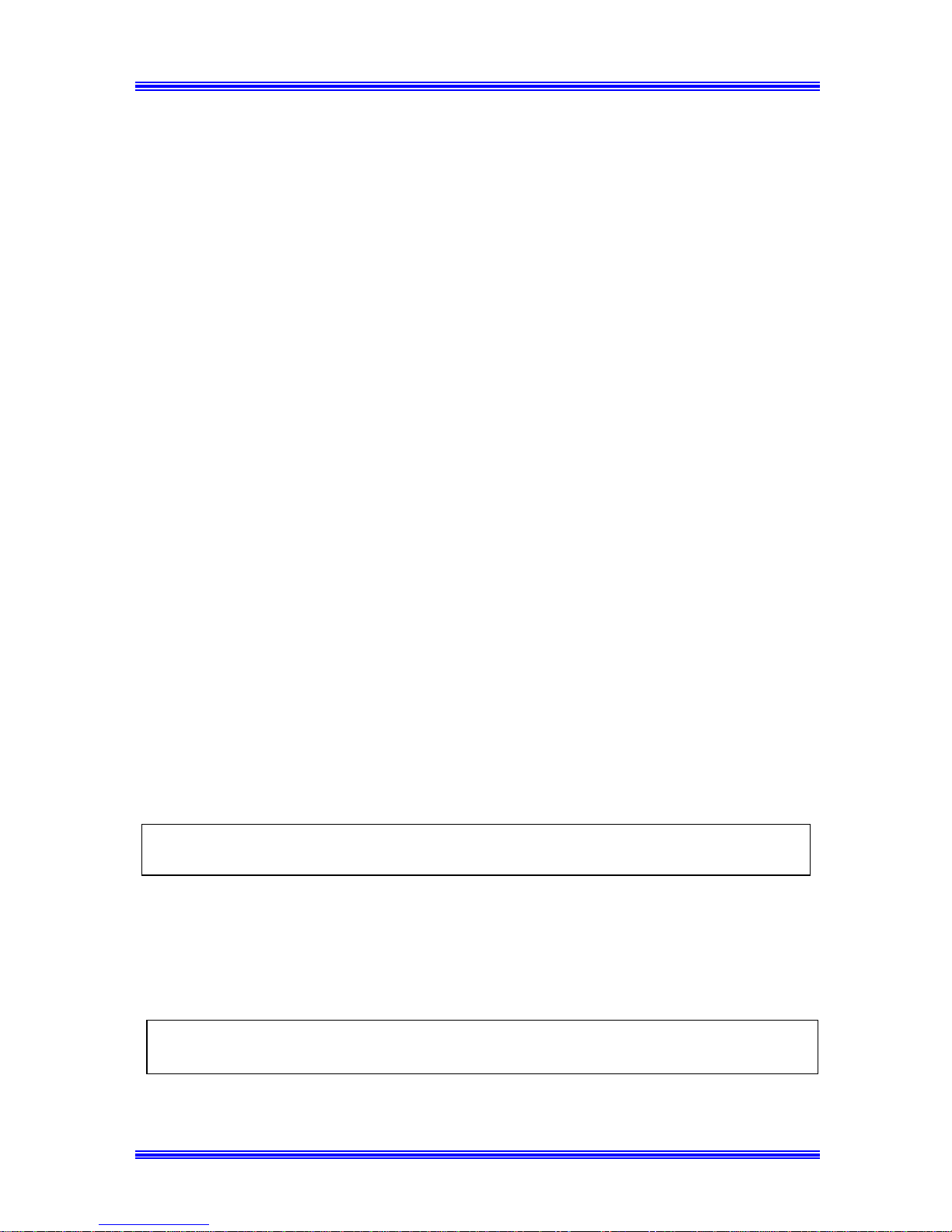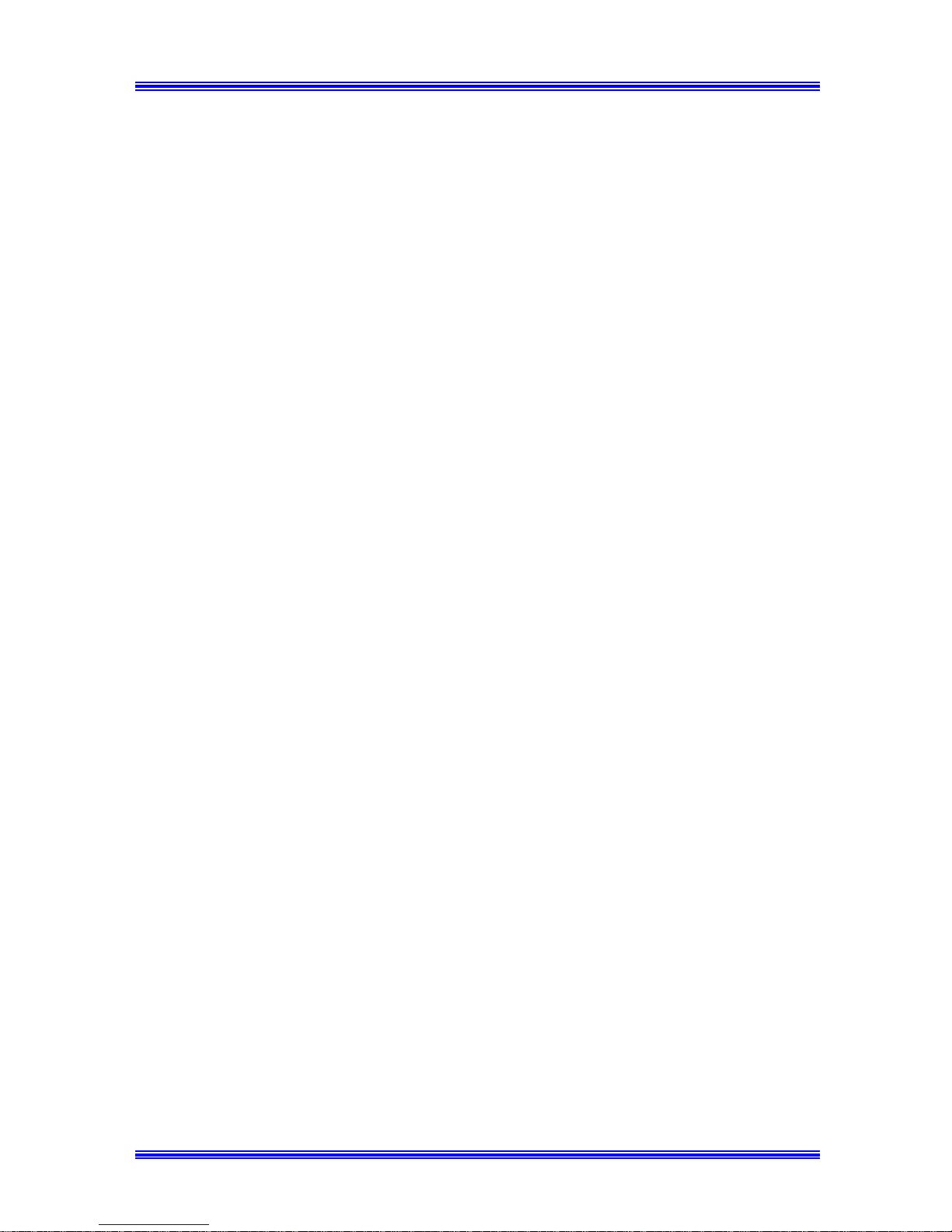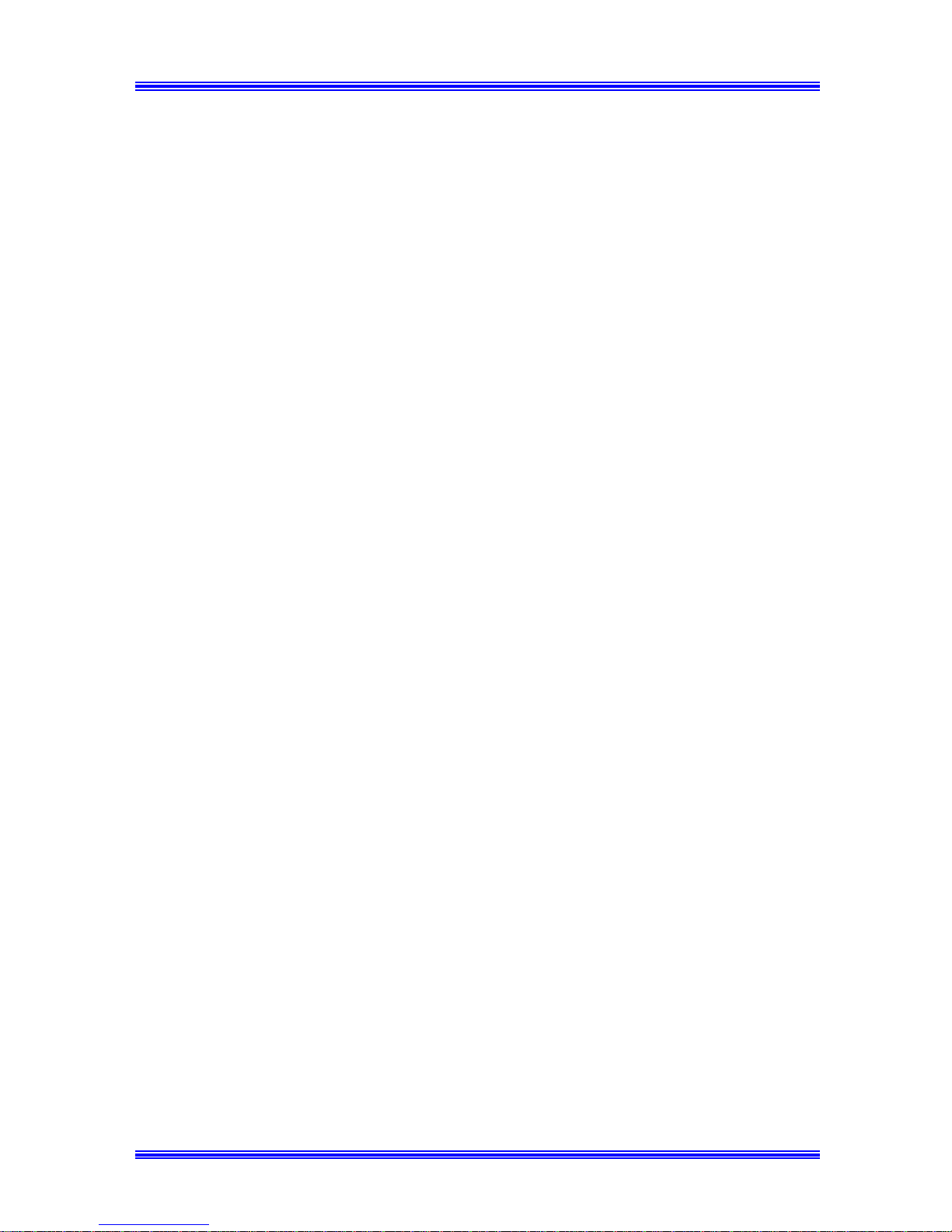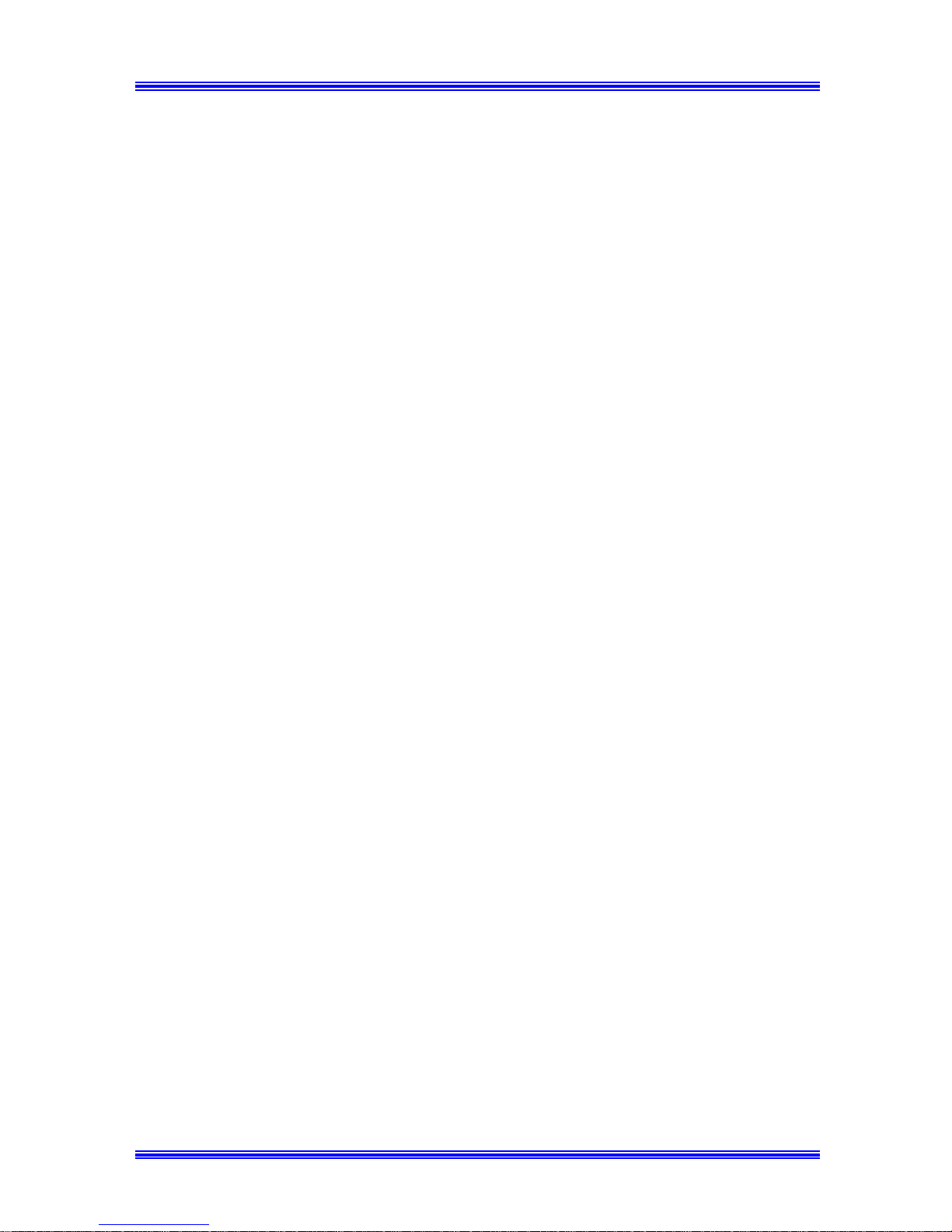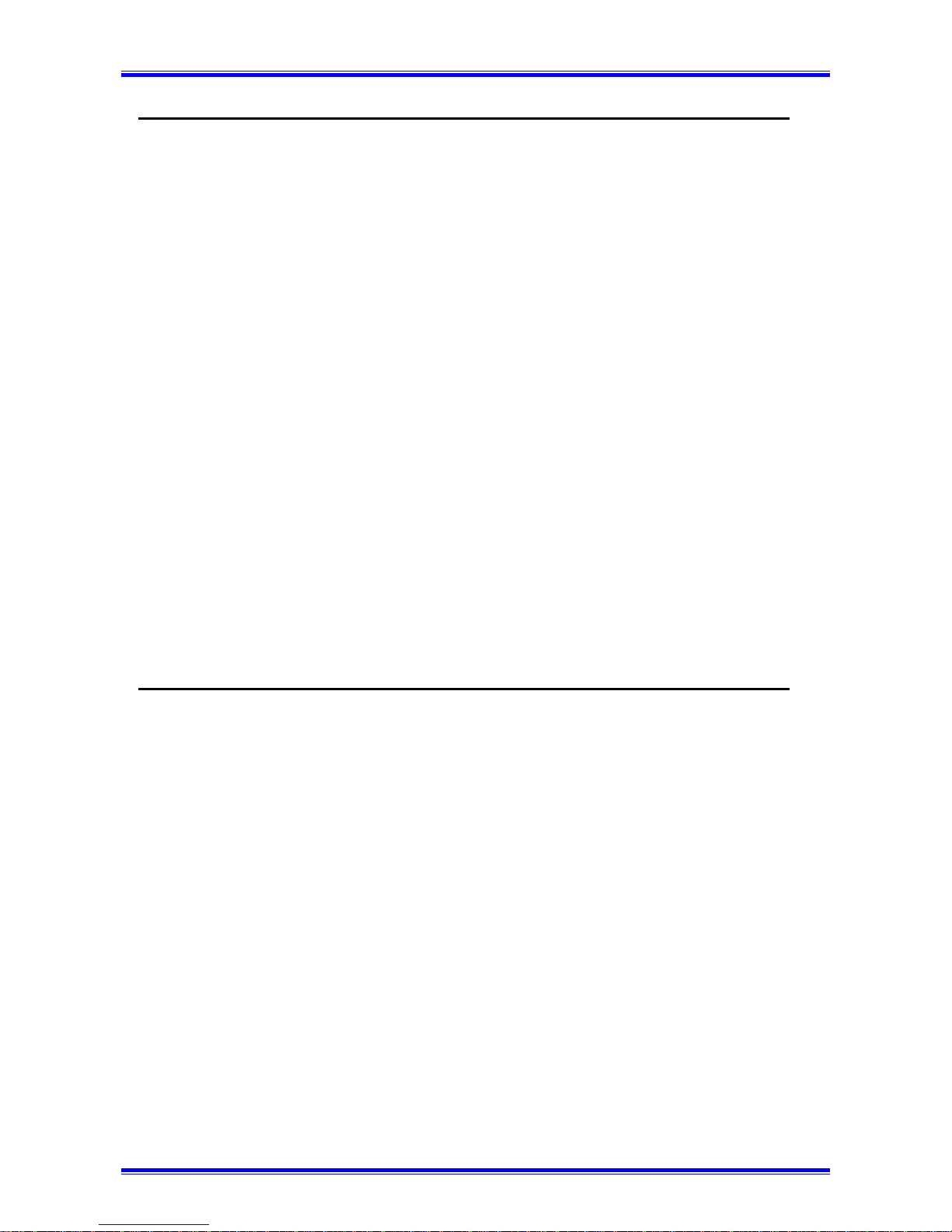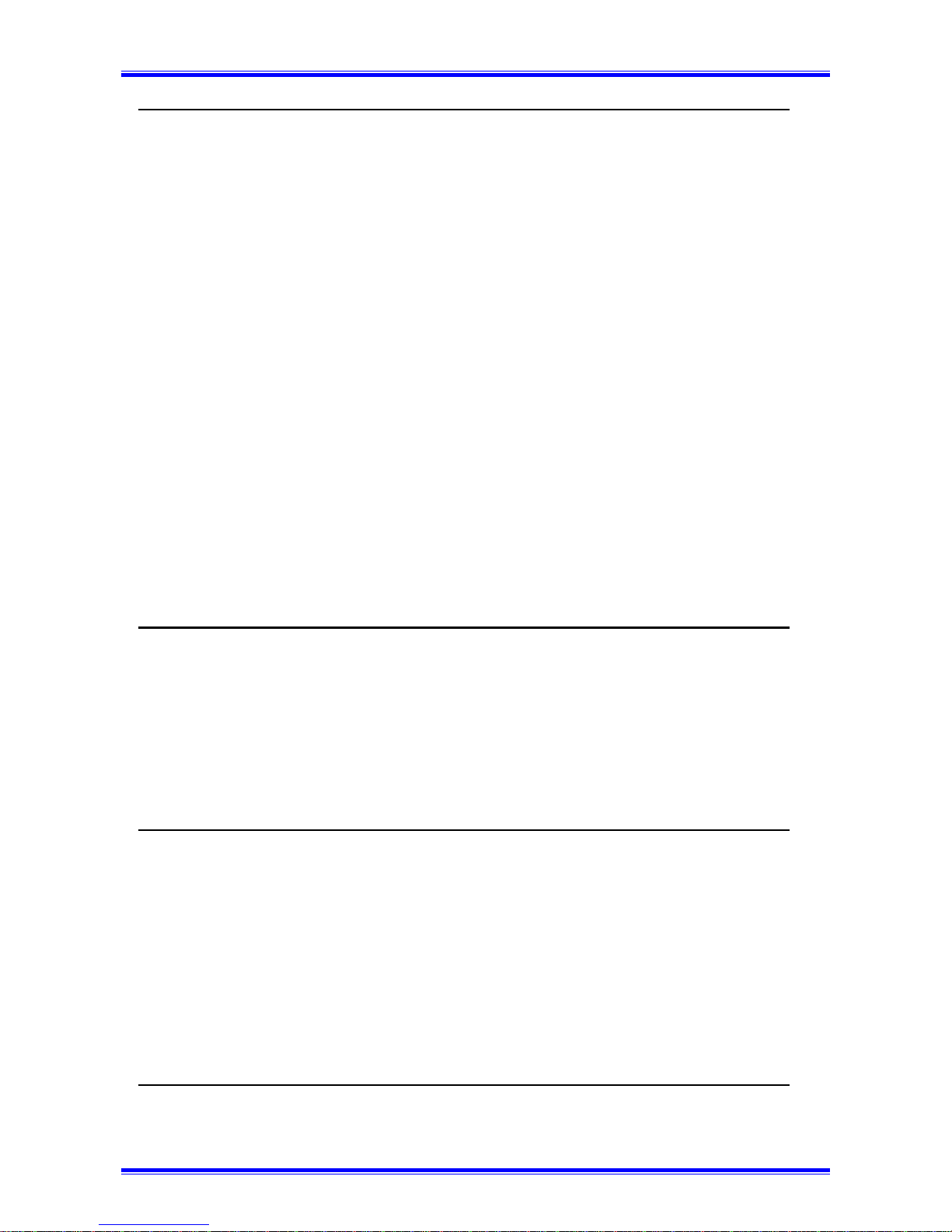GCONTENTS G
6.1.1 List of Utility key function................................................................. 6-1
6.1.2 Outline of Major Features.................................................................. 6-2
6.1.3 Select the Utility function .................................................................. 6-4
6.2Dial Registration........................................................................................ 6-5
6.2.1 One-Touch Dial and Speed Dial ........................................................ 6-5
6.2.1.1 Set the Fax number...................................................................... 6-5
6.2.1.2 Set the Name................................................................................ 6-8
6.2.1.3 Set the Modem Speed.................................................................. 6-9
6.2.1.4 Print the Telephone Number List ................................................ 6-9
6.2.2 Group Dial........................................................................................ 6-10
6.2.2.1 Register the Group Dial............................................................. 6-10
6.2.2.2 Using the Group Dial................................................................. 6-14
6.2.3 Program Dial .................................................................................... 6-15
6.2.3.1 Program a registered Dial.......................................................... 6-16
6.2.3.2 Using the Program Dial ............................................................. 6-17
6.2.4 Using Batch TX................................................................................ 6-18
6.3 Setting of TX Operations........................................................................ 6-19
6.3.1 Closed Network TX ......................................................................... 6-19
6.3.2 Header .............................................................................................. 6-20
6.4 Setting of RX Operations ....................................................................... 6-21
6.4.1 Memory RX Mode........................................................................... 6-21
6.4.1.1 Programming for Memory RX Mode........................................ 6-21
6.4.1.2 Printing the Document Received by Memory RX Mode.......... 6-23
6.4.1.3 Memory Substitution Reception................................................ 6-23
6.4.2 Two Page Print................................................................................. 6-24
6.4.3 Closed Network RX......................................................................... 6-25
6.4.4 Footer................................................................................................ 6-26
7. Using the Enhanced Utilities (2)...............................................7-1
7.1 Machine Setting........................................................................................ 7-3
7.1.1 Setting AUTO RESET....................................................................... 7-3
7.1.2 Setting POWER SAVE MODE......................................................... 7-4
7.1.3 Setting POWER SAVE OFF.............................................................. 7-5
7.1.4 Setting PRINT DENSITY.................................................................. 7-5
7.1.5 Setting LCD CONTRAST ................................................................. 7-6
7.1.6 Setting BUZZER VOLUME.............................................................. 7-7
7.1.7 Setting REMOTE MONITOR ........................................................... 7-8
7.1.8 Setting TRAY 1 PAPER SIZE........................................................... 7-8
7.1.9 Setting PAPER SOURCE.................................................................. 7-9
7.2 Copy setting............................................................................................ 7-11
iii