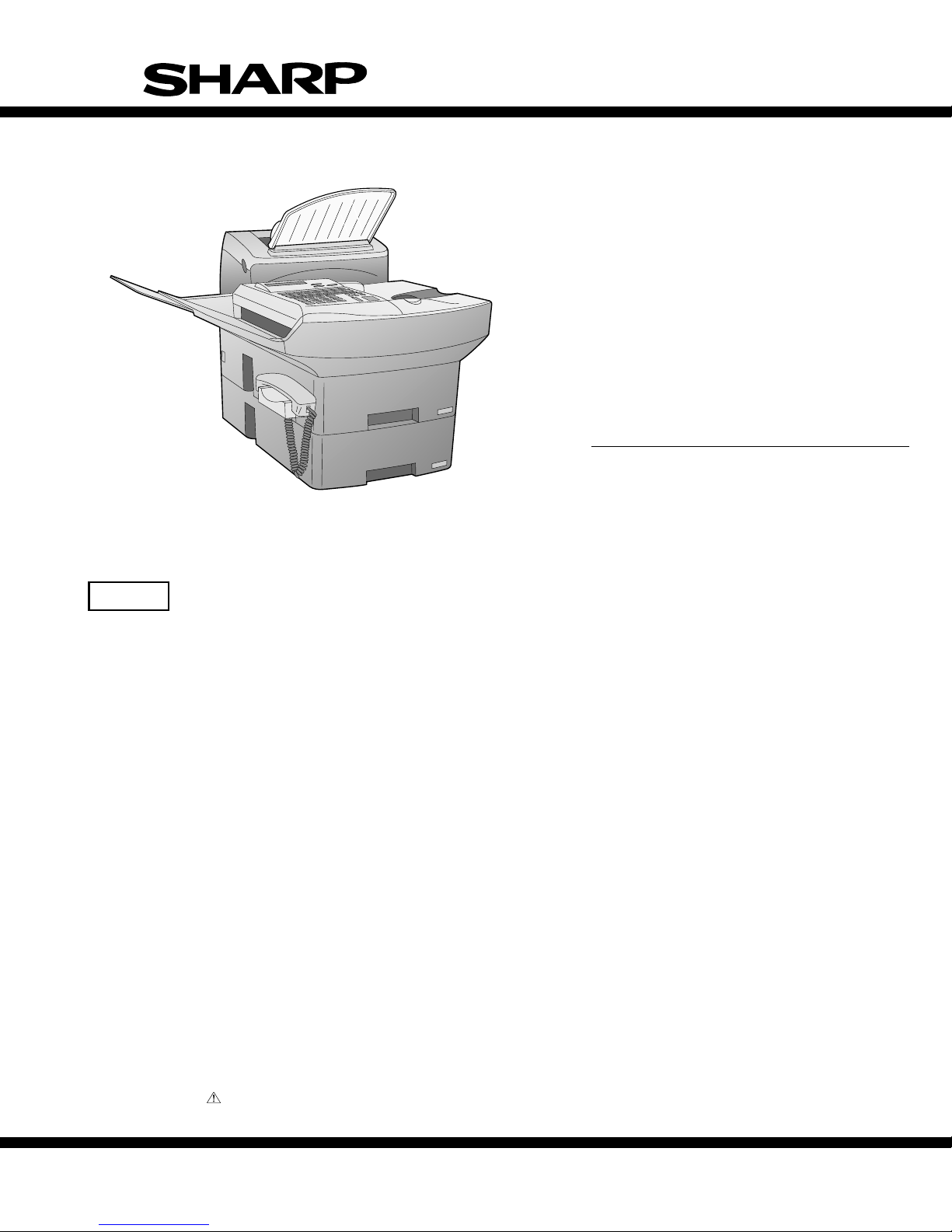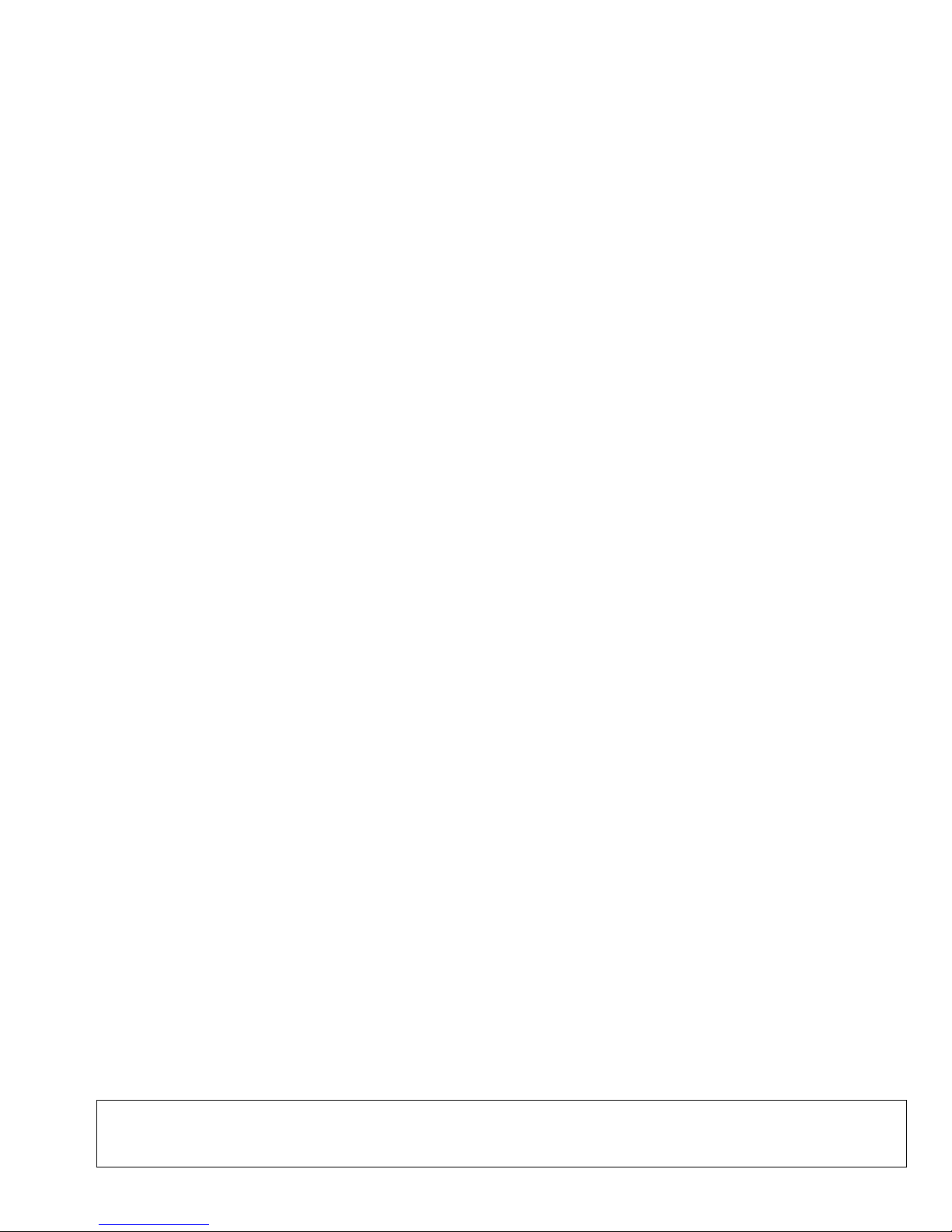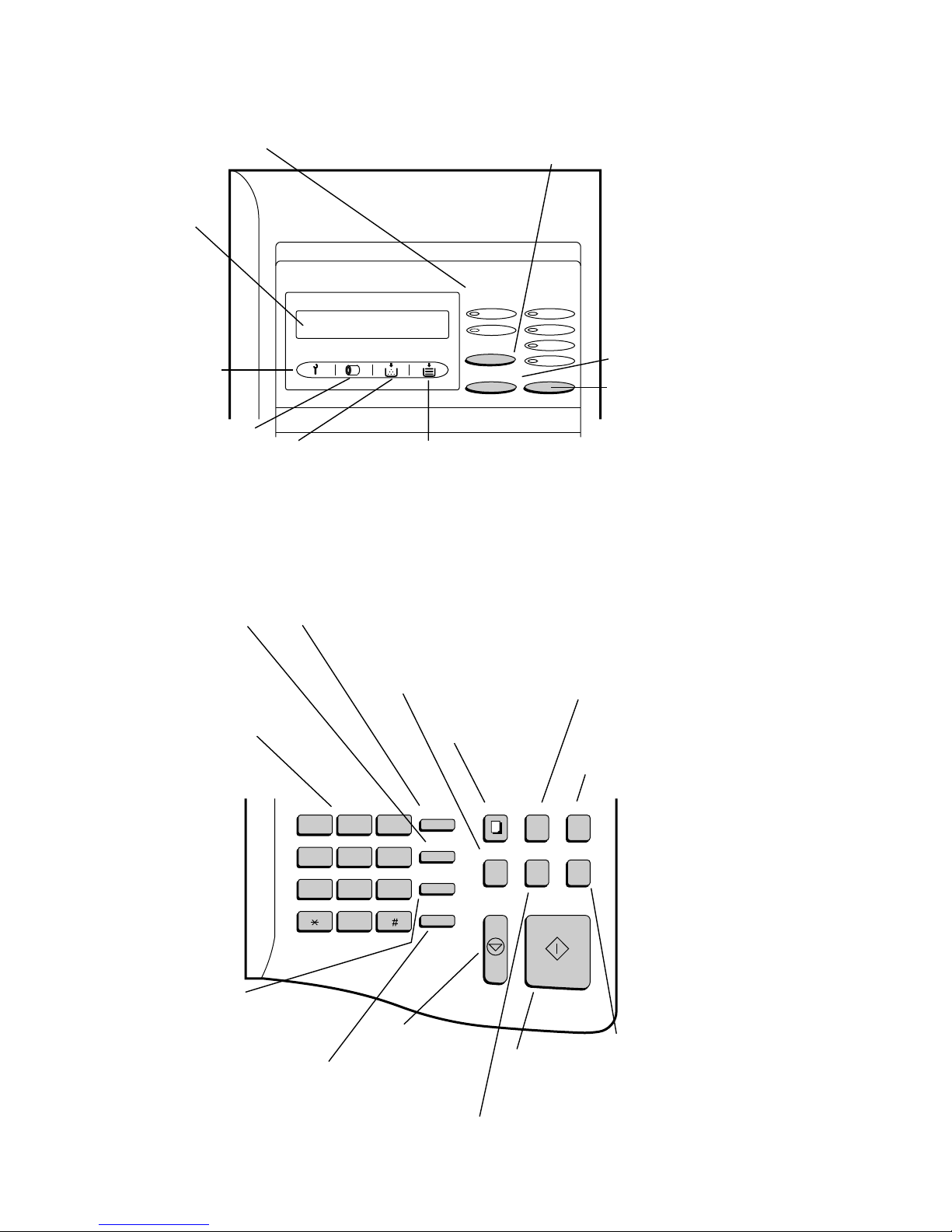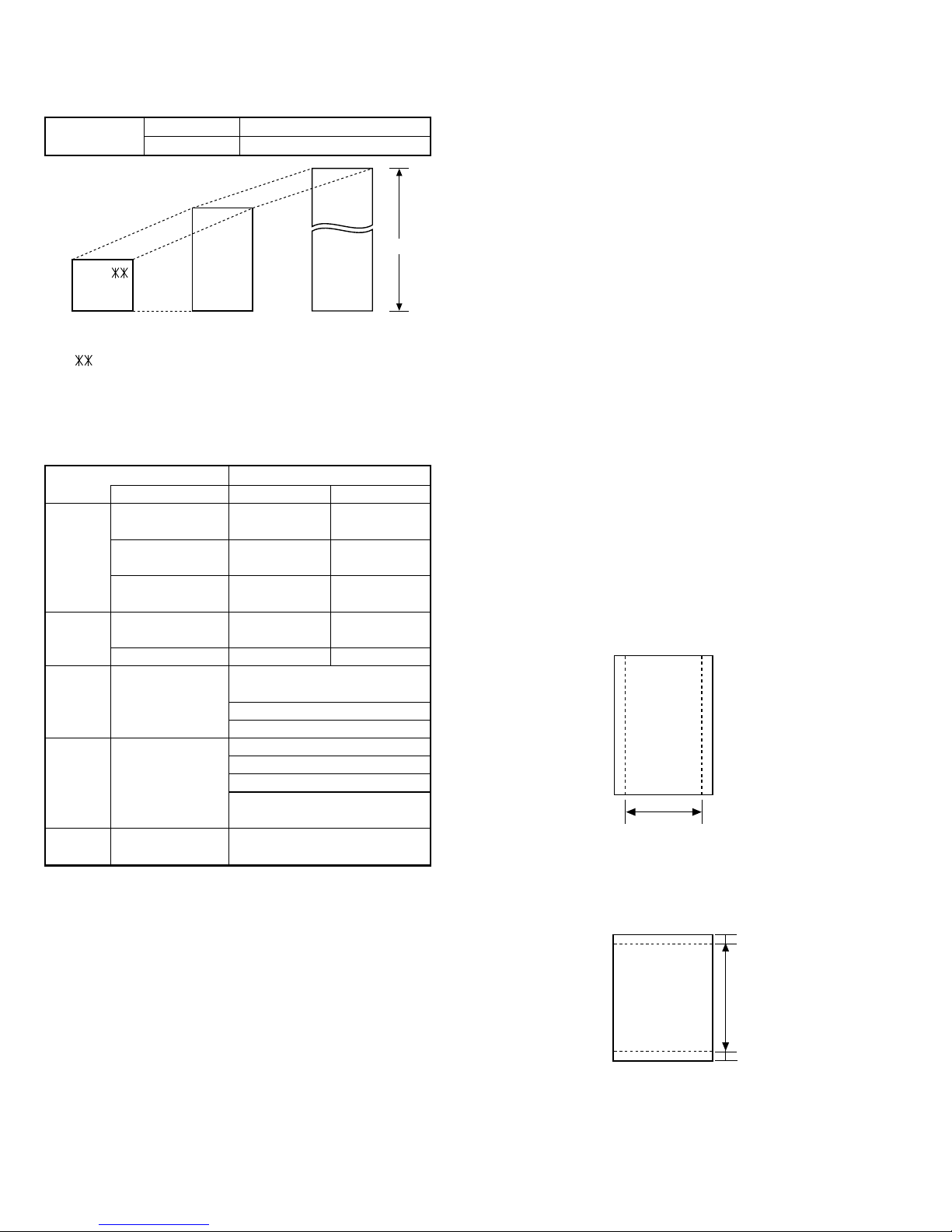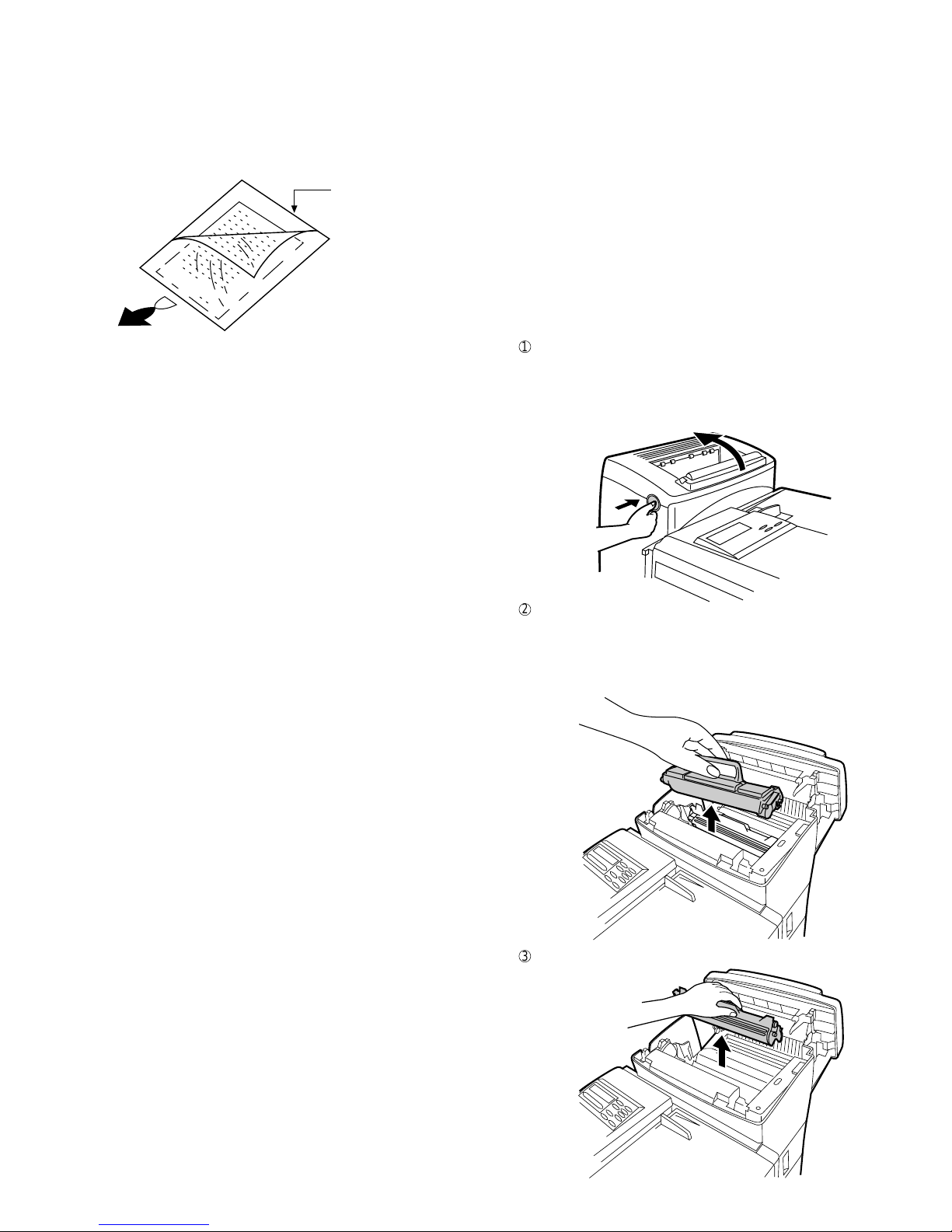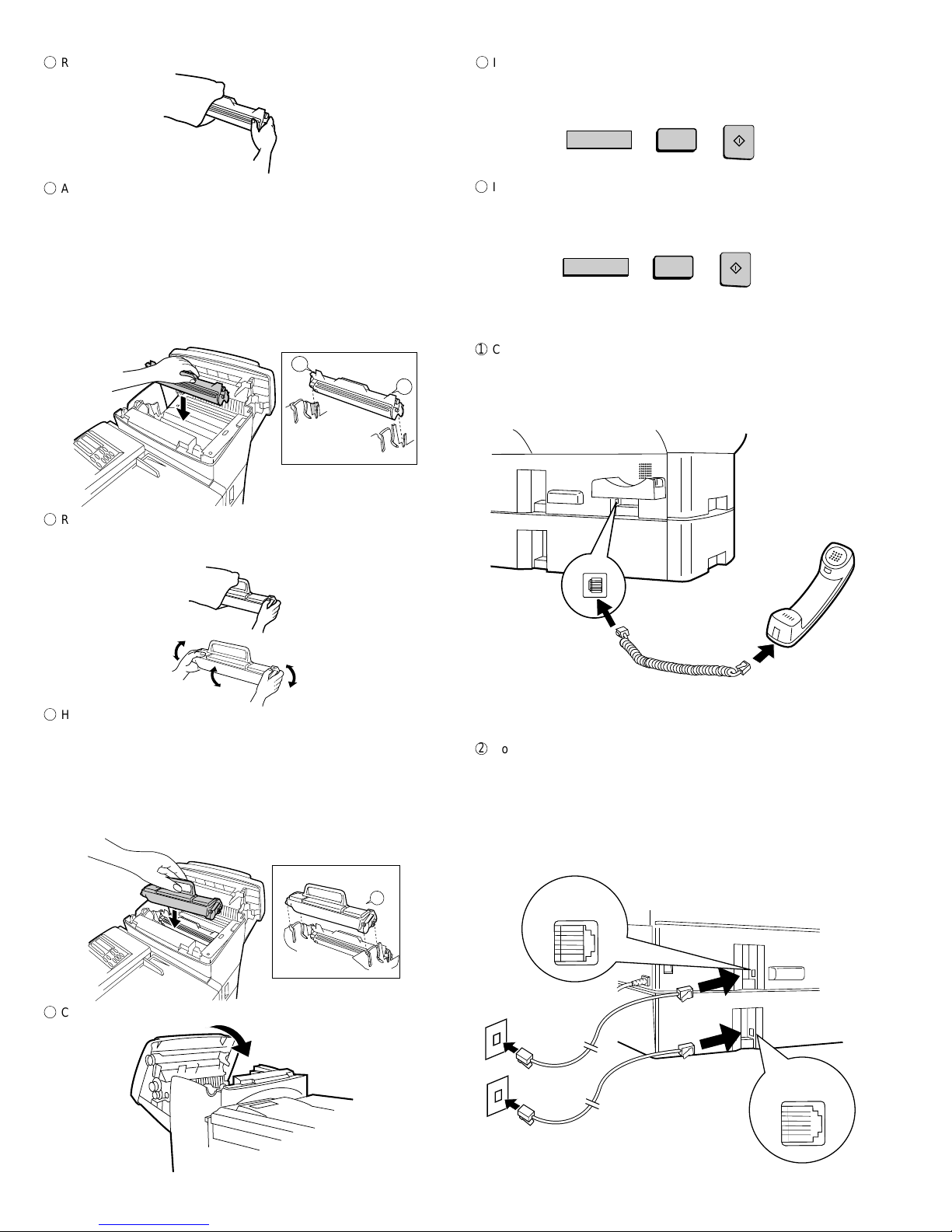1 – 5
FO-6600U
7. Use of Document Carrier Sheet
A document carrier sheet must be used for the following documents.
•Those with tears.
•Those smaller than size 5.83" (W) ×5.04" (L) (148 mm (W) ×128
mm (L)).
•Carbon-backed documents
NOTE: To transmit a carbon-backed document, insert a white sheet of
paper between the carbon back of the document and the docu-
ment carrier.
•Those containing an easily separable writing substance (e.g., trac-
ing paper written on with a soft, heavy lead pencil).
NOTES: •When using the document carrier, carefully read the in-
structions written on the back.
•If the document carrier is dirty, clean it with a soft, moist
cloth, and then dry it before using for transmission.
•Do not place more than one document in the carrier at a
time.
•The thickness of document which can be held with the carrier sheet
is up to 20 lb.
[4] Installation
1. Site selection
Take the following points into consideration when selecting a site for this
model.
ENVIRONMENT
•The machine must be installed on a level surface.
•Keep the machine away from air conditioners, heaters, direct sun-
light, and dust.
•Provide easy access to the front, back, and sides of the machine. In
particular, keep the area in front of the machine clear, or the original
document may jam as it comes out after scanning.
•The temperature should be between 41°and 95°F (10°and 35°C).
•The humidity should be between 30% and 85% (without condensa-
tion).
ELECTRICITY
A 120 V, 60 Hz, grounded (3-prong) AC outlet is required.
Caution!
•Connection to a power source other than that specified will cause
damage to the equipment and is not covered under the warranty.
•Ifyour area experiencesa high incidenceof lightning orpower surges,
we recommend that you install a surge protector for the power and
telephonelines.Surge protectors canbepurchased at most telephone
specialty stores
TELEPHONE JACK
A standard RJ11C telephone jack must be located near the machine.
This is the telephone jack commonly used in most homes and offices.
•Plugging the fax machine into a jack which is not an RJ11C jack may
result in damage to the machine or your telephone system. If you do
not know what kind of jack you have, or need to have one installed,
contact the telephone company.
If the machine is moved from a cold to a warm place...
If the machine is moved from a cold to a warm place, it is possible that
the reading glass may fog up, preventing proper scanning of documents
for transmission. To remove the fog, turn on the power and wait approxi-
mately 2 hours before using the machine.
2. Installing the printer cartridges (Toner
cartridge: FO-45ND/Drum cartridge: FO-45DR)
1
Press the button on the side of the printer compartment, and open
the printer cover.
•Caution! The ribs on the bottom of the inside of the printer cover
become very hot during printing. Be careful not to touch them.
•If you are installing the cartridges for the first time, go to Step 4.
3
Pull the old drum cartridge out of the compartment.
2
If you are replacing the cartridges, grasp the handle on the toner
cartridge, and pull the toner cartridge out of the compartment.
•If you are only replacing the drum cartridge, place the toner car-
tridge on a piece of paper on a horizontal surface.
•If you are only replacing the toner cartridge, go to Step 6.
Direction of insertion
Make print straight
across paper
E.G.
Place the document
carrier in the document
feeder with the clear film
side down