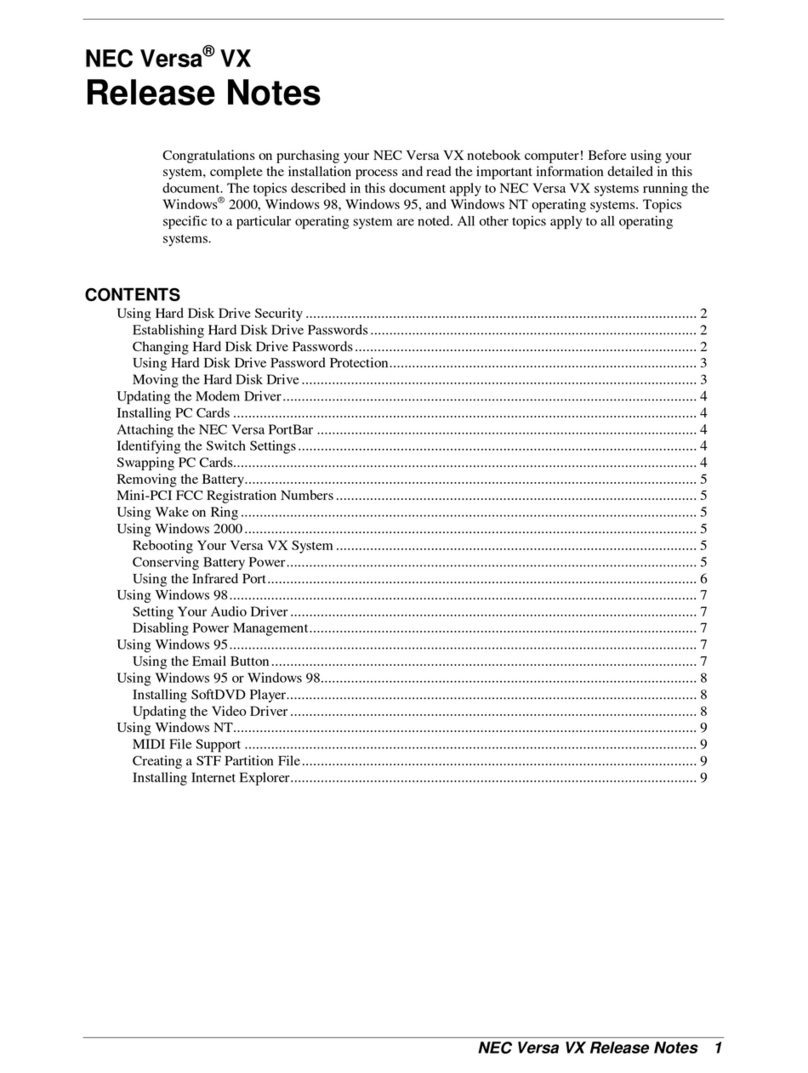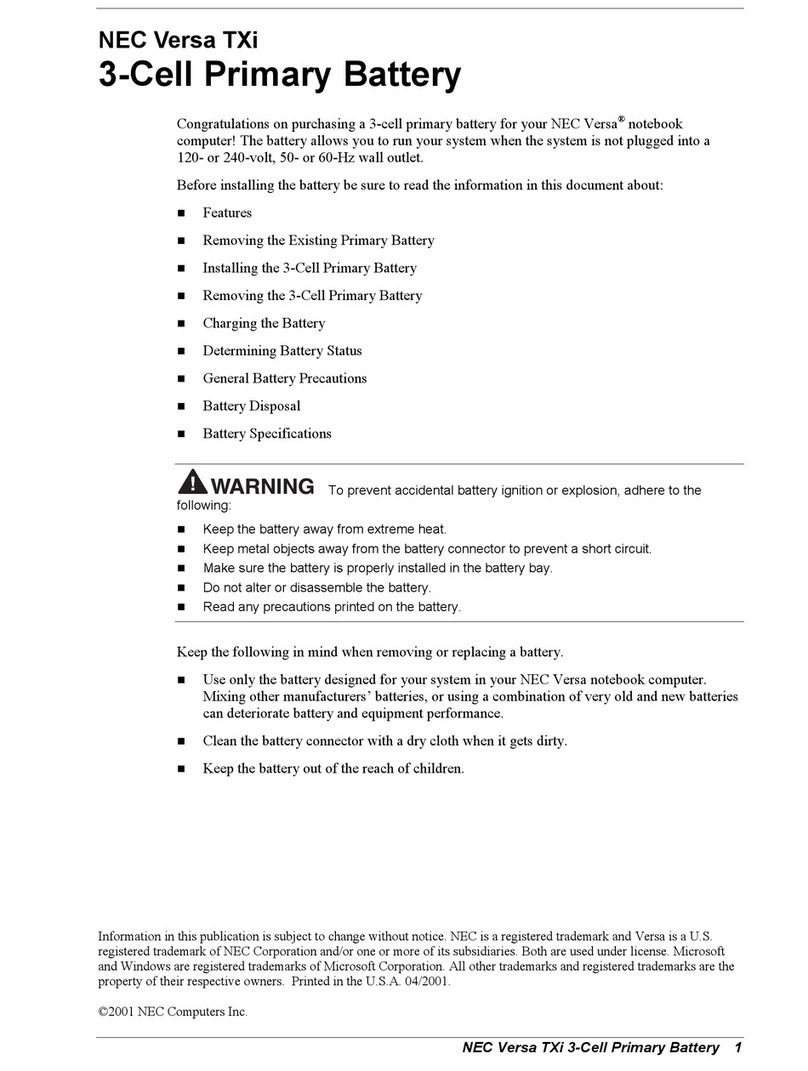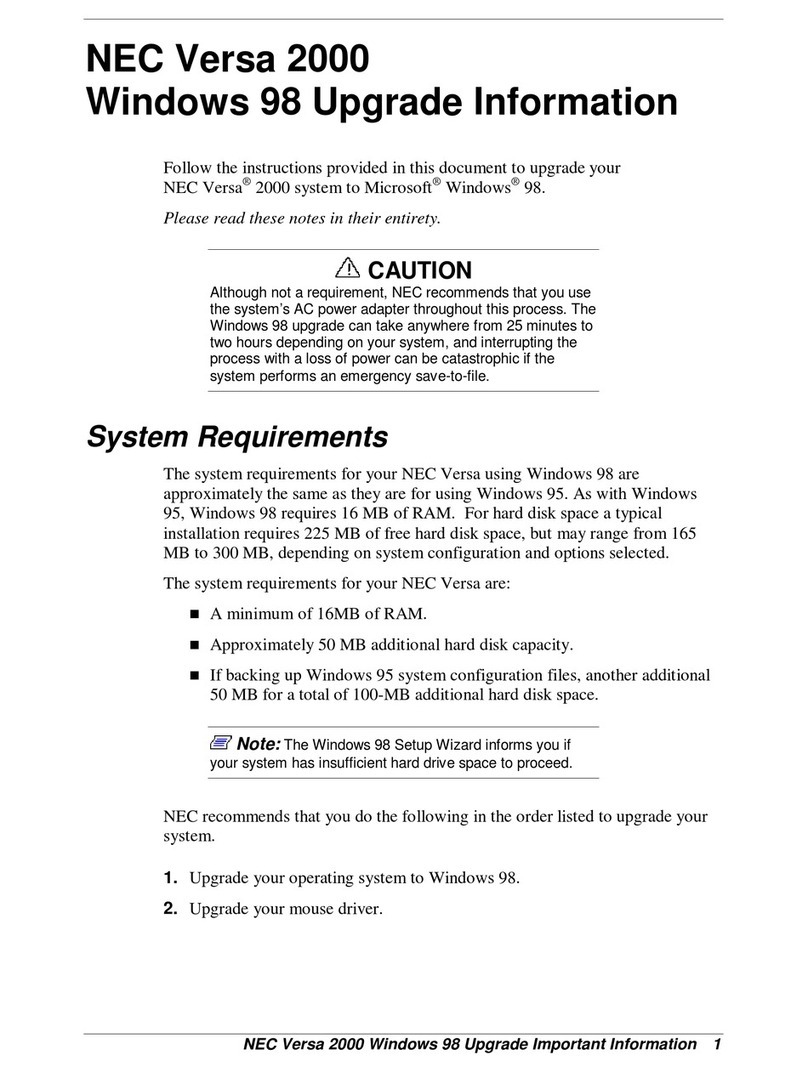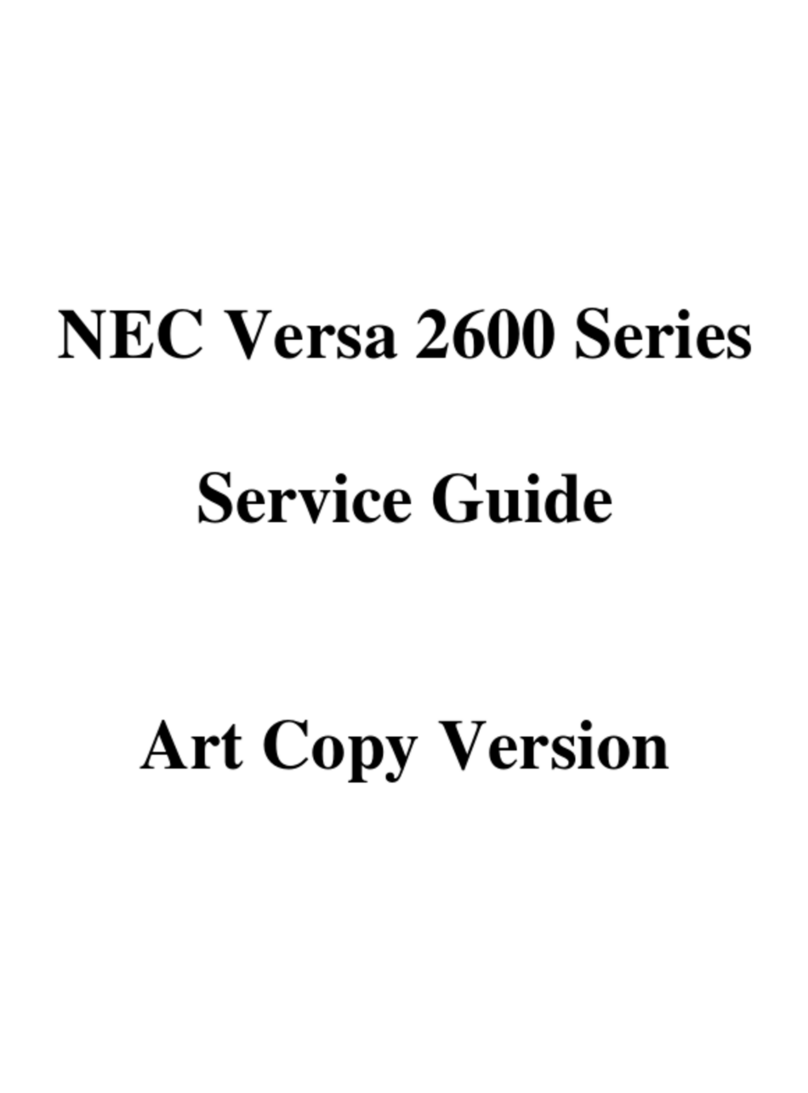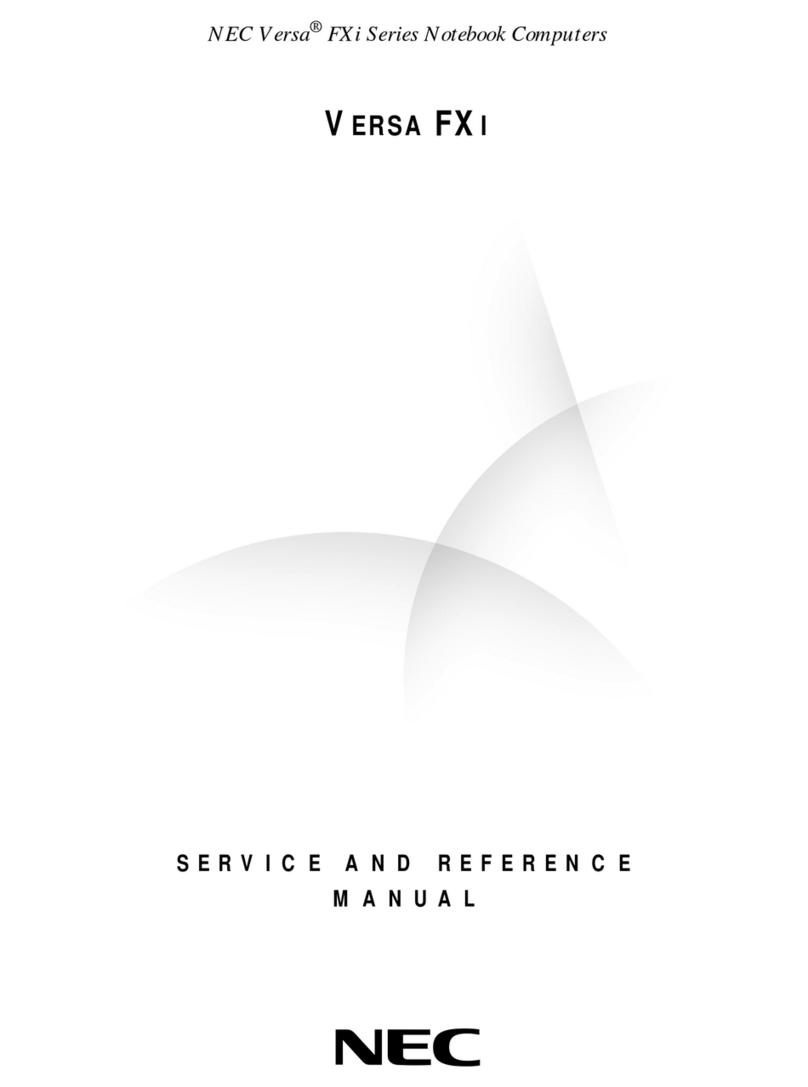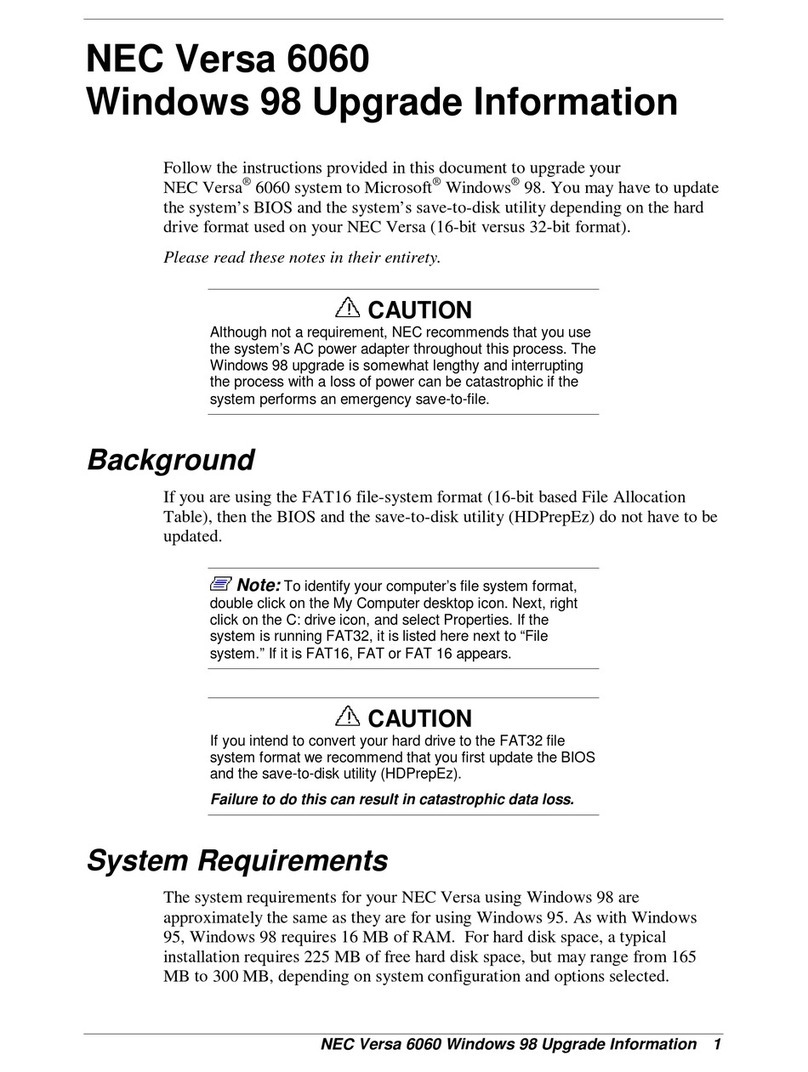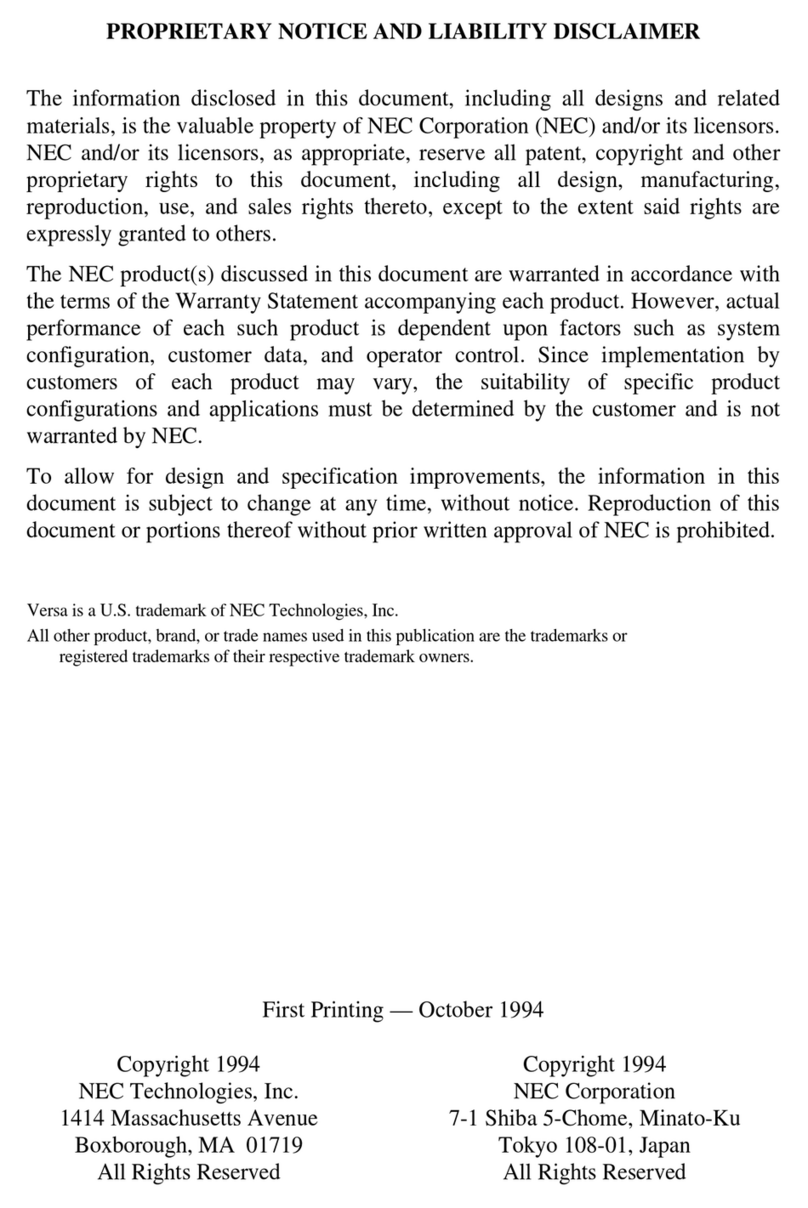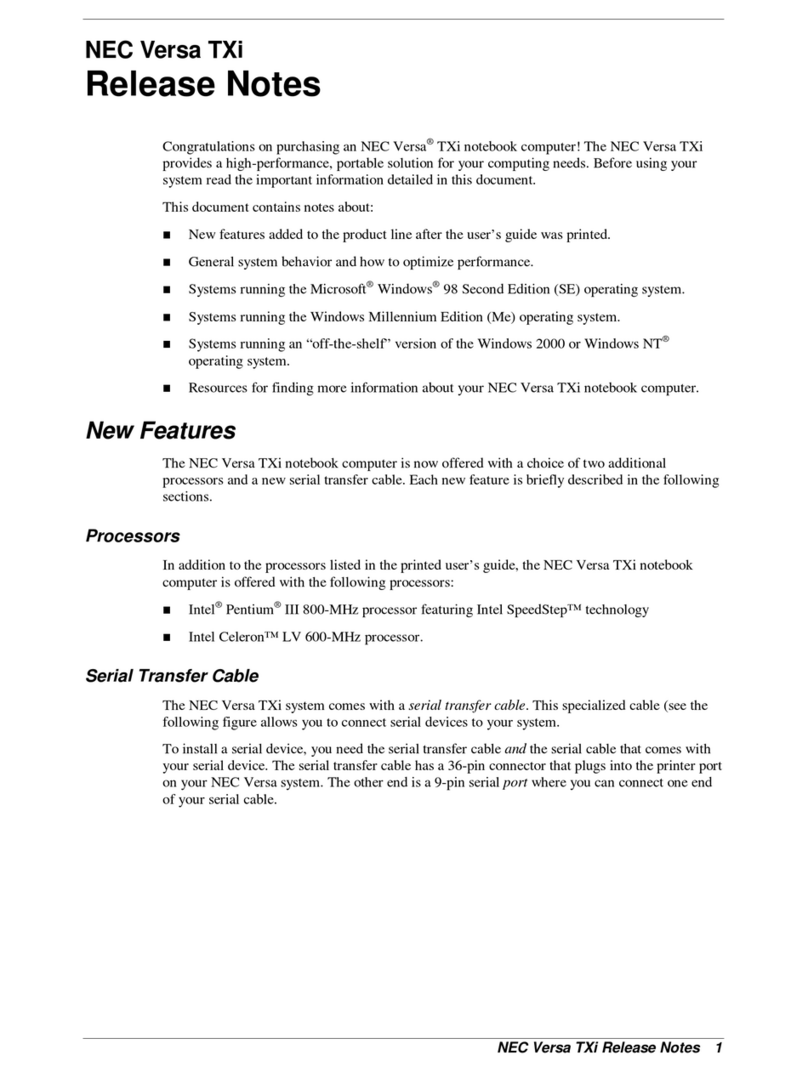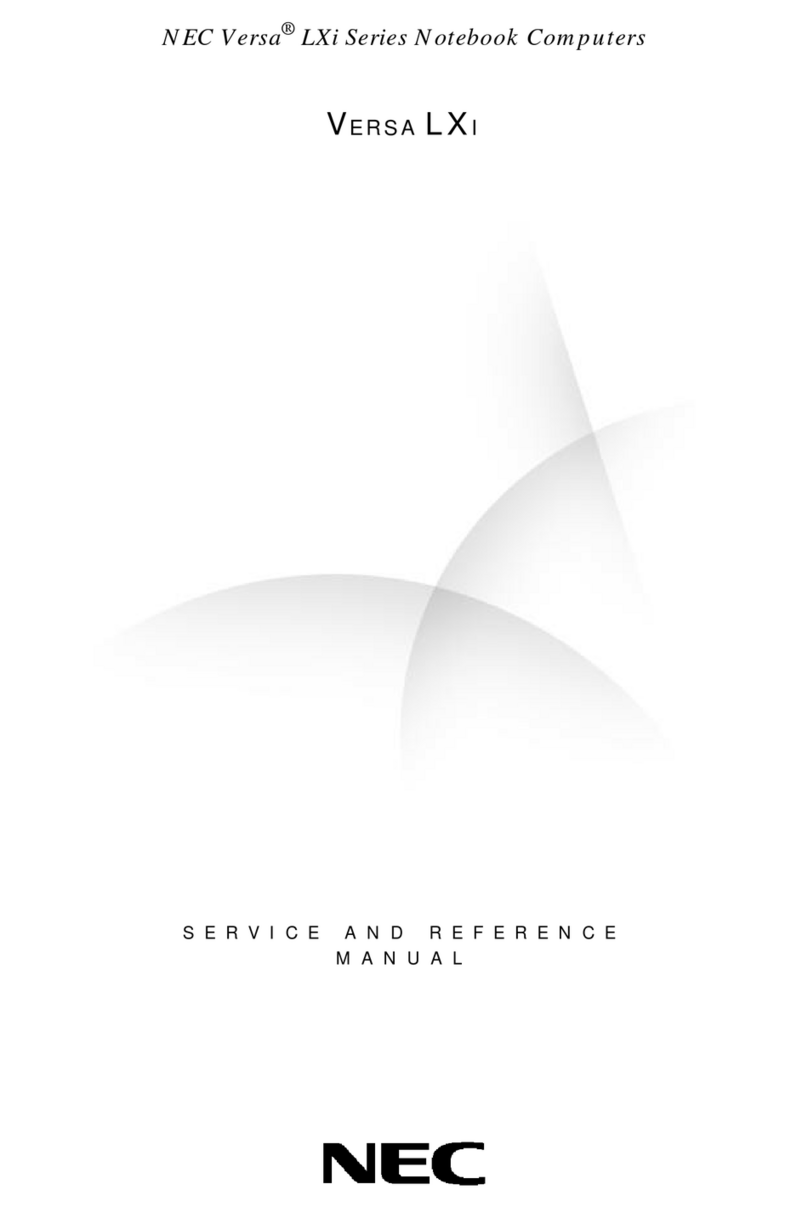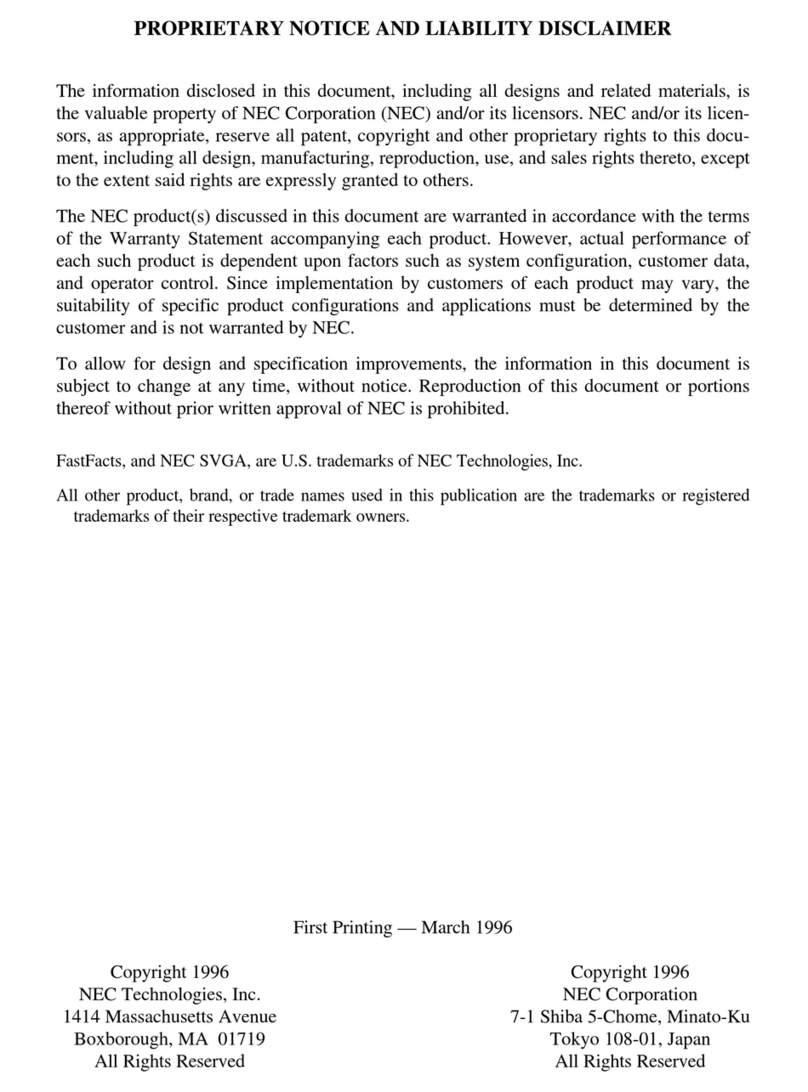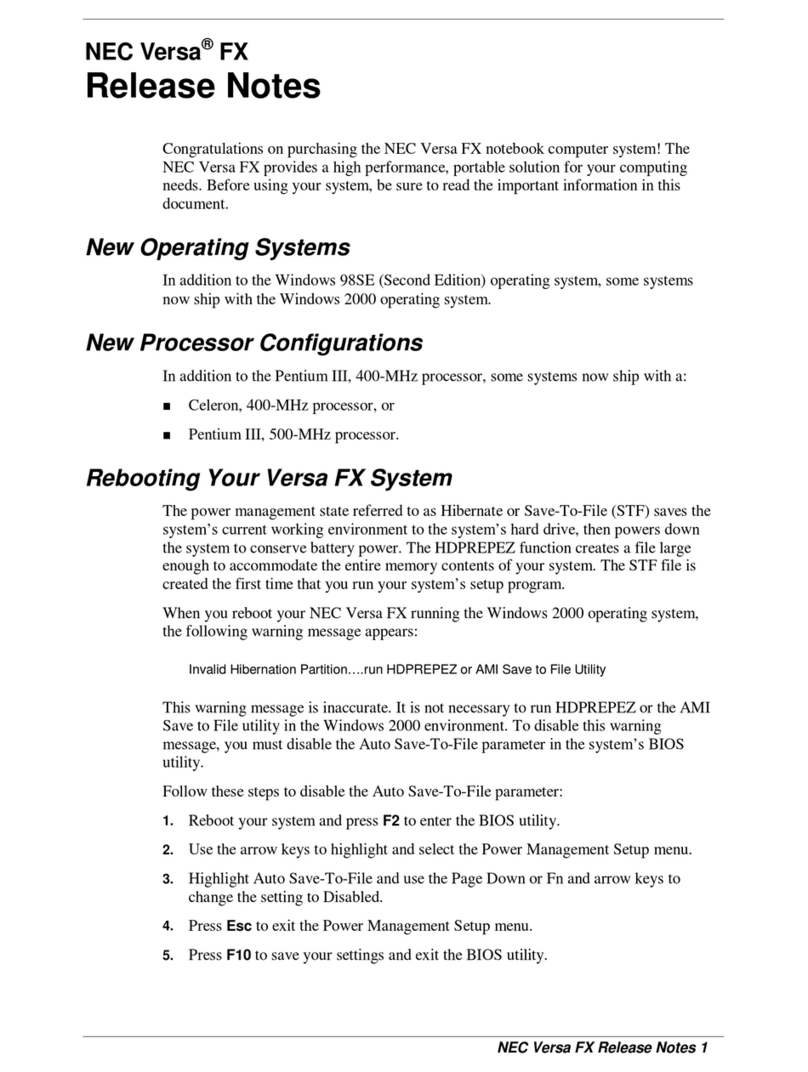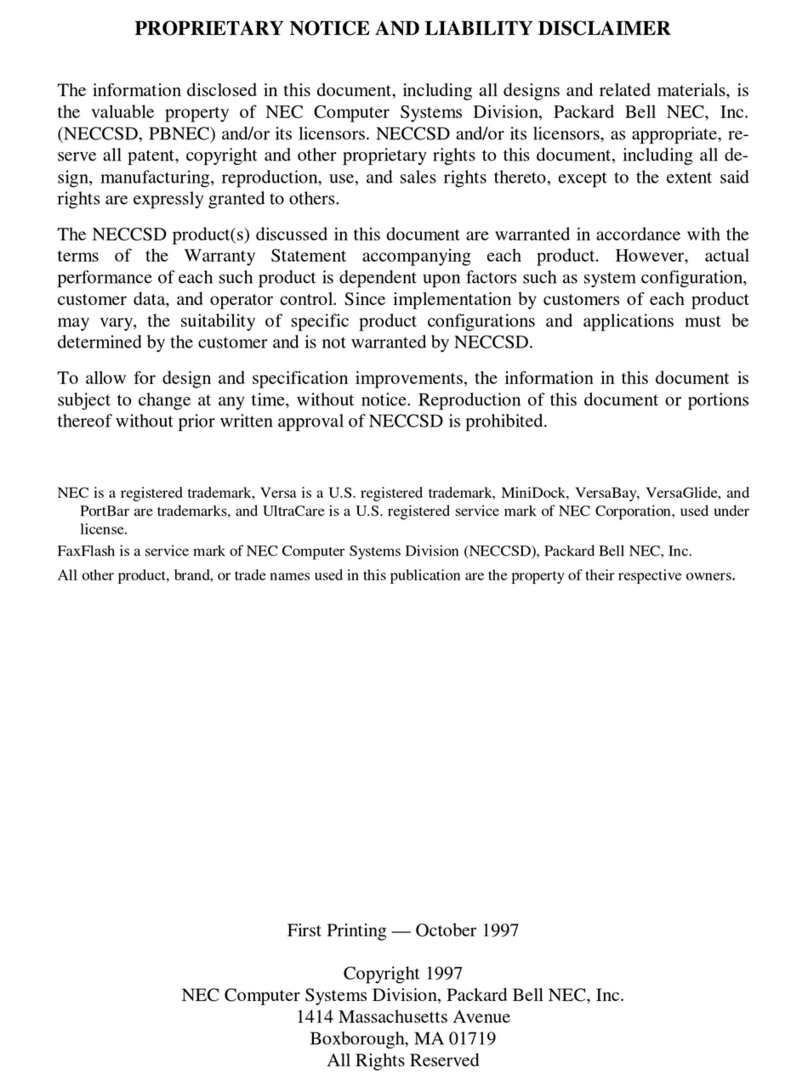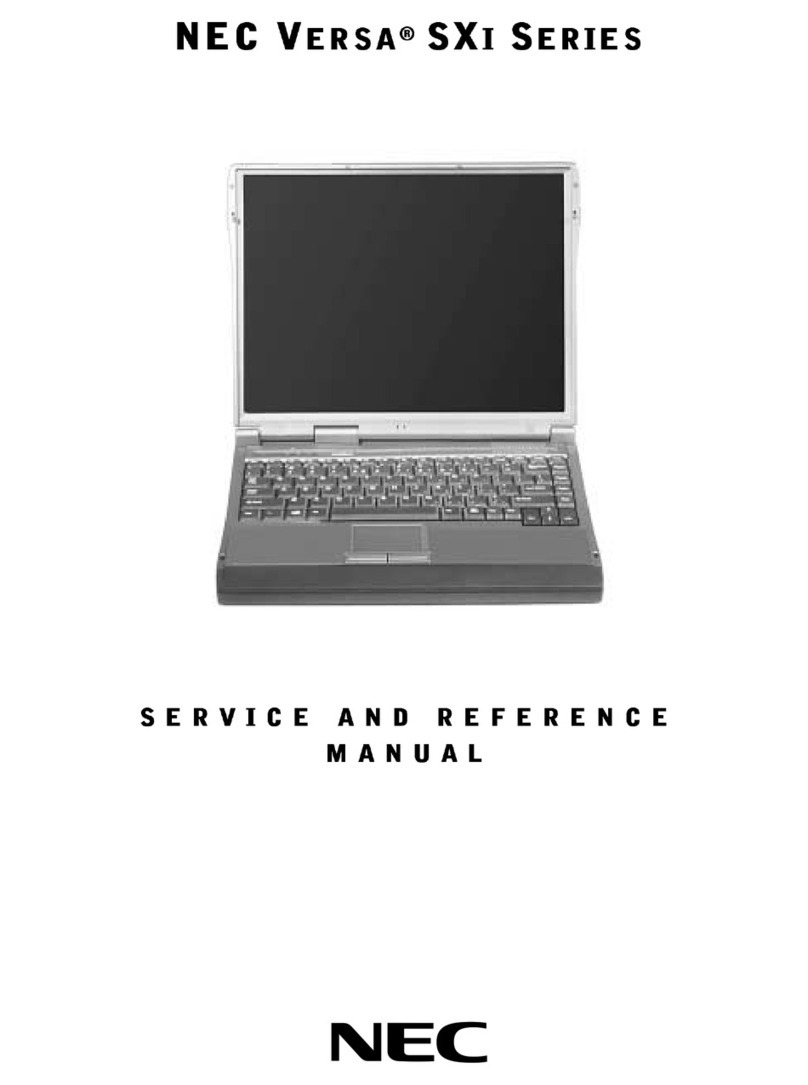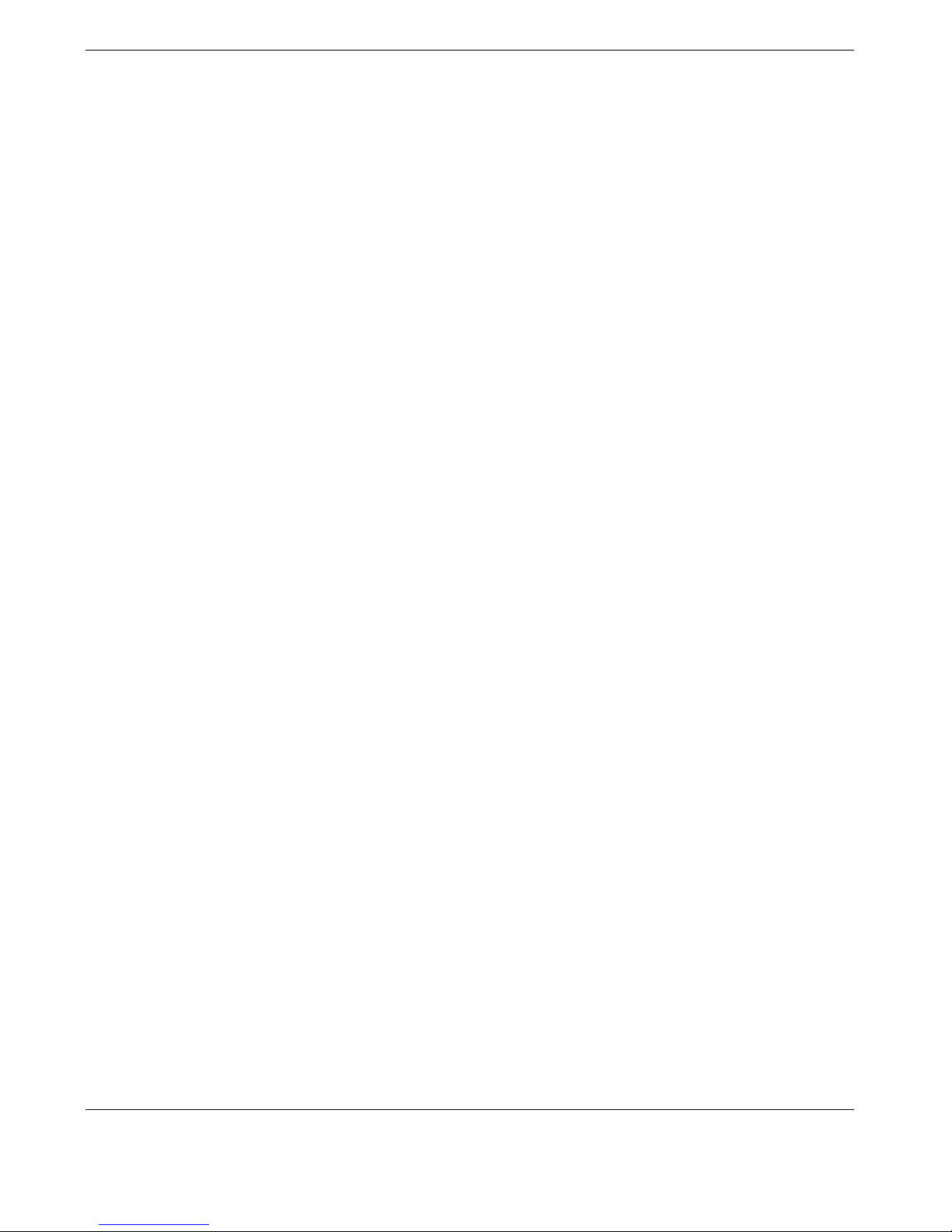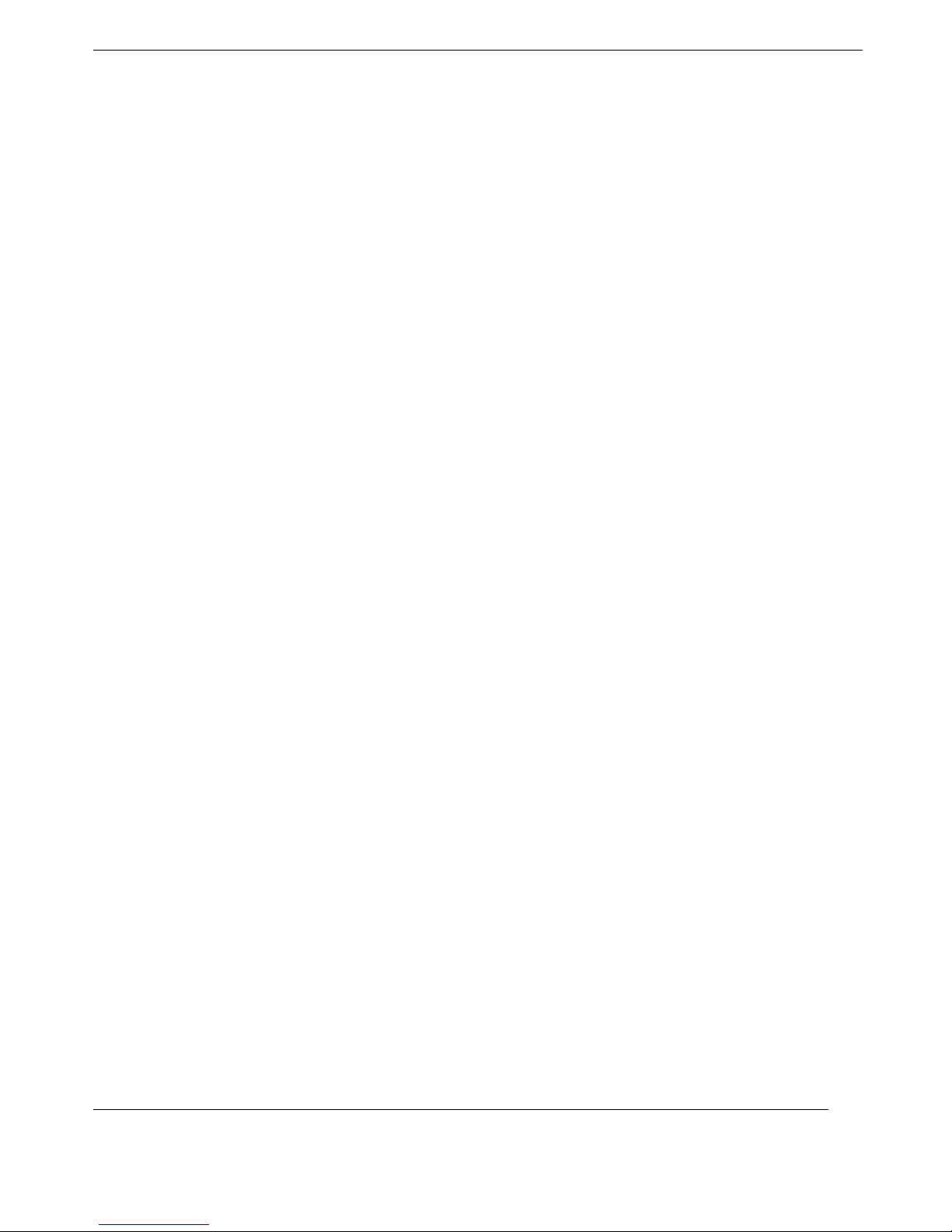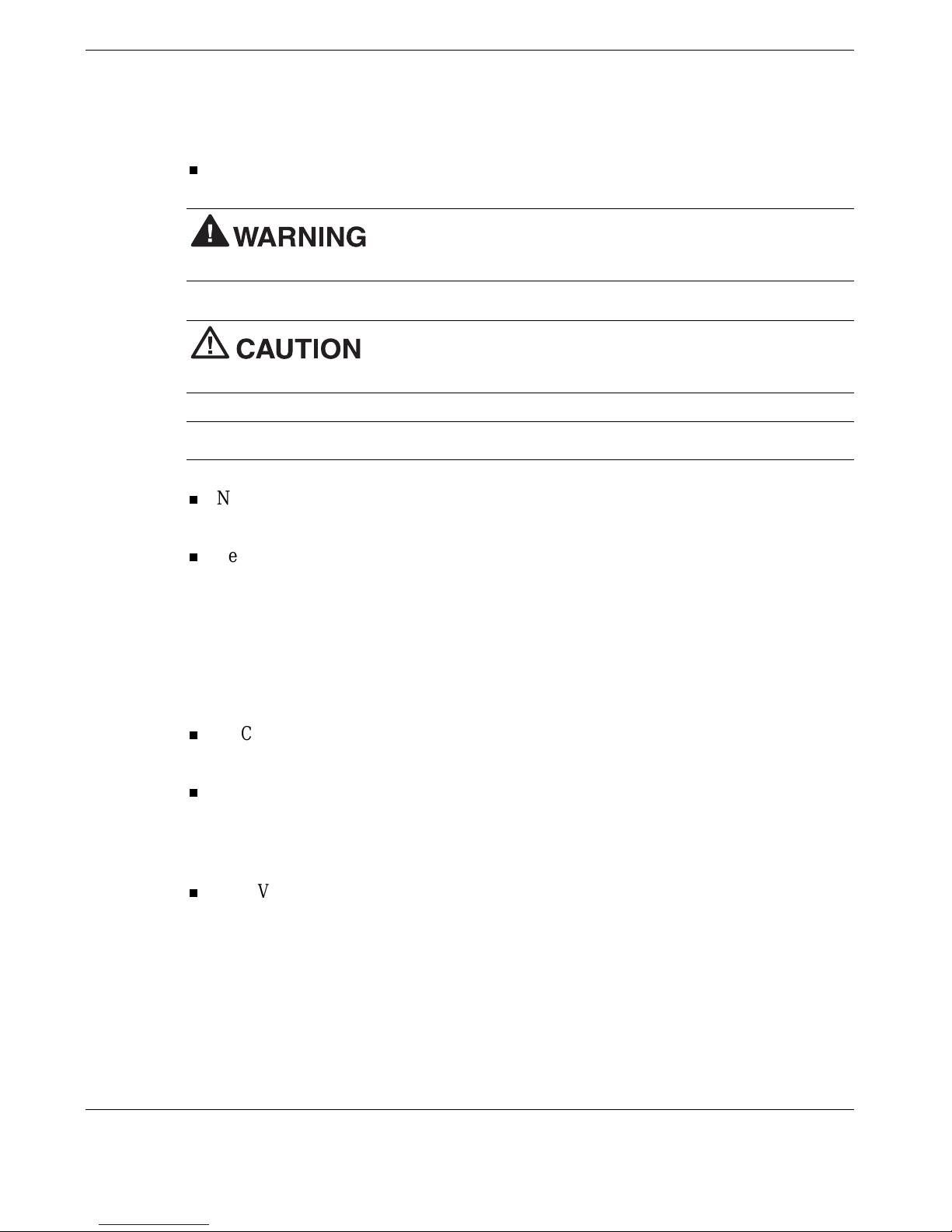Contents v
NEC Customize Utility.................................................................................................4-8
NEC Customize Utility Screen ...............................................................................4-8
Using the NEC Customize Utility...........................................................................4-8
One-Touch Start Button Settings Utility........................................................................ 4-9
Application and Driver CD ...........................................................................................4-9
Launching the A&D CD....................................................................................... 4-10
Application and Driver CD Dialog Box ................................................................ 4-10
Installing the A&D CD Software.......................................................................... 4-10
NEC Online Documentation........................................................................................ 4-11
Product Recovery CD ................................................................................................. 4-11
Guidelines for Using the Product Recovery CD .................................................... 4-11
Product Recovery CD Options.............................................................................. 4-12
Full Disk Drive Restore........................................................................................ 4-12
Partition Only Restore.......................................................................................... 4-14
NEC CD-RW CD........................................................................................................ 4-16
5 Adding Expansion Devices
USB Devices ................................................................................................................5-2
USB Diskette Drive................................................................................................5-3
USB CD-ROM Drive.............................................................................................5-4
Using the USB CD-ROM Drive....................................................................... 5-5
Handling CDs .................................................................................................5-6
USB CD-R/RW Drive............................................................................................5-7
Using the USB CD-R/RW Drive.................................................................... 5-10
Handling CDs ............................................................................................... 5-11
Memory Module......................................................................................................... 5-12
Installing a Memory Module................................................................................. 5-12
Removing a Memory Module............................................................................... 5-14
PC Cards .................................................................................................................... 5-15
Inserting a PC Card.............................................................................................. 5-15
Removing a PC Card............................................................................................ 5-16
CF Cards .................................................................................................................... 5-17
Inserting a CF Card.............................................................................................. 5-17
Removing a CF Card............................................................................................ 5-17
Secondary Battery....................................................................................................... 5-18
Installing the Secondary Battery........................................................................... 5-18
Removing the Secondary Battery.......................................................................... 5-20
Monitor ...................................................................................................................... 5-20
IEEE 1394 Devices..................................................................................................... 5-21
Audio Options ............................................................................................................ 5-21
6 Communicating with Your NEC Versa
MDC Modem................................................................................................................6-2
Connecting the Modem .......................................................................................... 6-2
LAN Connection........................................................................................................... 6-3