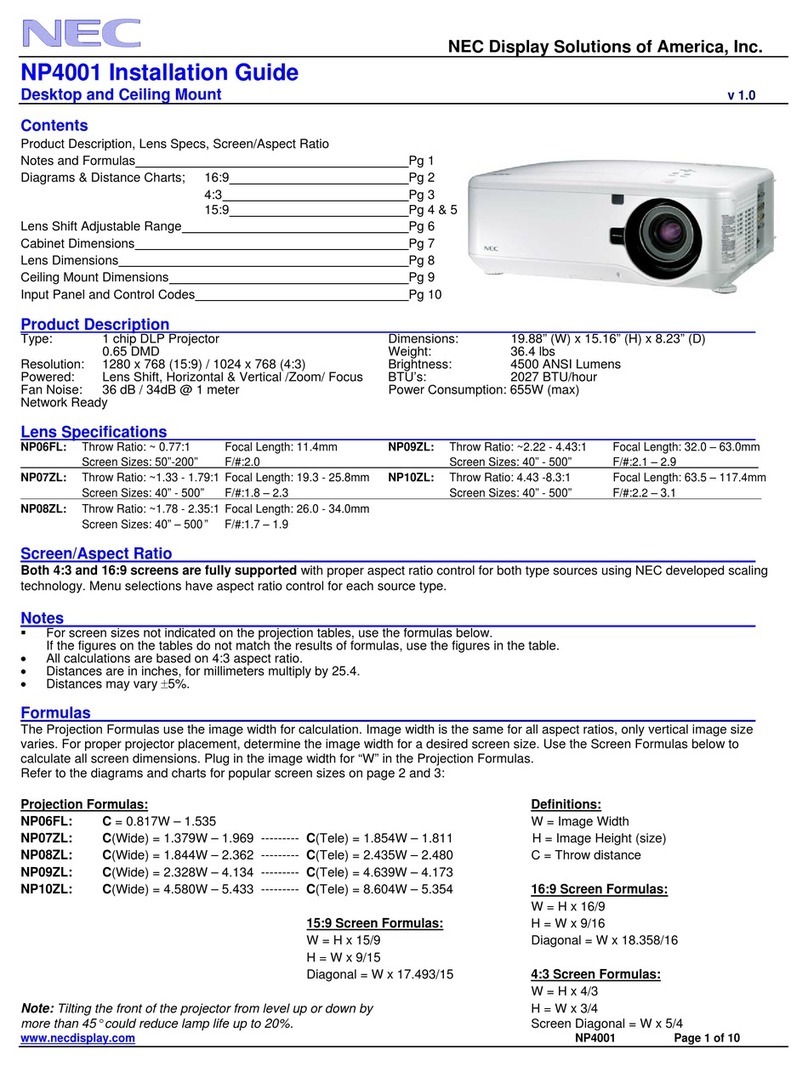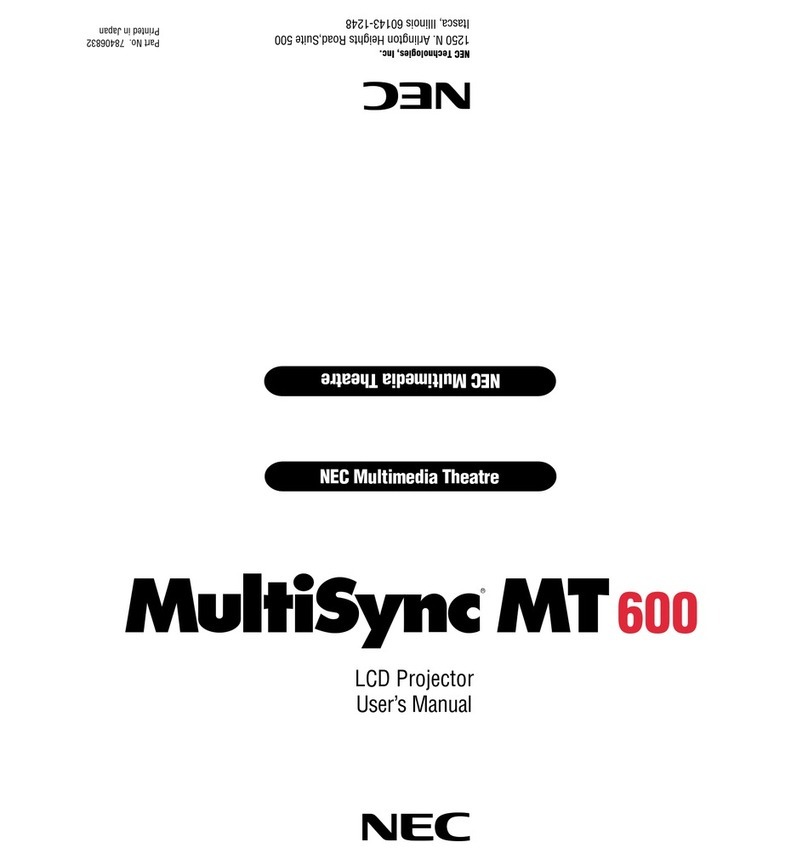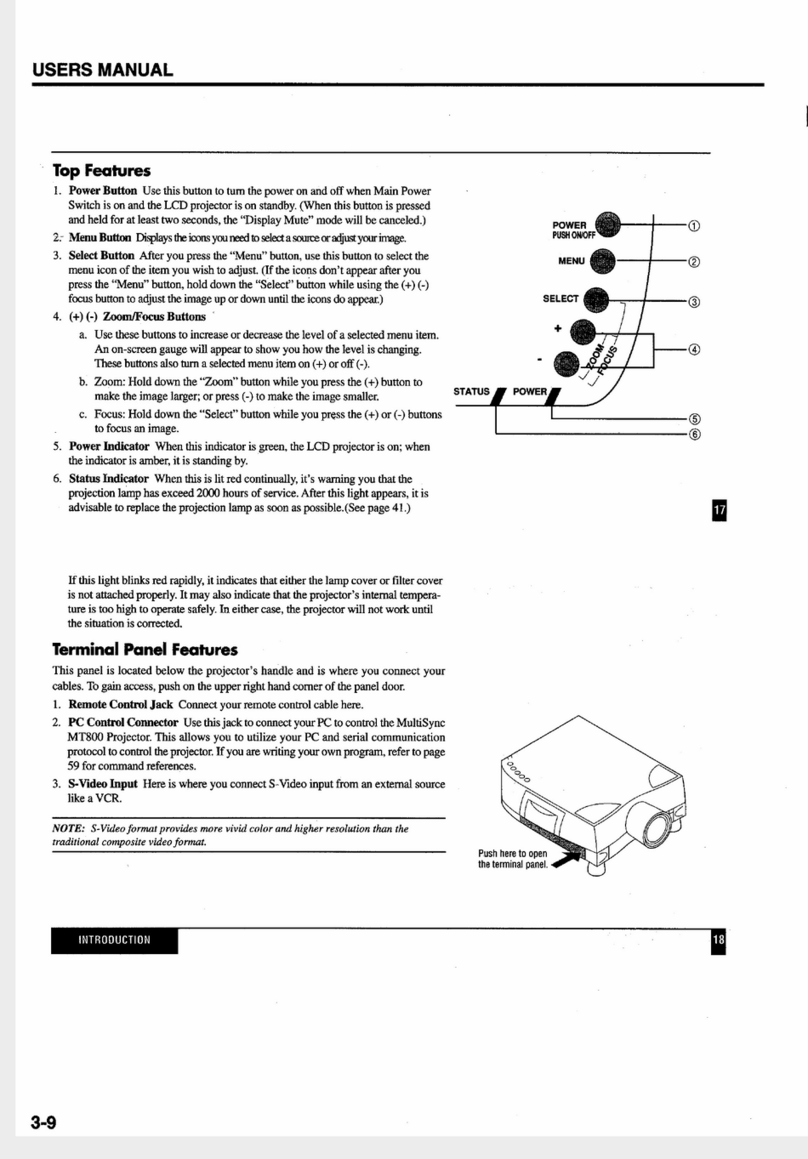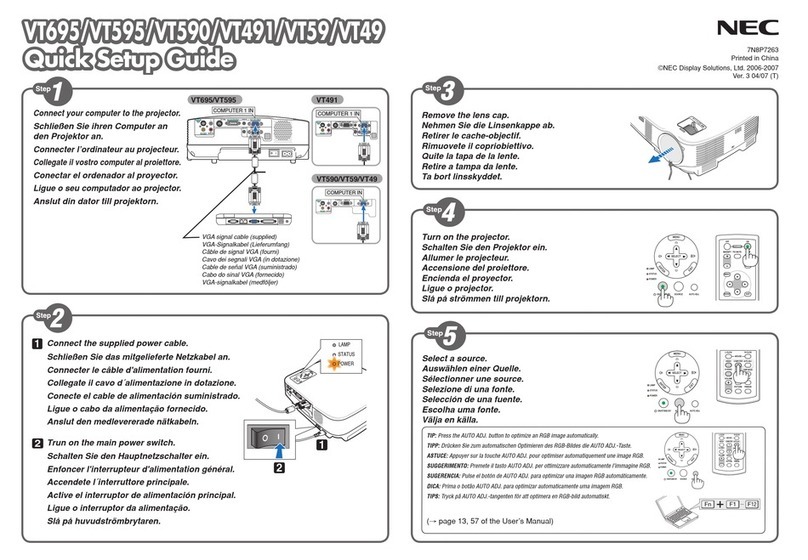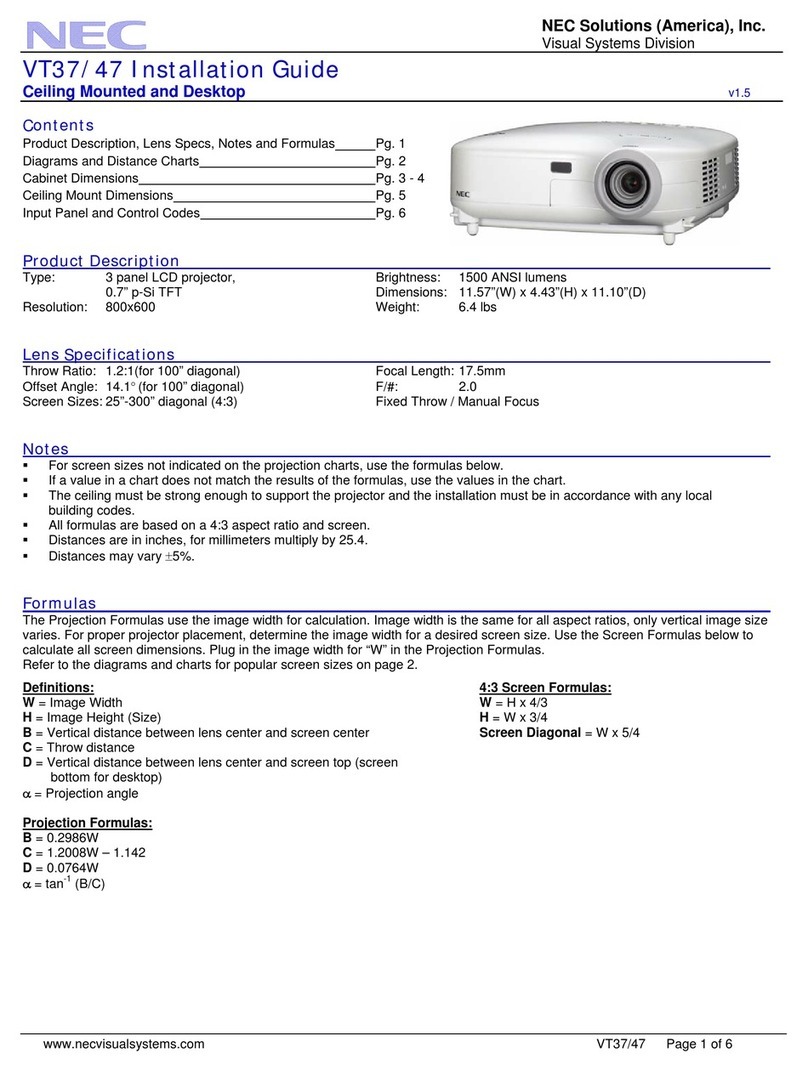vii
Table of Contents
5. Using the Viewer (NP64/NP54) ............................................................... 38
❶What you can do with the Viewer................................................................................. 38
❷Projecting images stored in a USB memory device (Basic operation) ........................ 41
❸Operating the slide screen........................................................................................... 44
❹Operating the thumbnail screen .................................................................................. 44
❺Using the Bluetooth®wireless technology to transmit images..................................... 49
6. Using On-Screen Menu................................................................................ 52
❶Using the Menus.......................................................................................................... 52
➋Menu Elements............................................................................................................ 53
➌List of Menu Items ....................................................................................................... 54
➍MenuDescriptions&Functions[SOURCE]................................................................ 56
COMPUTER .......................................................................................................... 56
VIDEO.................................................................................................................... 56
S-VIDEO ................................................................................................................ 56
VIEWER (NP64/NP54) .......................................................................................... 56
➎MenuDescriptions&Functions[ADJUST].................................................................. 57
[BASIC].................................................................................................................. 57
[IMAGE OPTIONS]................................................................................................ 60
➏MenuDescriptions&Functions[SETUP].................................................................... 64
[GENERAL]............................................................................................................ 64
[MENU] .................................................................................................................. 66
[INSTALLATION].................................................................................................... 68
[OPTIONS(1)]........................................................................................................ 71
[OPTIONS(2)] ........................................................................................................ 72
❼MenuDescriptions&Functions[INFO.]...................................................................... 75
[USAGE TIME]....................................................................................................... 75
[SOURCE].............................................................................................................. 76
[VERSION]............................................................................................................. 76
➑MenuDescriptions&Functions[RESET].................................................................... 77
7. Maintenance ...................................................................................................... 78
➊Cleaning the Lens and Focus Sensor ......................................................................... 78
➋Cleaning the Cabinet................................................................................................... 78
➌Replacing the Lamp and the Cooling Pump................................................................ 79
8. Appendix............................................................................................................... 83
➊Troubleshooting ........................................................................................................... 83
➋Specifications .............................................................................................................. 86
➌Cabinet Dimensions .................................................................................................... 88
➍Pin Assignments of D-Sub COMPUTER Input Connector .......................................... 89
➎Compatible Input Signal List........................................................................................ 90
➏PC Control Codes and Cable Connection................................................................... 91
➐Troubleshooting Check List.......................................................................................... 92
➑TravelCare Guide......................................................................................................... 94