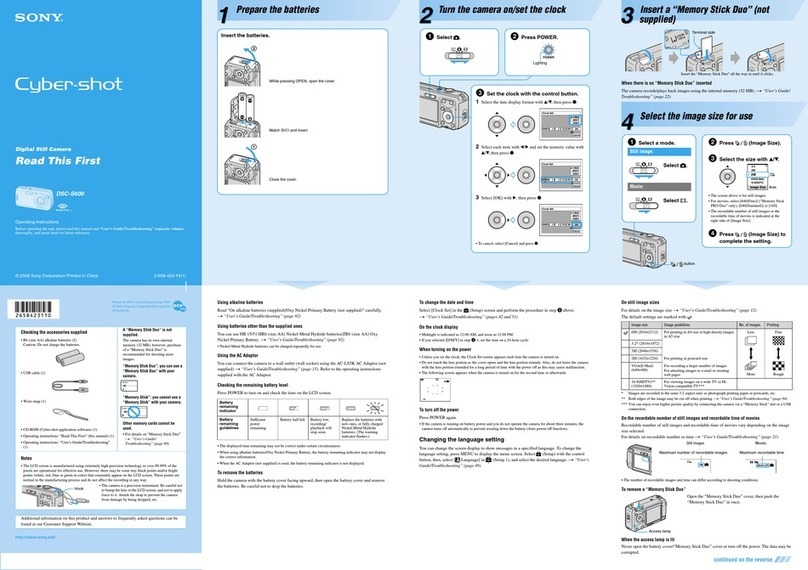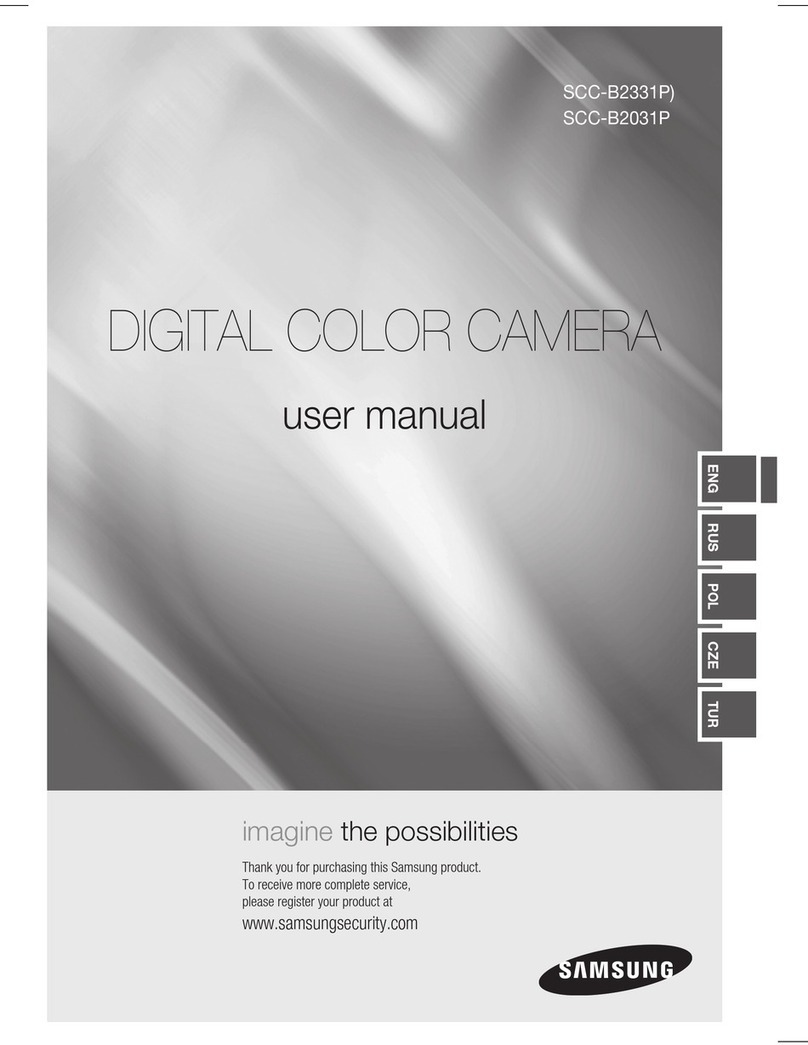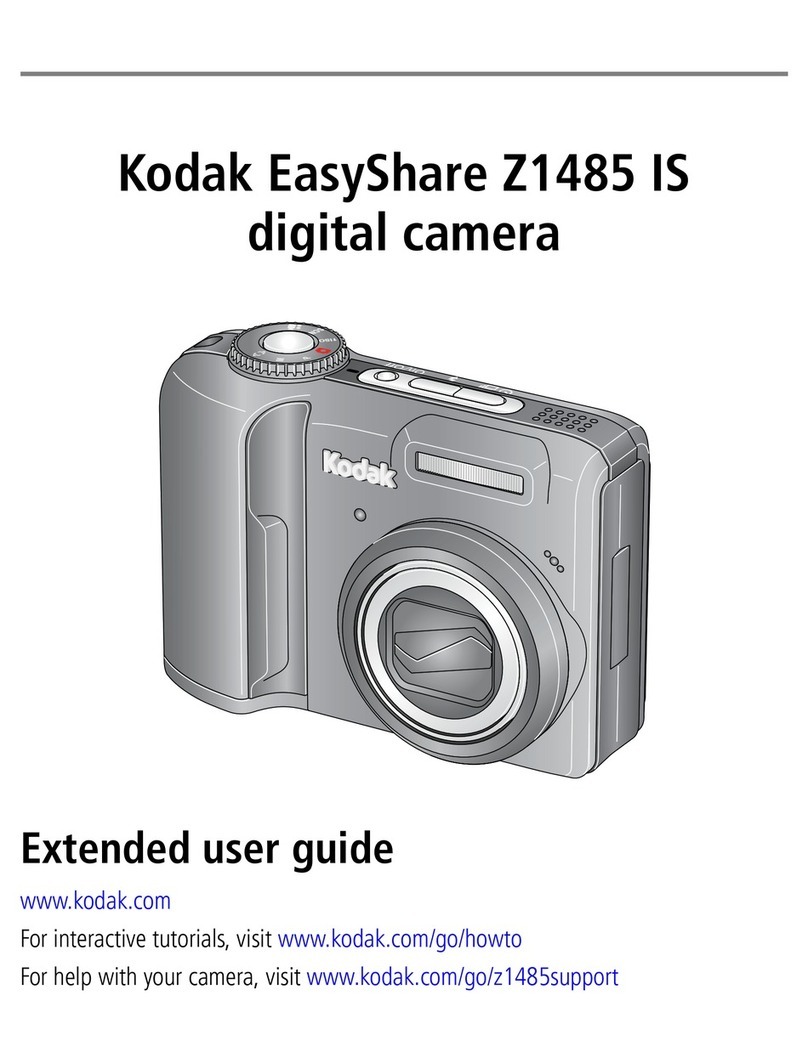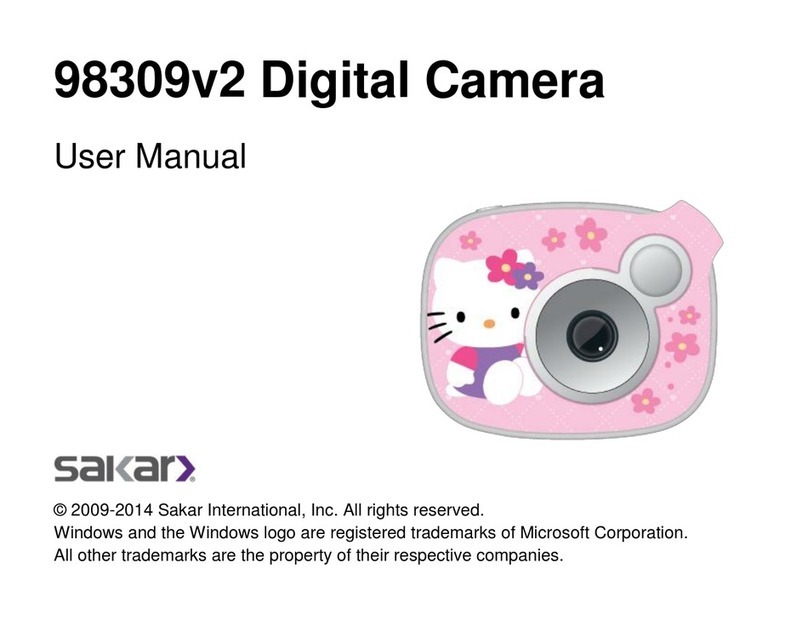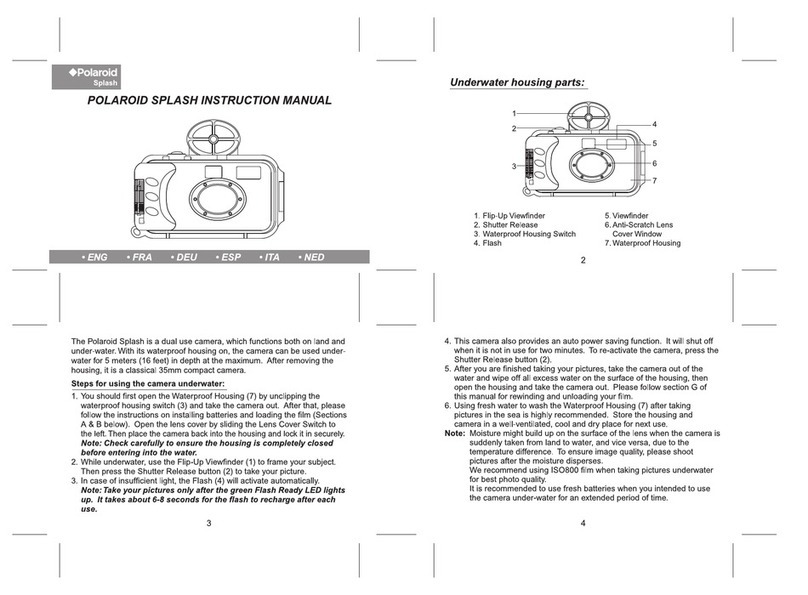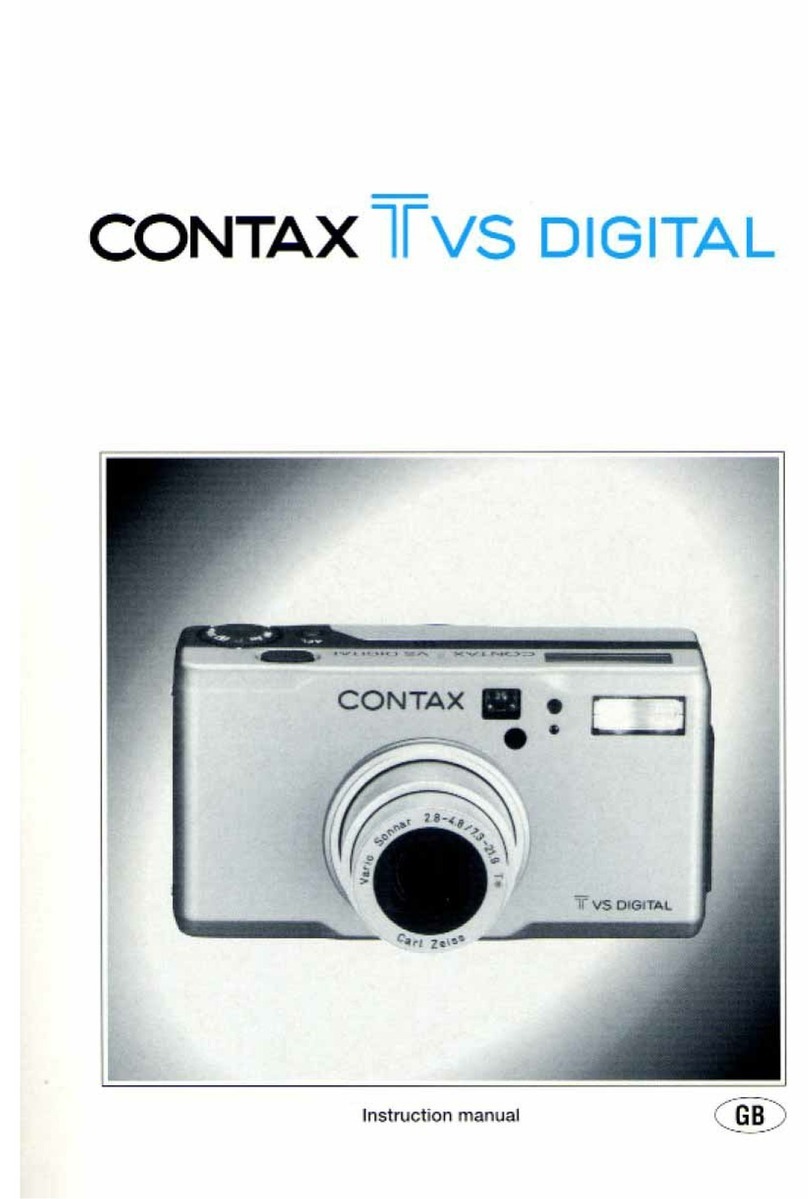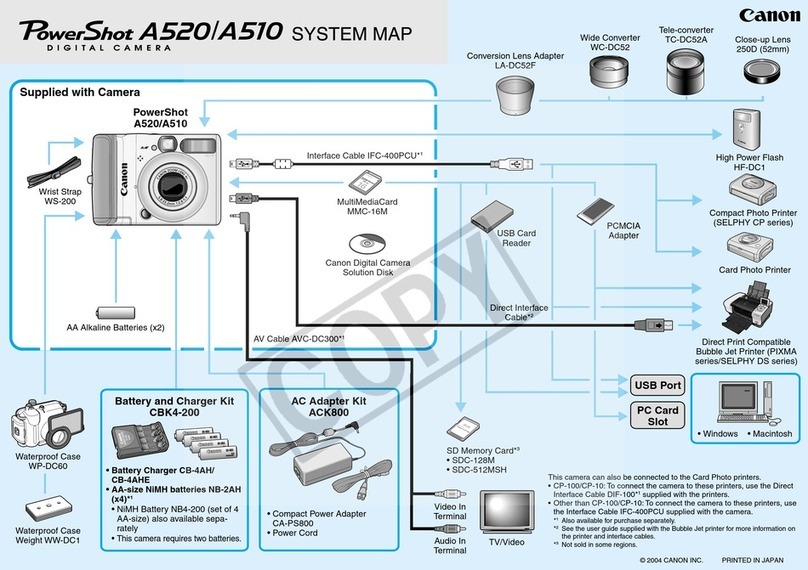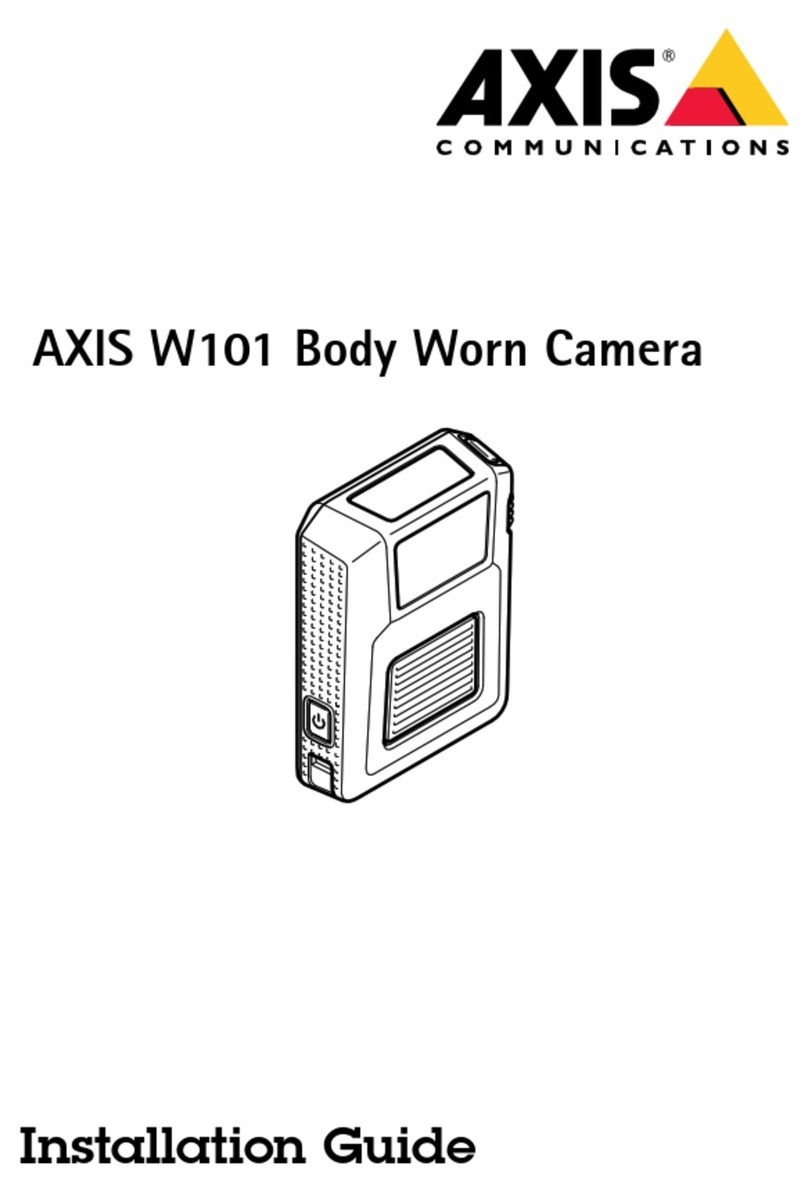Nedap ANPR User manual

2011-12-06 Doc.no. 5279330
This information is furnished for guidance, and with no guarantee as to its accuracy or completeness; its publication conveys
no license under any patent or other right, nor does the publisher assume liability for any consequence of its use; specifica-
tions and availability of goods mentioned in it are subject to change without notice; it is not to be reproduced in any way, in
whole or in part, withoutthe written consent of the publisher.
© Nedap AVI, P.O. Box 103, NL-7140 AC GROENLO Page 1 of 27
ANPR
Installation Guide

ANPR
© Nedap AVI, P.O. Box 103, NL-7140 AC GROENLO Page 2of 27
CONTENTS
1INTRODUCTION.......................................................................................................................................................................................3
1.1 TYPICAL APPLICATIONS.............................................................................................................................................................3
1.2 KEY FEATURES...............................................................................................................................................................................3
1.3 DOCUMENT REVISIONS..............................................................................................................................................................3
2GETTING STARTED..................................................................................................................................................................................4
2.1 MOUNTING THE ANPR................................................................................................................................................................4
2.2 CONNECTING THE ANPR...........................................................................................................................................................4
2.3 ASSIGNING AN IP-ADDRESS.....................................................................................................................................................4
2.4 TESTING THE ANPR......................................................................................................................................................................4
3INSTALLATION.........................................................................................................................................................................................5
3.1 SAFETY PRECAUTIONS...............................................................................................................................................................5
3.2 MOUNTING.....................................................................................................................................................................................5
3.3 DIMENSIONS..................................................................................................................................................................................6
4CONNECTIONS.........................................................................................................................................................................................8
4.1 ETHERNET CONNECTION...........................................................................................................................................................8
4.2 POWER SUPPLY.............................................................................................................................................................................8
4.3 RS485 CONNECTION...................................................................................................................................................................8
4.4 DIGITAL I/O.....................................................................................................................................................................................8
5CONFIGURATION....................................................................................................................................................................................9
5.1 USING THE WEB SERVER............................................................................................................................................................9
5.2 NUMBER PLATE READER CONFIGURATION....................................................................................................................10
5.2.1 GENERAL.........................................................................................................................................................................10
5.2.2 CAMERA OCR................................................................................................................................................................11
5.2.3 PLATE READER..............................................................................................................................................................12
5.2.4 DIGITAL TRIGGER.........................................................................................................................................................14
5.2.5 CHECK LIST.....................................................................................................................................................................15
5.2.6 EVENTS / ACTIONS......................................................................................................................................................16
5.2.7 IMAGE RESULT..............................................................................................................................................................21
5.2.8 TEXT RESULT..................................................................................................................................................................21
5.2.9 STATISTICS.....................................................................................................................................................................21
5.3 SYSTEM CONFIGURATION .....................................................................................................................................................22
5.3.1 NETWORK.......................................................................................................................................................................22
5.3.2 HTTP USERS...................................................................................................................................................................22
5.3.3 RS485 SERIAL PORT....................................................................................................................................................23
5.3.4 FIRMWARE......................................................................................................................................................................23
5.3.5 DEVICE INFO..................................................................................................................................................................24
5.3.6 DIGITAL I/O....................................................................................................................................................................24
5.3.7 SYS STATISTICS.............................................................................................................................................................25
5.3.8 SECURE DIGITAL...........................................................................................................................................................25
ACOUNTRY CODES.................................................................................................................................................................................26
BTCP TAG IDENTIFIER OVERVIEW.....................................................................................................................................................27

ANPR
© Nedap AVI, P.O. Box 103, NL-7140 AC GROENLO Page 3of 27
1INTRODUCTION
The NEDAP ANPR License Plate Reader offers automatic number plate reading. The NEDAP ANPR is an all in one
camera including camera, analyzer and IR illuminator. The ANPR has embedded processing software onboard.
The License Plate Reader is default featured with an RS485 and Ethernet communication. Wiegand is possible
usingthe separate available Wiegand Interface Module.
1.1 TYPICAL APPLICATIONS
Typical applications include parking, crime prevention, toll systems, security and access control, logistics and
customs. In addition the NEDAPANPR can be applied in applicationswhere it isdifficultto issue RFIDtags.
1.2 KEY FEATURES
•Automaticnumber plate reading.
•All-in-one system including camera, analyzer,IR illuminator.
•Optimal performance in range from 3 to 6 meters.
•Library installed supporting all Europeancountries (libraries for world-wide support available).
•Easy user configuration (webserver).
•TCP/IP Ethernet interface.
•RS485 serial interface.
•Optical isolated digital input to trigger image capturing.
•Stand-alone operation supported by digital outputand black-, and white-listfeatures.
•4GB SD-card memory to store logfiles and/or captured images.
•Wiegand Interface Module available forseamless integration with access control systems.
1.3 DOCUMENT REVISIONS
Version Date Comment
0.4 2011-12-06 RS485 A/B naming corrected
0.3 2011-11-10 Textcorrections
0.2 2011-10-25 Update introduction and gettingstartedchapters
0.1 2011-07-12 Initialdocumentversion

ANPR
© Nedap AVI, P.O. Box 103, NL-7140 AC GROENLO Page 4of 27
2GETTING STARTED
2.1 MOUNTING THE ANPR
Determine how to mount the ANPR. Onto a pole or behind the barrier. Mount behind the barrier to ensure
recognition right in front of the barrier.
Importantmounting issues are:
•Best focus distance is between 3 and 6 meters.
•Angle between ANPR and number plate should be smaller than 25 degrees.
Mounting details are described in chapter 3.
2.2 CONNECTING THE ANPR
The ANPR is delivered with 5m cables for power, I/O and network. Power supply, RS485 communication and I/O
are combined in one cable. Ethernet network is a second cable. The cables are pre-fitted to the ANPR. For
installation the ANPR does not need to be opened.
Connectingthe power supply and network cables are requiredto configure the ANPR.
Connection details are described in chapter 4.
2.3 ASSIGNING AN IP-ADDRESS
Enterthe default IP-address in the address bar of your web browser.
Default IP address is:
IP address: 192.168.0.21
The login window appears where the useris asked to type the username and password.
Username: superuser
Password: superuser
Go to the system configuration and setup the network configuration as desired. If required, now also other
configuration settings may be changed.
Details about network settings are described in chapter 5.3.1.
2.4 TESTING THE ANPR
Test the ANPR to check if it isaligned correctlyand if itis able to readthe license plates.
Drive the vehicle into the positionwhere it should be possible to read its license plate.
Connect to the ANPR using your web browser and select the 'Camera OCR' feature. On the left side of the page
'live' video images are shown and also the license plate reading results. It might be necessary to adjust the ANPR
alignment.

ANPR
© Nedap AVI, P.O. Box 103, NL-7140 AC GROENLO Page 5of 27
3INSTALLATION
3.1 SAFETY PRECAUTIONS
The followingsafety precautions mustbe observed duringnormal use, service and repair.
•The ANPR shall be connected to safety ground.
•Disconnectthe power supply before removingany parts.
•The ANPR shall only be installed and serviced by qualified and trained personnel.
•To be sure of safety, do not modify or add anything other then mentioned in this manual or indicated by
NEDAP N.V.
•CAUTION: for continued protection againstrisk of fire, replace fuses onlywith the same type and rating.
•The ANPR can be powered from a low power, Class 2 powersupply, incompliance with local regulations.
•The ANPR is equipped with an 850nm Infrared illuminator. The human eye will not or slightly see this light
coming from the illuminator. Do not look into the ANPR lens directly from close range or for more than 100
seconds. Eyes can be damaged by not taking these precautions. During normal use of the ANPR at a vehicle
gate,reading plates,there is no risk to the public.
3.2 MOUNTING
The ANPR is intended for vehicle access control. Vehicles are identified by the number plate when approaching
the gate. Because the number plate recognition is very fast, a full stop is normally not necessary. The ANPR
covers a reading distance of 3 to 6meters.The field ofview is typically one lane wide.There are 2 recommended
positions for the ANPR.
Pole mounting
The ANPR is positioned directly behind or in front of the actual barrier onto a pole. In that case the ANPR can be
best positioned on a pole at maximum 2m20 height. In this position the number plate of the vehicle directly in
front of the barrier cannot be read anymore. So these vehicles need to be recognized in flow. Mounting the
ANPR at 2m20 height is here the best option. When overhead installation is an option, the ANPR can at best be
installed inthe center ofthe lane, above the lane. Horizontal angle will be 0°in that case, whichis good.
Figure1: Pole mounting

ANPR
© Nedap AVI, P.O. Box 103, NL-7140 AC GROENLO Page 6of 27
Behind barrier mounting
The ANPR is positioned behind the barrier at bumper height.
If there is space behind the barrier and the sight is not blocked, then the best place for the ANPR is at bumper
height (0.5mheight) about 2 to 3 meters behind the barrier. Avehicle justin front ofthe barrier is still recognized
in that case.
Figure2: Behind thebarrier mounting
3.3 DIMENSIONS
Figure3: ANPR housing dimensions
118
76.5
91
35
104104
M6 (4x)
76.5
M4x12 (6x)

ANPR
© Nedap AVI, P.O. Box 103, NL-7140 AC GROENLO Page 7of 27
Figure4: Mounting bracket dimensions
104
83
66
34
Ø7 (4x)
65
80
60° max
60° max

ANPR
© Nedap AVI, P.O. Box 103, NL-7140 AC GROENLO Page 8of 27
4CONNECTIONS
The ANPR is delivered with two 5m long cables. Power supply, RS485 communication and I/O are combined in
one cable. Ethernet network is a second cable. The cables are pre-fitted to the ANPR. For installation the ANPR
does not need to be opened.
4.1 ETHERNET CONNECTION
The Ethernet cable is already fitted to the ANPR provided an RJ-45 connector. This Cat5e cable will be adequate
for connection of the unit to alocal area network.
4.2 POWER SUPPLY
RED Power supply +24VDC.
BLUE Ground 0V.
4.3 RS485 CONNECTION
YELLOW RS-485 A
GREEN RS-485 B
PURPLE RS-485 GND /SC (voltage reference)
4.4 DIGITAL I/O
GRAY Digital input IN+ (optocoupler positive contact, Umax
PINK Digital input IN– (optocoupler negative contact).
= 24VDC).
BROWN Relayoutput(normallyopen contact,Umax = 24VDC, Imax
WHITE Relayoutput(commoncontact).
= 2A).

ANPR
© Nedap AVI, P.O. Box 103, NL-7140 AC GROENLO Page 9of 27
5CONFIGURATION
5.1 USING THE WEB SERVER
Prior to accessing the ANPR using a Browser, make sure the PC network configuration is coherent with the IP-
address of the device to access. E.g.: if the ANPR IP-address is 192.168.0.21, the PC in use should have assigned
an IP-addressbelonging to the same class (e.g.192.168.0.22). See also chapter 2.3 for details about how to assign
an IP-address to the ANPR.
Figure5: Using theweb server
Enter the IP-address (or NetBiosName) in the address bar of your web browser.
The login window appears where the user is asked to type the username and password.
Factory default username and password are:
Username: superuser
Password: superuser
Note: It is recommended, tochange the factory defaultusername andpassword after installation. See chapter 5.3.2.
If the login was successful, the user is now able to access the main menu screen. The main page shows two
sections: Plate Reader and System. Referto chapters 5.2 and 5.3 for furtherdetails.
Figure6: Web server main menu

ANPR
© Nedap AVI, P.O. Box 103, NL-7140 AC GROENLO Page 10 of 27
5.2 NUMBER PLATE READER CONFIGURATION
5.2.1 GENERAL
The ANPR systemcan operate in three differentmodes:
•FREE RUN mode
•TRIGGER by digital input mode (see chapter 5.2.4 about how to setup the digital input to trigger the ANPR).
•TRIGGER by ethernet mode (see the ANPR ethernet programmers guide about how to trigger the ANPR by
ethernet).
When in FREE RUN mode, the ANPR freely grabs and processes images. The software automatically detects the
presence of a number plate in the image and thus generates events.
When in TRIGGER-START-STOP mode, the ANPR grabs and processes the images in the time period between the
start trigger and the stop trigger. In case the stop trigger is not being activated within the GateTimeMax interval,
the system automatically generates the stop trigger after the interval expires. Any stop trigger received prior to a
start trigger will be ignored. Any start trigger received after a start trigger immediately generates an event and
restarts the image processing.
When in TRIGGER-START-TIME mode, the unit starts image grabbing when the start trigger is activated and stops
image grabbing after a time interval that was previously defined in the GateTimeMax setting (see chapter 5.2.4).
Once GateTimeMax has expired, an event is generated. If the system receives a start trigger during GateTime
period, it immediatelygenerates an event and restarts the image processing.
When in TRIGGER-START-FREE-RUN-STOP mode, the unit starts image grabbing when the start trigger is
activated and then starts grabbing and reading number plates in FREE RUN mode. The system may generate
multiple events during the interval betweenstart trigger andstop trigger.
When in TRIGGER by ethernet mode the image grabbing and processing is started upon receiving the start
TRIGGER message from the Ethernet network. The start trigger message contains a precise time in milliseconds
thatexpresses the GateTime during whichthe ANPR will grab images. When GateTime expires or upon receiving
a stop trigger message, the machine stops image grabbing. The trigger message also contains a generic string
the system uses to generate trigger messages where info may be inserted. Such string will later made available
on the web interface using the %NET_TRIG_ID tag. This makes it possible to associate to any event data, images
and other info aboutthe specific trigger message from which theywere originated.
The system maygenerate the following events upona processed image:
•OCR READ
•OCR NOT READ
•OCR NO PLATE (not in FREE RUN mode)
The General Settings page contains the following configurationfields:
Enable Engine: It allows enabling/disabling the processing of the images grabbed by ANPR. The
parameter takes two possible values: YES orNO. If set to NO, the device is switched to
stand-by mode and its infrared illuminator is disabled. It will ignore any external
trigger. The infrared illuminator is only momentarily enabled if the Camera OCR page
is being accessed.
Acquisition mode: It allows selecting the system operating mode. Select FREE-RUN, TRIGGER-START-
STOP, TRIGGER-START-TIME, TRIGGER-START-FREE-RUN-STOP or TRIGGER-ETHERNET.
Site Address: This field can contain an alphanumeric string, such as the address of a system
location. This string is available as %SITE_ADDRESS TAG and can be sued in the text
value field of the Save Image action.
TCP message after ftp actions: With this parameter you can enable sending a TCP message after ftp actions
(ftp save image and ftp save DB).

ANPR
© Nedap AVI, P.O. Box 103, NL-7140 AC GROENLO Page 11 of 27
5.2.2 CAMERA OCR
Thispage configures the Frame Grabber Settings.
On the left side of the page 'live' video images are shown.The red rectangle onthe image borderrepresents the
searchplate window. It is possible to set size and position of this window in Plate Readerpage.
General
GrabMode: Here itis possible to set the image grabbingmode and camera related settings. Three
image grabbing modes are available:AUTOIRIS, SINGLE-POINT, and MULTI-POINT.
Resultposition: In this section, it is possible to specify, inside the live image, the position of the OCR
reading results and the unit's work parameters. The allowed values are: TOP-LEFT,
TOP-RIGHT, BOTTOM-LEFT, BOTTOM-RIGHT and DISABLED.
Autoiris
Automatic grabbing mode. Using autoiris, images show better lighting uniformity during the whole day, while
using the Multi-Point mode image lighting varies more. It is advisable using the autoiris mode while using the
Multi-Point mode whenever autoiris can't provide for satisfying performance.
Max Shutter us: Maximum exposure time in microseconds. This value should be set based upon the
maximum vehicle speed. Too long an exposure time would produce blurred images
and result in lower reading performance. Maximum exposure time value should
therefore set to a low enough value so as notto get blurred images. During low light
hours, the higher the exposure time the higher chances are to get images where the
vehicle is visible.
Single-point
Gain: Indicatesthe gain ofthe vehicle signal.
Shutter us: Indicates the exposure time in microseconds.
Strobe us: Activation time of the infrared illuminator in microseconds.
Multi-point
In this section it is possible to set the parameters for the multi-point grabbing mode. This mode cyclically uses
the work points Gain0/Shutter0, Gain1/Shutter1, Gain2/Shutter2 and Gain3/Shutter3. Too light or too dark
images are automatically excluded from processing by the ANPR software.
Set values must be steady crescent. This means that Gain3 ≥Gain2 ≥Gain1 ≥Gain0 and Shutter3 ≥Shutter2 ≥
Shutter1 ≥Shutter0. The web page does notallow setting values that do not comply with these requirements.
Gain0: Indicates the gain of the vehicle signal for work point 0.
Shutter0 us: Indicates the exposure time in microseconds for work point 0.
Gain1: Indicates the gain of the vehicle signal forwork point1.
Shutter1 us: Indicates the exposure time in microseconds for work point 1.
Gain2: Indicates the gain of the vehicle signal forwork point2.
Shutter2 us: Indicates the exposure time in microseconds for work point 2.
Gain3: Indicates the gain of the vehicle signal forwork point3.
Shutter3 us: Indicates the exposure time in microseconds for work point 3.
Function buttons
Start Live: Start live video displaying.
Stop Live: Stoplive video displaying.
Apply: Confirmentered configurationvalues.
Reset: Cancel entered configuration values that not have already been confirmed with the
Apply-button.
Note: Image processing engine is stopped during live videodisplaying!

ANPR
© Nedap AVI, P.O. Box 103, NL-7140 AC GROENLO Page 12 of 27
5.2.3 PLATE READER
The ANPR system is capable of real time OCR processing grabbed images. Up to 4 countries number plates can
be simultaneously read. It is necessary to update the ANPR firmware if the user wants to change the countries
the system should read.
To view the countries the ANPR system is capable of reading, please access the web server and click the
DeviceInfo icon: go to the line thatshows the firmware version, as in the example below:
Example:
Firmware version = VEGA ACCESS 7.85 NLD-EU
The Plate Reader page contains the following fields:
Plate Locator
This section contains the coordinates of the number plate search area in the image. The search window is
displayed with a red borderon the live image in the Camera OCR page. By setting the search window, the user is
allowed to exclude image zones where, supposedly, no number plate will ever be detected or to exclude image
zones where plate reading needn’t be executed.
Win MinX Pixel: The upper left X-coordinate of the plate searchingwindow. See picture below.
Win MinY Pixel: The upper left Y-coordinate ofthe plate searching window. See picture below.
Win MaxX Pixel: The lowerright X-coordinate of the plate searching window. See picture below.
Win MaxY Pixel: The lowerrightY-coordinate of the plate searching window. See picture below.
Sensitivity: This value may range from 2 to 8. Typically, used values are 4, 5 and 6. Higher
Sensitivity values cause higher recognition sensitivity but also cause a higher chance
of wrong readings. It is recommended to avoid higher sensitivity values unless these
are absolutely necessary.
0 X
0
Y
Plate searching window
MinX MaxX
MinY
Max

ANPR
© Nedap AVI, P.O. Box 103, NL-7140 AC GROENLO Page 13 of 27
Char Size Pixel
These parameters representthe size ofthe plate characters the OCR video camera is to recognize. The maximum
and minimum character sizes should be empirically set upon installation, in order to check whether the OCR
recognizes the number plates.
Min Width: The minimum character width in pixels.
Max Width: The maximum character width in pixels.
Min Height: The minimum character height in pixels.
Max Height: The maximum character height in pixels.
Procedure for adjusting the character size settings:
1. In the Camera OCR page, take a shot of the number plate under the actual conditions later used in the
ANPR system.
2. Use the Result Positionsettingin order to activate the OCR results image overlay feature.
3. Now, when the plate reading occurs, on the image is displayed not only the number plate but also the
character size in pixels.
4. Enter these size values in the Plate Reader page, using the exact minimum and maximum values
displayed on the screen during the live capture from the most distant vehicle position (min. size) and
the nearest vehicle position (max. size).
5. If number plate reading is not reached, try and set a higher character maximum size, until a valid
reading is reached.
6. In the Result web page, it is possible to read the character size of last detected vehicle. This is useful
when checking the validity ofthe character size setup during system operation.
Note: Character size adjustmentis important andcan significantly improve the overall system performance.
Plate Format
MaxJolly Chars: Thisfeature allows setting the maximumnumberof plate characters the ANPRreader
is allowed not to recognize within the number plate. If set to 0 (zero), the reading is
valid only if the ANPR recognizes every character of the number plate. If set 1 or 2
(maximum value), the ANPR will consider the reading valid while the unrecognized
characters are replaced by a Jolly character – represented by the # symbol. Number
plate readings with jolly characters generate an OCR_READ event.
Plate WithSeparator: If enabled (YES) then an underscore character ('_') is inserted between the number
plate character groups. Only forGerman plates (DEU).
Plate Rotation %: Thisallows setting the plate rotation. This may improve the ANPR performance when
installed under an angle. The value isset in the range from 0 to 100%. When set to -1
the ANPR will automatically learn the plate rotation fromthe first20 number plates.

ANPR
© Nedap AVI, P.O. Box 103, NL-7140 AC GROENLO Page 14 of 27
Temporal Integration
The ANPR system processes multiple images for each vehicle, which allows for higher OCR reading effectiveness
and reliability. Section Temporal Integration contains the parameters for managing the whole packet of
processed images for eachsingle event.
Max Time Transit: This parameter is relevant only in FREE-RUN mode. This is the maximum time period
allowed for any number plate transition. If, for example, this parameter is set to
1000ms, then the ANPR system reads the number plate once, but will wait 1000ms
before generatingthe event.
During this time, the system keeps grabbing and processing images of the same
vehicle whose number plate was read. This allows for a highly reliable number plate
reading process.
During this same interval, the system may detect a vehicle with a different number
plate number. In that case a new event is immediately generated (no waiting for the
1000ms interval to expire). The images subsequently acquired and processed must
be related to the new event.
The MaxTimeTransit value should be set to the highest possible value while ofcourse
complying with the specific installation requirements. Setting a too low
MaxTimeTransit value means less images are processed for the same vehicle, which
leads to lower reliability in OCR reading.
Min Time Same Plate (Enable Multi Out Same Plate =0):
It represents the minimum time in milliseconds during which the camera will not
generate an event even if the number plate has already been recognized. In other
words, during this time a previously recognized number plate does not need be in
the ANPR field of action in order to generate another event. If the vehicle remains in
the ANPR field ofaction, the same plate recognition eventis generated only once.
Min Time Same Plate (Enable Multi Out Same Plate = 1):
It represents the length of time in milliseconds that must elapse before generating a
new recognition event associated with a plate that was already recognized. In this
case, if vehicle remains within the camera field, then the ANPR system will repeat
generating a recognition eventevery Min Time Same Plate.
Image Selection Mode:Indicates the selection mode of the image containing the recognized plate. Possible
values are:FIRST-PLATE, LAST-PLATE, BIGGEST-PLATE or BEST-LUMINANCE.
5.2.4 DIGITALTRIGGER
This page configures the digital input to trigger image processing on the ANPR system. When the ANPR is
configured to FREE RUN mode, the settings below are ignored. The Digital Input Trigger page contains the
followingfields:
Start Input Num: Set the number of the digital input associated with the start trigger.
Start Input Edge: Set the start trigger state (rising edge orfalling edge).
Stop Input Num: Set the number ofthe digital inputassociated with the stop trigger.
Stop Input Edge: Set the stop trigger state (rising edge or falling edge).
GateTimeMax: It allows setting the value, in milliseconds, of the maximum period between start and
stop ofthe trigger.The values may range from40 to 30000 (=30 seconds).
Trigger Shift Time: It allows setting a delay to be applied to the start and stop triggers. This may be
useful in order to insert a delay between trigger detection and processing
initialization. Specifyvalue in milliseconds.Default 0 is no delay.

ANPR
© Nedap AVI, P.O. Box 103, NL-7140 AC GROENLO Page 15 of 27
5.2.5 CHECK LIST
The ANPR features 2 check lists called A and B. The configuration of check list A and B are identical. These check
listscan also be referred to as a white-listor black-list.
These check lists can be stored either on the internal flash memory of the ANPR or on a remote ftp-server. The
check list is loaded into RAM memory upon ANPR start-up.
It is possible to modify and update in real time the number plate lists located in the ftp-server or in the internal
flash memory ofthe ANPR unit. To load the updated list into the RAM memory,press the 'Reload List'-button.
Syntax Check List file contents
The check list file A and B containing number plate lists, must comply with the following syntax:
Vehicle Number plate; Country; Comment string
The semicolon (' ;') is used to separate the fields.
Irrelevant spaces are ignored.
The Country field should contain the 3 character capital code as found in appendixA.
The commentstring maximum length is 64 characters. Longer comment strings will be truncated.
Every line (includingthe last line) mustbe terminated with a carriage-return.
Example:
46HVR9;NLD;Ferrari 599 GTO
ZLSZ17;NLD;Fiat Cinquecento
AB123HK;ITA;
Note: The maximum check file size is 200kbytes. This approximatelyholds up to 10000 number plates, depending
upon number plate and comment lengths.
General
Enable: Enables the use of the check list.
List Location: Select the check list location.
FFS is the ANPR internal FlashFile System.
FTP refers to a listresidingon an external server.
FTP Server
File Name: It allows setting the check list file name. The file name and its extension must
correspond to the file name residing on the server.
FTP IP: The ftp-server IP address.
FTP Username: Username of the ftp-server user.
FTP Password: Password of the ftp-server user.
FTP Port: Port numberof the ftp- server.Usually portnumber21.
FFS (Flash File System)
Upload procedure -upload check file from PC to ANPR:
Click the Browse-button and select the check file (located on the PC or on the local network). After the file has
been selected, click the 'Upload List'-buttonto send the file to the ANPR.
Download procedure -downloadcheck file from ANPR to PC:
Click the 'Download List'-buttonto download the check list from the ANPR (as .TXT file). This list is read from the
ANPR's RAM memory.

ANPR
© Nedap AVI, P.O. Box 103, NL-7140 AC GROENLO Page 16 of 27
5.2.6 EVENTS / ACTIONS
The ANPR generates a number ofdifferentof events. Itis possible to associate one or more actions to each event.
The Events and Actions matrix is used to configure and assign actions to the events.
On the left side of the matrixthe events are shown.
OCR Read: Event number plate recognized.
OCR Not Read: Event number plate read partially. Partially means that groups of character were read
that do not comply with any syntax supported by OCR libraries of the version in use.
Typically,an OCR Not Read event is generated whenthe detected number plate can't
be properly read due to dirt or damage. This event is also generated if the number
plate's Country of Origin is notsupported by the firmware version.
OCR No Plate: Event image processed containing no number plate – this event is generated in
trigger mode only. See chapter 5.2.1 for a more detailed description of the various
available operating modes.
Match on list A: Event number plate number recognized and a match found in check list A.
No match on list A: Event number plate number recognized butno match found in check listA.
Match on list B: Event number plate number recognized and a match found in check list B.
No match on list B: Event number plate number recognized butno match found in check listB.
Start trigger: Start trigger event(either digital or ethernet).
Stop trigger: Stop trigger event (eitherdigital orethernet).
The matrix contains the followingicons (no icon is shown in case the event/actionpair is notpossible):
Icon indicating that the corresponding action isassigned to the event.
Icon indicating that the action is disabled.
In order to enable, disable or configure an event action, it is sufficient to click the icon as shown above. This will
access the user to the Configuration page that contains all action parameters and allows enabling/disabling the
action itself.
The Configuration page allows setting each action parameters using configuration TAGS i.e. strings starting with
a % symbol. Click the context HELP buttons in each web page to view the available TAGS. The ANPR translates
these TAGS into their corresponding value. Click on the Help button next to the configuration field to get
detailed information about the supported tags.
For example:Let's think of how to formthe name of the file to which the image will be saved. If the file name was
set to %PLATE and the number plate is HG542ER then the file name is HG542ER.JPG (if image is saved to JPG
format).
%PLATE àHG542ER.jpg
When using TAGS not provided by the software, then they are not translated. For example, the %TEST and %_
tags are not supported, so that:
%TEST%_%PLATE àTEST_HG542ER.jpg

ANPR
© Nedap AVI, P.O. Box 103, NL-7140 AC GROENLO Page 17 of 27
5.2.6.1 ACTION: SAVE IMAGE TO FTP SERVER
This function allows saving the images of vehicle detected by the ANPR to a remote ftp- server. See chapter 4.1
for details about connecting the ethernet interface.
Enable: Select YESto enable save to an ftp-server.
Jpeg Quality: Jpeg image quality. The value may range from 1 to 100 where 1 is the maximum
compression level (lowest quality) and 100 is the minimum compression level
(highest image quality). Suggested values from 50 to 90.
Examplejpegimagequality90. Example jpeg image quality 5.
Crop Image: This setting allows sending to an ftp-server a crop of the full image. The crop is cut
around the number plate. Available sizes are: 320x240, 640x480, 800x600 and
1024x768. Sending an image crop instead of the full image saves space on the
storage server and cuts down on transmission time on the network (this is useful
when working with low bandwidth networks).
Path Name: Specify the folder name where the image is saved. It is necessary to use appropriate
tagsto indicate this foldername. For example, use the %DATE tagin order to use the
date of grabbing as folder name.
If the specified directory does not exist, itis automatically created.
File Name: Specify the image file name.It is necessaryto use appropriate tags to indicate this file
name. For example, use the %PLATE tag in order to insert the read number plate in
the name.
Text Position: Specify the position of a text window inside the saved image. This window contains
the information entered in Text Value. The allowed values are: TOP-LEFT, TOP-RIGHT,
BOTTOM-LEFT, BOTTOM-RIGHT and DISABLED.
Text Options: It allows enabling the option NOT-OVER-PLATE. This option moves automatically the
textwindow whenpositionedover the plate,in order to not coverthe plate.
TextValue: Specify the information to be includedin the image. It is necessary to use appropriate
tagsto provide this information. Click the Help-button to check the supported tags.
FTP IP: The ftp-server IP address.
FTP Username: Username of the ftp-server user.
FTP Password: Password of the ftp-server user.
FTP Port: Port number of the ftp- server.Usuallyportnumber21.
FTP Passive Mode: It allows enabling (YES) the passive modality (PASV) for data transferring.
Buffering on SD: In case of network failure and Buffering on SD is enabled, the camera will save all
data regarding the actions. When the network connection is restored, the ANPR will
manage automatically all datastored, freeingthe memory. The saving is basedover a
circular buffer.In case of full memory the ANPR will overwrite oldest data.
FTP LINK
: Click on this FTP-LINK to directly access the ftp-server. This hyperlink uses the FTP
parameters entered above. This is useful to check whether the ftp-server is operating
properly.

ANPR
© Nedap AVI, P.O. Box 103, NL-7140 AC GROENLO Page 18 of 27
5.2.6.2 ACTION: SAVE TO DB
If enabled, this feature allows creating and automatically updating on a remote ftp-server a text file in CSV format
(CSV= CommaSeparated Values) containinginformation aboutevery detectedvehicle by the ANPR. See chapter
4.1 for details aboutconnecting the ethernet interface.
Enable: Select YESto enable updatingthe database with the generated events.
Path Name: Specify the folder name where the database is saved. It is necessary to use
appropriate tags to indicate this folder name. For example, when using %DATE, a
new folder is created each day.
File Name: Specify the name of the database to be updated with the event info. For example
whenusing%DATEa newfile isgenerated each day.The file name is the date on that
day(e.g.:2011-07-28.CSV).
Fields: Specify the database fields. For example:
%DATE;%TIME;%PLATE
CSV file contents:
2011-07-28;09-14-44-222;ZLSZ17-NLD
2011-07-28;09-14-44-222;46HVR9-NLD
FTP IP: The ftp-server IP address.
FTP Username: Username of the ftp-server user.
FTP Password: Password of the ftp-server user.
FTP Port: Port number of the ftp- server.Usuallyportnumber21.
FTP Passive Mode: It allows enabling (YES) the passive modality(PASV) for data transferring.
Buffering on SD: In case of network failure and Buffering on SD is enabled, the camera will save all
data regarding the actions. When the network connection is restored, the ANPR will
manage automatically all data stored,freeingthe memory. The saving is based over a
circular buffer. In case of full memory the ANPR will overwrite oldest data.
FTP LINK
: Click on this FTP-LINK to directly access the ftp-server. This hyperlink uses the FTP
parameters entered above. This is useful to check whether the ftp-server is operating
properly.
5.2.6.3 ACTION: PULSE OUT
If enabled, activates a digital output for a specified time period. See chapter 4.4 for details about the digital
outputs.
Enable: Select YESto enable activation the digital output.
Output Number: Numberof the digital outputto be activated.
Delay Time: Delay (in milliseconds) to be applied prior to the actual activation of the output.
Pulse Time: The time period (in milliseconds) for which the digital output will be activated.

ANPR
© Nedap AVI, P.O. Box 103, NL-7140 AC GROENLO Page 19 of 27
5.2.6.4 ACTION: SEND MESSAGE TO RS485 SERIAL PORT
It is possible tosend messagesto the RS485 serial port. Tags are used to define the content ofthe message sent.
Before using the serial ports, it is necessary to configure them in a web page found in the system section. See
chapter 5.3.3. See chapter 4.3 for details about connectingthe RS485 serial interface.
Enable: Select YES to enable sending messages to the RS485 serial port.
Message: Specify the message content syntax. This is done using tags. Click the Help-button to
check the supported tags. It is possible to inserts bytes using hexadecimal coding.
This makes data packet building more flexible than when using alphanumeric
characters only.
For example: in order to send the number plate number string followed by the two
character sequence CR (carrier return) and LF (line feed) as terminators, the message
field is to be set as follows: %PLATE%0x0D%0x0A where 0x0D and 0x0A are the
hexadecimal codes of CR and LF, respectively.
5.2.6.5 ACTION: SEND MESSAGE TO TCP/IP SOCKET
If enabled, this action will send a message to a TCP/IP socket connection. Tags are used to define the content of
the message sent. See chapter 4.1 for details about connecting the TCP/IP ethernetinterface.
See the ANPR ethernet programmer's guide whichdescribes the TCP/IPmessage data format.
Enable: Select YESto enable sending messages to a TCP/IP socket.
Message: Specifythe message contents. This is done using tags. Click the Help-button to check
the supported tags. It is possible to insert in the packet either data (such as number
plate number, date and time) orthe JPEG image of the vehicle: %IMAGE_BW.
The data is sent on the network using a message header that includes the overall
number ofdata contained inthe message.
Jpeg Quality: Jpeg image quality. The value may range from 1 to 100 where 1 is the maximum
compression level (lowest quality) and 100 is the minimum compression level
(highest image quality). Suggested values from 50 to 90.
Server IP: IP address of the server.
Server Port: Serverlisteningport.
Reuse Connection: NO: the socket connection is opened and closed upon every message.
YES: the socket connection is opened upon sending the first message and is kept
active. The connection is shut down if unused for 15 minutes.
Regardless ofmode configuration,the TCPconnection will close and open a new TCP
connection when problems occurred while sending data. This means the receiver
should be steadily readyto accept new TCPconnections.
Buffering on SD: In case of network failure and Buffering on SD is enabled, the camera will save all
data regarding the actions. When the network connection is restored, the ANPR will
manage automatically all data stored,freeingthe memory. The saving is based over a
circular buffer.In case of full memory the ANPR will overwrite oldest data.

ANPR
© Nedap AVI, P.O. Box 103, NL-7140 AC GROENLO Page 20 of 27
Network data packet format:
Value Length(inbytes) Description
24 4 Header size in bytes. Always set to 24 (=0x00000018).
<CMD> 4 Command code. Always set to 40000 (=0x00009C40).
0 4 Not used
0 4 Not used
<ERR> 4 Error code ( 0=no error).
<LEN> 4 Data size in bytes. 32-bit aligned. Header not included.
<DATA> <LEN> Packet data. Containing the tagdefined in the Message field above.
The packet data contains the tags defined inthe Message field. Everytag is defined bya tag-identifier and a tag-
size indicator. The packet may contain any number of tag-fields. Tag-fields are arranged depending on the ANPR
firmware. This may as well change when using a different firmware version. For this reason, when searching for
tag-fields in a received packet, the server should scan all tag-fields regardless of their position inside the received
message. This programming method allows for software compatibility with future firmware versions.
Network packet tag-field format:
Value Length(inbytes) Description
<TAG-ID> 4 Tag-identifier
<TAG-LEN> 4 Tag-size in bytes
<TAG-DATA> <TAG-LEN> Tag field contents
In the web interface itis possible to select the tags to attach to the message sentto the TCP server. To define the
data to be attached, tags are used. For example, use %PLATE in order to attach the string with the number plate
number. Refer to the table below in appendix B for an overview of the available tags on the web interface, their
description and tag-identifier code included in the message.
5.2.6.6 ACTION: SAVE IMAGE TO SD MEMORY
If enabled, save data on a partition of the SD memory regardless of network status. In this case the saving is NOT
managed with circular buffer.
Enable: Select YESto enable saving images onSD memory.
Jpeg Quality: Jpeg image quality. The value may range from 1 to 100 where 1 is the maximum
compression level (lowest quality) and 100 is the minimum compression level
(highest image quality). Suggested values from 50 to 90.
Crop Image: Thissetting enables a crop ofthe full image. The crop is cut around the number plate.
Available sizes are: 320x240, 640x480, 800x600 and 1024x768.
Path Name: Specify the folder name where the image is saved. The first part of the path is
mandatory %DATE%HOUR.
File Name: Specify the image file name.
Text Position: Specify the position of a text window inside the saved image. This window contains
the information entered in Text Value. The allowed values are: TOP-LEFT, TOP-RIGHT,
BOTTOM-LEFT, BOTTOM-RIGHT and DISABLED.
Text Options: It allows enabling the option NOT-OVER-PLATE. This option moves automatically the
textwindow whenpositionedover the plate,in order to not coverthe plate.
TextValue: Specify the information to be included in the image. It is necessary to use appropriate
tagsto provide this information. Click the Help-button to check the supported tags.
Other manuals for ANPR
1
Table of contents