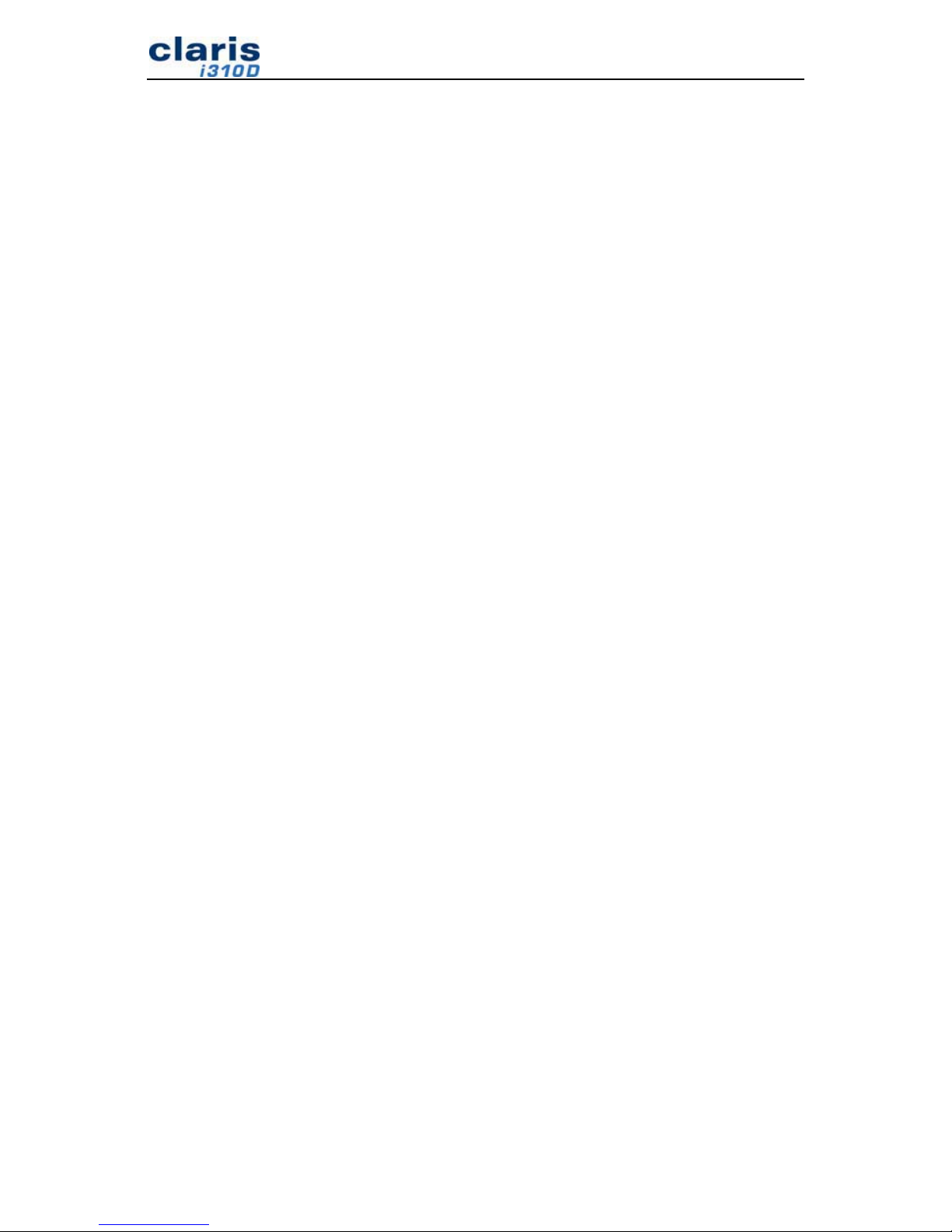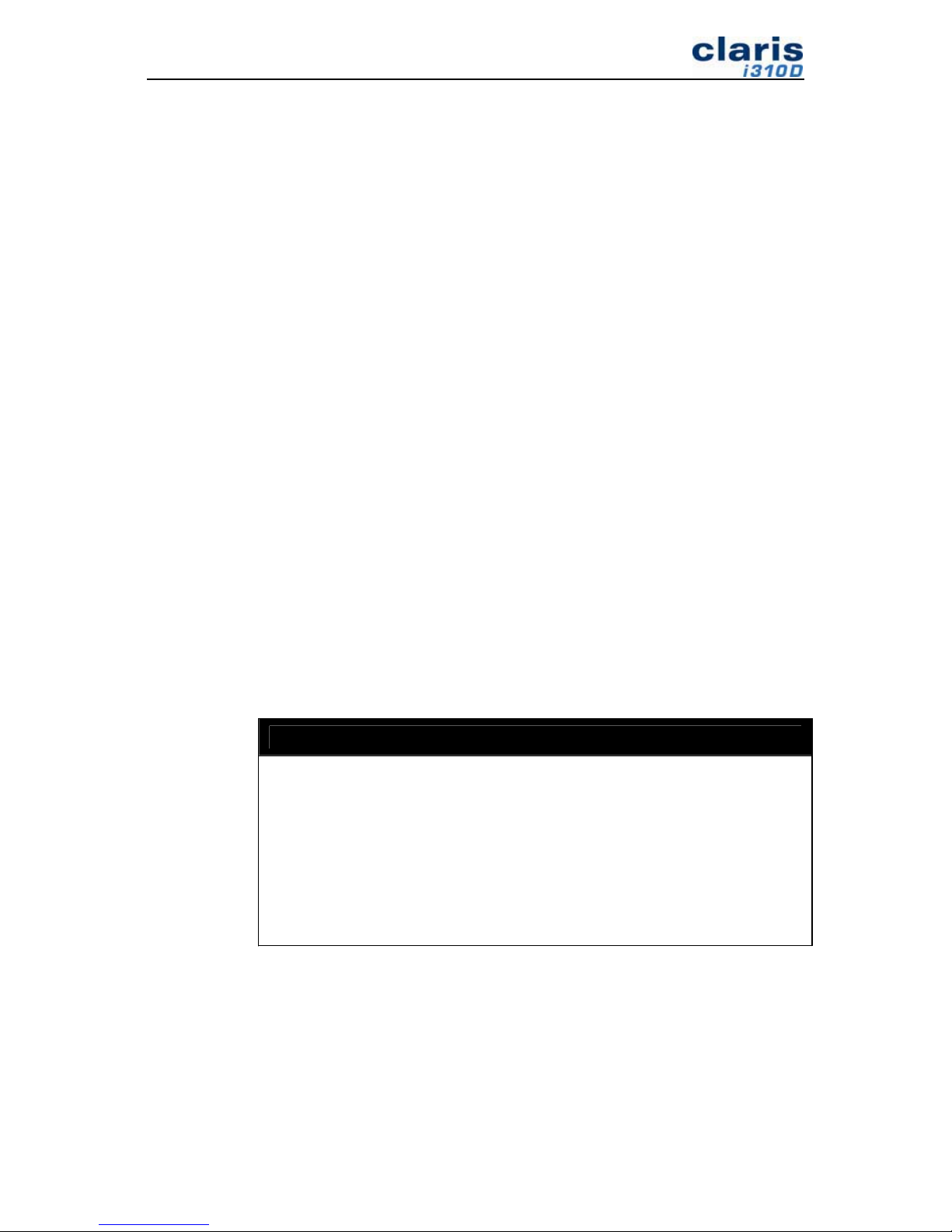6
7. Accessories – Do not place this camera on an unstable cart, stand, tripod,
bracket, or table. The camera may fall causing injury to a child or adult and
serious damage to the device. Use only with a cart, stand, tripod, bracket, or
table recommended by the manufacturer, or sold with the camera. Any
mounting of the product should follow the manufacturer’s instructions, and
should use a mounting accessory recommended by the manufacturer.
8. A device and cart combination should be moved with care. Quick stops,
excessive force and uneven surfaces may cause the device and cart combination
to overturn.
USE
9. Cleaning – Unplug this camera from the USB port before cleaning. Do not use
liquid cleaners or aerosol cleaners. Use a damp cloth for cleaning.
10. Objects and Liquid Entry – Never push objects of any kind into the camera
through openings as they may touch dangerous voltage points or may cause a
short circuit that could result in a fire or electric shock. Never spill liquids of
any kind on the camera.
11. Lightning – For added protection for this camera during a lightning storm- or
when it is left unattended and unused for long periods of time, unplug it from the
USB port. This will prevent damage to the camera due to lightning and power-
line surges.
12. Do not point the LED to the patient’s eye which may cause eye damage.
SERVICE
16. Servicing – Do not attempt to service this camera yourself as opening or
removing covers may expose you to dangerous voltage or other hazards. Refer
all maintenance to a qualified technician.
17. Conditions Requiring Service – Unplug this camera from the USB port and refer
servicing to a qualified technician under the following conditions:
a. When the USB cable or USB port is damaged.
b. If liquid has been spilled, or objects have fallen into the camera.
c. If the camera has been exposed to rain or water.