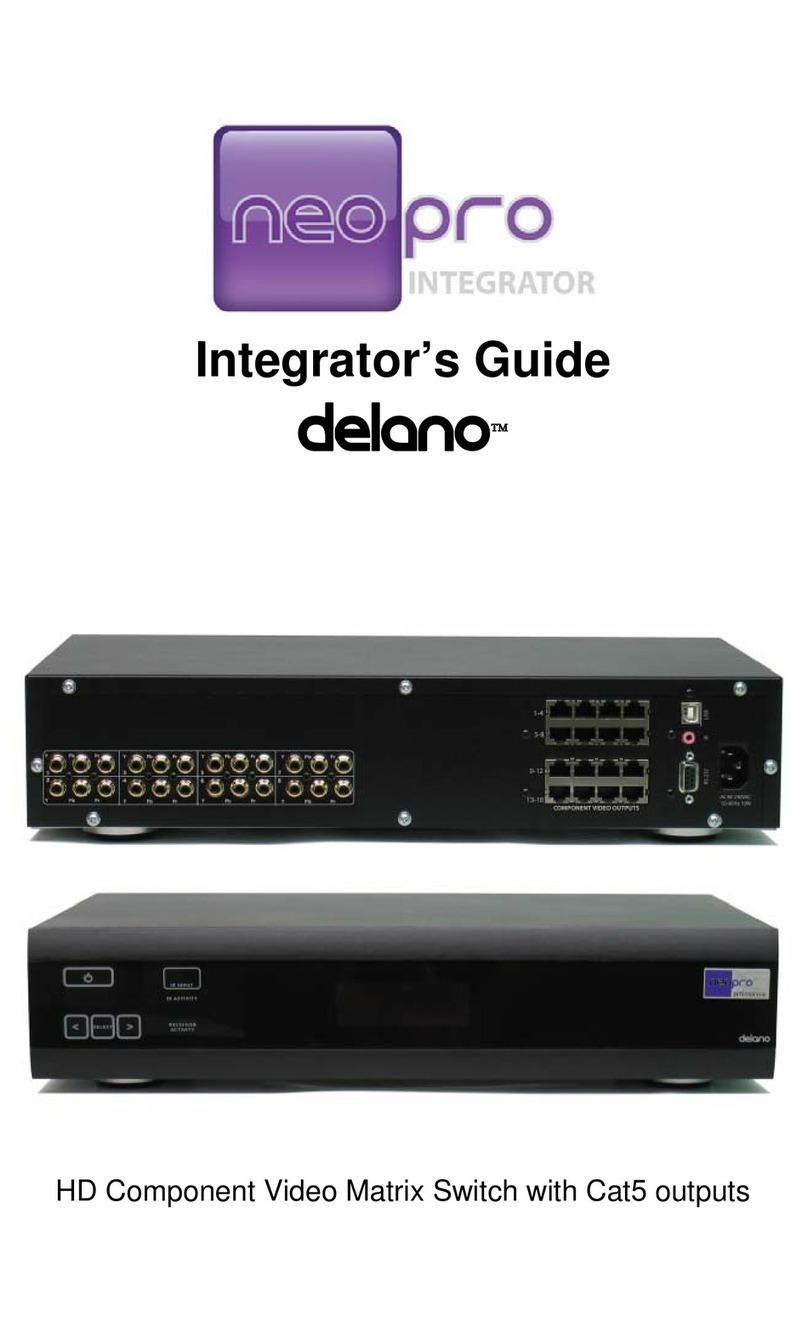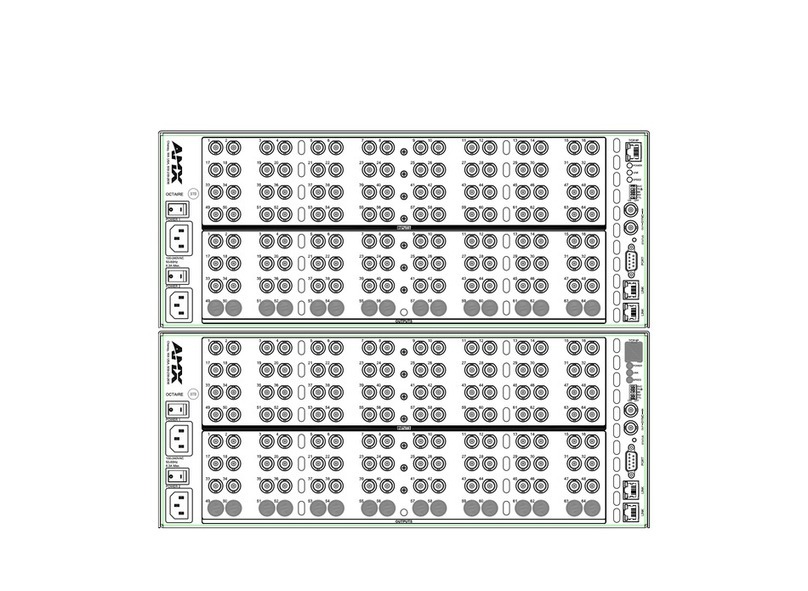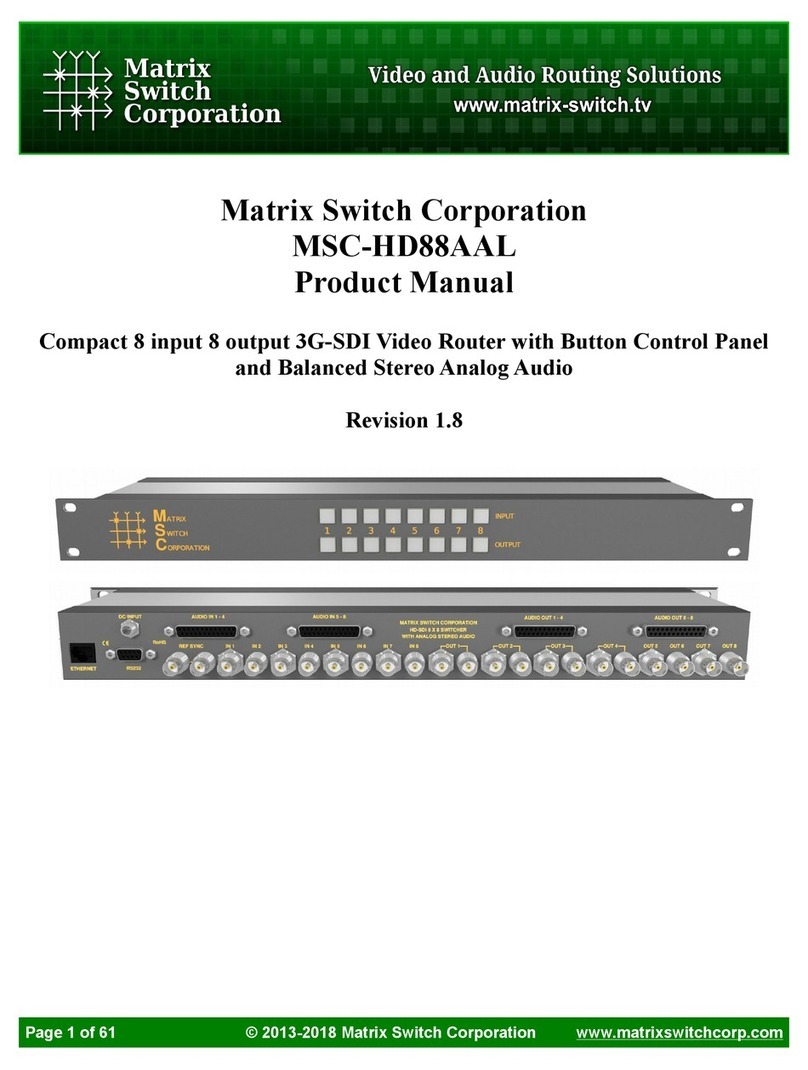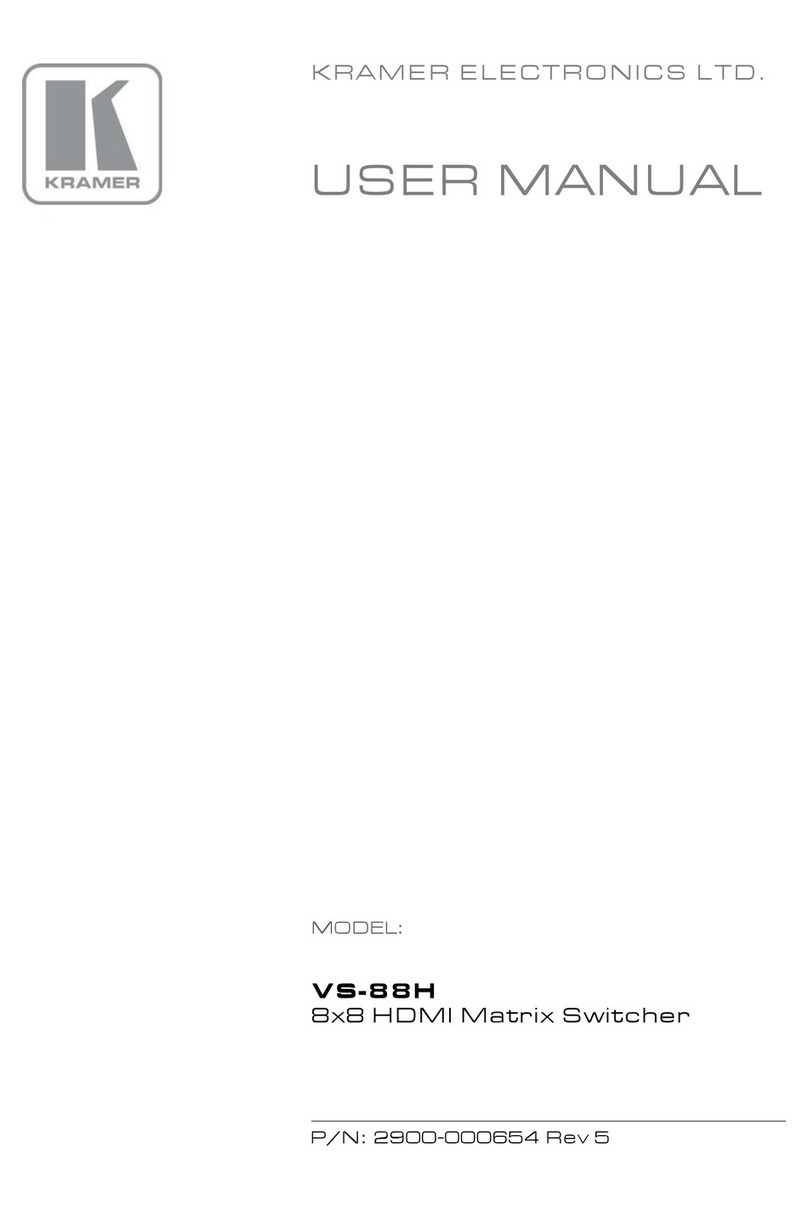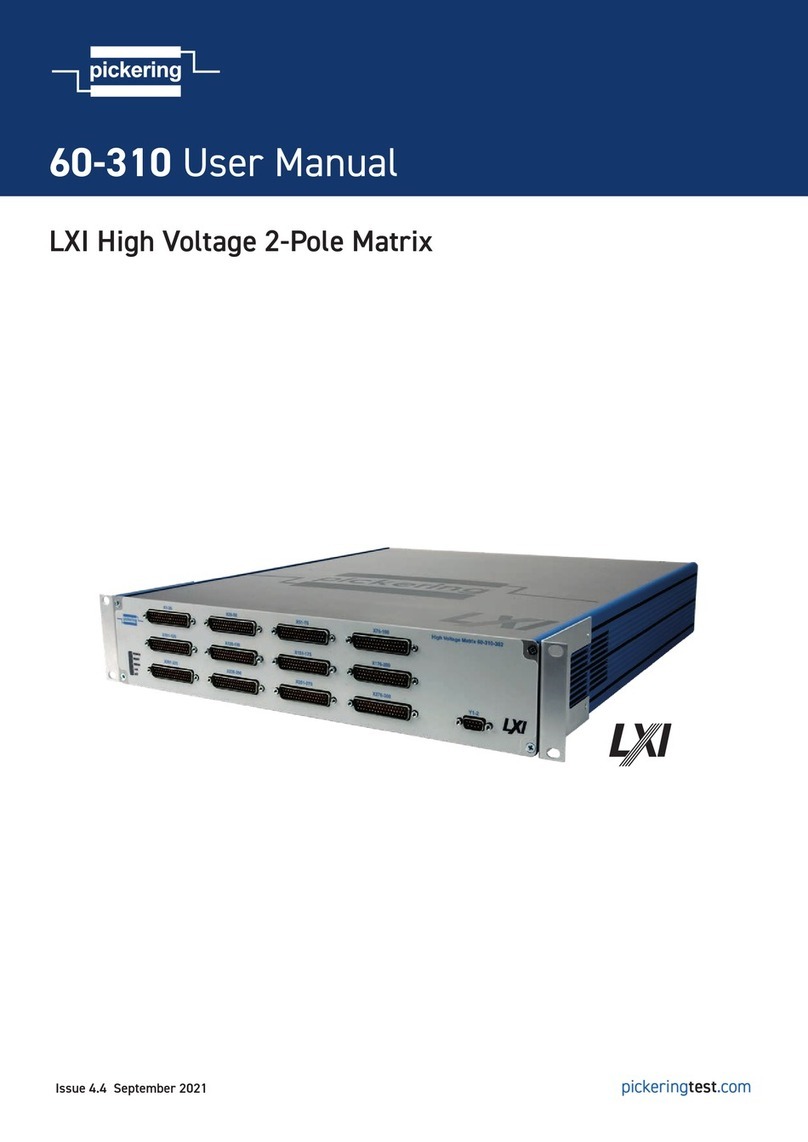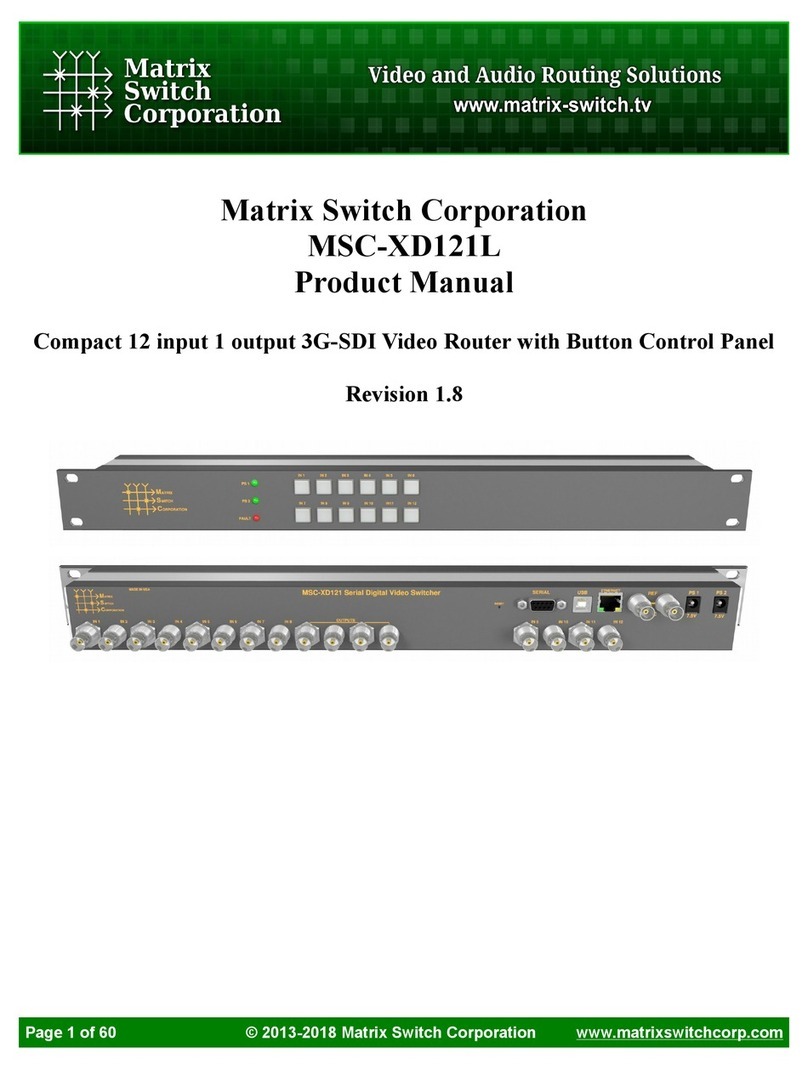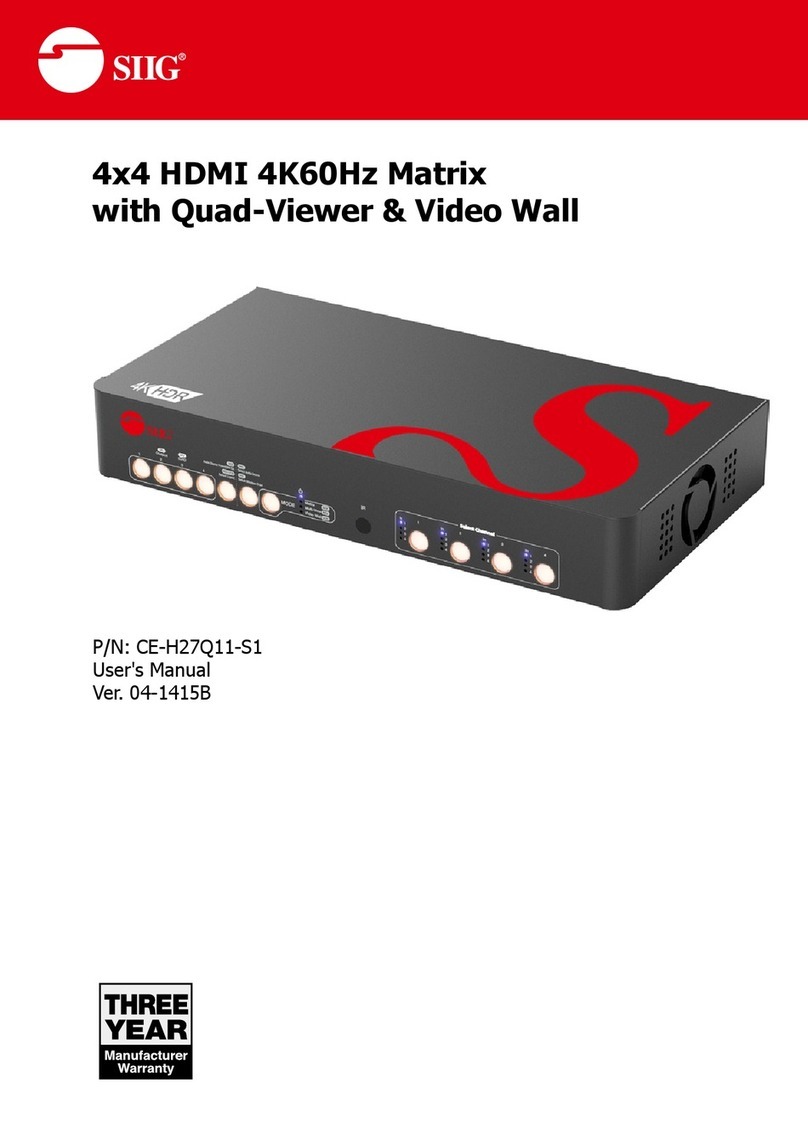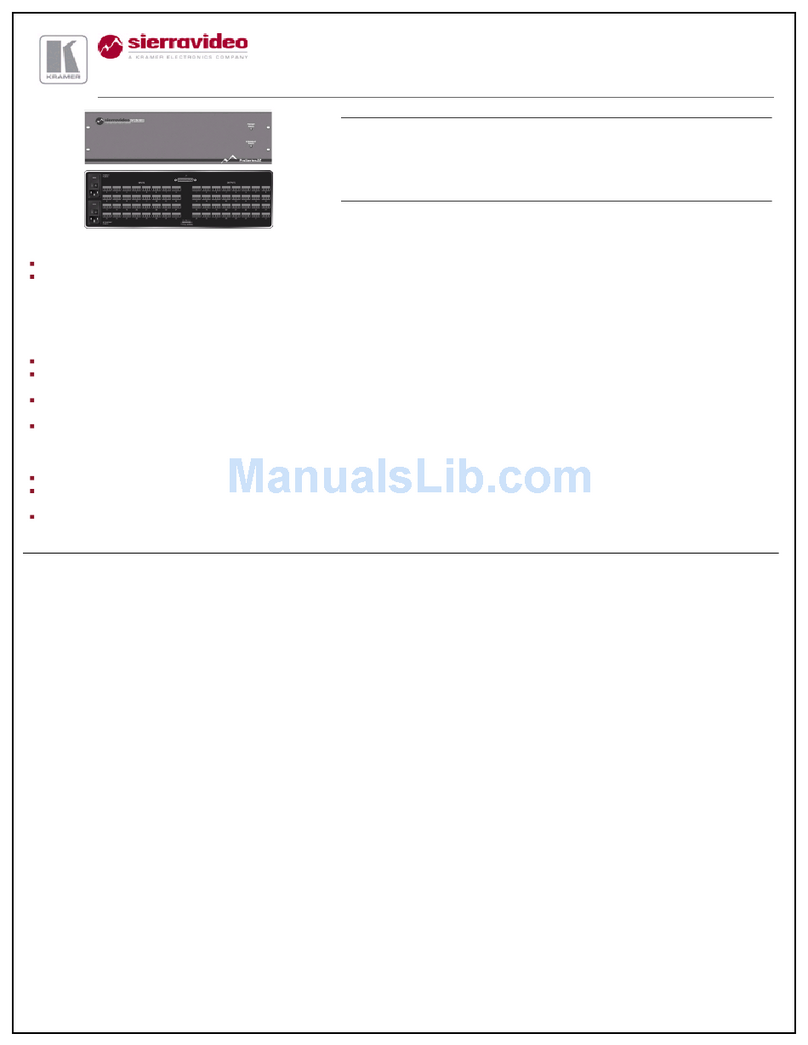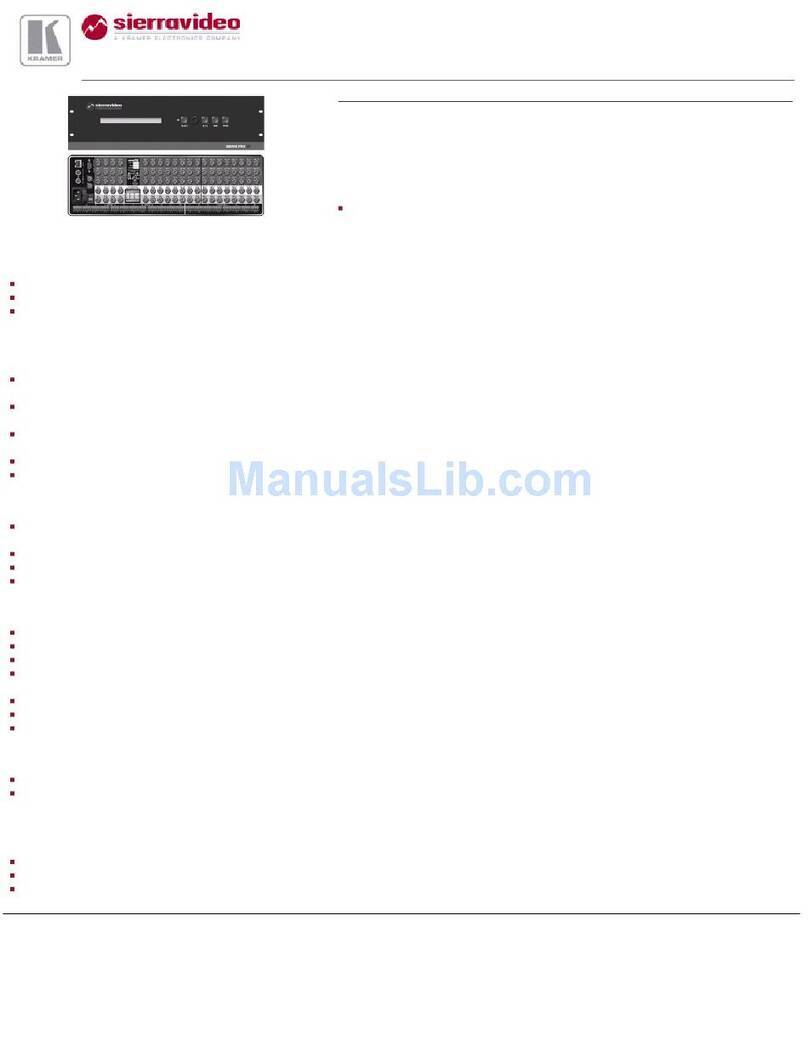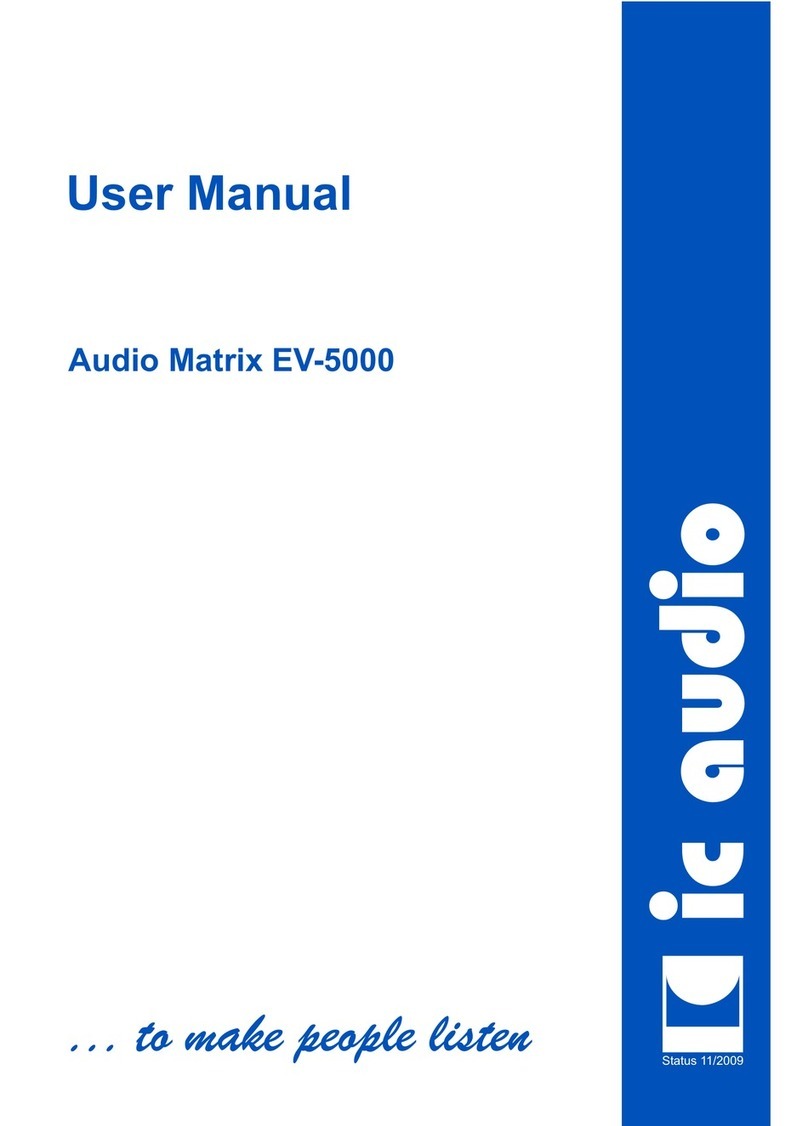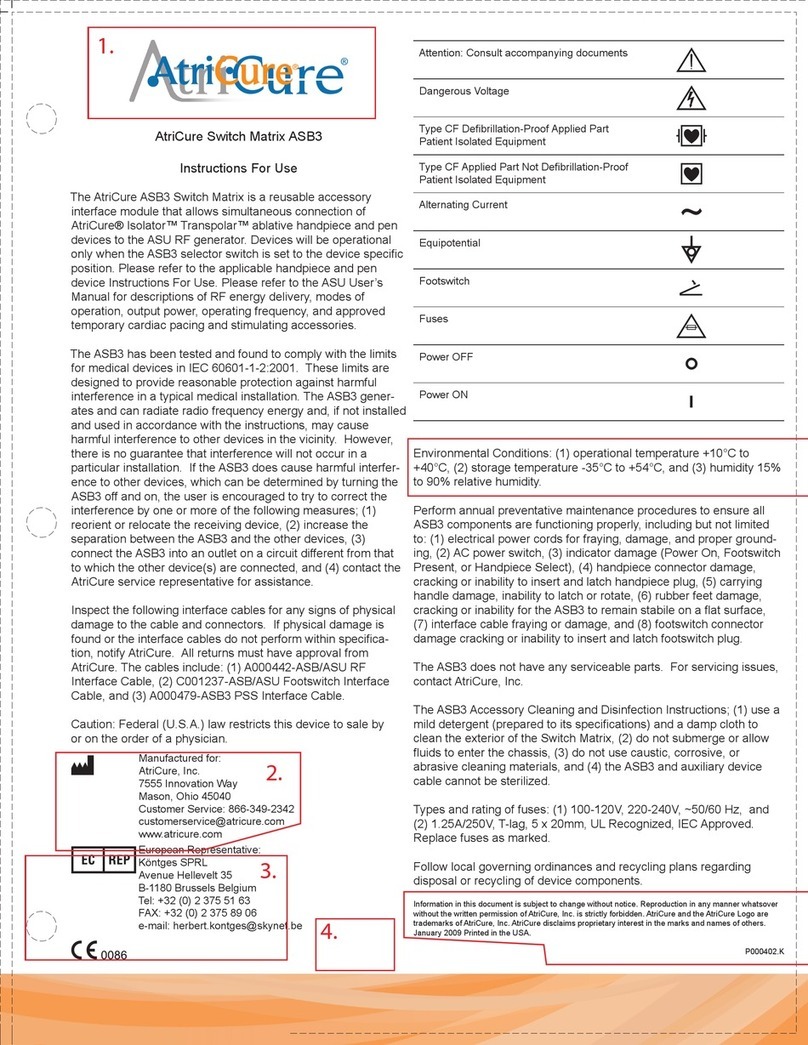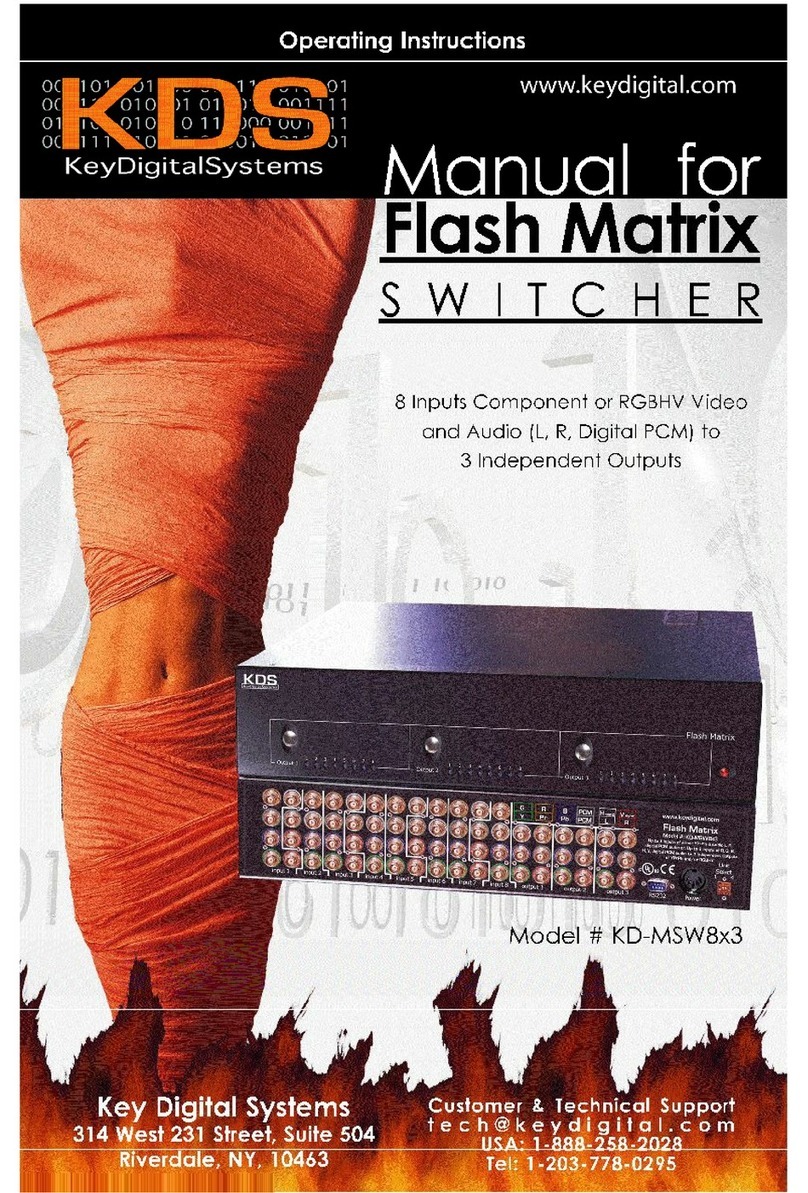Neo Pro BORREGO Assembly Instructions

Integrator’s Guide
borrego
HD Component Video / Composite Video / Analog Audio
Matrix Switch

2
Borrego Matrix Switch User’s Guide (DOC42-00004-D_NeoPro-Borrego.doc)
Table of Contents
Table of Contents...............................................................................................2
Introduction........................................................................................................3
Features:...................................................................................... 3
Installation..........................................................................................................3
Unpacking................................................................................... 4
Front Panel Protective Film........................................................ 4
Inputs........................................................................................... 4
Outputs........................................................................................ 5
RS-232 Serial.............................................................................. 5
USB............................................................................................. 5
Rear Panel IR.............................................................................. 6
Power .......................................................................................... 6
Rack Mounting (optional)........................................................... 6
Operation............................................................................................................7
Overview..................................................................................... 7
Controlling from the front panel................................................. 7
Controlling from an IR remote control....................................... 8
Setup Menu.......................................................................................................10
Care and Maintenance.....................................................................................12
Restoring to Factory Defaults.........................................................................12
Specifications....................................................................................................13
Performance.............................................................................. 13
Power ........................................................................................ 13
Physical..................................................................................... 13
2 Year Warranty..............................................................................................15

3
Borrego Matrix Switch User’s Guide (DOC42-00004-D_NeoPro-Borrego.doc)
Introduction
Congratulations on your selection of the Borrego audio/video
matrix switch. Borrego is a family of matrix switches featuring
component video and digital audio. The Borrego is available in a
8x2, 8x4, and 8x8 configuration.
Features:
• 8 inputs of component video (YPbPr), composite video and
analog audio. The composite video section can also be used
for SPDIF digital audio
• Available with 2, 4 or 8 outputs of component video and
digital audio
• High bandwidth video section (140 MHz) for 480i up to
1080p.
• Independent routing of all signal types
• Attractive enclosure featuring brushed aluminum and high
gloss acrylic front, with silver top cover.
• Universal AC input power, 90-240VAC 50/60Hz with
standard IEC320 receptacle.
• All gold plated RCA connectors ensure a long life without
corroded connectors.
Installation
The Borrego Matrix Switch does not require ventilation, so it can
have other equipment such as amplifiers stacked on top of it. The
Borrego is also equipped with padded feet so it may be stacked on

4
Borrego Matrix Switch User’s Guide (DOC42-00004-D_NeoPro-Borrego.doc)
top of other equipment without causing damage. In either case, to
avoid scratches, never slide equipment on top of one another.
Unpacking
The shipping carton for the Borrego matrix switch will include the
following items:
1–Borrego Matrix Switch
1–AC Power cord
1–6’ USB cable
1-6’ RS-232 cable
1–User’s Guide
1–CD-ROM driver disc
1–Pair of rack mount ears with screws
If accessories were ordered, the carton may also contain:
1–IR remote control
Front Panel Protective Film
There is a clear film over the front panel to protect it during
manufacturing and shipping. Remove this film before using your
Borrego matrix switch.
Inputs
Connecting source devices to the Borrego can be done in any
order. All inputs have the same performance, so organize them as
you see fit. Just be sure to connect the video “Y”, “Pb” and “Pr”
signals as labeled on the rear panel.
The connectors labeled “Video” are intended for either composite
standard definition video, or alternatively SPDIF digital audio.

5
Borrego Matrix Switch User’s Guide (DOC42-00004-D_NeoPro-Borrego.doc)
They can also be used for both signal type simultaneously, as long
as care is taken not to route a signal of one type to a output of a
different type.
The analog audio matrix is labeled “L” and “R”.
Outputs
Having a true matrix switch allows you to treat each output as a
‘zone’. For example, Output 1 can be the home theater zone, and
output 2 can be the master bedroom zone. In this case you would
run a set of component video cables plus audio cables to each
zone. The maximum length of cable to each zone will vary on the
quality of the cable used, but if high quality cable is used, the
Borrego can support zones 300 feet away.
RS-232 Serial
The serial port on the rear panel is labeled “RS-232”. It is wired as
a “DCE” device, which means it should be connected to a normal
PCs RS-232 port with a straight through cable. Connection to most
control systems should be with a straight through type serial cable,
such as the cable provided with the Borrego.
For the command protocols, please refer to the manual entitled
“Integrator’s Guide to Serial Protocols”.
USB
If you plan to use the USB communication feature of the Borrego,
connect the USB cable to the PC’s USB port (flat end), and the
other end (square end) to the Borrego matrix switch.
Optionally you may choose to connect this cable later when you
are prepared to install the driver CD-ROM. Connecting the cable
will activate MS Windows plug and play wizard. On disconnect

6
Borrego Matrix Switch User’s Guide (DOC42-00004-D_NeoPro-Borrego.doc)
and reboots, MS Windows will remember what COM port this
device was assigned.
Rear Panel IR
The rear panel connector labeled “IR” is for direct connection to a
control system. It is a 3.5mm 2 pin jack, and accepts unmodulated
IR. It is polarity insensitive, however normally the ‘tip’ is the
active signal, and the ‘sleeve’ is the ground.
Note: Some IR repeater systems are designed to work only with
their own IR blasters. Many integrators will cut these blaster cables
and add a 3.5mm plug on the end. In some cases this will work
fine, however some low end IR repeater systems will have too
much noise in their signal, and can prevent signals from being
properly decoded. Your results may vary.
Power
Once all the input and output connectors are in place, connect the
supplied power cable to the AC input. If you are not in North
America, you may use your own standard IEC320 power cable
with the Borrego matrix switch. The Borrego will detect whatever
voltage is supplied (from 90V to 240V AC), and adjust
accordingly.
Rack Mounting (optional)
The product ships with the rack mount ears detached from the unit.
This is to prevent damage to the chassis during shipment. Use the
supplied screws to attach the ears. The rack ears are universal, so
they fit on either side.
The chassis is a 2 rack units high only when the bottom feet are
removed. Removal requires a Philips screwdriver. Be careful when
turning over the unit as to not scratch the top paint

7
Borrego Matrix Switch User’s Guide (DOC42-00004-D_NeoPro-Borrego.doc)
Operation
Overview
The Borrego matrix can be thought of as three matrix switches in
one box. An 8x2/4/8 component video matrix, an 8x2/4/8 standard
def. Composite video matrix, and a 8x2/4/8 stereo analog audio
matrix. By default they are controlled together, but by using the
audio and video commands mentioned below, they can be
controlled separately.
Controlling from the front panel
Shortcut: (In), (#), (Out), (#)
The Borrego matrix switch’s front panel uses NeoTouch
technology. This is different from many other front panels you
have seen with ‘membrane’ or ‘dome’ type buttons. The
NeoTouchpanel senses a human finger touching the acrylic
panel without any moving parts. For you, the user, this means that
you need not press hard to activate a button, a light tap will do.
Powering the Borrego matrix switch on and off is accomplished by
pressing the power button. To prevent accidental power offs, two
button presses are required to shut down the matrix.
The Borrego matrix switch will suggest to you what buttons to
press next by illuminating the LEDs.
In the powered on and ready state, three LEDs will be lit; In,
Audio, and Video.
In – Selecting the In button will begin the process of switching
both audio and video.

8
Borrego Matrix Switch User’s Guide (DOC42-00004-D_NeoPro-Borrego.doc)
Audio – Selecting the Audio button will begin the process of
switching Audio matrix only
Video – Selecting the Video button will begin the process of
switching both the component and composite matrix.
Once one of the three In/Audio/Video buttons have been pressed,
the Borrego matrix switch will light all the valid the inputs. The 0
button will also be lit. Selecting 0 as the input number will mute
whatever output is selected in the following steps.
After an input number has been selected, press the “Out” key.
And finally, after pressing “Out”, press the Output number you
wish to route the signal to.
To recap, the front panel is always done as a four-button sequence
of (In/Audio/Video), (number), (Out), (number).
Some typical examples of this might be the following.
Example 1 – You would like to route the Cable box on Input 5 to
the main display on output 1. Press In, 5, Out, 1.
Example 2 – You wish to now route your audio from the CD
changer on input 3 to the main AV receiver on output 1, but
continue watching the cable box from example 1. Press Audio, 3,
Out, 1.
Controlling from an IR remote control
Shortcuts:
(Select),(#) –Changes all outputs
(Setup), (left and right arrows), (Select), (Exit) –Setup menu
(Video1), (#), (Out), (#) –Controls YPbPr matrix
(Video2), (#), (Out), (#) –Controls composite video matrix
(Audio1), (#), (Out), (#) –Controls digital audio matrix

9
Borrego Matrix Switch User’s Guide (DOC42-00004-D_NeoPro-Borrego.doc)
Control Sequence
The command sequence for controlling the Borrego matrix switch
from an IR remote control is exactly the same as controlling the
switch from the front panel. If you have skipped ahead to this
section, please go back and read the section “Controlling from the
front panel” first.
In addition to (In/Audio/Video), (number), (Out), (number)
sequence as mentioned above, the IR remote is also capable of a
shortcut method which will treat the matrix as a regular switch.
Pressing “Select” then a number if the desired input, will switch all
outputs of the matrix to that selected input source.
Matrix status
To view the current connection status of the matrix, use the IR
remote left and right arrow keys. Each screen will show the current
status of one output (see figure 1). The first line of the display
shows what inputs are currently connected to that output. In some
cases, the input numbers may be different, indicating that audio
and video have been switched separately.
At any time the user may press exit to return to the home screen, or
wait 10 seconds and the home screen will return on it’s own.
HD:1 CV:1 L+R:2
< Output 1 >
Figure 1-"HD" shows input status
of component video,”CV” shows
input status of composite video (or
SPDIF), and "L+R' shows input
status of analog audio.

10
Borrego Matrix Switch User’s Guide (DOC42-00004-D_NeoPro-Borrego.doc)
Setup Menu
The user setup menu is only accessible with an IR remote, not
from the front panel. The same settings can also be controlled from
the serial ports. Refer to the Serial Protocols document for more
information on the commands.
To start the setup menu, press “Setup” on the remote control.
Use the “Left” and “Right” buttons to navigate through the
different options.
Use the “Select” button to change any of the optional settings.
The menus are as follows:
Setup:Panel LEDs
This option will turn off all the front panel LED lights. The
matrix’s behavior is otherwise unchanged. The default in ON
Setup:Disp Lamp
This option will set the display brightness to one of four levels.
The default is 100%
Setup:AC Pwr
This option control what the matrix will do when AC power is first
applied, or after a power outage. Selecting “ON”will force the unit
to turn on, and the previous switch state will be restored. Selecting
“Stby”(default) will cause the unit to enter standby mode.
Setup:Touchpanel
This option will disable the front panel buttons. The default in ON

11
Borrego Matrix Switch User’s Guide (DOC42-00004-D_NeoPro-Borrego.doc)
Setup:TouchSense
Setup:TouchDelay
These two options work together to control the front panel touch
button performance. The TouchSense setting controls the overall
sensitivity, while the TouchDelay setting controls the detection
delay, similar to a ‘debounce’function.
If the buttons are falsely triggered by outside interference, setting
the TouchSense to “LOW”and the TouchDelay to “HIGH”will
likely remedy the situation.
If the buttons are difficult to press with smaller fingers, setting the
TouchSense to “HIGH”will improve the sensitivity.Setting the
TouchDelay to “LOW”will not change the sensitivity, but will
make the button response seem faster.
Any of the above selections will be applied instantly. There is no
need to save the changes. At any time the user may press exit to
return to the home screen, or wait 10 seconds and the home screen
will return on it’s own.

12
Borrego Matrix Switch User’s Guide (DOC42-00004-D_NeoPro-Borrego.doc)
Care and Maintenance
The Borrego matrix switch does not require any regular
maintenance besides keeping it clean.
Never use harsh cleaners or solvents on the Borrego front panel.
There are several dusting products for electronics, and standard
glass cleaner may be used.
Spray any liquids onto a towel first, then wipe the front of the
Borrego with the moist towel.
Should the Borrego matrix switch fail to operate as expected,
please contact NeoPro for service advice. THERE ARE NO
ADJUSTMENTS OR USER SERVICEABLE PARTS INSIDE
THE CABINET.
Restoring to Factory Defaults
Just in case you should disable the front panel or IR input via the
USB or RS-232 port, you may require a way to restore those
features without using the ports again. To restore the Borrego
matrix switch back to factory settings, do the following:
üUnplug the unit for 10 seconds, then plug it back in. The
Borrego should be in standby mode.
üOn the front panel, slowly press 0, 0, 7.
The unit will then enter Initialization, and when complete, return to
standby mode. The front panel and IR will work as normal.

13
Borrego Matrix Switch User’s Guide (DOC42-00004-D_NeoPro-Borrego.doc)
Specifications
Performance
Component Video
Input coupling AC
Input impedance/termination 75 ohms
Output coupling DC
Output impedance 75 ohms source terminated
Output video bandwidth (-3dB) 140 MHz
Crosstalk Below –80dB
Video modes 480i, 480p, 540i, 540p, 576i, 576p,
720p, 1080i, 1080p
Video vertical rates 24, 25, 29.97, 30, 50, 59.97, 60
Composite Video
Output video bandwidth (-1dB) 10 MHz
Crosstalk Below –80dB
Audio
Input termination 10K ohms
Audio bandwidth DC-100KHz, +/-0.5dB
Gain and output type Unity gain, low impedance output
Power
Input voltage 90-240V AC 50-60Hz autosensing
Input power consumption 8W “On”, 4W “standby”
Physical
Dimensions
Dim. with feet (removable) 17”W x 3.5”H x 10.75”D
17”W x 3.75”H x 10.75”D
Unit Weight 8.8 lbs (typical)
Shipping weight 13 lbs (typical)

14
Borrego Matrix Switch User’s Guide (DOC42-00004-D_NeoPro-Borrego.doc)

15
Borrego Matrix Switch User’s Guide (DOC42-00004-D_NeoPro-Borrego.doc)
2 Year Warranty
NeoPro warrants this product against defects in material and
workmanship for a period of 2 years. This warranty applies to the
original end-user purchaser and installation service provider.
NeoPro will, solely at its option, repair or replace this product with
a functionally equivalent new or factory-reconditioned product
during the warranty period. The consumer should contact the
installation service provider that resold the product who will in
turn deliver the product to NeoPro. All transportation risks and
costs in connection with this warranty service are the responsibility
of the consumer.
In order to keep this warranty in effect, the product must have been
handled and used as prescribed in the instructions accompanying
this warranty. This warranty does not cover any damage due to
accident, misuse, abuse, or negligence. Repair or replacement, as
provided under this warranty, is your exclusive remedy. NeoPro
shall not be liable for any incidental or consequential damages.
Implied warranties of merchantability and fitness for a particular
purpose on this product are limited to the duration of this warranty.
Some states/countries do not allow the exclusion or limitation of
incidental or consequential damages, so the above limitation or
exclusion may not apply to you. Some states/countries do not
allow limitations on how long an implied warranty lasts, so the
above limitation may not apply to you. This warranty gives you
specific legal rights, and you may also have other rights that vary
from state to state and country to country.

16
Borrego Matrix Switch User’s Guide (DOC42-00004-D_NeoPro-Borrego.doc)
© 2006 NeoPro
www.neoprointegrator.com
Table of contents
Other Neo Pro Matrix Switcher manuals