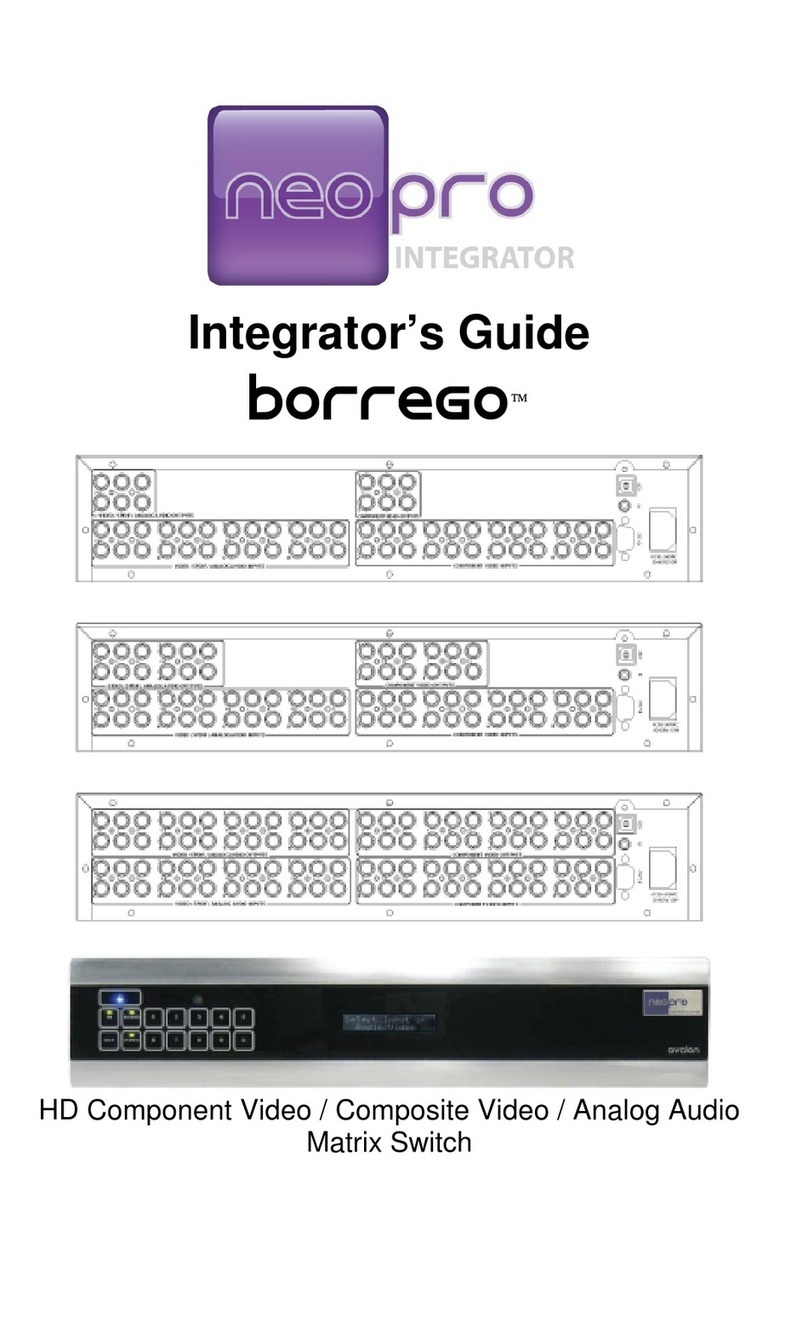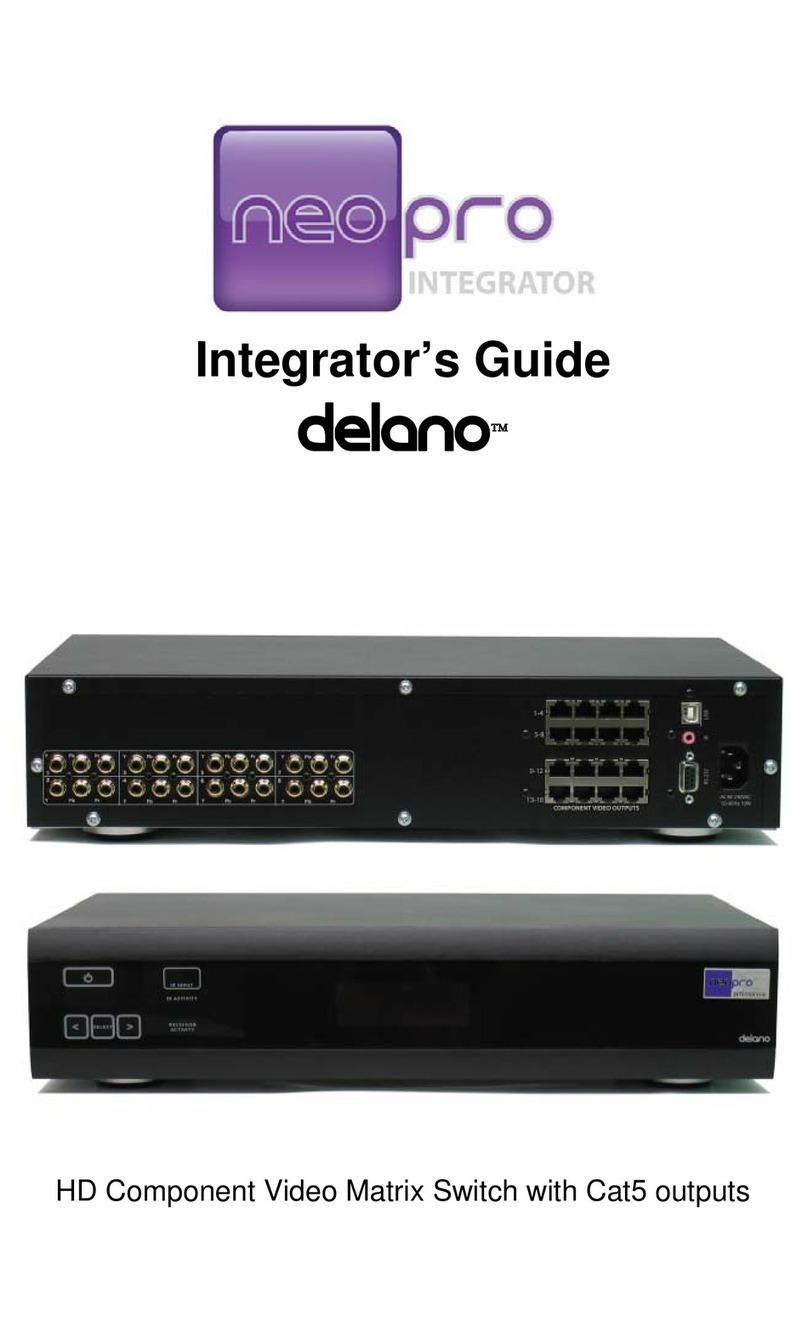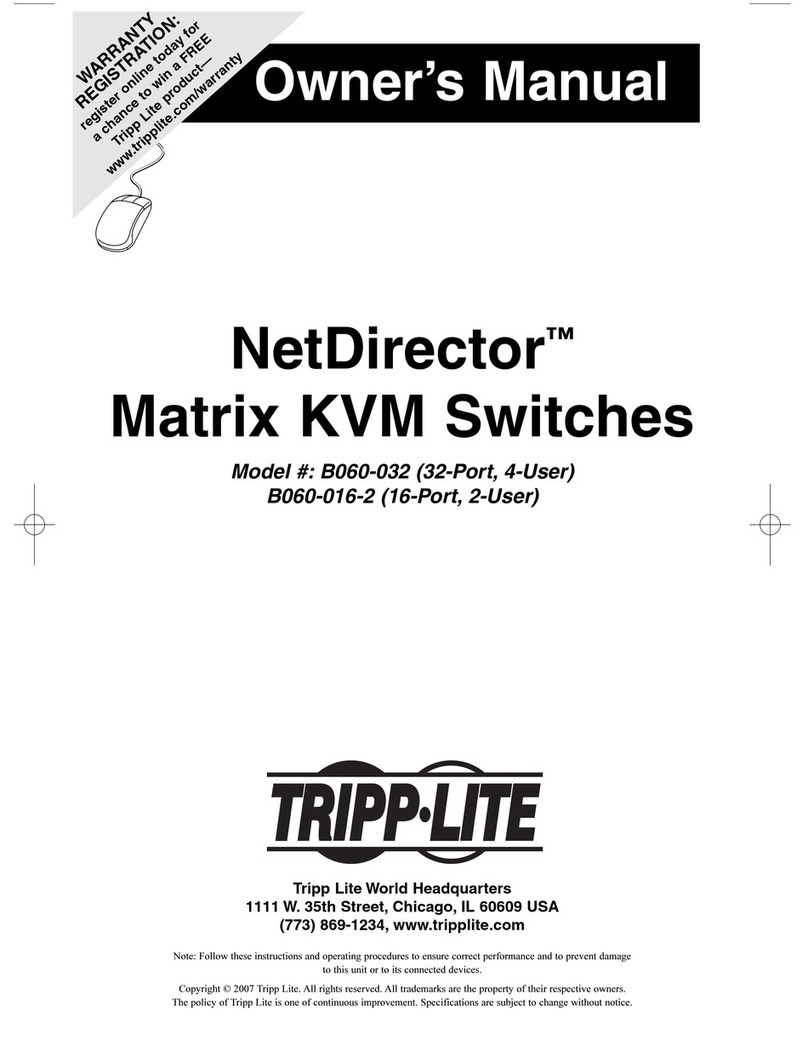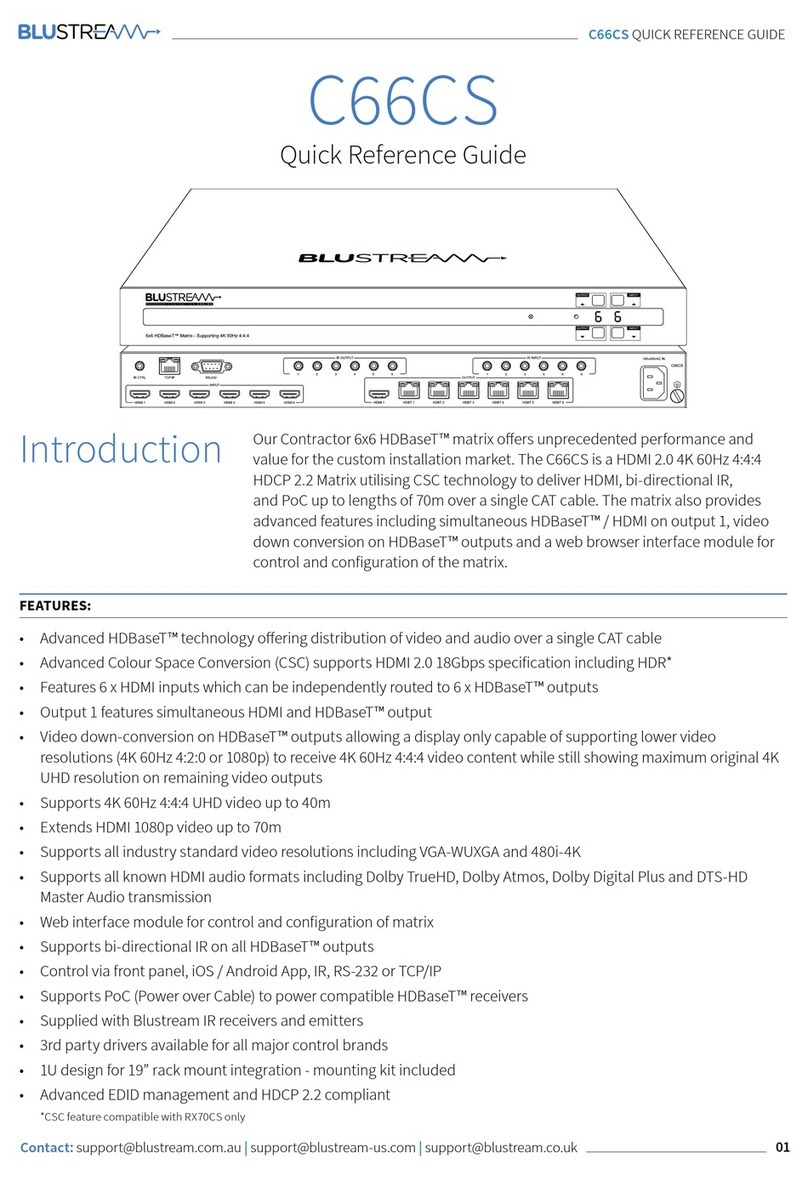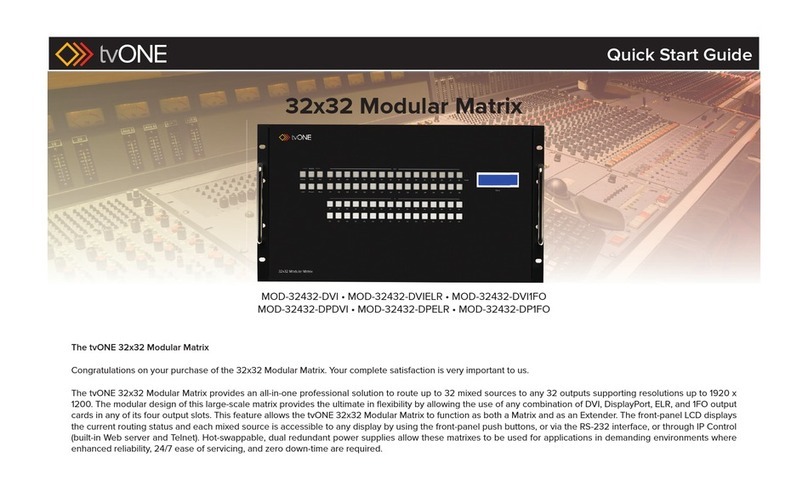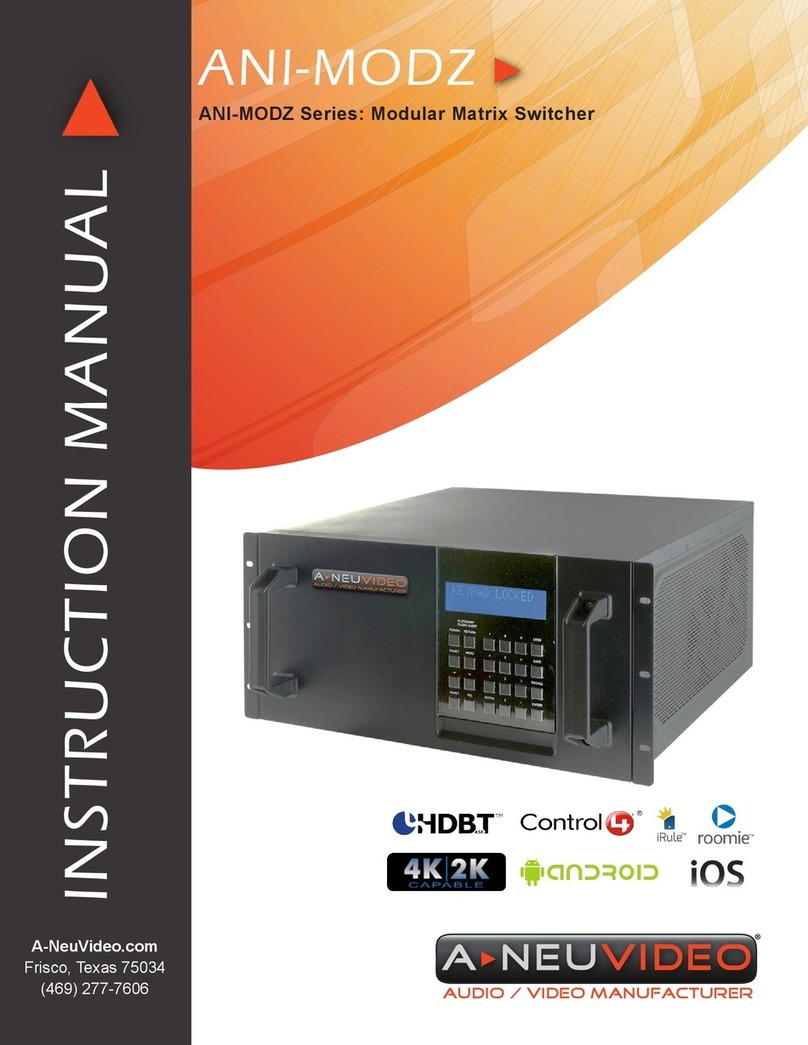Neo Pro Imperial Assembly Instructions

Integrator’s Guide
Imperial
12x8 HD Component Video Matrix Switch
with Pass-Through Outputs

2
Imperial Matrix Switch User’s Guide (DOC42-00010-A_NeoPro-Imperial.doc)
Table of Contents
Table of Contents...............................................................................................2
Introduction........................................................................................................3
Imperial Features:....................................................................... 3
Installation..........................................................................................................4
Unpacking................................................................................... 4
Front Panel Protective Film........................................................ 4
Inputs .......................................................................................... 4
Outputs........................................................................................ 5
RS-232 Serial.............................................................................. 5
USB............................................................................................. 5
Rear Panel IR.............................................................................. 6
Power.......................................................................................... 6
Rack Mounting ........................................................................... 6
Operation............................................................................................................8
Overview..................................................................................... 8
Using the front panel................................................................... 8
Controlling from an IR remote control....................................... 8
Last Command Feedback................................................................................10
Setup Menu.......................................................................................................10
Care and Maintenance.....................................................................................12
Specifications....................................................................................................13
Performance.............................................................................. 13
Power........................................................................................ 13
Physical..................................................................................... 13
2 Year Warranty..............................................................................................15

3
Imperial Matrix Switch User’s Guide (DOC42-00010-A_NeoPro-Imperial.doc)
Introduction
Congratulations on your selection of the Imperial video matrix
switch. The Imperialis a 12x8 high definition component video
matrix switch, with pass-through outputs for stacking multiple
units. The Imperial can be stacked up to 12 units to build a 12x96
matrix system.
Both products are very similar in function, so this single user
manual will guide you through both products.
Imperial Features:
• 12 inputs of component video (YPbPr)
• 12 fully buffered pass-through outputs
• 8 matrix switch outputs
• High bandwidth matrix section (140 MHz) provides full
1080p to each matrix output.
• Pass-through outputs utilize high accuracy and high
bandwidth (400MHz) buffers to allow up to 12 units to be
stacked.
• Attractive enclosure featuring brushed aluminum and high
gloss acrylic front, with optional black or silver finish.
• Universal AC input power, 90-240VAC 50/60Hz with
standard IEC320 receptacle.
• All gold plated RCA connectors ensure a long life without
corroded connectors.

4
Imperial Matrix Switch User’s Guide (DOC42-00010-A_NeoPro-Imperial.doc)
Installation
The 12x8 Matrix Switch does not active ventilation, so it can have
other equipment such as amplifiers stacked on top of it. There are
small vents on the sides of the unit, and should be kept clear.The
unit is also equipped with padded feet so it may be stacked on top
of other equipment without causing damage. In either case, to
avoid scratches, never slide equipment on top of one another.
Unpacking
The shipping carton for the 8x16 matrix switch will include the
following items:
1–Matrix Switch Unit
1–AC Power cord
1–6’ USB cable
1-6’ RS-232 cable
1–User’s Guide
1–Serial Protocol Guide
1–CD-ROM driver disc
1–Pair of rack mount ears with screws
Front Panel Protective Film
There is a clear film over the front panel to protect it during
manufacturing and shipping. Remove this film before using your
matrix switch.
Inputs
The Imperial has 12sets of YPbPr component video inputs.
Connecting source devices to the matrix switch can be done in any
order. All inputs have the same performance, so organize them as
you see fit.

5
Imperial Matrix Switch User’s Guide (DOC42-00010-A_NeoPro-Imperial.doc)
Pass-Through
The Imperial has 12sets of YPbPr component video pass-through
connections. These are a buffered copy of the corresponding input
number. The are powered and working regardless of the state of
the matrix switch, or even if the matrix is in standby mode.
When stacking multiple Imperials, typically you will want the first
unit on the bottom of the stack. Using short 1 foot cables, connect
each of the pass through outputs to the corresponding input number
on the unit above.
Outputs
Outputs 1 to 8 are the matrix outputs.When controlling the switch
with switching commands, these are the only outputs affected. A
typical installation will have each of these outputs connected to a
high definition display. The maximum length of cable to each zone
will vary on the quality of the cable used, but if high quality cable
is used, the Imperial can support displays 300 feet away.
RS-232 Serial
The serial port on the rear panel is labeled “RS-232”. It is wired as
a “DCE” device, which means it should be connected to a normal
PCs RS-232 port with a straight through cable. Connection to most
control systems should be with a straight through type serial cable,
such as the cable provided with the matrix switch. When stacking
Imperials, each unit will be controlled as an independent 12x8
matrix.
For the command protocols, please refer to the manual entitled
“Integrator’s Guide to Serial Protocols”.
USB
If you plan to use the USB communication feature of the matrix
switch, connect the USB cable to the PC’s USB port (flat end), and
the other end (square end) to the matrix switch.

6
Imperial Matrix Switch User’s Guide (DOC42-00010-A_NeoPro-Imperial.doc)
Optionally you may choose to connect this cable later when you
are prepared to install the driver CD-ROM. Connecting the cable
will activate MS Windows plug and play wizard. On disconnect
and reboots, MS Windows will remember what COM port this
device was assigned.
Rear Panel IR
The rear panel connector labeled “IR” is for direct connection to a
control system. It is a 3.5mm 2 pin jack, and accepts unmodulated
IR. It is polarity insensitive, however normally the ‘tip’ is the
active signal, and the ‘sleeve’ is the ground.
Note: Some IR repeater systems are designed to work only with
their own IR blasters. Many integrators will cut these blaster cables
and add a 3.5mm plug on the end. In some cases this will work
fine, however some low end IR repeater systems will have too
much noise in their signal, and can prevent signals from being
properly decoded. Your results may vary.
Power
Once all the input and output connectors are in place, connect the
supplied power cable to the AC input. If you are not in North
America, you may use your own standard IEC320 power cable
with the matrix switch. The power supply will detect whatever
voltage is supplied (from 90V to 240V AC, 50-60Hz), and adjust
accordingly.
Rack Mounting
The product ships with the rack mount ears detached from the unit.
This is to prevent damage to the chassis during shipment. Use the
supplied screws to attach the ears. The rack ears are universal, so
they fit on either side.
The chassis is a 2 rack units high only when the bottom feet are
removed. Removal requires a Philips screwdriver. Be careful when
turning over the unit as to not scratch the top paint

7
Imperial Matrix Switch User’s Guide (DOC42-00010-A_NeoPro-Imperial.doc)

8
Imperial Matrix Switch User’s Guide (DOC42-00010-A_NeoPro-Imperial.doc)
Operation
Overview
The Imperial is designed to be controlled from a third party control
system, either via RS232 or IR. The buttons on the front panel
allow the control of power and status feedback, however matrix
control must be performed from external sources.
Using the front panel
The Imperial matrix switch’s front panel uses NeoTouch
technology. This is different from many other front panels you
have seen with ‘membrane’ or ‘dome’ type buttons. The
NeoTouchpanel senses a human finger touching the acrylic
panel without any moving parts. For you, the user, this means that
you need not press hard to activate a button, a light tap will do.
Powering the Imperial matrix switch on and off is accomplished by
pressing the power button. To prevent accidental power offs, two
button presses are required to shut down the matrix.
Controlling from an IR remote control
Controlling the matrix switch using IR follows the basic sequence
of:
#, Out, # – Standard sequence for switching. The Imperial has
been optimized for a short command sequence using only 3 IR
codes.
The NeoPro IR reference remote does not label numeric buttons
10-12. Refer to Figure 1 for the location of those buttons.
Party Mode Shortcut:
To route a single input program to all outputs, also known as party
mode, use the select key followed by the desired input:

9
Imperial Matrix Switch User’s Guide (DOC42-00010-A_NeoPro-Imperial.doc)
Select, # Sends input # to all outputs
Figure 1-IR Remote numeric button locations

10
Imperial Matrix Switch User’s Guide (DOC42-00010-A_NeoPro-Imperial.doc)
Last Command Feedback
The normal display shown on the front panel display can be
changed to the command feedback screen. This screen will display
the last received command, and is very helpful during control
system programming and debugging.
To access this screen, use the the <(left arrow) or >(right arrow)
buttons either on the front panel or the IR remote until the Last
Command screen is displayed.
You may leave the display set to the Last Command screen to
assist you in programming. This will display the last command
received from IR, RS232 or USB interfaces
Setup Menu
The user setup menu is only accessible with an IR remote, not
from the front panel. The same settings can also be controlled from
the serial ports. Refer to the Serial Protocols document for more
information on the commands.
To start the setup menu, press “Setup” on the remote control.
Use the <(left arrow) and >(right arrow) buttons to navigate
through the different options.
Use the “Select” button to change any of the optional settings.
The menus are as follows:
Setup:Panel LEDs
This option will turn off all the front panel LED lights. The
matrix’s behavior is otherwise unchanged. The default in ON

11
Imperial Matrix Switch User’s Guide (DOC42-00010-A_NeoPro-Imperial.doc)
Setup:Disp Lamp
This option will set the display brightness to one of four levels.
The default is 100%
Setup:AC Pwr
This option control what the matrix will do when AC power is first
applied, or after a power outage. Selecting “ON” (default) will
force the unit to turn on, and the previous switch state will be
restored. Selecting “Stby” will cause the unit to enter standby
mode.
Setup:Touchpanel
This option will disable the front panel buttons. The default in ON
Setup:TouchSense
Setup:TouchDelay
These two options work together to control the front panel touch
button performance. The TouchSense setting controls the overall
sensitivity, while the TouchDelay setting controls the detection
delay, similar to a ‘debounce’ function.
If the buttons are falsely triggered by outside interference, setting
the TouchSense to “LOW” and the TouchDelay to “HIGH” will
likely remedy the situation.
If the buttons are difficult to press with smaller fingers, setting the
TouchSense to “HIGH” will improve the sensitivity. Setting the
TouchDelay to “LOW” will not change the sensitivity, but will
make the button response seem faster.
Any of the above selections will be applied instantly. There is no
need to save the changes. At any time the user may press exit to
return to the home screen, or wait 10 seconds and the home screen
will return on it’s own.

12
Imperial Matrix Switch User’s Guide (DOC42-00010-A_NeoPro-Imperial.doc)
Care and Maintenance
The Imperial matrix switch does not require any regular
maintenance besides keeping it clean.
Never use harsh cleaners or solvents on the front panel. There are
several dusting products for electronics, and standard glass cleaner
may be used.
Spray any liquids onto a towel first, then wipe the front of the
panel with the moist towel.
Should the matrix switch fail to operate as expected, please contact
NeoPro for service advice. THERE ARE NO ADJUSTMENTS
OR USER SERVICEABLE PARTS INSIDE THE CABINET.

13
Imperial Matrix Switch User’s Guide (DOC42-00010-A_NeoPro-Imperial.doc)
Specifications
Performance
Component Video
Input coupling AC
Input impedance/termination 75 ohms
Output coupling DC
Output impedance 75 ohms source terminated
Matrix output video bandwidth
(-3dB) 140 MHz
Pass-through buffer outputs
video bandwidth (-3dB) 400 MHz
Crosstalk Below –80dB
Video modes 480i, 480p, 540i, 540p, 576i, 576p,
720p, 1080i, 1080p
Video vertical rates 24, 25, 29.97, 30, 50, 59.97, 60
Power
Input voltage 90-240V AC 50-60Hz autosensing
Input power 20W
Physical
Dimensions
Dim. with feet (removable) 17”W x 3.5”H x 10.75”D
17”W x 3.75”H x 10.75”D
Unit Weight 8.8 lbs (typical)
Shipping weight 13 lbs (typical)

14
Imperial Matrix Switch User’s Guide (DOC42-00010-A_NeoPro-Imperial.doc)

15
Imperial Matrix Switch User’s Guide (DOC42-00010-A_NeoPro-Imperial.doc)
2 Year Warranty
NeoPro warrants this product against defects in material and
workmanship for a period of 2 years. This warranty applies to the
original end-user purchaser and installation service provider.
NeoPro will, solely at its option, repair or replace this product with
a functionally equivalent new or factory-reconditioned product
during the warranty period. The consumer should contact the
installation service provider that resold the product who will in
turn deliver the product to NeoPro. All transportation risks and
costs in connection with this warranty service are the responsibility
of the consumer.
In order to keep this warranty in effect, the product must have been
handled and used as prescribed in the instructions accompanying
this warranty. This warranty does not cover any damage due to
accident, misuse, abuse, or negligence. Repair or replacement, as
provided under this warranty, is your exclusive remedy. NeoPro
shall not be liable for any incidental or consequential damages.
Implied warranties of merchantability and fitness for a particular
purpose on this product are limited to the duration of this warranty.
Some states/countries do not allow the exclusion or limitation of
incidental or consequential damages, so the above limitation or
exclusion may not apply to you. Some states/countries do not
allow limitations on how long an implied warranty lasts, so the
above limitation may not apply to you. This warranty gives you
specific legal rights, and you may also have other rights that vary
from state to state and country to country.

16
Imperial Matrix Switch User’s Guide (DOC42-00010-A_NeoPro-Imperial.doc)
© 2007 NeoPro
www.neoprointegrator.com
Table of contents
Other Neo Pro Matrix Switcher manuals