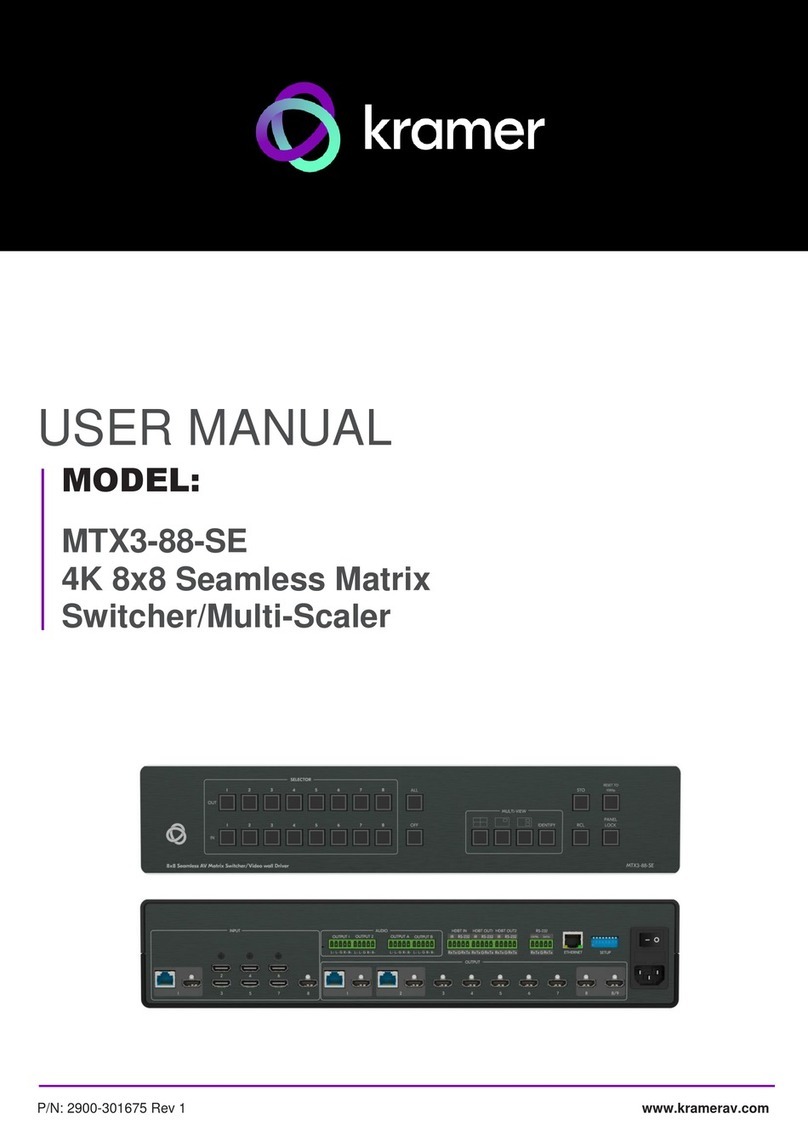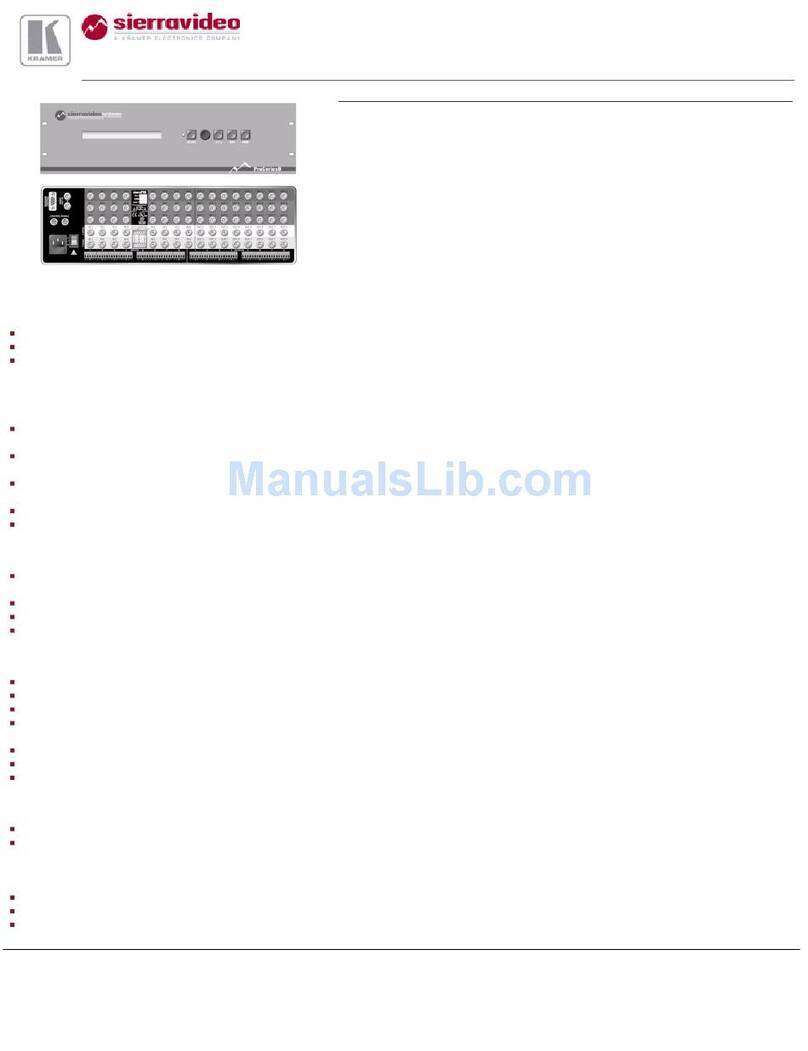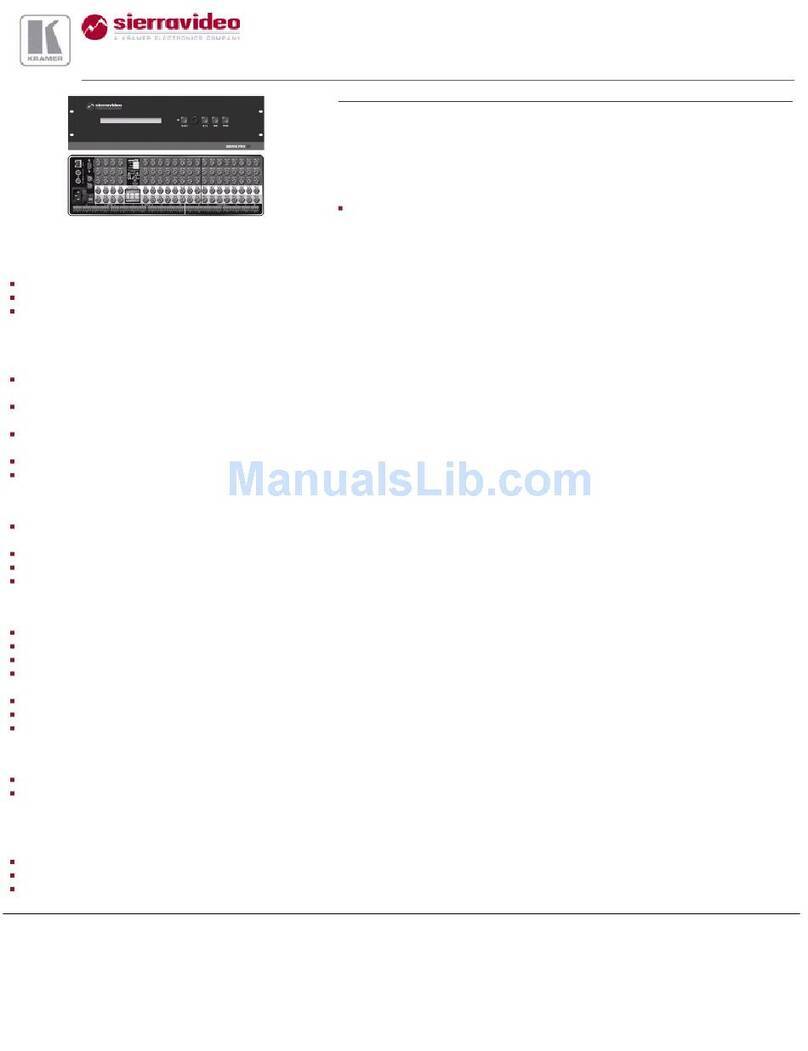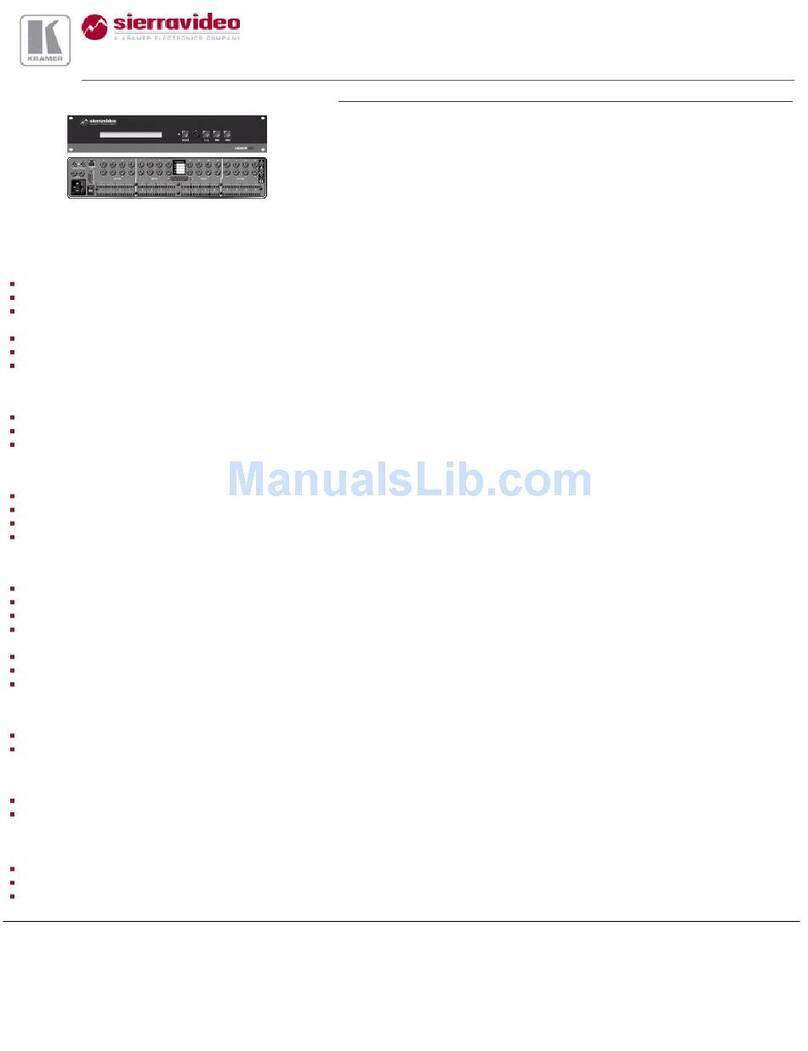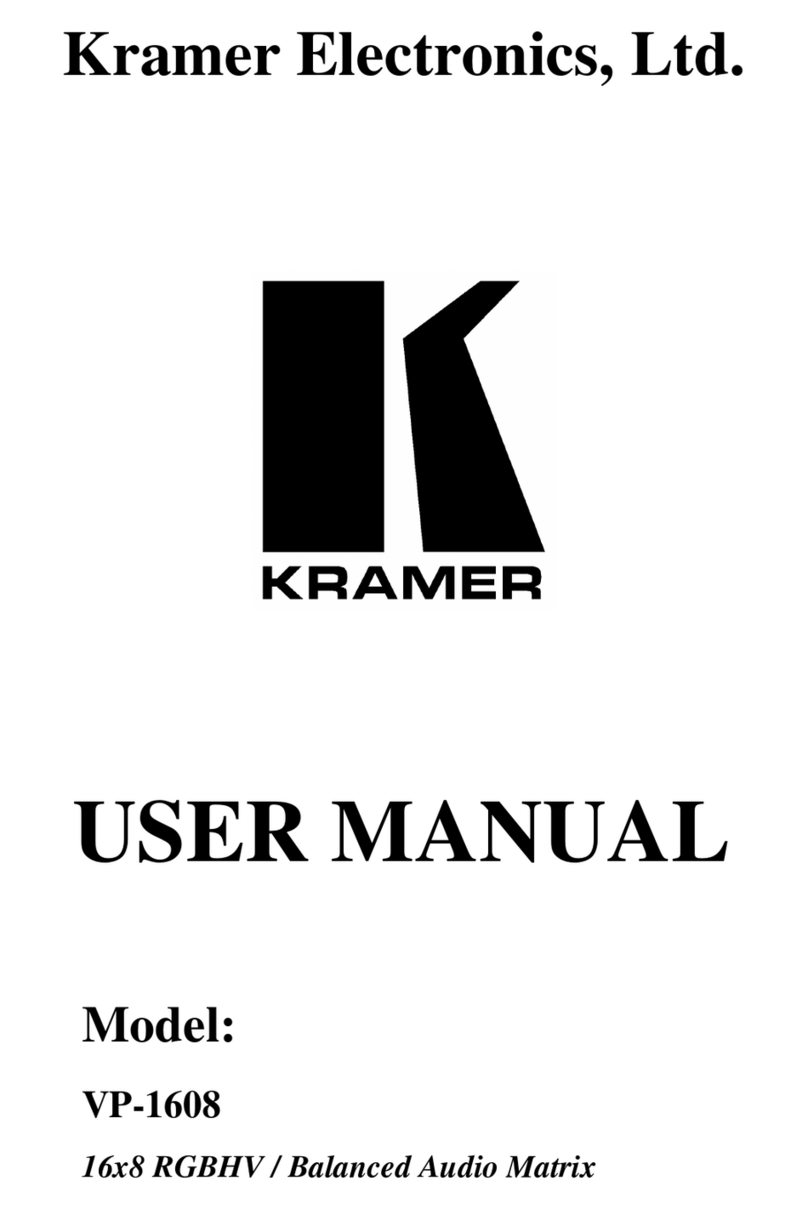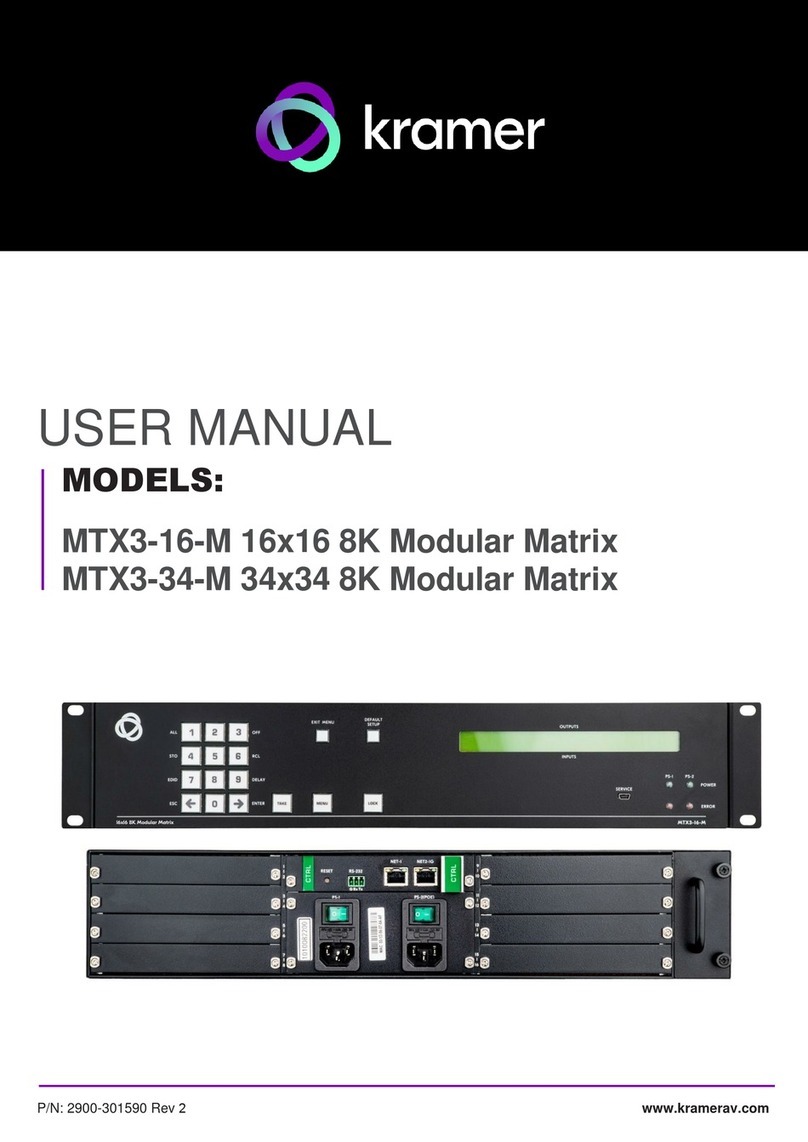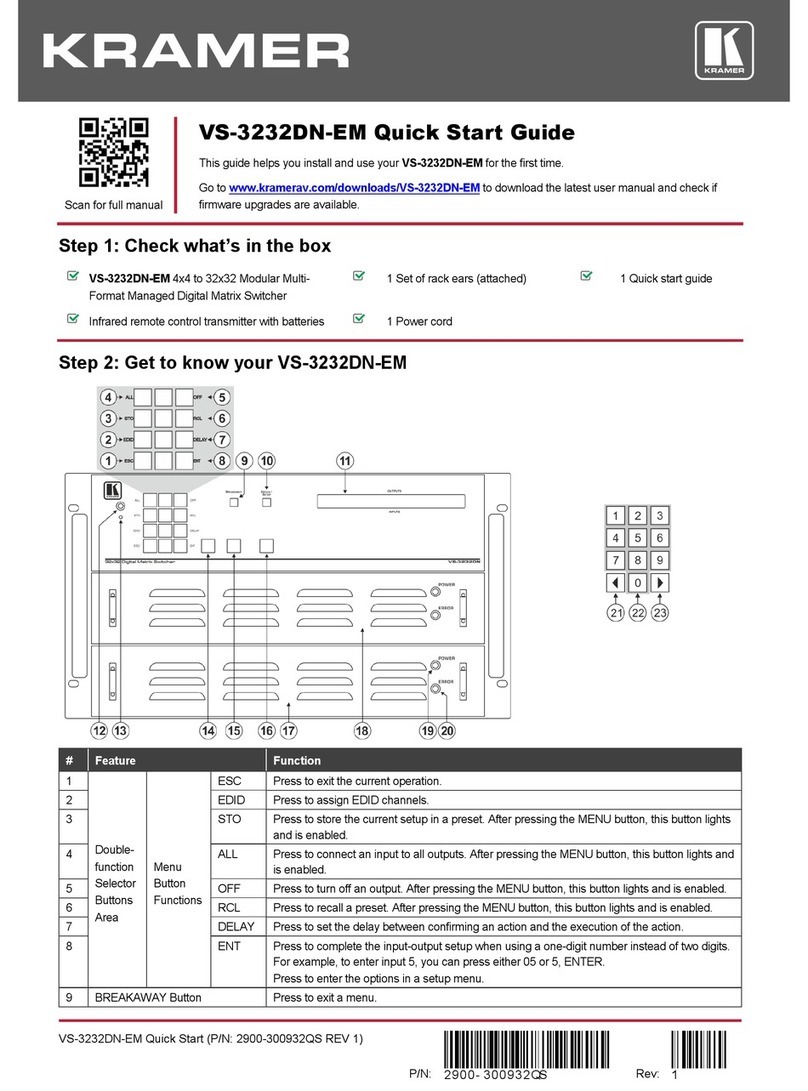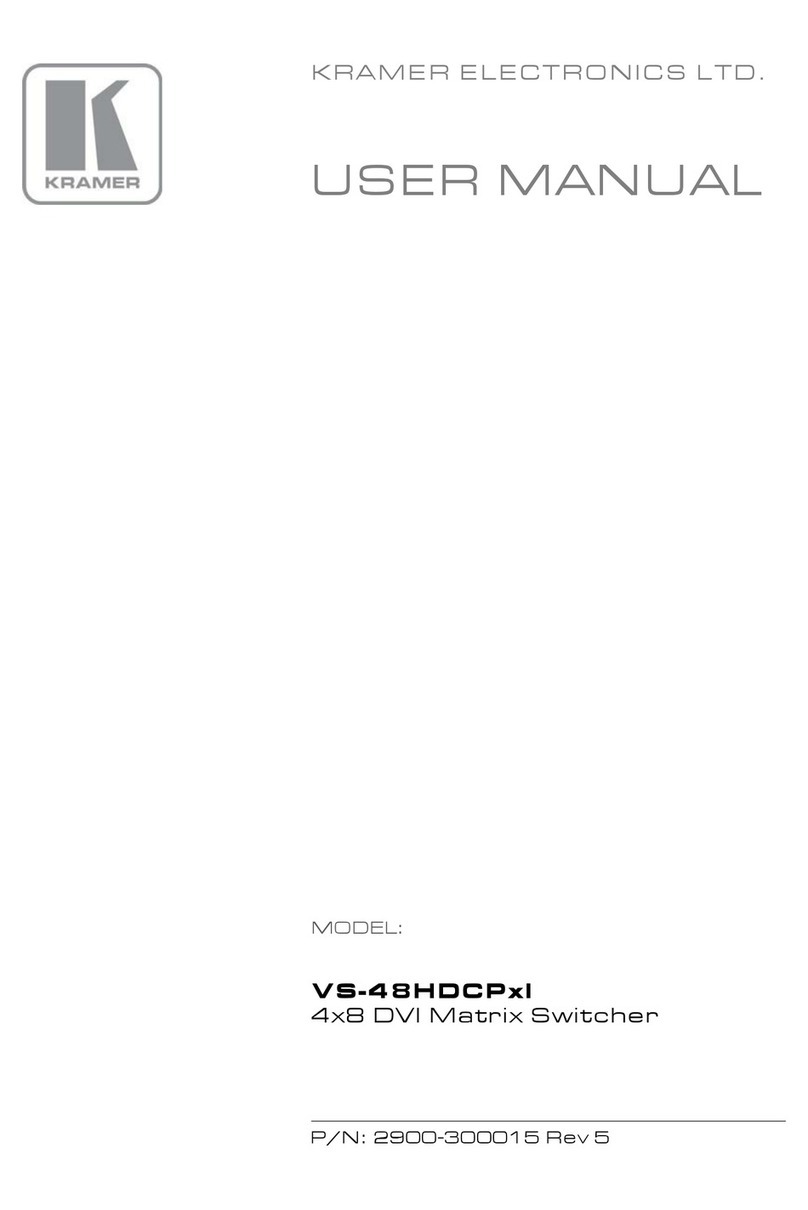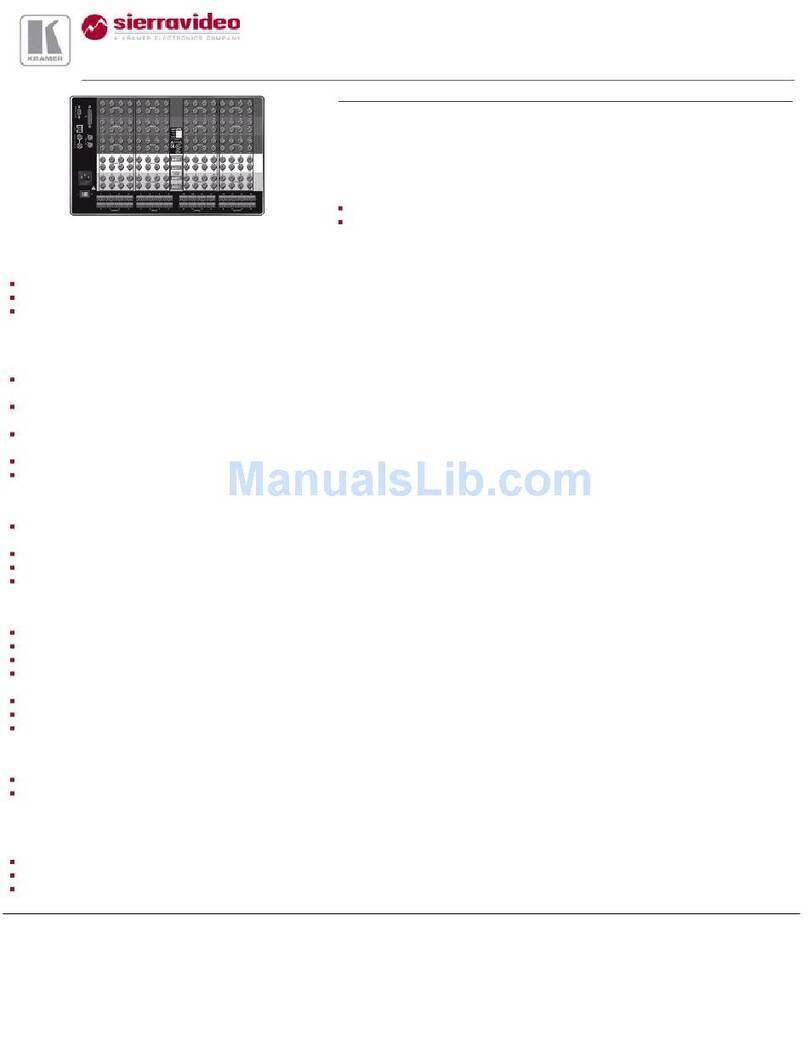Step 5: Connect the power
Connect the power cord to VS-34FD and plug it into the mains electricity.
Safety Instructions (See www.kramerav.com for updated safety information)
Caution:
•For products with relay terminals and GPI\O ports, please refer to the permitted rating for an external connection, located next to the
terminal or in the User Manual.
•There are no operator serviceable parts inside the unit.
Warning:
•Use only the power cord that is supplied with the unit.
•Disconnect the power and unplug the unit from the wall before installing.
•Do not open the unit. High voltages can cause electrical shock! Servicing by qualified personnel only.
•To ensure continuous risk protection, replace fuses only according to the rating specified on the product label which located on the
bottom of the unit.
Step 6: Set operation parameters
To operate VS-34FD via the front panel, use the
numeric keypad.
When the unit is powered-on, the last matrix setup that
was used is loaded. Use either the setup recall
(records a stored configuration from a preset) or
default setup recall (for quick retrieval of a commonly
used programmable default setup) functions to retrieve
other setups.
After switching on the power, the LCD display shows the
following screens in sequence:
Step 7: Operate the VS-34FD
Operate VS-34FD via:
•Front panel buttons.
•Remotely, by RS-232 serial commands
transmitted by a touch screen system,
PC, or other serial controller via
RS-232, USB or Ethernet port.
•Remotely, using the IR remote control
transmitter.
•Embedded web pages via the Ethernet.
RS-232 Control / Protocol 3000
Example: (Switch video input 2 to output 4): #V 2>4<CR>
Default Ethernet Parameters
Using the embedded web pages
Click the navigation pane to open the following pages:
•Routing Settings –Change the input to output
routing.
•Authentication –Activate password security
(default = no password).
•EDID Management –Copy EDIDs from outputs
to inputs.
•Settings –Change device name and IP settings,
configure card settings and upgrade card
firmware, and perform factory reset.
•Status –Monitor operation status of cards,
power supplies, and fans.
•About –View current FW version and
manufacturer information
The terms HDMI, HDMI High-Definition Multimedia Interface, and the HDMI Logo are trademarks or registered trademarks of HDMI Licensing Administrator, Inc.