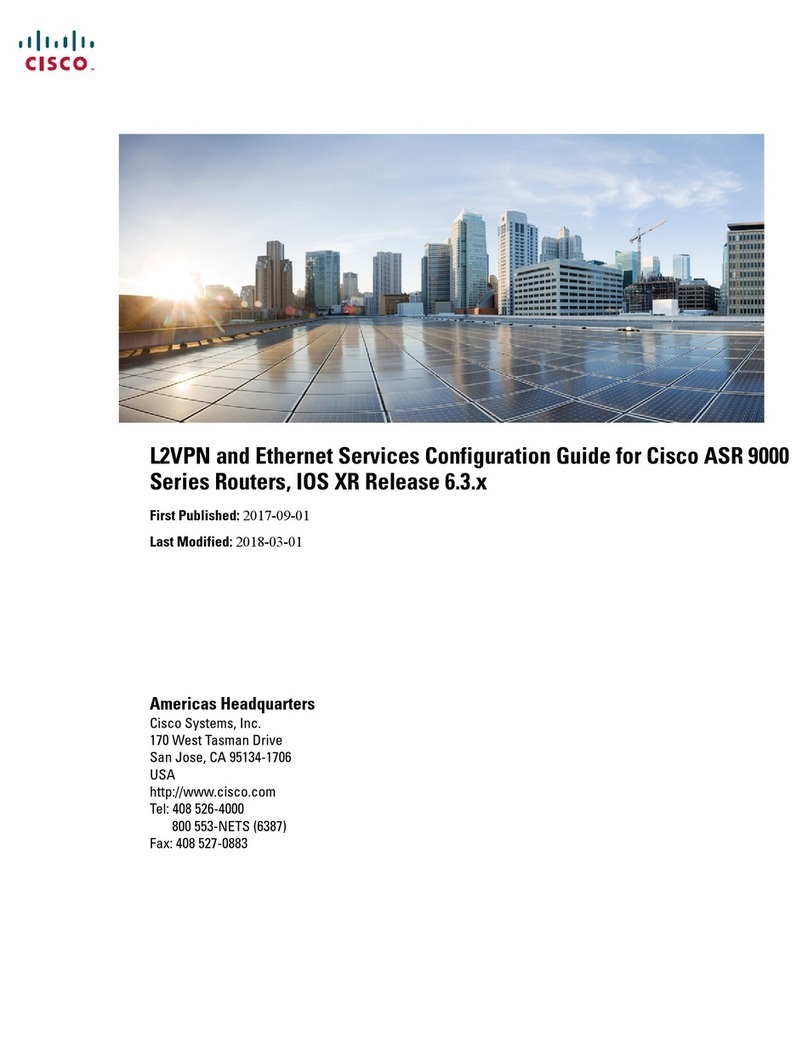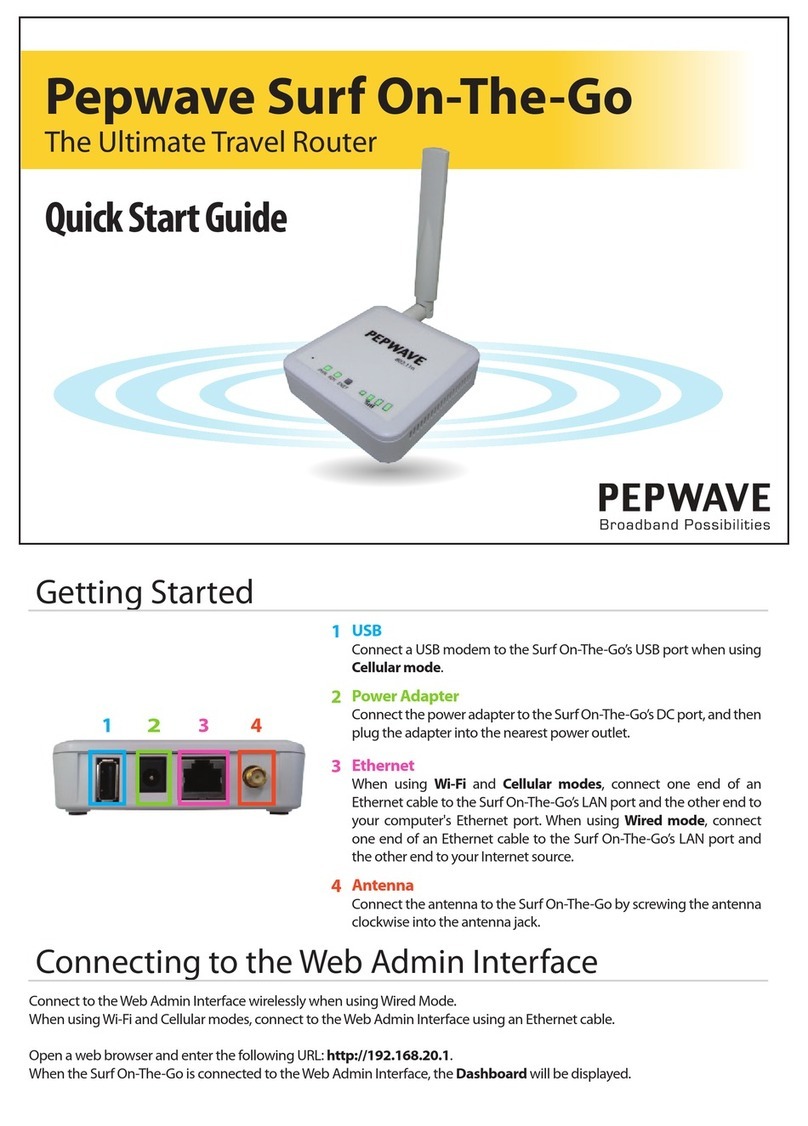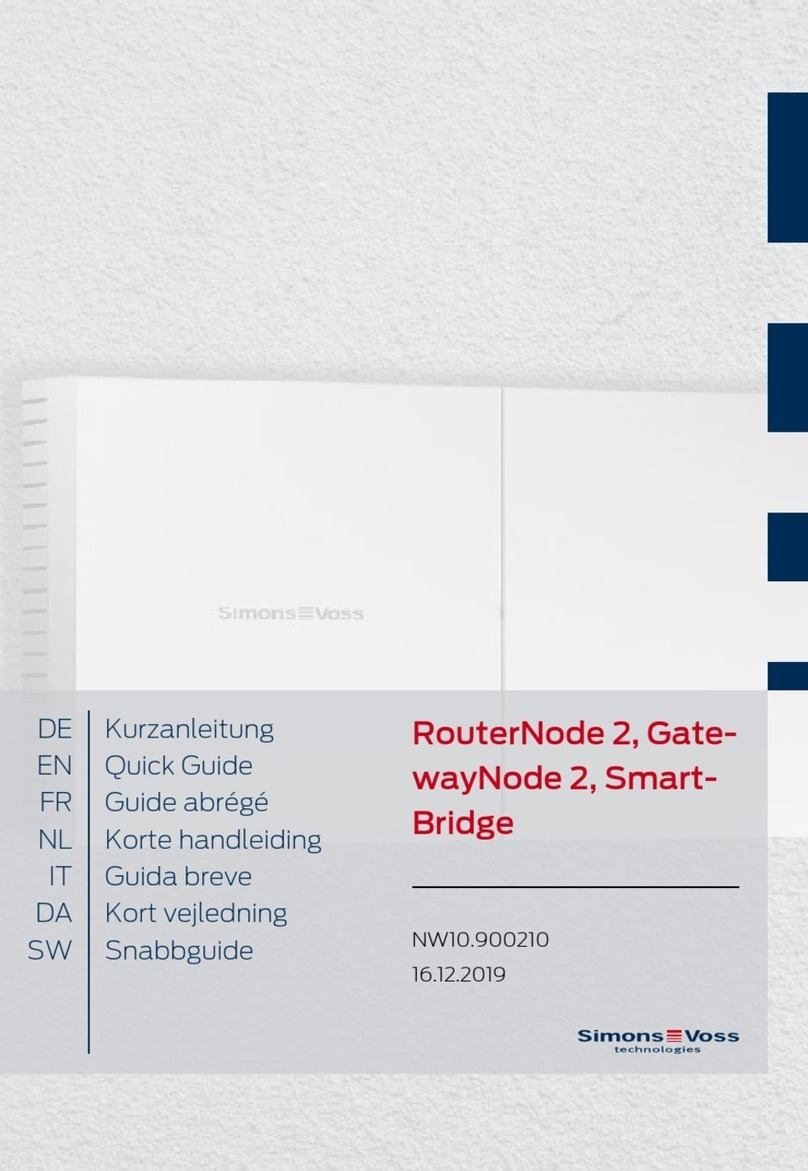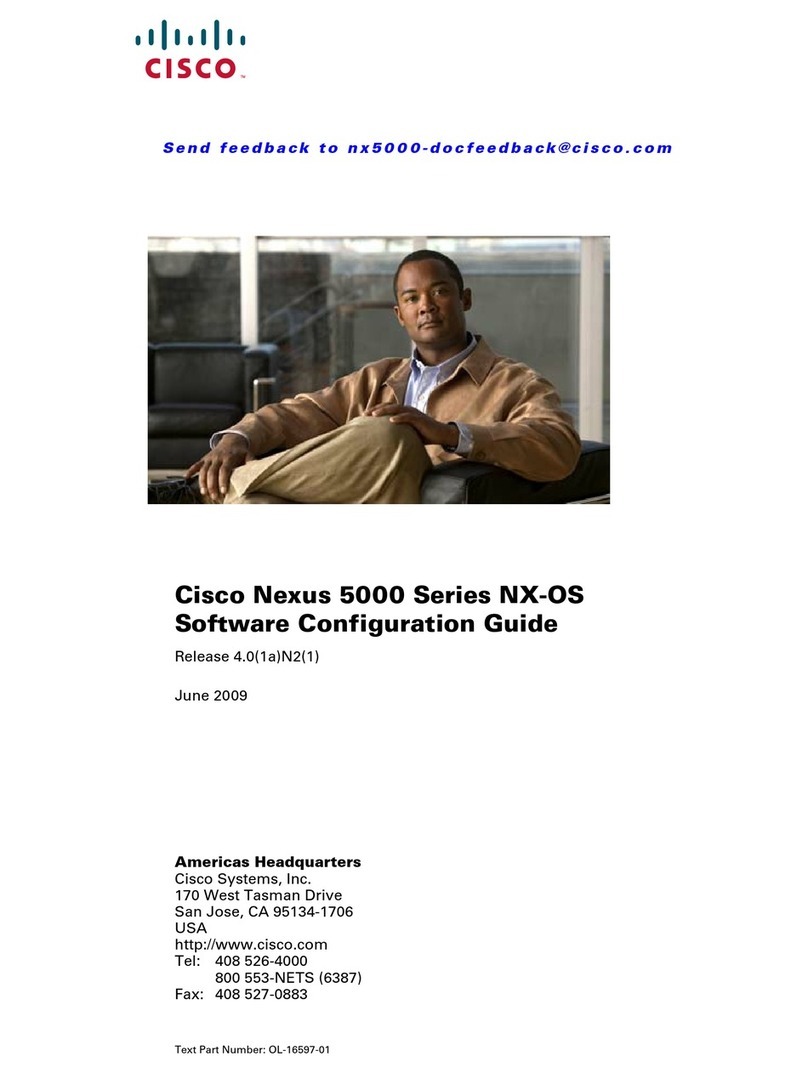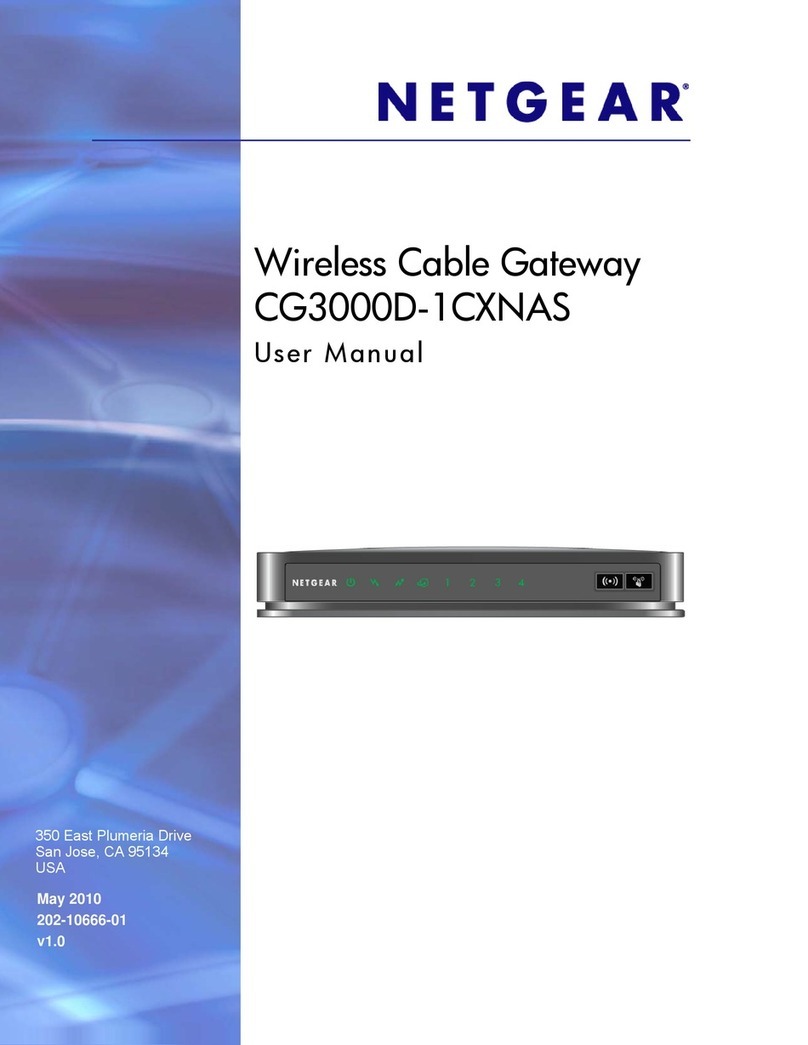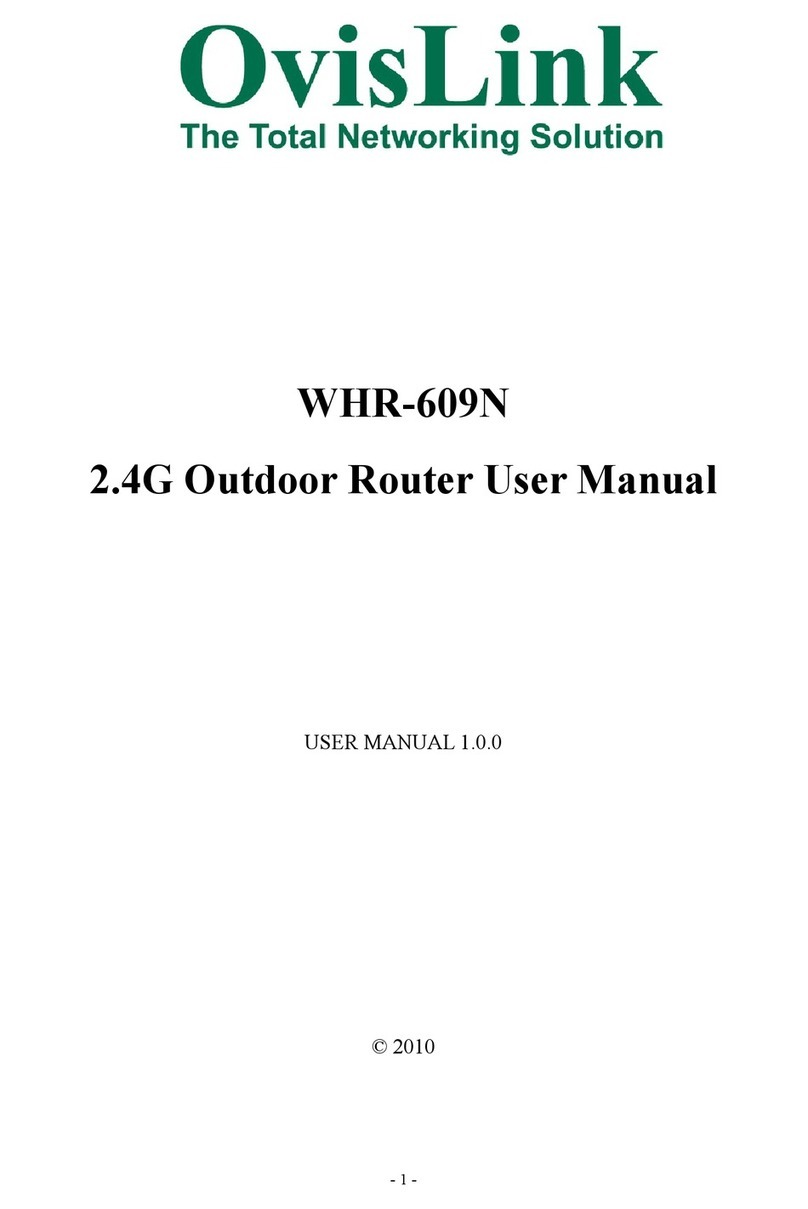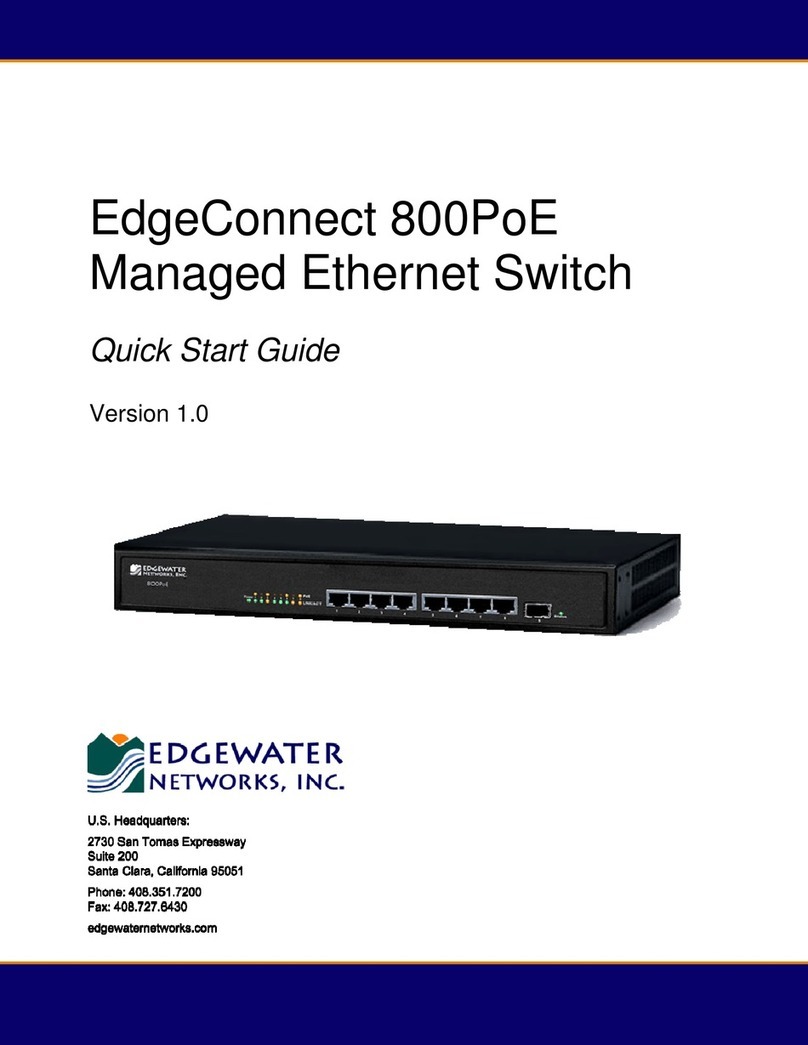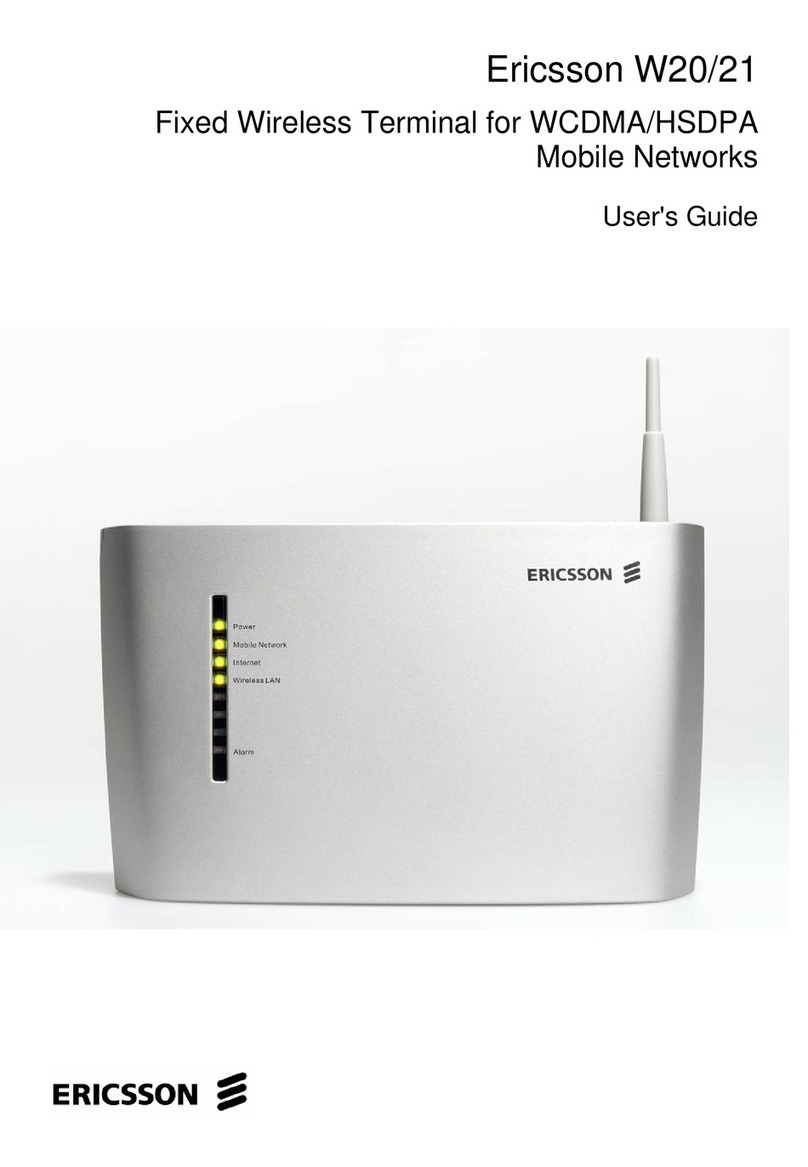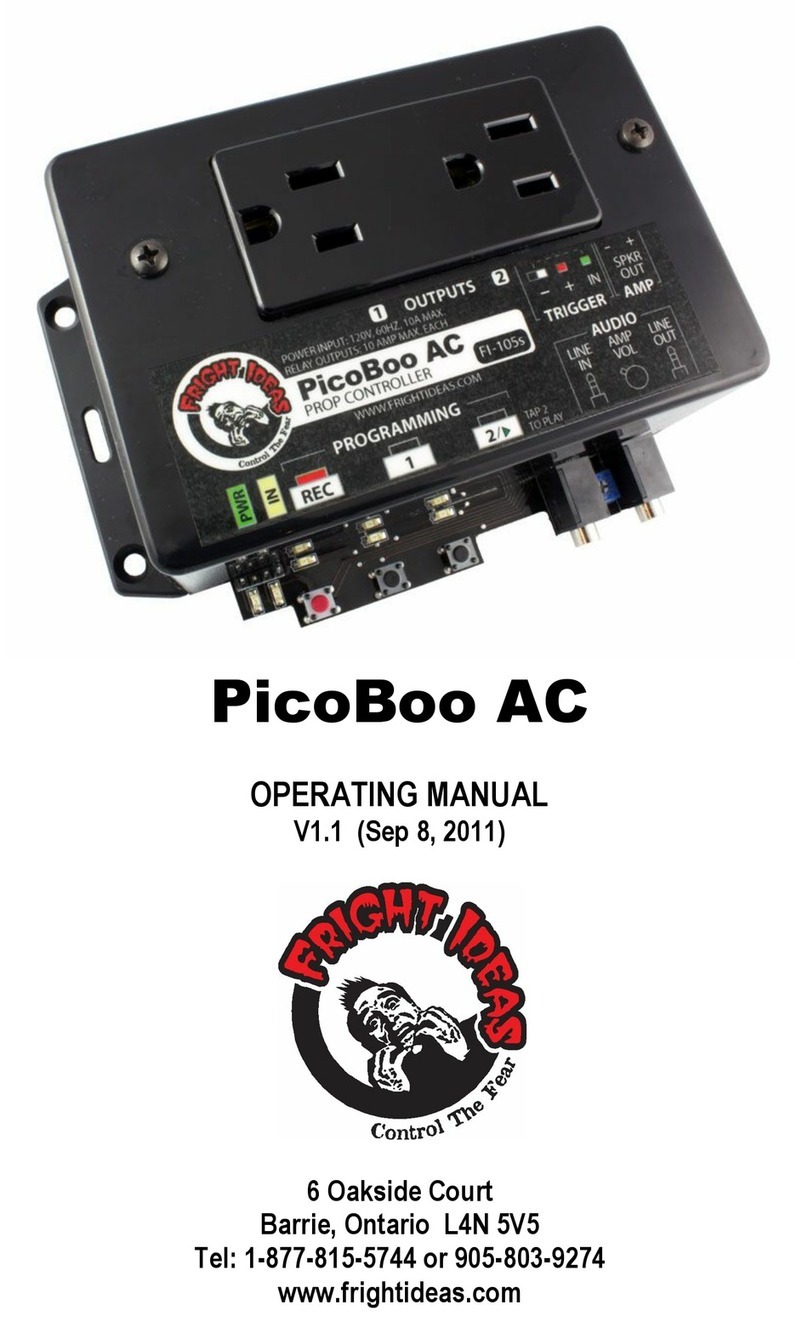Neobit 1012VA User manual

7
1 Introduction
This User Guide will show you how to set up the Neobit
1012VAADSL Bridge/Router, and how to customize its
configuration to get the most out of your new product.
Features
Internal ADSL modem for high-speed Internet access
10/100Base-T Ethernet router to provide Internet
connectivity to all computers on your LAN
Network address translation (NAT), Firewall, and IP filtering
functions to provide security for your LAN
Network configuration through DHCP Server and DHCP
Relay
Services including IP route and DNS configuration, RIP,
and IP and DSL performance monitoring
Configuration program you access via an HTML browser
System Requirement
In order to use the Neobit 1012VAADSL/Ethernet router, you must
have the following:
ADSL service up and running on your telephone line, with
at least one public Internet address for your LAN
One or more computers each containing an Ethernet
10Base-T/100Base-T network interface card (NIC)
An Ethernet hub/switch, if you are connecting the device to
more than one computer on an Ethernet network.
For system configuration using the supplied web-based
program: a web browser such as Internet Explorer v5.0 or
later, or Netscape v4.7 or later

Chapter 1 Neobit 1012 VA-II ADSL Ethernet Router User’s Guide
8
Using this Document
Notational conventions
Acronyms are defined the first time they appear in text and
in the glossary (Appendix D).
For brevity, the Neobit 1012VAis referred to as “the router.”
The terms LAN and network are used interchangeably to
refer to a group of Ethernet-connected computers at one
site.
Typographical conventions
Italics are used to identify terms that are defined in the
glossary (Appendix D).
Bolded text is used for items you select from menus and
drop-down list, and text strings you type when prompted by
the program.
Getting Support
Customer support provides a variety of options for obtaining
information about Netus products and services, software upgrades,
and technical assistance.
You can obtain technical assistant by telephone, email, fax, or
regular mail as well as over the Internet.
Enabling Netus to assist you
If you need to contact Netus for help with a problem, make sure that
you have the following information when you call or that you include
it in your correspondence:
- Product name and model
- Software and hardware options
- Software version
- Whether you are routing or bridging with your Netus
product.
- Type of computer you are using
- Description of the problem
Following is the ways in which you can reach Customer Service.
Website : www.netustech.com
Email : administr[email protected]
Hot line : +82-31-622-6600
Fax : +82-31-622-6601

9
2 Getting to Know the Neobit 1012VA
Parts Check
In addition to this document, Neobit 1012VAshould arrive with the
following:
Neobit 1012VAADSL Ethernet Bridge/Router
Power adapter and power cord
Ethernet cable (“straight-through” type)
Standard phone/DSL line cable
Modem
Tel
Line
Cable
Power
Adaptor
Lan Cable
RJ45,
Straight.
Manual
. Neobit 1012VAADSL/Ethernet Router Package Contents

Chapter 2 Neobit 1012VA-II ADSL Ethernet Router User’s Guide
10
Front Panel
The front panel contains lights called LEDs that indicate the status
of the unit
Figure 1. Front Panel and LEDs
Label Color Status Function
PWR Green On Unit is powered on
On Modem is physically connected to
ISP
Link Green
Blinking Physical connecting status between
modem and ISP
Data Green Blinking Current data receiving/transmitting
status
LAN Green On Physical Ethernet connecting status
between PC and modem
*Options
USB Green On Physical USB connecting status
between PC and modem

Neobit 1012VA-II ADSL Ethernet Router User’s Guide Chapter 2
11
Rear Panel
The rear panel contains the ports for the unit's data and power
connections.
Figure 1. Rear Panel Connections
Label Function
PWR Connects to the supplied power converter cable
GND Connect to Electric Earth
LAN (Ethernet) Connects the device to your PC's Ethernet port,
or to the uplink port on your LAN's hub, using the
cable provided
RS-232 (Console) Connects the device to PC with serial cable for
device management
TEL (Phone) Provides an optional connection to your
telephone
LINE (DSL) Connects the device to a telephone jack for DSL
communication
* Right Side
SW (On Off) Switches the unit “On” and “off”


13
3 Quick Start
This Quick Start provides basic instructions for connecting the
Neobit 1012VAto a computer or LAN and to the Internet.
Part 1 describes setting up the hardware.
Part 2 describes how to configure Internet properties on
your computer(s).
Part 3 shows you how to configure basic settings on the
Neobit 1012VAto get your LAN connected to the Internet.
After setting up and configuring the device, you can follow the
instructions on page 25 to verify that it is working properly.
This Quick Start assumes that you have already established ADSL
service with your Internet service provider (ISP). These instructions
provide a basic configuration that should be compatible with your
home or small office network setup. Refer to the subsequent
chapters for additional configuration instructions.
Part 1 — Connecting the Hardware
In Part 1, you connect the device to the phone jack, the power outlet,
and your computer or network.
WARNING
Before you begin, turn the power off for all devices. These
include your computer(s), your LAN hub/switch (if applicable),
and the Neobit 1012VA.
Figure 2 illustrates the hardware connections. The layout of the
ports on your device may vary from the layout shown. Refer to the
steps that follow for specific instructions.

Chapter 3 Neobit 1012VA-II ADSL Ethernet Router User’s Guide
14
Neobit 1012VAE ADSL Ethernet Router
or
Figure 2. Overview of Hardware Connections
Step 1. Connect the ADSL cable and optional telephone.
Connect one end of the provided phone cable to the port labeled
ADSL on the rear panel of the device. Connect the other end to
your wall phone jack.
You can attach a telephone line to the device. This is helpful when
the ADSL line uses the only convenient wall phone jack. If desired,
connect the telephone cable to the port labeled PHONE.
WARNING
Although you use the same type of cable, The ADSL and
PHONE ports are not interchangeable. Do not route the ADSL
connection through the PHONE port.

Neobit 1012VA-II ADSL Ethernet Router User’s Guide Chapter 3
15
Step 2. Connect the Ethernet cable.
If you are connecting a LAN to the Neobit 1012VAADSL/Ethernet
router, attach one end of a provided Ethernet cable to a regular hub
port and the other to the Ethernet port on the Neobit 1012VA.
If you are using the Neobit 1012VAwith a single computer and no
hub, you must use a “crossover” Ethernet cable (not provided) to
attach the PC directly to the device. The crossover cable is wired
differently than the cable you would use to connect to a hub. When
you compare the colored wires on each end of a straight-through
cable, they will be in the same sequence; on crossover cables, they
will not. Contact your ISP for assistance.
Step 3. Attach the power connector
Connect the AC power adapter to the PWR connector on the back
of the device and plug in the adapter to a wall outlet or power strip.
Step 4. Turn on the Neobit 1012VAand power up your systems.
Press the Power switch on the back panel of the device to the ON
position.
Turn on and boot up your computer(s) and any LAN devices such
as hubs or switches.

Chapter 3 Neobit 1012VA-II ADSL Ethernet Router User’s Guide
16
Part 2 — Configuring Your Computers
Part 2 of the Quick Start provides instructions for configuring the
Internet settings on your computers to work with the Neobit 1012VA.
Before you begin
By default, the Neobit 1012VAautomatically assigns all required
Internet settings to your PCs. You need only to configure the PCs to
accept the information when it is assigned.
Note
In some cases, you may want to assign Internet information
manually to some or all of your computers rather than allow the
Neobit 1012VAto do so. See “Assigning static Internet information to
your PCs” on page 21 for instructions.
If you have connected your PC of LAN via Ethernet to the
Neobit 1012VA, follow the instructions that correspond to
the operating system installed on your PC.
Windows® XP PCs:
1. In the Windows task bar, click the Start button, and then click
Control Panel.
2. Double-click the Network Connections icon.
3. In the LAN or High-Speed Internet window, right-click on
icon corresponding to your network interface card (NIC) and
select Properties. (Often this icon is labeled Local Area
Connection).
The Local Area Connection dialog box displays with a list of
currently installed network items.
4. Ensure that the check box to the left of the item labeled
Internet Protocol TCP/IP is checked, and click
.
5. In the Internet Protocol (TCP/IP) Properties dialog box, click
the radio button labeled Obtain an IP address
automatically. Also click the radio button labeled Obtain
DNS server address automatically.
6. Click twice to confirm your changes, and close
the Control Panel.

Neobit 1012VA-II ADSL Ethernet Router User’s Guide Chapter 3
17
Windows 2000 PCs:
First, check for the IP protocol and, if necessary, install it:
1. In the Windows task bar, click the Start button, point to
Settings, and then click Control Panel.
2. Double-click the Network and Dial-up Connections icon.
3. In the Network and Dial-up Connections window, right-click
the Local Area Connection icon, and then select Properties.
The Local Area Connection Properties dialog box displays with
a list of currently installed network components. If the list
includes Internet Protocol (TCP/IP), then the protocol has
already been enabled. Skip to step 10.
4. If Internet Protocol (TCP/IP) does not display as an installed
component, click .
5. In the Select Network Component Type dialog box, select
Protocol, and then click .
6. Select Internet Protocol (TCP/IP) in the Network Protocols
list, and then click .
You may be prompted to install files from your Windows 2000
installation CD or other media. Follow the instructions to install
the files.
7. If prompted, click to restart your computer with
the new settings.
Next, configure the PCs to accept IP information assigned by the
Neobit 1012VA:
8. In the Control Panel, double-click the Network and Dial-up
Connections icon.
9. In Network and Dial-up Connections window, right-click the
Local Area Connection icon, and then select Properties.
10. In the Local Area Connection Properties dialog box, select
Internet Protocol (TCP/IP), and then click .
11. In the Internet Protocol (TCP/IP) Properties dialog box, click
the radio button labeled Obtain an IP address
automatically. Also click the radio button labeled Obtain
DNS server address automatically.
12. Click twice to confirm and save your changes,
and then close the Control Panel.

Chapter 3 Neobit 1012VA-II ADSL Ethernet Router User’s Guide
18
Windows Me PCs
1. In the Windows task bar, click the Start button, point to
Settings, and then click Control Panel.
2. Double-click the Network and Dial-up Connections icon.
3. In the Network and Dial-up Connections window, right-click
the Network icon, and then select Properties.
The Network Properties dialog box displays with a list of
currently installed network components. If the list includes
Internet Protocol (TCP/IP), then the protocol has already been
enabled. Skip to step 11.
4. If Internet Protocol (TCP/IP) does not display as an installed
component, click .
5. In the Select Network Component Type dialog box, select
Protocol, and then click .
6. Select Microsoft in the Manufacturers box.
7. Select Internet Protocol (TCP/IP) in the Network Protocols
list, and then click .
You may be prompted to install files from your Windows Me
installation CD or other media. Follow the instructions to install
the files.
8. If prompted, click to restart your computer with
the new settings.
Next, configure the PCs to accept IP information assigned by the
Neobit 1012VA:
9. In the Control Panel, double-click the Network and Dial-up
Connections icon.
10. In Network and Dial-up Connections window, right-click the
Network icon, and then select Properties.
11. In the Network Properties dialog box, select TCP/IP, and
then click .
12. In the TCP/IP Settings dialog box, click the radio button
labeled Server assigned IP address. Also click the radio
button labeled Server assigned name server address.
13. Click twice to confirm and save your changes,
and then close the Control Panel.

Neobit 1012VA-II ADSL Ethernet Router User’s Guide Chapter 3
19
Windows 95, 98 PCs:
First, check for the IP protocol and, if necessary, install it:
1. In the Windows task bar, click the Start button, point to
Settings, and then click Control Panel.
2. Double-click the Network icon.
The Network dialog box displays with a list of currently installed
network components. If the list includes TCP/IP, and then the
protocol has already been enabled. Skip to step 9.
3. If TCP/IP does not display as an installed component, click
.
The Select Network Component Type dialog box displays.
4. Select Protocol, and then click .
The Select Network Protocol dialog box displays.
5. Click on Microsoft in the Manufacturers list box, and then
click TCP/IP in the Network Protocols list box.
6. Click to return to the Network dialog box, and
then click again.
You may be prompted to install files from your Windows 95/98
installation CD. Follow the instructions to install the files.
7. Click to restart the PC and complete the
TCP/IP installation.
Next, configure the PCs to accept IP information assigned by the
Neobit 1012VA:
8. Open the Control Panel window, and then click the Network
icon.
9. Select the network component labeled TCP/IP, and then
click .
If you have multiple TCP/IP listings, select the listing associated
with your network card or adapter.
10. In the TCP/IP Properties dialog box, click the IP Address tab.
11. Click the radio button labeled Obtain an IP address
automatically.
12. Click the DNS Configuration tab, and then click the radio
button labeled Obtain an IP address automatically.
13. Click twice to confirm and save your changes.
You will be prompted to restart Windows.
14. Click .

Chapter 3 Neobit 1012VA-II ADSL Ethernet Router User’s Guide
20
Windows NT 4.0 workstations
First, check for the IP protocol and, if necessary, install it:
1. In the Windows NT task bar, click the Start button, point to
Settings, and then click Control Panel.
2. In the Control Panel window, double click the Network icon.
3. In the Network dialog box, click the Protocols tab.
The Protocols tab displays a list of currently installed network
protocols. If the list includes TCP/IP, then the protocol has
already been enabled. Skip to step 9.
4. If TCP/IP does not display as an installed component, click
.
5. In the Select Network Protocol dialog box, select TCP/IP,
and then click .
You may be prompted to install files from your Windows NT
installation CD or other media. Follow the instructions to install
the files.
After all files are installed, a window displays to inform you that
a TCP/IP service called DHCP can be set up to dynamically
assign IP information.
6. Click to continue, and then click if
prompted to restart your computer.
Next, configure the PCs to accept IP information assigned by the
Neobit 1012VA:
7. Open the Control Panel window, and then double-click the
Network icon.
8. In the Network dialog box, click the Protocols tab.
9. In the Protocols tab, select TCP/IP, and then click
.
10. In the Microsoft TCP/IP Properties dialog box, click the radio
button labeled Obtain an IP address from a DHCP server.
11. Click twice to confirm and save your changes,
and then close the Control Panel.

Neobit 1012VA-II ADSL Ethernet Router User’s Guide Chapter 3
21
Assigning static Internet information to your PCs
In some cases, you may want to assign Internet information to
some or all of your PCs directly (often called “statically”), rather than
allowing the Neobit 1012VAto assign it. This option may be
desirable (but not required) if:
You have obtained one or more public IP addresses that
you want to always associate with specific computers (for
example, if you are using a computer as a public web
server).
You maintain different subnets on your LAN (subnets are
described in Appendix A).
Before you begin, contact your ISP if you do not already have the
following information:
The IP address and subnet mask to be assigned to each
PC to which you will be assigning static IP information.
The IP address of the default gateway for your LAN. In
most cases, this is the address assigned to the LAN port on
the Neobit 1012VA. By default, the LAN port is assigned
this IP address: 192.168.1.1. (You can change this number,
or another number can be assigned by your ISP. See
Chapter 5 for more information.)
The IP address of your ISP’s Domain Name System (DNS)
server.
On each PC to which you want to assign static information, follow
the instructions on pages 16 through 20 relating only to checking for
and/or installing the IP protocol. Once it is installed, continue to
follow the instructions for displaying each of the Internet Protocol
(TCP/IP) properties. Instead of enabling dynamic assignment of the
IP addresses for the computer, DNS server, and default gateway,
click the radio buttons that enable you to enter the information
manually.
Note
Your PCs must have IP addresses that place them in the same
subnet as the Neobit 1012VA’s LAN port. If you manually assign IP
information to all your LAN PCs, you can follow the instructions in
Chapter 5 to change the LAN port IP address accordingly.

Chapter 3 Neobit 1012VA-II ADSL Ethernet Router User’s Guide
22
Part 3 — Configuring the Neobit 1012VA
In Part 3, you log into the program on the Neobit 1012VAand
configure basic settings for your Internet connection. Your ISP
should provide you with the necessary information to complete this
step.
Logging in to the Neobit 1012VAQuick Configuration Page
The Neobit 1012VAprovides a preinstalled software program called
Configuration Manager which enables you to configure the
operation of the device via your Web browser. The settings that you
are most likely to need to change before using the device are
grouped onto a single Quick Configuration page.
Follow these instructions configure the device settings:
1. At any PC connected to the Neobit 1012VAvia Ethernet,
open your Web browser, and type the following URL in the
address/location box:
192.168.1.1/setup
When you press <Return>, the page shown in Figure 3 should
display (see Appendix C, “Troubleshooting,” if you receive an
error message or the page does not display).
Figure 3. Quick Configuration Page in Configuration Manager

Neobit 1012VA-II ADSL Ethernet Router User’s Guide Chapter 3
23
The fields are described in the following table. Consult with your ISP
to determine which settings you need to change.
Field Description
Operation
Mode
This setting enables or disables the Neobit 1012VA. When
set to “No”, the device cannot be used to provide Internet
connectivity for your network. Set it to “Yes” now, if
necessary.
Encapsulation This setting determines the type of data link your ISP uses
to communicate with your ADSL/Ethernet router. Contact
them to determine the appropriate setting.
VCI and VPI These values are provided by your ISP and determine the
unique path your connection uses to communicate with
your ISP.
Bridge This setting enables or disables bridging between the
Neobit 1012VAand your ISP. Your ISPs may also refer to
this using “RFC 1483” or “Ethernet over ATM”.
IGMP This setting enables or disables the Internet Group
Management Protocol, which some ISPs use to perform
remote configuration of your device.
IP Address
and Subnet
Mask
If your ISP has assigned a public IP address to your LAN,
enter the address and the associated subnet mask in the
boxes provided. (Note: in some configurations, the public
IP address should be entered on your PC rather than on
the ADSL/Ethernet router; check with your ISP.)
Primary/
Secondary
DNS Server
Enter the Primary and Secondary DNS addresses
provided by your ISP. If you selected Auto Discovery +
User Configured, you are not required to enter addresses
here; they will be used in addition to any addresses
discovered automatically.
User Name
and Password
Enter the username and password you use to log in to
your ISP. (Note: this is different from the information you
used to log in to Configuration Manager.)
ATM Interface Select the ATM interface you want to use (usually atm-0).
You system may be configured with more than one ATM
interface if you are using different types of services with
your ISP.
2. When finished customizing these settings, click .
The settings are now in effect; however, if you reboot or if the
power is disconnected, your settings will be lost. In step 3, you
save the changes to permanent memory:
3. Click the Admin tab that displays in the upper right of the
page, and then click Commit & Reboot in the task bar.
4. Click .
A page will display briefly to confirm your changes, and then
you will be returned to the Commit & Reboot page.
You are now finished customizing basic settings. Read the following
section to determine if you need to change additional settings.

Chapter 3 Neobit 1012VA-II ADSL Ethernet Router User’s Guide
24
Default Router Settings
In addition to handling the DSL connection to your ISP, the Neobit
1012VAADSL/Ethernet router can provide a variety of services to
your network. The device is pre configured with default settings for
use with a typical home or small office network.
Table 1 lists some of the most important default settings; these and
other features are described fully in the subsequent chapters. If you
are familiar with network configuration, review the settings in Table
1 to verify that they meet the needs of your network. Follow the
instructions to change them if necessary. If you are unfamiliar with
these settings, try using the device without modification, or contact
your ISP for assistance.
Before you modifying any settings, review Chapter 4 for general
information about accessing and using the Configuration Manager
program. We strongly recommend that you contact your ISP prior to
changing the default configuration.
Table 1. Default Settings Summary
Option Default Setting Explanation/Instructions
DHCP (Dynamic
Host Configuration
Protocol)
DHCP server enabled with the following
pool of addresses:
192.168.1.3 through 192.168.1.20
The Neobit 1012VAmaintains a pool of private
IP addresses for dynamic assignment to your
LAN computers. To use this service, you must
have set up your computers to accept IP
information dynamically, as described in Part 2
of the Quick Start. See Chapter 7 for an
explanation of the DHCP service.
NAT (Network
Address Translation)
napt rule enabled Your computers’ private IP addresses (see
DHCP above) will be translated to your public
IP address whenever they access the Internet.
See Chapter 8 for a description of the NAT
service.
LAN Port
IP Address
Static IP address: 192.168.1.1
subnet mask: 255.255.255.0
This is the IP address of the LAN port on the
device. The LAN port connects the device to
your Ethernet network. Typically, you will not
need to change this address. See Chapter 5 for
instructions.

Neobit 1012VA-II ADSL Ethernet Router User’s Guide Chapter 3
25
Testing Your Setup
The Quick Start process should enable any computer on your LAN
to use the Neobit 1012VA’s ADSL connection to access the Internet.
To test the connection, turn on the device, wait about 30 seconds,
and then verify that its LEDs are illuminated as shown in Table 2.
Table 2. LED Indicators
This LED: ...should be:
PWR Solid green to indicate that the device is turned on. If this
light is not on, check the power cable attachment.
Sync Flashing on/off while the device is booting. After about 10-
15 seconds, it should turn off.
LAN Solid green to indicate that the device can communicate
with your LAN.
DSL Solid green to indicate that the device has successfully
established a connection with your ISP.
Data Flashing when the device is sending or receiving data from
the Internet. It may be unlit, flashing, or appear solid
depending on the current activity.
If the LEDs illuminate as expected, test your Internet connection
from a LAN computer:
Open your web browser, and type the URL of any external website
(such as http://www.yahoo.com). The LED labeled WAN ACT
should be blinking rapidly and may appear solid as the device
connects to the site.
If the LEDs do not illuminate as expected or the web page does not
display, see Appendix C for troubleshooting suggestions. Or,
contact your ISP for assistance.

Table of contents