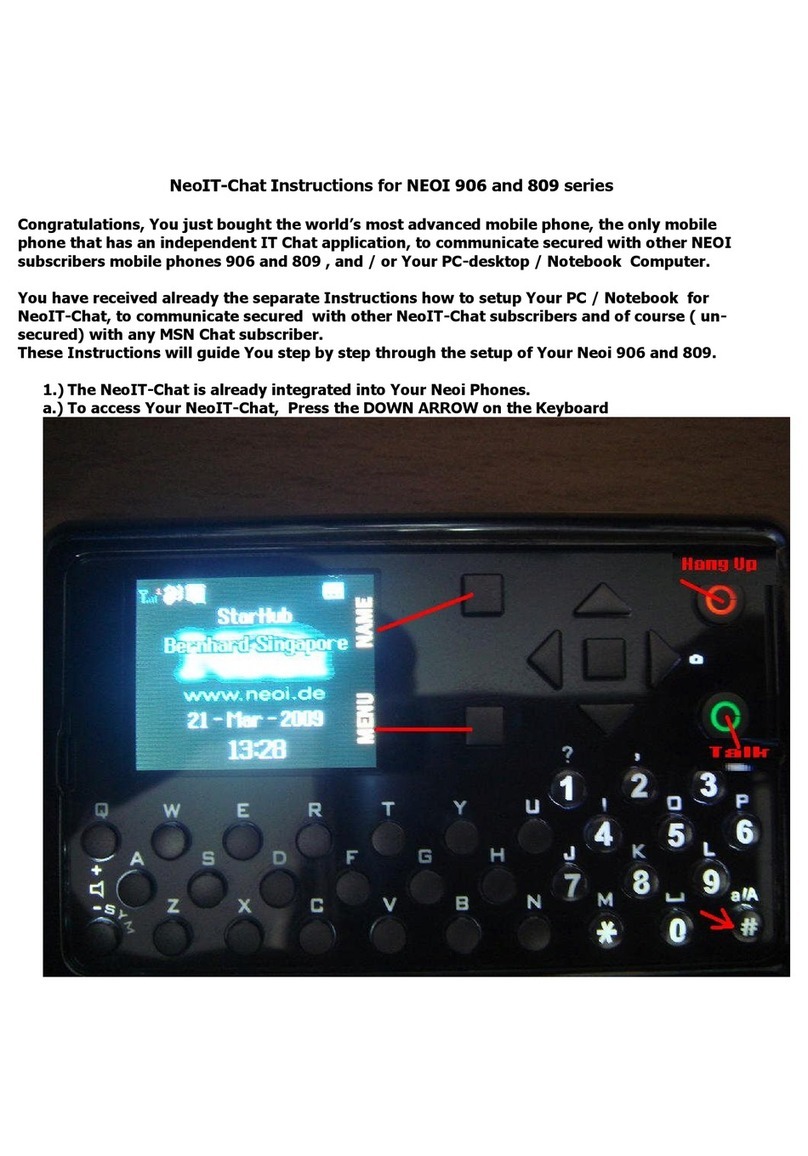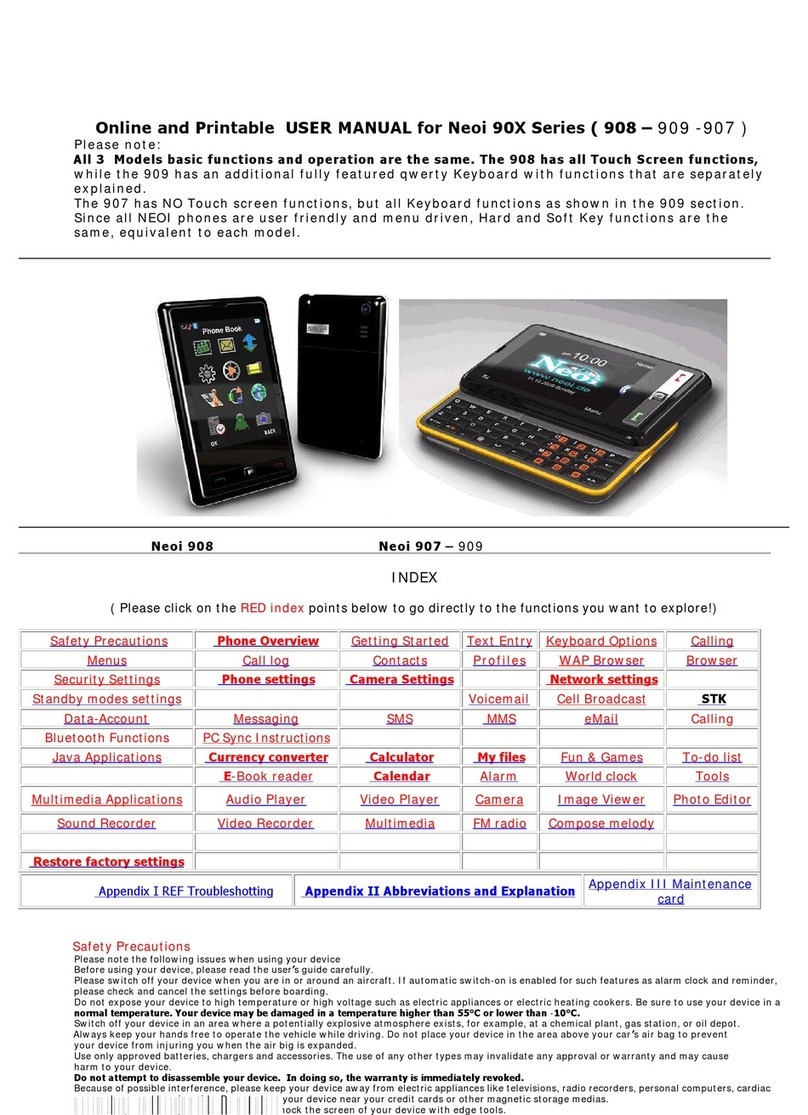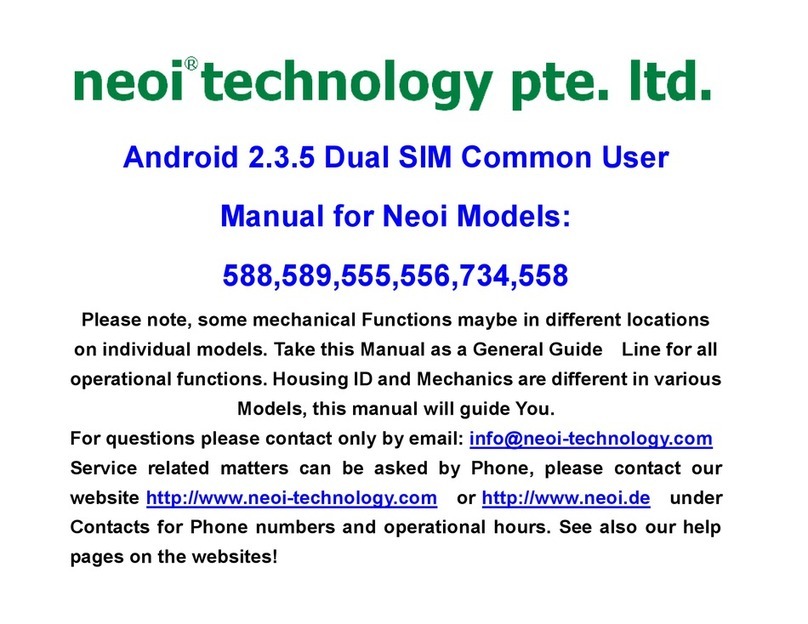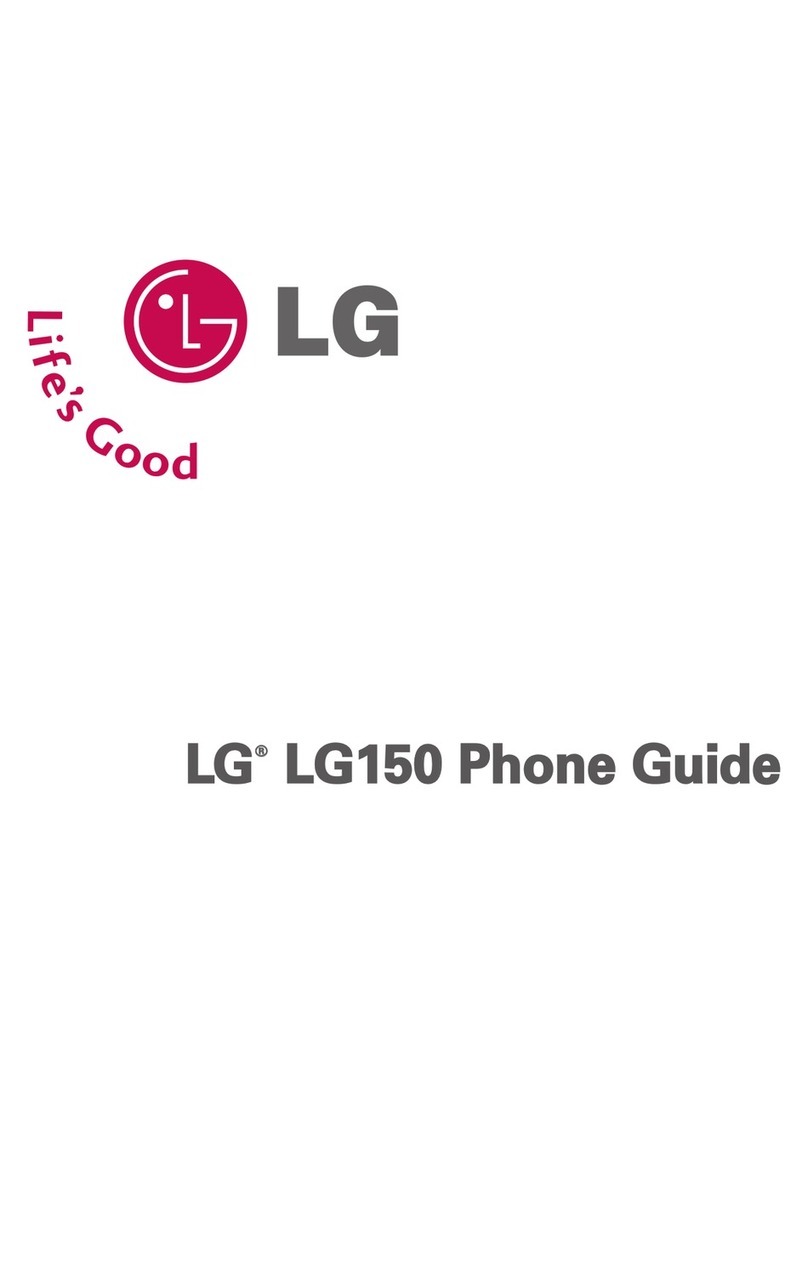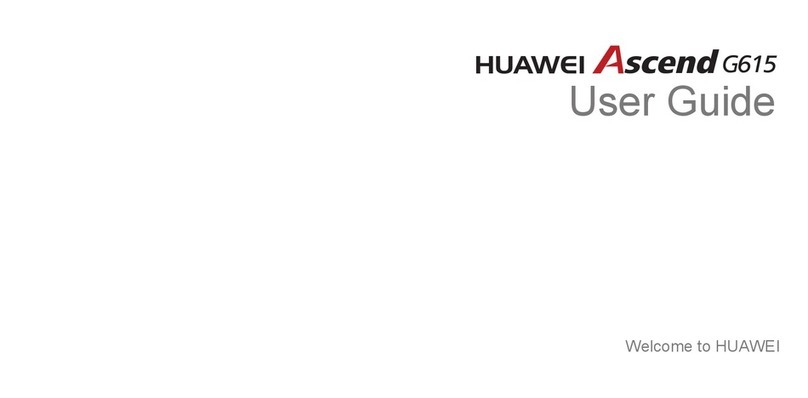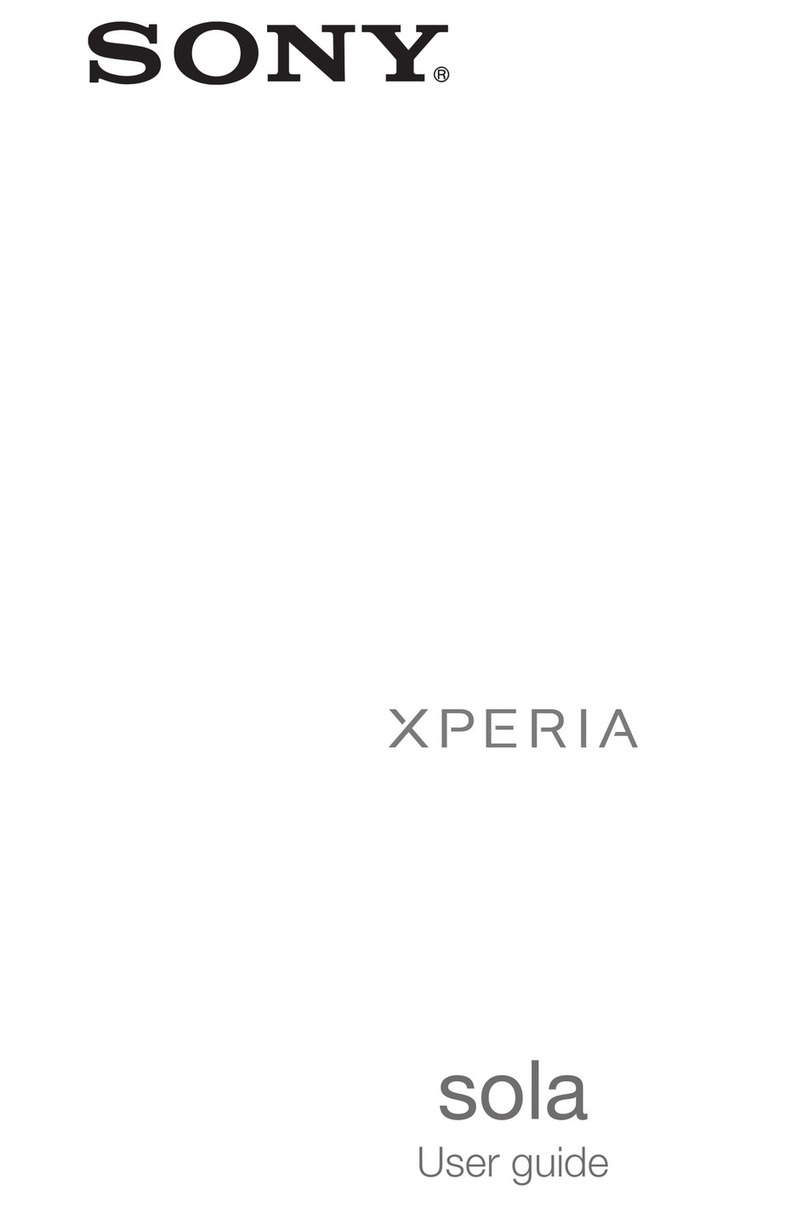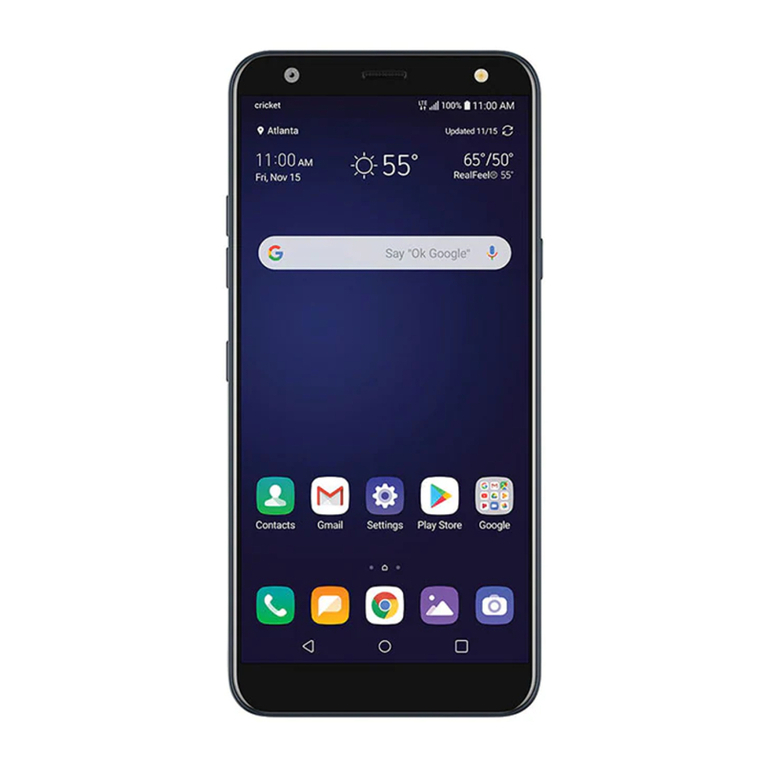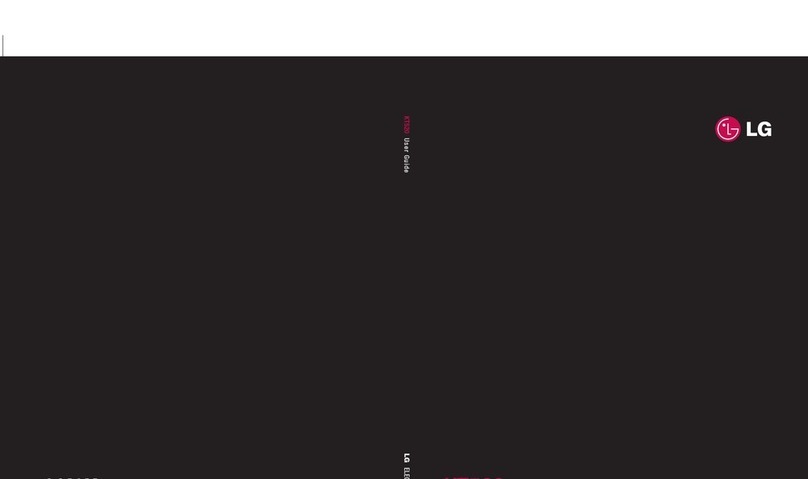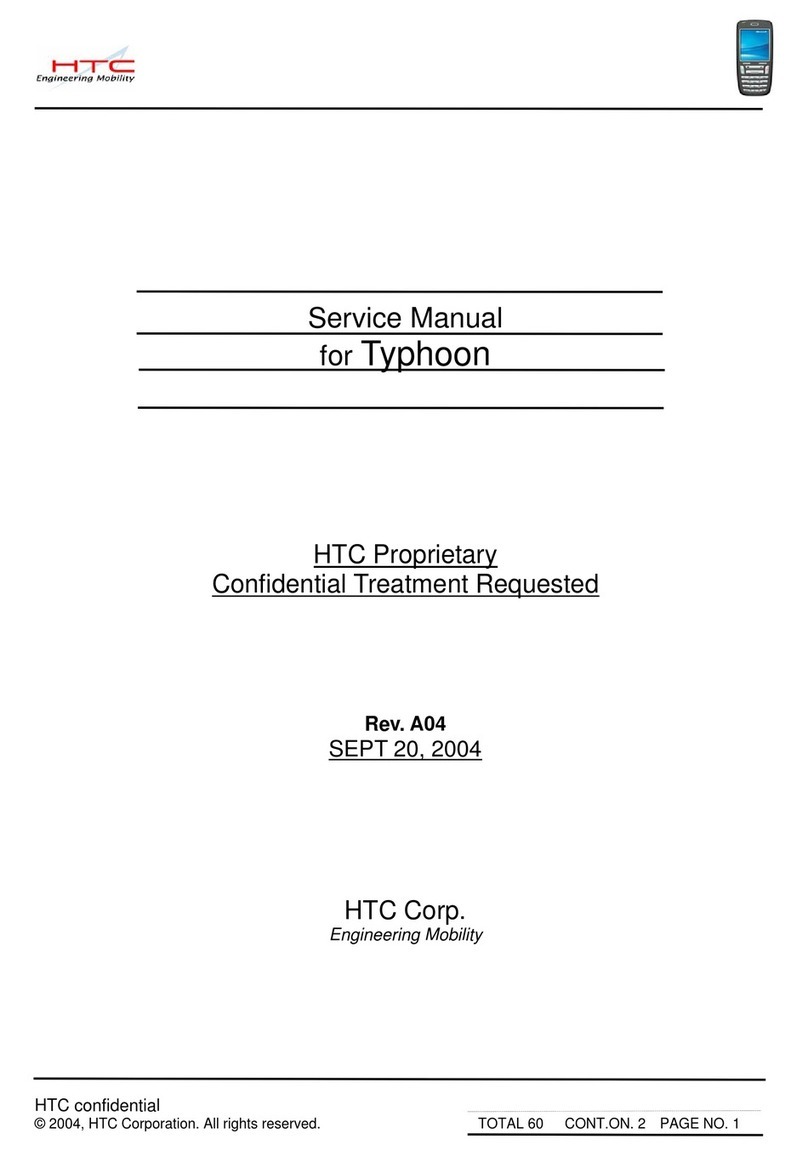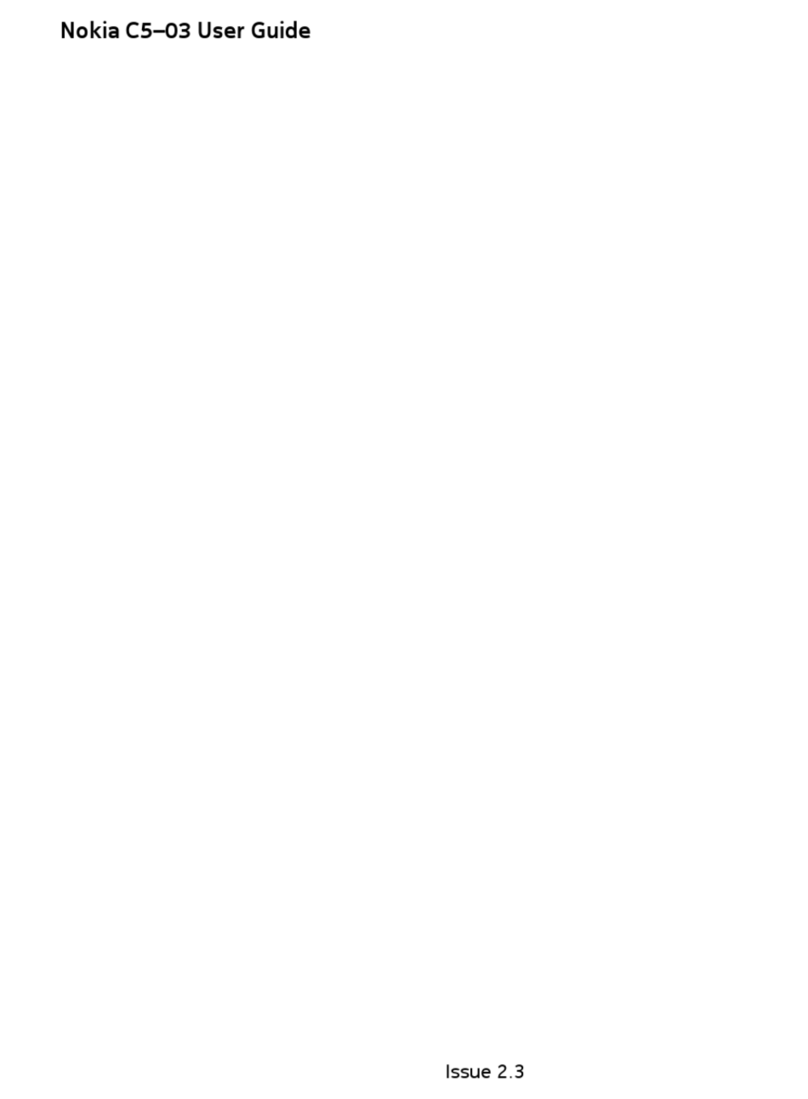Neoi NeoIBall 575 User manual
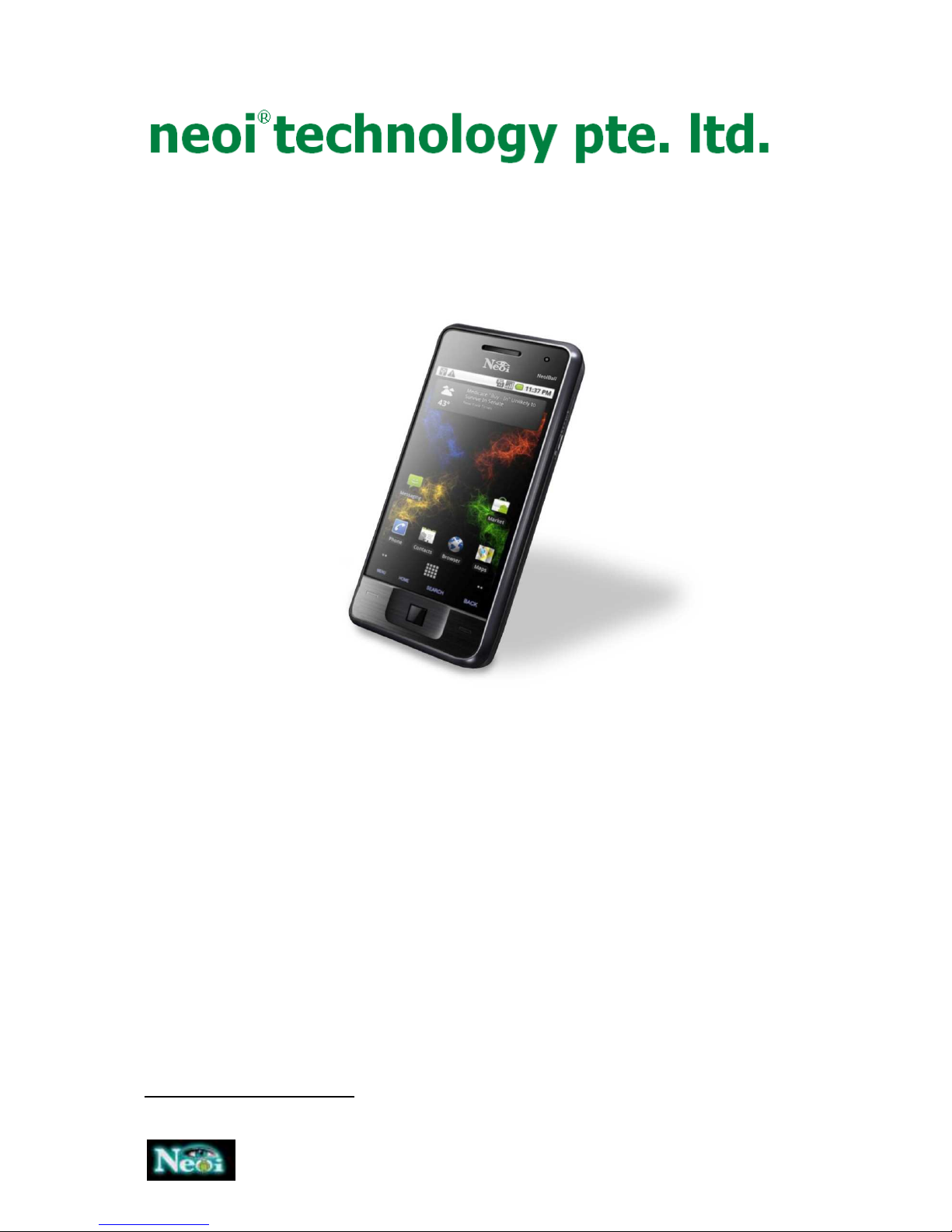
1
NeoIBall575
Manual
The NeoIBall575 is mainly screen driven and easy to use by icons and instructions.
The NeoIBall
1
575 is a SmartPhone main board based on Qualcomm MSM7227 and oogle
Android
TM
. It is a 3 smart phone based on high-pass 3 applications processors with oogle
Android
TM
operating system.
The mobile phone has multiple features including 3 network support big screen touch operation,
the keyboard input method, close network applications, oogle service, extended service
performance, Bluetooth® and so on. Standard softwares are PS/A PS function for oogle Maps
TM
and oogle Streetview
TM
, Voice Call Option, Internet Messenger, VOIP, Facebook©, Twitter
TM
,
YouTube
TM
etc..
1
Neoi, WiFi, oogle, Android, Facebook, Twitter, YouTube are registered trademarks and copywrited.

2
Conent
1. Safety Precautions ............................................................................................................................... 4
2. Phone Overview .................................................................................................................................. 5
3. etting Started .................................................................................................................................... 8
4. Settings .............................................................................................................................................. 11
4.1 Android basics ............................................................................................................................. 11
4.2 Menu ........................................................................................................................................... 20
4.3 Security Settings .......................................................................................................................... 21
4.4 Battery settings ........................................................................................................................... 22
5. Calling (Phone)................................................................................................................................... 23
6. Contacts ............................................................................................................................................. 23
7. Browser.............................................................................................................................................. 24
7.1 Internet Settings .......................................................................................................................... 24
8. Messagging ........................................................................................................................................ 28
8.1 SMS .............................................................................................................................................. 28
8.2 Email ............................................................................................................................................ 29
8.3 Sipdroid VoIP + video calling ....................................................................................................... 29
7. 18 SMS Speak ................................................................................................................................ 29
9. Multimedia ........................................................................................................................................ 30
9.1 Camera ........................................................................................................................................ 30
9.2 allery ......................................................................................................................................... 34
9.3 Sound recorder ............................................................................................................................ 35
9.4 IM Plus ......................................................................................................................................... 35
10. Tools ................................................................................................................................................ 36
10.1 Calendar .................................................................................................................................... 36
10.2 Alarm ......................................................................................................................................... 36
10.3 Calculator................................................................................................................................... 36
11. Fun & ames ................................................................................................................................... 36
11.1 Facebook ................................................................................................................................... 36
11.2 YouTube ..................................................................................................................................... 37
11.3 Twitter ....................................................................................................................................... 37
11.4 Talking Tom ............................................................................................................................... 38
11.5 SPB TV 2 ..................................................................................................................................... 38
11.6 Ringdroid ................................................................................................................................... 39
11.7 Palmary Weather ....................................................................................................................... 39

3
11.8 IMDb .......................................................................................................................................... 40
12 Documents to go ............................................................................................................................. 40
13. Maps ................................................................................................................................................ 41
14. APKoptic .......................................................................................................................................... 58
15. APKInstaller ..................................................................................................................................... 58
16. Barcode Scanner .............................................................................................................................. 59
17. Market ............................................................................................................................................. 59
18. Maintenance card............................................................................................................................ 61

4
1. Safety Precautions
Information for parents
Please read the operating instructions and safety precautions carefully before use.
Explain the content to your children and the hazards associated with using the phone.
Remember to comply with legal requirements and local restrictions when using the phone, for
example, in aeroplanes, petrol stations, hospitals or while driving.
Mobile phones can interfere with the functioning of medical devices such as hearing aids or
pacemakers. Keep at least 20 cm (9 inches) between the phone and pacemaker.
For more information, consult your doctor.
Always keep the phone and accessories out of reach of small children.
Small parts such as the SIM card, dust cap, lens ring and lens cap as well as the microSD card
can be dismantled and swallowed by small children.
Do not place the phone near electromagnetic data carriers such as credit cards and floppy
disks. Information stores on them could be lost.
Do not look directly into the LED (such as flash LED) with optical magnifiers because of
radiation. This product complies with IEC/EN 60825-1 „ Safety to Laser Products“ for LED Class 1M
products; such products are safe under reasonably foreseeable operating conditions.
Permanent hearing loss may occur if you use earphones or headphones at high volume. You
can adapt over time to a higher volume, which may sound normal but can be damaging to your
hearing. Set your volume to a safe level. If you experience discomfort or buzzing in your ears, reduce
the volume or discontinue use of your earphones or headphones.
Ring tones, info tones and handsfree talking are reproduced through the loudspeaker. Do not
hold the phone to the ear when it rings or when you have switched on the handsfree function.
Otherwise you risk serious permanent damage to your hearing.
The mains voltage (V) specified on the power supply unit must not be exceeded. Otherwise the
charging device may be damaged.
The power supply must be plugged into an easily accessible AC mains power socket when charging
the battery. The only way to turn off the charging device after charging the battery is to unplug it.
You may only open the phone to replace the battery, SIM and microSD card. You must not
open the battery under any circumstances. All other changes to this device are strictly
prohibited and will invalidate the guarantee.
The phone may cause interference in the vicinity of TV sets, radios and PCs.
Dispose of unwanted batteries and phones as permitted by the laws in your countries.
Only use original batteries and charging devices. Otherwise you risk serious damage to health
and property. The battery could explode, for instance.
All batteries can cause property damage, injury or burns if a conductive material such as
jewelry, keys or beaded chains touch exposed terminals. Excercise care in handling any charged
battery, particularly when placing it inside your pocket, purse or other container with metal objects.
Do not dispose of batteries in fire as they may explode.
Improper use will invalidate the guarantee! These safety instructions also apply to original
accessories.
As mobile devices offer a range of functions, they can be used in positions other than the head,
such as directly on the body. In this case, the limits are met too.

5
2. Phone Overview
ontent of the box:
- NeoIBall 575 - Charger - USB cable
- Earset - Screen cloth - Battery
Phone keys
To unlock the screen, use a finger and slide the lock icon towards the speaker icon (as the arrow
indicates) or press the following hard buttons: Back & Settings.
Power key
Press and hold the power key to turn the device on/off. Press the power key once to start/quit
sleeping mode.
onnection jack
The connection jack is used to connect charger and USB cable.
Keys
The Home key takes you always back to the start screen.
Search for contacts, applications etc. on your device.
The Back key lets you retrun to the last step.
The Menu shows the current functions within a program at the
bottom line of LCD.
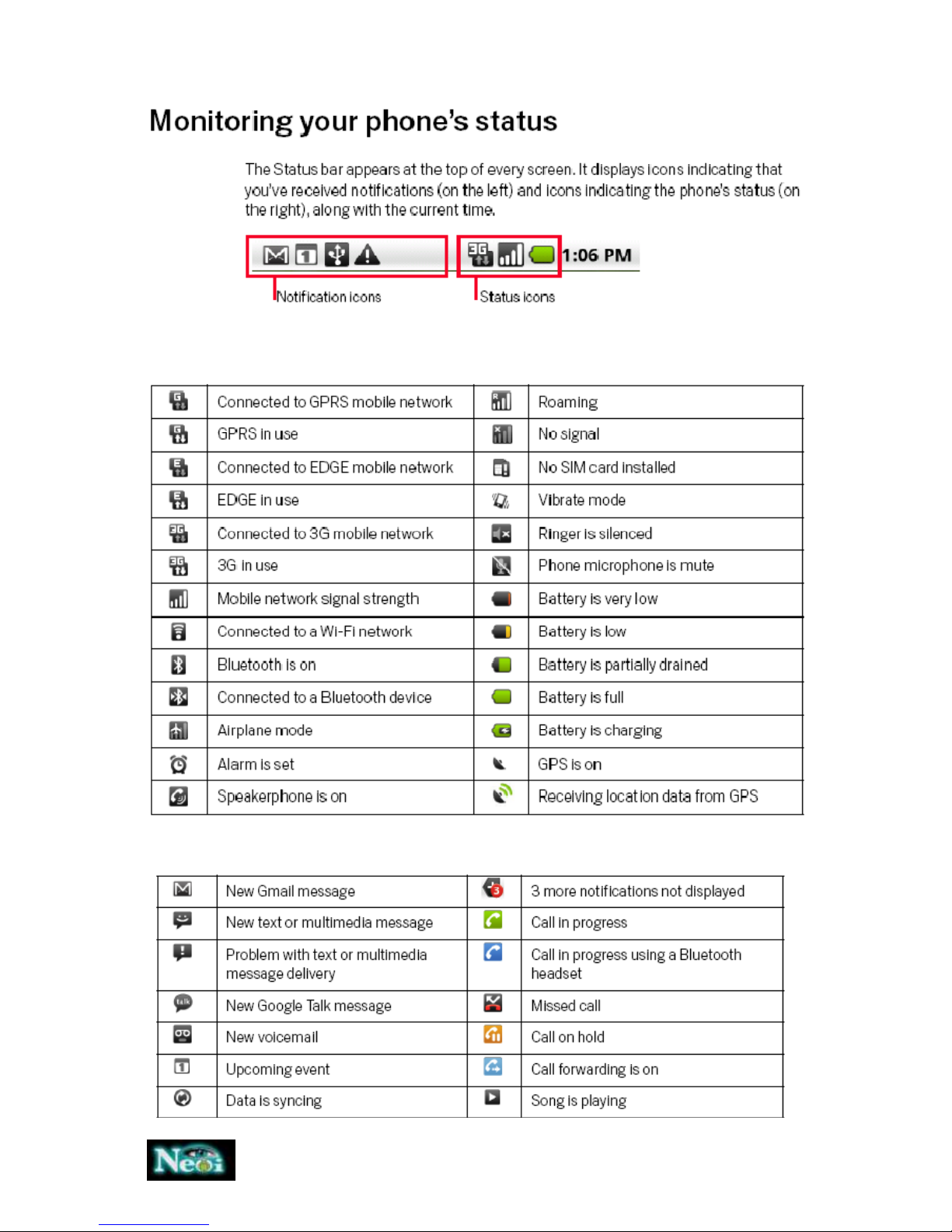
6
Icons displayed on the main screen (Icons may be changed without further notice)
The following icons may be displayed in the first line of screen.
The following Icons indicate the you´ve received a notification

7

8
3. Getting Started
What is a SIM card
When registering your mobile phone number, you will have a Sim card (Subscriber Identity Module)
provided by the network operator.
The SIM card has information reserved for your use. It includes your phone number, PIN (Personal
Indenification Number), PIN2, PUK (password to unlock PIN), PUK2 (password to unlock PIN2), IMSI
(International Mobile Subscriber Identity) number, network information, phone book data, SMS data
and so on. If it is lost, contact your network operator immediately for help.
PIN code
PIN is the password provided by your network operator. It is usually 4 digits. When you input the PIN
code, the screen displays „*“ to replace the number entered.
PIN is used to access the SIM card. If the PIN protection function is enabled, the screen will display
„Enter PIN“ each time the phone is switched on. You can deactivate this feature but you risk
unauthorized use oft he phone. Some network operators do not permit deactivating the control.
PIN2 code
PIN2 is required for some specific functions provided by the network, such as the charge information.
Note: If you enter the PIN incorrectly three times in a row, the SIM card will be locked. Please contact
your network operator immediately for decoding. Attempting to decode yourself may result in the
permanent failure oft he SIM card.
PUK code
PUK (Personal Unlocking Key)… If you enter the PUK incorrectly ten times in a row, the SIM card will
become invalid. Please contact your network operator for a new SIM card.

9
Installing the SIM card
1. Press and hold the power key to turn off the phone.
2. Remove the battery cover and then the battery.
3. Insert the SIM card into the card holder. Ensure that the metal contacts
face the phone as shown on the picture.
4. Re-install the battery. Place the battery cover onto the back of your
phone.
Note: A SIM card can be easily damaged if its metal contacts become
scratched. Therefore, take special care when holding or inserting it and
keep it away from small children.
harging the battery
The batter is not fully charged when first unpacked. It takes three charging-discharging cycles for the
battery to reach its peak performance. The battery can be charged and discharged hundreds of
times. However, the capacity oft he battery will be reduced each time it is charged/emptied, and it
will eventually wear out. When the talk time and the standby time are noticeably shorter than
normal, replace the battery. Use original batteries and charging devices only.
Unplug the charger from the outlet and the phone when not in use. Do not leave fully-charged
battery connected to a charger because overcharging may shorten the lifetime of the battery. If
unused, a fully-charged battery will lose its charge over time.
If the battery is completely discharged, the charging may not start immediately when you plug in the
connector. Wait 10 to 15 minutes for the phone to begin charging.
Use the battery only for its intended purpose. Never use any charger or battery that is damaged. Do
not short-circuit the battery. An accidental short circuit may occur when a metallic object such as a
coin, clip or pen causes the direct connection of the positive (+) and negative (-) terminals of the
battery, for example, when you carry a spare battery in your pocket or purse.
Short circuit may damage the battery and the connecting object.
Storage at too high or low temperatures will result in a gradual capacity loss. As a result the
operating time of your mobile phone may be considerably reduced, even after the battery is fully
charged.
Do not dispose of batteries in a fire as they may explode. Batteries may also explode if damaged.
Dispose unwanted batteries and phones as permitted by the laws in your countries.
Note: The actual operation time of a battery varies based on the operation mode, network settings
and call settings.
Charge a battery according to the following steps:
1. Connect the charger to the connection jack of the phone in proper direction, and connect the
charger to a main socket.
2. The phone displays „Charger Connected!“ and starts charging after properly connected. The
battery icon dynamically displays the charging process. In switch-off state, the phone dynamically
displays the charging process.
3. When the battery is fully charged, the charging process stops automatically, and the battery icon
indicates full grid on the screen. After the battery is fully charged, remove the charger from the
phone and socket as soon as possible.
Note:
After the phone has run out of battery, we recommend that you recharge the battery in time. If you
do not recharge the battery in two days, the phone may enter the slow charging mode. When you
recharge the battery, there may be no display temporarily. After about 10 minutes, the charging
indicator icon is displayed on the screen of the phone. If you do not recharge the battery more than
two days, the battery may enter the overdischarge protection state. Thus, in order to get the battery
into normal charging mode quickly, we recommend that you charge the battery on an adapter to
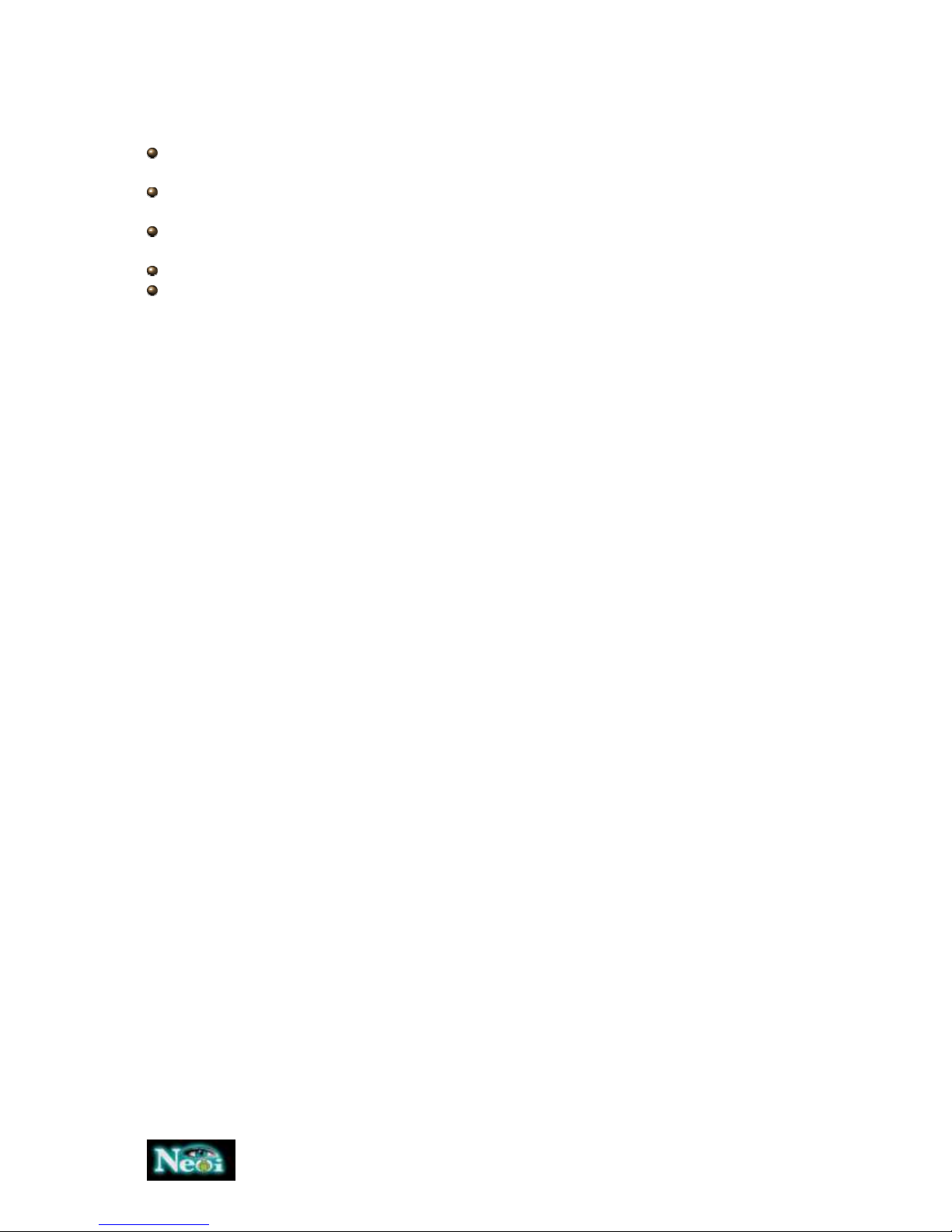
10
activate the battery for charging, and then charge the battery with the phone. Alternatively, you can
charge the battery with the adapter.
Do not change the parts and accessories oft he battery by yourself or take off the battery cover for
safety.
Use only original batteries and charging devices. Otherwise you risk serious damage to health and
property.
The temperature range for charging a battery is -10°C -45°C. Do not charge batteries in too high or
too low temperature.
Do not use the phone while charging.
It takes approximately four hours to fully charge a battery. Remove the charger quickly after the
battery is fully charged.
Micro SD card
Micro SD card is a kind of memory card. You can connect the phone to a computer with a USB cable
to copy and move files between the memory card and the computer. You can also browse photo,
audio and video files stored in the phone or memory card by the computer. Plug the smaller end oft
he USB cable into the data cable jack oft he phone, and the bigger end into the USB port of the
computer. The SM mobile phone shall only be connected to a USB interface of version 2.0 or
higher.
Switching the phone on
Press and hold the power key to turn the phone on. The phone will automatically search fort he
network, if there is no password protection fort he SIM card and the phone. After the phone is
registered on the network, the name of the service provider will be displayed on the idle screen.
Then you can make or answer a call.
The phone remains in searching state if it fails to find the available network system temporarily. After
the phone is switched on, if a password is required, enter the correct PIN code and press the
Selection key for confirmation. After unlocked, the phone will display the name of the registered
network and the signal strength. Contact your network operator if you do not know the PIN code.
The default password of the phone is „0000“.
After the phone is switched on, if it displays „Insert SIM Card“ on the screen, press and hold the
ending key to turn the phone off, and check whether the SIM card is properly inserted.
Switching the phone off
Press and hold the power key to turn the phone off. After the switch-off animation is displayed on
the screen, the phone will be switched off.
Do not attempt to turn the phone off by directly taking out the battery.
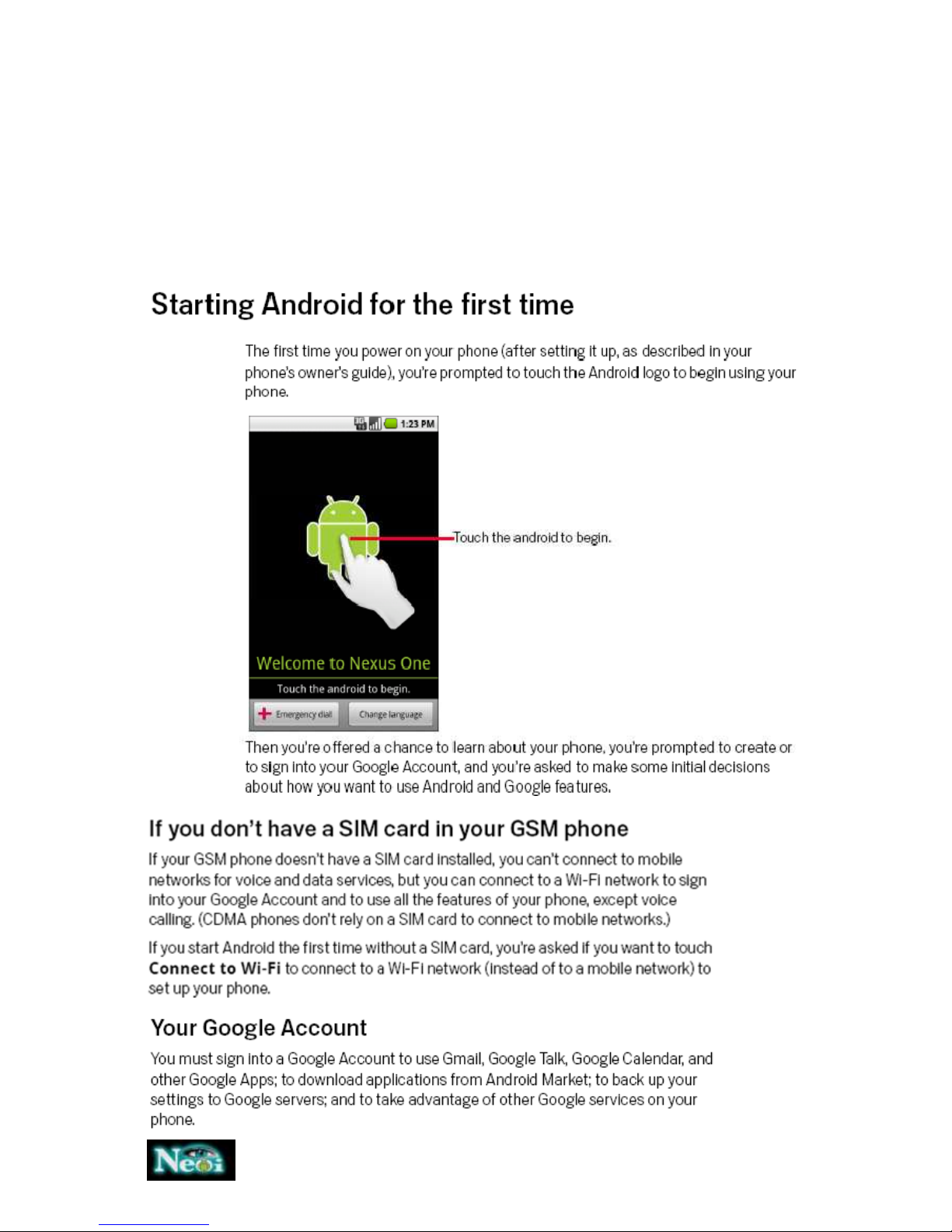
11
4. Settings
4.1 Android basics
When you first turn on your phone, you have the opportunity to learn more about it and to sign into
your oogle Account. The it´s a good idea to become familiar with the basics of your phone and how
to use it (the Home screen, the touchscreen and buttons, menus, applications, entering text and so
on).
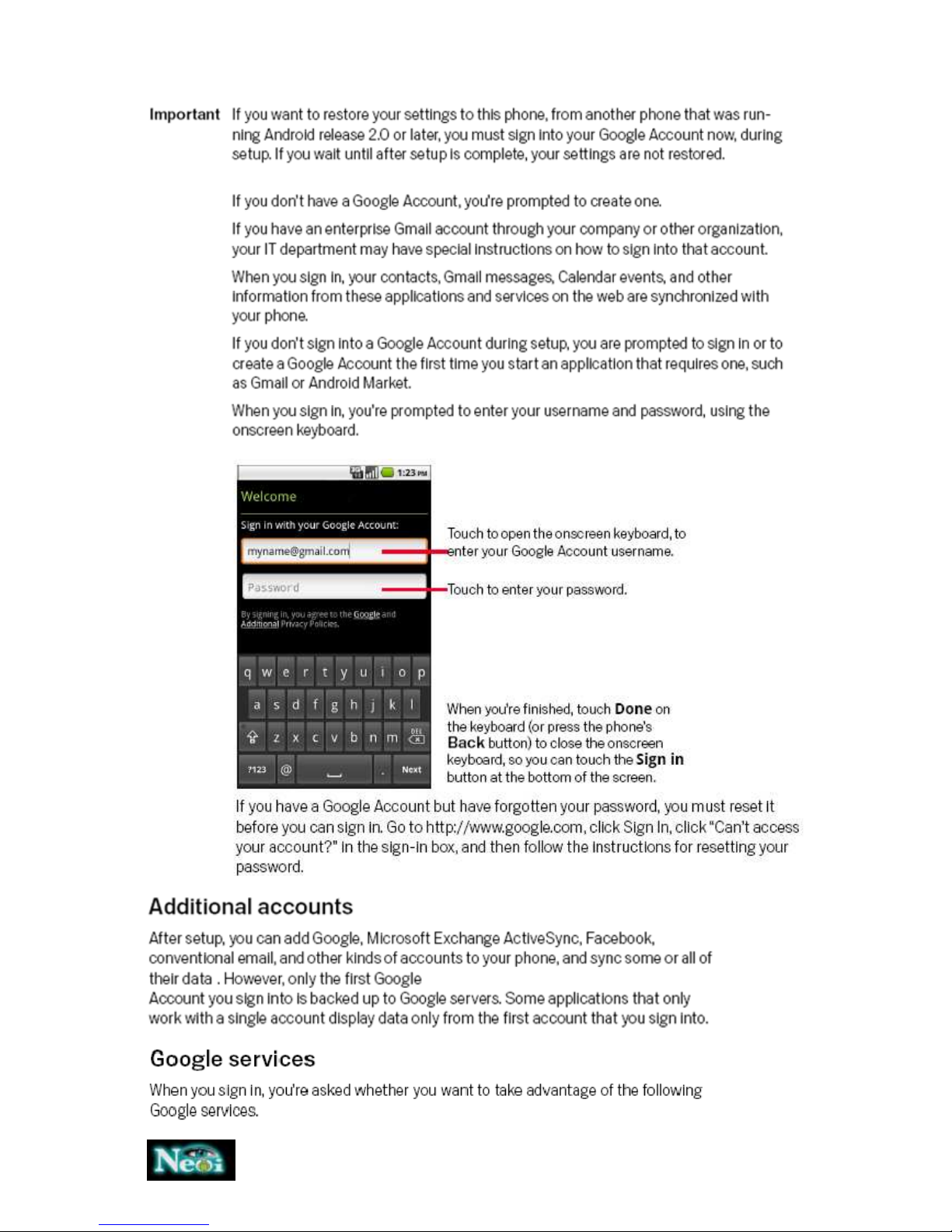
12
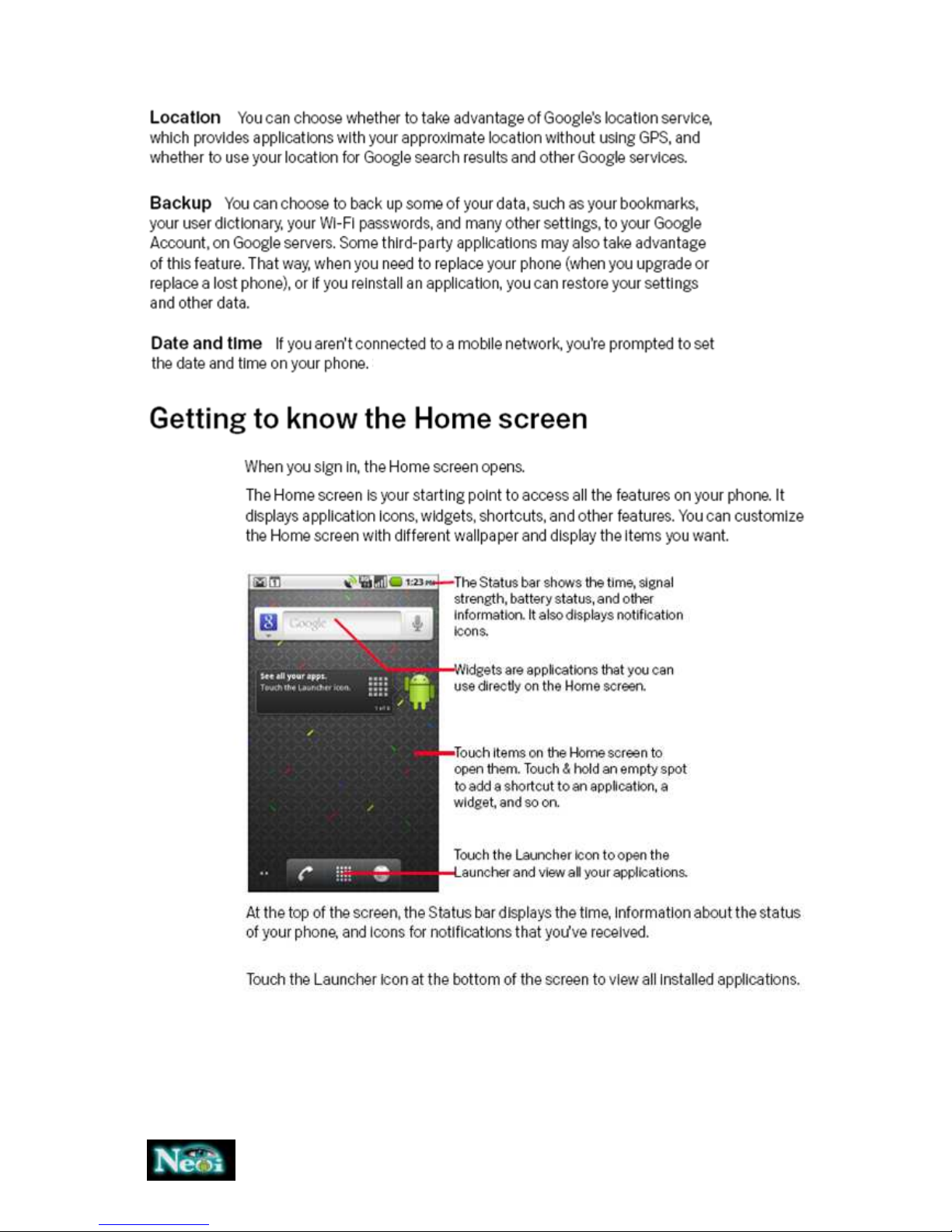
13

14
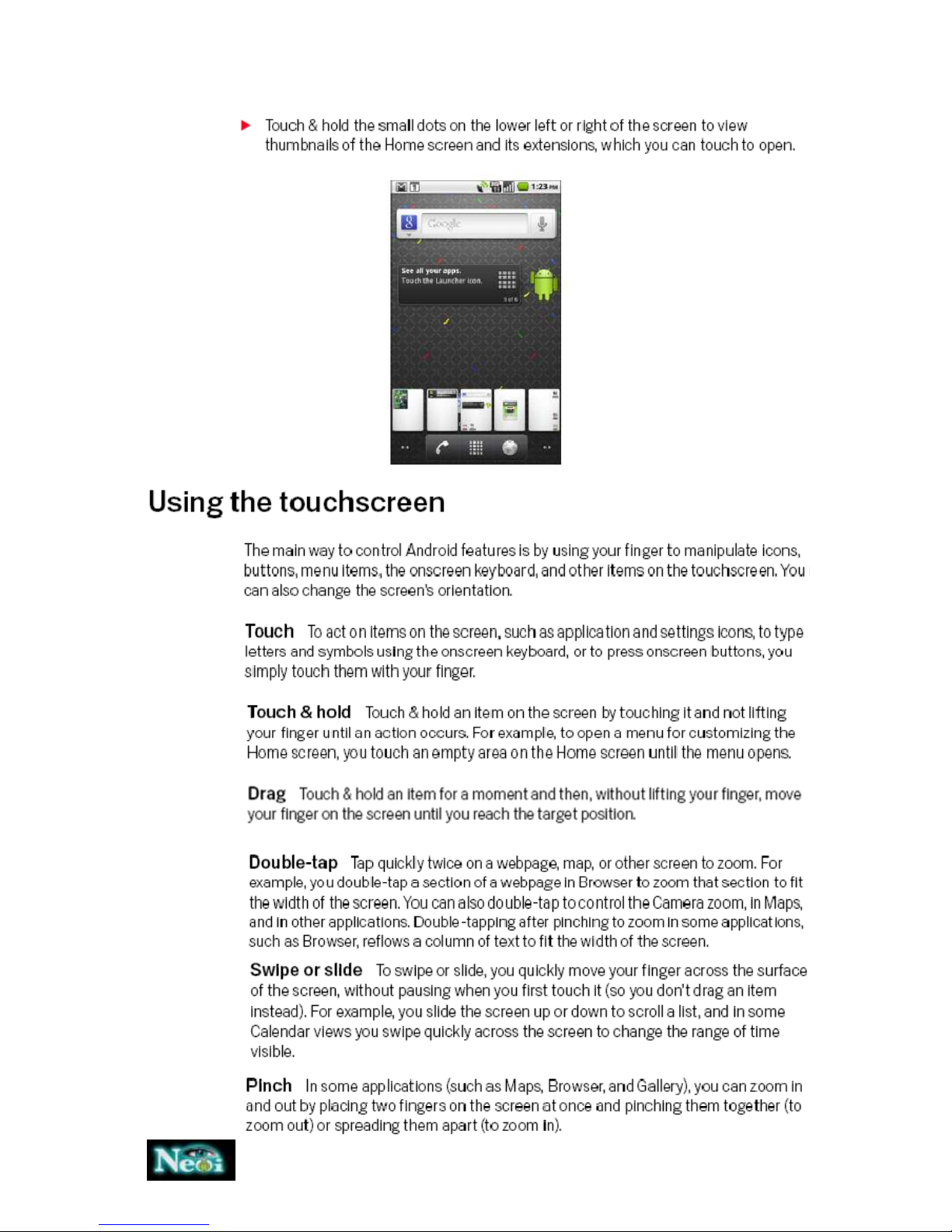
15
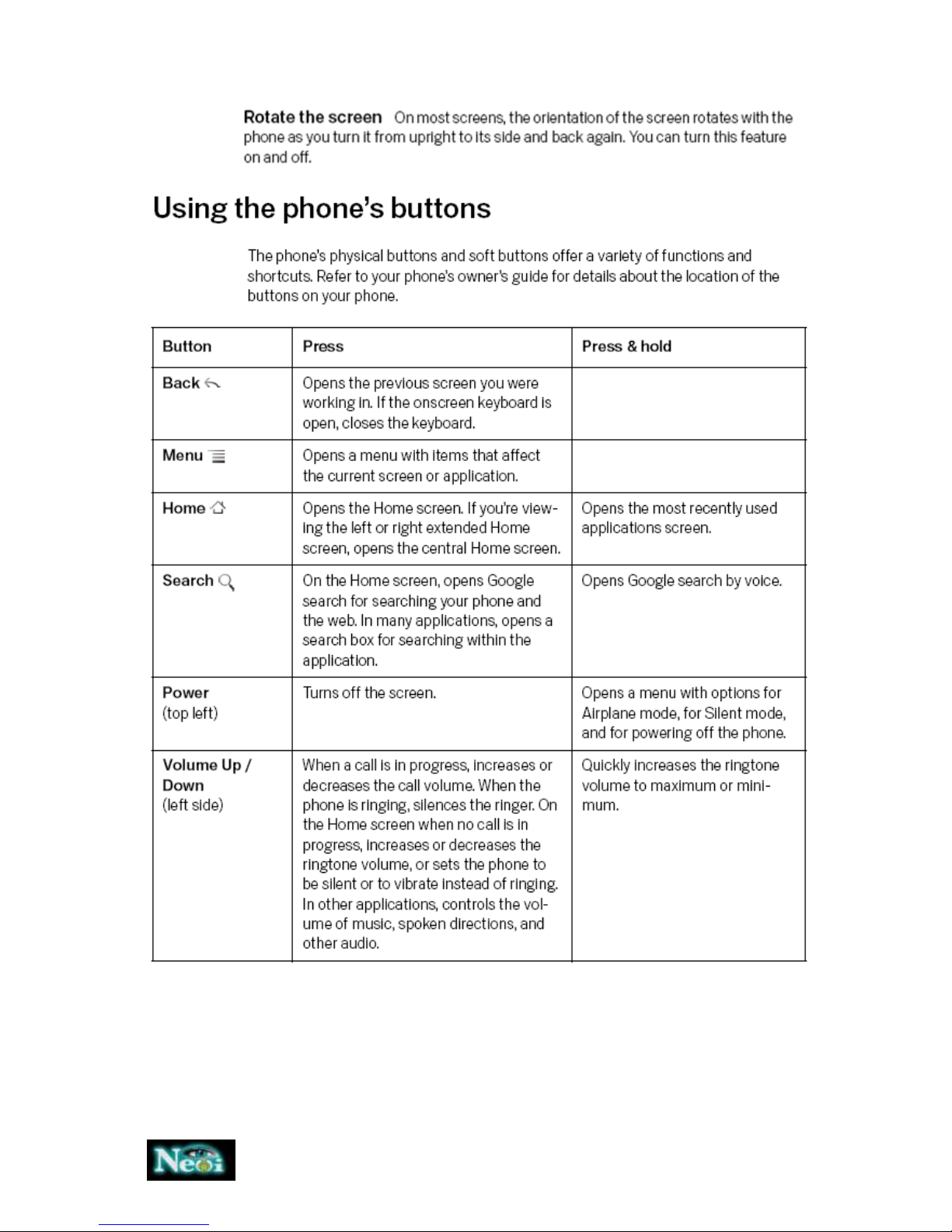
16

17

18

19

20
4.2 Menu
A
DD
(opens „Add to Home Screen“)
- Shortcus
- Widgets
- Folders
- Wallpapers
W
ALLPAPER
(Auswahl aus alerie, Hintergrundbilder, Live- Hintergrundbilder)
N
OTIFI ATIONS
(zeigt aktuelle Benachrichtigungen z.B. SMS oder Updates an)
S
EAR H
(Öffnet Suchen Funktion identisch der Suchen-Taste)
S
ETTINGS
(opens settings menu)
Wireless & networks
Call settings
Sound & display
Location & security
Applications
Accounts & sync
This manual suits for next models
1
Table of contents
Other Neoi Cell Phone manuals