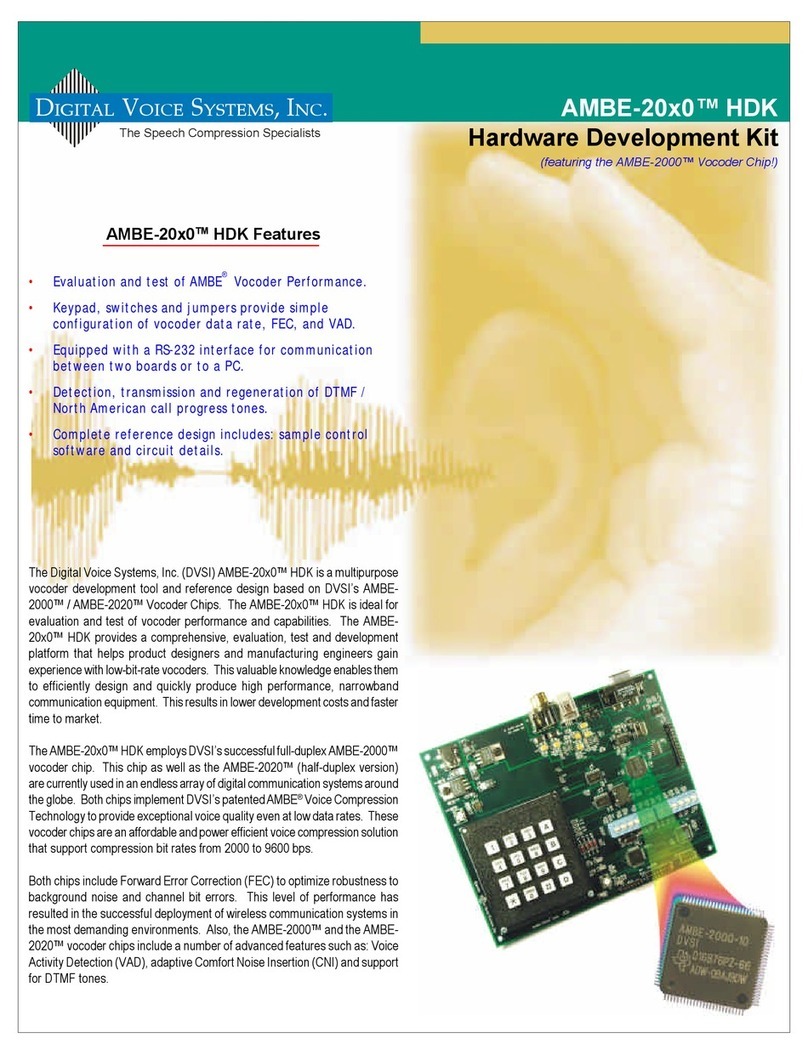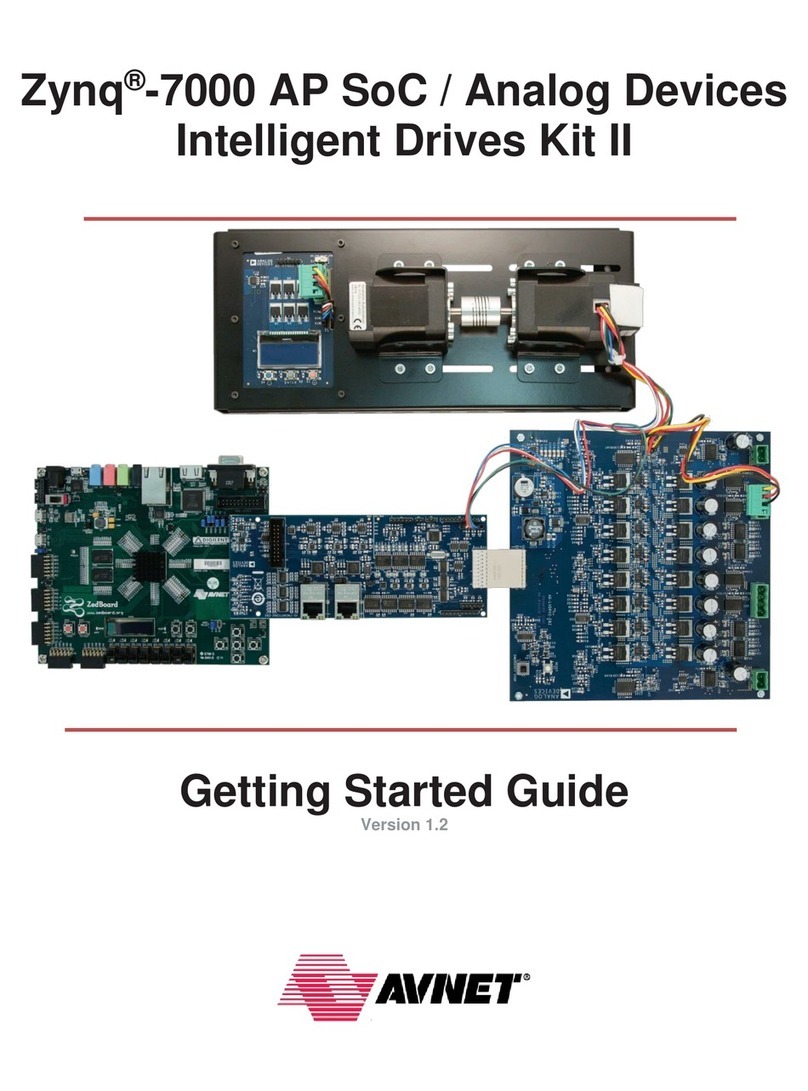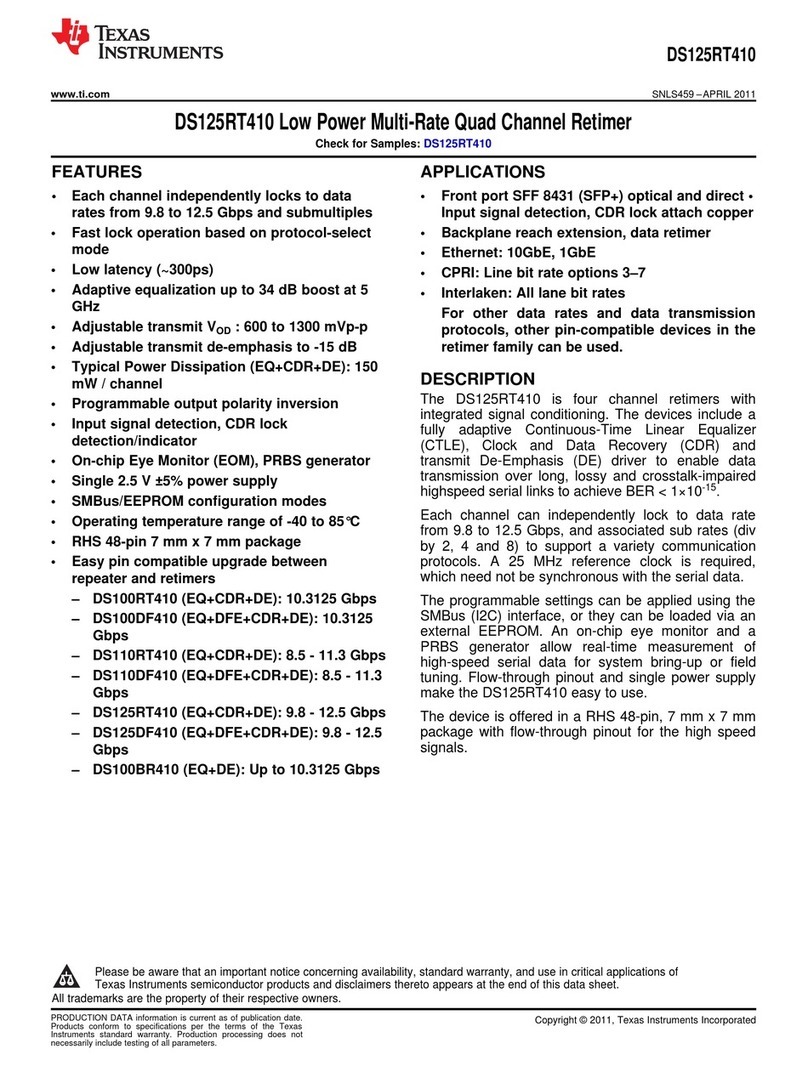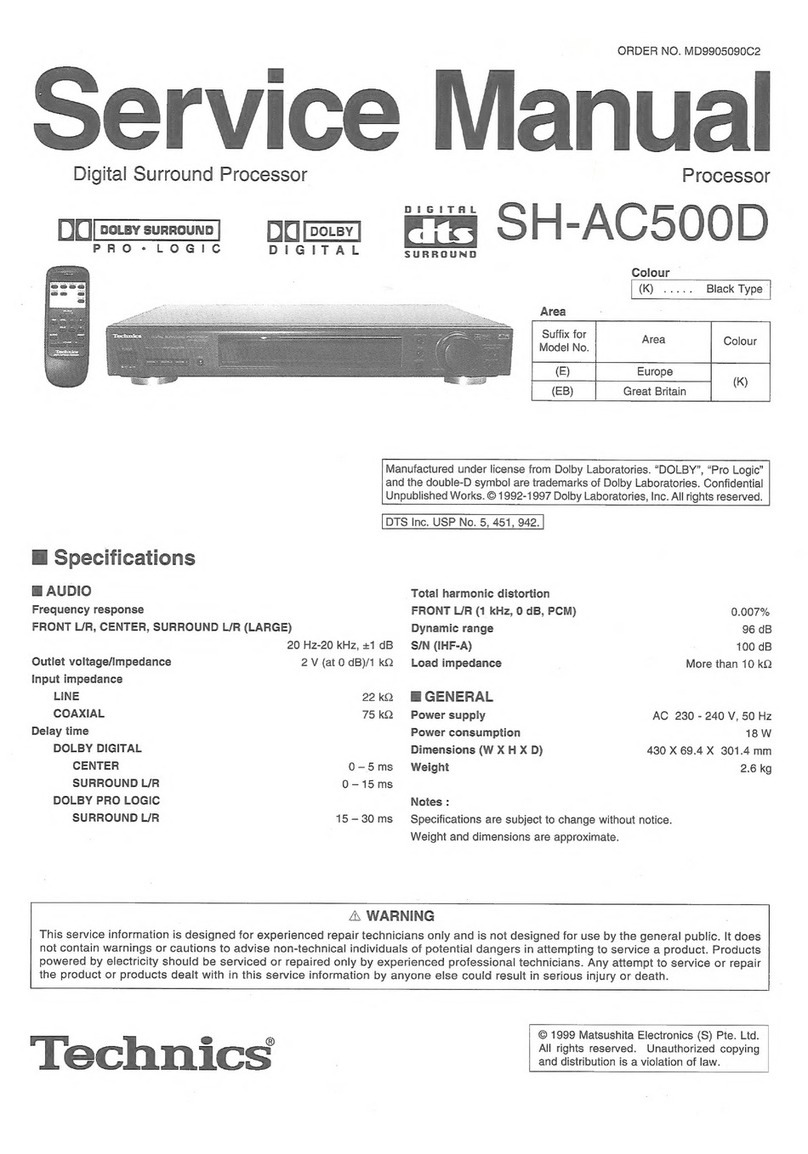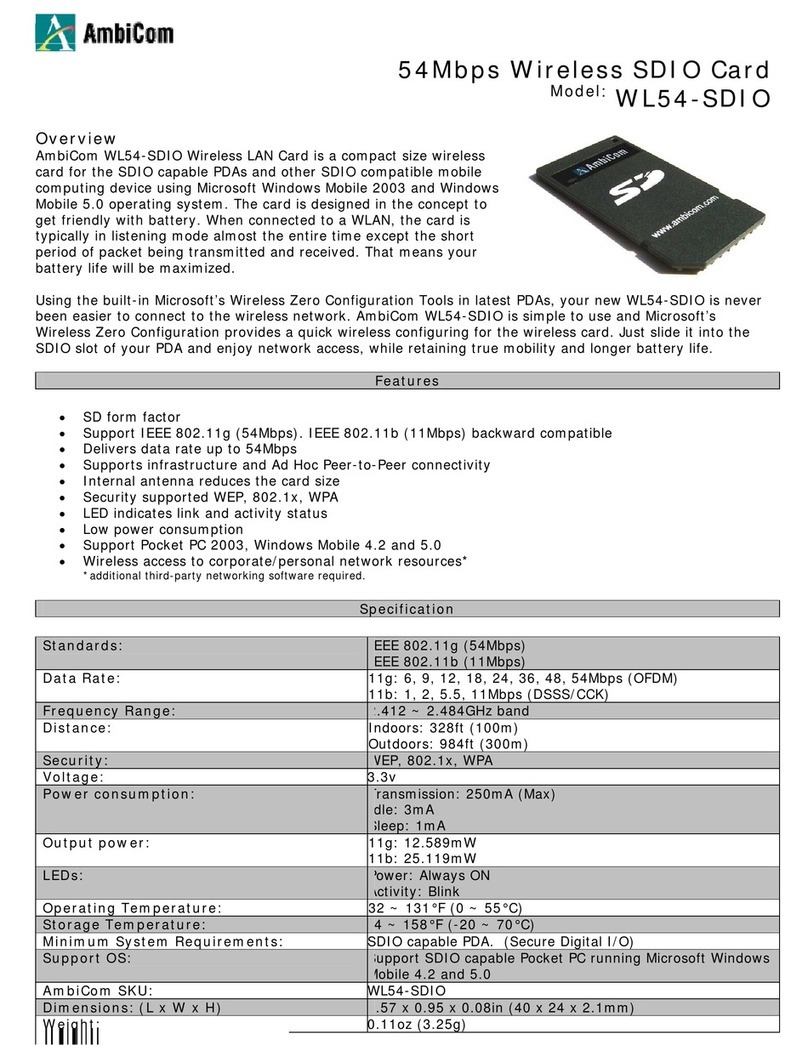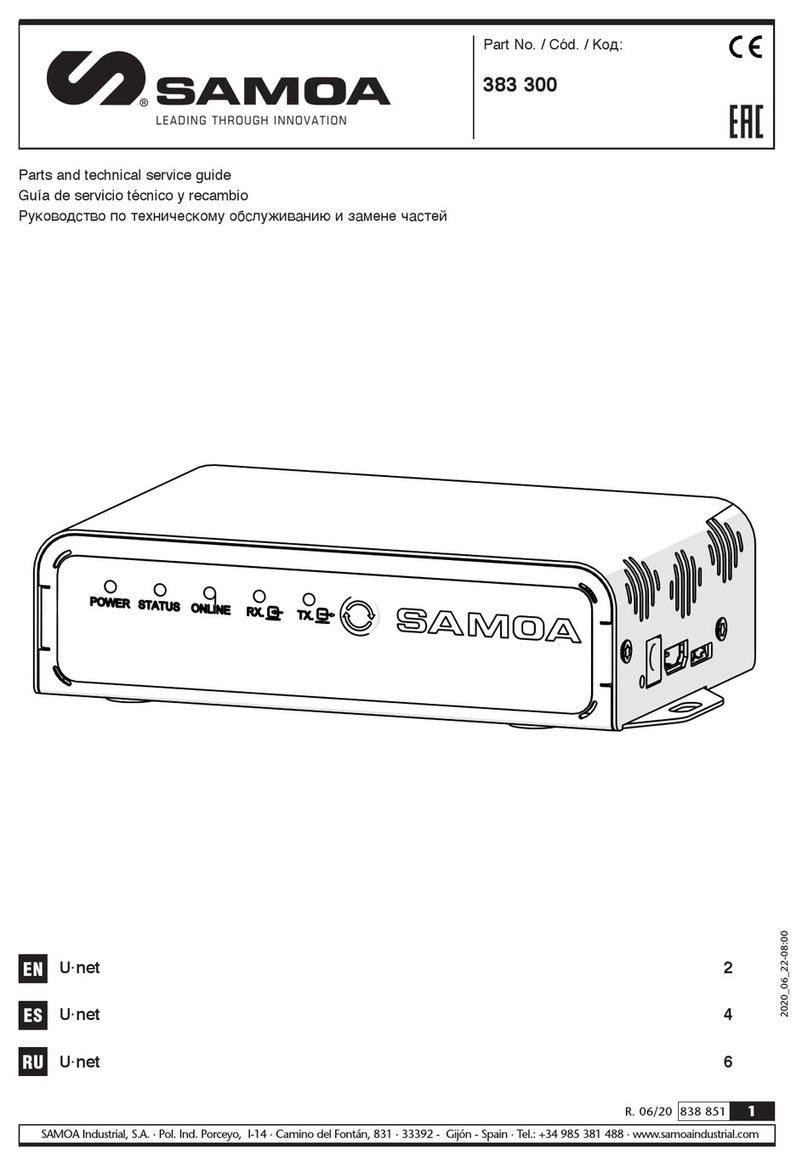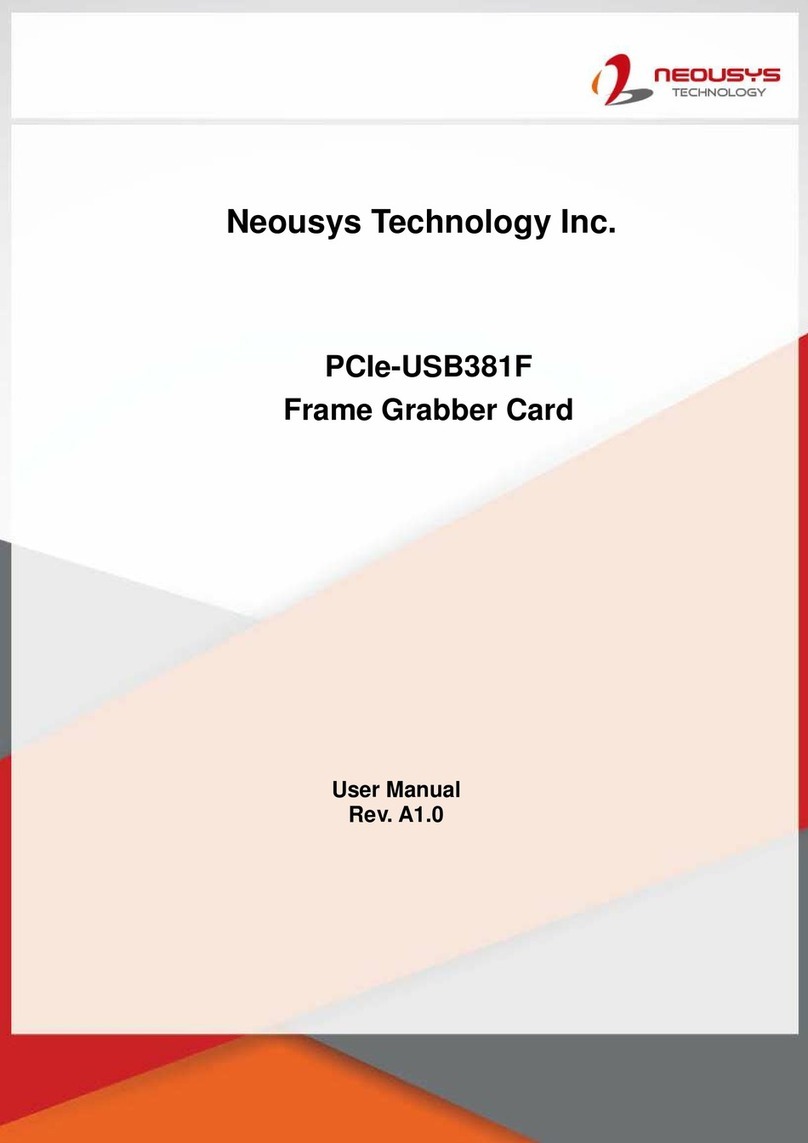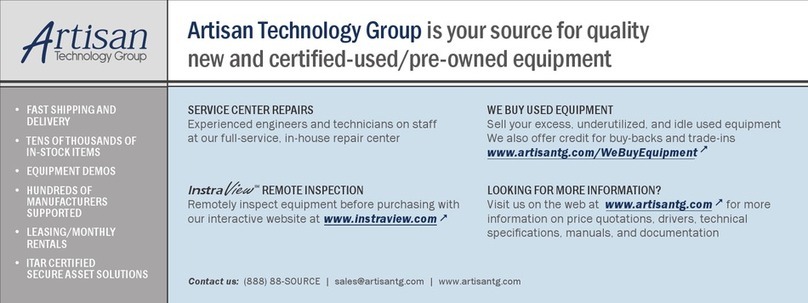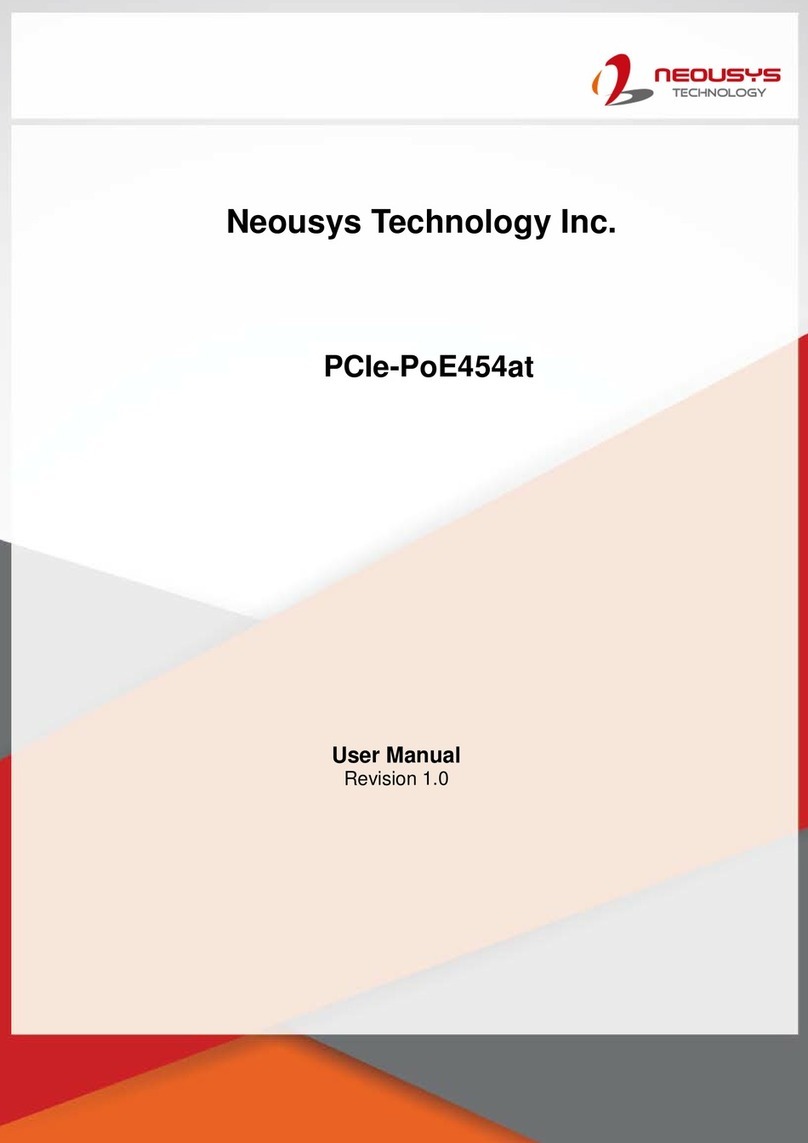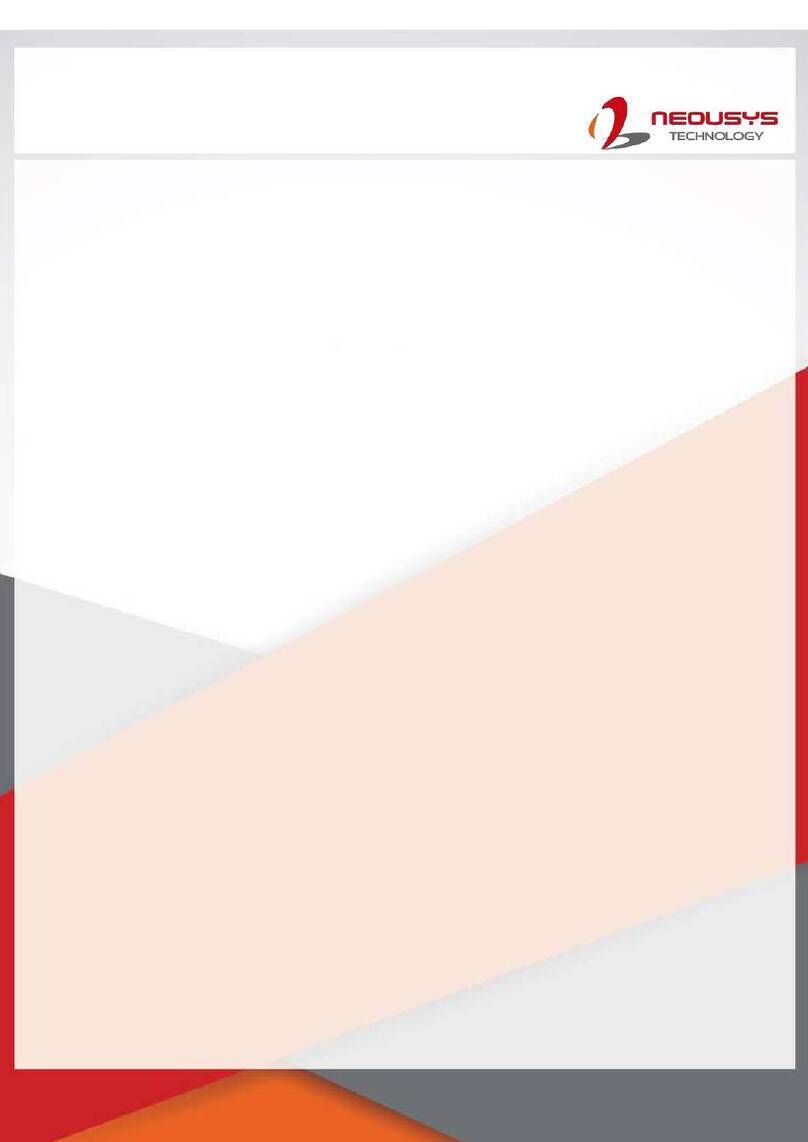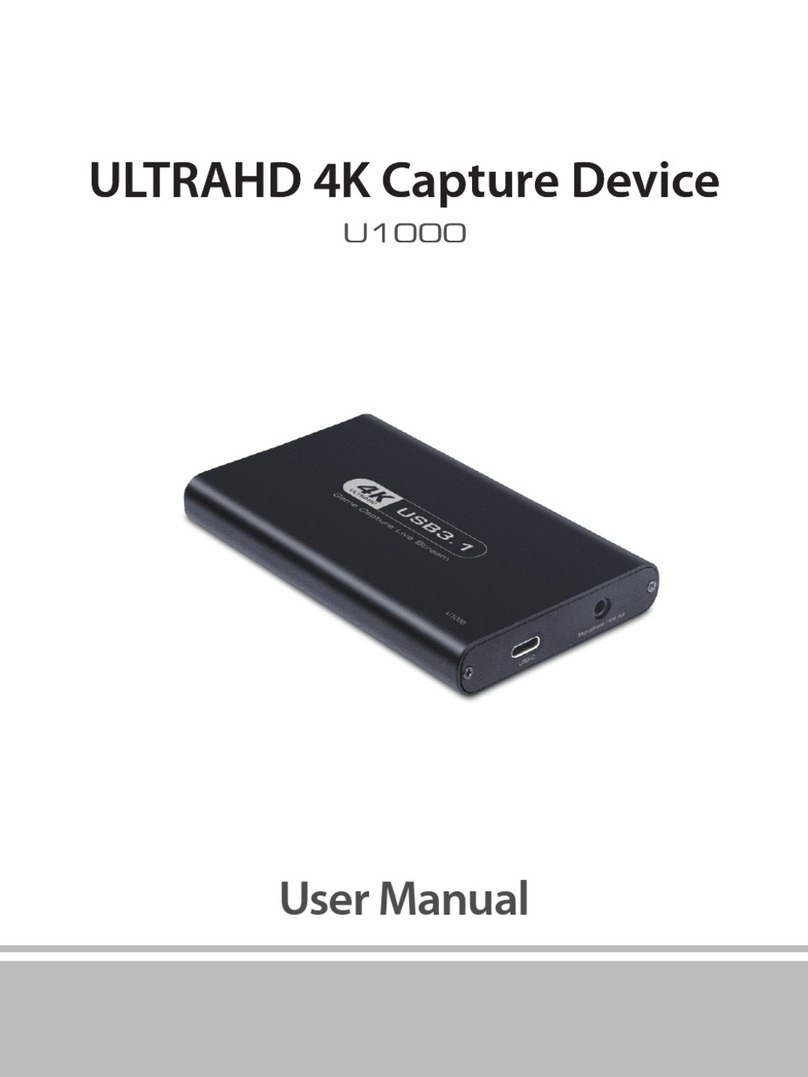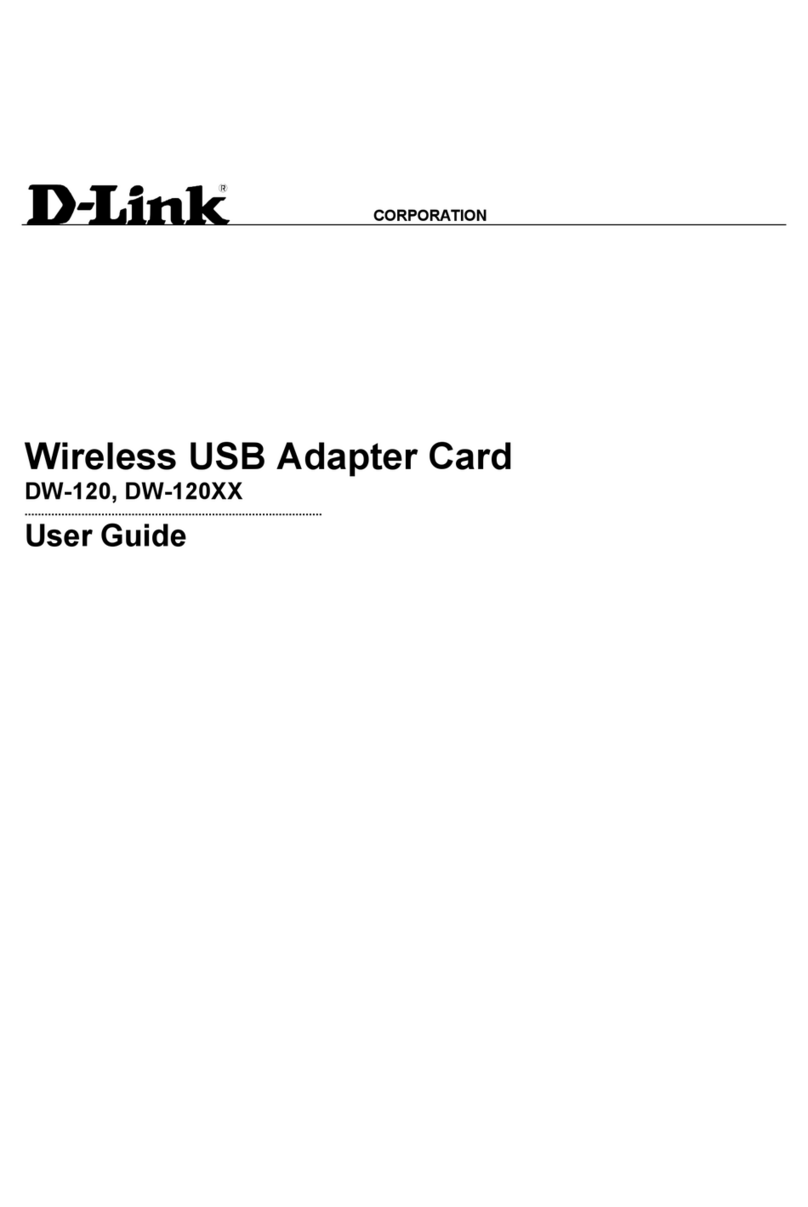4-pin Terminal Block
8
Please make sure the voltage of DC power is correct before you connect
it to the system. Supplying a voltage over 20V will damage the system.
Warning
9
10 POC-40 Top Panel
11
Reset Button
Use to manually reset during system halt or malfunction. To reset, please
use a pin-like object (eg. tip of a pen) to access the reset button.
12 COM Port (COM1) 13 COM Port (COM2/ COM3/ COM4)
DisplayPort
7
The system has a DisplayPort (DP) output which are digital
display interfaces that mainly connect video source and carry audio
to a display device. When connecting a DP, it can deliver up to 4K
UHD (4096 x 2160 @ 30Hz) in resolution. The system is designed
to support passive DP adapter/ cable. You can connect to other
display devices using DP-to-HDMI cable or DP-to-DVI cable.
To achieve best DisplayPort output resolution in Windows, you
need to install corresponding graphics drivers
The system accepts DC power input from 12 to 20V via a 4-pin terminal
block. The terminal block can also accept ignition signal input (IGN).
Power Button
The power button is a non-latched switch for ATX mode on/off
operation. Press to turn on the system, PWR LED should light up
and to turn off, you can either issue a shutdown command in the
OS, or just press the power button. In case of system halts, you
can press and hold the power button for 5 seconds to force-
shutdown the system. Please note that there is a 5 seconds
interval between two on/off operations (i.e. once turning off the
system, you will need to wait for 5 seconds to initiate another
power-on operation).
COM1 is a software-configurable RS-232/422/485 port via 9-pin D-
Sub male connector. The operation mode, slew rate and termination
of COM1 can be set in BIOS setup utility. The following table
describes the pin definition of COM ports.
COM2 is a 3-port 9-wire
RS-232 port. You can
directly connect to one
external device, or use
an optional 1-to-3 Y-
cable to connect up to
three devices. The
following table describes
the pin definition of the
DB9 connector as well as
the Y-cable.