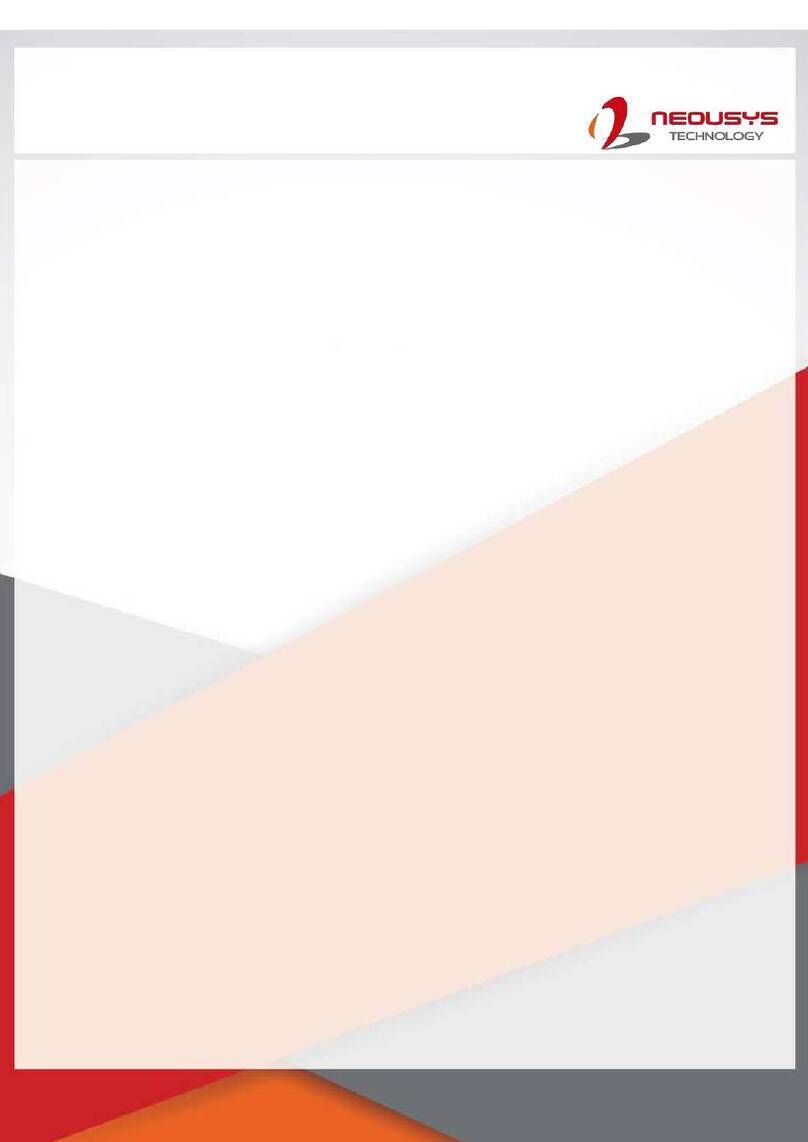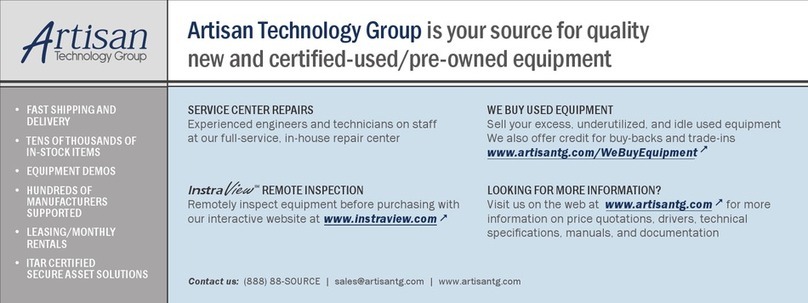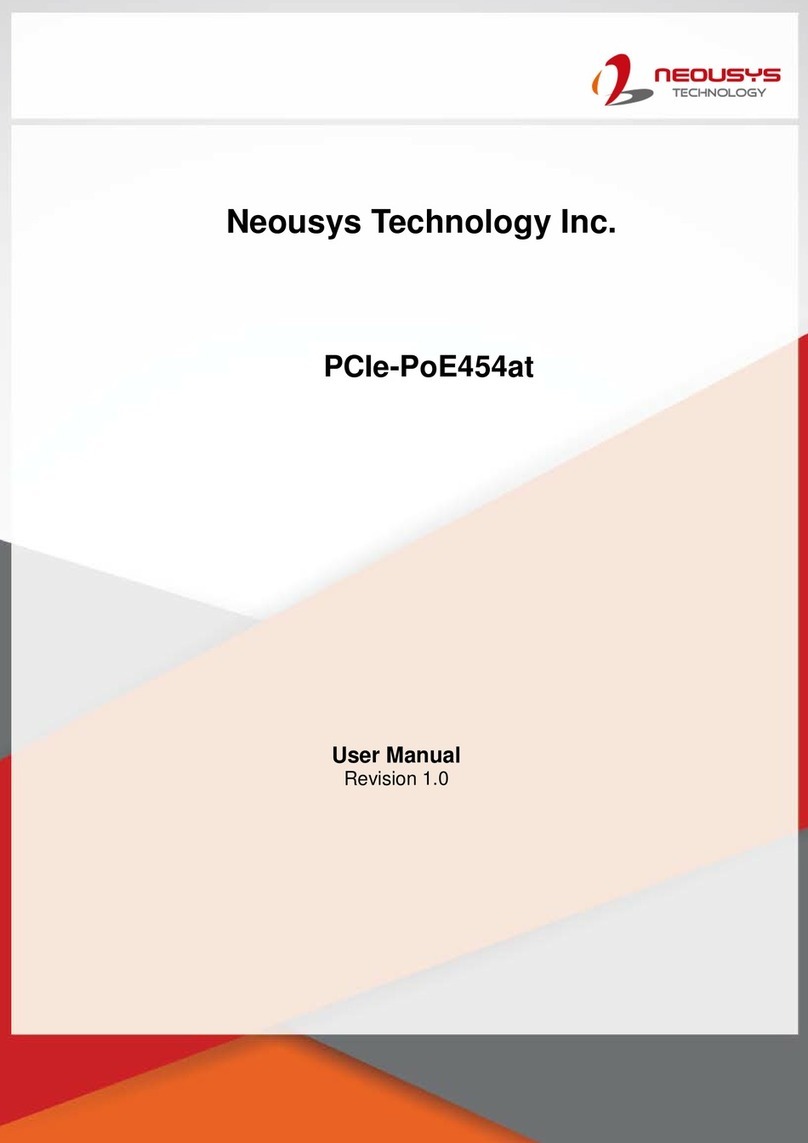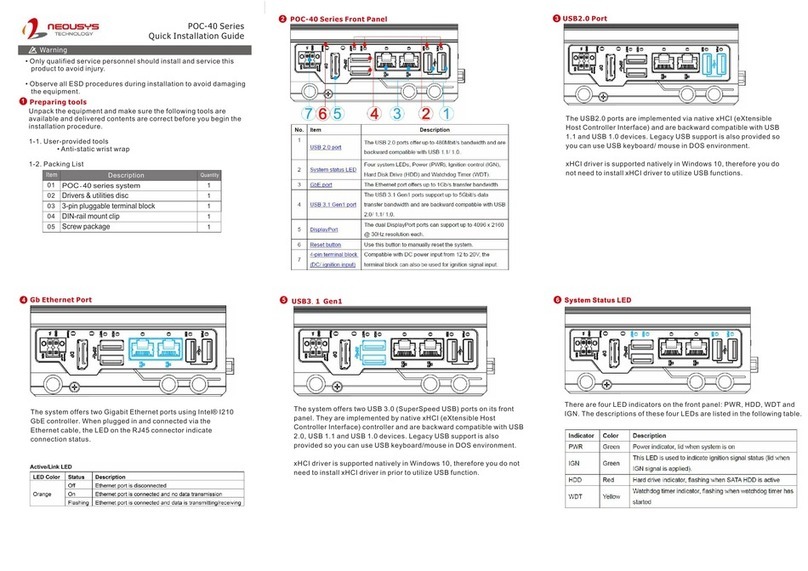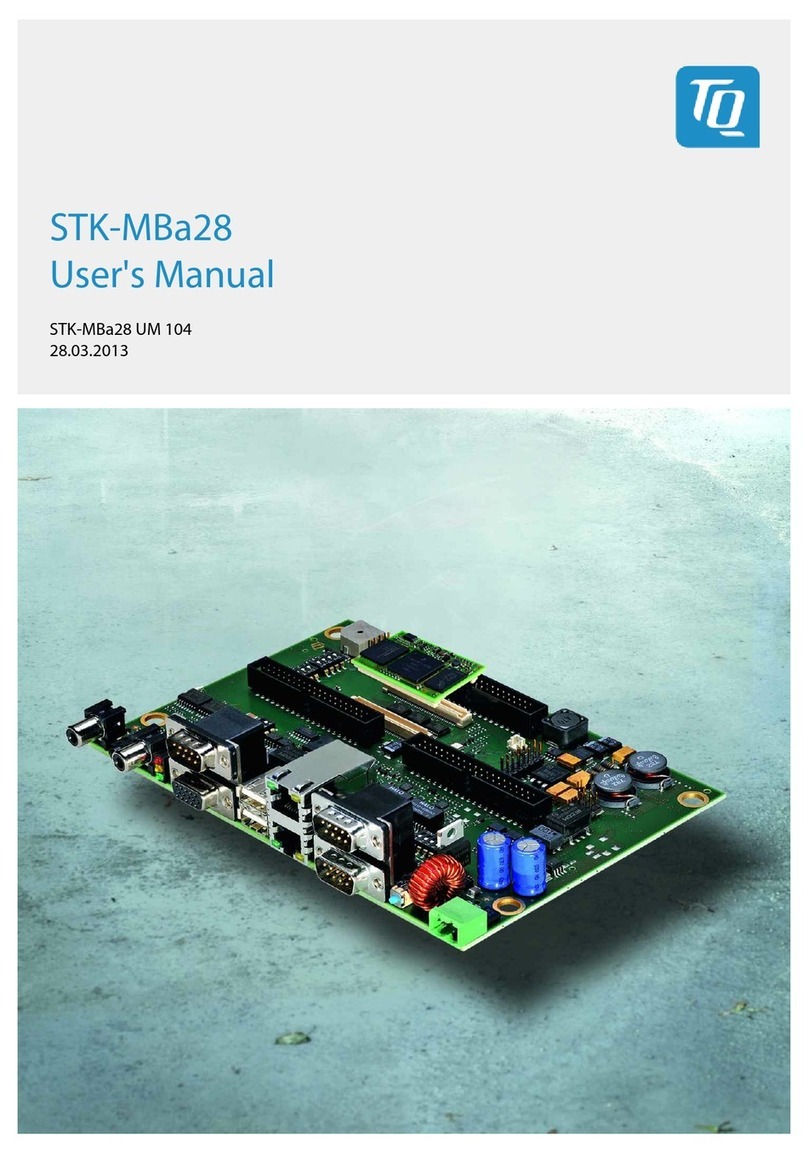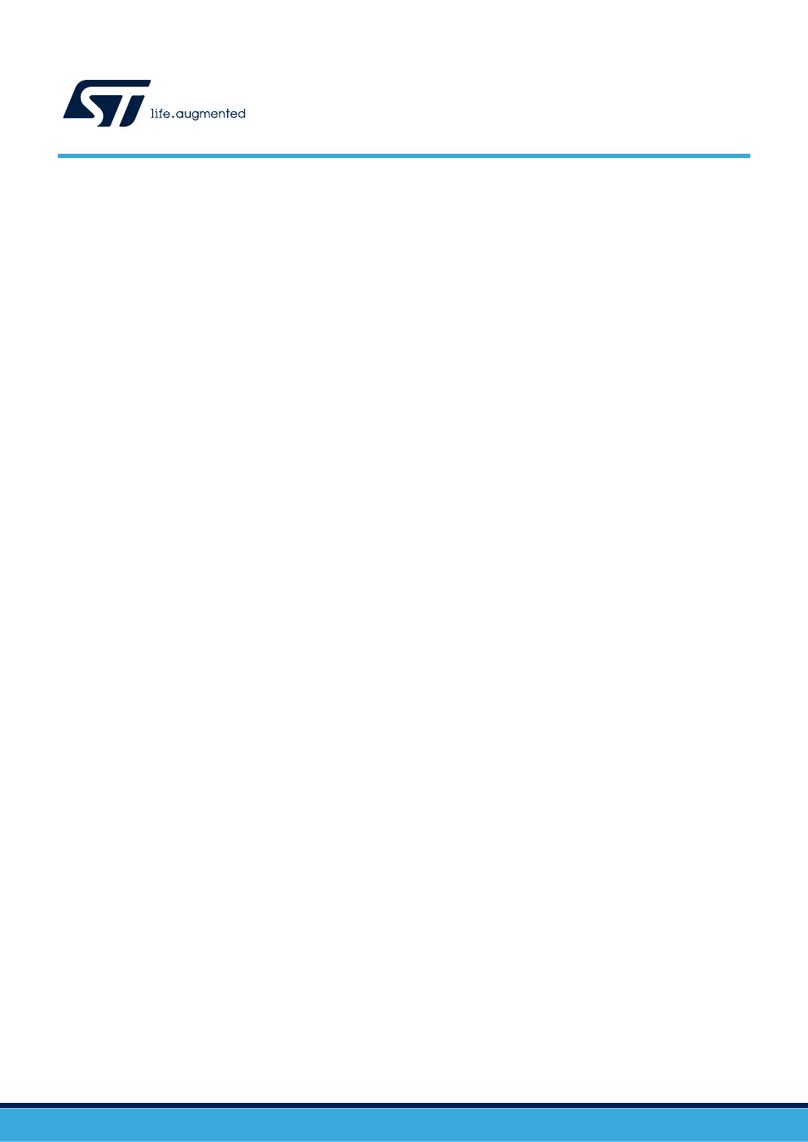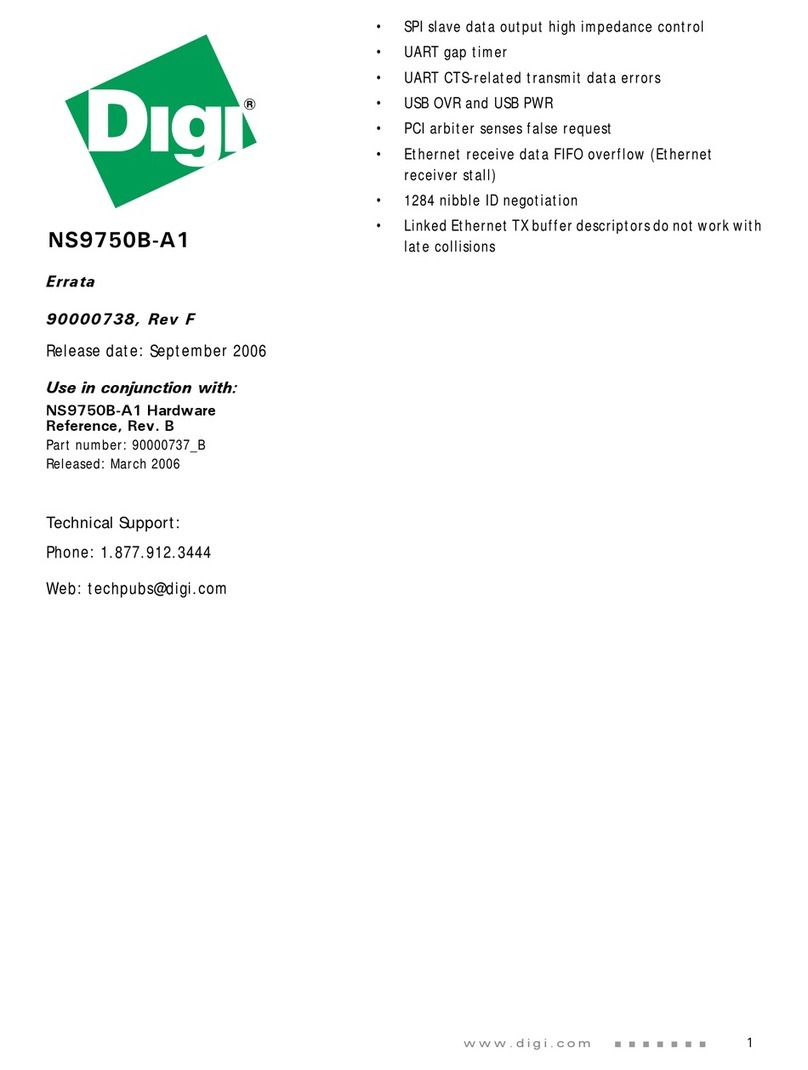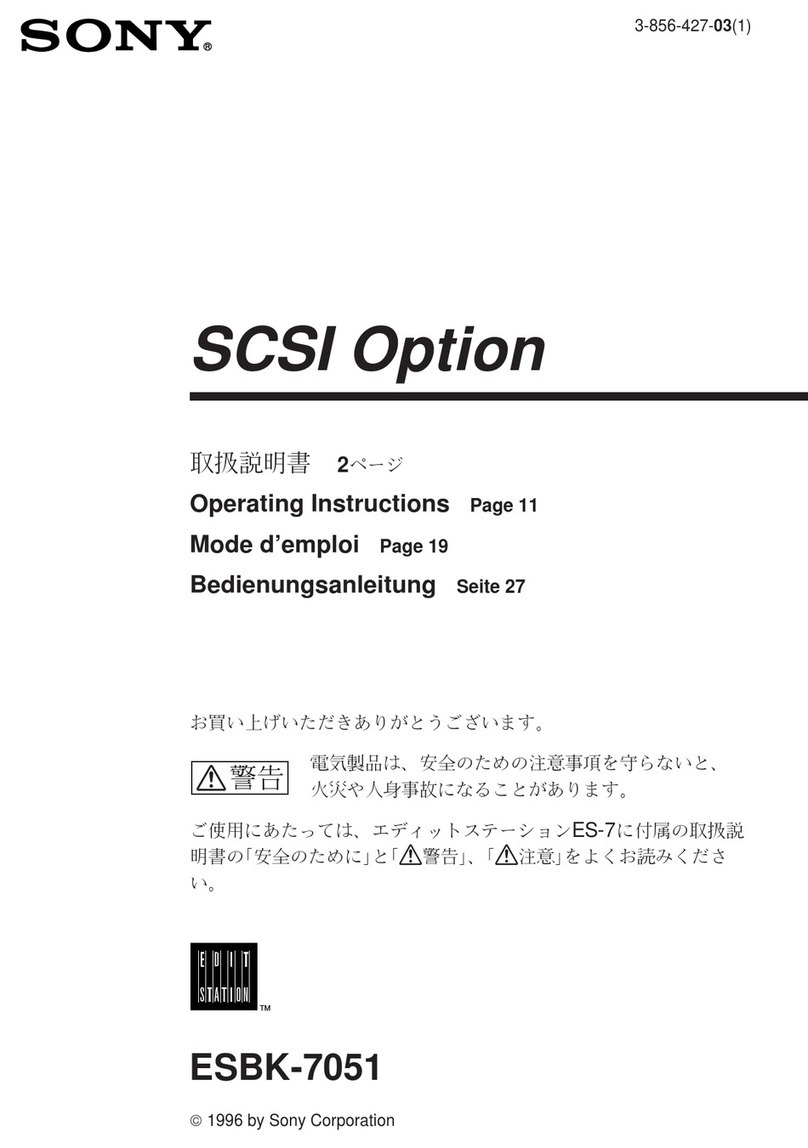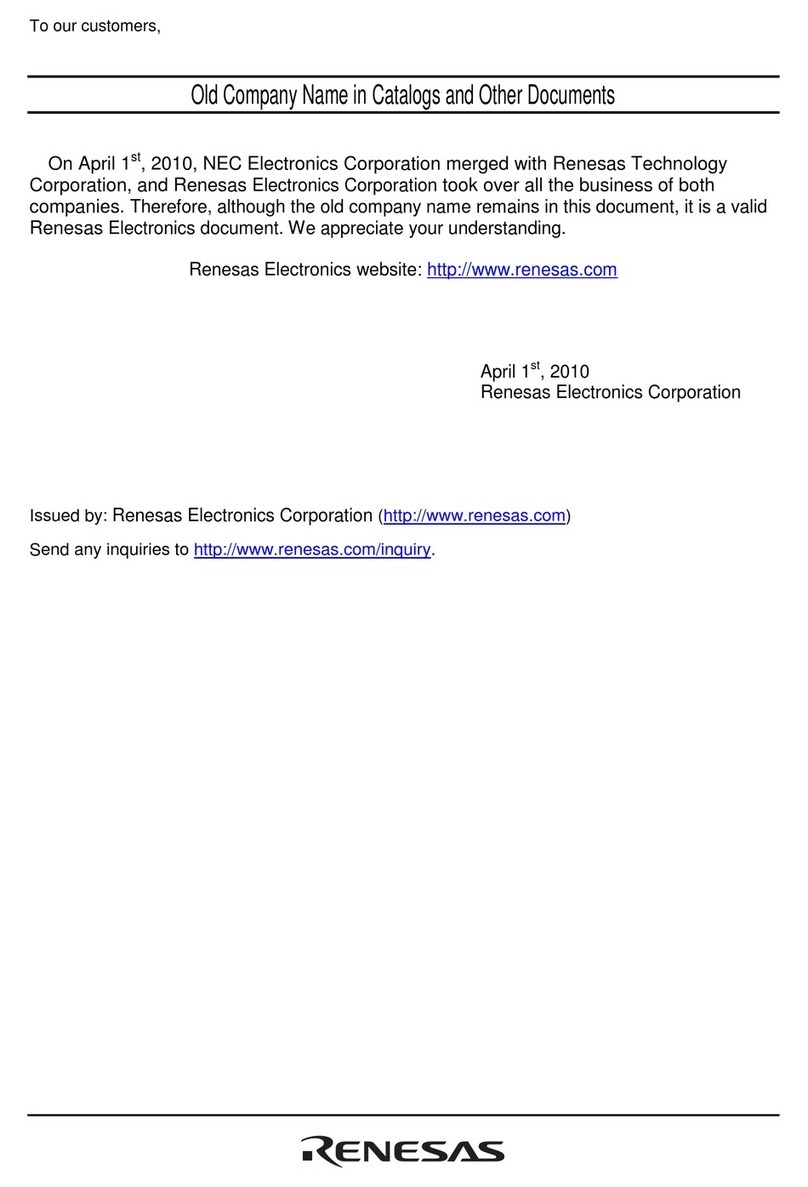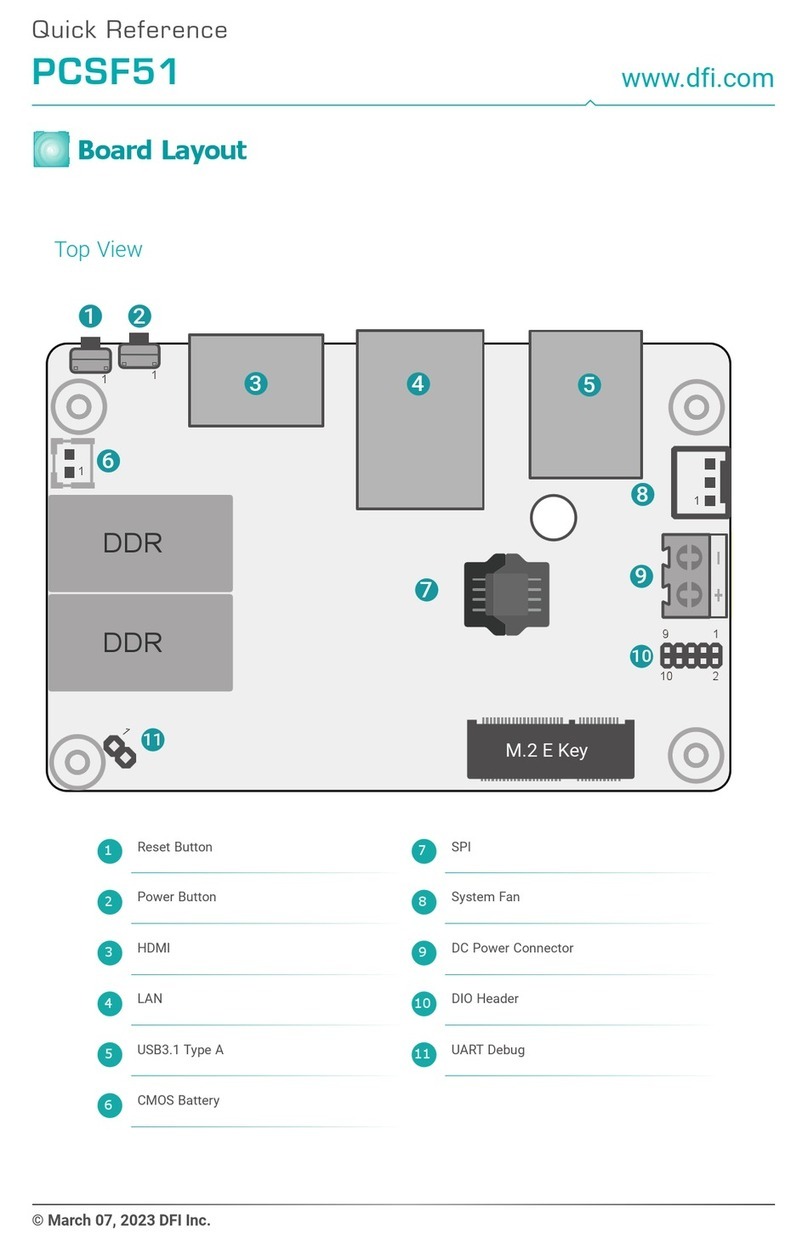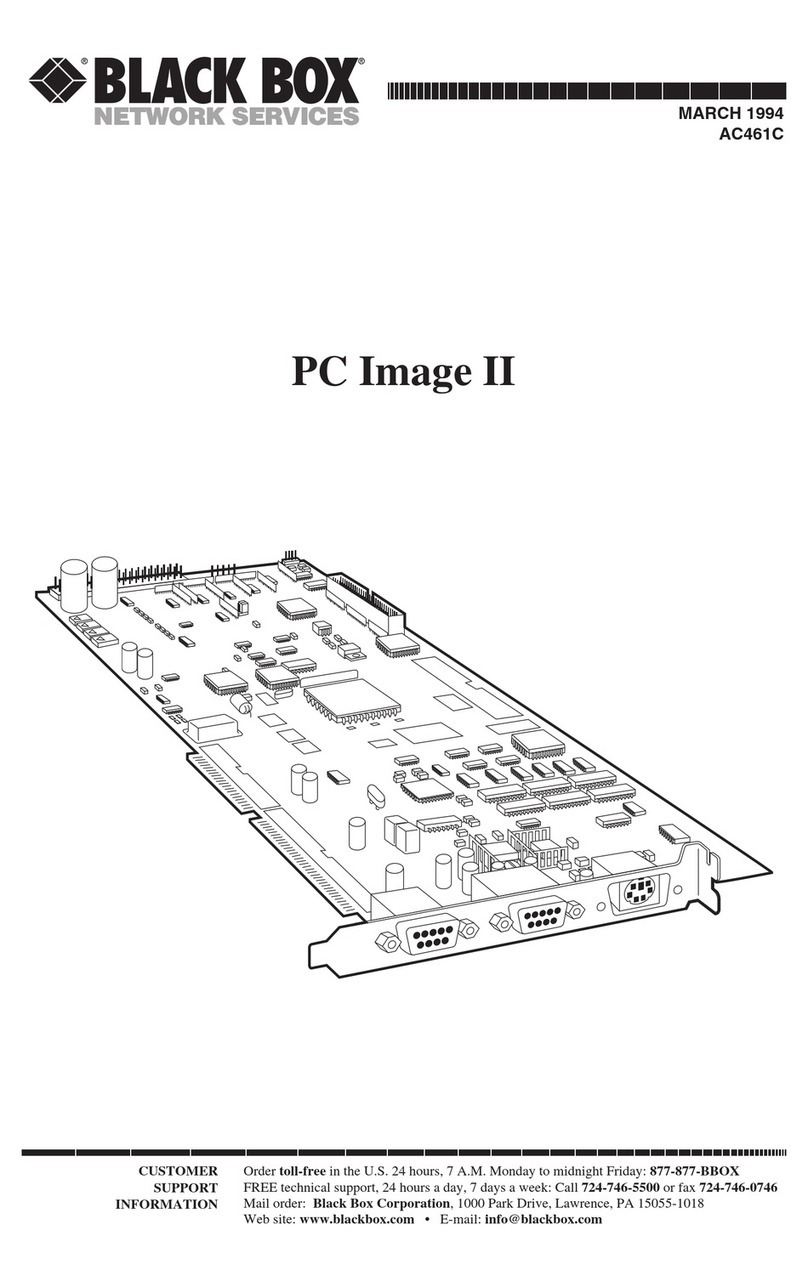Neousys Technology PCIe-USB381F User manual

Neousys Technology Inc.
PCIe-USB381F
Frame Grabber Card
User Manual
Rev. A1.0

Table of Contents
Table of Contents
Table of Contents...................................................................................................................2
Legal Information...................................................................................................................3
Contact Information...............................................................................................................4
Notices....................................................................................................................................5
Safety Precautions.................................................................................................................6
Service and Maintenance ......................................................................................................7
ESD Precautions....................................................................................................................7
About This Manual.................................................................................................................8
1Introduction
1.1 Product Specification...............................................................................................10
2Setting Up Your PCIe-USB Card
2.1 Unpacking Your PCIe-USB Card .............................................................................11
2.2 Superior View............................................................................................................11
2.3 DIP Switch 1 and 2 Settings.....................................................................................12
2.4 DIP Switch 3 Settings...............................................................................................13
2.4.1 DIP Switch 3 .....................................................................................................13
2.4.2 Board ID Settings Via DIP Switch 3..................................................................14
3PCIe-USB Card Installation
3.1 Hardware Installation...............................................................................................15
3.2 Software Installation ................................................................................................17
Appendix A: PCIe-USB381F Function Library
PCIe-USB381F Library Installation.....................................................................................18
Using PCIe-USB381F Function...........................................................................................21
PCIe-USB381F Function Reference....................................................................................21
UsbPort_Open .......................................................................................................................21
UsbPort_Close.......................................................................................................................21
UsbPort_PowerControl ..........................................................................................................22
UsbPort_PowerStatus............................................................................................................23
UsbPort Example .................................................................................................................24

Legal Information
Legal Information
All Neousys Technology Inc. products shall be subject to the latest Standard Warranty
Policy.
Neousys Technology Inc. may modify, update or upgrade the software, firmware or any
accompanying user documentation without any prior notice. Neousys Technology Inc. will
provide access to these new software, firmware or documentation releases from
download sections of our website or through our service partners.
Before installing any software, applications or components provided by a third party,
customer should ensure that they are compatible and interoperable with Neousys
Technology Inc. product by checking in advance with Neousys Technology Inc.. Customer
is solely responsible for ensuring the compatibility and interoperability of the third party’s
products. Customer is further solely responsible for ensuring its systems, software, and
data are adequately backed up as a precaution against possible failures, alternation, or
loss.
For questions in regards to hardware/ software compatibility, customers should contact
Neousys Technology Inc. sales representative or technical support.
To the extent permitted by applicable laws, Neousys Technology Inc. shall NOT be
responsible for any interoperability or compatibility issues that may arise when (1)
products, software, or options not certified and supported; (2) configurations not certified
and supported are used; (3) parts intended for one system is installed in another system
of different make or model.

Contact Information
Contact Information
Headquarters
(Taipei, Taiwan)
Neousys Technology Inc.
15F, No.868-3, Zhongzheng Rd., Zhonghe Dist., New Taipei City, 23586, Taiwan
Tel: +886-2-2223-6182 Fax: +886-2-2223-6183 Email, Website
Americas
(Illinois, USA)
Neousys Technology America Inc.
3384 Commercial Avenue, Northbrook, IL 60062, USA
Tel: +1-847-656-3298 Email, Website
China Neousys Technology (China) Ltd.
Room 612, Building 32, Guiping Road 680, Shanghai
Tel: +86-2161155366 Email, Website

Notices
Notices
Copyright
All rights reserved. This publication may not be reproduced, transmitted,
transcribed, stored in a retrieval system, or translated into any language or
computer language, in any form or by any means, electronic, mechanical,
magnetic, optical, chemical, manual or otherwise, without the prior written
consent of Neousys Technology, Inc.
Disclaimer This manual is intended to be used as an informative guide only and is subject
to change without prior notice. It does not represent commitment from Neousys
Technology Inc. Neousys Technology Inc. shall not be liable for any direct,
indirect, special, incidental, or consequential damages arising from the use of
the product or documentation, nor for any infringement on third party rights.
Patents and
Trademarks
Neousys, the Neousys logo, Expansion Cassette, MezIOTM
are registered
patents and trademarks of Neousys Technology, Inc.
Windows is a registered trademark of Microsoft Corporation.
Intel®, Core™ are registered trademarks of Intel Corporation
NVIDIA®, GeForce®are registered trademarks of NVIDIA Corporation
All other names, brands, products or services are trademarks or registered
trademarks of their respective owners.
FCC
Conformity
This equipment has been tested and found to comply with the limits for a Class A
digital device, pursuant to part 15 of the FCC Rules. These limits are designed to
provide reasonable protection against harmful interference when the equipment is
operated in a commercial environment. This equipment generates, uses, and can
radiate radio frequency energy and, if not installed and used in accordance with the
instruction manual, may cause harmful interference to radio communications.
Operation of this equipment in a residential area is likely to cause harmful
interference in which case the user will be required to correct the interference at his
own expense.
CE Conformity The product(s) described in this manual complies with all applicable European
Union (CE) directives if it has a CE marking. For computer systems to remain CE
compliant, only CE-compliant parts may be used. Maintaining CE compliance also
requires proper cable and cabling techniques.

Safety Precautions
Safety Precautions
Read these instructions carefully before you install, operate, or transport the system.
Install the system or DIN rail associated with, at a sturdy location
Install the power socket outlet near the system where it is easily accessible
Secure each system module(s) using its retaining screws
Place power cords and other connection cables away from foot traffic.
Do not place items over power cords and make sure they do not rest
against data cables
Shutdown, disconnect all cables from the system and ground yourself
before touching internal modules
Ensure that the correct power range is being used before powering the
device
Should a module fail, arrange for a replacement as soon as possible to
minimize down-time
If the system is not going to be used for a long time, disconnect it from
mains (power socket) to avoid transient over-voltage

Service and Maintenance/ ESD Precautions
Service and Maintenance
ONLY qualified personnel should service the system
Shutdown the system, disconnect the power cord and all other connections
before servicing the system
When replacing/ installing additional components (expansion card, memory
module, etc.), insert them as gently as possible while assuring proper
connector engagement
ESD Precautions
Handle add-on module, motherboard by their retention screws or the
module’s frame/ heat sink.
Avoid touching the PCB circuit board or add-on module connector pins
Use a grounded wrist strap and an anti-static work pad to discharge static
electricity when installing or maintaining the system
Avoid dust, debris, carpets, plastic, vinyl and styrofoam in your work area.
Do not remove any module or component from its anti-static bag before
installation

About This Manual
About This Manual
This manual introduces and describes how to setup/ install Neousys Technology PCIe-USB381F frame
grabber card. It offers connectivity expansion, stability and SuperSpeed USB3.1 Gen1 performance to
your existing system.
Revision History
Version Date Description
1.0 Feb. 2021 Initial release

PCIe-USB381F
1 Introduction
Neousys PCIe-USB381F is an industrial-grade 8-port USB 3.1 Gen1 (formerly USB 3.0) host
adapter card for machine vision applications. Featuring x4 PCI Express Gen2 interface and
four Fresco FL1100SX xHCI controllers, PCIe-USB381F can provide up to 400MB/s sustained
data transfer rate per port with four USB3 cameras operating simultaneously, or provide a total
bandwidth of 1600MB/s when eight cameras are plugged in.
All eight USB ports of PCIe-USB381F are accessible on the faceplate for easy cabling. Each
port can deliver standard 900mA regulated 5V output to power USB3.0 cameras or user-
configurable 1800mA output via onboard jumpers for devices that require higher power
consumption. It also supports software-programmable per-port power on/off control to reset
cameras or other devices for fault recovery.
The steady 400 MB/s data throughput satisfies the bandwidth requirement of most off-the-
shelf industrial USB3.0 cameras. Pairing reliable 5 VDC power output and per-port on/off
control, PCIe-USB381F can benefit a variety of vision-related applications such as machine
vision, factory automation and medical imaging.

PCIe-USB381F
1.1 Product Specification
Specifications
USB Ports 8x USB 3.1 Gen1 ports, compatible with USB 2.0/ 1.1/ 1.0
USB Connectors 8x panel-accessible Type-A USB3 connectors
Bus Interface 4-lanes, Gen2 PCI Express interface,
compliant with PCI Express Base Specification Revision 2.0
USB3 Host
Controller
4x Fresco FL1100SX host controllers, compliant with Intel® xHCI Specification
Revision 1.0
Per-Port Current
Limit User-configurable 900mA/ 1800mA per-port current limit
Power
Requirement
Maximal 2.0 [email protected] from PCI Express bus
Maximal 5.5 A@12V from PCI Express bus for all connected USB devices
Operating
Temperature 0 ~ 60°C with ambient airflow
Dimension 117.7 mm (W) x 111.2 mm (H)
Compatible
operating
systems
Windows 7
Windows 10

PCIe-USB381F
2 Setting Up Your PCIe-USB Card
2.1 Unpacking Your PCIe-USB Card
Upon receiving the PCIe-USB card package, please check immediately if the package contains all
the items listed in the following table. If any item is missing or damaged, please contact your local
dealer or Neousys Technology Inc.
Item Description Qty
1 PCIe-USB381F frame grabber card 1
2 Drivers & Utilities Disc 1
2.2 Superior View
Shown below is a PCIe-USB381F frame grabber card, from top to bottom, they are channels 0-7.
On the top, DIP switches 1 and 2 are indicated in red, they offer per-port current configurable
settings of 900mA or 1800mA. Please refer to the DIP switch 1 and 2 settings for details. To the
right of DIP switches 1 and 2, you can find DIP switch 3 (indicated in blue), it offers PCIe-USB card
ID settings for when you install multiple cards in your system to identify each PCIe-USB card.

PCIe-USB381F
2.3 DIP Switch 1 and 2 Settings
The DIP switch 1 and 2 locations are indicated below in red.
SW1 SW2 0.9A 1.8A
P1 P2 P3 P4 P5 P6 P7 P8
DIP switch 1 and 2 DIP switch settings
The current output setting can be configured for each individual USB port. The current output can
be set at 900mA ( position) or 1800mA ( position). By default the If the DIP switches are set to
output 900mA. You may also set all channels to output 1800mA without any issue.

PCIe-USB381F
2.4 DIP Switch 3 Settings
PCIe-USB cards feature per-port power on/off control via Neousys’ API so you may manually cut off
or resume the power delivery to the connected device. This feature is designed for failure recovery
in the field to rest connected devices. To support per-port on/off control for multiple cards, the PCIe-
USB381F card has DIP switch 3 (indicated in blue) to configure user-defined board ID. The board
ID can be used as a parameter in API to specify the card.
2.4.1 DIP Switch 3
There are four DIP switches but to configure the board ID, you only need to configure the DIP
switches 1~3.

PCIe-USB381F
2.4.2 Board ID Settings Via DIP Switch 3
To set board IDs, please refer to the following table.
Board ID
DIP Switch 3 Position (P1 ~ P3)
0
1
2
3
4
5
6
7

PCIe-USB381F
3 PCIe-USB Card Installation
Once you have set up your PCIe-USB card, current output for each port or if you are installing
multiple PCIe-USB cards, setting up the board ID, then you are ready to install the PCIe-USB card
into the system. To install the PCIe-USB card, please refer to the following procedure.
3.1 Hardware Installation
1. Save and close all work in progress.
2. Power off and unplug the power cable from the system you wish to install to.
3. Open the chassis (side panel) of the computer you wish to install the PCIe-USB card into.
4. Locate a x4 PCIe or spare x16 PCIe slot, remove the corresponding connector panel and
gently lower the gold finger of PCIe-USB381F into the PCIe slot.
Lower PCIe-USB381F into the case Insert gold finger into PCIe slot

PCIe-USB381F
5. Make sure the bottom of the PCIe card’s connector panel is properly inserted.
6. Secure the PCIe-USB card to the chassis with a screw
7. Reinstall the system’s chassis (panel) to complete the hardware installation process.

PCIe-USB381F
3.2 Software Installation
NOTE
Microsoft Windows 10 operating system comes with built-in USB3.0 drivers and therefore does
not require driver installation. If your Windows 10 operating system does not recognize PCIe-
USB381F, please make sure you have installed the relevant Windows update(s).
Some operating system may have built-in drivers and automatically complete the installation upon
entering the system. If you are using earlier versions of Windows operating systems, please refer to
the following installation procedure to take advantage of all the functions offered.
1. Plug in the power cable and power up the system.
2. Once you are in the system, insert the driver disc included in the package into the DVD-ROM.
3. Execute the file FLUSB3.0-3.8.35514.0.exe, it may be located in the directory
x:\Driver_Pool\USB3_Fresco\Win7_ALL
4. For “PCIe-USB381F library”, please go to the following directory and execute the EXE file
x:\Driver_Pool\USB3_PerPort_Ctrl\PCIeUSB381_Setup_v1.0(x64).exe
5. If your system does not have a DVD-ROM, please go here to download the latest driver for
PCIe-USB381F.
6. Simply follow instructions to complete the software installation process.
7. You may begin using your PCIe-USB card after hardware/ software components have been
installed.

PCIe-USB381F
Appendix A: PCIe-USB381F Function
Library
Neousys PCIe-USB381F function library provides a set of function APIs that control the 5V power
supply for each USB port. This allows users to enable or disable remote USB devices using the
application software, rather than manually plugging the cable.
In this document, we’ll illustrate how to use the function library provided by Neousys to program the
USB ports on PCIe-USB381F. Currently, PCIe-USB381F library supports the following operating
systems:
Windows 7 (32-bit & 64-bit)
Windows 10 (32-bit & 64-bit)
For other OS support, please contact Neousys Technology for further information.
PCIe-USB381F Library Installation
The PCIe-USB381F function library is delivered in the form of a setup package named
PCIeUSB381_Setup_v1.0.exe. In prior to program PCIe-USB381F, you should execute the
setup program and install the PCIe-USB381F library.
1. Right click and “Run as administrator” to execute PCIeUSB381_Setup_v1.0.exe. The
following dialog appears.

PCIe-USB381F
2. Click “Next >” and specify the directory of installing related files. The default directory is
C:\Neousys\PCIeUSB381.
3. During the process, the installation file may detect and prompt you to install other Microsoft
components. Please click on the “I agree to the license terms and conditions” and click on
“Install” to continue.

PCIe-USB381F
4. Once the installation process is finished, a dialog appears to prompt you to reboot the
system. The PCIe-USB381F library will take effect after the system reboots.
5. When you program your PCIe-USB381F, the related files are located in
Header file: \Include
Lib file: \Lib
Function Reference: \Manual
Sample Code: \Sample
Table of contents
Other Neousys Technology Computer Hardware manuals
Popular Computer Hardware manuals by other brands

NorthStar
NorthStar Horizon manual
Freescale Semiconductor
Freescale Semiconductor FRDM-KE06 user guide
Freescale Semiconductor
Freescale Semiconductor MPC8260 PowerQUICC II Family Family reference manual
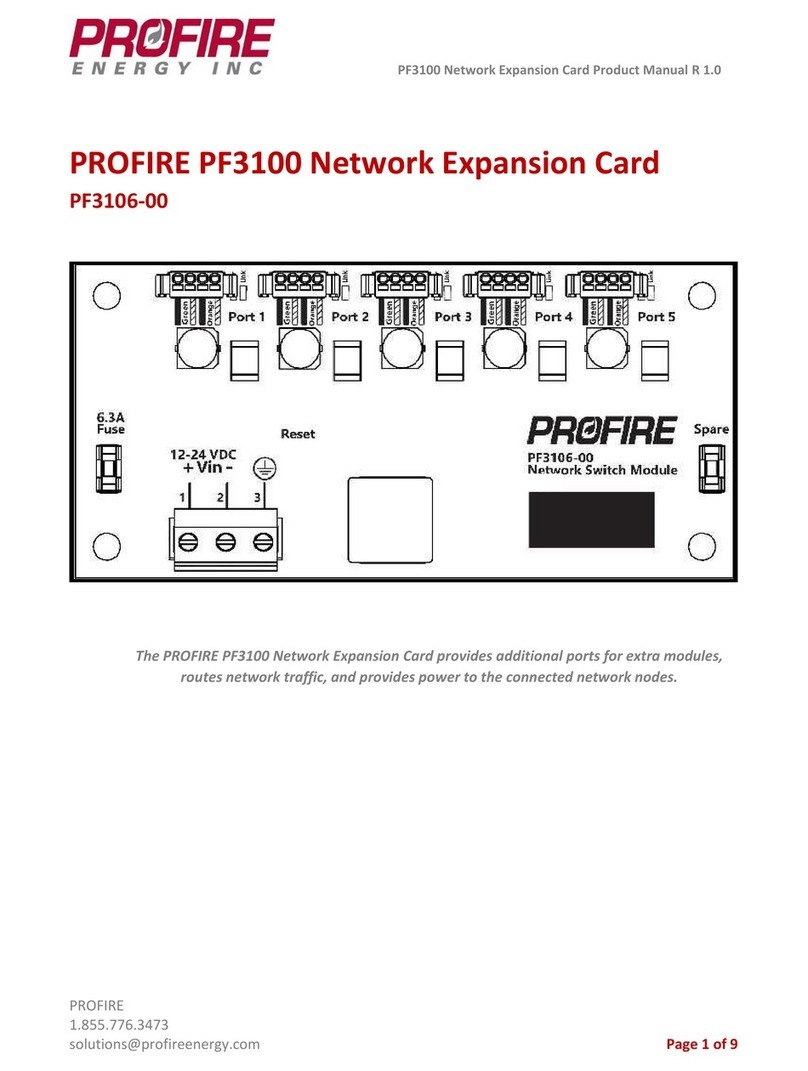
Profire Energy
Profire Energy PF3106-00 product manual

RadiSys
RadiSys PROCELERANT CE915GMA product manual
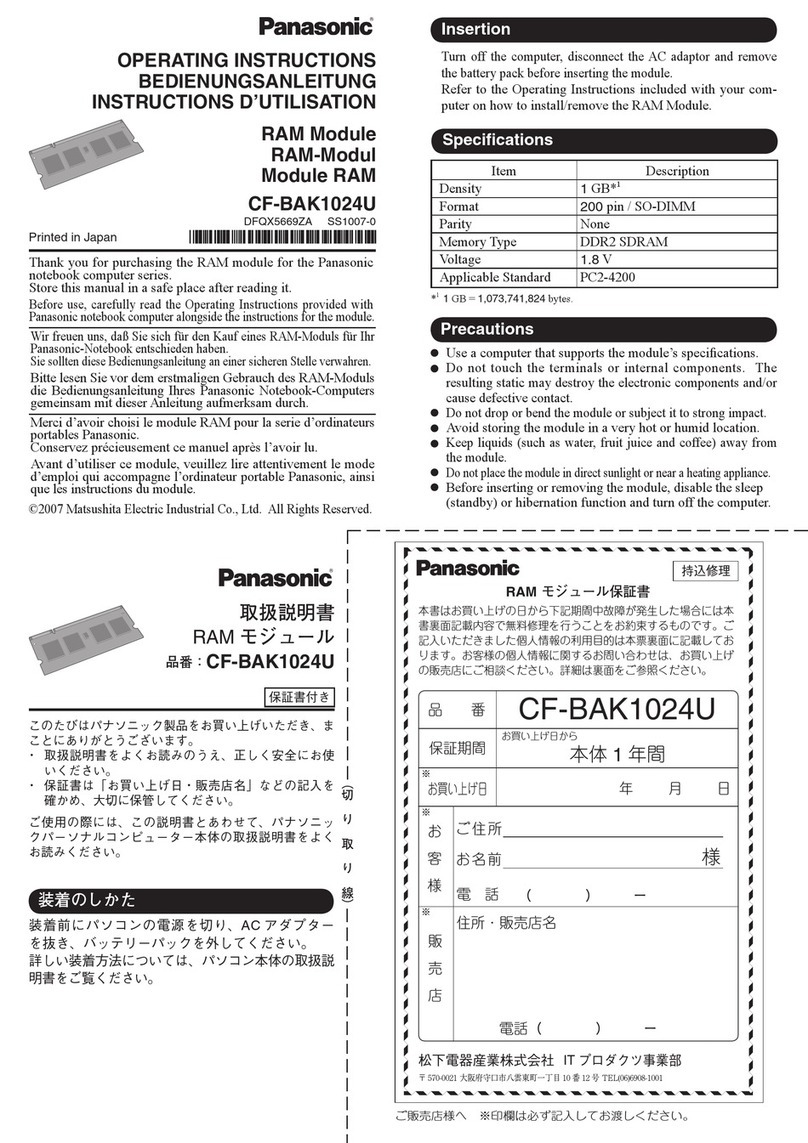
Panasonic
Panasonic CF-BAK1024U operating instructions