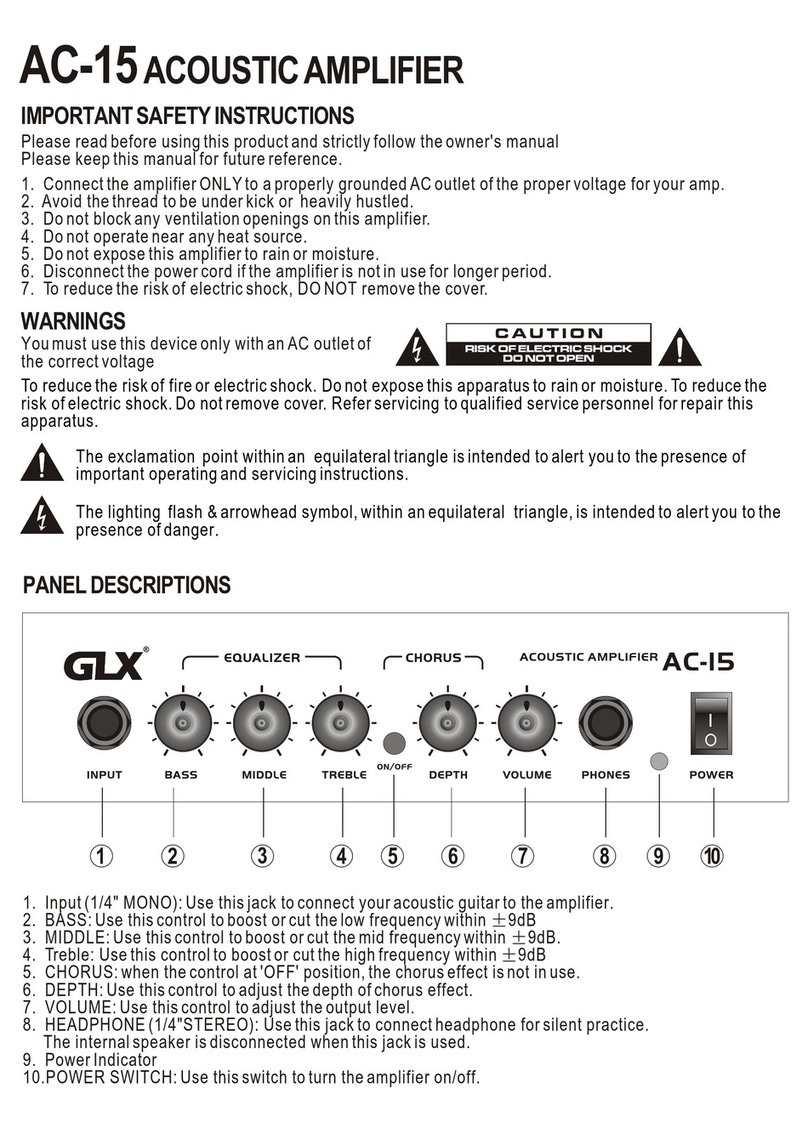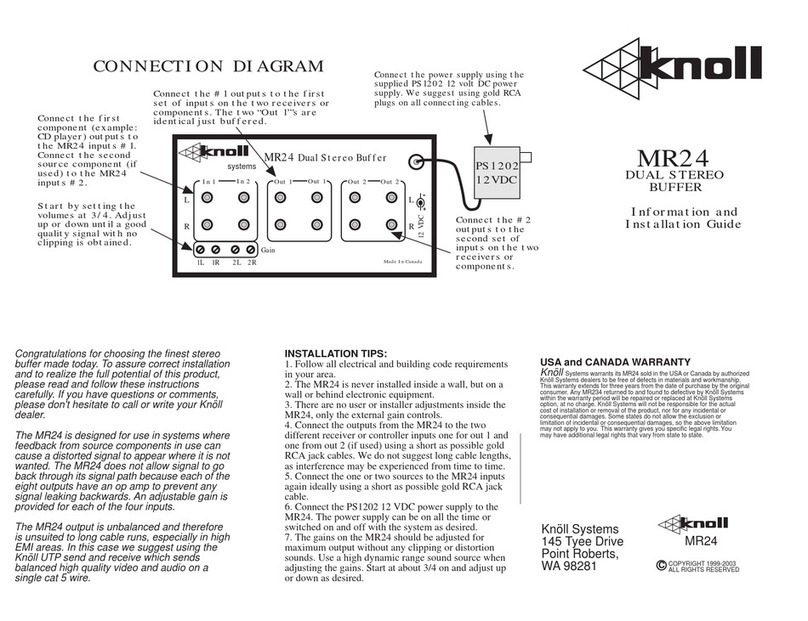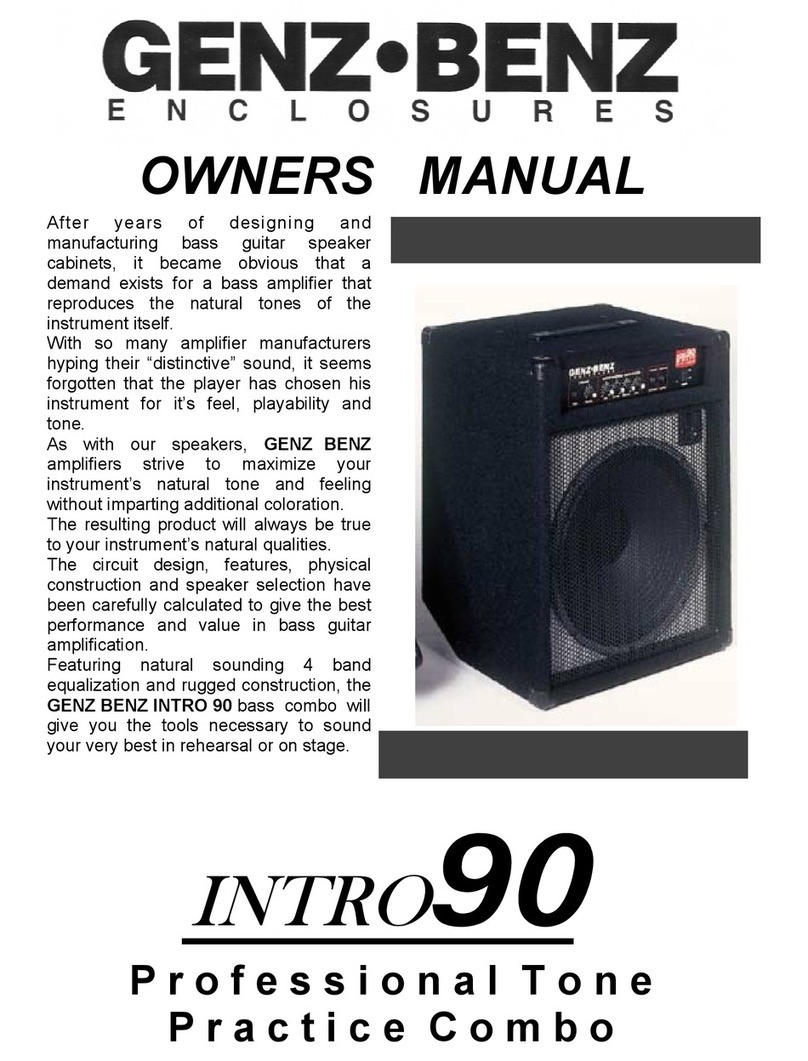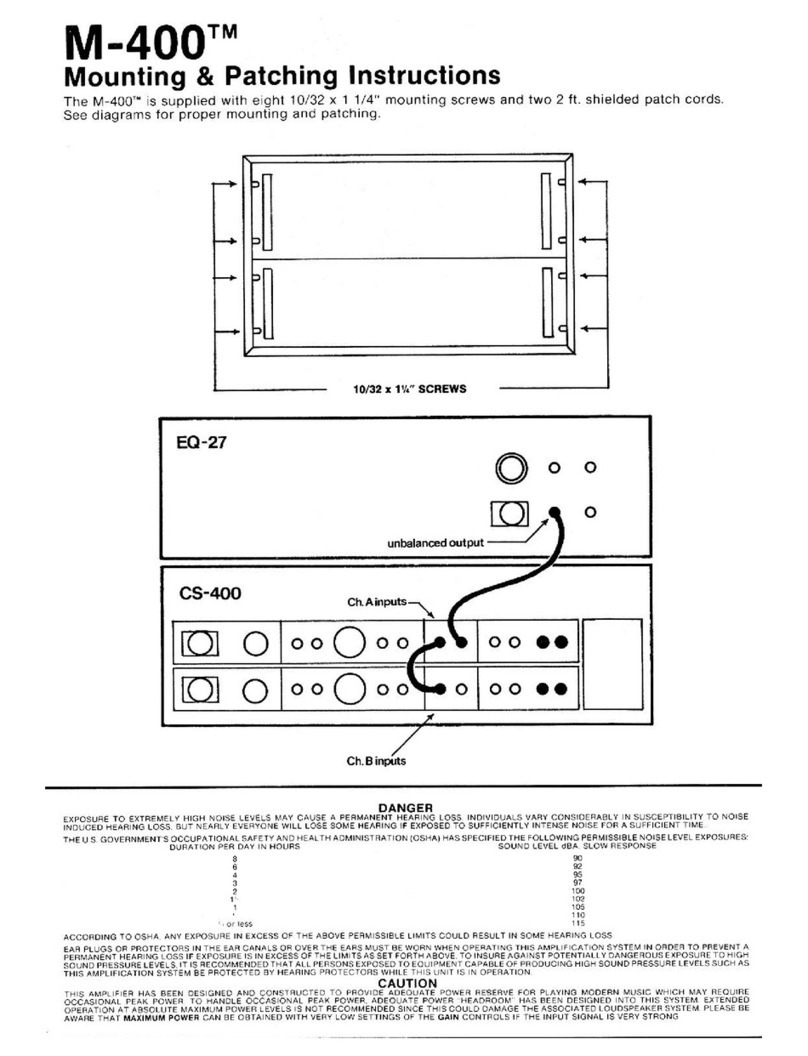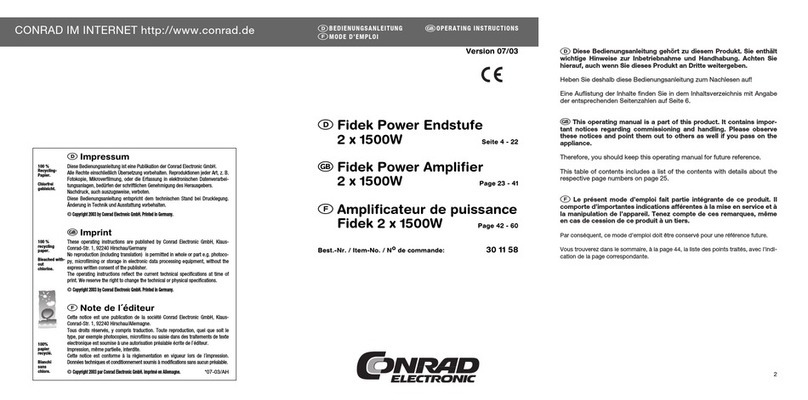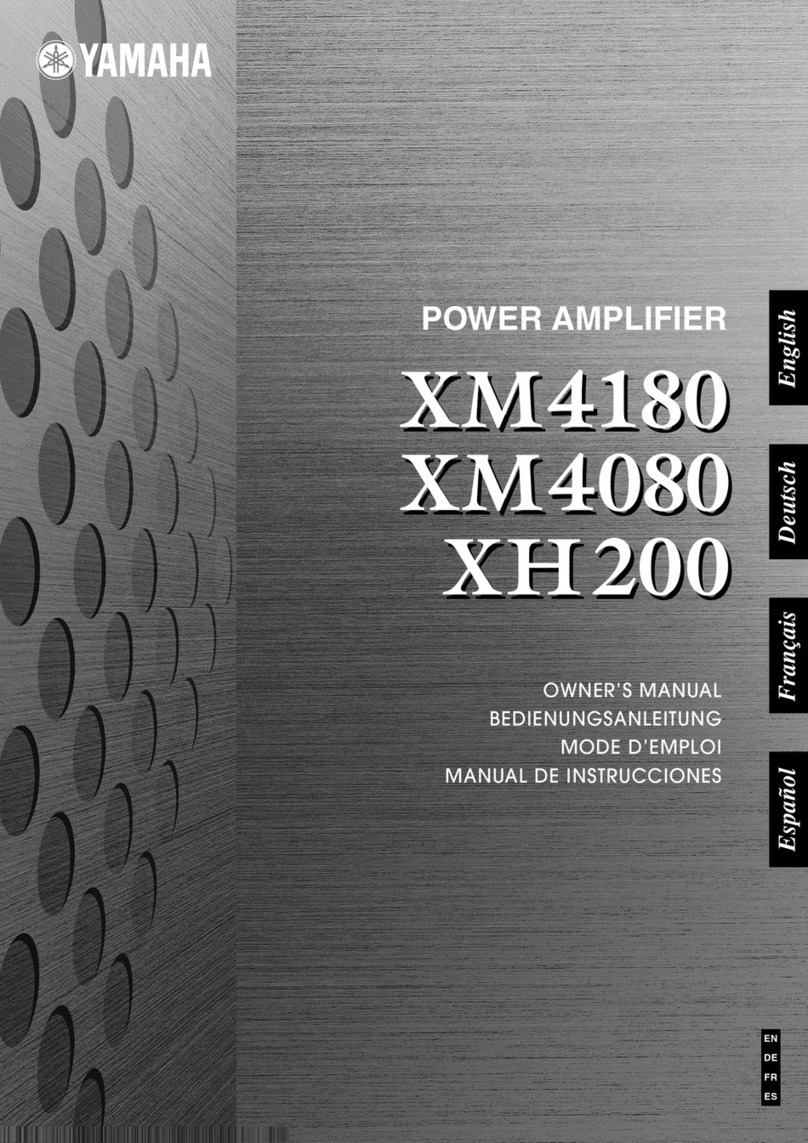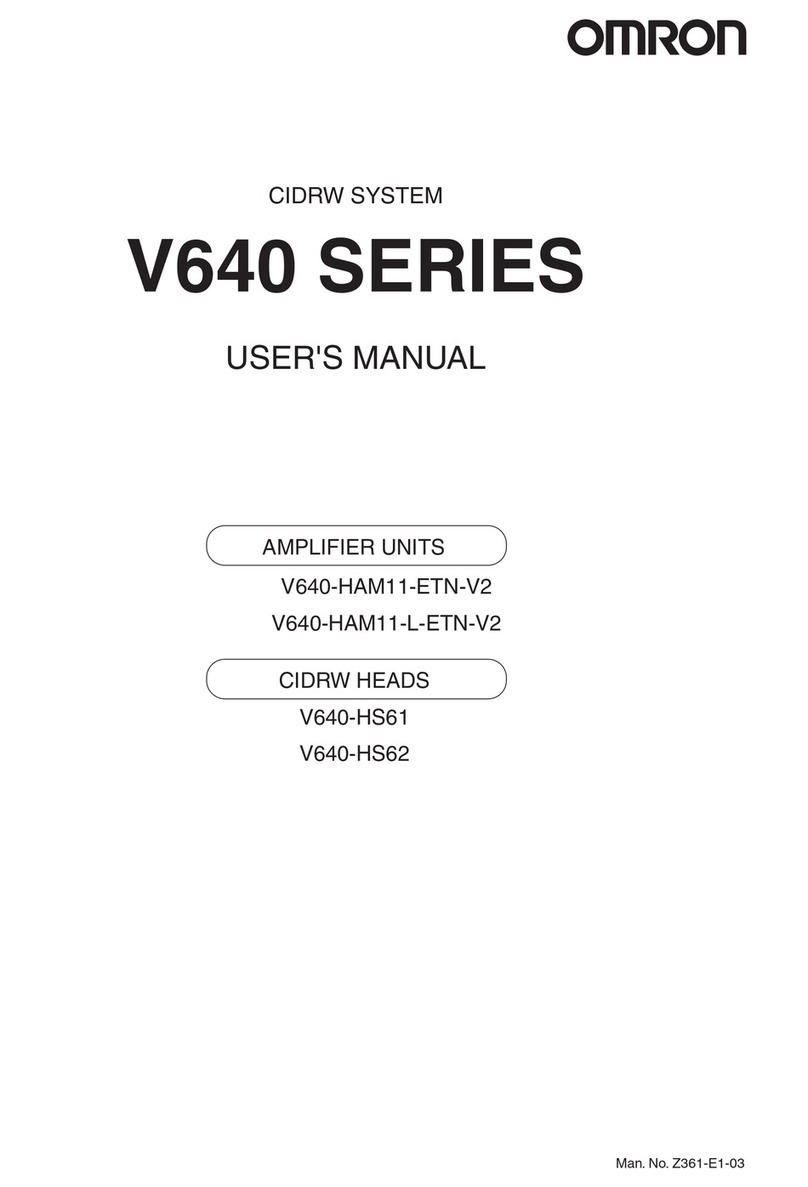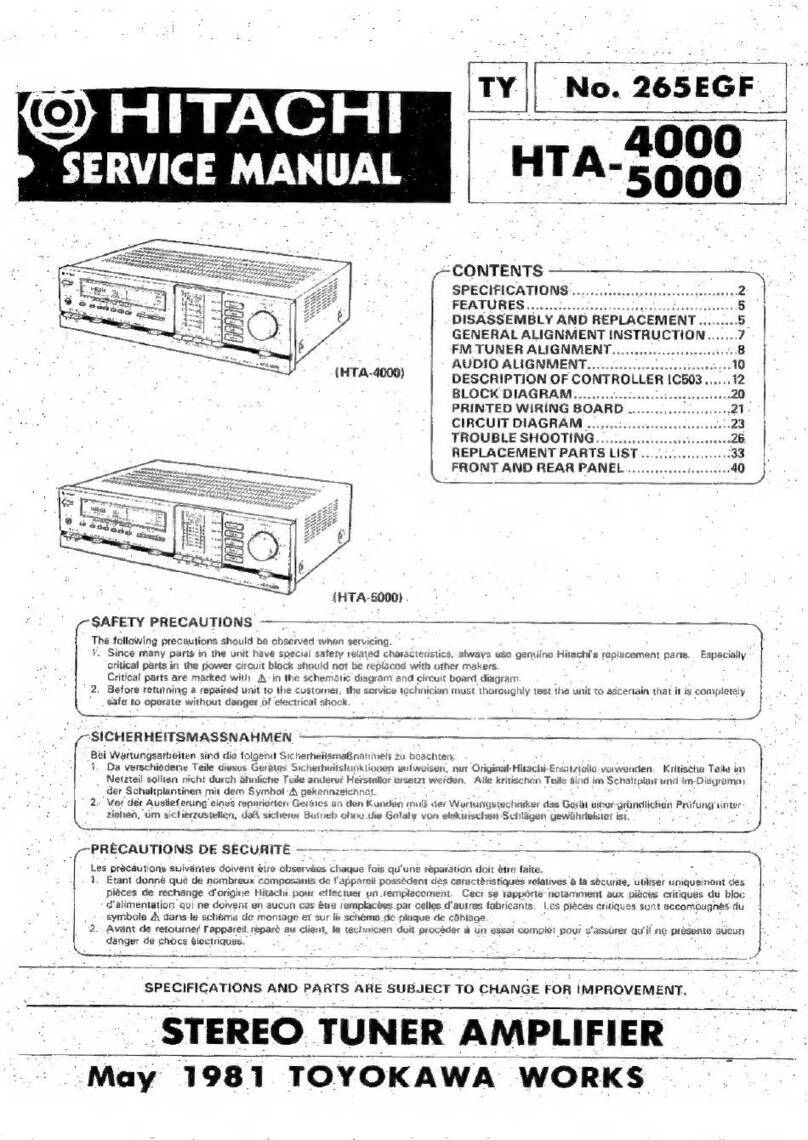Neousys Nuvo-9000 User manual

Nuvo-9000
Quick Introduction Guide
• Only qualified service personnel should install and service this
product to avoid injury.
• Observe all ESD procedures during installation to avoid damaging
the equipment.
Unpack the equipment and make sure the following tools are
available and delivered contents are correct.
1-1. User-provided tools
1-2. Packing List
• Anti-static wrist wrap
1Preparing tools
2
DVI Port
Warning
01
02
03
04
05
06
07
08
09
Nuvo-9000 system
Drivers & utilities disc
CPU bracket
Wall-mount bracket
Foot pad
3-pin pluggable terminal block
2.5" HDD/SSD thermal pad (if HDD not installed)
Rubber spacer (barebone system only)
Screw pack
1
1
1
2
4
2
1
4
1
Item Description Quantity
Overview - Front Panel
3USB3.2 Gen2x1 Port 45
DVI-D transmits graphics data in digital format and therefore can
deliver better image quality at high resolution. The DVI connector on
the front panel can either output DVI signals or other digital signals (via
an adapter/ cable) depending on the display device connected. It
supports resolutions up to 1920x1200@60Hz.
The system supports triple independent display outputs by connecting
display devices to VGA, DVI and DisplayPort connection. To support
multiple display outputs and achieve best DVI output resolution in
Windows, you need to install corresponding graphics driver.
The system's USB 3.2 Gen2x1 ports (10Gbps) are implemented
via native xHCI (eXtensible Host Controller Interface) controller
and are backward compatible with USB3.2 Gen.1 USB 2.0, USB
1.1 and USB 1.0 devices. UEFI USB is also supported so you can
use USB keyboard/ mouse in UEFI shell environment. Indicated in
are screw-lock holes for the corresponding USB port.
xHCI driver is supported natively in Windows 10, therefore you do
not need to install the xHCI driver prior to utilizing USB functions.
red
USB2.0 Port
The USB2.0 ports are implemented via native xHCI (eXtensible Host
Controller Interface) and are backward compatible with USB 1.1 and
USB 1.0 devices. UEFI USB support is also provided so you can use
USB keyboard/ mouse in UEFI shell environment. Indicated in is
a screw-lock hole for the corresponding USB port.
xHCI driver is supported natively in Windows 10, therefore you do not
need to install xHCI driver to utilize USB functions.
red

USB3.2 Gen2x2 Type-C Port
9
6DisplayPort
8
VGA Port 7
VGA connector is the most common video display connection.
The VGA output supports up to 1920x1200@60Hz resolution.
The system supports triple independent display outputs by
connecting display devices to VGA, DVI and DisplayPort
connection. To support multiple display outputs and achieve
best VGA output resolution in Windows, you need to install
corresponding graphics drivers.
Note
Please make sure your VGA cable includes SDA and SCL (DDC clock and
data) signals for correct communication with monitor to get
resolution/timing information. A cable without SDA/ SCL can cause blank
screen on your VGA monitor due to incorrect resolution/timing output.
USB3.2 Gen1x1 Port
The system's USB 3.2 Gen1x1 ports (5Gbps) are implemented via native
xHCI (eXtensible Host Controller Interface) controller and are backward
compatible with USB 2.0, USB 1.1 and USB 1.0 devices. UEFI USB is also
supported so you can use USB keyboard/mouse in UEFI shell environment.
Indicated in is a screw-lock hole for the corresponding USB port.
xHCI driver is supported natively in Windows 10, therefore you do not need
to install the xHCI driver prior to utilizing USB functions.
red
PoE+ Ethernet Port
10
The system has a DisplayPort (DP) output which is a digital display
interface that mainly connect video source and carry audio to a
display device. When connected to a DP, it can deliver up to 8K UHD
(7680 x 4320 @ 60Hz) in resolution. The system is designed to
support passive DP adapter/ cable. You can connect to other display
devices using DP-to-HDMI cable or DP-to-DVI cable.
The system supports triple independent display outputs by
connecting display devices to VGA, DVI and DisplayPort connection.
To support multiple display outputs and achieve best DisplayPort
output resolution in Windows, you need to install corresponding
graphics drivers.
The system's USB 3.2 Gen2x2 type-C port offers up to 20Gbps
of data transfer bandwidth, and is implemented via the native
xHCI (eXtensible Host Controller Interface) controller. The port
is backward compatible with USB3.2 Gen.1 USB 2.0, USB 1.1
and USB 1.0 devices via a USB hub (not included) to connect to
external devices.
xHCI driver is supported natively in Windows 10, therefore you
do not need to install the xHCI driver prior to utilizing USB
functions.
The ports marked in are Power over Ethernet (PoE) ports implemented
with Intel I225-IT 2.5G Ethernet controller, and marked in is implemented using
Intel® I219-LM controller that supports Wake-on-LAN and is also compatible with
to support advanced features such as
remote SOL desktop and remote on/ off control. The four PoE+ ports feature panel
screw fix holes (indicated in ) for a firm and secure connection.
The PoE ports supply electrical power and data on a standard CAT-5/CAT-6 Ethernet
cable. Acting as a PoE PSE (Power Sourcing Equipment), compliant with IEEE
802.3at, each PoE port delivers up to 25W to a Powered Device (PD), and the system
has a total 100W power PoE budget.
green/ black
blue
Intel® AMT (Active Management Technology)
red
Reset Button
11
10
The reset button is used to manually reset the system in case of
system halt or malfunction. To avoid unexpected reset, the button is
purposely placed behind the panel. To reset, please use a pin-like
object (eg. tip of a pen) to access the reset button.

Status LED Indicator
12
There are four LED indicators on the I/O panel: IGN, WDT, HDD
and PWR. The descriptions of these four LED are listed in the
following table.
Power Button
13
The power button is a non-latched switch for ATX mode on/off
operation. To turn on the system, press the power button and the
PWR LED should light-up green. To turn off the system, issuing a
shutdown command in OS is preferred, or you can simply press the
power button. To force shutdown when the system freezes, press
and hold the power button for 5 seconds. Please note that there is a
5-second interval between on/off operations (i.e. once the system is
turned off, there is a 5-second wait before you can power-on the
system).
Cassette Module
14
Neousys' patented expansion Cassette (R.O.C. Patent No.
M456527) provides a separated compartment to accommodate an
add-on card. It effectively manages thermal conditions of both the
system and the add-on card. The modular concept brought by
Cassette module also reduces the complexity of installing and
replacing an add-on card in the fanless controller.
Rear Panel IO
15 4-pole 3.5mm Headphone/ Microphone Jack
16
The system audio function uses high definition audio. There is a
female 4-pole audio jack for headphone (speaker) output and
microphone input. The HD audio codec is natively supported in
Windows 10 and Windows 11 and no additional drivers are required to
enable audio functions on Nuvo-9000 series.
COM Ports
17
The system provides four COM ports to communicate with external
devices. The COM ports are implemented using industrial-grade ITE8786
Super IO chip (-40 to 85°C) and provide up to 115200 bps baud rate.
COM1 and COM2 (in ) are software-configurable RS-232/ 422/ 485
ports. COM3 and COM4 (in ) are standard 9-wire RS-232 ports. The
operation mode of COM1 and COM2 can be set in BIOS setup utility. The
following table describes the pin definition of COM ports.
red
blue

3-pin Terminal Block for DC and Ignition Input
18 3-pin Remote On/ Off
19
The system accepts a wide range of DC power input from 8 to
48V via a 3-pin pluggable terminal block, which is fit for field
usage where DC power is usually provided. The screw clamping
mechanism on the terminal block offers connection reliability
when wiring DC power.
In addition to DC power input, this terminal block can also
accept ignition signal input (IGN) when ignition control module
(eg. MezIO-V20) is installed for in-vehicle applications.
Please make sure the voltage of DC power is correct before you
connect it to the system. Supplying a voltage over 48V will
damage the system.
Warning
The "Remote On/ Off" 3-pin connection allows for the connection of an
external non-latched switch to turn on/ off the system. It is useful
when the system is placed in a cabinet or a not easily accessed
location. You may connect an external status LED (20mA) indicator by
connecting to PWR LED and GND.
www.coastipc.com | 866-412-6278 | [email protected]