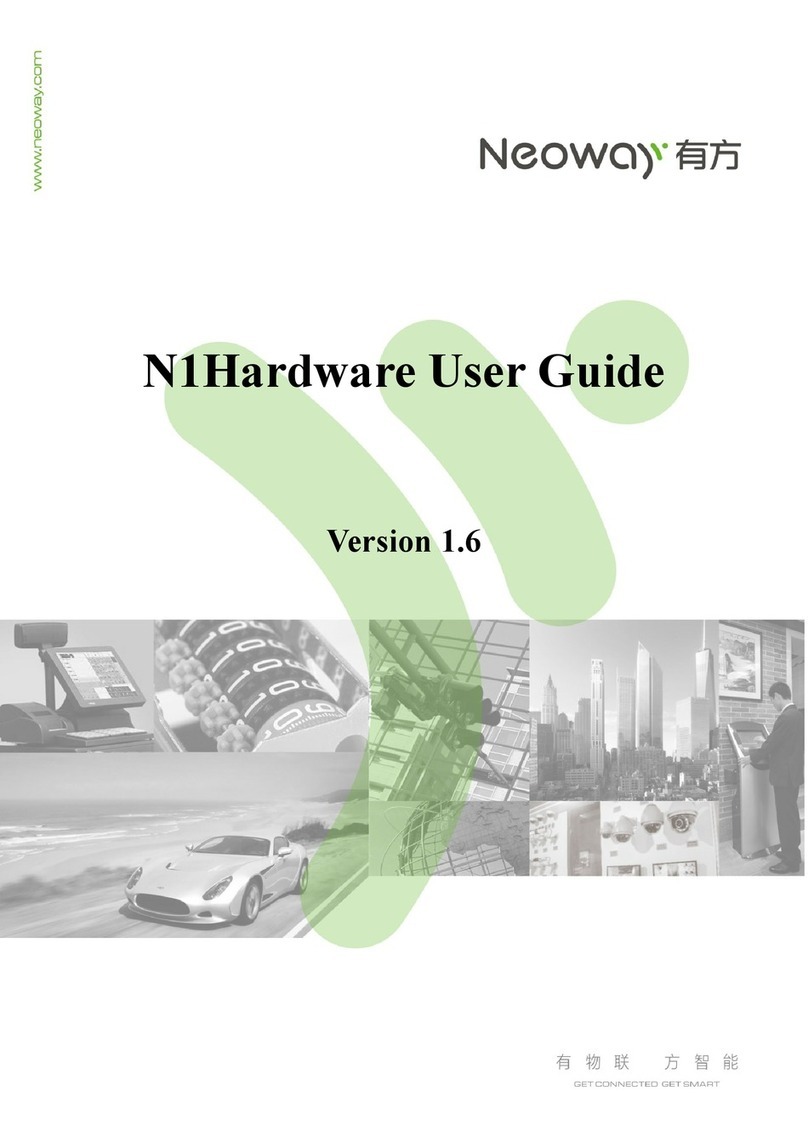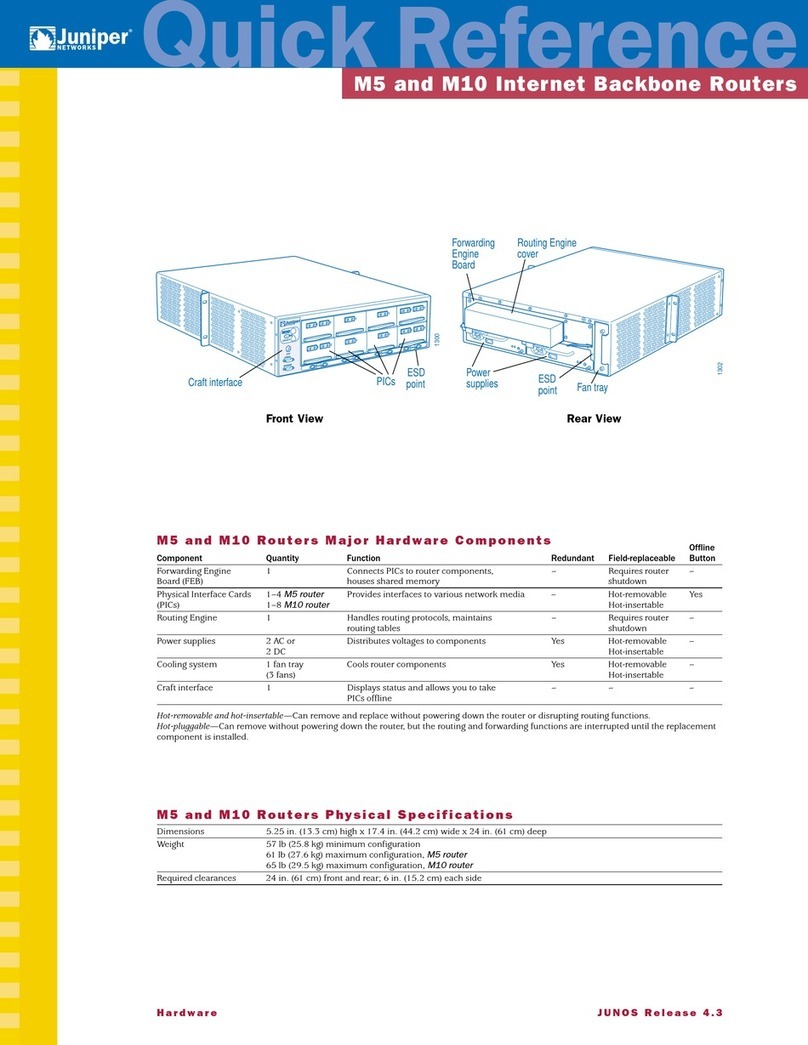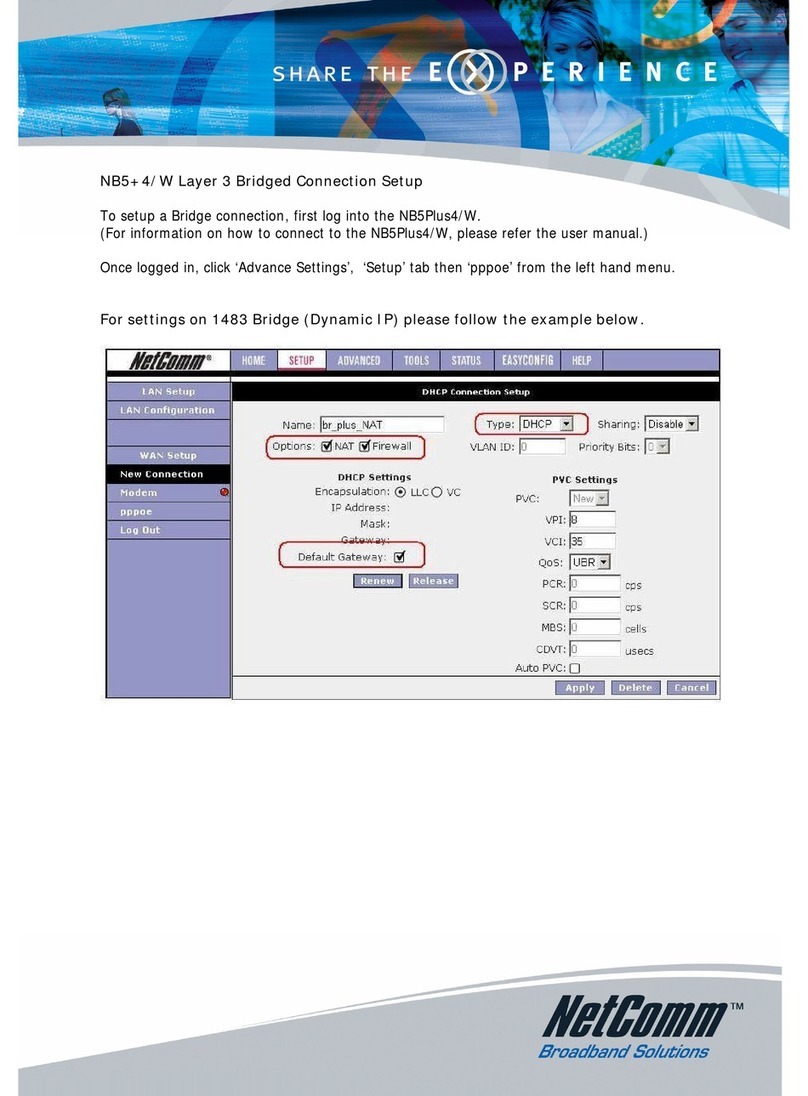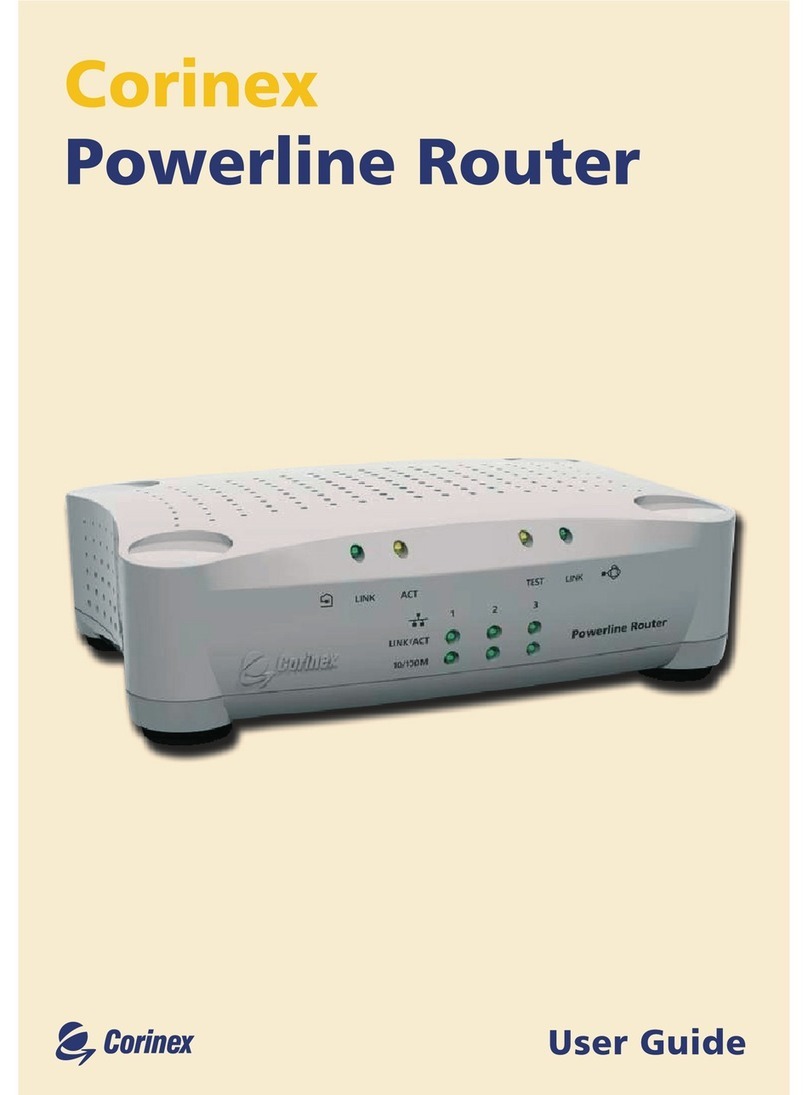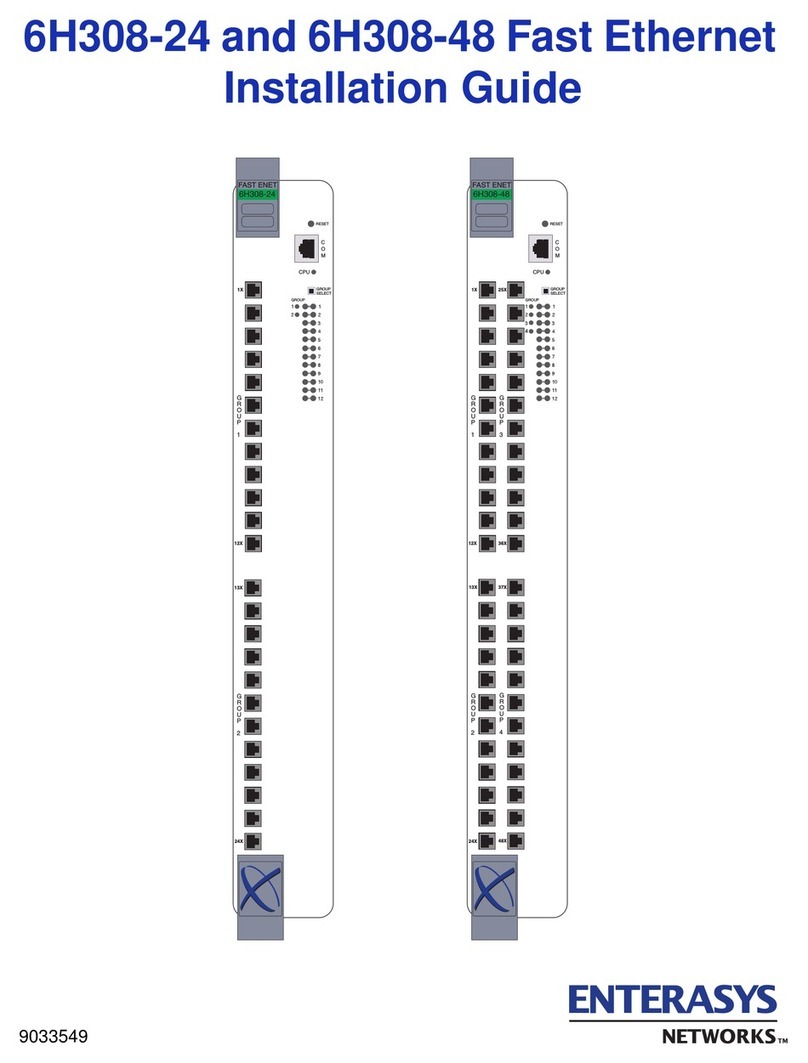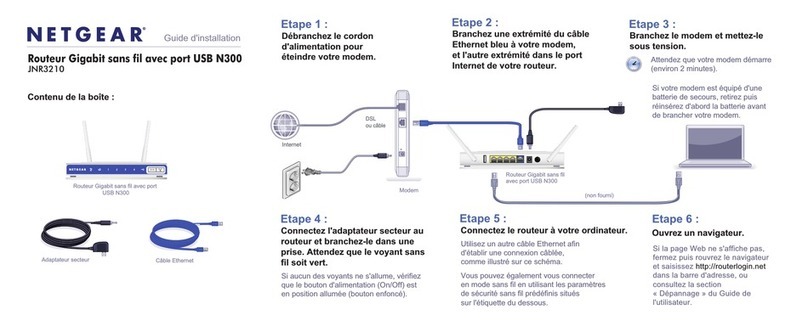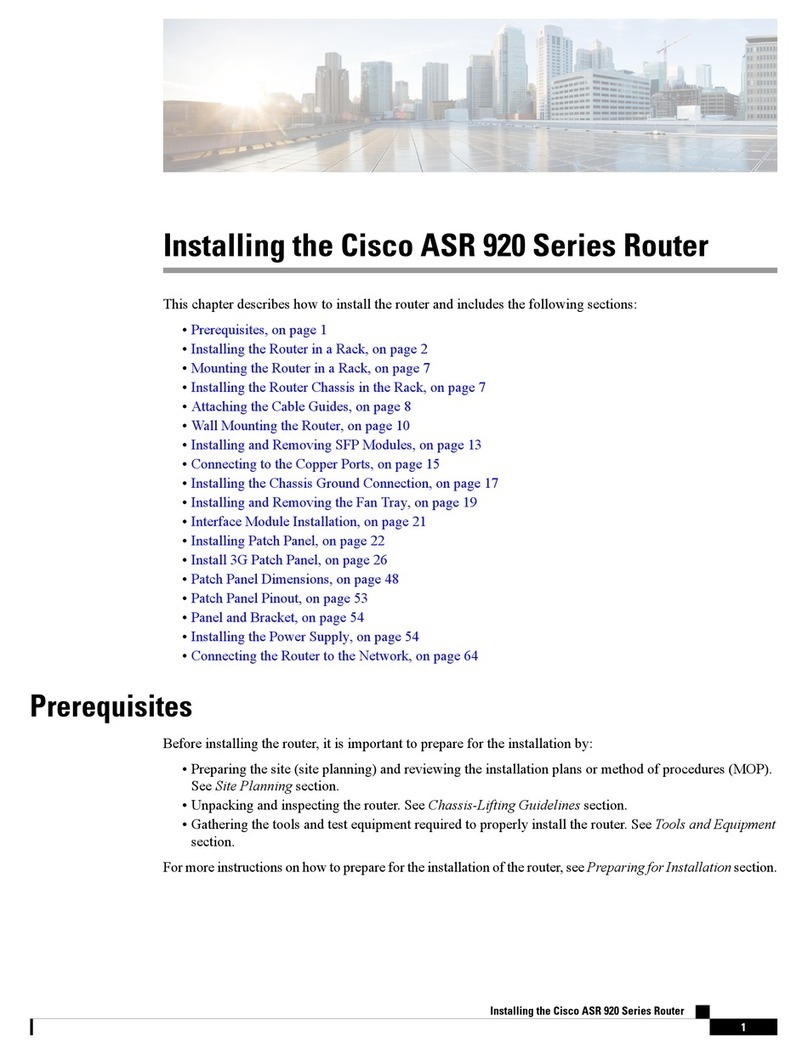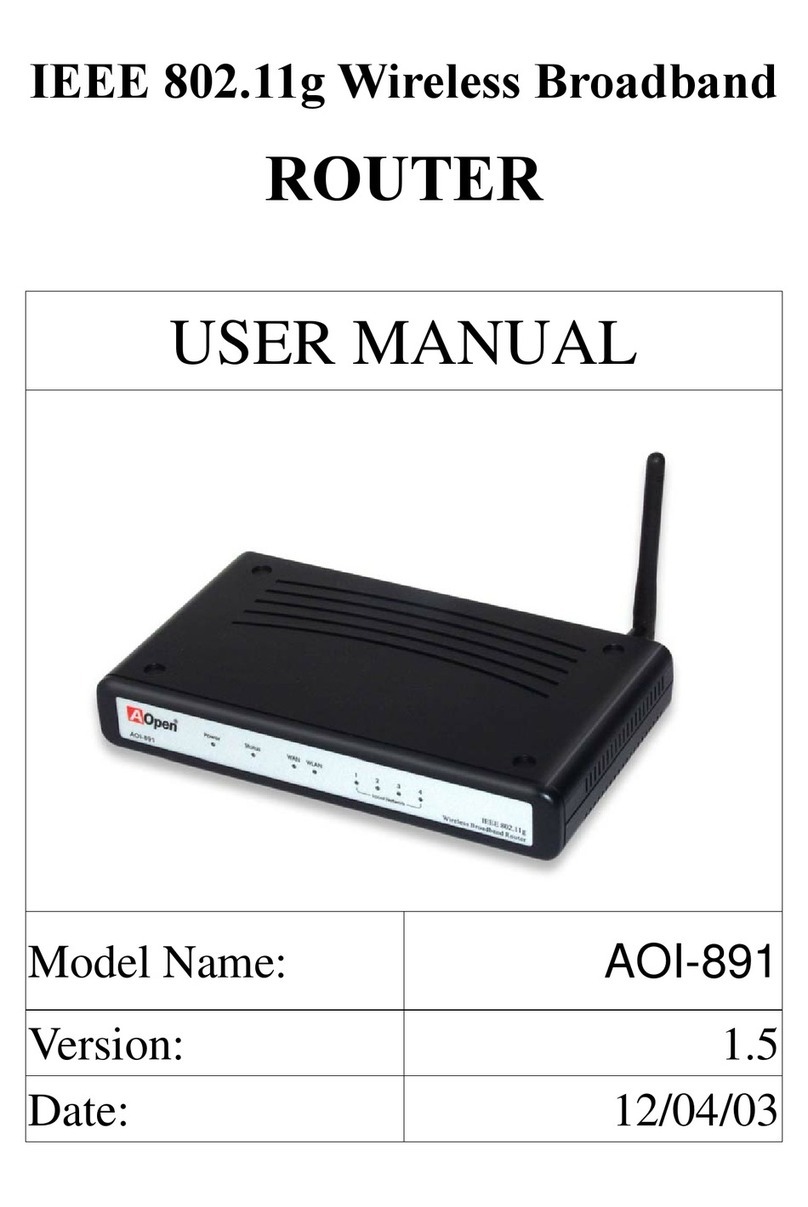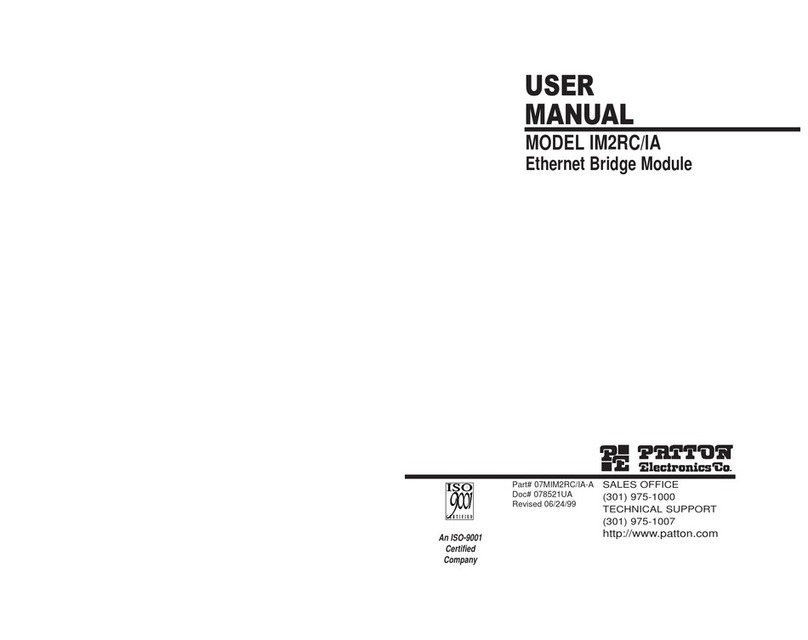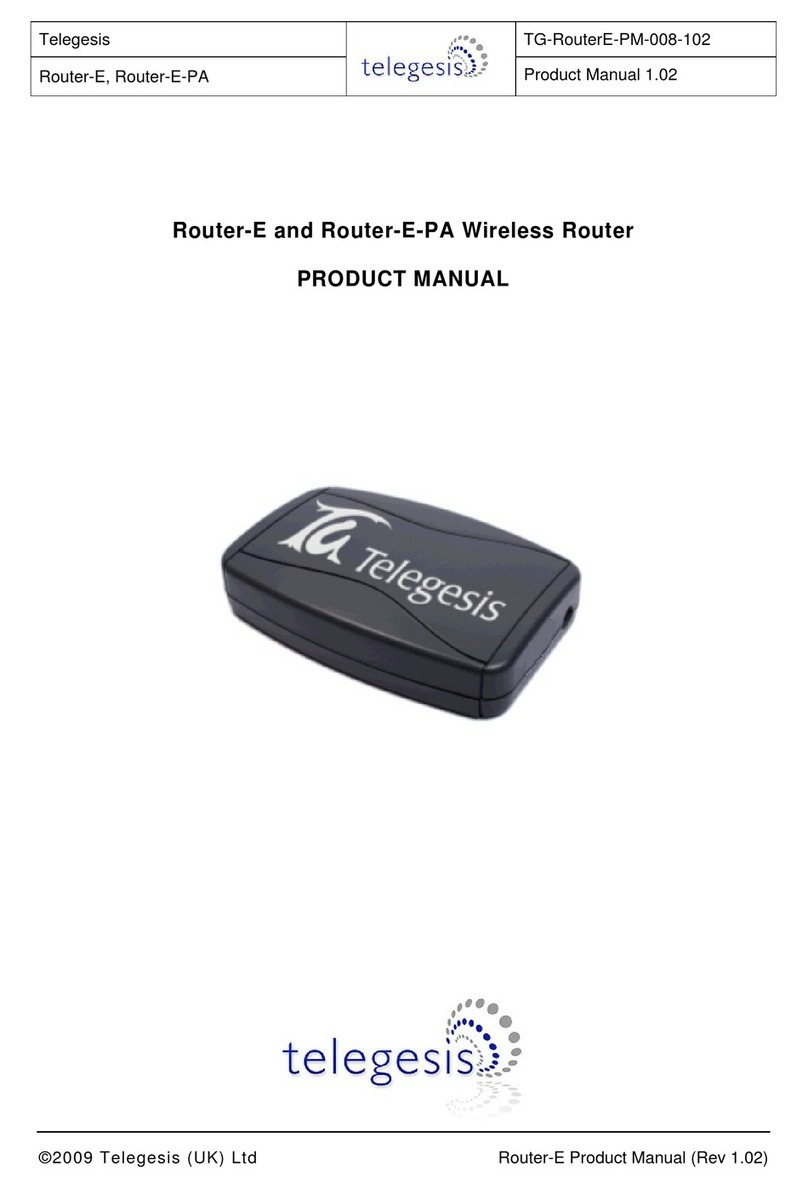Neoway N3800 series User manual

N3800 Series Router
User Manual
Version 1.0

N3800 Series Router User Manual
Copyright © Neoway Technology Co., Ltd. i
Copyright © Neoway Technology Co., Ltd. 2017. All rights reserved.
No part of this document may be reproduced or transmitted in any form or by any means without prior
written consent of Shenzhen Neoway Technology Co., Ltd.
Trademarks
is the trademark of Neoway Technology Co., Ltd.
All other trademarks and trade names mentioned in this document are the property of their respective
holders.
Notice
This document provides guide for users to use the N3800.
This document is intended for system engineers (SEs), development engineers, and test engineers.
The information in this document is subject to change without notice due to product version update or
other reasons.
Every effort has been made in preparation of this document to ensure accuracy of the contents, but all
statements, information, and recommendations in this document do not constitute a warranty of any kind,
express or implied.
Sales@neoway.com
Support@neoway.com
Website: http://www.neoway.com

N3800 Series Router User Manual
Copyright © Neoway Technology Co., Ltd. ii
Revision Record
Issue
Date
Changes
V1.0
2017-04
Initial draft

N3800 Series Router User Manual
Copyright © Neoway Technology Co., Ltd. iii
Contents
1 Connection Debugging .................................................................................................... 1
2 Device Configuration ....................................................................................................... 2
2.1 3G/4G Dialing .................................................................................................................................... 2
2.2 Dynamic DNS .................................................................................................................................... 4
2.3 Port Mapping...................................................................................................................................... 5
2.4 LAN Setting ....................................................................................................................................... 5
2.5 Wireless Setting.................................................................................................................................. 6
2.6 COM Server (DTU / Data Transparent Transmission) ....................................................................... 8
2.7 VPN (PPTP) Setting ........................................................................................................................... 9
2.8 Changing Password ............................................................................................................................ 9
2.9 Resetting to Factory Settings............................................................................................................ 10
2.10 Firmware Upgrade...........................................................................................................................11
3 Technical Support ........................................................................................................... 12

N3800 Series Router User Manual
Copyright © Neoway Technology Co., Ltd. 1
1 Connection Debugging
1. Connect the router to a computer.
2. Power on the router, and set to "obtains an IP address automatically" on the computer.
Manual configuration is also allowed. Ensure that the computer and the router share the same
network segment before manual configuration.
The default IP address of Router is 192.168.100.22.
3. After obtaining IP, ping the IP address.
If the ping request finds the host, the router and the computer are connected.

N3800 Series Router User Manual
Copyright © Neoway Technology Co., Ltd. 2
2 Device Configuration
After the ping test, access the router's web-based configuration pages to configure it.
The default setup page of the router is http: //192.168.100.1.
User name: admin
Password: admin
Follow the steps below to set up the router fast.
2.1 3G/4G Dialing
The router selects the operator automatically by default. Users do not have to configure it.
When the router cannot select a correct operator automatically or dial successfully, or the SIM/UIM card
used supports only private networks, configure 3G/4G service manually.
Step 1 Choose 3G/4G from the main menu. Click Setup.

N3800 Series Router User Manual
Copyright © Neoway Technology Co., Ltd. 3
Step 2 On the tab displayed, deselect Auto select 3G/4G ISP, and select one ISP to fill SIM/UIM card
parameters manually.
Step 3 Set up the rest of dialup information according to the ISP and router model.
Step 4 Check the IP address information on the status page.
After the router dials up successfully, information in the following figure is displayed.

N3800 Series Router User Manual
Copyright © Neoway Technology Co., Ltd. 4
The current IP automatically acquired is 183.40.68.30.
2.2 Dynamic DNS
Users can set dynamic DNS as required.
Step 1 Choose 3G/4G from the main menu. Click DDNS.
Step 2 On the tab displayed, click Enable behind DDNS.
Step 3 Fill the DDNS information.
DDNS Provider: Select the service provider's suffix name and provider
Username: Valid domain name
Password: Password used to apply for DNS
Host Name: Host name, which users give to facilitate management during application.
Step 4 Click APPLY.

N3800 Series Router User Manual
Copyright © Neoway Technology Co., Ltd. 5
2.3 Port Mapping
Step 1 Choose Server from the main menu. Click Virtual Server.
Step 2 Click Enable after Passive Virtual Server.
Step 3 Configure the following parameters.
Service Name: Used to identify this port mapping;
External port: Start and end ports used by devices on intranet
Internal port: Start and end ports used by devices on the extranet;
Internal server IP: IP address of the server on the intranet to be mapped.
Step 4 Click ADD to add the new server to the list. Click APPLY
2.4 LAN Setting
Step 1 Choose LAN from the main menu. Click Setup.
Step 2 Configure the following parameters.

N3800 Series Router User Manual
Copyright © Neoway Technology Co., Ltd. 6
IP Address: the LAN address of the router;
Subnet Mask: the subnet mask of the router;
Start IP Address: Start address assigned by the router to devices.
End IP Address: End address assigned by the router to devices.
Assignable addresses must be on the same network segment as the LAN port IP and the IP address of the
LAN cannot be within the assignable range.
Modify the DHCP server settings to align with the network segment after modifying the LAN IP.
To access the router through a new IP address after changing any parameters on this tab, restore the
computer IP address or restart the computer.
2.5 Wireless Setting
Step 1 Choose Wireless from main menus. Click Basic.
Step 2 On the tab, configure the parameters.
Step 3 Click APPLY.

N3800 Series Router User Manual
Copyright © Neoway Technology Co., Ltd. 7
SSID: the name of the wireless network
Do Not Broadcast SSID: Whether to hide the wireless network name.
Channel: the wireless network channel from 1 to 13, or choose automatic.
Step 4 Click Security.
Step 5 On the tab, configure parameters.
Security Mode: encryption method. WPA or WPA2 are recommended.
Encrypt Type: encryption type.
Encryption key: password of the wireless network. Combination of letters and digits in 8 characters
Step 6 Click APPLY.

N3800 Series Router User Manual
Copyright © Neoway Technology Co., Ltd. 8
2.6 COM Server (DTU / Data Transparent
Transmission)
Step 1 Choose Server from main menu. Click Com2Server.
Step 2 On the tab, configure parameters.
Server Addr: The network address of the server to receive data. It can be IP address or domain
name, which is on intranet or extranet.
TCP port: The network port of the server to receive data. 80 or 8080 is not recommended for a
server on Internet.
COM configuration: to configure serial port parameters.
Step 3 Click APPLY.
The server that receives the data generally has a public IP address. If the server is on the LAN, please
consult the network administrator to map the port and run a platform on the server to receive the protocol
data. Users can also download the demo software (software name: ETserver) to monitor data transmit and
receive.

N3800 Series Router User Manual
Copyright © Neoway Technology Co., Ltd. 9
2.7 VPN (PPTP) Setting
Step 1 Choose VPN from main menu. Click PPTP.
Step 2 On the tab, configure parameters.
PPTP Server: the address of the PPTP server
PPTP Username: PPTP user name
PPTP Password: PPTP password
Step 3 Click APPLY.
2.8 Changing Password
Step 1 Choose Admin from the main menu. Click Password.
Step 2 On the tab, fill the old password and new password.

N3800 Series Router User Manual
Copyright © Neoway Technology Co., Ltd. 10
Step 3 Click APPLY.
2.9 Resetting to Factory Settings
Default user name: admin
Default password: admin
Default IP address: 192.168.100.1
Default login address: http://192.168.0.254
Step 1 Choose Admin from main menu. Click Factory-Defaults.
Step 2 On the tab, click the FACTORY DEFAULTS button.
Step 3 In the warning dialog box that is displayed, click Yes.

N3800 Series Router User Manual
Copyright © Neoway Technology Co., Ltd. 11
Users can also press the reset hole (next to RJ-45) via a pin for 5 seconds to restore to the factory settings
when the router is powered on.
2.10 Firmware Upgrade
Step 1 Choose Admin from main menu. Click Firmware Upgrade.
Step 2 Click the Select File button to choose the upgrade file.
Step 3 Click the UPGRADE button.
Please back up the configurations before the upgrade so that the router can be restored to the previous
settings fast.
Do not press the power or reset button during the upgrade.

N3800 Series Router User Manual
Copyright © Neoway Technology Co., Ltd. 12
3 Technical Support
To quickly solve the problems in the process and access to solutions to hardware, OS, installation and
debugging problems, please contact us in the following way:
Service Hotline: +086-0755-29672566
Corporate website: http://www.neoway.com
Table of contents
Other Neoway Network Router manuals