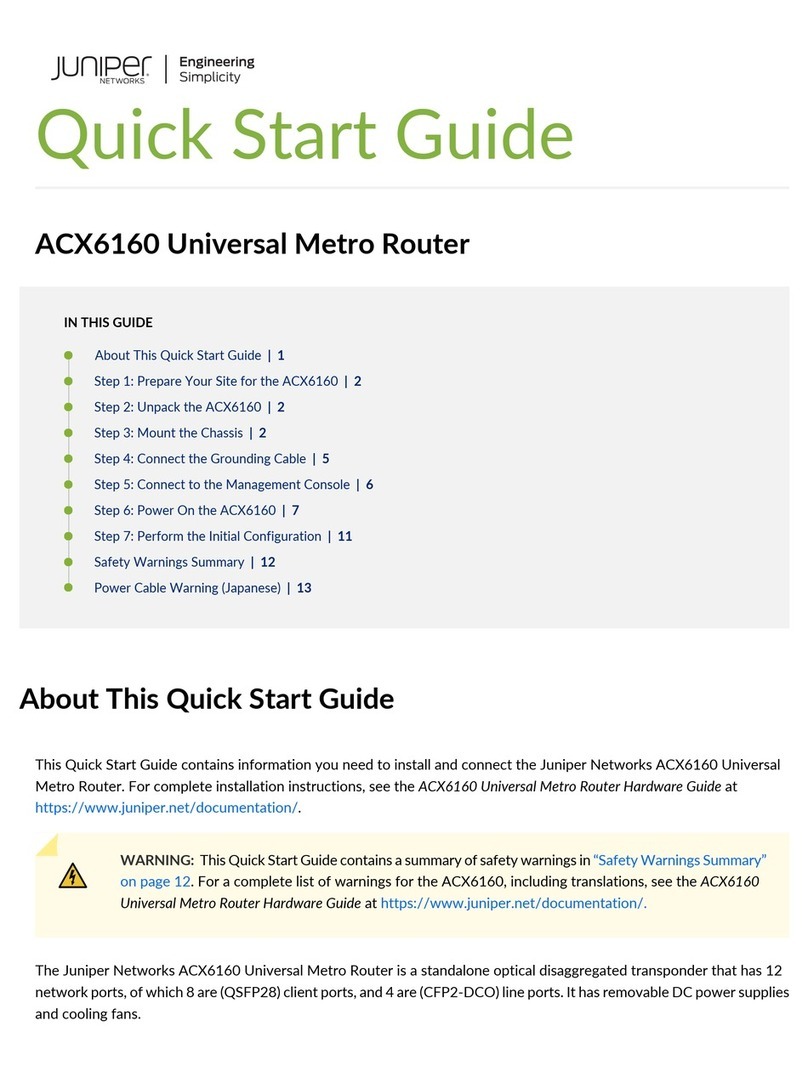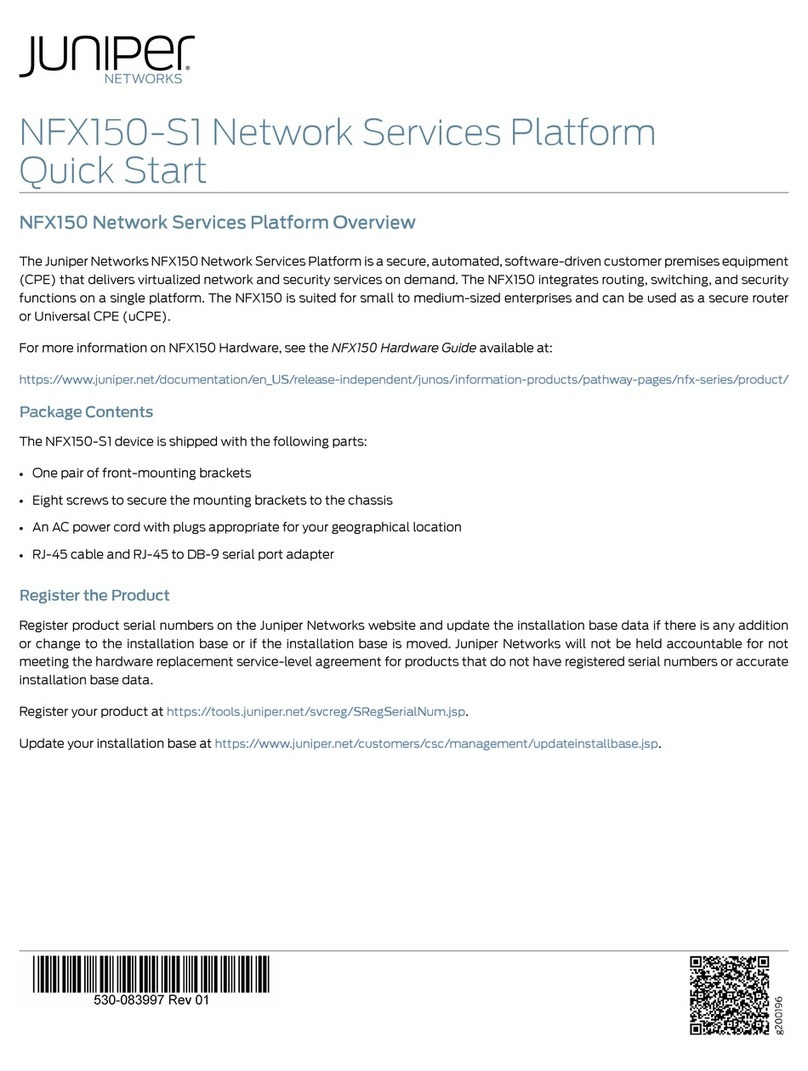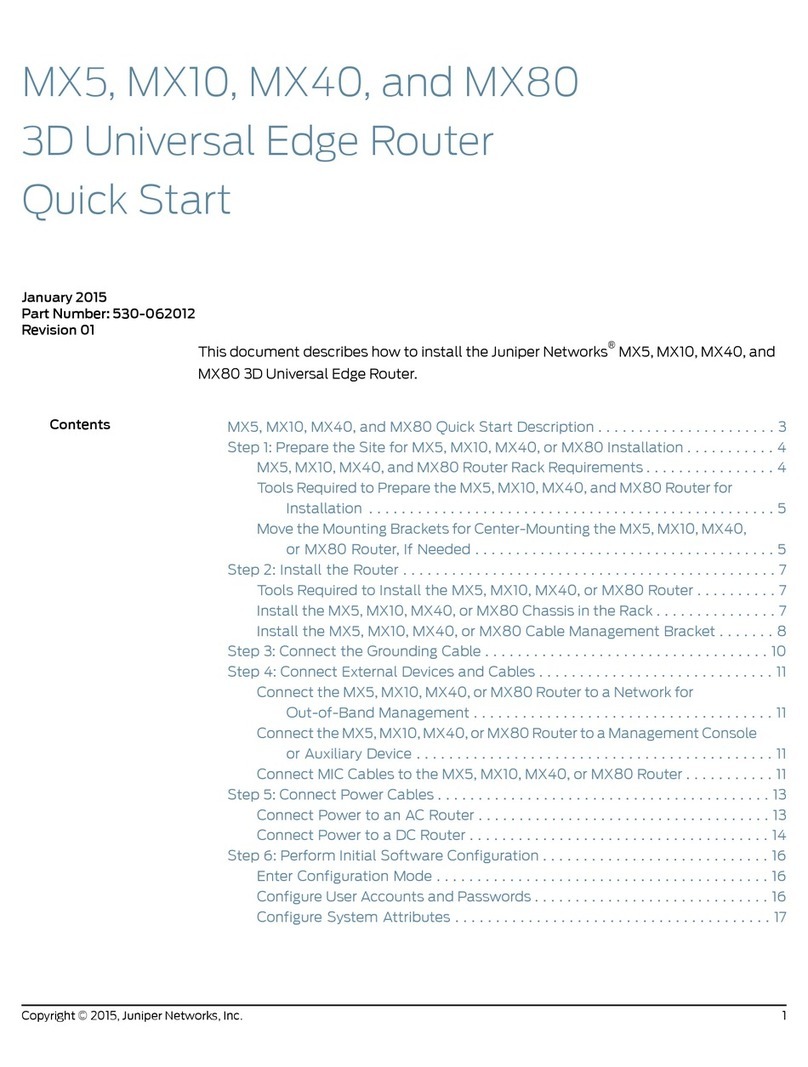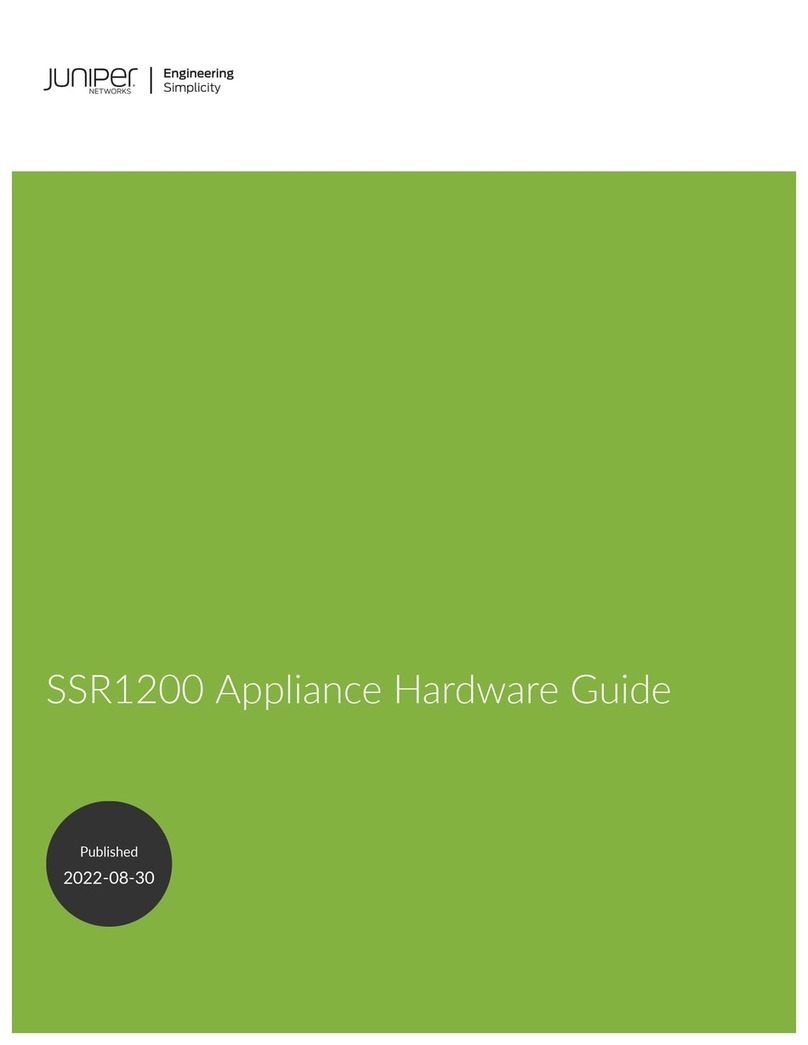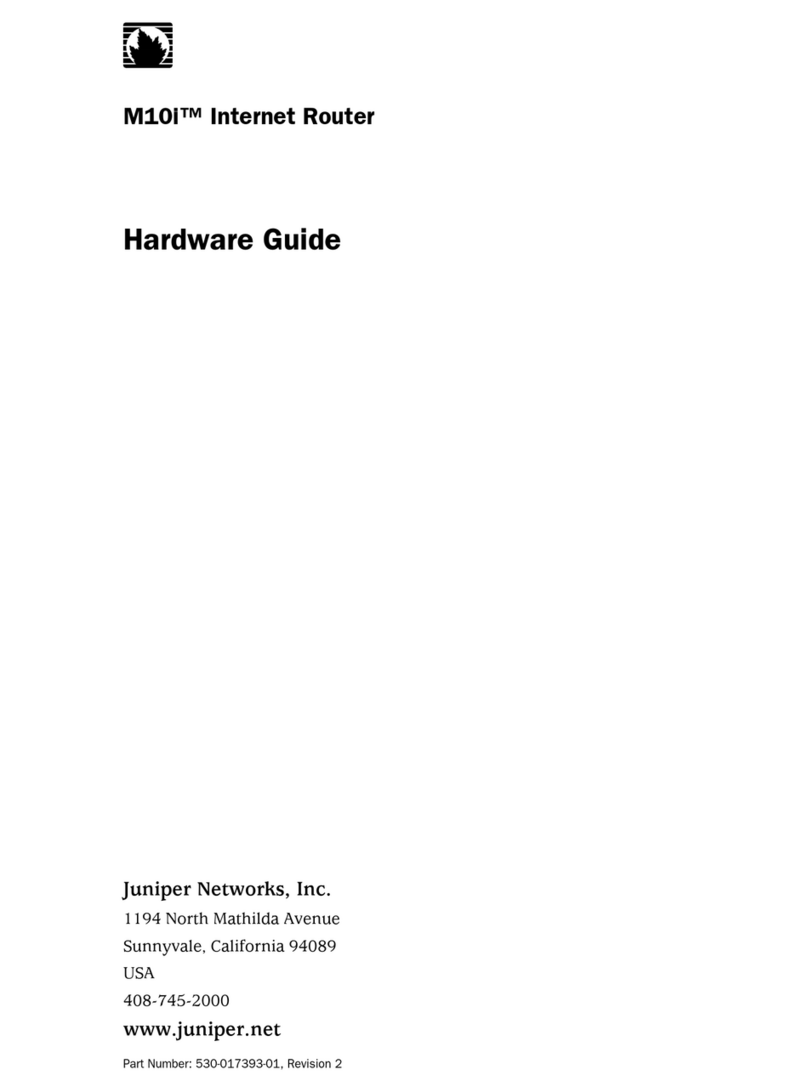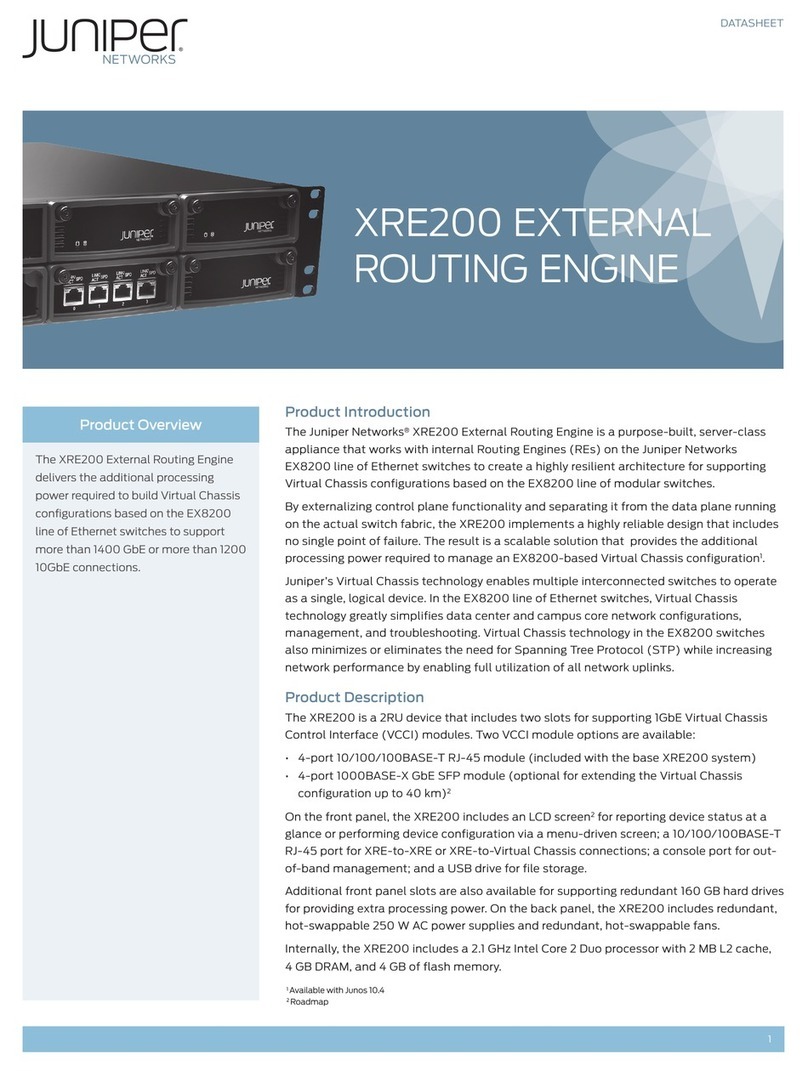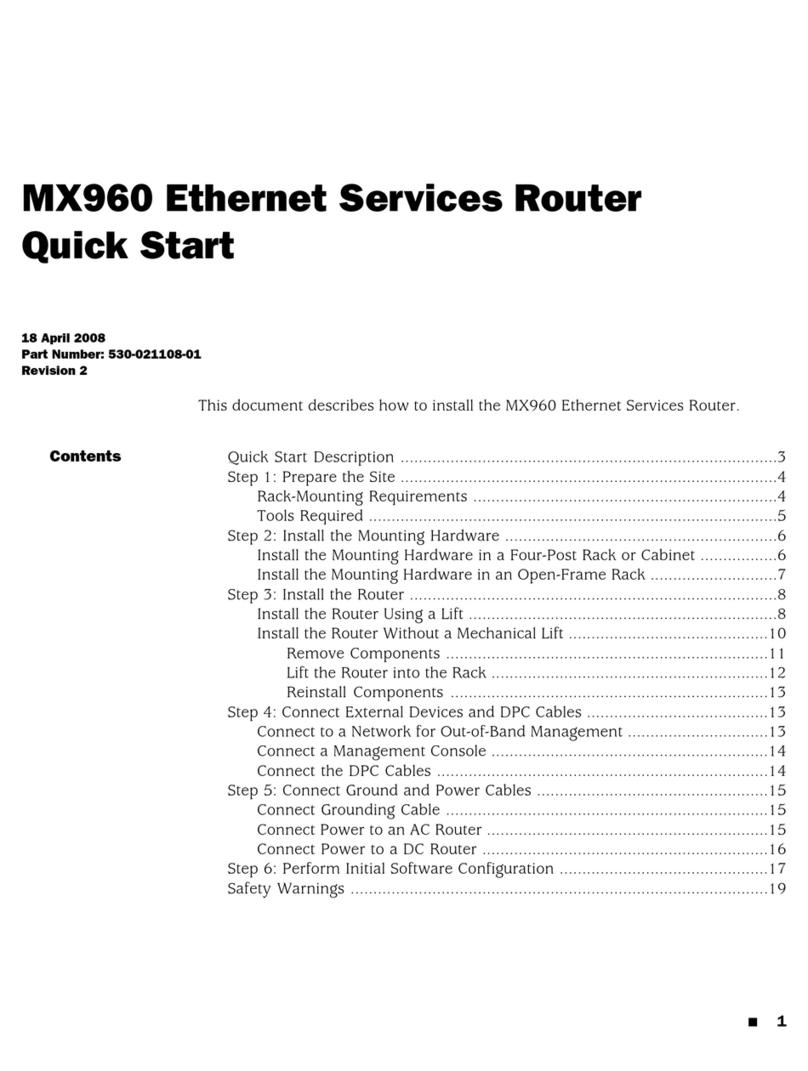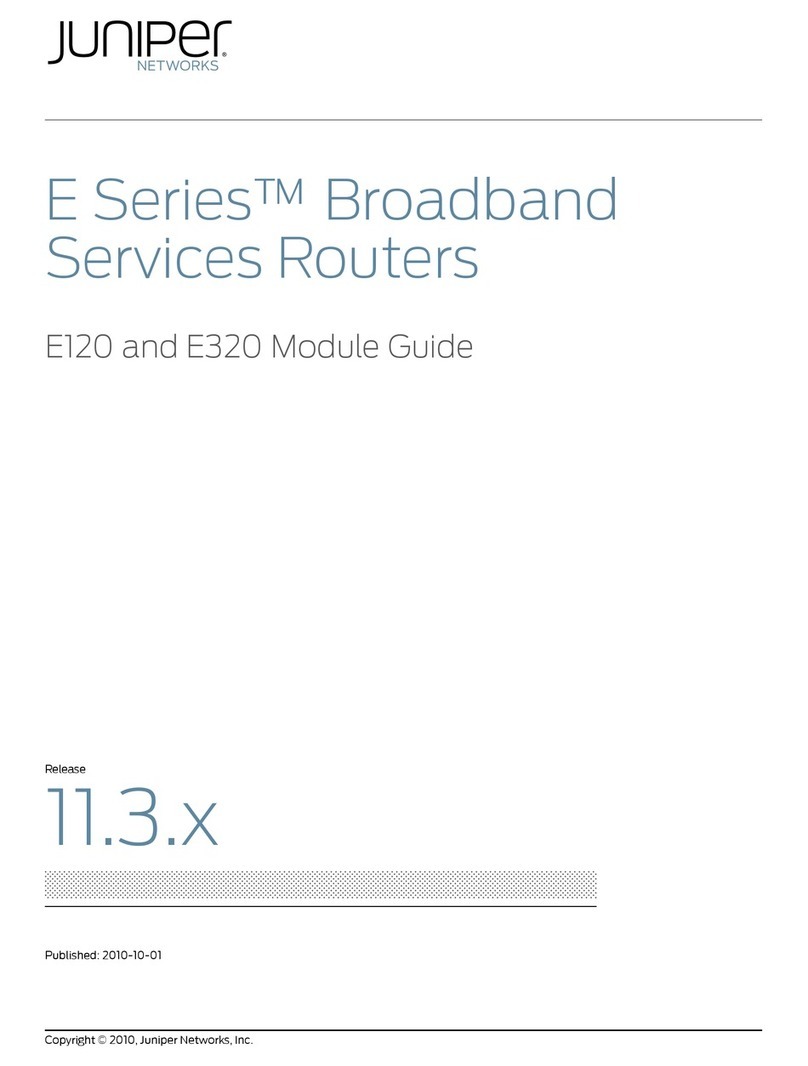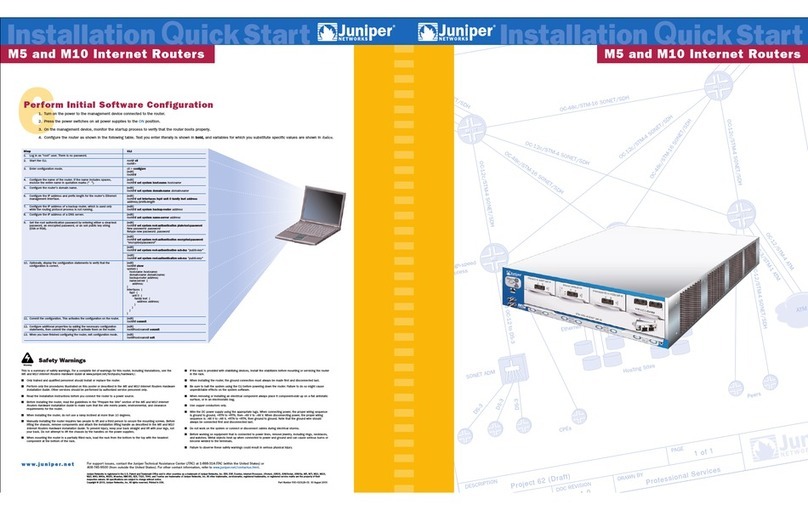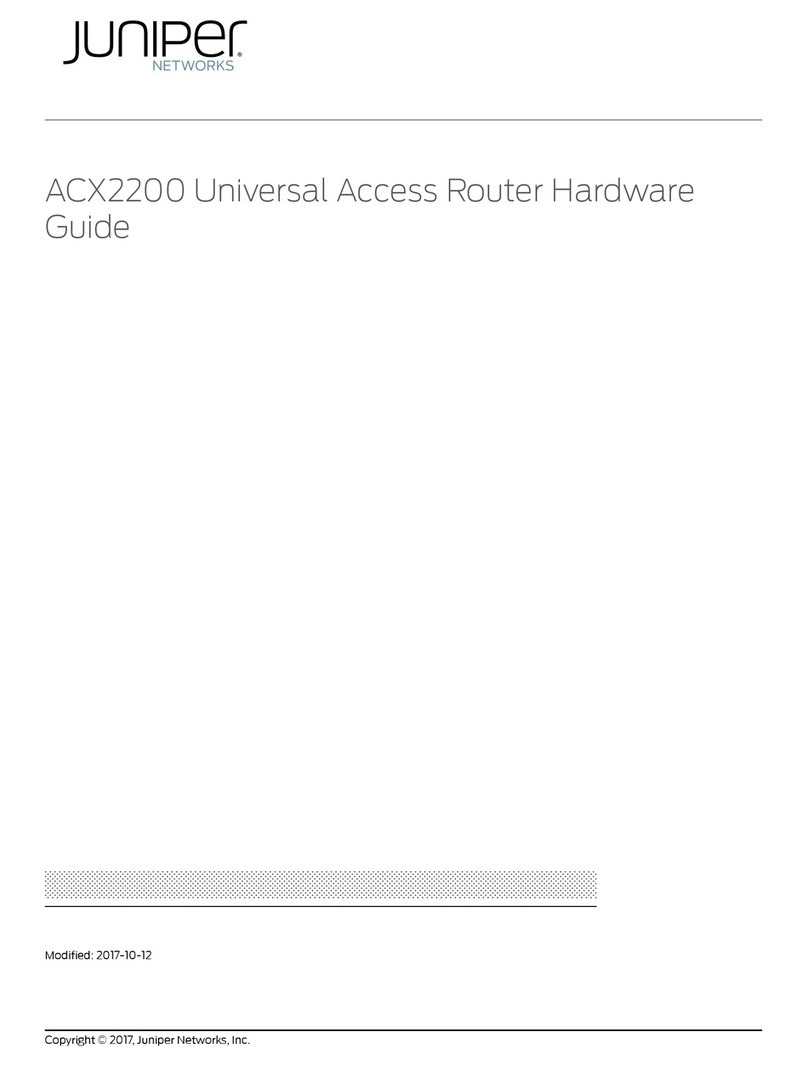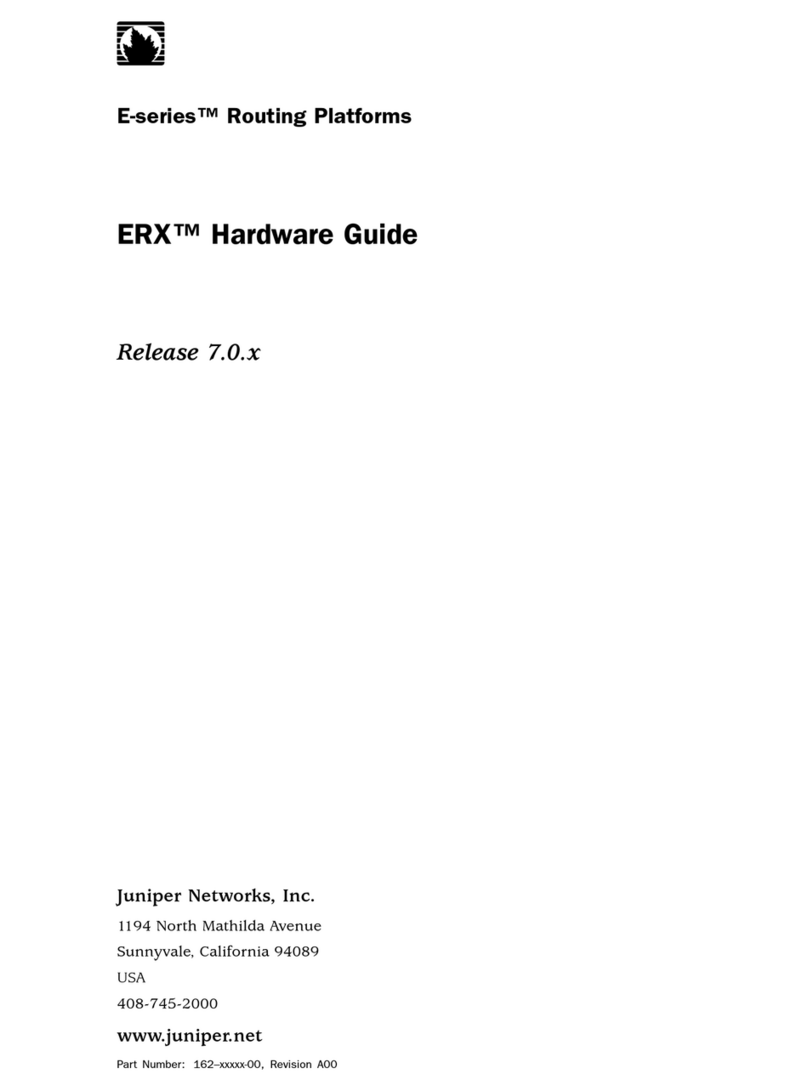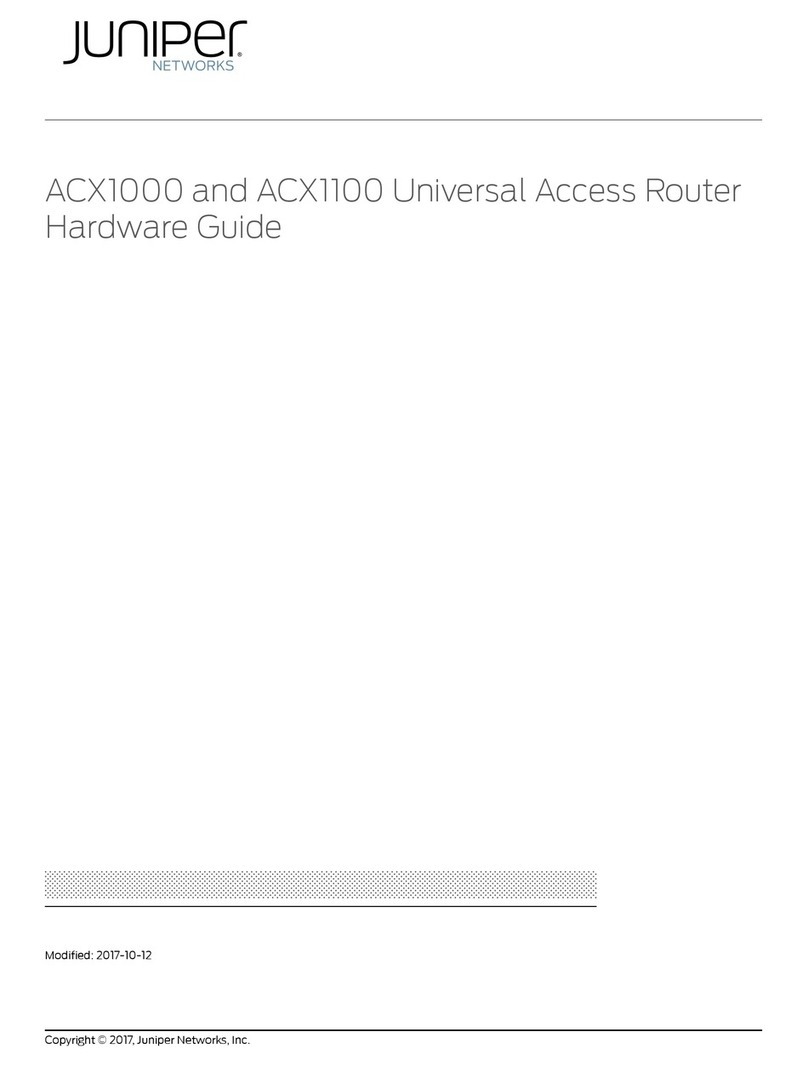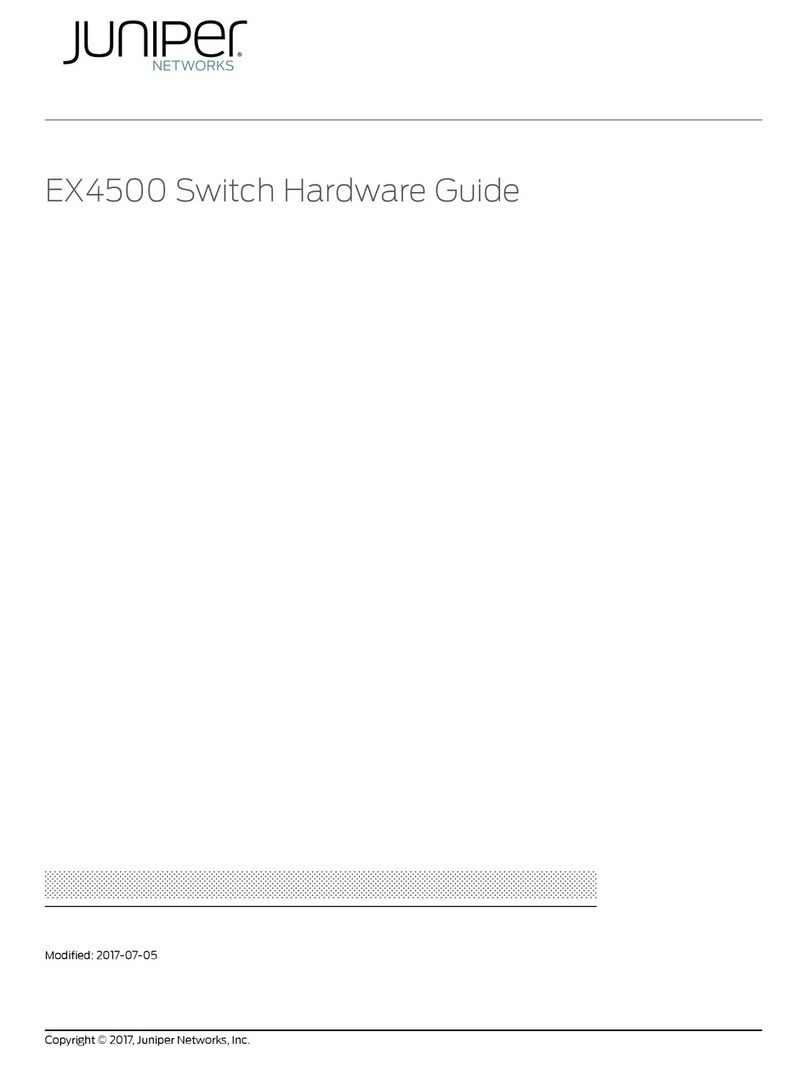Juniper Networks is a registered trademark of Juniper Networks, Inc. Internet Processor, Internet Processor II, JUNOS, JUNOScript, M5, M10, M20, M40, and M160
are trademarks of Juniper Networks, Inc. All other trademarks, service marks, registered trademarks, or registered service marks may be the property of their
respective owners. All specifications are subject to change without notice. Copyright © 2001, Juniper Networks, Inc. All rights reserved. Printed in USA.
M5 and M10 Internet Backbone Routers
www.juniper.net For support issues, contact the Juniper Networks Technical Assistance Center (JTAC) at 1-888-314-JTAC
(within the United States) or 408-745-2121 (from outside the United States). For other contact
information, refer to www.juniper.net/contactus.html.
General Safety Guidelines
■Only trained and qualified personnel should install or replace the router.
■Perform only the procedures described in the M5 and M10 Internet Backbone Routers Hardware Installation
Guide. Other services should be performed by authorized service personnel only.
■For protection against shock hazard, verify that all power cables are disconnected before servicing the
router.
■Before installing the router, read the guidelines in the “Prepare the Site” section of the M5 and M10 Internet
Backbone Routers Hardware Installation Guide to make sure that the site meets power, environmental, and
clearance requirements for the router.
■Manually installing the router requires two people to lift the chassis and a third person to secure the
mounting screws. To prevent injury, keep your back straight and lift with your legs, not your back. Do not
attempt to lift the chassis with the handles on the power supplies.
■Do not work on the router or connect or disconnect cables during electrical storms.
■Never install electrical jacks in wet locations unless the jacks are specifically designed for wet
environments.
■Operate the router only when the grounding wire is connected.
■Use copper conductors only.
■Avoid touching uninsulated electrical wires or terminals that have not been disconnected from their power
source. Doing so could cause electrical shock.
■Do not open or remove chassis covers or sheet metal parts when instructions are not provided in the
M5 and M10 Internet Backbone Routers Hardware Installation Guide. Doing so could cause severe electrical
shock.
■Do not push or force any objects through any of the openings in the chassis frame. Doing so could result
in electrical shock or fire.
■Avoid spilling liquid into the router chassis or onto any router components. Doing so could cause electrical
shock or damage the router.
■Before working on equipment that is connected to power lines, remove jewelry, including rings, necklaces,
and watches. Metal objects heat up when connected to power and ground and can cause serious burns or
weld the metal object to the terminals.
■Failure to observe these safety warnings could result in serious physical injury.
Agency Approvals
Category Approval
Safety ■CSA C22.2 No. 950
■UL 1950
■EN 60950, Safety of Information Technology Equipment
■EN 60825-1 Safety of Laser Products–Part 1: Equipment Classification, Requirements and User’s Guide
■EN 60825-2 Safety of Laser Products–Part 2: Safety of Optical Fibre Communication Systems
EMI ■AS 3548 Class A (Australia)
■EN 55022 Class A emissions (Europe)
■FCC Class A (USA)
■VCCI Class A (Japan)
Immunity ■EN 61000-3-2 Power Line Harmonics
■EN 61000-4-2 ESD
■EN 61000-4-3 Radiated Immunity
■EN 61000-4-4 EFT
■EN 61000-4-5 Surge
■EN 61000-4-6 Low Frequency Common Immunity
■EN 61000-4-11 Voltage Dips and Sags
NEBS Designed to meet the following standards:
■GR-63-Core: NEBS, Physical Protection
■GR-1089-Core: EMC and Electrical Safety for Network Telecommunications Equipment
■SR-3580 NEBS Criteria Levels (Level 3 Compliance)
ETSI ■ETS-300386-2 Switching Equipment