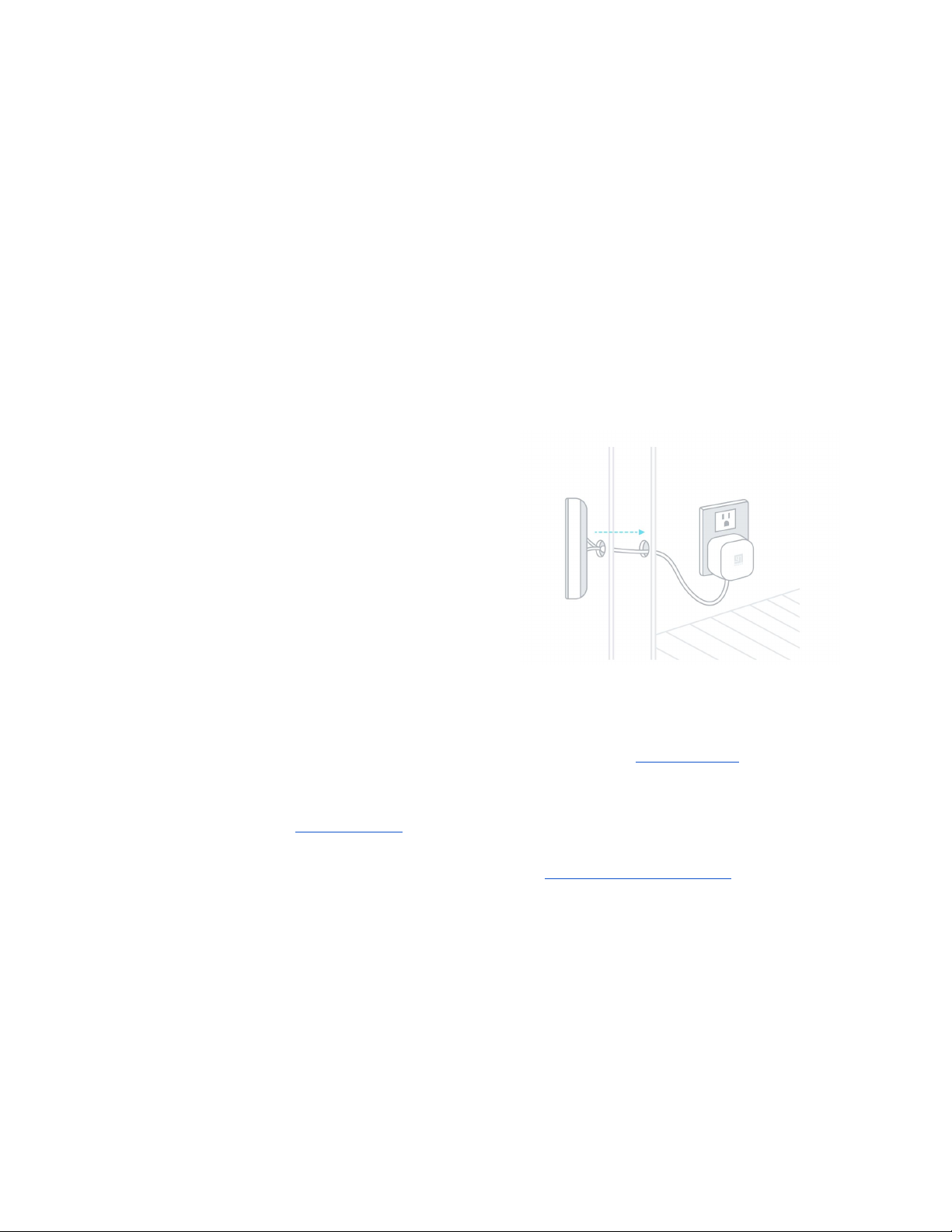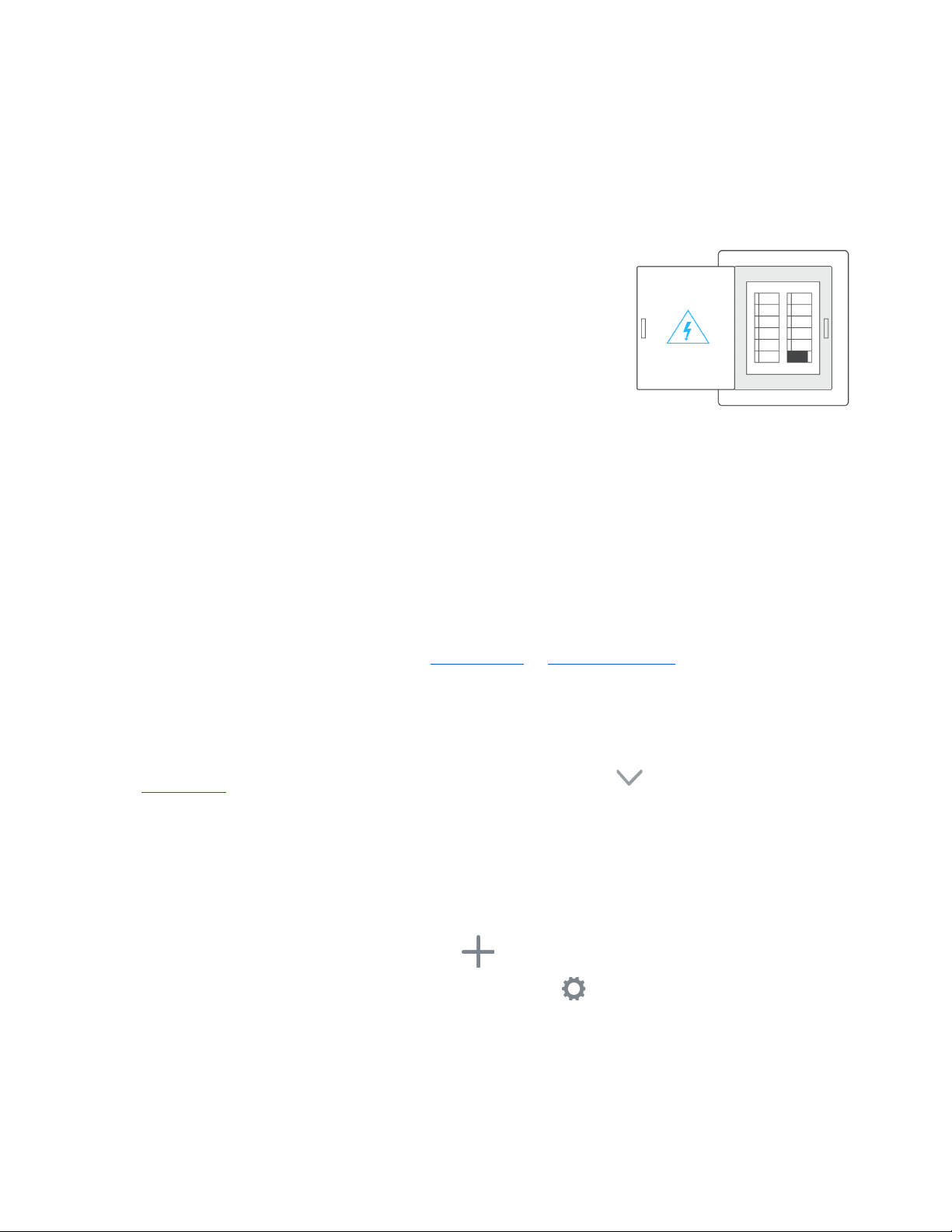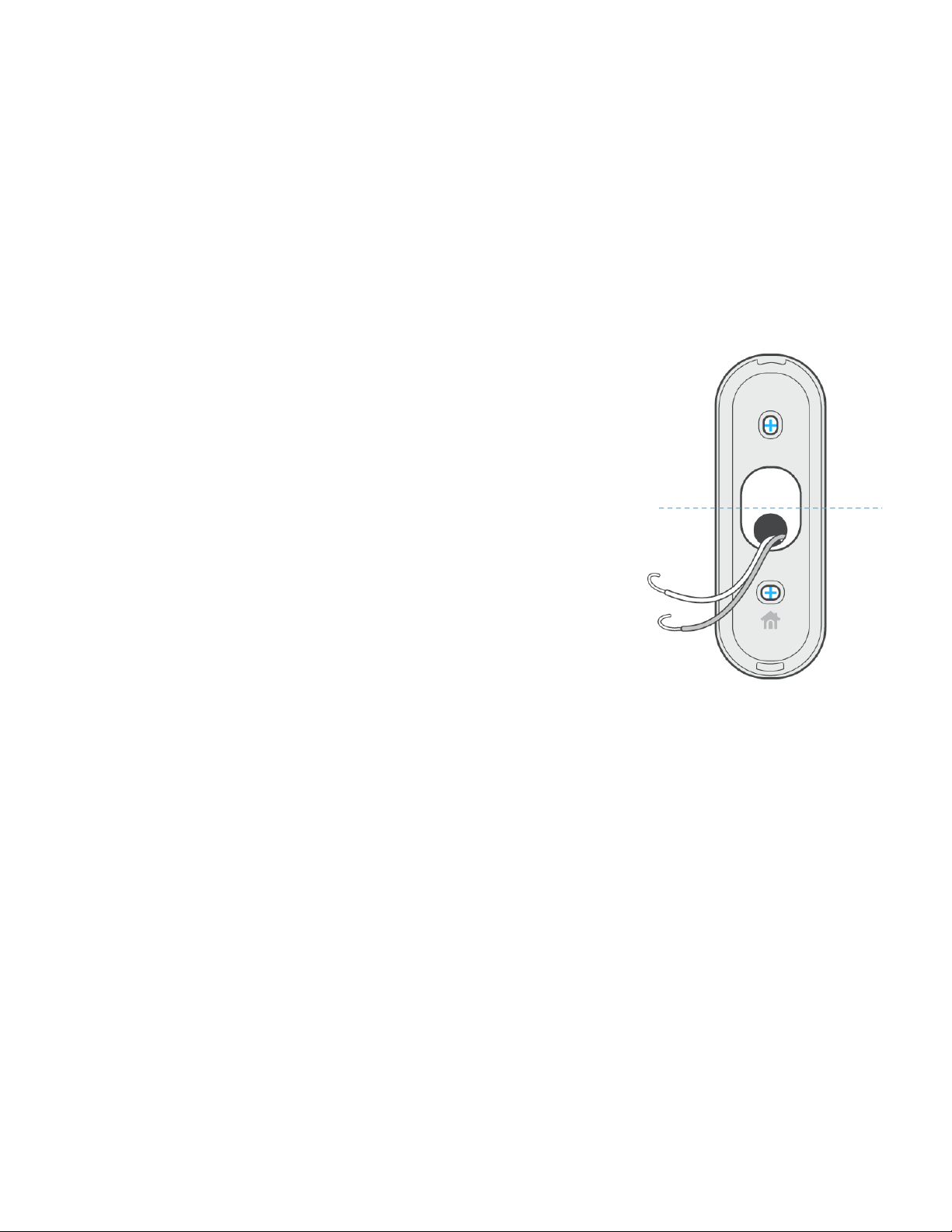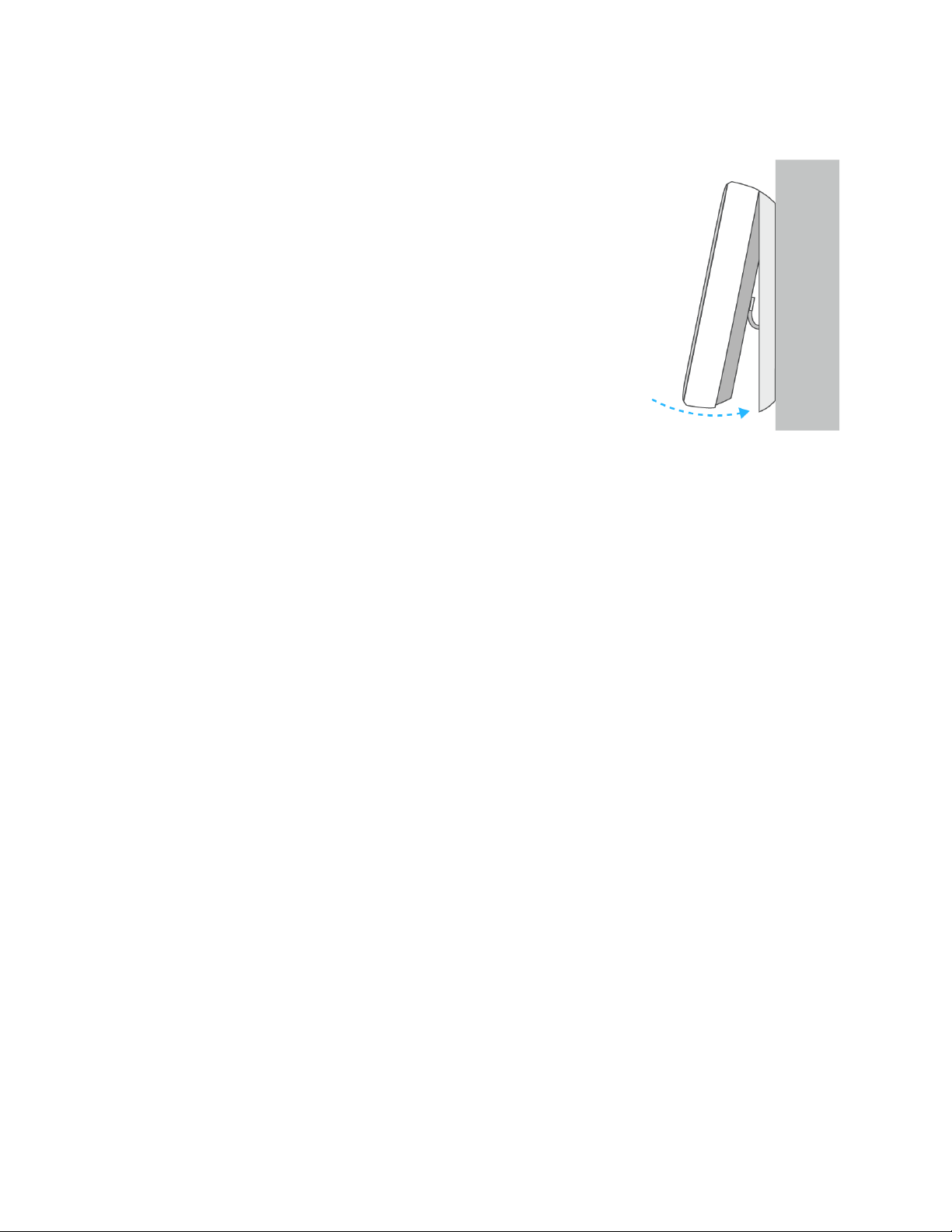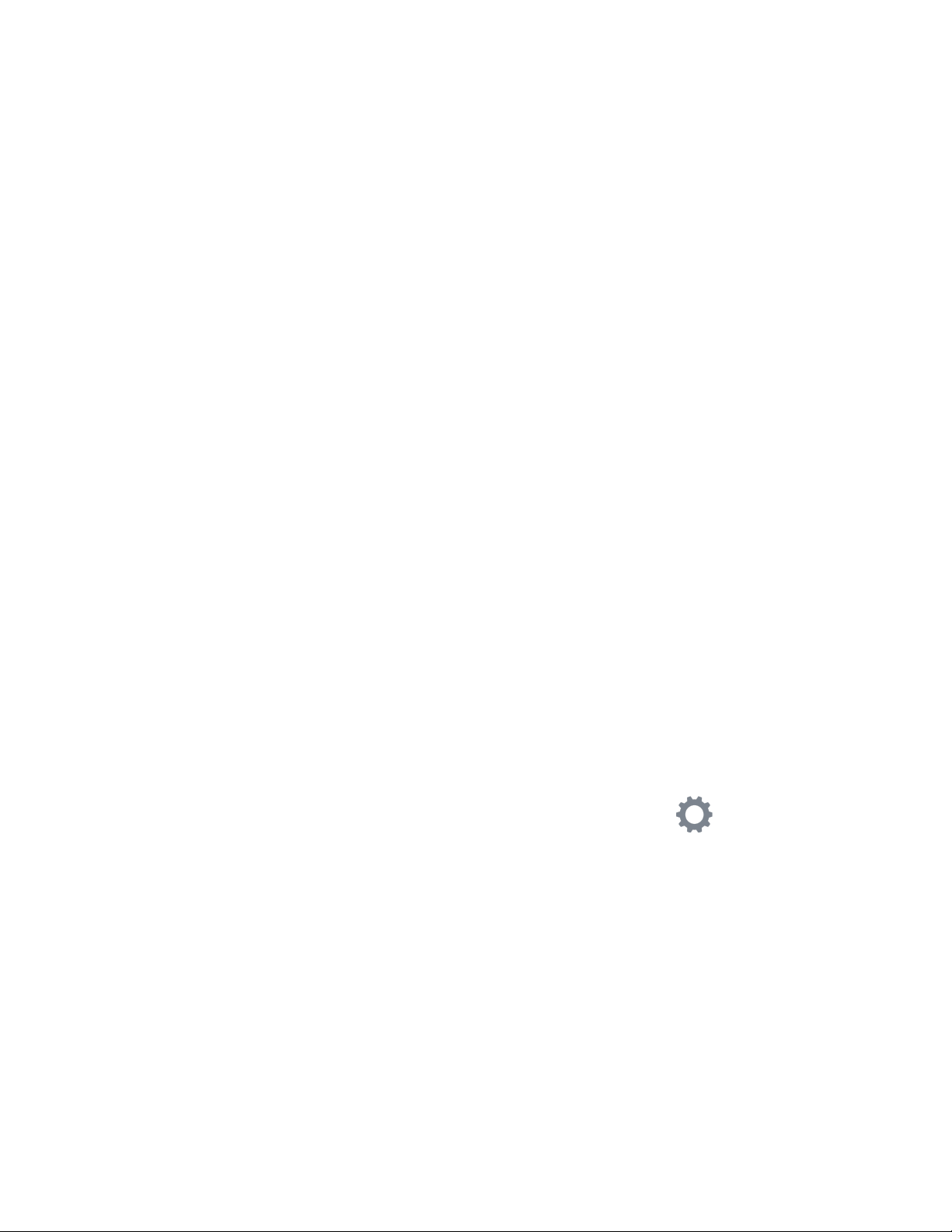6. Drill and install the wall plate
●If you are replacing your current doorbell
You may be able to mount Hello over the old doorbell button’s location. But you might
need to drill a new hole or remove the current doorbell wires and drill out the existing
hole so the power adapter’s cable can pass through the wall.
●If you don’t have a doorbell
Install Hello about 4 feet, or 1.2 meters high- this is where
most doorbells are located.
1. Use the wall plate to mark holes to drill for the cable
and the screws. Use a bubble level to check that the
wall plate is straight.
Important: The doorbell wires must come through
the bottom of Hello’s wall plate hole (as pictured). If
they don’t, they can prevent Hello from locking onto
the wall plate.
2. Drill a hole for the power cable all the way through
the wall. Use a 11/32 inch (9 mm) drill bit that’s long enough to go completely
through the wall. Remember that you’ll need to know where any in-wall
plumbing and electric wiring are before drilling.
3. Drill pilot holes for the screws with a 3/32 inch (2 mm) drill bit. Use the included
masonry bit and wall anchors if you’re drilling into stone, stucco, or other hard
materials.
4. Mount the wall plate with the screws.
Important: Make sure the wall plate is right side up - the horizontal screw hole
should be at the bottom.