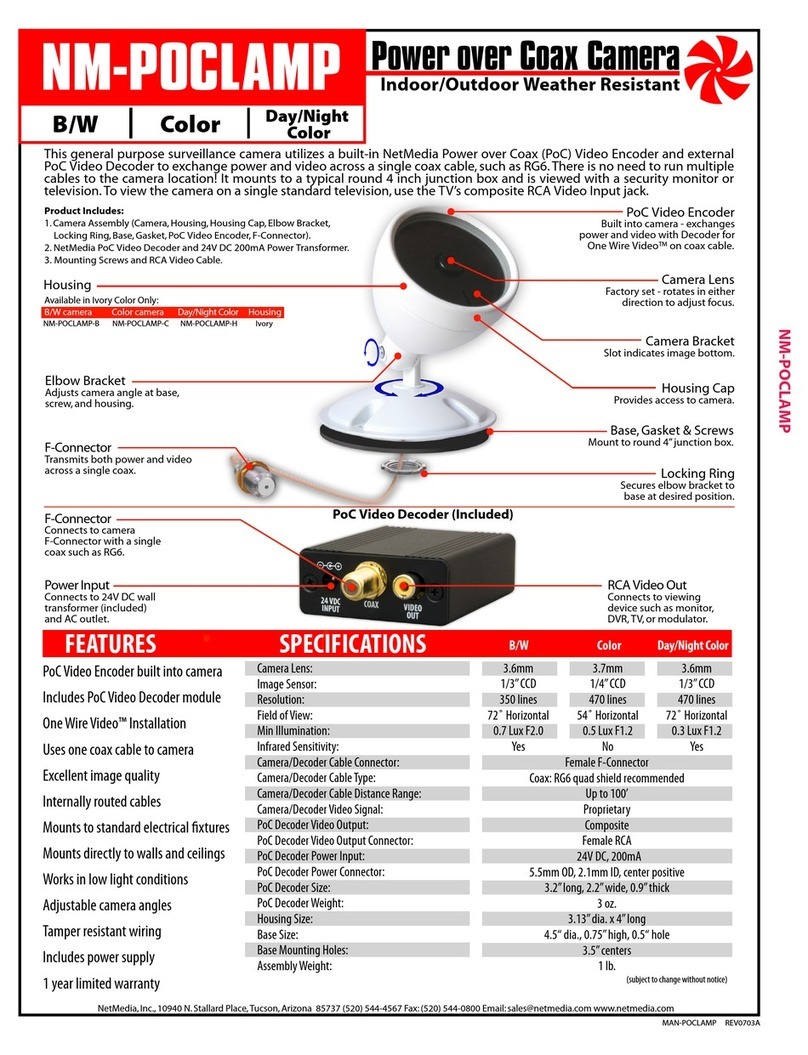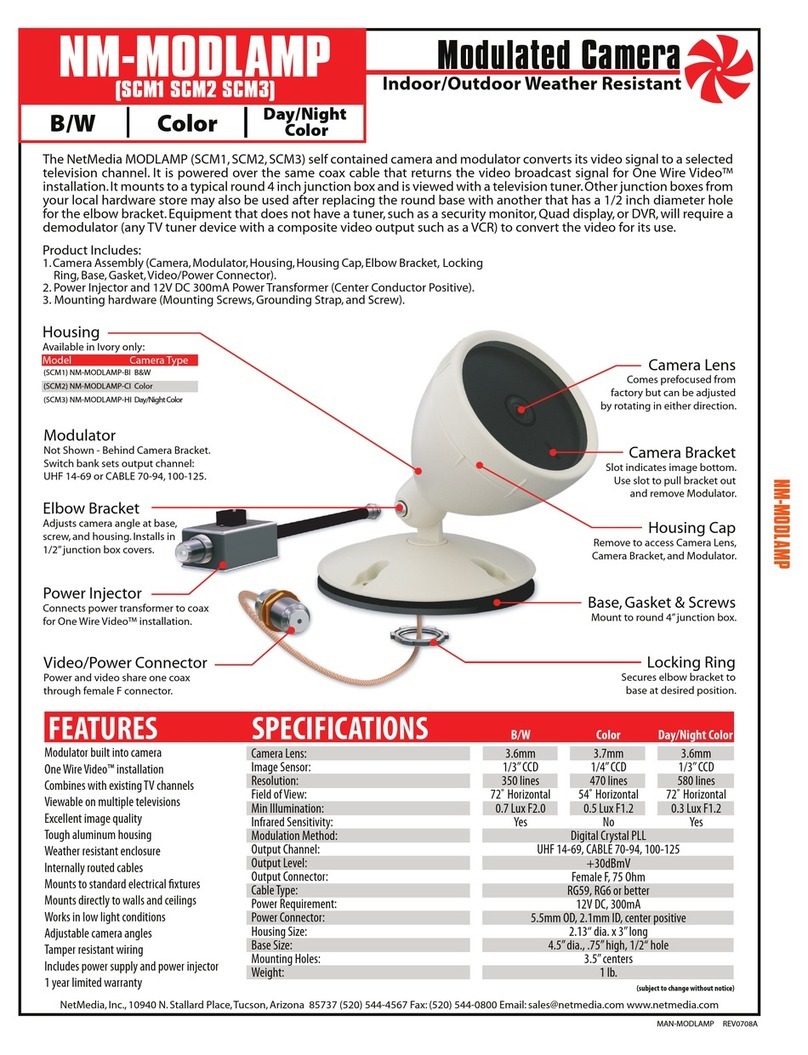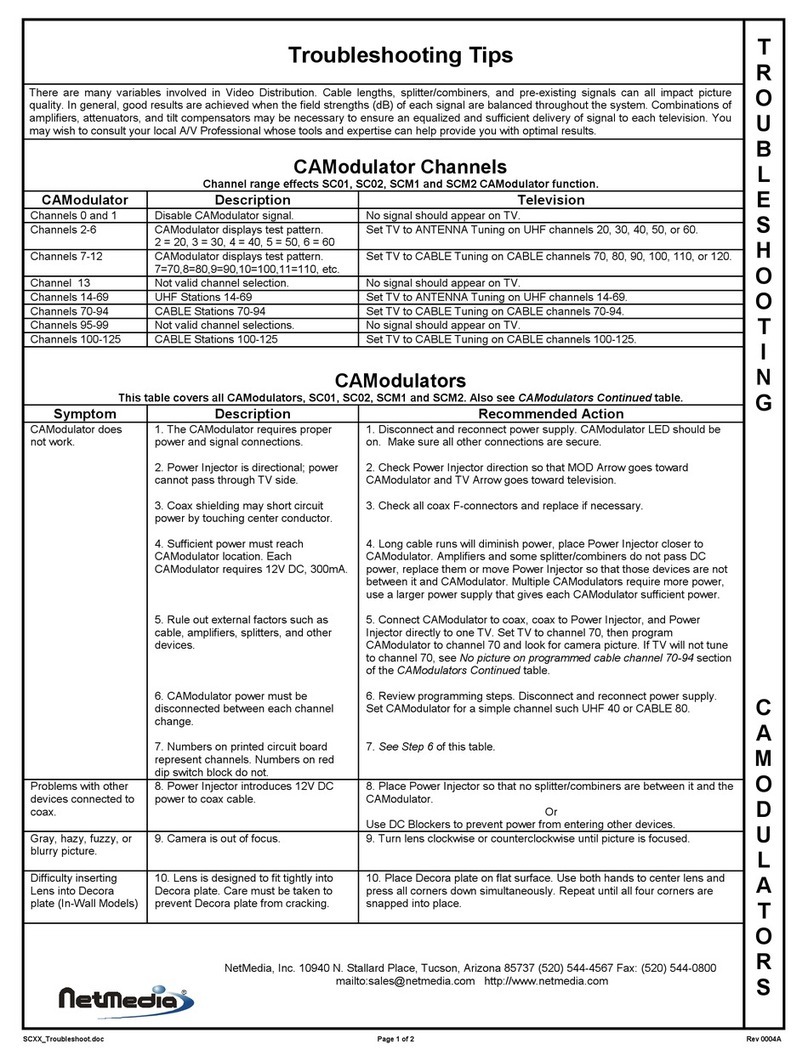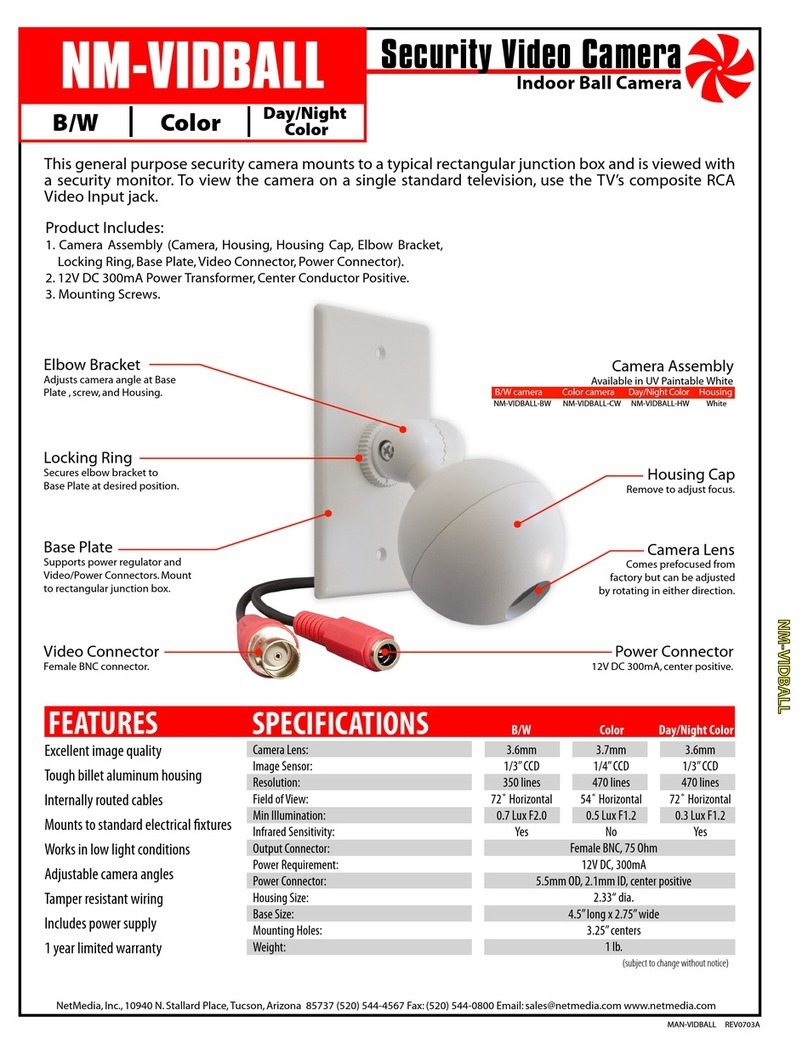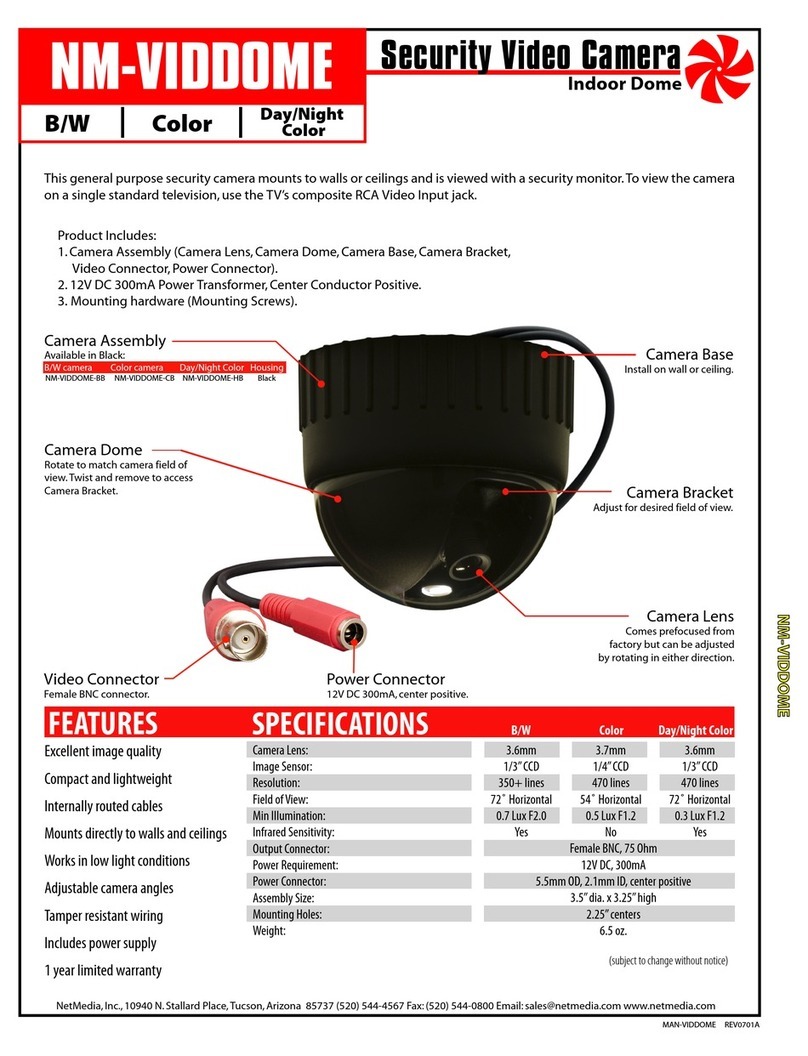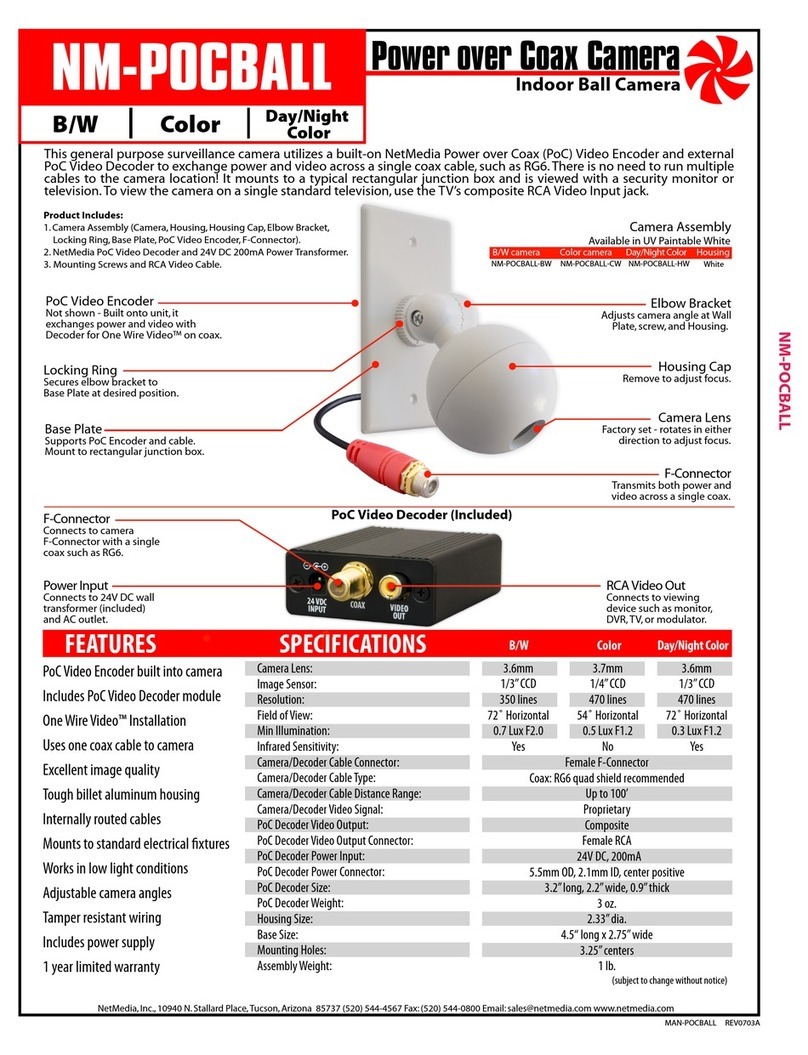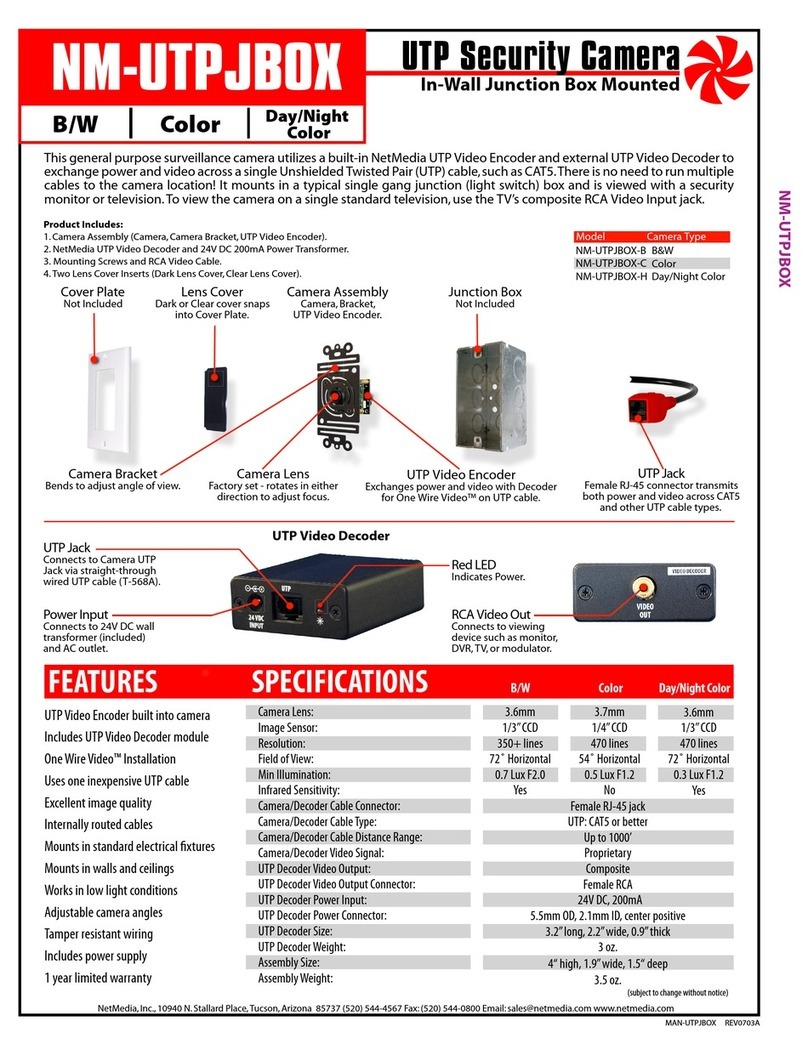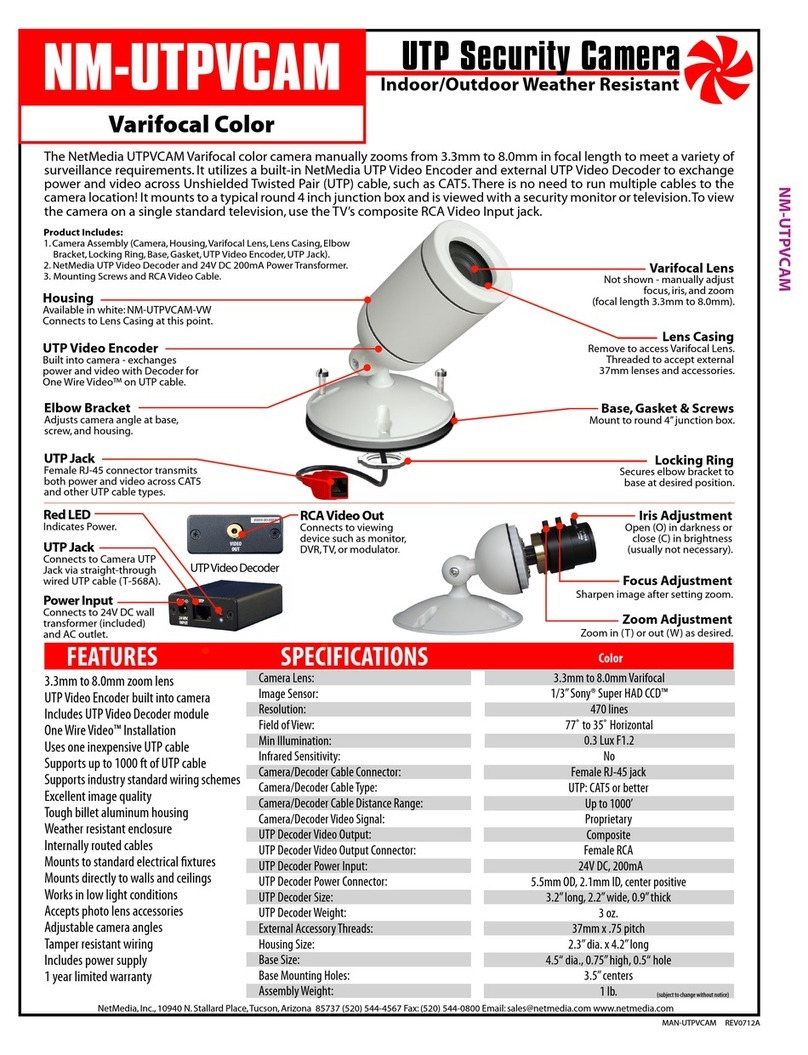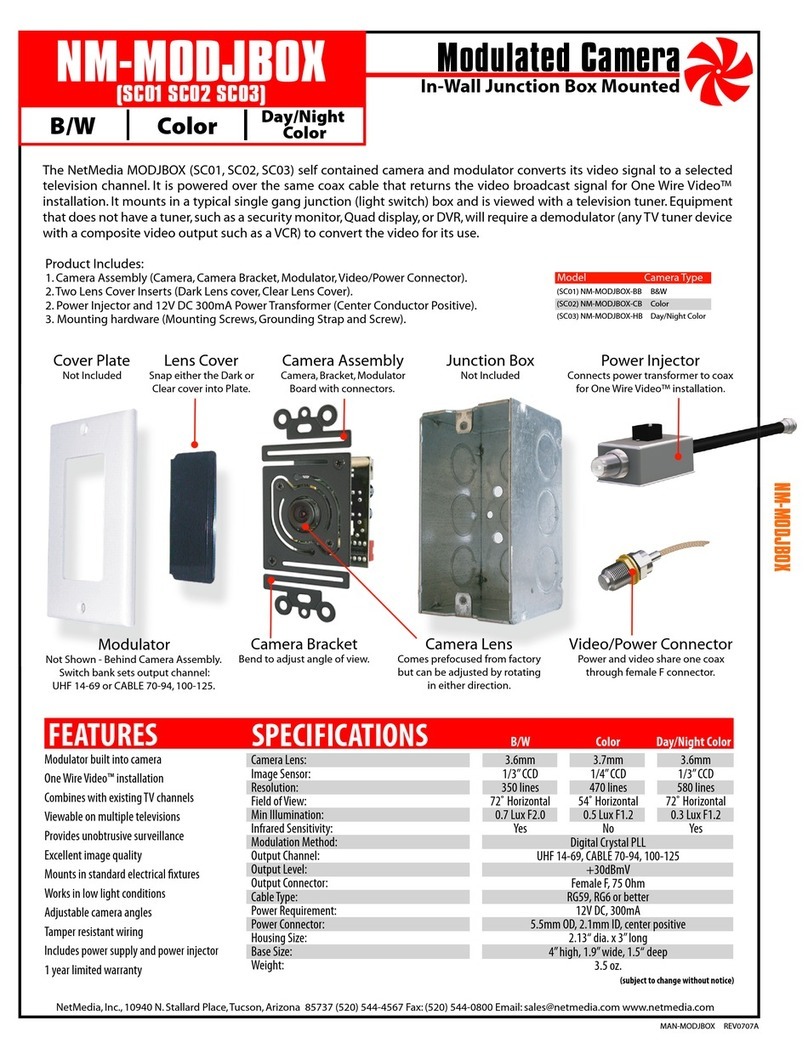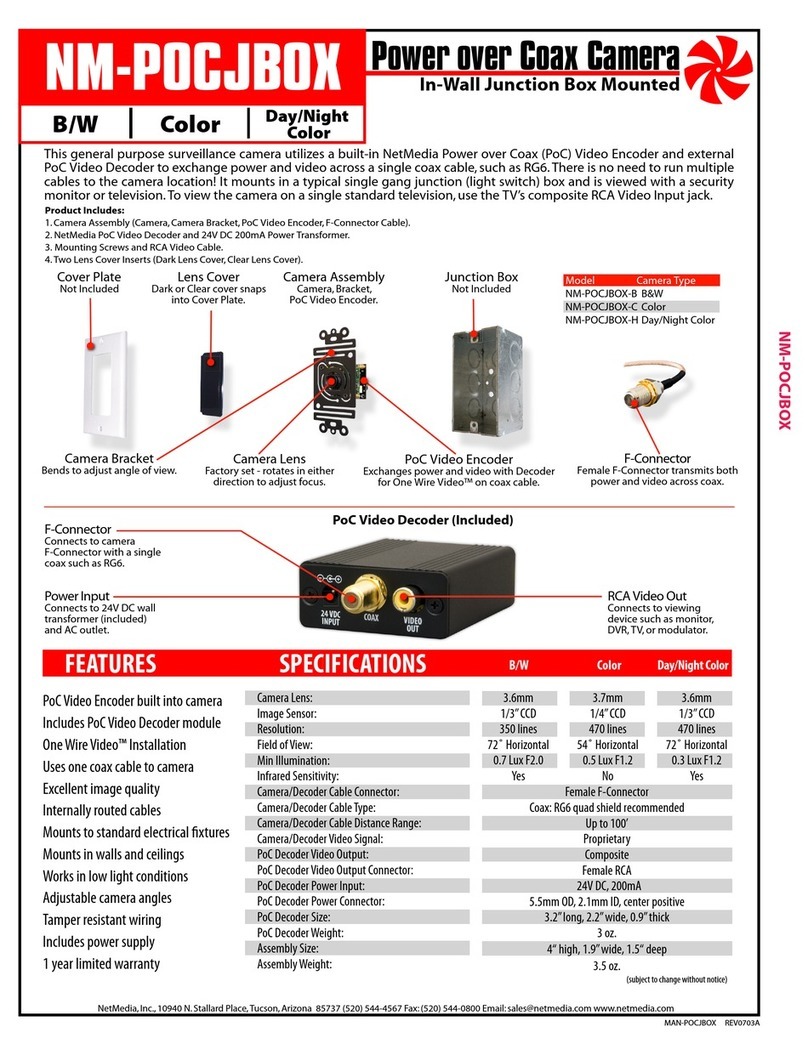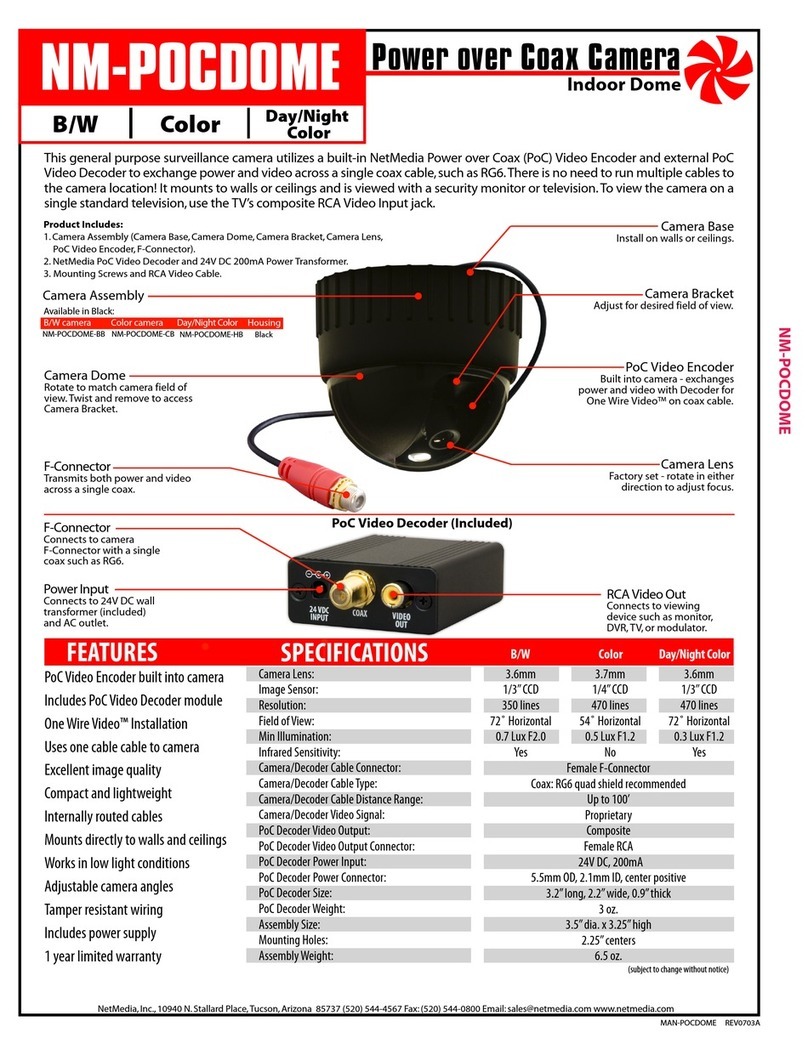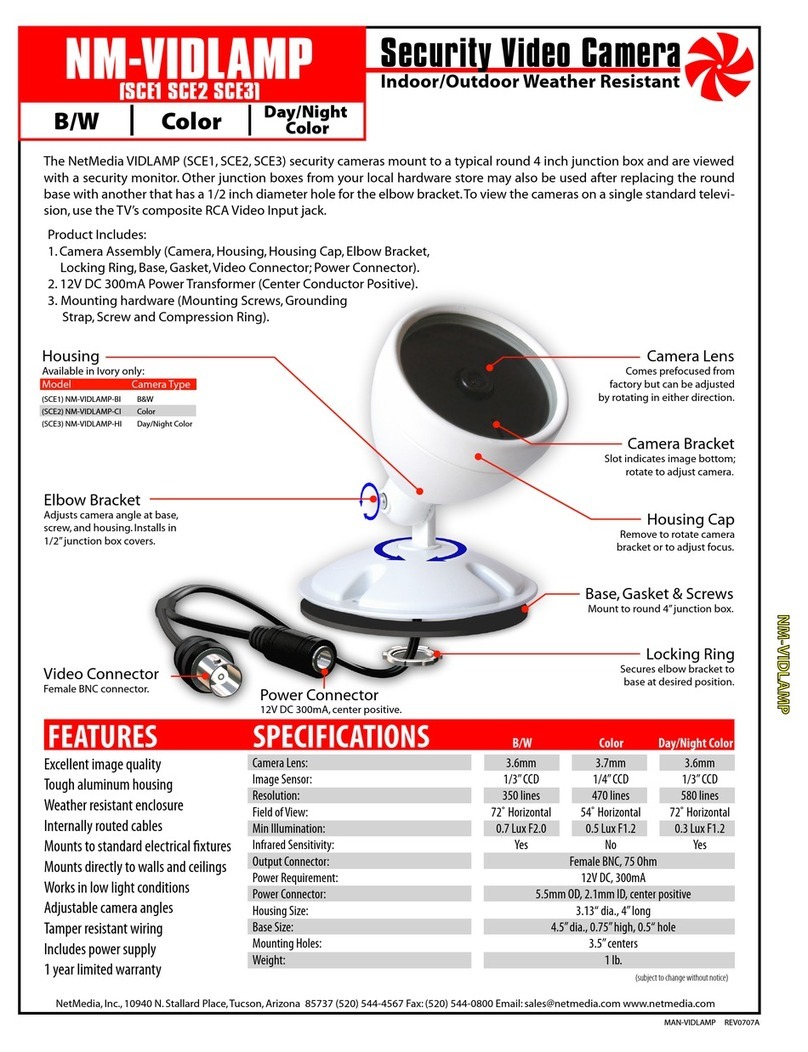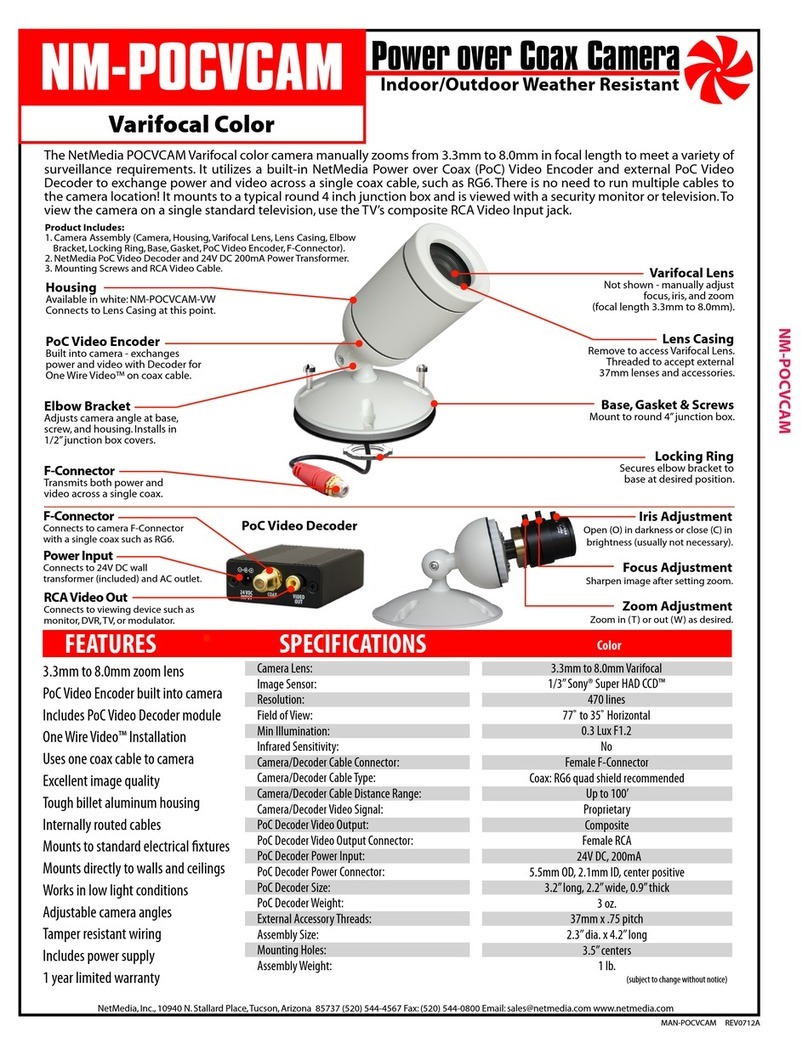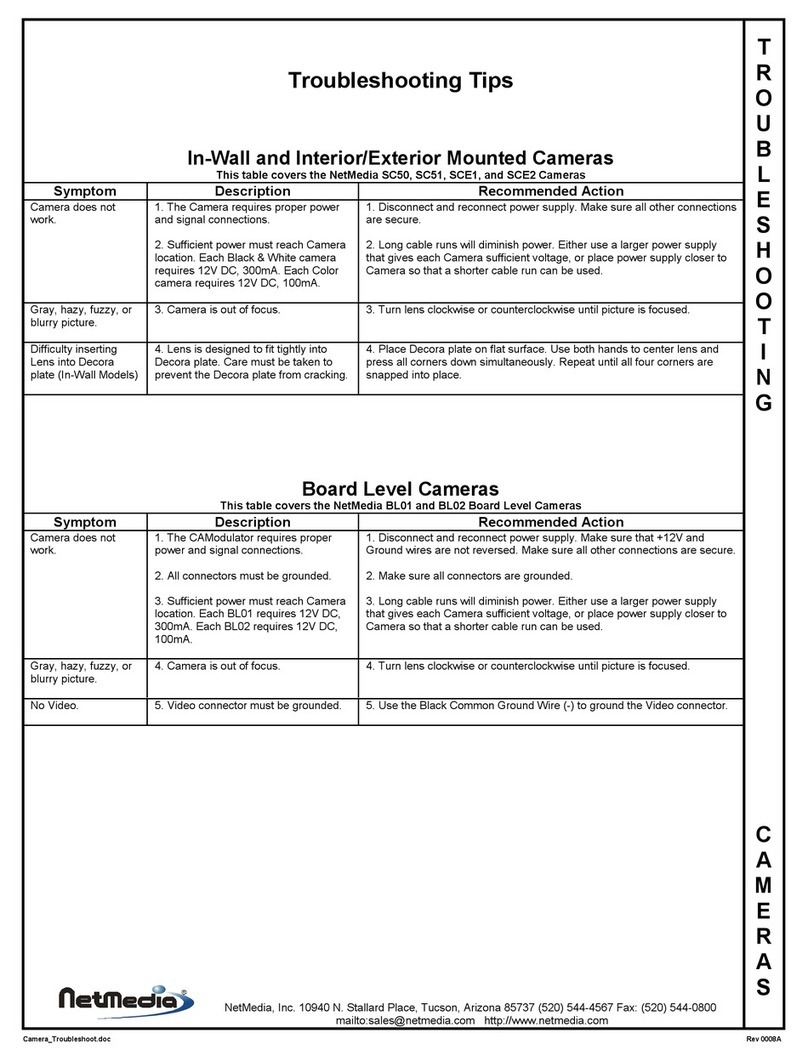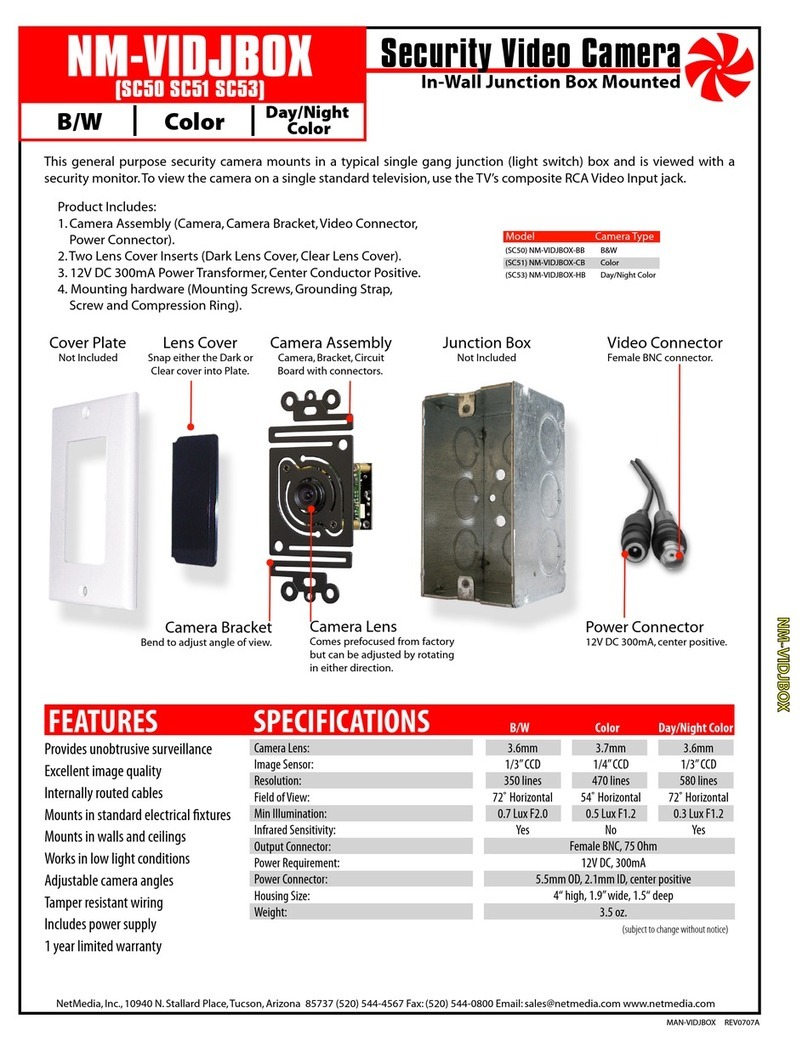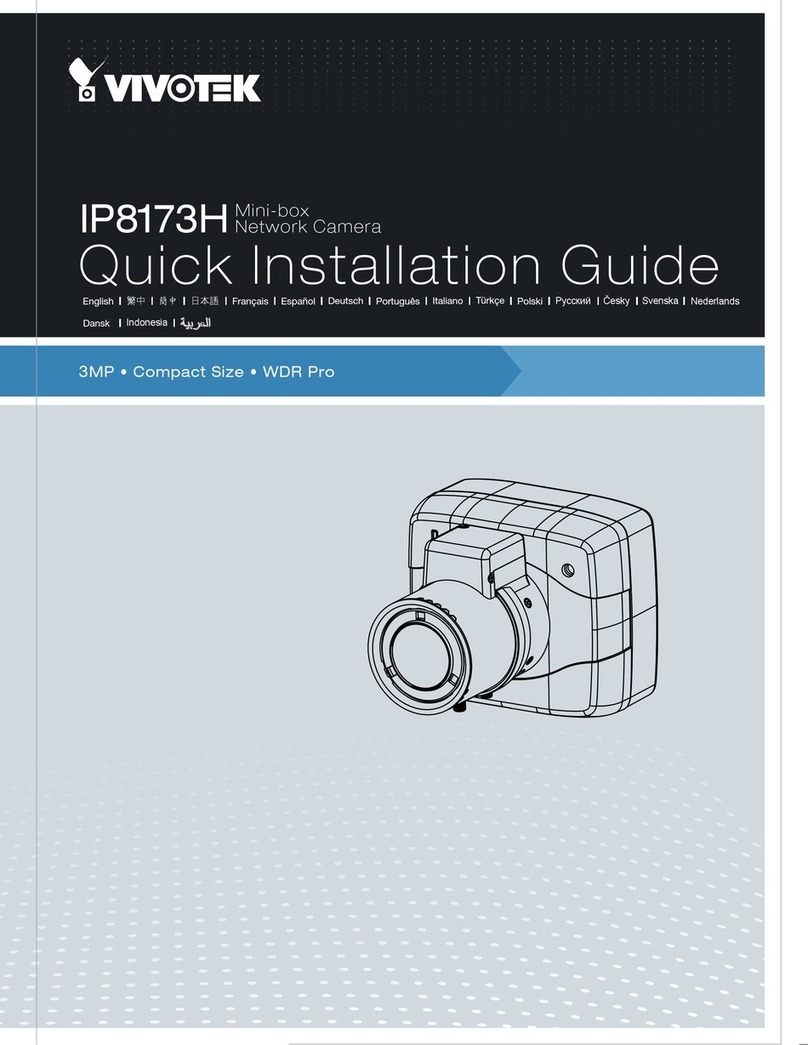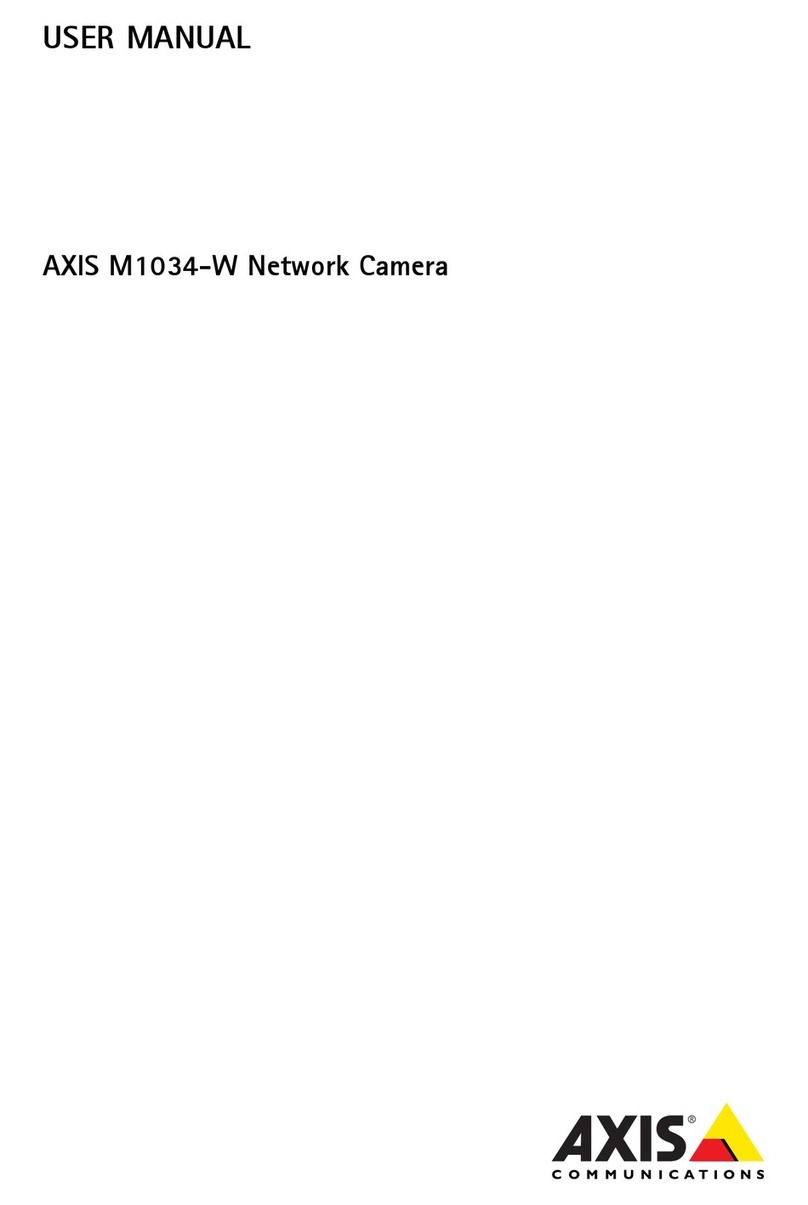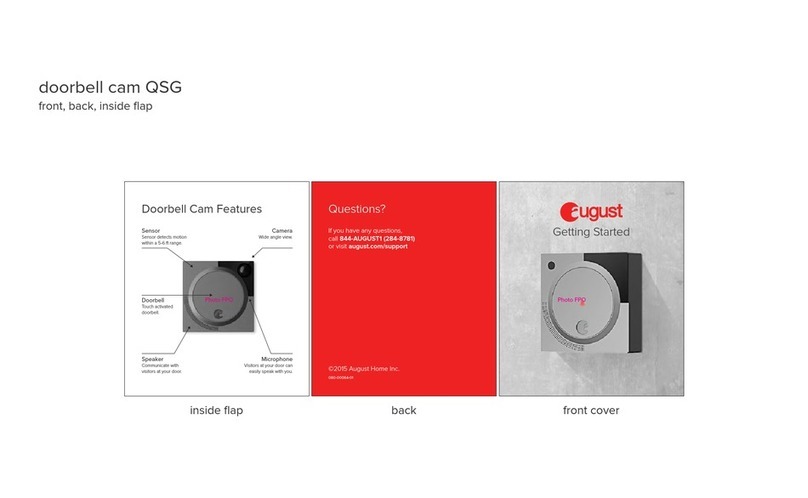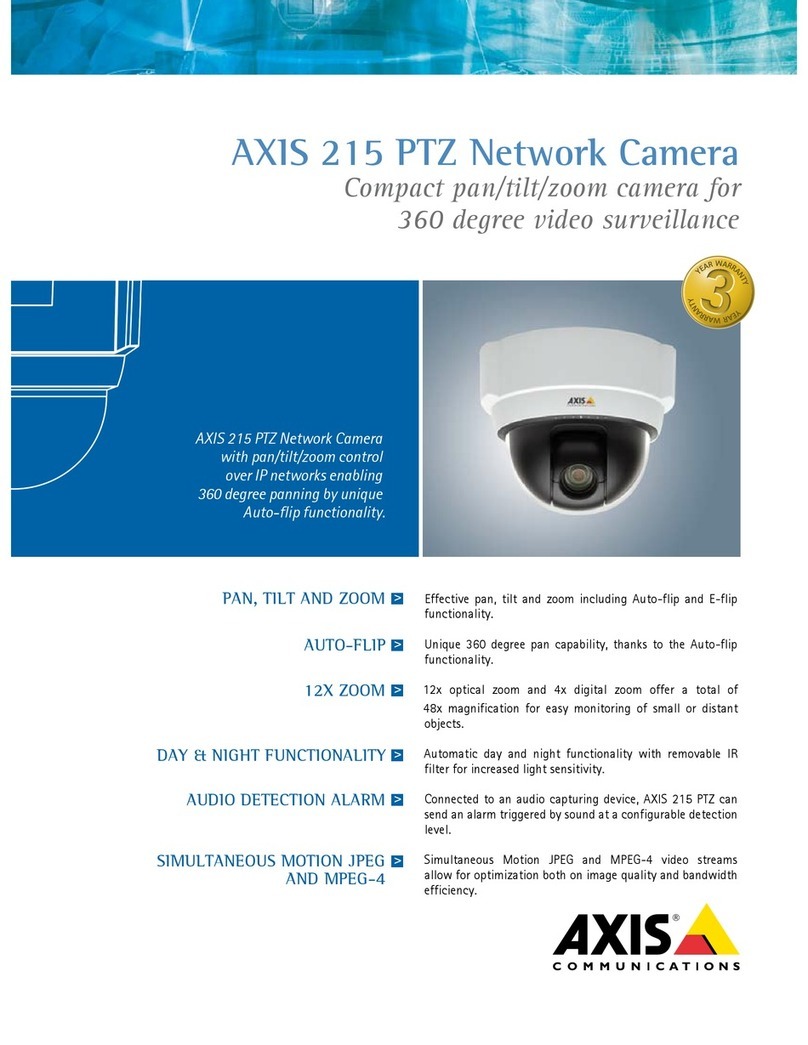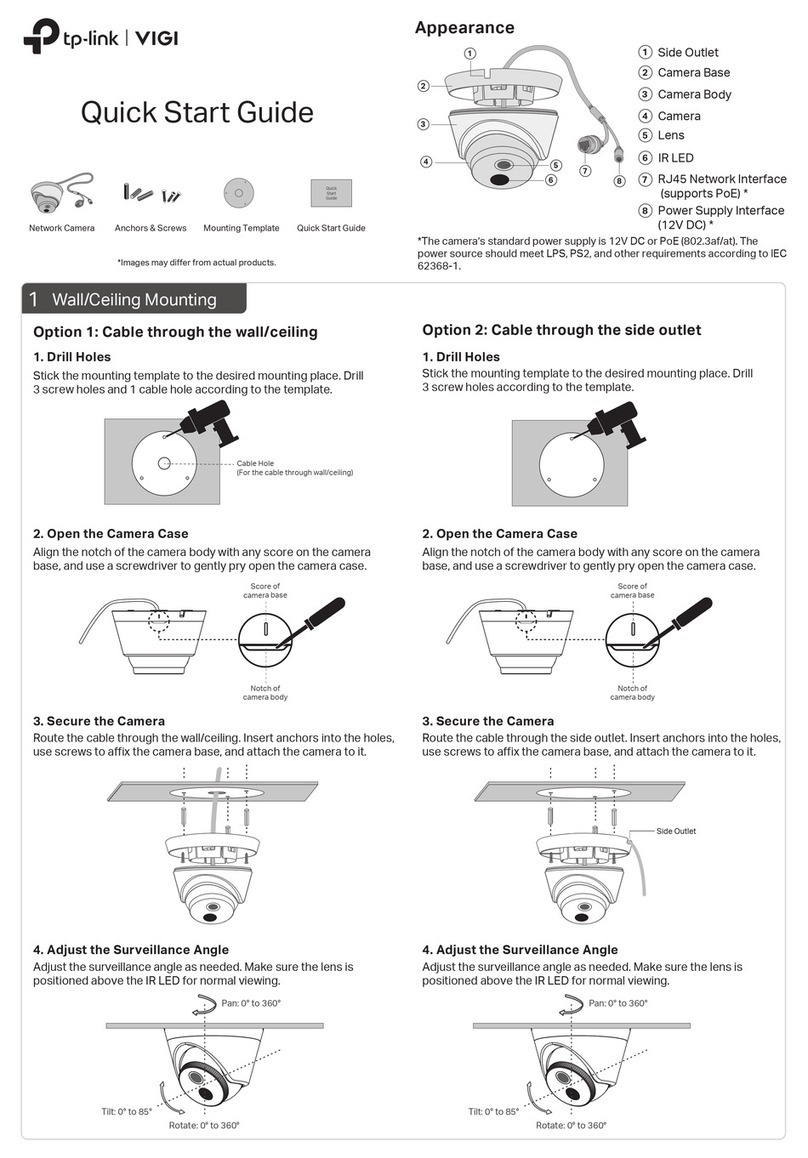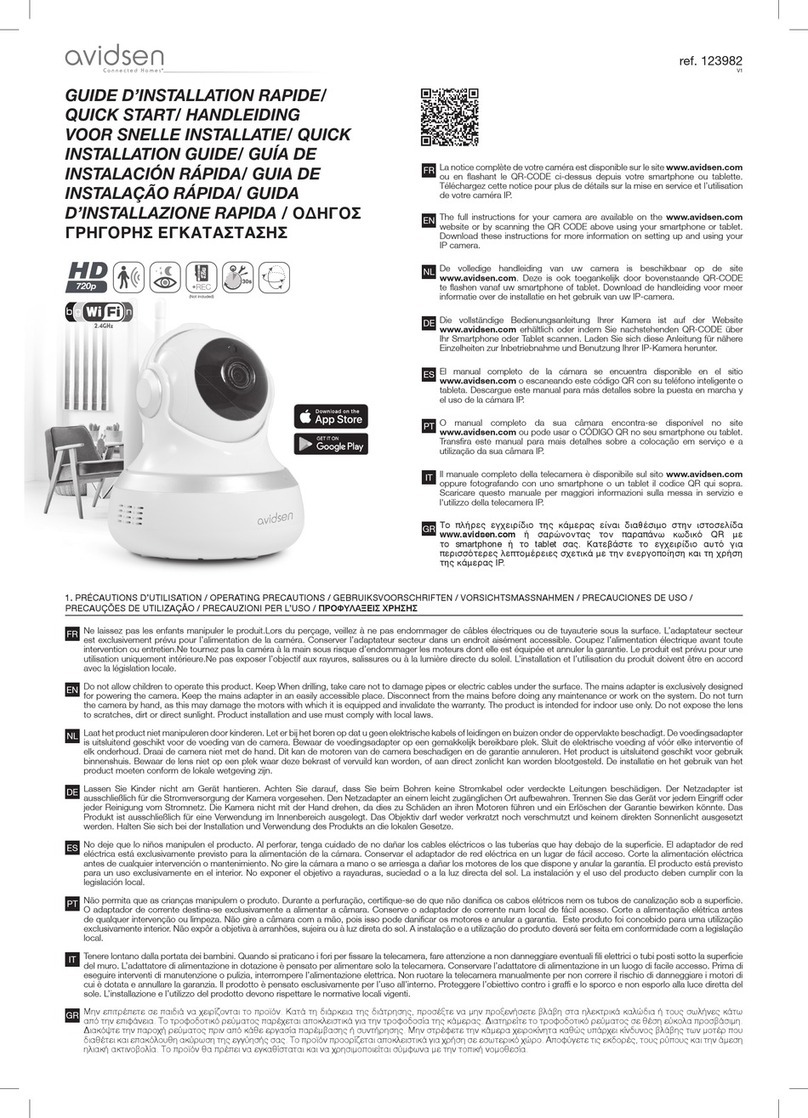MAN-VIDLAMP-HIR REV0707A
NM-VIDLAMP-HIR
Security Camera w/IR
Indoor/Outdoor Weather Resistant
One Year Limited Warranty
NetMedia, Inc. warrants this product to be free from defects in materials and workmanship under normal use and service for One Year
from the date of purchase or NetMedia will repair or, at its option,replace the defective product.Please keep your purchase receipt.In the
unlikely event that you need warranty service,call NetMedia at 1-520-544-4567 for a Return Material Authorization (RMA) number.Then,
return the product, with the RMA number clearly marked on the package, by a traceable method with freight pre-paid and accompanied
by a copy of the purchase receipt to:
Attn: Customer Service, NetMedia, Inc. 10940 N. Stallard Place,Tucson, AZ 85737-9527
No expressed or implied warranty is made for any defects in this product which result from accident,abuse,failure to operate the product
in accordance with relevant instructions, neglect, immersion in or exposure to chemicals or liquid, extreme climate, excessive wear and
tear and defect resulting from other extraneous causes such as unauthorized disassembly, repair and/or modification. Any implied
warranty arising from the sale of this product, including implied warranties of merchantability and fitness for a particular purpose, are
limited to the warranty stated above.NetMedia shall not be responsible for any loss,damages or expenses, whether direct,consequential
or incidental that arise from the use or inability to use this product. Some states do not allow limitation of incidental or consequential
damages, so the above limitations and exclusions may not apply to you.This warranty gives you specific legal rights, and you may have
other rights, which vary from state to state.
FCC Information (U.S.A.):
Important: This product, when installed as specified below,
meets FCC requirements. Modifications not expressly approved
by NetMedia may void your authority,granted by the FCC,to use
the product. Failure to follow all installation instructions could
void your FCC authorization to use the product in the USA.
Security Cameras:
FCC compliance requires fastening the included grounding
strap and ring from the camera’s BNC connector to the camera’s
base as shown in Figure 4. The connecting cable’s shielding
must be grounded. If the cable is not grounded,the camera base
must be mounted to a grounded metal electrical junction box.
Compliance Information Statement
(Declaration of Conformity Procedure)
We,
NetMedia, Inc.
10940 N. Stallard Pl.
Tucson, AZ 85737
(520-544-4567)
declare under our sole responsibility that the following products,
Type of Equipment: Security Camera
Model Number: VIDLAMP-HIR (SCE3-IR)
to which this declaration relates are in conformity with the Title 47
of the US Code of Federal Regulations, Part 15 covering Class B digital devices.
Operation is subject to the following two conditions:
(1) this device may not cause harmful interference, and
(2) this device must accept any interference received, including interference that may cause undesired operation.
NOTE:This equipment has been tested and found to comply with the limits for a class B digital device, pursuant to Part15 of the FCC rules.
These limits are designed to provide reasonable protection against harmful interference in a residential installation. This equipment
generates, uses, and can radiate radio frequency energy and, if not installed and used in accordance with the instructions, may cause
harmful interference to radio or television communications. However, there is no guarantee that the interference will not occur in a
particular installation. If this equipment does cause harmful interference to radio or television reception, which can be determined by
turning the equipment off and on, the user is encouraged to try to correct the interference by one or more of the following measures:
* Reorient or relocate the receiving antenna.
* Increase the separation between the equipment and receiver.
* Connect the equipment to a different outlet on a circuit other than the one the receiver is connected to.
* Consult the dealer or an experienced radio/TV technician for help.
Figure 4 - Grounding the camera through
the base with a grounded coax