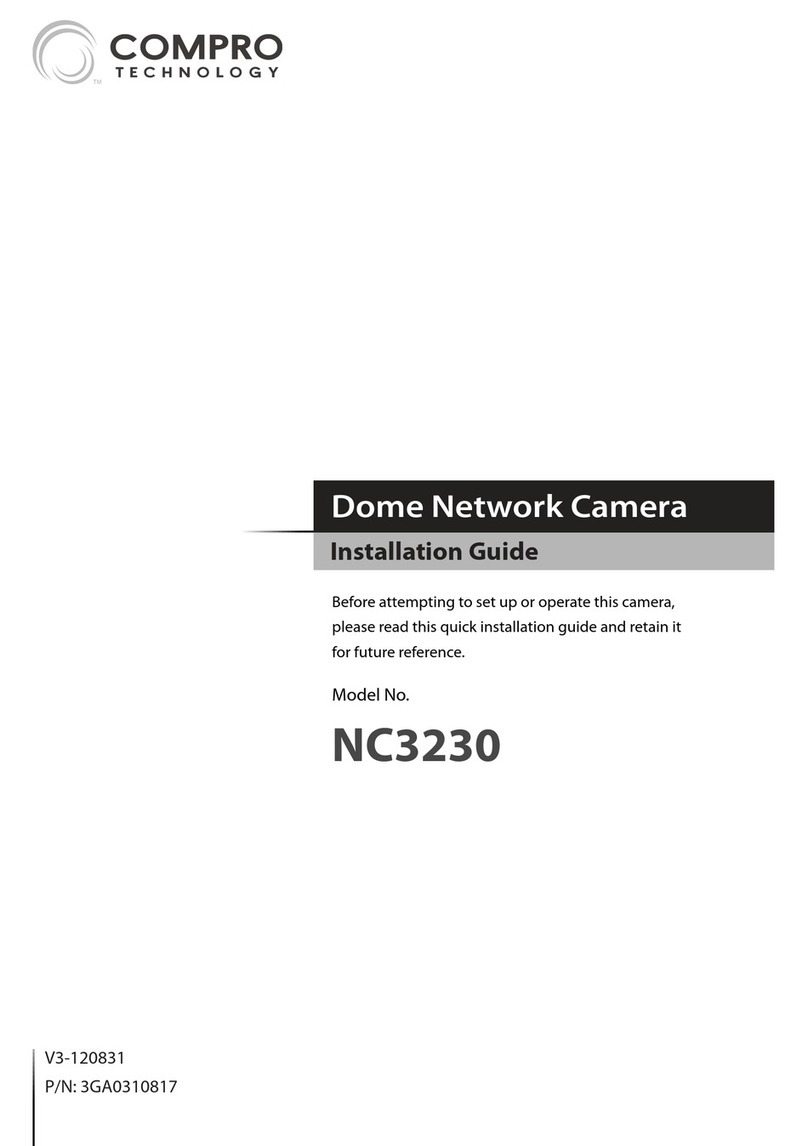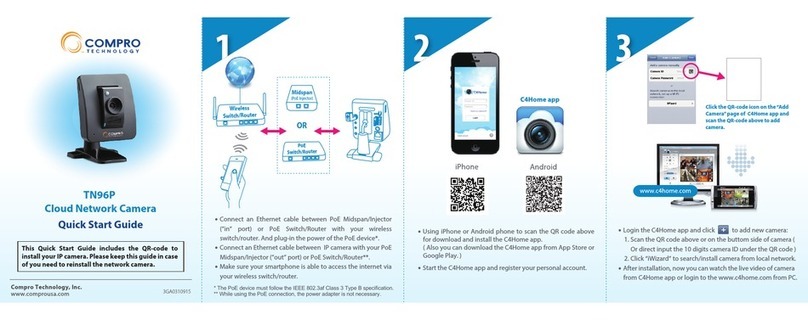Wireless Connection (IP50W only):
On the IP50W model, you also have the option of using the wireless
connection method. Please keep in mind that you can only have one
active connection only, via LAN or wireless.
If user connects the IP camera on the intranet, then the same group
of user can share that IP camera to use. Please ensure that the
wireless antenna had been securely fastened, otherwise it could lead
to unstable connection.
Important!
1. The operation of the IP50W wireless network may be interfered
should there be other 2.4GHz devices working in the vicinity, e.g.
microwave oven, digital cordless camera, etc. You may experience
slow frame rate or drops in connection; up on such situation, we
suggest that you try to move the IP camera around the area or try
to shut off other appliances.
2. Since wireless cameras cause interferences during transmission,
you may encounter erratic behaviors when there are more than
10x operating in close proximity.
3. The default wireless connection method is via 802.11g standard
and you should experience a stable connection of up to 20 meters
between the access point and the camera unit. Your wireless
performance may vary depending on the operating environment,
building material, etc.
IP50(W) Digital I/O Connector Block
The I/O connector on the back of the IP50W provides a central
interface between your home security system and various output
devices.
The two digital inputs are normally used with security sensors, e.g.
passive infrared sensor (PIR), smoke detector, door/window open
sensor, etc. This input works by detecting a change in the state, open
and closed circuit. You can check the status of the circuit by going to
the Setup > Event Setup > I/O Status.