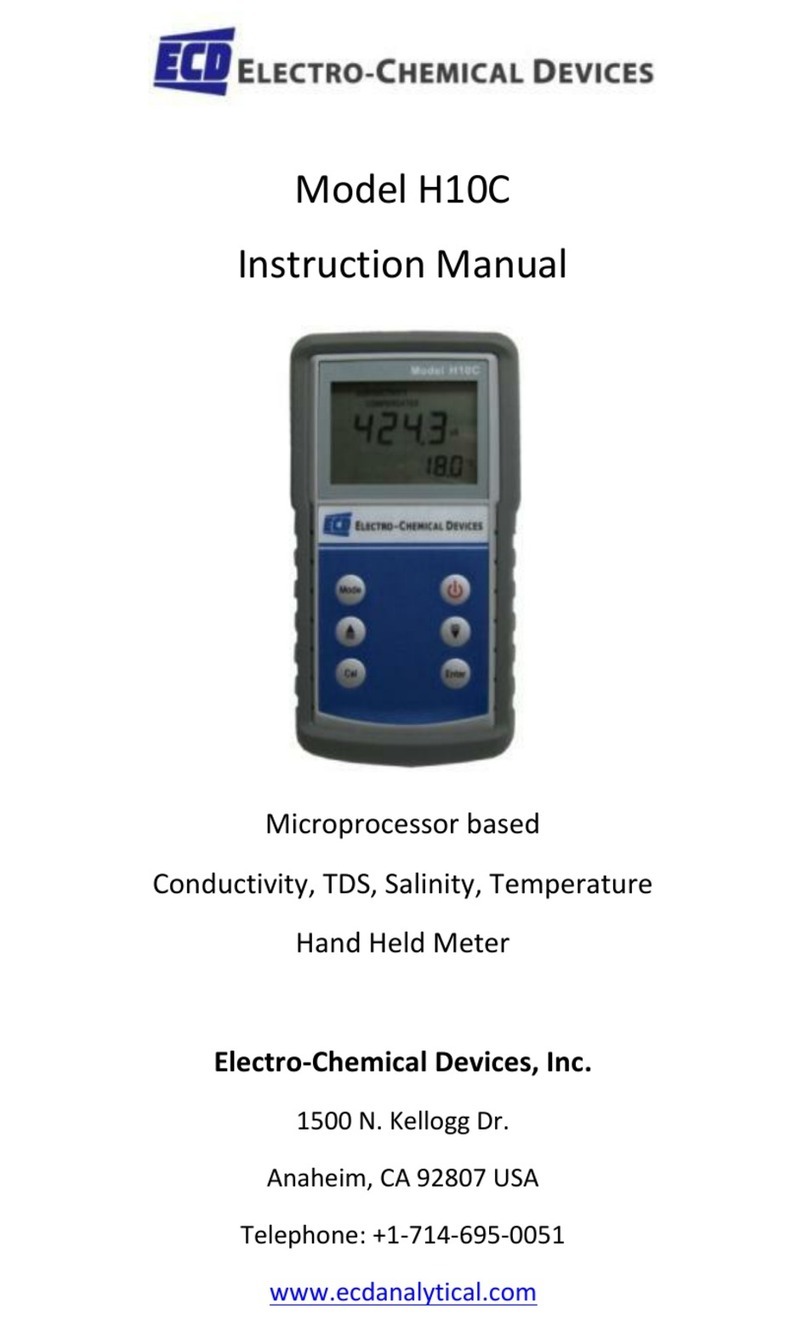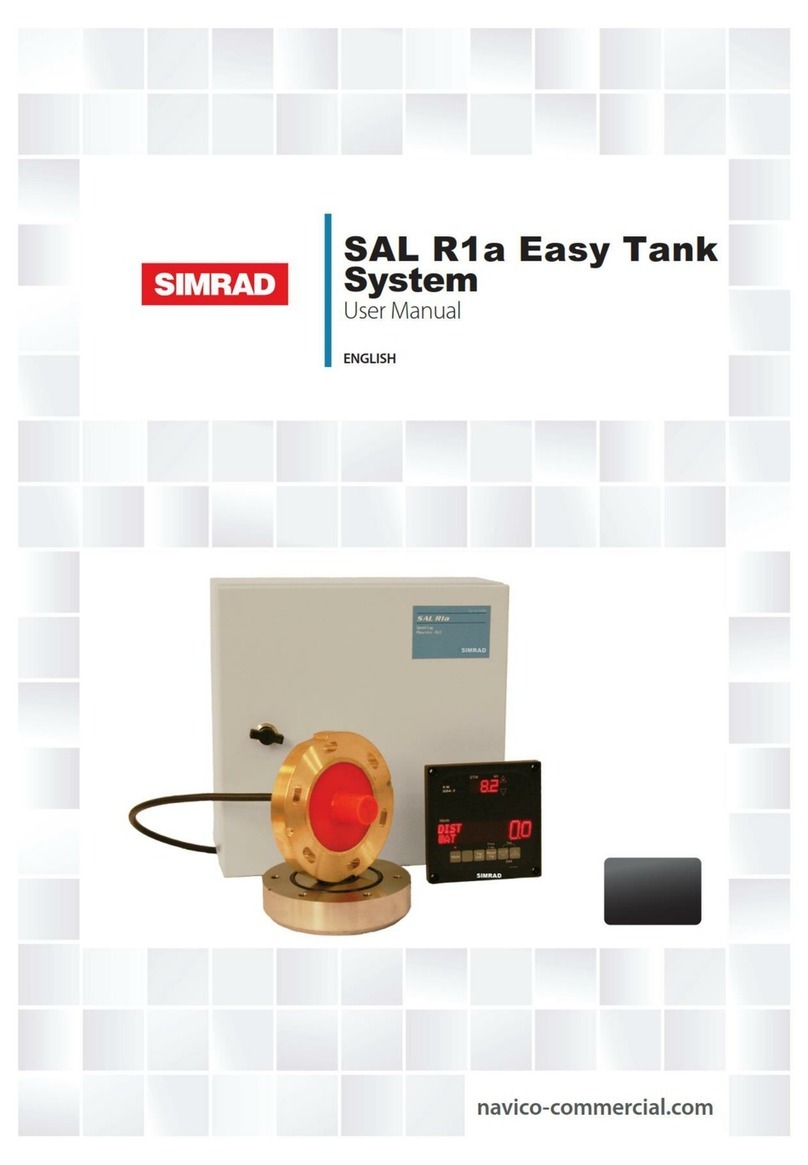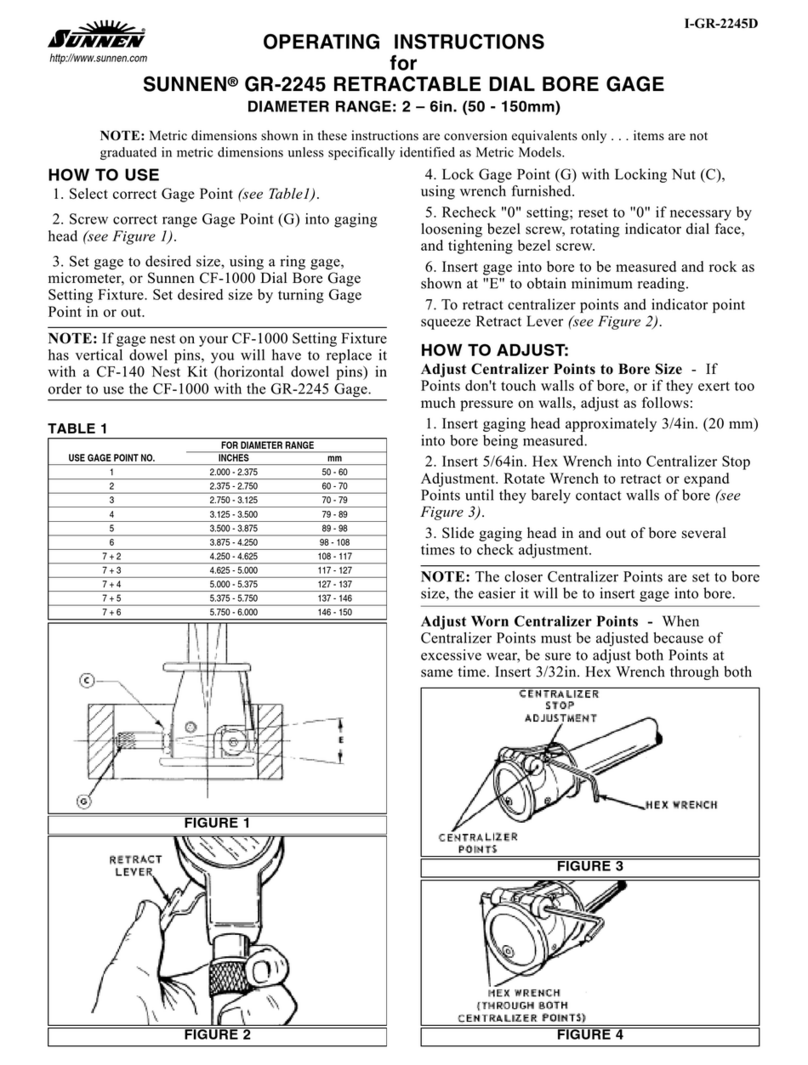Net Optics iLink Agg User manual

2. Launch terminal emulation software such as
HyperTerminal or minicom with the following settings:
115200 baud, 8 data bits, no parity, 1 stop bit, no
ow control
3. Connect power to iLink Agg.
Make sure that you connect the power supplies to
two separate, independent power sources.
4. At the login prompt, type admin; at the password
prompt, type netoptics.
5. Change the password for the admin account. Type:
user mod name=admin priv=1 pw=<new-pw>
where <new-pw> is the new password
6. Set the iLink Agg IP address. Type:
sysip set ipaddr=<ipaddress> mask=<netmask>
gw=<gateway>
sysip commit
where <ip address> is the IP address for iLink Agg,
<netmask> is the netmask, and <gateway> is the IP
address of the gateway
7. For more information on the CLI, type Help to display
command information, or see the User Guide. The
tab key or space bar can be used to autocomplete
partially typed commands. Entering ? following a
command (and a space) displays the arguments for
that command. The up- and down-arrow keys access
the CLI command history buffer.
The CLI can now be accessed remotely by SSH over the
iLink Agg Management port. Connect the Management
port (the top RJ45 on the rear panel) with a CAT5 cable
to a switch or hub to access the CLI over the network.
The default SSH username is linkagg, the password
is netoptics and the port is 22. Use the passwd
command to change the SSH password.
Mounting iLink Agg
iLink Agg is designed to mount in a 19-inch rack,
occupying 1U of height. Slide the chassis into the rack
and fasten it in place at the front panel ears using
the supplied screws and washers. Make sure that the
rack is properly grounded.
Quick Install Guide
iLink Agg Link Aggregator Tap
Unpacking and Inspection
Carefully unpack iLink AggTM and retain materials for
later use.
iLink Agg ships with the following:
• (1) the iLink Agg device
• (2) Power cords (AC model only)
• (2) Cable, 3 Meter, RJ45, CAT 5e 4-Pair
• (1) DB9-to-RJ45 RS232 adapter for use with the CLI
• Screws and washers for rack mounting
• (1) iLink Agg Quick Install Guide (this sheet)
• (1) CD containing the iLink Agg User Guide and the
iLink Agg CLI Command Reference
• Service Plan Reference Guide
• Registration instruction card
• Extended Warranty if purchased
Carefully check the packing slip against parts received.
If any part is missing or damaged, contact Net Optics
Customer Service. (Note: SFP modules are ordered
and shipped separately.)
Conguring iLink Agg
All conguration options, status, and statistics are
accessible from the Command Line Interface (CLI). To
use the CLI over a remote SSH connection, rst set the
system’s IP address using the local RS232 interface.
To access the Command Line Interface:
1. Connect a PC with terminal emulation software to
iLink Agg using the supplied RS232 RJ45 cable and
the RJ45 to DB9 adapter.
Management Port
Console Port
For use with -48V Only
-
+
For use with -48V Only
-
+
Management Port
Console Port
Earth
Ground
-48VDC
Return
-48VDC
Return
Power Source 1
Power Source 2
AC Models
DC Models
Independent Power Sources
Computer with terminal
emulation software
RJ45 to DB9
adapter
Management Port
Console Port
(16) 10/100/1000mbps Network Ports (RJ45)
(8) 1Gig Monitor Ports (SFP)
(8) 1Gig Monitor Ports (SFP) (16) 1 Gig SX or LX Fiber Network Ports (LC-type)
(8) 1Gig Monitor Ports (SFP) (16) 1 Gig Network Ports (SFP)
Copper In-line Models
Fiber In-line Models
Span Models
© 2010 by Net Optics, Inc. Net Optics® is a registered trademark of Net Optics, Inc. iLink AggTM is a trademark of Net Optics, Inc.
800-0128-001 rev A PUBDIRPQ 3/10 iLink AggTM

Checking the Installation
After you have connected iLink Agg, verify that it is
functioning correctly.
• Check that the power LEDs are illuminated.
• Check the link LEDs for each of the connected ports to
verify that the links are connected and trafc is present.
Doubling Your Ports
By using simplex (single ber) cables, ber ports can
be used as Span network inputs and monitor outputs
simultaneously, making up to 24 network and 24 monitor
ports available for use. This can be done because the TX
and RX sides of the ports are completely independent.
Mapping Ports
The iLink Agg is shipped in a conguration that aggregates
the trafc from the 16 network ports and regenerates it to
the 4 monitor ports. A variety of alternate congurations
are preloaded; they can be viewed by typing cong list
and loaded by typing cong load le=<conguration
name> followed by commit. See the User Guide for
diagrams of the preloaded congurations.
You can create your own congurations, mapping trafc
from any set of ports to any set of ports. For example,
to aggregate 4 network ports to 1 monitor port and the
other 12 network ports to 3 monitor ports, use these
commands:
map discard # clear the current conguration
map add in_ports=n1.1-n1.4 outports=m.1
map add in_ports=n1.5-n1.16 outports=m.2,m.3,m.4
commit
cong save le=myCong # save the coguration for
future use
“myCong” Port Mapping
Note: Each network input can be used in only one
in_ports list. commit must be executed to activate the
added maps.
For more information, see the iLink Agg User Guide
(PUBLA2400U.pdf) included on the iLink Agg CD.
© 2010 by Net Optics, Inc. Net Optics® is a registered trademark of Net Optics, Inc. iLink AggTM is a trademark of Net Optics, Inc.
To monitoring
device From Span port
TX RX
Caution! Install dust plugs in the unused sides
of the ports on the montioring device and switch
Simplex cables
Connecting to the Network
Note: SFP modules may be shipped separately. An
appropriate cable is shipped with each SFP module.
To connect iLink Agg to a Span port or external Tap on
your network:
1. Remove the temporary plug from an SFP slot and insert
the SFP module until it clicks into place. The SFP slot
can be a network port on a Span model iLink Agg or a
monitor port on any model.
2. Connect the cable supplied with the SFP module to the
SFP port.
3. Connect the other end of the cable to a Span port on a
network switch. Alternately, it can be connected to an
external Tap or Port Aggregator Tap.
To connect iLink Agg in-line to your network:
1. Connect any odd-numbered network port on in-line
model iLink Agg to an appropriate network cable.
2. Connect the other end of the cable to one side of the
network link you are tapping.
3. Connect the next higher even-numbered network port
to an appropriate network cable. In-line port pairs are
located side-by-side.
4. Connect the other end of the cable to the other side of
the network link you are tapping. The Tap connection
is fully passive – if the iLink Agg loses power, trafc
continues to ow in the link.
Connecting to Monitoring Devices
To connect iLink Agg to a monitoring device:
1. Remove the temporary plug from an SFP slot and
insert the SFP module until it clicks into place. The SFP
slot can be a network port on a Span model iLink Agg
or a monitor port on any model.
2. Connect the cable supplied with the SFP module to the
SFP port.
3. Connect the other end of the cable to the monitoring
device.
Note: Span network ports can also be used as
monitoring outputs, and monitor ports can also be used
as Span network inputs.
To Span port or Tap
To network switch A To network switch B
iLink AggTM
Table of contents
Popular Measuring Instrument manuals by other brands

Keysight Technologies
Keysight Technologies U1701B quick start guide

Seametrics
Seametrics FT420 manual
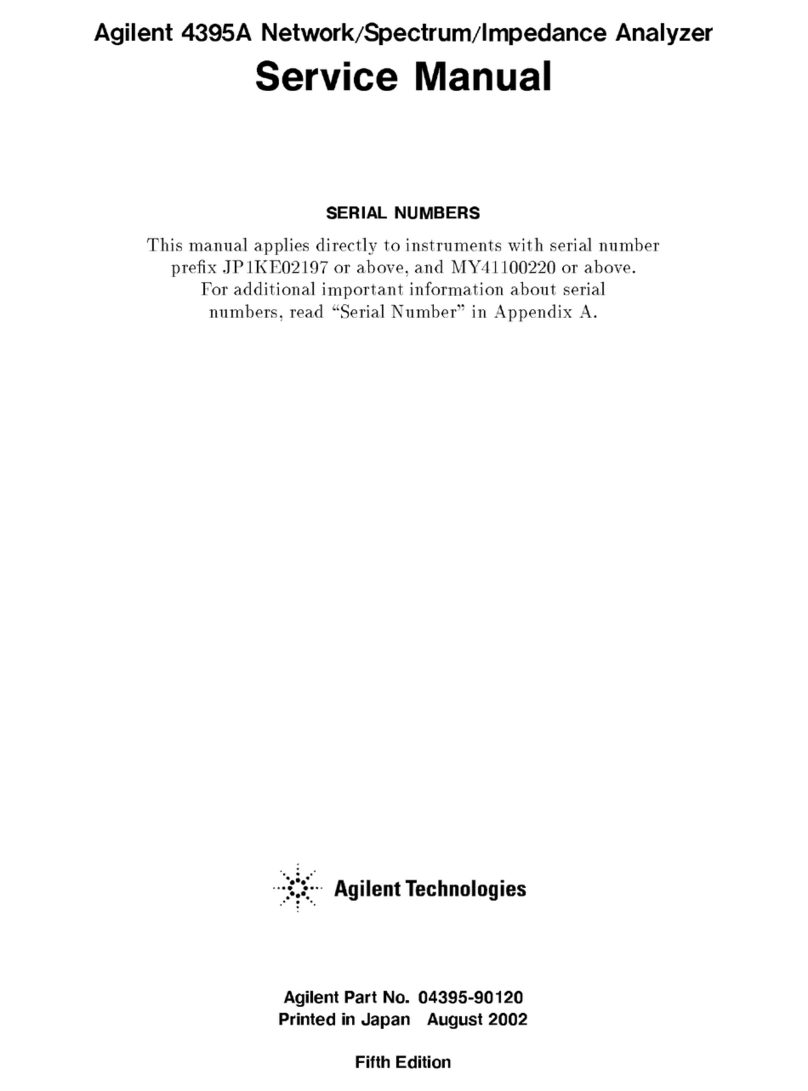
Agilent Technologies
Agilent Technologies 4395A Service manual

Vega
Vega VEGAPULS 65 operating instructions

Kolectric
Kolectric MC8022+ manual
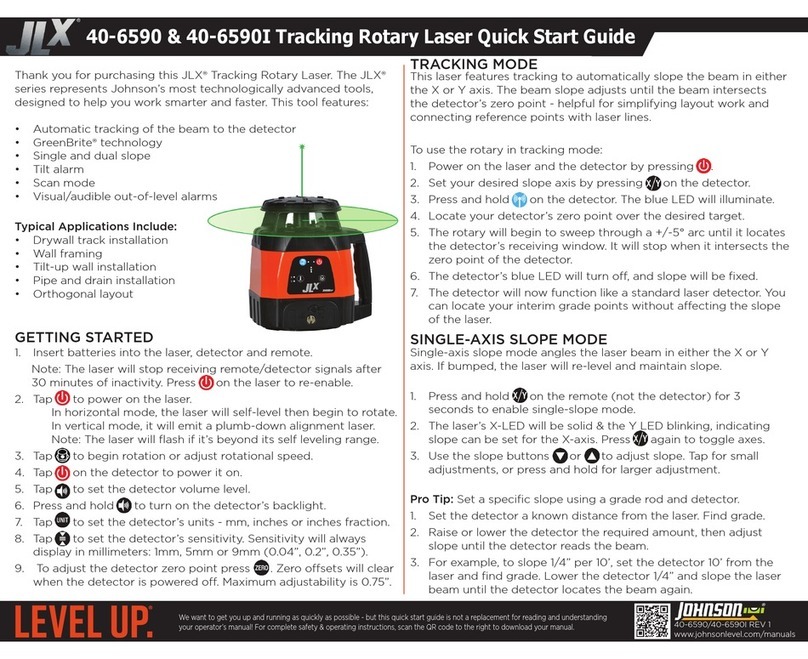
Johnson Level & Tool
Johnson Level & Tool JLX 40-6590 quick start guide