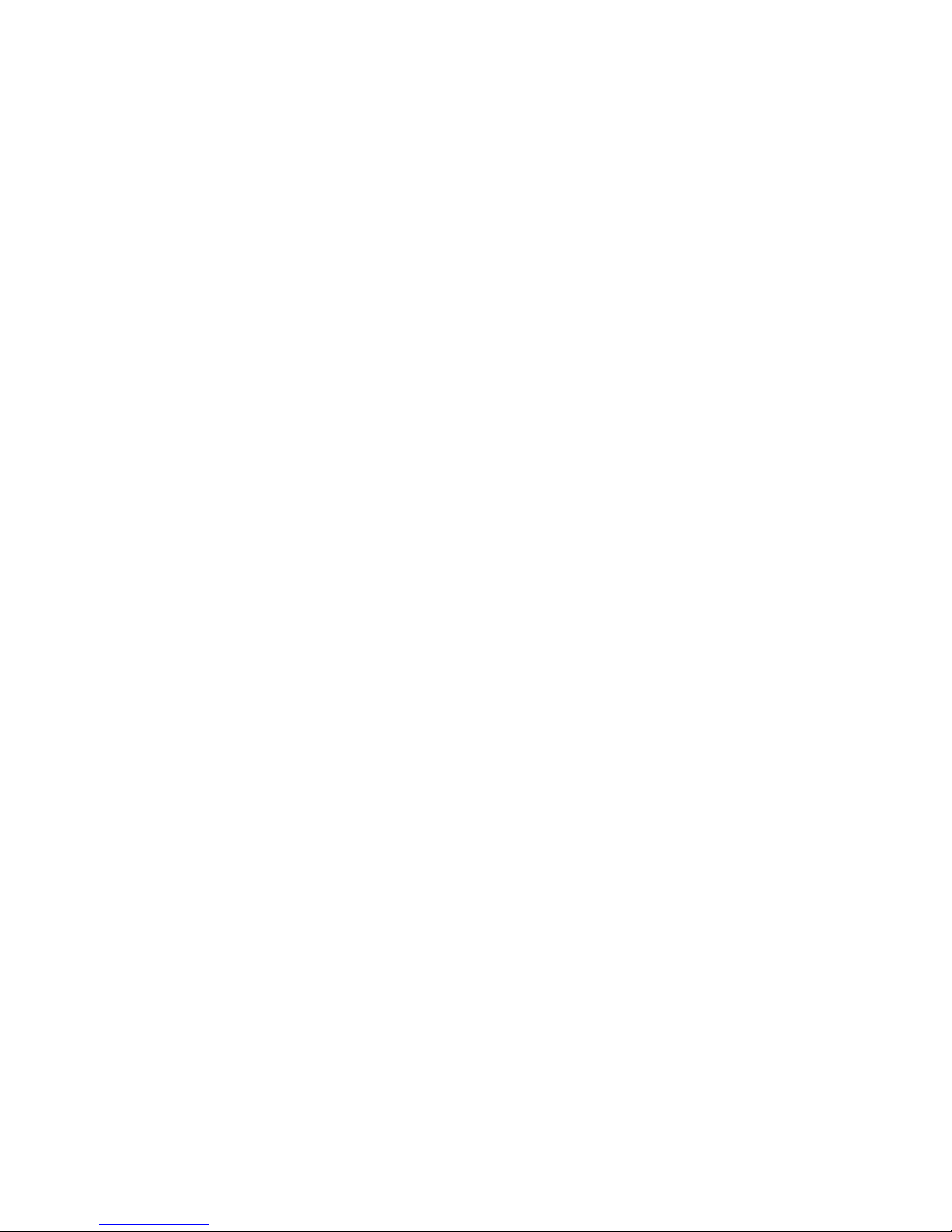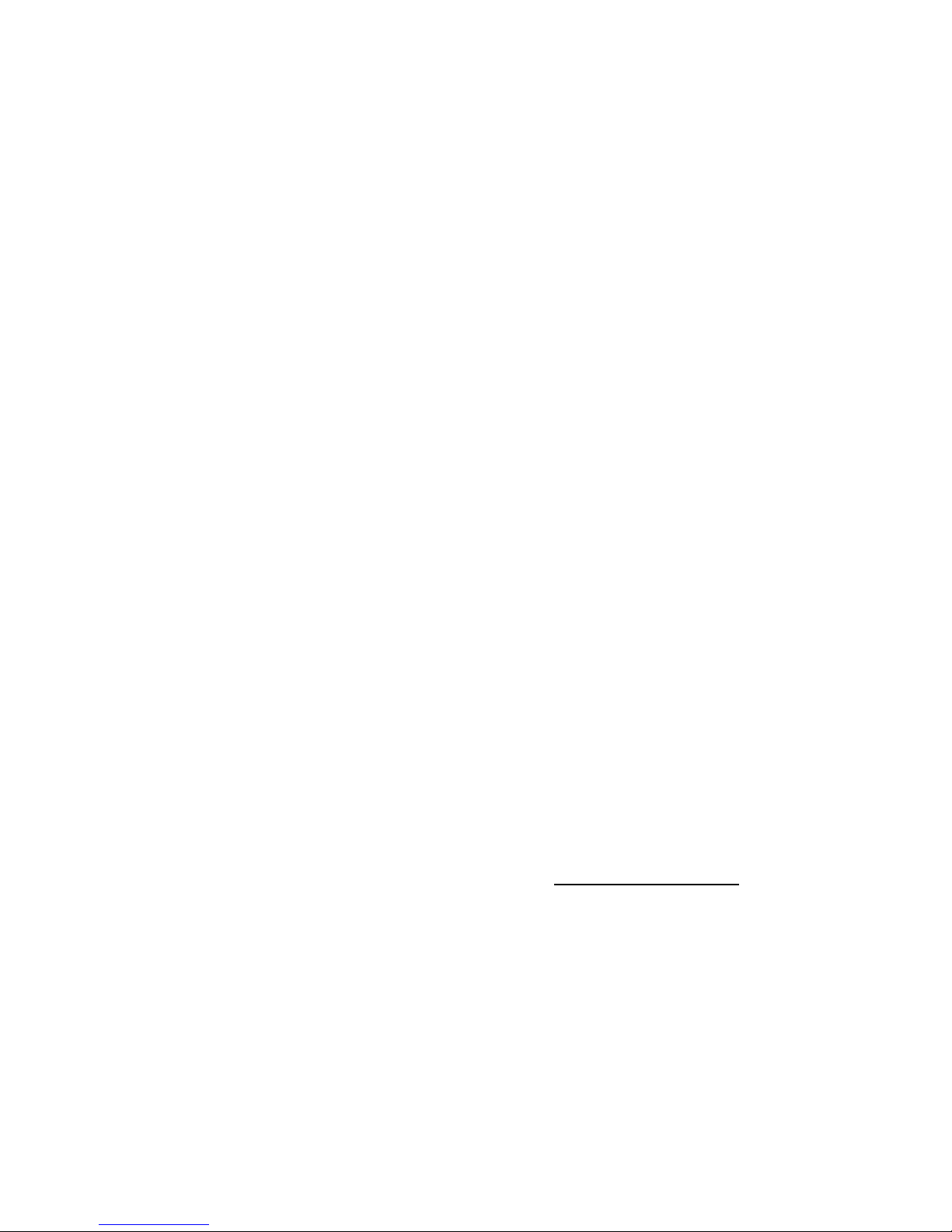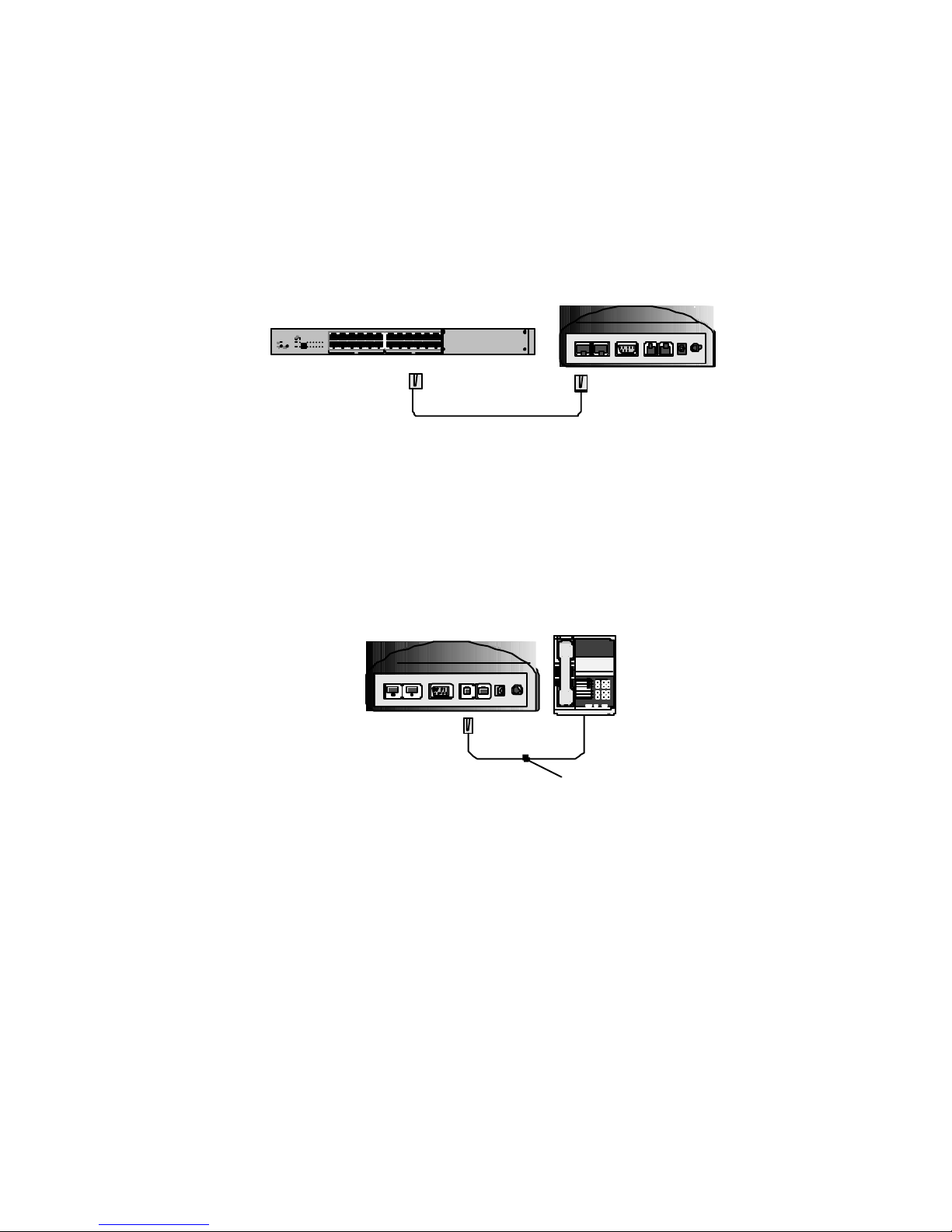Table of Contents
1 WELCOME!................................................................................................1
PRODUCT DESCRIPTION...........................................................................1
NET2PHONE PRO FEATURES............................................................1
SYSTEM REQUIREMENTS.........................................................................2
CONTENTS OF YOUR NET2PHONE PROKIT ...................................2
2 GETTING STARTED.................................................................................3
AN OVERVIEWOFTHE NET2PHONE PROBOX...............................3
SOME NETWORK (AND INTERNET) BASICS...........................................3
STATIC IP ADDRESSES.............................................................................4
DHCP IP ADDRESSES..............................................................................4
A PRACTICAL SOLUTION FOR NON OFFICEUSE:...................................4
3 BASIC SETUP .........................................................................................5
CONNECTING YOUR EQUIPMENT ...........................................................5
4 CONFIGURING THE NET2PHONE PRO.............................................9
OBTAINING YOUR DHCP IP ADDRESS..................................................9
CONFIGURING YOUR ACCOUNT NUMBER AND PIN............................9
THE CHANGE CONFIGURATION PAGE..................................................10
CONFIGURING YOUR NET2PHONE PROTO WORK WITH A STATICIP
ADDRESS ..............................................................................................11
5 USING THE NET2PHONE PRO..........................................................13
MAKING AN INTERNET PHONE CALL...................................................13
RECEIVING A CALL FROM ANOTHER NET2PHONE PROUNIT.....13
USING THE SPEAKER PHONE FEATURE................................................13
USING THE REMOTE SOFTWARE UPGRADE FEATURE.......................14
APPENDICES ...............................................................................................15
APPENDIX A –TROUBLESHOOTING.....................................................15
Setup problems.................................................................................15
Configuration problems..................................................................15
Calling problems..............................................................................16
APPENDIX B –TECH SUPPORT .............................................................18
APPENDIX C –FIREWALLS....................................................................19
APPENDIX D –CONFIGURING THE NET2PHONE PRO FROM A
PHONE KEYPAD...............................................................................20
APPENDIX E –TECHNICAL SPECIFICATIONS.......................................27
APPENDIX F –APPROVALS...................................................................28