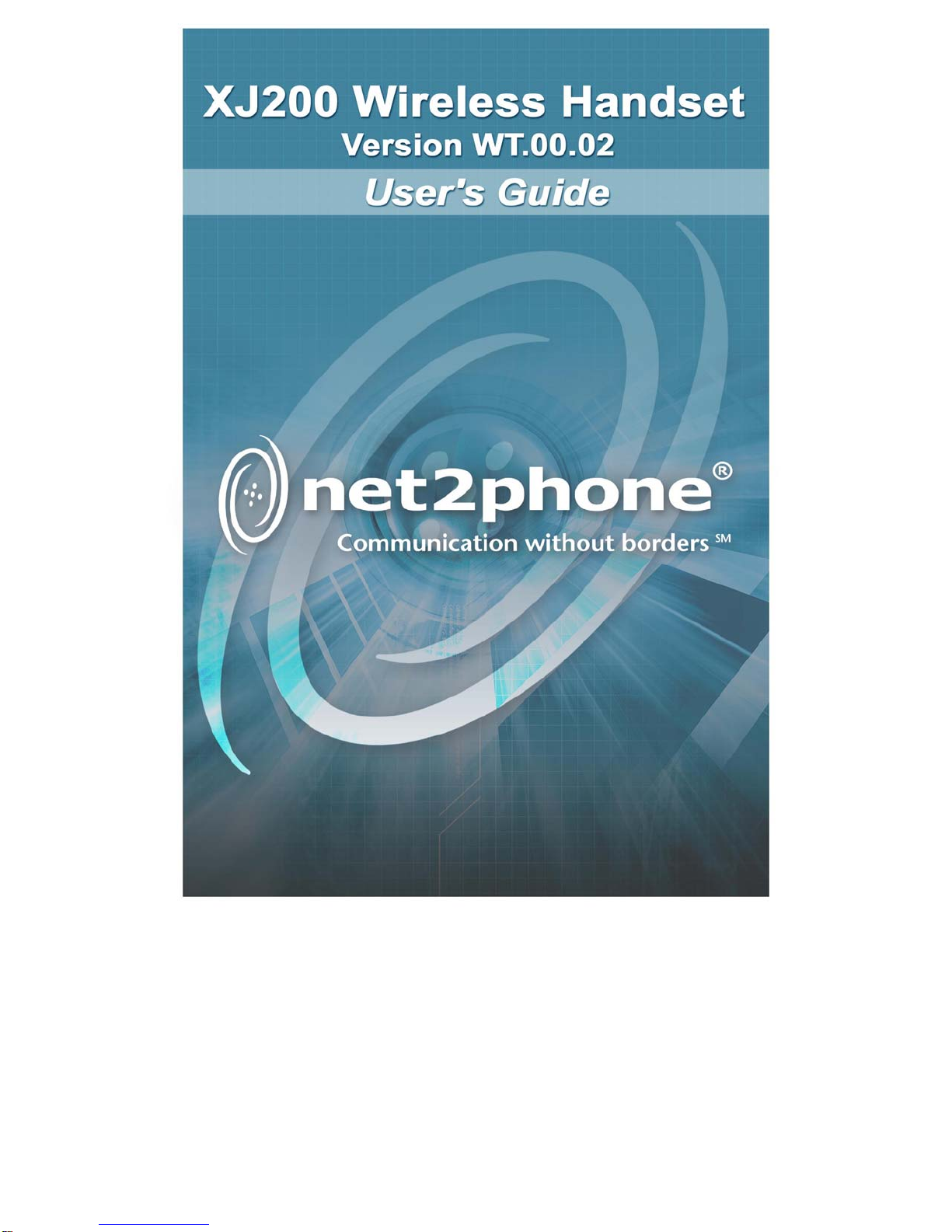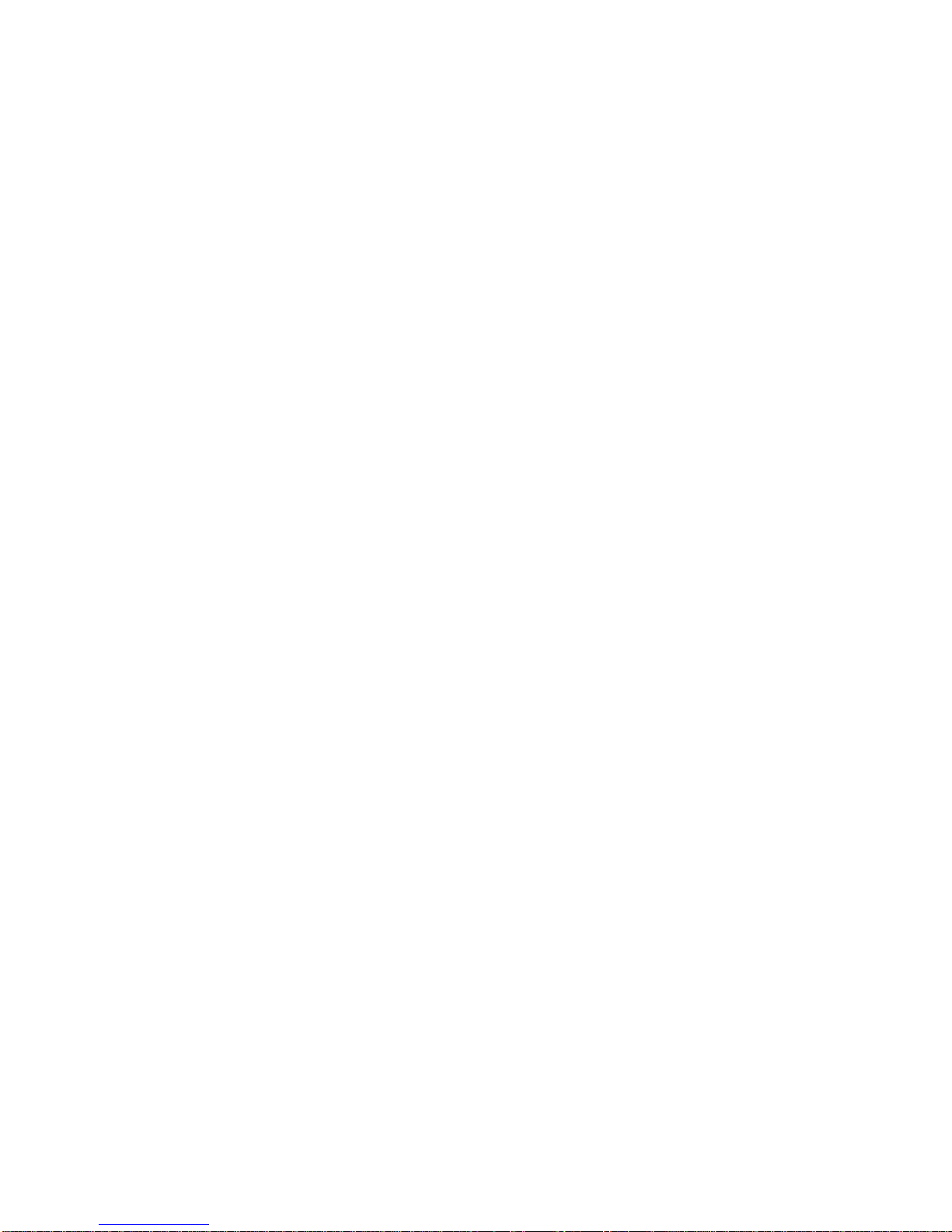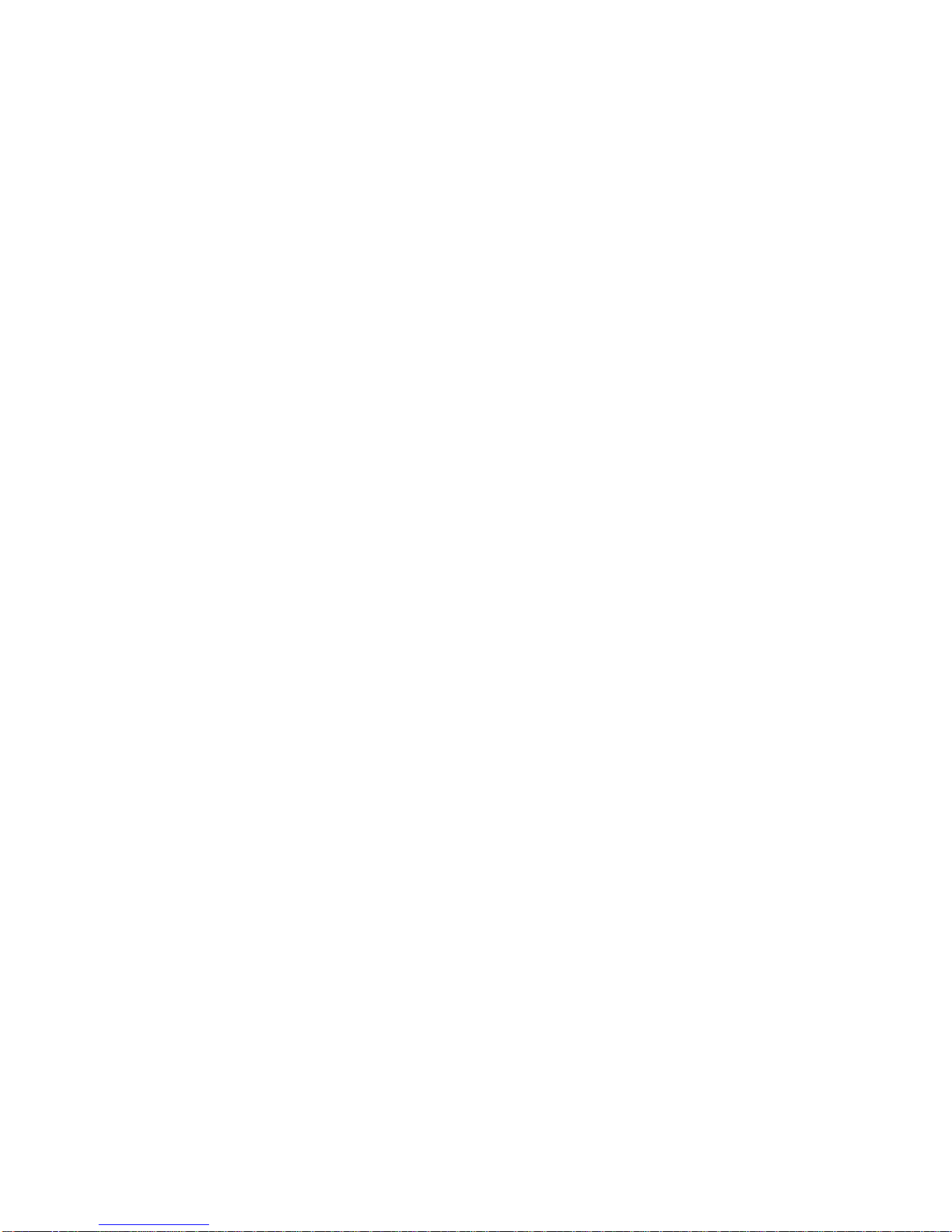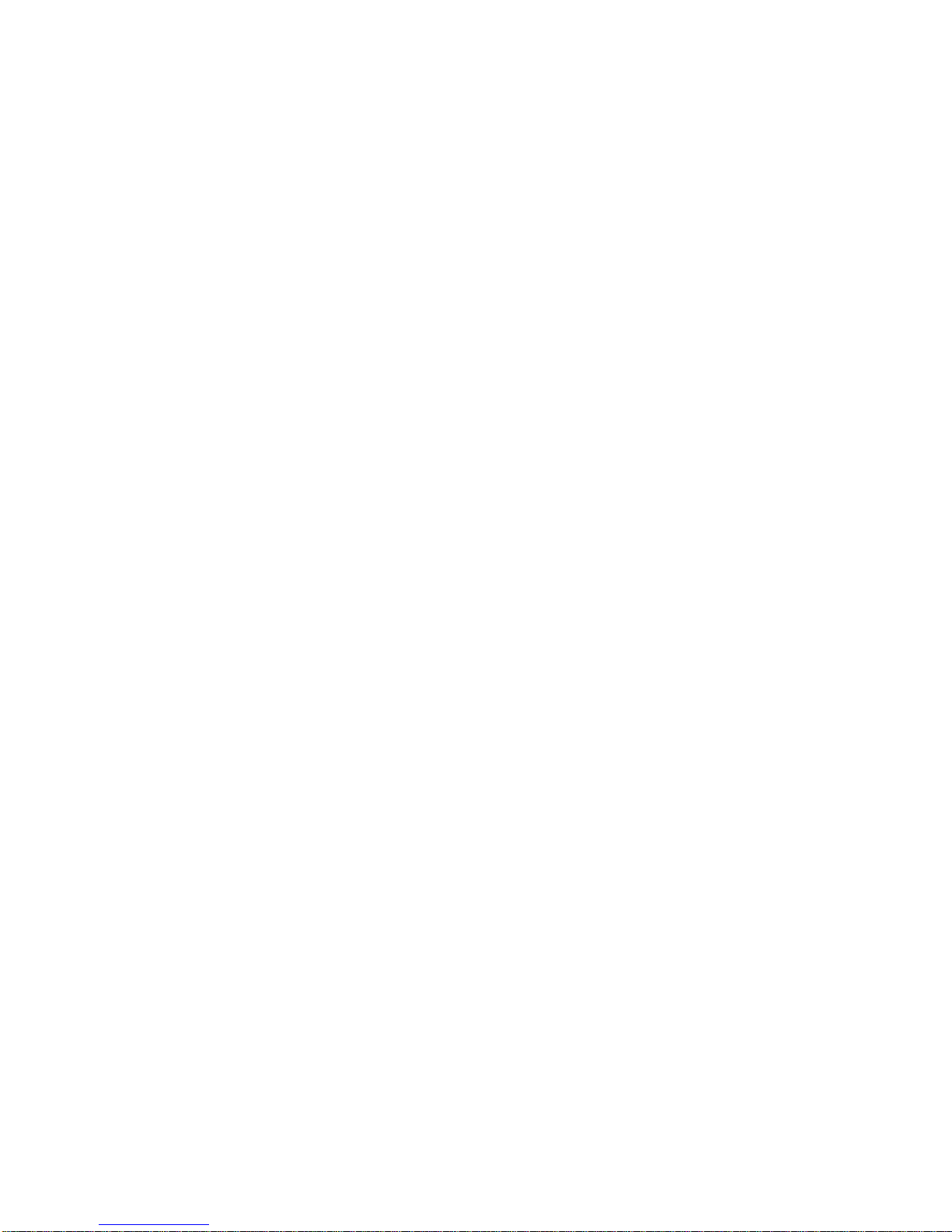XJ200 Wireless Handset User’s Guide
i
Table of Contents
1WELCOME ........................................................................ 1
OVERVIEW .....................................................................................1
PRODUCT FEATURES......................................................................1
PACKAGE CONTENTS......................................................................2
PRODUCT SPECIFICATIONS .............................................................3
SYSTEM AND SERVICE REQUIREMENTS ...........................................3
PRODUCT SUPPORT .......................................................................4
ABOUT THIS GUIDE.........................................................................4
Symbols....................................................................................6
2USING EXPRESS SETUP.................................................7
OVERVIEW .....................................................................................7
EXPRESS SETUP INSTRUCTIONS......................................................7
Auto-Scanning Access Points...................................................7
3CONFIGURING THE XJ200..............................................9
OVERVIEW .....................................................................................9
ENTERING TEXT ON THE XJ200 ......................................................9
NETWORK INFORMATION CHECKLIST .............................................10
SETUP OVERVIEW ........................................................................11
NETWORK CONFIGURATION ..........................................................11
Using DHCP ...........................................................................12
Configuring the Phone to Use a Static IP Address.................13
Configuring the Phone with the Local Static IP Information .......... 13
WIRELESS CONFIGURATION ..........................................................15
Choosing the SSID.................................................................15
Using Auto-Scanning.................................................................... 16
Using Manual Entry....................................................................... 17
Setting the Network Mode, Channel, Rate, and Authentication
Type........................................................................................18