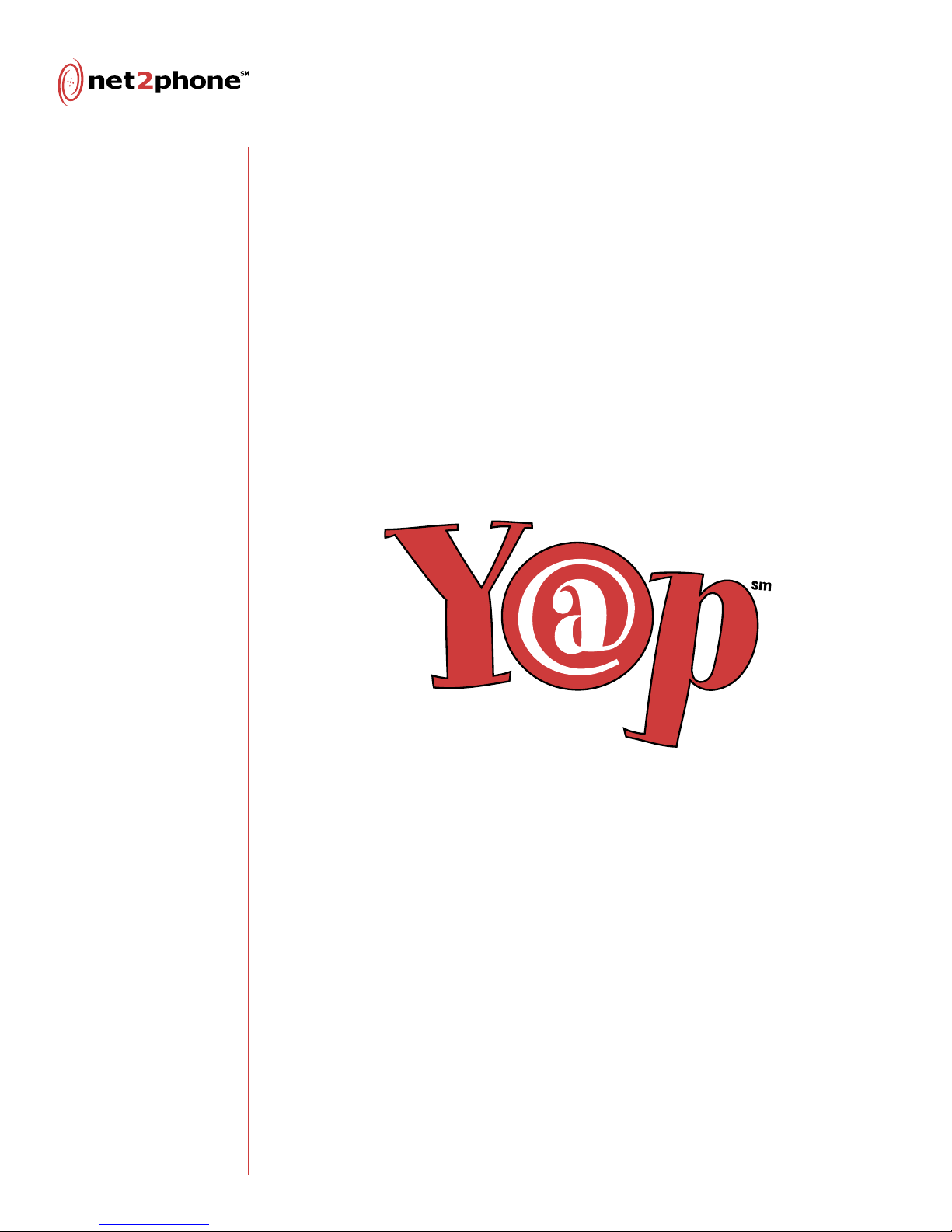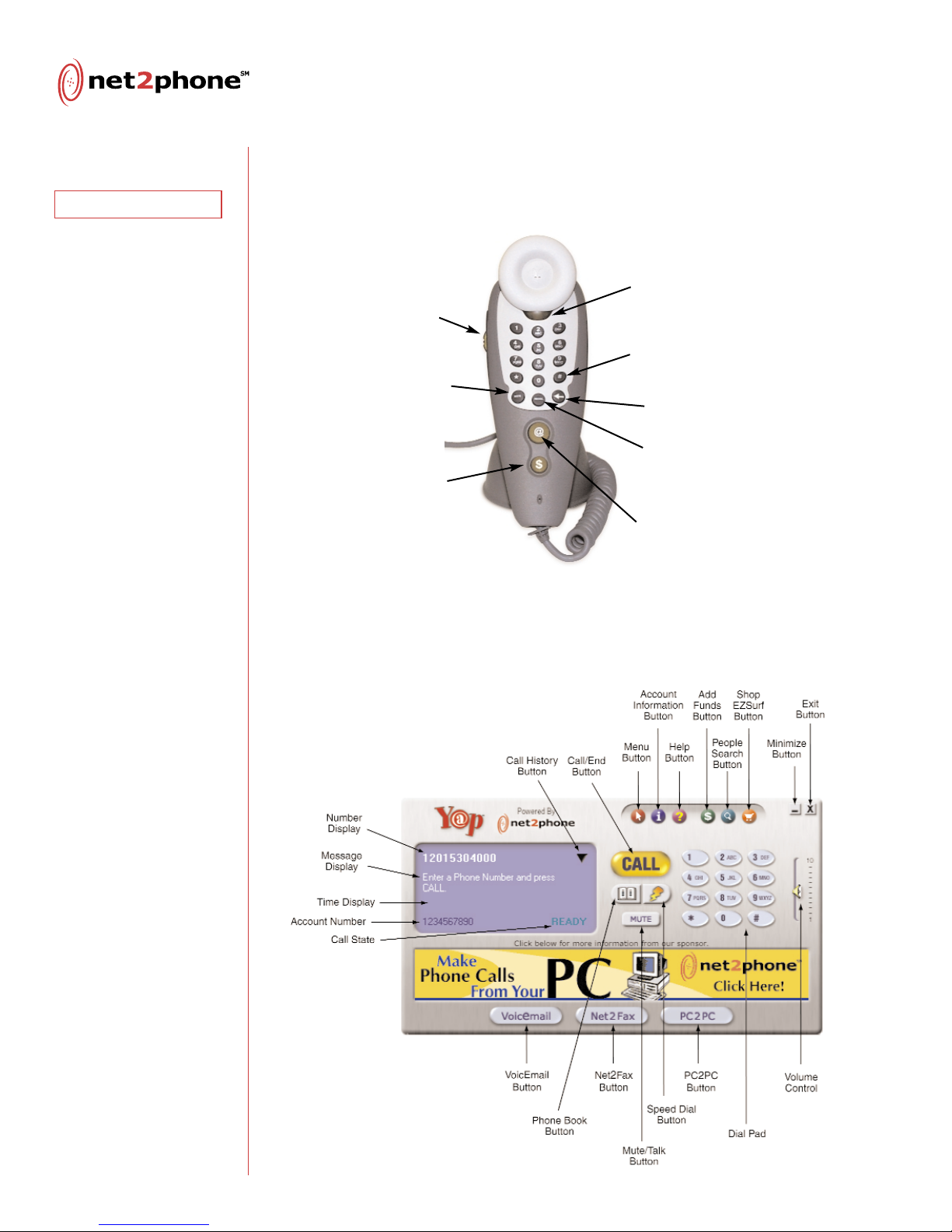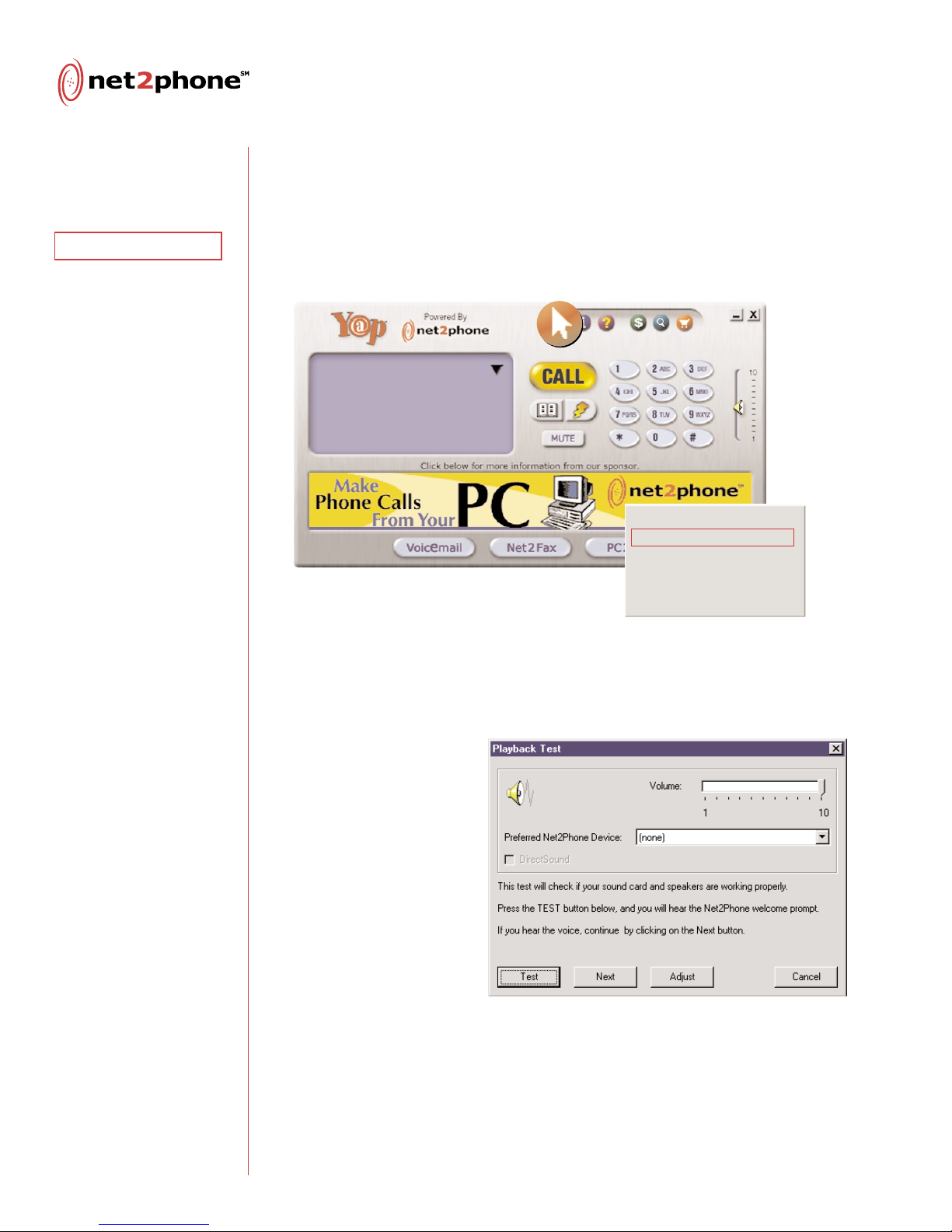Yap GUI
Throughout this manual, this is referred
to as the Yap Software.
Phone Book
Allows you to quickly dial any numbers
you may have stored in Microsoft
Outlook Express.
History
Displays and allows you to call the
numbers most recently dialed.
Speed Dial
Allows you to quickly call any numbers
you may have entered into speed dial. These numbers can be
entered through the Net2Phone GUI.
Features and Benefits
Net2Phone, The Leader in IP Telephony
As a market leader, Net2Phone provides a Global Network
unparalleled in quality and service.
Now, Make Phone Calls for Next to Nothing
Place high quality calls over the Internet to get low-priced
domestic and international calls any time, day or night, 7 days
a week.
New Free Services
PC2PC and VoicEmail are FREE services. As soon as you install
the Net2Phone software onto your PC and pass the Set-Up
Wizard, you are able to use these services immediately.
Real-Time, Two-Way Conversation
The Yap Phone offers full duplex capability, allowing for real-
time, two-way conversations.
PC2Phone & Net2Fax
Net2Phone’s PC2Phone service allows you to call a regular
telephone, anywhere in the world, at savings of up to 95% of
the cost of traditional phone calls. Net2Fax allows you to fax
any office document from your PC to any fax machine or email
address, at savings of up to 95% of the cost of traditional
fax calls.
Contents
Introduction
Setup
Software
Hardware
Using the Yap Phone
PC2Phone Call
PC2PC Call
Net2Fax
Additional Features
Voic mail
Shopping
with Zsurf tm
Accessing Account
Information
Dialing Tips
Troubleshooting
Support
Safety Instructions
Appendix
4