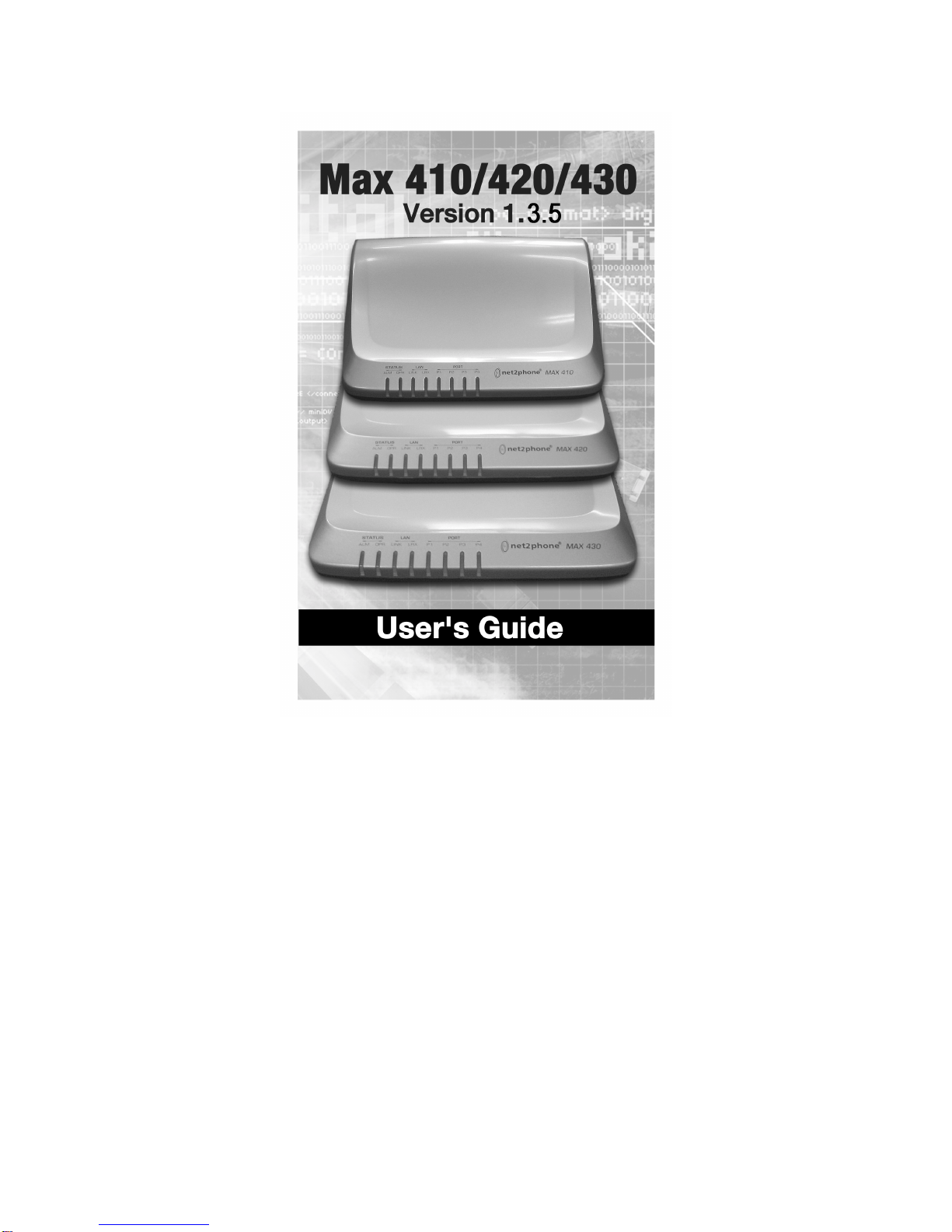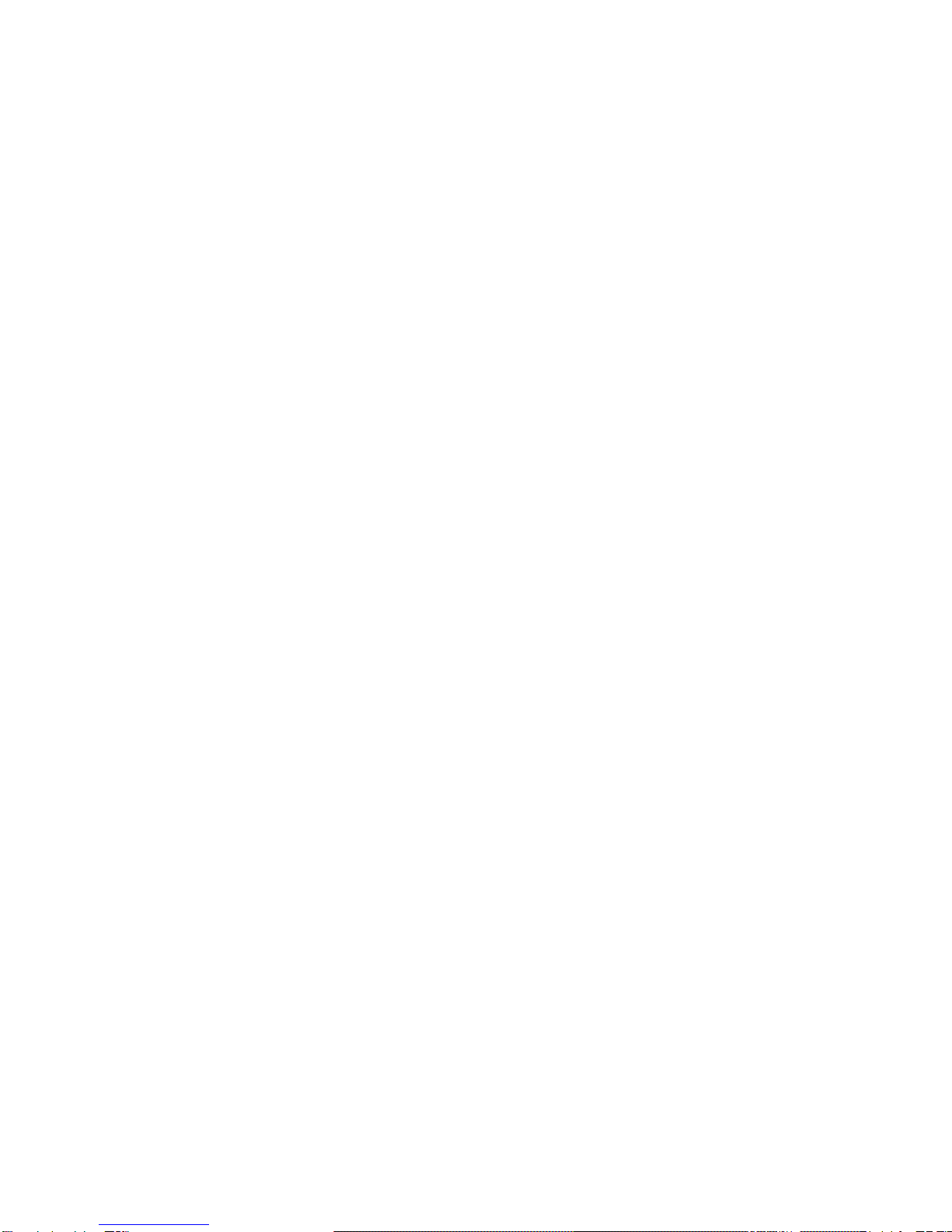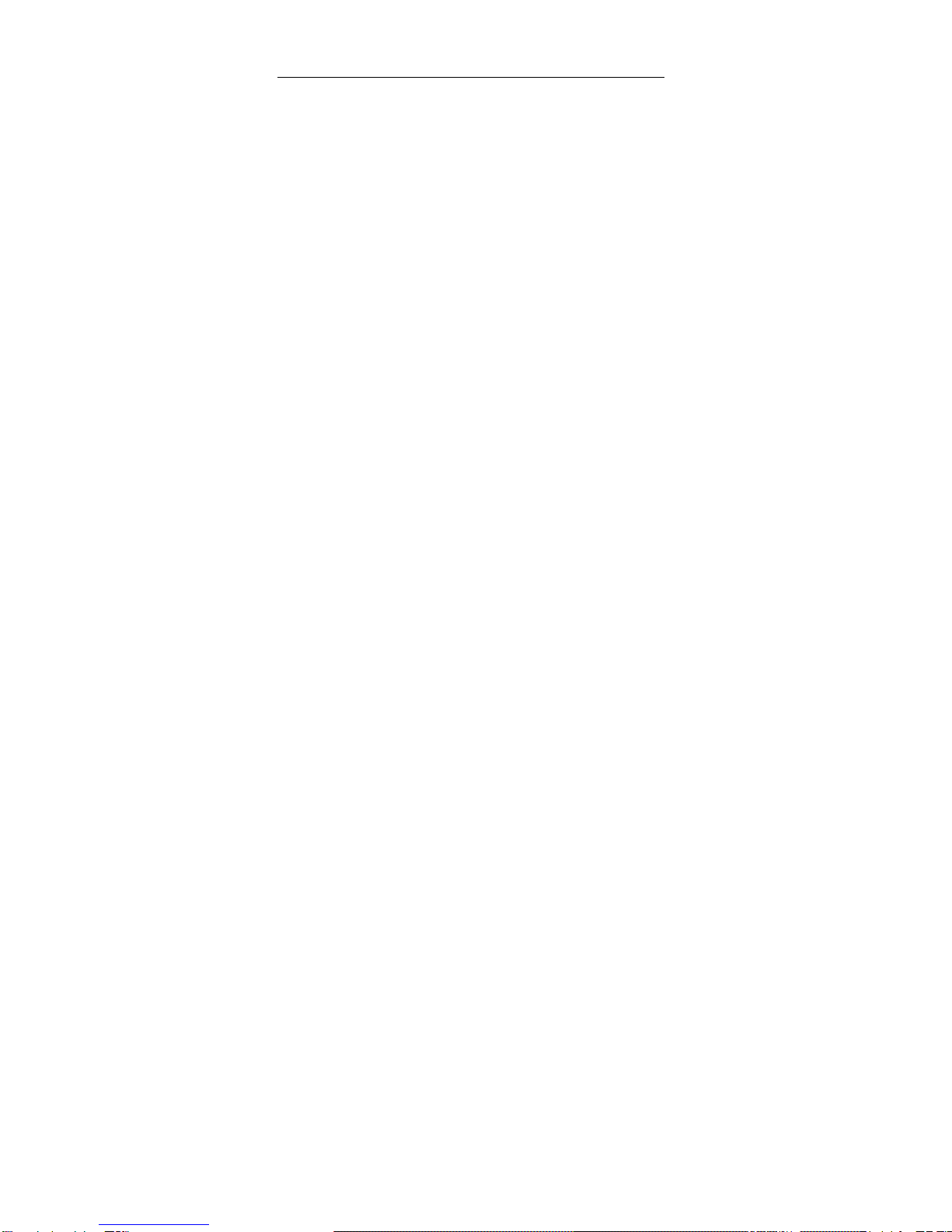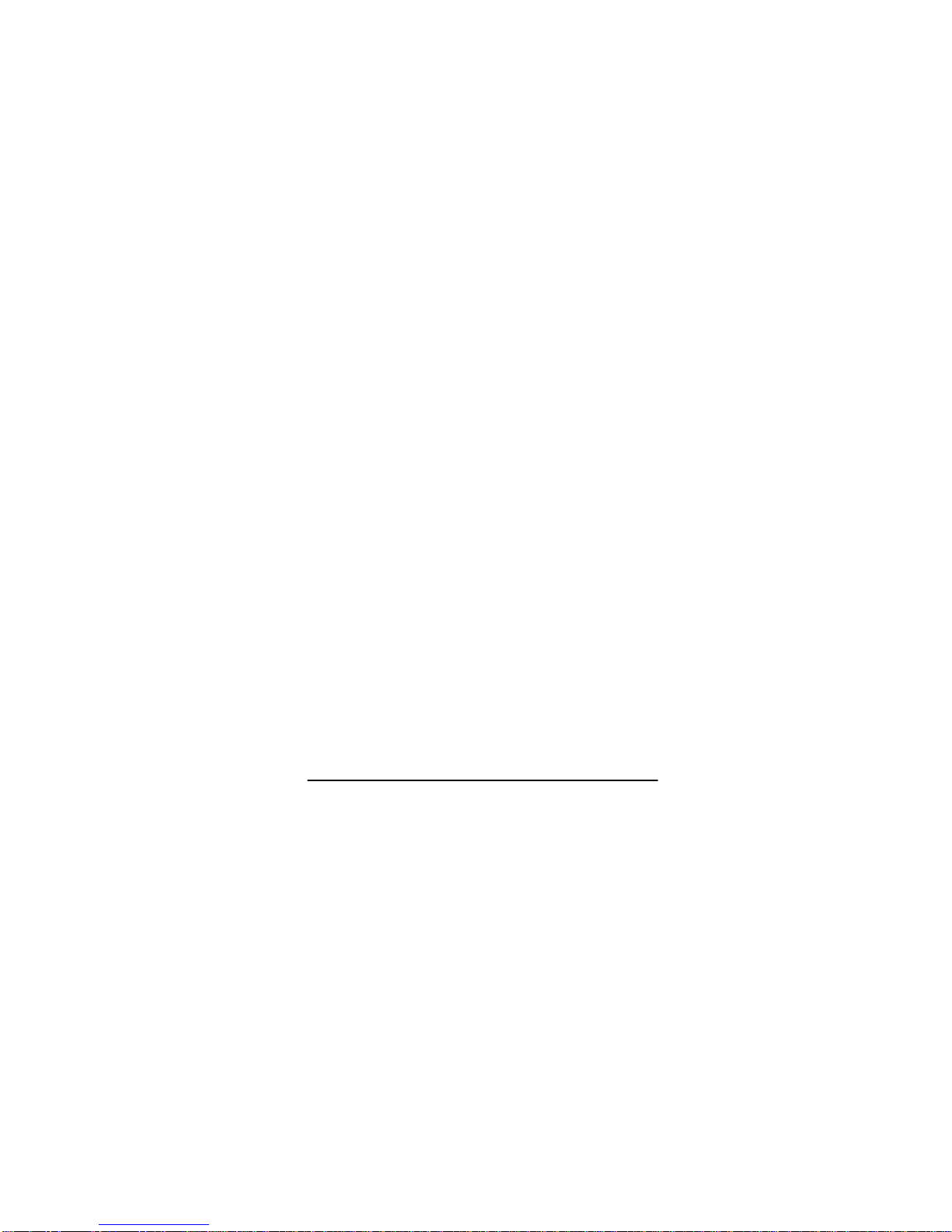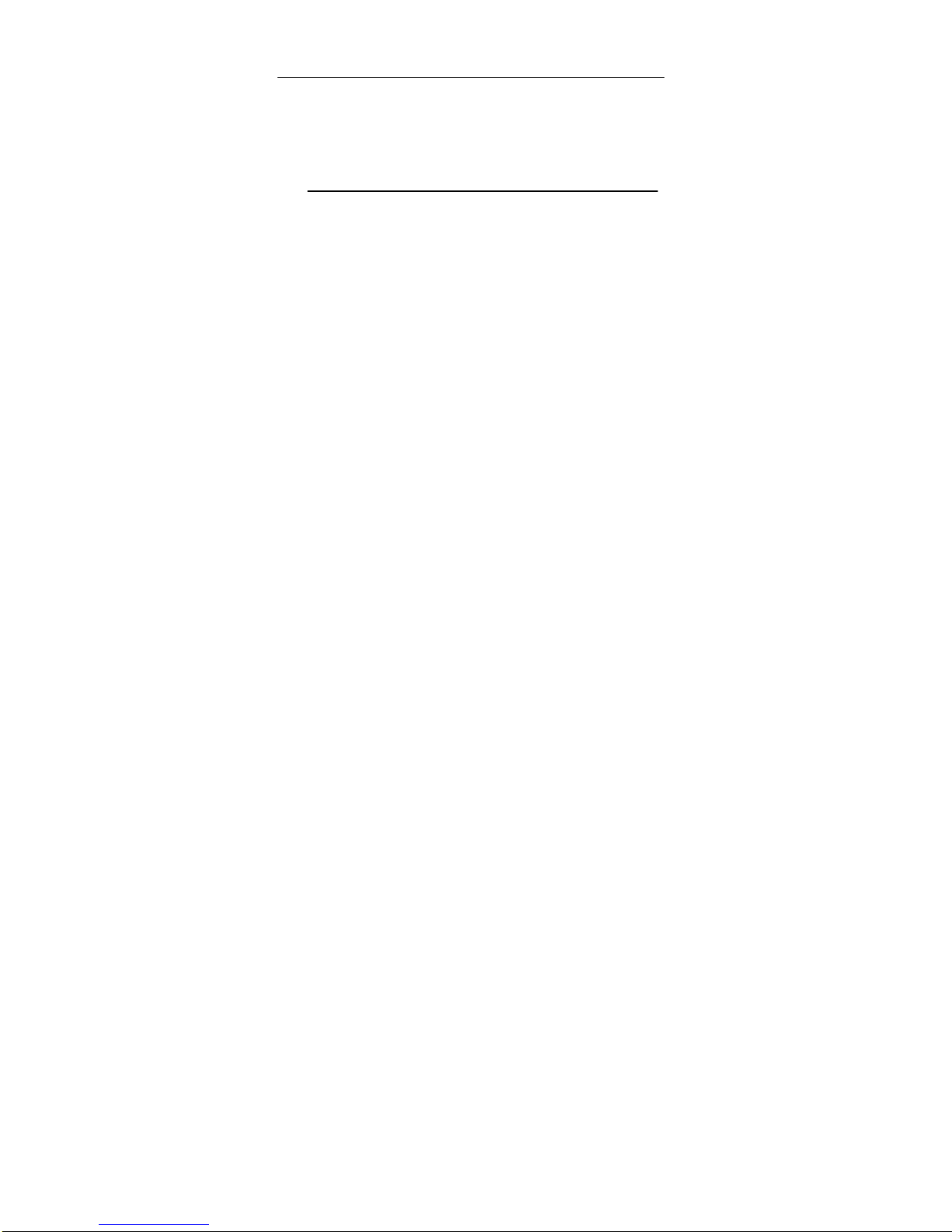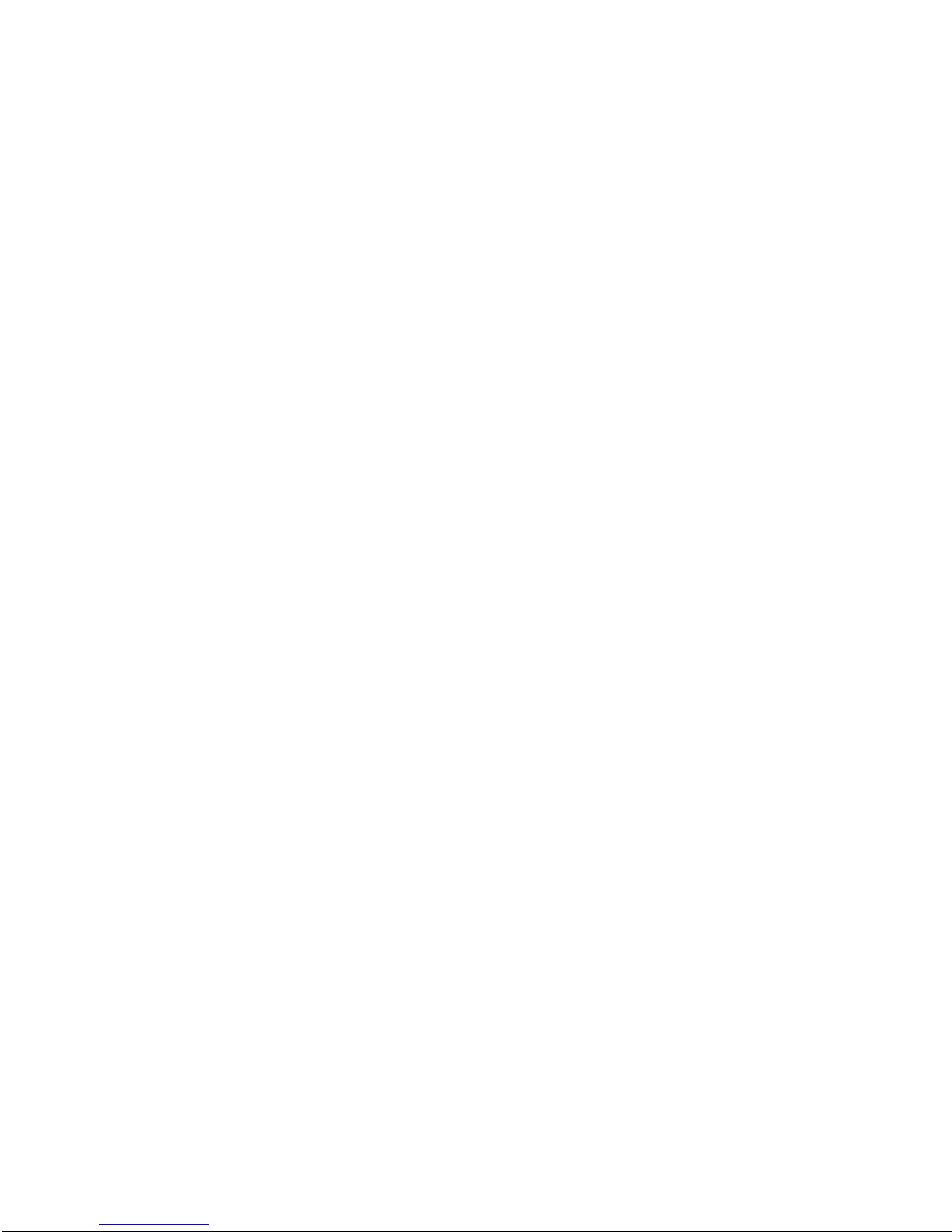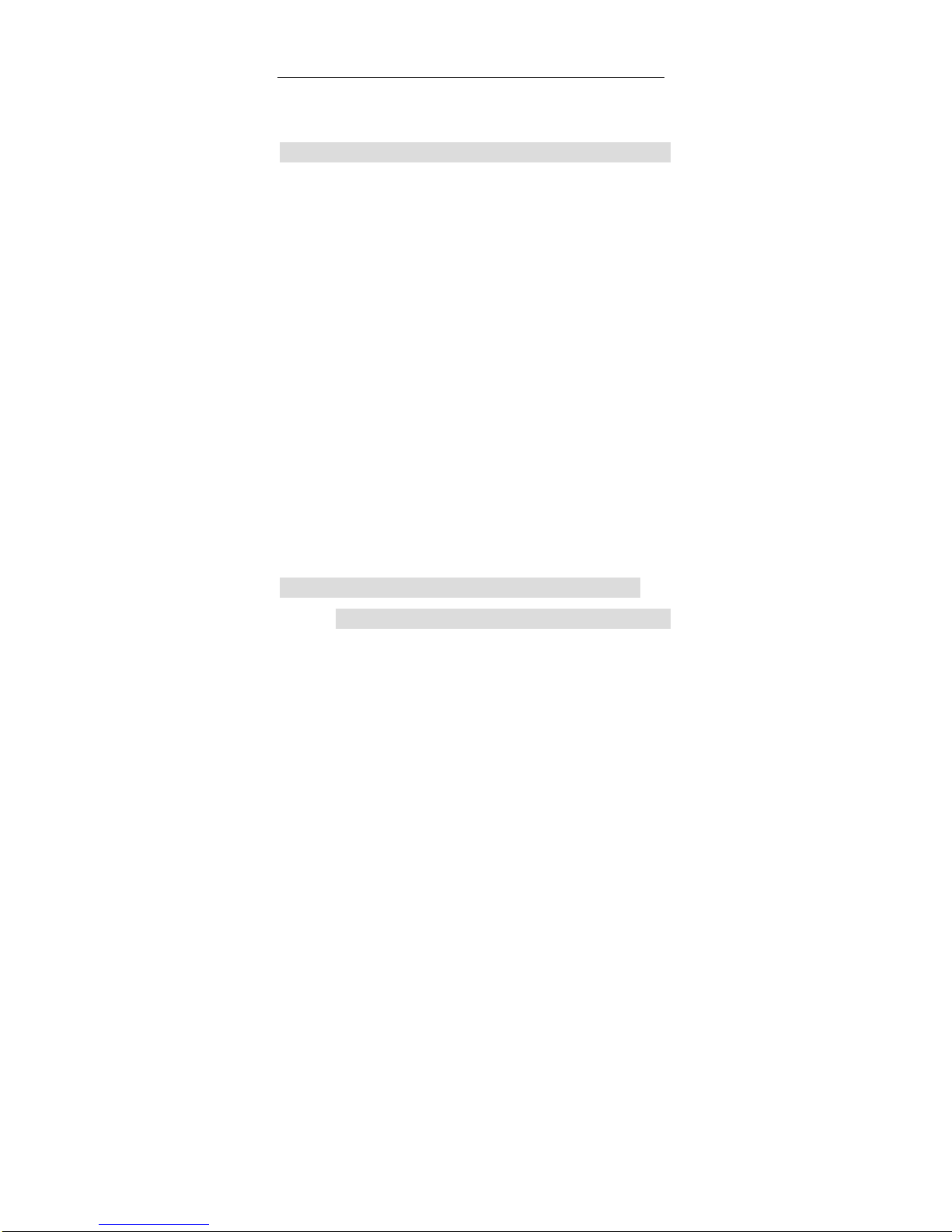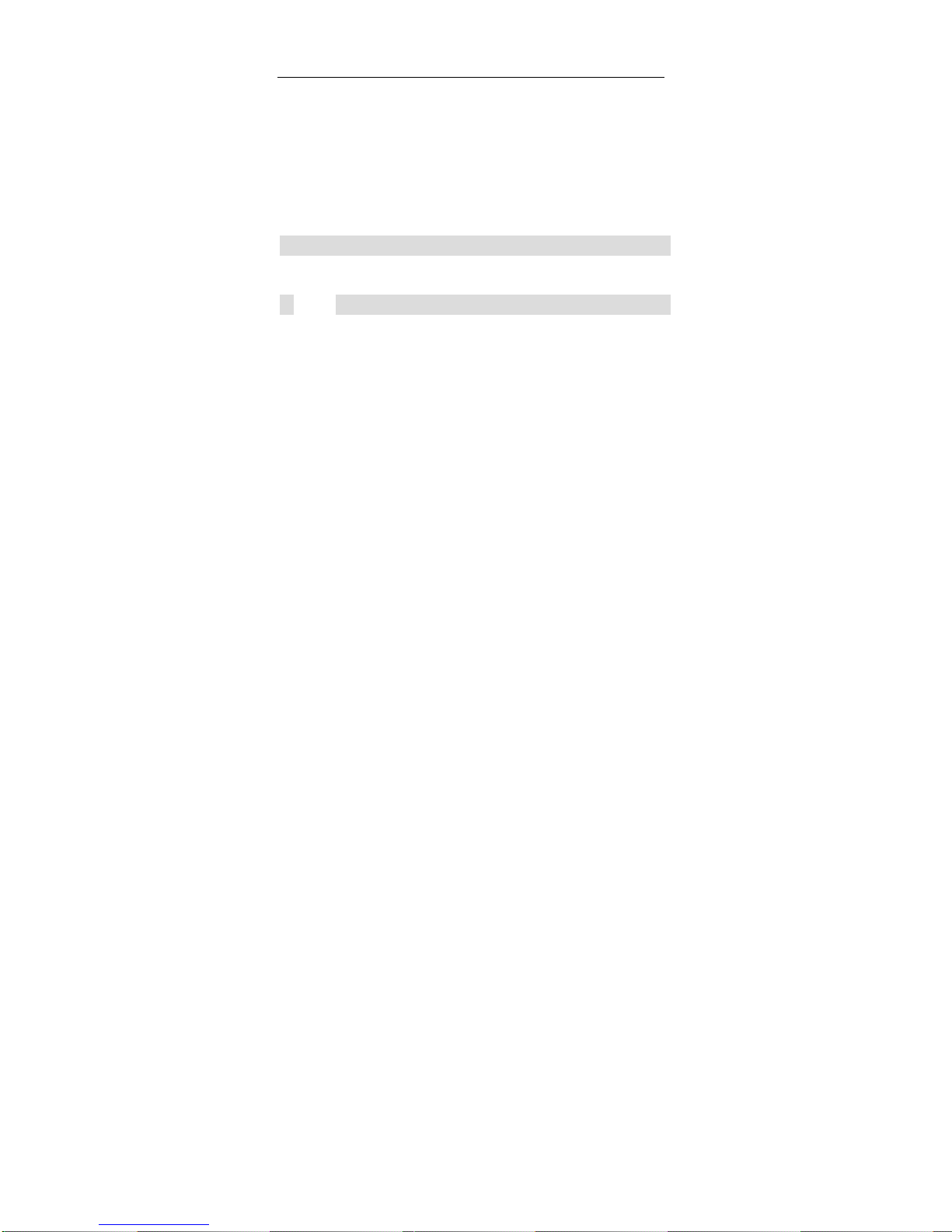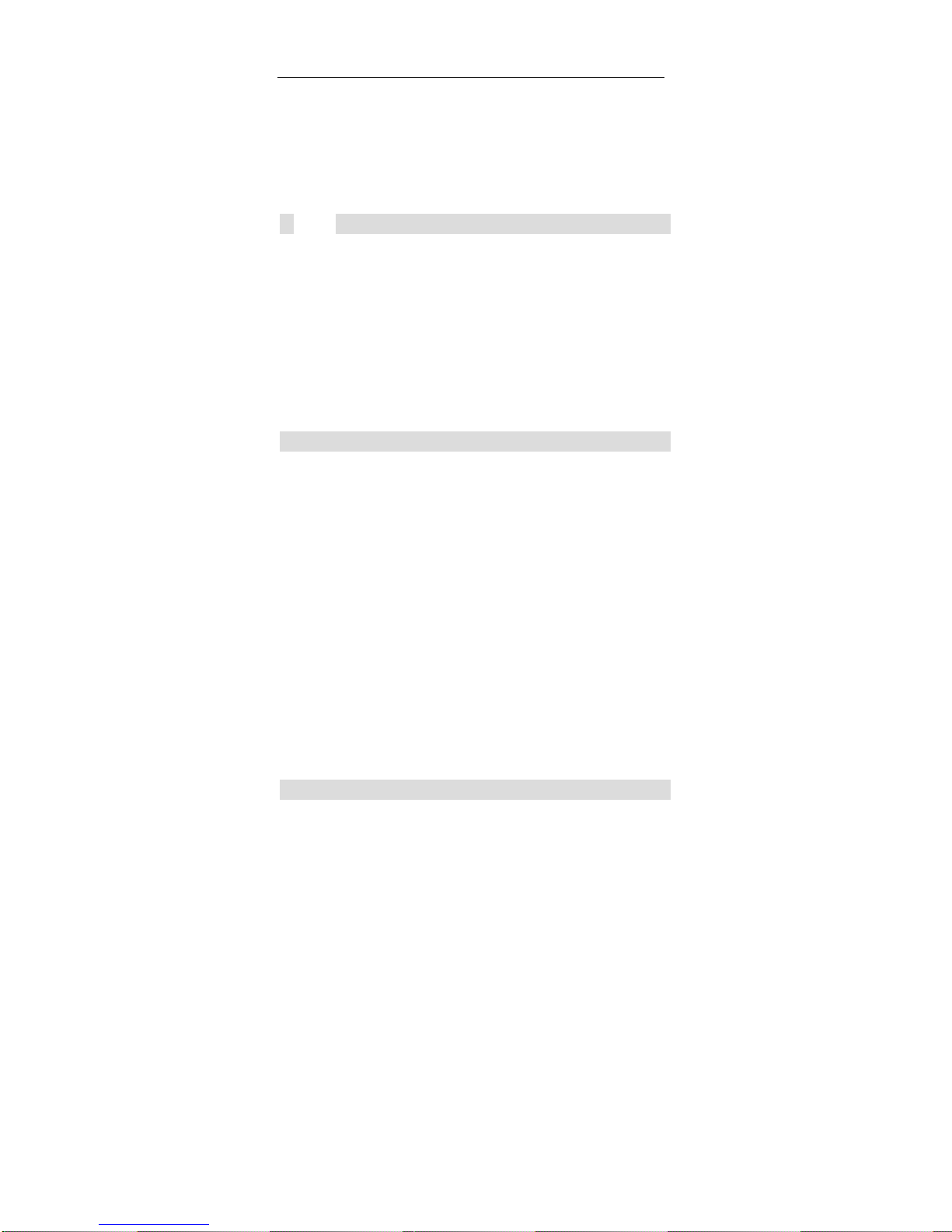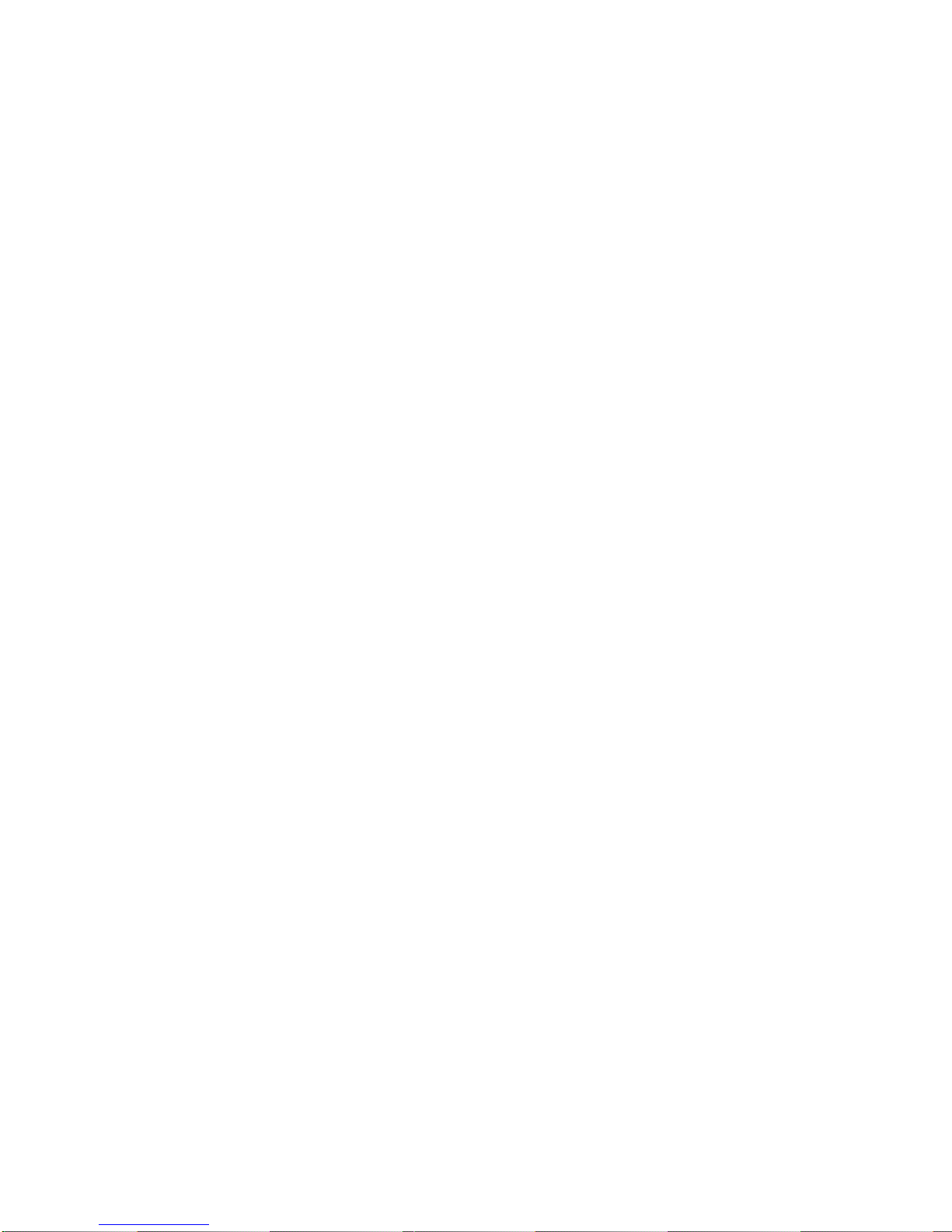Max 410/420/430
The specifications and information regarding the products in
this manual are subject to change without notice. All
statements, information, and recommendations in this manual
are believed to be accurate but are presented without warranty
of any kind, express or implied. Users must take full
responsibility for their application of any products.
The software license and limited warranty for the
accompanying product are set forth in the information packet
that shipped with the product and are incorporated herein by
this reference. If you are unable to locate the software license
or limited warranty, contact your Net2Phone representative for
a copy.
The following information is for FCC compliance of Class A
devices: This equipment has been tested and found to comply
with the limits for a Class A digital device, pursuant to part 15
of the FCC rules. These limits are designed to provide
reasonable protection against harmful interference when the
equipment is operated in a commercial environment. This
equipment generates, uses, and can radiate radio-frequency
energy and, if not installed and used in accordance with the
instruction manual, may cause harmful interference to radio
communications. Operation of this equipment in a residential
area is likely to cause harmful interference, in which case
users will be required to correct the interference at their own
expense.
The following information is for FCC compliance of Class B
devices: The equipment described in this manual generates
and may radiate radio-frequency energy. If it is not installed in
accordance with 's installation instructions, it may cause
interference with radio and television reception. This
equipment has been tested and found to comply with the limits
for a Class B digital device in accordance with the
specifications in part 15 of the FCC rules. These specifications
are designed to provide reasonable protection against such
interference in a residential installation. However, there is no
guarantee that interference will not occur in a particular
installation.
Modifying the equipment without 's written authorization may
result in the equipment no longer complying with FCC
requirements for Class A or Class B digital devices. In that
event, your right to use the equipment may be limited by FCC
regulations, and you may be required to correct any