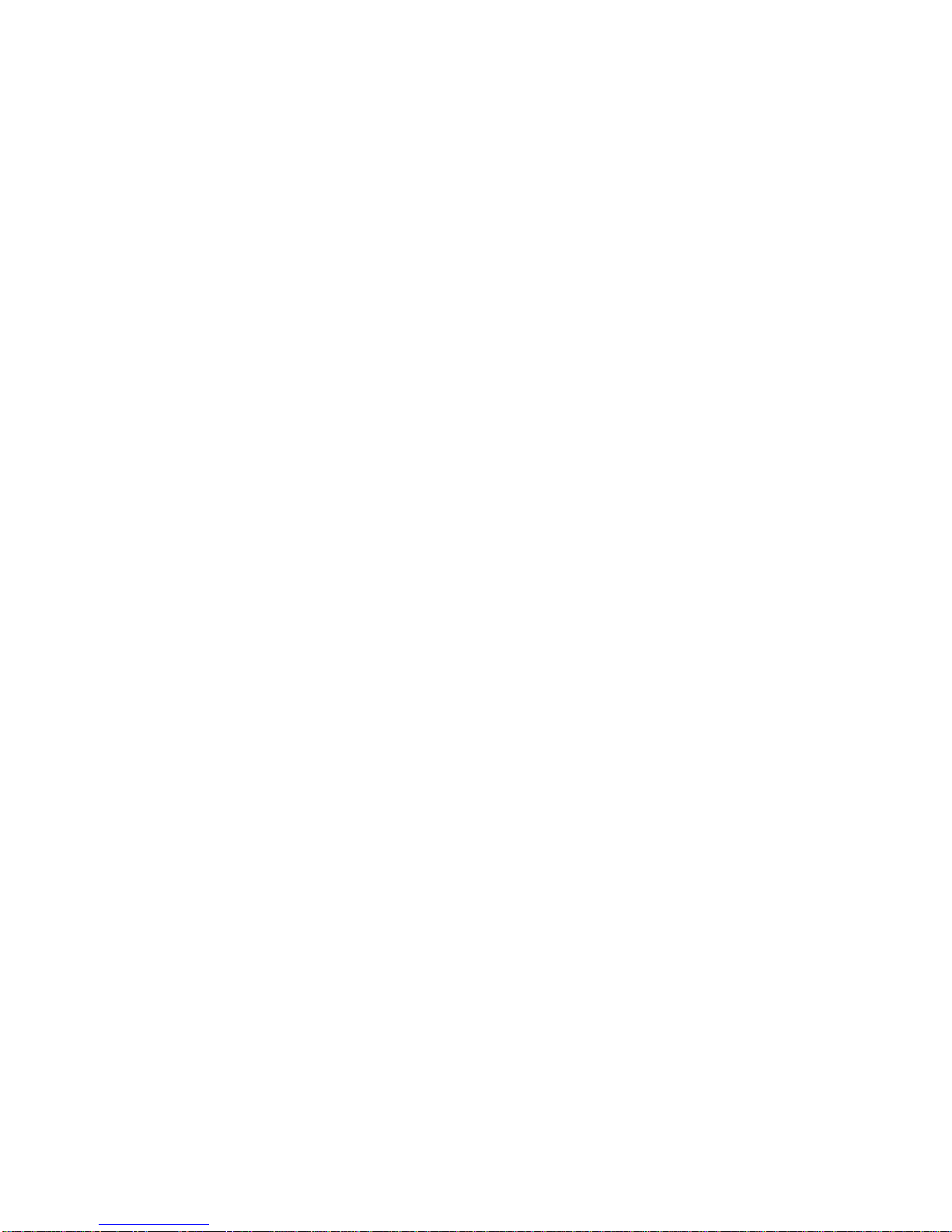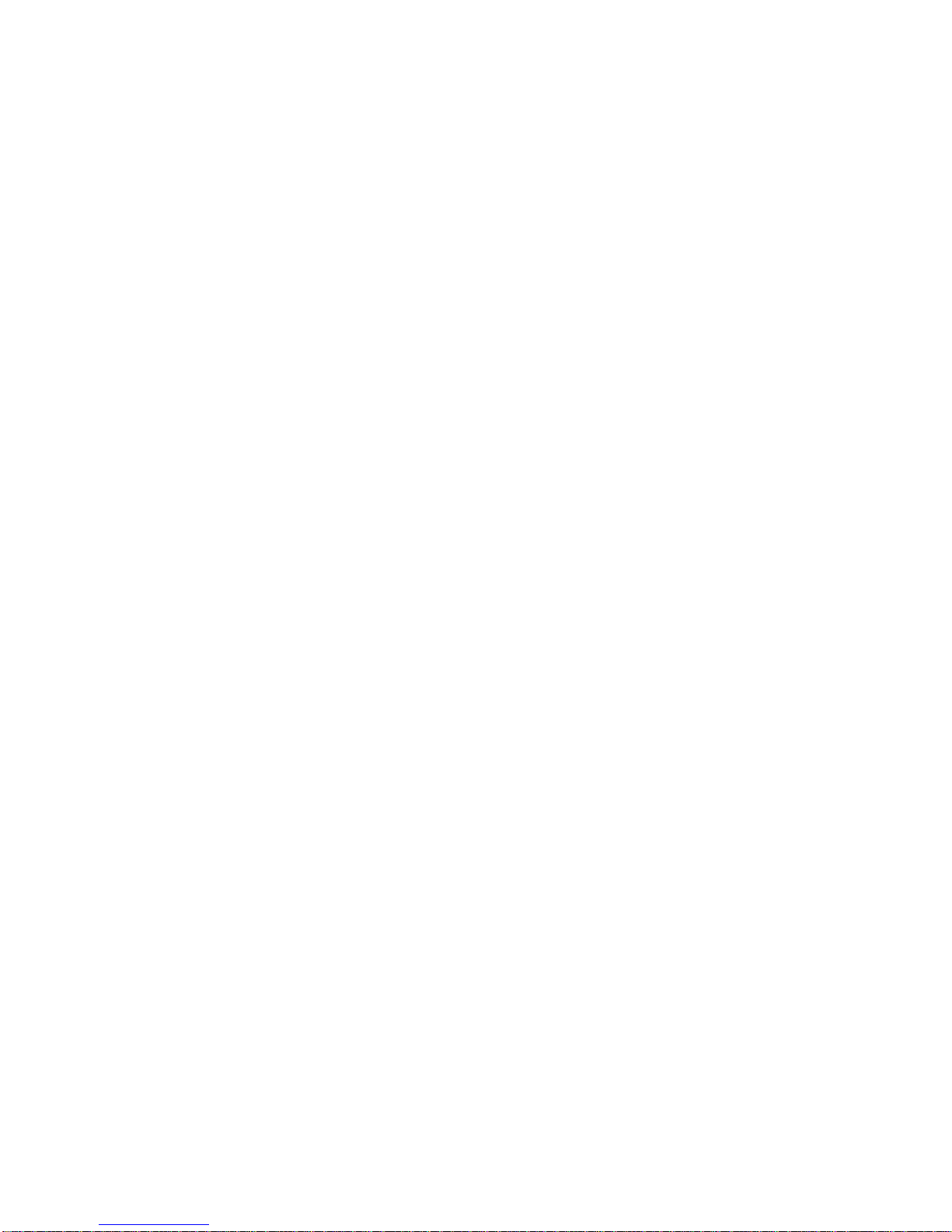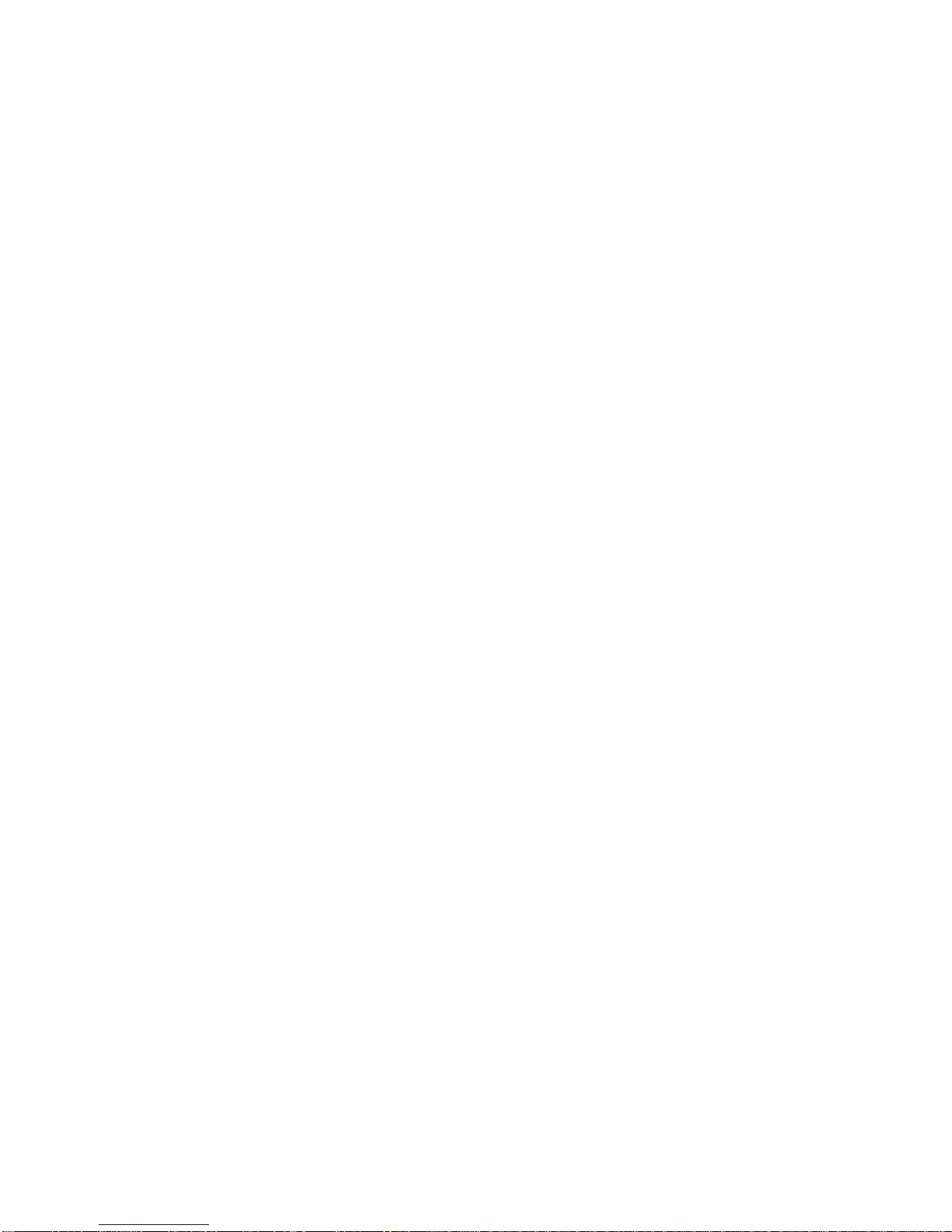Yap Jack Pro User’s Guide
ii
4Setting Receipt Options..............................................................35
Overview .......................................................................................35
Disabling Receipt Printing .............................................................35
Setting the Time Zone...................................................................36
Using Daylight Savings Time.........................................................37
Adding your Company Name ........................................................38
Entering your Markup Percentage.................................................39
5Configuring Your Device ............................................................41
Overview .......................................................................................41
LCD Menu System ........................................................................41
Basic Setup............................................................................41
Advanced Setup.....................................................................42
Accept Call.............................................................................43
Upgrade .................................................................................44
Self Test.................................................................................44
Information .............................................................................44
Lock Menus............................................................................44
Navigating the LCD Menu .............................................................45
LCD Menu Flow......................................................................45
Using the Menu......................................................................46
Basic Setup...................................................................................47
Navigating the Basic Setup Menu..........................................48
Account Configuration Sub-Menu...........................................49
Navigating the Account Configuration Sub-Menu............49
ISP Configuration Sub-Menu..................................................50
Navigating the ISP Configuration Sub-Menu...................51
Primary ISP Sub-Menu....................................................52
Backup ISP Sub-Menu....................................................54
Navigating the Backup ISP Sub-Menu............................55
Advanced Setup............................................................................56
Navigating the Advanced Setup Menu...................................57
Administration Sub-Menu.......................................................58
Navigating the Administration Sub-Menu........................59
Dialing Setup Sub-Sub-Menu..........................................60
Display Setup Sub-Sub-Menu.........................................61
Receipt Setup Sub-Sub-Menu.........................................63
Device Setup Sub-Menu ........................................................67
Navigating the Device Setup Sub-Menu..........................69
Contact Information Sub-Menu...............................................70
Navigating the Contact Information Sub-Menu................71
System Sub-Menu..................................................................71
Modem Country Codes..................................................................71