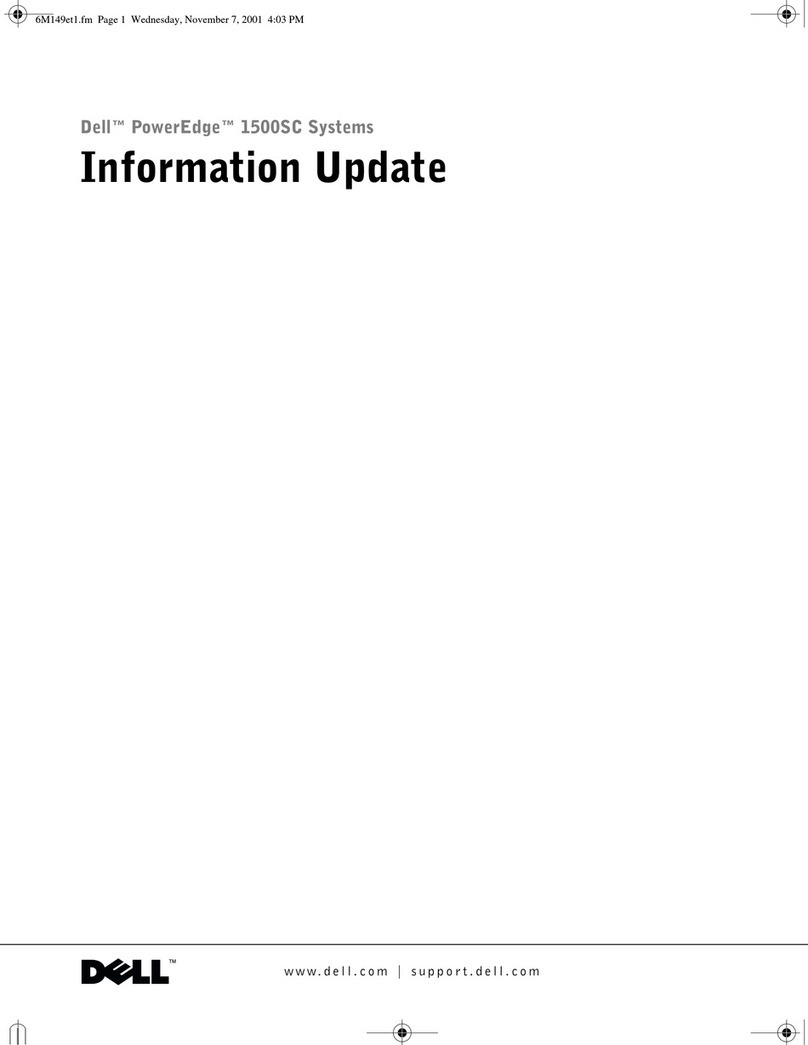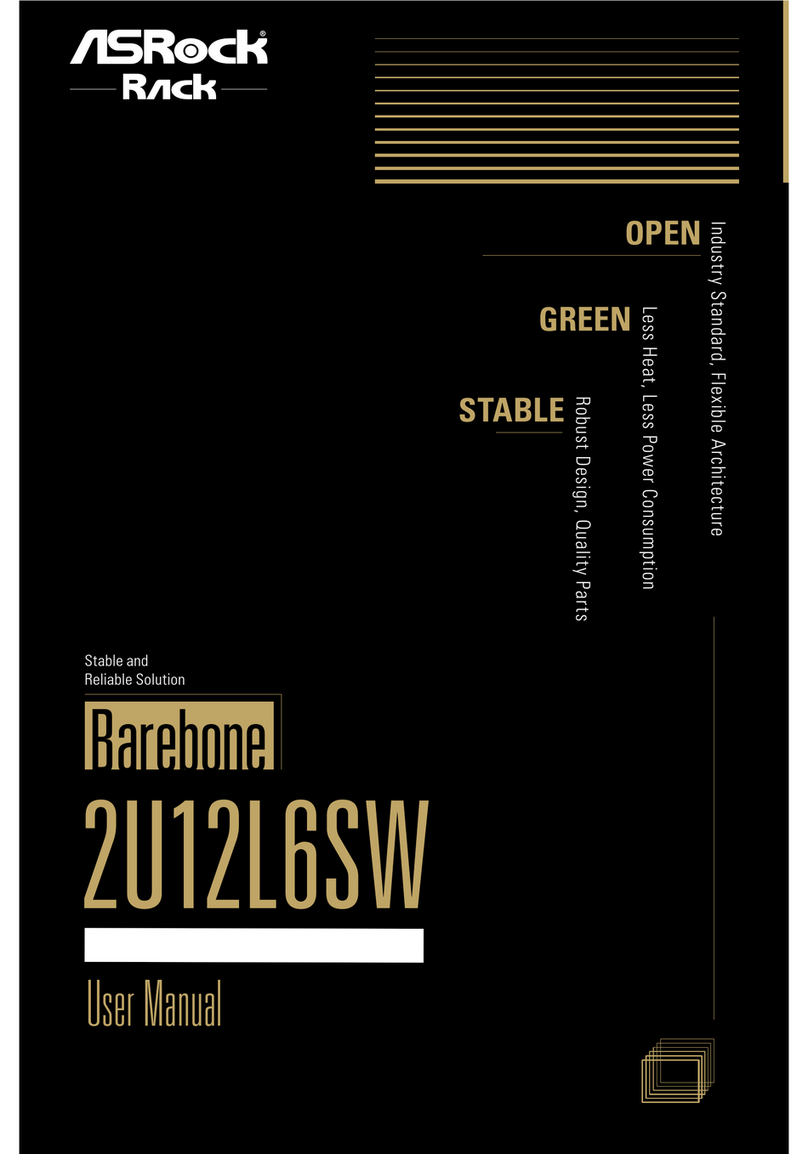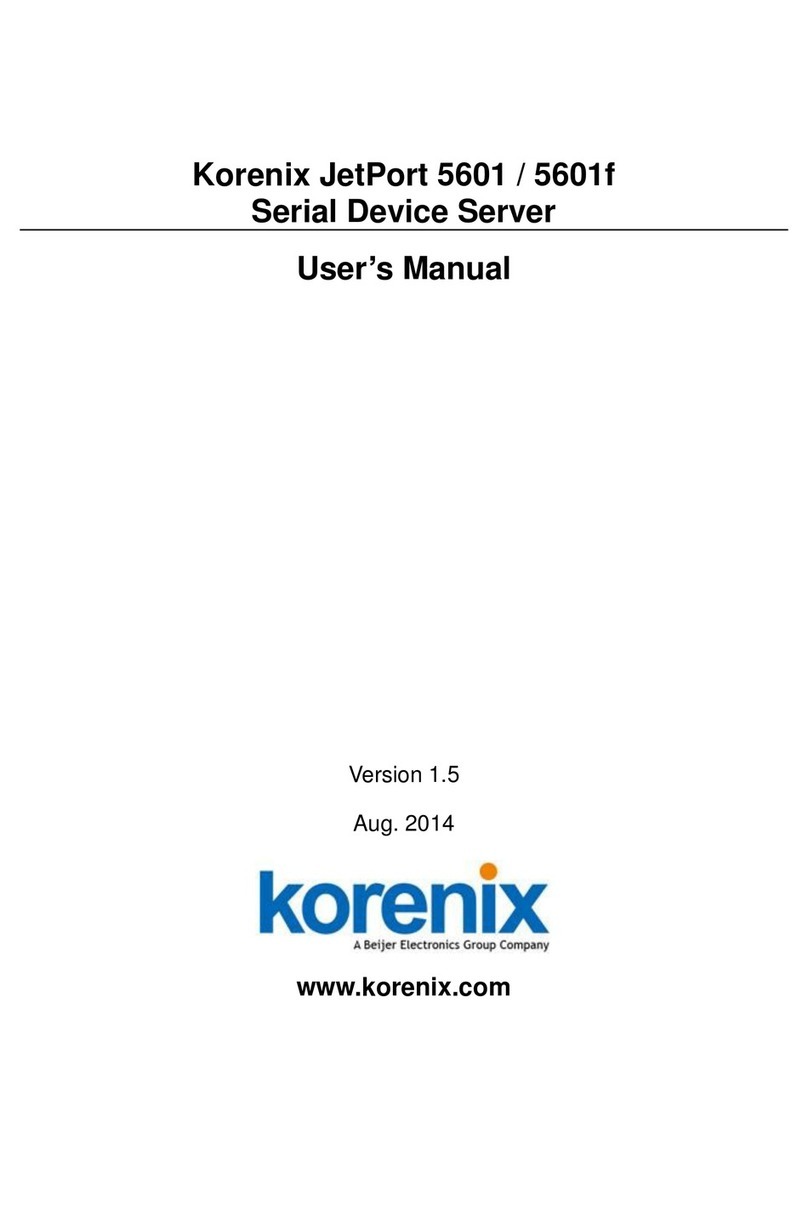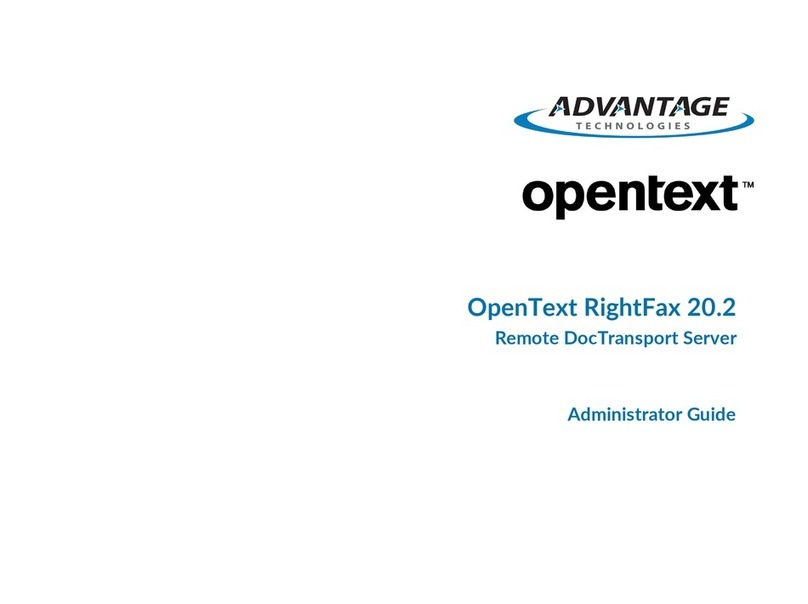NetBurner SB72 User manual

SB72 User's Manual, 350030-006
e t B u r n e r
SB72 User's Manual
Revision 1.6
November 13, 2007

SB72 User's Manual, 350030-006 Pa e 2
Table of Contents
Table of Contents ............................................................................................................... 2
Overview ............................................................................................................................. 3
Configuration ..................................................................................................................... 3
Hardware Configuration........................................................................................................... 3
Hardware Configuration Examples ......................................................................................... 5
RS-232.................................................................................................................................................... 5
RS-485.................................................................................................................................................... 5
Networ Configuration ............................................................................................................. 6
Operational Configuration........................................................................................................ 7
Device Networ Settings ...................................................................................................................... 7
Device Connection Settings.................................................................................................................. 8
Serial Data Port Settings...................................................................................................................... 9
Connector Descriptions.................................................................................................... 10
Specifications ................................................................................................................... 12
RS-232 N LL Modem Wiring......................................................................................... 12
Network IP Address Configuration................................................................................. 13
Web Browsers and Proxy Servers.................................................................................... 13
Testing with a Telnet Connection.................................................................................... 14

SB72 User's Manual, 350030-006 Pa e 3
Overview
The SB72 comes prepro rammed and ready to run on your network. Before you can be in usin the device,
some basic confi uration is required to tell the SB72 what type of serial interface you want to use, the
network address you want the SB72 to respond to, the serial data baud rate, and the TCP/IP listenin port
number. There are three areas of confi uration: Hardware confi uration, Network confi uration, and
Operational confi uration.
Configuration
Hardware Configuration
Your specific confi uration will depend on whether you want to use RS-232, TTL, or RS-485. There are 2
serial ports (Ports) that can be confi ured by jumpers on the board and throu h the web interface. This
manual will refer to each serial port as Port 0 and Port 1. Once you have the hardware confi ured correctly,
you will select the correspondin software options usin the web interface to route serial data.
1. Connect to the desired serial interface: J6 for RS-232, or J2 for RS-485.
RS-232 Users: Connector J6 is wired to accept a standard PC type DTK 10-pin header to DB-9 cable,
which will result in a DB-9 pin-out of 2 = RX, 3 = TX, and 5 = GND. If connectin to a PC, make sure
to use a cross-wire cable or a null-modem adapter to swap RX and TX si nals.

SB72 User's Manual, 350030-006 Pa e 4
2. Confi ure the serial jumpers.
WARNING: Incorrect jumper settin s may result in dama e to driver components
Jumper RS-485
J2
Port 0
Half Duplex
RS-485
J2
Port 0
Full Duplex
RS-232
J6
Port 1
RS-232
J6
Port 0
TTL
J5
Port 0
TTL
J5
Port 1
JP1 CLOSE 2-3 CLOSE 1-2 X X OPEN X
JP2 CLOSED CLOSED X OPEN OPEN OPEN
JP3 X X CLOSED X OPEN X
JP4 OPEN OPEN or 2-3 RTS 2-3 CLOSE 1-2 OPEN X
JP5 OPEN OPEN or 2-3 CTS 2-3 CLOSE 1-2 OPEN X
Key: X = don’t care, Open = No connection, Closed = Jumper pins
Note for RS-232 Operation: The SB72 can run 2 channels without hardware handshakin . If RTS
and CTS are required, then only Port 1 can be used. RTS and CTS are available at TTL levels on
the J5 connector for both channels.
3. Connect the Ethernet port to your hub or computer
4. Provide re ulated 5V DC power to the board assembly. You can use the 5V power connector J8, or use
the power pins on J5.
5. Verify the power and Ethernet are confi ured correctly by makin sure the power led and link led are
on.

SB72 User's Manual, 350030-006 Pa e 5
Hardware Configuration Examples
RS-232
• Remove all jumpers
• Install Jumper JP3
• Optional: Install Jumpers JP4 and JP5 on pins 2-3 for RTS/CTS handshakin
RS-48
• Remove all jumpers
• Install Jumper JP2
• Install Jumper JP1 on pins 1-2 (full duplex) or 2-3 (half duplex)

SB72 User's Manual, 350030-006 Pa e 6
Network Configuration
The Hardware Confi uration steps above must be completed correctly before the software confi uration
can take place.
1. Download the IPSetup.exe utility from http://www.netburner.com/downloads/ipsetup.exe.
2. Run IPSetup.exe. You will see a dialo box like the one below:
3. Select the "Find" button and locate the SB72 in the list box. If your SB72 does not appear in the list
box, verify the power and link LED's are illuminated; if not, correct any cablin errors. Note that
IPSetup uses a UDP broadcast protocol similar to BOOTP and will not operate throu h a router.
4. If your network supports DHCP:
The assi ned IP address will appear in the "select a unit" window. Write down this address.
If your network does not support DHCP:
Confi ure the IP Address and Mask fields. If you need help selectin values, see the Selectin an IP
Address section of this manual. After you have entered the values, select the "Set" button to confi ure
the SB72 with the new parameters.
5. Verify the network connection is workin properly by executin the followin command from a
command prompt: "pin <ip address>".

SB72 User's Manual, 350030-006 Pa e 7
Operational Configuration
Once the network parameters have been confi ured you can use the web server interface to modify settin
of the SB72. To access the web pa e on the SB72, open a web browser and enter the numeric IP Address in
the address field.
Device Network Settings
SB72 Device Address Selects the IP address of the SB72 device. If DHCP is selected, the SB72 will
obtain IP address information automatically, includin the net mask, ateway,
and DNS server. If Static is selected, you need to supply the static IP address
in the edit box to the ri ht, as well as the other device network settin s
Device net mask When usin a static IP address, enter the net mask in this field
Device Gateway When usin a static IP address, enter the IP address of the Gateway in this
field
DNS Server When usin a static IP address, enter the IP address of the DNS Server in this
field

SB72 User's Manual, 350030-006 Pa e 8
Device Connection Settings
Server Listen Port: Select the checkbox and enter the listenin port number you want the TCP
serial server to listen on for incomin connections.
Client Activity Timeout
and Disconnect
If no activity is detected on a TCP/IP connection within this timeout period,
the TCP server will drop the connection.
Client Override Timeout If no activity is detected on a TCP/IP connection within this timeout period,
the TCP server will disconnect the current TCP/IP connection and allow the
new incomin connection request to connect.
Out oin Connections If this option is enabled, the SB72 will initiate a connection to an outside
destination when the selected conditions are met.
Options are:
• Don't Initiate Connections
• Connect on Power-up
• Connect when receivin serial data
If this option is enabled, you must enter values for the out oin destination
port number and destination address.
Out oin Port Number Destination port number
Out oin Address Either the name (e. . www.netburner.com) or numeric IP address (e. .
10.1.1.2) of the destination
Out oin Timeout Inactivity timeout for the out oin connection

SB72 User's Manual, 350030-006 Pa e 9
Serial Data Port Settings
Serial Data Port Selects the data port to be RS-232 or RS-485. Options are:
• Port 0 RS-232 or TTL
• Port 1 RS-232 or TTL
• Port 0 RS-485 Half Duplex
• Port 0 RS-485 Full Duplex
Data Baud Rate: Selects the baud rate of the serial data channel
Data Bits Select number of data bits
Data Parity Select none, odd or even parity
Data Stop Bits Select 1 or 2 stop bits
Flow Control Selects serial port flow control: none, Xon/Xoff, or RTS/CTS

SB72 User's Manual, 350030-006 Pa e 10
Connector Descriptions
J1 –Factory Test Connector, Dual Row 10-Pin Header
For factory use only.
J2 –RS-48 , Dual Row 10-Pin Header
The RS-485 interface support s 4-wire full duplex (FD), and 2-wire half duplex (HD). Note that jumpers
JP1 – JP5 must be confi ured correctly to FD or HD mode.
Pin Si nal Pin Si nal
1 FD RX- 2 GND
3 FD RX+ 4 GND
5 VCC 5V 6 GND
7 FD TX+ / HD + 8 GND
9 FD TX- / HD - 10 GND
J3 – Factory Test Connector, Dual Row 16-Pin Header
For factory use only.
J4 – SPI Interface Connector
Sin le row strai ht header
Pin Si nal
1 GND
2 DOUT
3 CLK
4 DIN
5 /SPI_CS3
J – Serial TTL Dual Row 10-Pin Header
This connector allows access to TTL level serial ports 0 and 1. Note that pin 9 is a VCC 5V input, which
allows for a sin le connector interface with TTL serial and power to the SB72.
Pin Si nal Pin Si nal
1 GND 2 CTS1
3 TX1 4 RX1
5 RTS1 6 RTS0
7 CTS0 8 TX0
9 VCC 5V 10 RX0

SB72 User's Manual, 350030-006 Pa e 11
J6 – Serial RS-232, Dual Row 10-Pin Header
This connector provides RS-232 level si nals for Channel 0 and Channel 1, or RS-232 levels with hardware
handshakin for Channel 1. If your application requires a null modem adapter, wirin information is
provided in the "RS-232 NULL Modem Wirin " section of this manual.
Pin Si nal Pin Si nal
1 NC 2 Short to 7
3 RX1 4 RTS1 or TX0
5 TX1 6 CTS1 or RX0
7 Short to 2 8 NC
9 GND 10 NC
J7 – RJ-4 Ethernet Connector
Pin Si nal Pin Si nal
1 TX+ 5 -
2 TX- 6 -
3 - 7 RX+
4 - 8 RX-
J8 – Power Connector
Sin le row strai ht 3-pin header.
PCB REVISION 1.3 AND HIGHER
Pin Si nal
1 +5V
2 GND
3 +5V
LEDS
LED1: Ethernet speed, 10 or 100
LED2: Link Li ht
LED3: Power

SB72 User's Manual, 350030-006 Pa e 12
Specifications
Input Power Requirements
5 VDC @ 300mA
Operatin Ran e: Commercial 0 – 70C
Mechanical
PCB Dimensions: 3.25” x 2”
4 Mountin holes
RS-232 NULL Modem Wiring
The followin table and dia ram show how to create a null modem cable/adapter for RS-232 connections.
A null modem cable will be required if you are connectin the SB72 to a PC usin the standard NetBurner
10-pin header to DB9 ribbon cable connector.

SB72 User's Manual, 350030-006 Pa e 13
Network IP Address Configuration
If you are part of an existin network and are not usin DHCP, stop readin now and o et an IP address
and network mask from your network administrator. If you follow the advice in this para raph on an
existin network without an assi ned IP address, your Network Administrator will hunt you down.....
IP addresses are used to route packets from place to place on an intranet/Internet. If you are not part of an
established network, and your Ethernet se ment is isolated, you can choose just about any IP address you
desire. The powers that be have actually set aside some addresses for isolated networks. They are
documented in RFC1918. The reserved ran es are:
10.0.0.0 to 10.255.255.255 Class A
172.16.0.0 to 172.31.255.255 Class B
192.168.0.0 to 192.168.255.255 Class C
If you are doin development on an isolated network, you can use the followin addresses:
• Set Your PC’s Network Adapter Card IP Address to 10.1.1.10 (only chan e the Network Adapter
Card, don't chan e your Dial-Up Adapter settin s)
• Set the IP address of the NetBurner board to 10.1.1.11
• Set the network mask for both the PC network adapter and the NetBurner board to 255.255.255.0
Web Browsers and Proxy Servers
If you are workin on a corporate LAN that uses a proxy server for Internet web browsin , you will need to
exclude the IP address of the NetBurner hardware in your web browser’s proxy server settin s/preferences.
Otherwise, an attempt to connect to a web pa e on the LAN will fail because the proxy server will attempt
to route the request outside the LAN. For most web browsers, this can be accomplished in the advanced
settin s for the proxy server confi uration. Set the network mask for both to 255.255.255.0

SB72 User's Manual, 350030-006 Pa e 14
Testing with a Telnet Connection
One way to quickly test the functionality of your serial-to-Ethernet connection is with the Telnet pro ram
and an RS-232 serial terminal pro ram. To run the test, confi ure your system as one of the two examples
shown below:
The objective of this example is to use a sin le host computer runnin telnet and a serial terminal pro ram
to send data in either direction. If you type text in the telnet window, it should appear in the serial terminal
window. For a serial terminal you can use Hyper Terminal, or download MTTTY from the NetBurner web
site.
In the followin examples an IP Address of 10.1.1.2 will be used for the SB72. Replace this number with
your specific IP Address you assi ned durin confi uration.
1. Connect the hardware in one of the above confi urations
2. Open a command prompt window on the Host Computer.
3. Verify everythin is connected correctly by executin "pin 10.1.1.2". You should see a valid pin
response.
4. Run Telnet by typin : "telnet 10.1.1.2 9221". This assumes a default port number of 9221. You can
replace this default port number with the port number you assi ned durin confi uration.
5. Run Hyper Terminal or MTTTY. Set the baud rate to the value you assi ned the SB72 durin
confi uration. The default is 115,200.
6. At this point anythin you type in Telnet should appear in the serial terminal window and vice versa.
Host Computer
SB72
Hub
Host Computer
Cross-wired
Ethernet Cable
Ethernet Cable Ethernet Cable
SB72
RS-232 Cable, Null-
Modem Confi uration
RS-232 Cable, Null-
Modem Confi uration

Mouser Electronics
Authorized Distributor
Click to View Pricing, Inventory, Delivery & Lifecycle Information:
NetBurner:
SB72-301CR
Table of contents
Other NetBurner Server manuals
Popular Server manuals by other brands
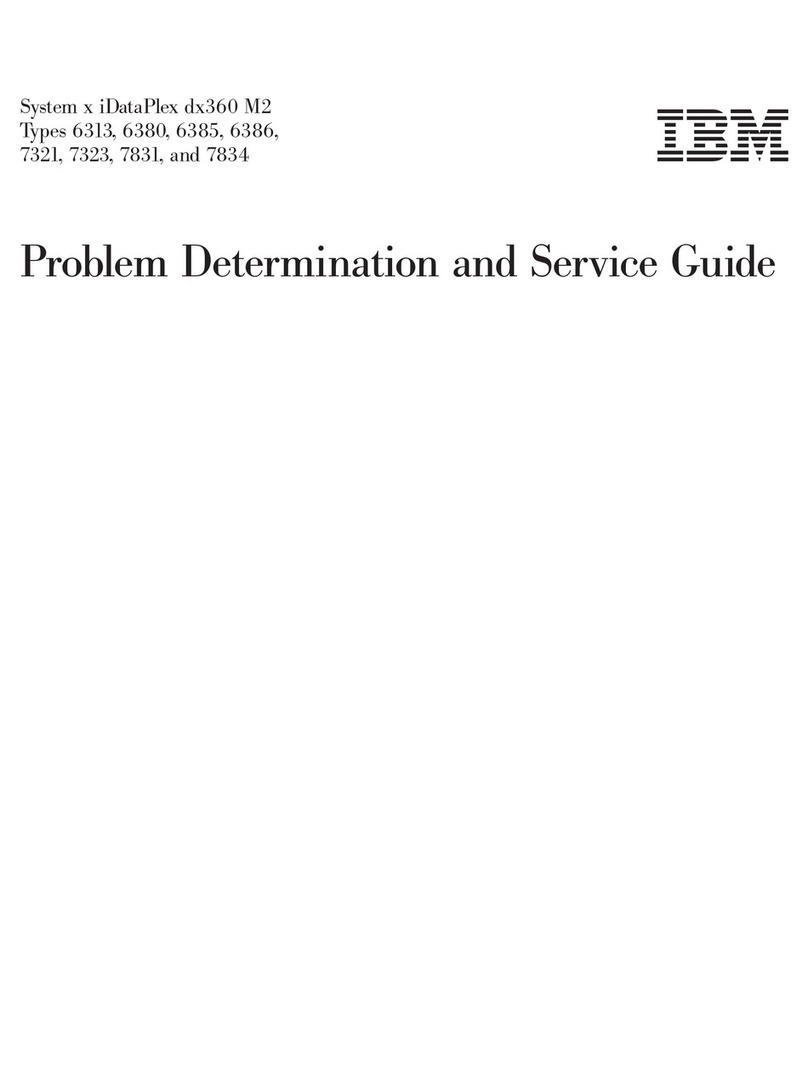
IBM
IBM System x iDataPlex dx360 M2 Problem determination and service guide

Fujitsu Siemens Computers
Fujitsu Siemens Computers PRIMERGY TX200 S4 Options guide

Leviton
Leviton A8810 Installation and operation manual

Fortinet
Fortinet FortiNac BFN620 installation guide

HP
HP ProLiant SL250s Gen8 user guide
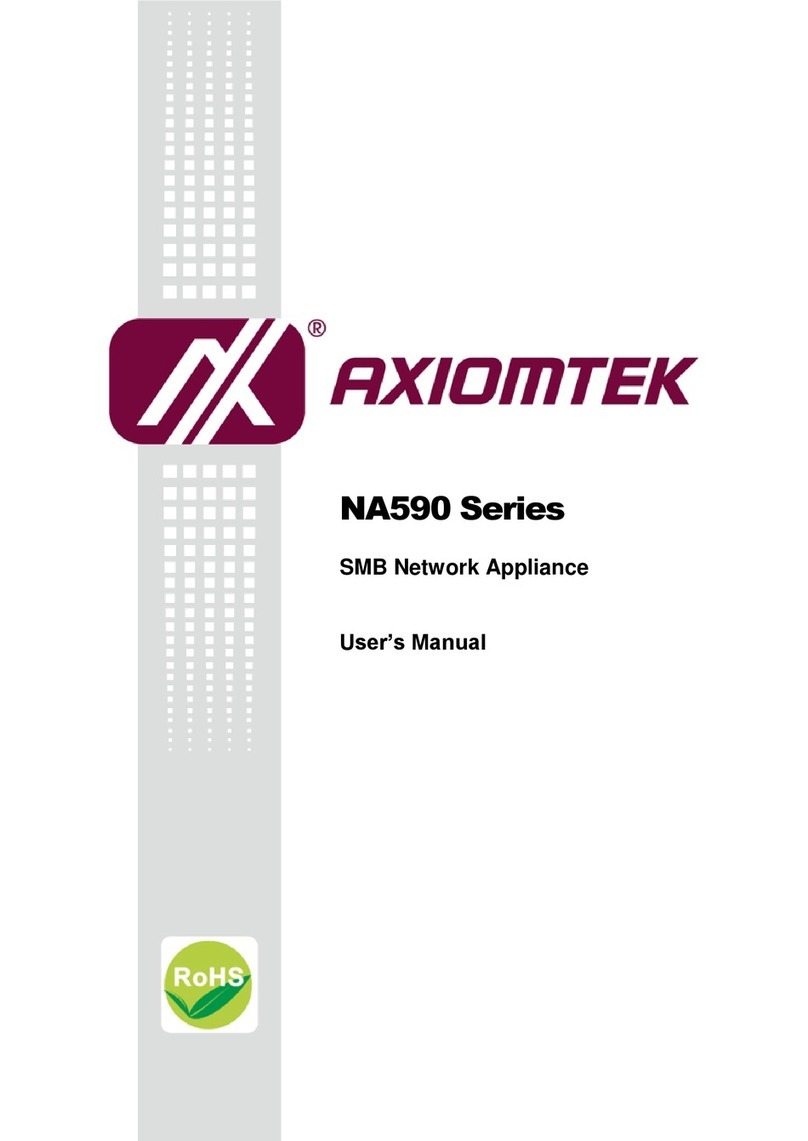
AXIOMTEK
AXIOMTEK NA590 Series user manual