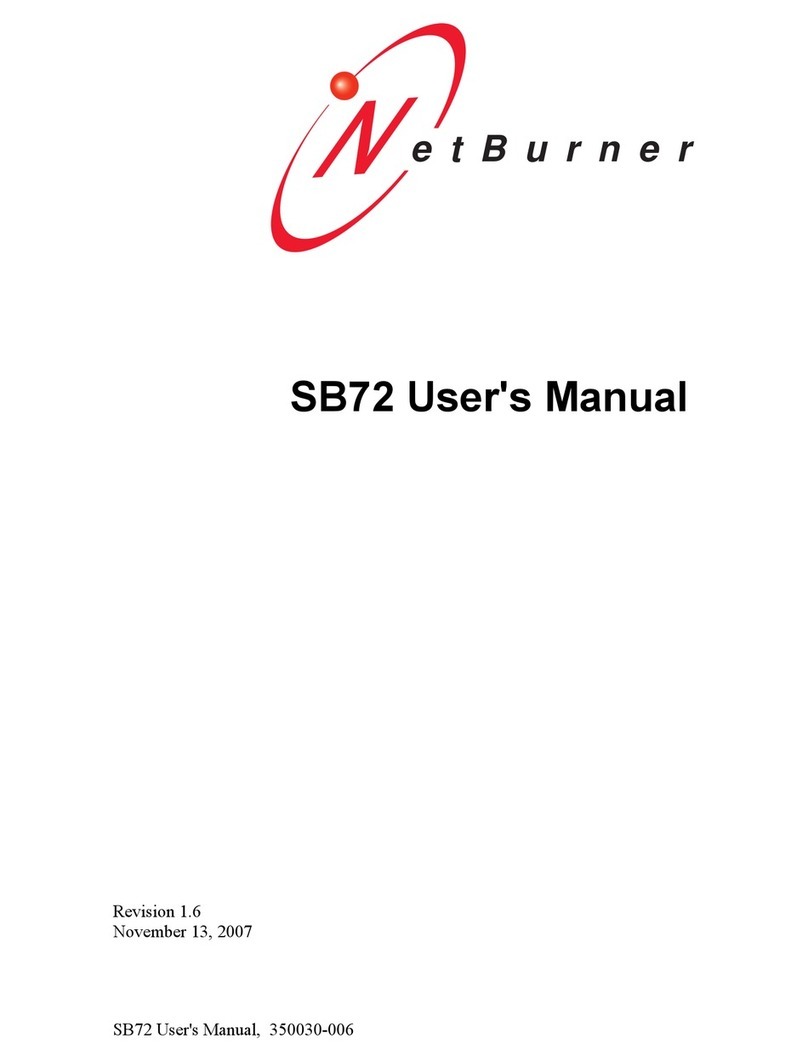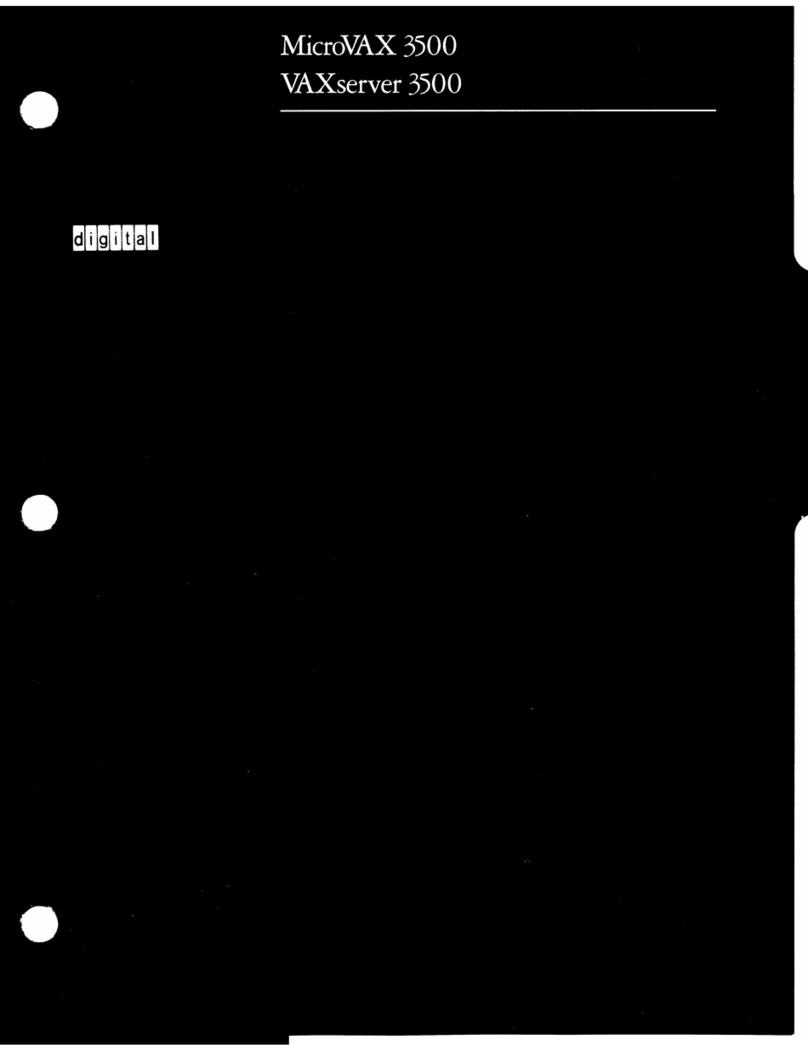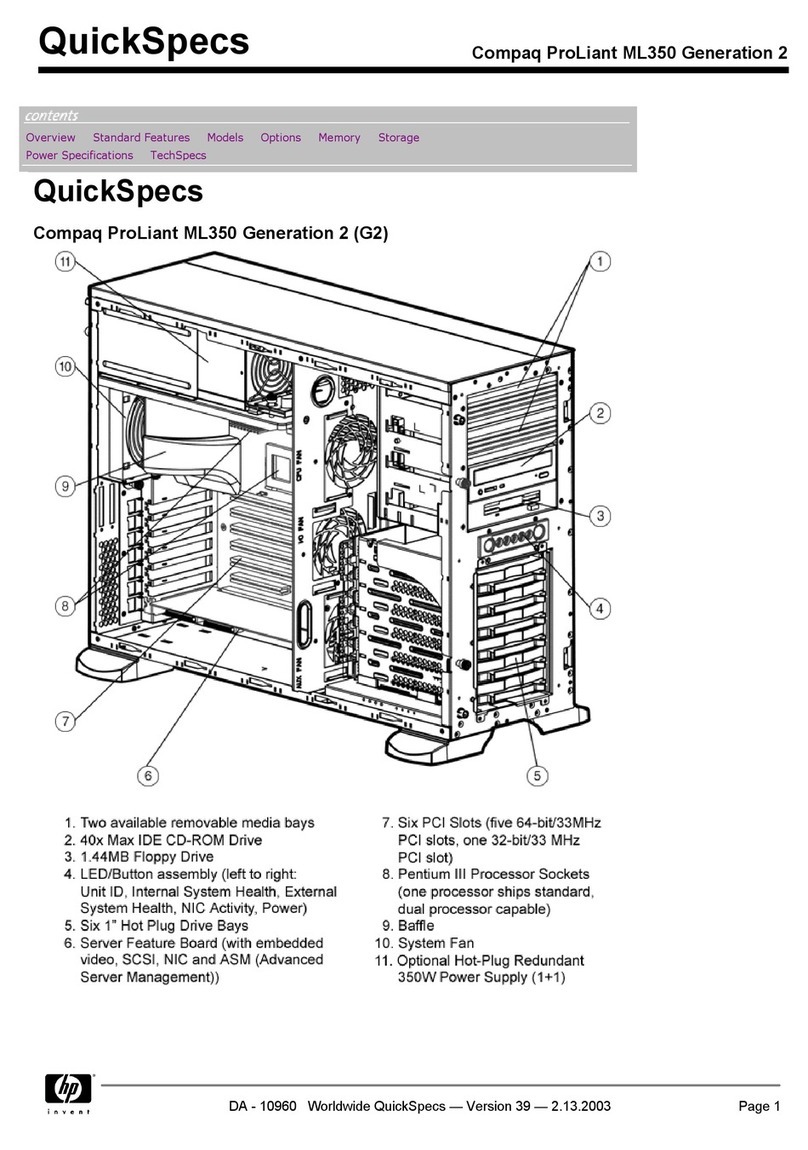NetBurner PK70EX-232 User manual

NetBurner PK70EX-232
4-Port Serial-to-Ethernet Server
Users Manual
Revision 1.0, January 29, 2008

Table of Contents
1OVERVIEW.........................................................................................................................................................3
2CONFIGURATION ............................................................................................................................................4
2.1 HARDWARE SETUP .........................................................................................................................................4
2.2 NETWORK CONFIGURATION ...........................................................................................................................4
2.3 OPERATIONAL CONFIGURATION.....................................................................................................................5
3NETWORK SETTINGS.....................................................................................................................................6
4DEVICE CONNECTION SETTINGS (TCP MODE) .....................................................................................7
5ADVANCED SERIAL DATA PORT SETTINGS ...........................................................................................9
6DEVICE CONNECTION SETTINGS (UDP MODE)...................................................................................10
7SERIAL CONFIGURATION...........................................................................................................................11
8TESTING WITH A TELNET CONNECTION..............................................................................................14
9PASSWORD SETUP SECTION......................................................................................................................16
9.1 RESETTING A PASSWORD..............................................................................................................................16
10 DIAGNOSTICS SECTION ..........................................................................................................................17
11 SPECIFICATIONS.......................................................................................................................................18
11.1 INPUT POWER REQUIREMENTS .....................................................................................................................18
11.2 POWER CONNECTOR.....................................................................................................................................18
11.3 LEDS......................................................................................................ERROR!BOOKMARK NOT DEFINED.
11.4 MECHANICAL ...............................................................................................................................................19
12 RS-232 NULL MODEM WIRING...............................................................................................................20
13 NETWORK IP ADDRESS CONFIGURATION........................................................................................20
14 WEB BROWSERS AND PROXY SERVERS ............................................................................................20

1 Overview
The NetBurner PK70EX-232 can network enable up to 4 RS-232 serial devices (or 5 if you use the console port).
The device is factory programmed with an application that supports TCP, UDP and web page configuration.
PK70 (Front)
The PK70 has 6 connectors on the front panel:
•One 10/100 Ethernet Port
•Two 7-24 VDC Power Connectors
•One SD/MMC Card Slot
•One Serial Console Port (RS-232 / UART 0)
PK70 (Rear & Side)
The PK70 has one DB37 port on the rear panel, and two
led’s on the side panel:
•NetBurner 1-to-4 UART Cable Adapter (DB37
to 4 x DB9) for serial ports 1 - 4
•Two bi-color led’s (not shown) on side panel

2 Configuration
Before you can begin using your PK70, the following configuration/setup is required:
1. Hardware setup
2. Network configuration
3. Serial port configuration
4. Operational configuration
You will need to tell your PK70 what type of serial interface you want to use, the network address you want your
PK70 to respond to, the serial data baud rate, and the TCP/IP listening port number.
2.1 Hardware Setup
1. Connect the NetBurner 1-to-4 UART Cable Adapter to theDB37 port on the rear panel of the PK70, and
connect the DB9 connectors to your serial device.
2. Connect the Ethernet cable to the Ethernet port.
3. Connect the external power supply.
2.2 Network Configuration
The Hardware configuration steps described above must be completed correctly before the software configuration
can take place.
1. Run IPSetup.exe (by double clicking its icon). This program is located on the CD-ROM that came with
your PK70. To view the Advance Settings, click on the Advanced button (the button name will change to
Basic). In this example, I am using Uart 0 as my Monitor port (screen shot below).
2. Locate your PK70 in the "Select a Unit" pane by matching its MAC address. The MAC address is located
on the bottom of your PK70. If your PK70 device does not appear in the list box, verify the power, speed,
and link LEDs are illuminated, and click the Search Again button. If you are still unable to see your PK70,
remove power, correct any cabling errors, reapply power, and click the Search Again button. Note: IP
Setup uses a UDP broadcast protocol similar to BOOTP and will not operate through a router.
Important: IPSetup uses UDP port number 20034. Most firewall programs will prompt you to allow
a new application to use network services. If you cannot see your device in IPSetup, try disabling
your firewall. If this corrects the problem, you will need to add a rule to your firewall to allow
IPSetup to use port 20034. Since IPSetup uses UDP broadcasts, the PC must be on the same LAN as
the PK70 device.
3. If your network supports DHCP (factory default): The assigned IP Address will appear in the "Select a
Unit" pane. Write down this address. If your network does not support DHCP, configure the IP Address
and Network Mask fields as shown in the screen shot below. If you need help selecting values, please read
the "Selecting an IP Address" section at the end of this guide. After you have entered all of your values,
click the Set button in the center of the IP Setup window to configure your PK70 with its new parameters.
Note: If you do not click the Set button, your values will not be saved. If you have multiple NetBurner

devices, make sure you selected your PK70 in the "Select a Unit" pane (as shown in the screen shot) before
you input your information.
2.3 Operational Configuration
Once the network parameters have been configured, you can use the web server interface to modify the settings
of your PK70. To access the web page on your PK70, click on the Launch Webpage button in IP Setup, or you
can open your web browser, and enter the numeric IP Address in the address field (e.g. http://10.1.1.120).

3 Network Settings
Below is a screen shot of the top section of the first page that you will see when your web browser opens.
Remember to click the Submit New Settings button on the bottom of this page to save your settings. If you
want the restore your PK70 to its factory settings (DHCP), click the Reset To Factory Defaults button.
Parameter Description
Device Name (for DHCP) Your NetBurner PK70 device. Note: The last four values (in the default
name) are the last four digits of the MAC address of your PK70.
Device IP Address Displays the IP Address of your PK70 device. There are two choices:
•If DHCP (from the “Address Mode” drop down menu) is selected,
the PK70 will obtain its IP Address information automatically,
including the Subnet Mask, Gateway, and DNS Server (if
applicable). This is the factory default.
•If Static is selected (from the “Address Mode” drop down menu, as
shown), you will need to supply the Static IP Address in the edit text
box as shown in the screen shot above.
Device Subnet Mask If you are using a Static IP Address, enter your IP Subnet mask in this text
box as shown in the example above.
Device Gateway If you are using a Static IP Address, enter the IP Address of your Gateway in
this text box as shown in the example above.
DNS Server If you are using a Static IP Address, enter the IP Address of your DNS Server
in this text box as shown in the example above.

4 Device Connection Settings (TCP Mode)
This is the bottom section of the first page that you will see when your web browser opens.

Your choices for “When to begin making outgoing serial connections:” are:
When you are finished with this section, click the appropriate button at the bottom of the page. Submit
New Settings will save your settings, and Reset to Factory Defaults will restore the factory values. Next,
click on the Advanced Serial Settings link to enter your serial notification information. Remember, if you
are only using one port, you can ignore the other port’s section. Note:For the users manual telnet example,
the Listening network port number for Port 1 is 24 (the default setting).
To view the Advanced Serial Settings screen click on its link on the bottom of this page.

5 Advanced Serial Data Port Settings
If you want to have a message displayed in the MTTTY window (or HyperTerminal) when your TCP
connection (e.g. telnet) is established or lost, enter it in this section. Remember to check the appropriate
box and click the Submit New Settings button to save your settings. The message formatting codes are
listed below.
When finished viewing message formatting codes, click the Return to Setup Page button to return to your
Advanced Serial web page. Note:If you are only using one port, you can ignore the other port’s section.

6 Device Connection Settings (UDP Mode)
Return to the Network section by clicking on the Network link directly above the Advanced Serial section.
Click on the Switch to UDP mode link,(directly before you’re the port 1 settings) to go to the UDP section.
You will see “System is set to UDP mode” after you click the Switch to UDP mode link
When you are finished with this section, click the appropriate button at the bottom. Submit New Port X Values
will save your settings, and Reset to Factory Defaults will restore the factory values. Enter your valid
destination IP address as a numeric address separated by periods. Remember, if you are only using one port,
you can ignore the other port’s section.

7 Serial Configuration
Click the Serial link at the top of the page to view the Serial page. When you are finished, remember to click
the Submit New Port X Values button to save your changes. Note: If you are only using one port, you can
ignore the other port’s section.
Select the appropriate Port Operating Mode from the drop down menu.
Select the appropriate data Baud Rate from the drop down menu. Your host computer and your attached PK70
must agree on a speed or baud rate to use for the serial connection. The factory default is 115200.
Select the appropriate Data Bits value from the drop down menu. The data bits are the number of bits in a
transmitted data package (the recommended setting is 8).

Select the appropriate data Parity value from the drop down menu. This feature checks whether data has been
lost or written over when transmitted between your host computer and your PK70 (the recommended setting is
None).
Select the appropriate Stop Bits value from the drop down menu. The stop bit follows the data and parity bits in
serial communication. It indicates the end of transmission (the recommended setting is 1).
For Flow Control, the default setting is None. If you are using flow control, set this option appropriately.

Note: You must click the Submit New Settings button on the bottom of this page to save your settings
Remember, if you are only using one port, you can ignore the other port’s section.

8 Testing with a Telnet Connection
One quick way to test the functionality of your Serial-to-Ethernet connection is with the Telnet program and an RS-
232 Serial terminal program (e.g. MTTTY). Remember you must use a NULL modem able to connect your PK70 to
your host computer. To run this test, configure your system as one of the two examples shown below:
The objective of this example is to use a single host computer running telnet and a serial terminal program to send
data in either direction. Therefore, if you type text in the telnet window, it should appear in the serial terminal
window and visa versa. For a serial terminal, you can use MTTTY (which is included in your NetBurner PK70 CD-
ROM) or HyperTerminal.
In the following example, an IP Address of 10.1.1.79 will be used for the PK70. Note: Replace this number with the
specific IP Address you assigned (if using a Static IP Address) during configuration.
Procedure
1. Connect your hardware in one of the above configurations.
2. Open a command prompt window on your host computer.
3. Verify everything is connected correctly by executing the command ping 10.1.1.79 and pressing the Enter
key on your keyboard. You will see a valid ping response. Remember to substitute your IP Address for our
example IP Address (i.e.10.1.1.79).
4. Run either HyperTerminal or MTTTY. Set the baud rate to the value you assigned to the PK70 during
configuration. To use MTTTY (with the factory default settings):
•Connect your NULL modem cable from Port 0 on your PK70 to your host computer’s serial port.
Remember, a standard serial cable will not work.
•Run Mttty.exe (by double clicking its icon), which is located on the CD-ROM that came with your
PK70. When the MTTTY window appears use the factory default setting shown below:
oThe Port setting is the communication port that you connected the NULL modem cable
to on your host computer.
oThe host computer and the attached PK70 must agree on a speed or baud rate to use for
the serial connection.

oParity checks whether the data has been lost or written over when transmitted between
your host computer and your PK70.
oData Bits are the number of bits in a transmitted data package.
oThe Stop bit follows the data and parity bits in serial communication. It indicates the end
of transmission.
•Click the MTTTY Connect button.
•Remove and reapply power to your PK70 EX.
•The PK70 factory application will boot.
5. Run Telnet by typing: telnet 10.1.1.79 24 after the prompt, and press the Enter key. Note: This assumes a
port number of 24. You must replace this port number with the listening port number that you assigned in
the “Device Connection Settings (TCP mode)” section. Remember to substitute your IP Address for our
example IP Address (i.e.10.1.1.79).
6. At this point, anything you type in the Telnet window should appear in the serial terminal window and
vice versa.

9 Password Setup Section
Click on the Password link to password protect your web server: Type in your user name, your password, confirm
your password, and click the Submit New Settings button to save your user name and password.
9.1 Resetting a Password
Web page password protection is offered as an option with the NetBurner Serial-to-Ethernet application. If a
password is forgotten, the following procedure can be used to reset the password.
1. Connect the console serial port (default is Port 0) on the PK70 to your computer.
2. Run the NetBurner MTTTY serial terminal (or any serial terminal program) on the PC.
3. Reboot the PK70 by removing the power cord and plugging it back in. When you see the message "Waiting
2 sec to abort...", type a capital 'A' on the PC to abort the boot. You should now be at a NB> prompt.
4. Type "setup". When the menu appears, set the TFTP Server name to "RESETPASSWORD". Save and exit
the boot monitor. The password is now cleared
5. Enter the boot monitor again, type "setup", and delete the TFTP Server name "RESETPASSWORD" so
passwords can be enabled again.

10 Diagnostics Section
Click the Diagnostics link to view the available options. To get back to the Networking section, click the
Back to Ethernet & Serial Configuration link.

11 Specifications
11.1 Input Power Requirements
DC Input Range: 7 – 24VDC
Suggested Power Source: 12V @ 500mA
Operating Range: Commercial 0 – 70C
11.2 Power Connector
The Power LED is illuminated while power is applied. There are two input power connectors:
•A standard 2.1mm P5 input jack. The center is positive and the outer shell is negative.
Pin Signal
Center Positive
Shell Negative
•A 2-pin quick-disconnect terminal block
Pin Signal
1 Negative
2 Positive
11.3 DB-9 RS232 Serial Connector (Ports 1-4)
The DB9 on the front of the PK70 provides a RS-232 serial port from UART0 on the 5270 microprocessor. In the
default software configuration, UART0 is the serial debug port, and can be used as a serial terminal interface.
Pin Signal Pin Signal
1 n/c 2 TX
3 RX 4 n/c
5 GND 6 n/c
7 RTS 8 CTS
9 n/c

11.4 RJ-45 Connector
•LED1 on RJ-45: Ethernet speed - 10 or 100
•LED2 on RJ-45: Link and data activity
Pin Signal Pin Signal
1 TX+ 2 TX-
3 RX+ 4 n/c
5 n/c 6 RX-
7 n/c 8 n/c
11.5 Mechanical
4.4” x 3.9” x 1.2”

12 RS-232 NULL Modem Wiring
The Console serial port on the PK70 is already cross-wired, so you can connect a straight-through serial cable
between your PC and the PK70. A null-modem adapter is not required for the console port. On the console port, pin
2 is transmit, and pin 3 is receive.
If you want to connect one of the 4 serial ports on the DB37 to 4 x DB9 cable, you will need a null modem adapter.
Pin 2 is receive and pin 3 is transmit. This is the same pin configuration as a standard PC type serial port.
The following table and diagram shows how to create a null modem cable/adapter for RS-232 connections.
13 Network IP Address Configuration
If you are part of an existing network, are not using DHCP, stop reading now, and get a Static IP Address and
Network Mask address from your network administrator.
IP Addresses are used to route packets from place to place on an Intranet/Internet. If you are going to put the PK70
directly on the Internet, then you will need to acquire an IP address. If you are on a LAN you will normally choose
an IP address from one of the groups below which are set aside for local networks.
Class A: IP Address range: 10.0.0.0 to 10.255.255.255, Mask 255.0.0.0
Class B: IP Address range: 172.16.0.0 to 172.31.255.255, Mask 255.255.0.0
Class C: IP Address range: 192.168.0.0 to 192.168.255.255, Mask 255.255.255.0
14 Web Browsers and Proxy Servers
If you are working on a corporate LAN that uses a proxy server for Internet web browsing, you will need to exclude
the IP Address of your PK70 in your web browser’s proxy server settings/preferences. Otherwise, an attempt to
connect to a web page on the LAN will fail because the proxy server will attempt to route the request outside the
LAN. For most web browsers, this can be accomplished in the advanced settings for the proxy server configuration.
Set the Network Mask for your host computer’s network adapter and your PK70 to 255.255.255.0.
Table of contents
Other NetBurner Server manuals
Popular Server manuals by other brands
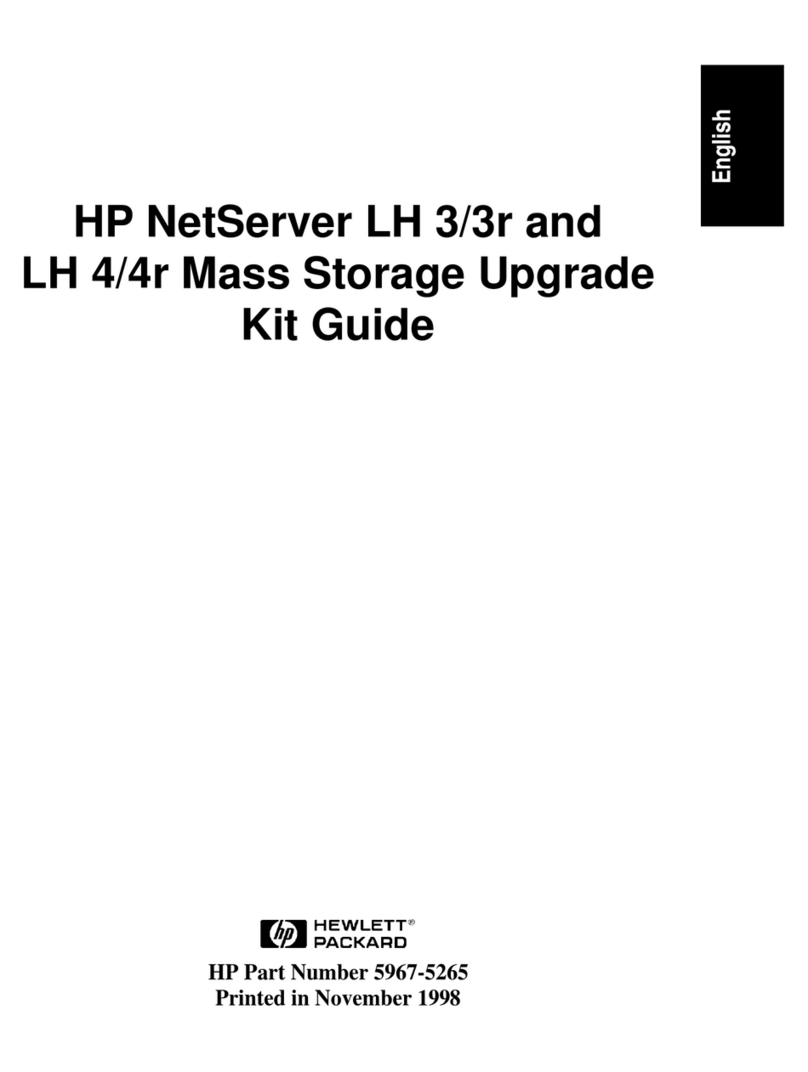
HP
HP D5970A - NetServer - LCII manual
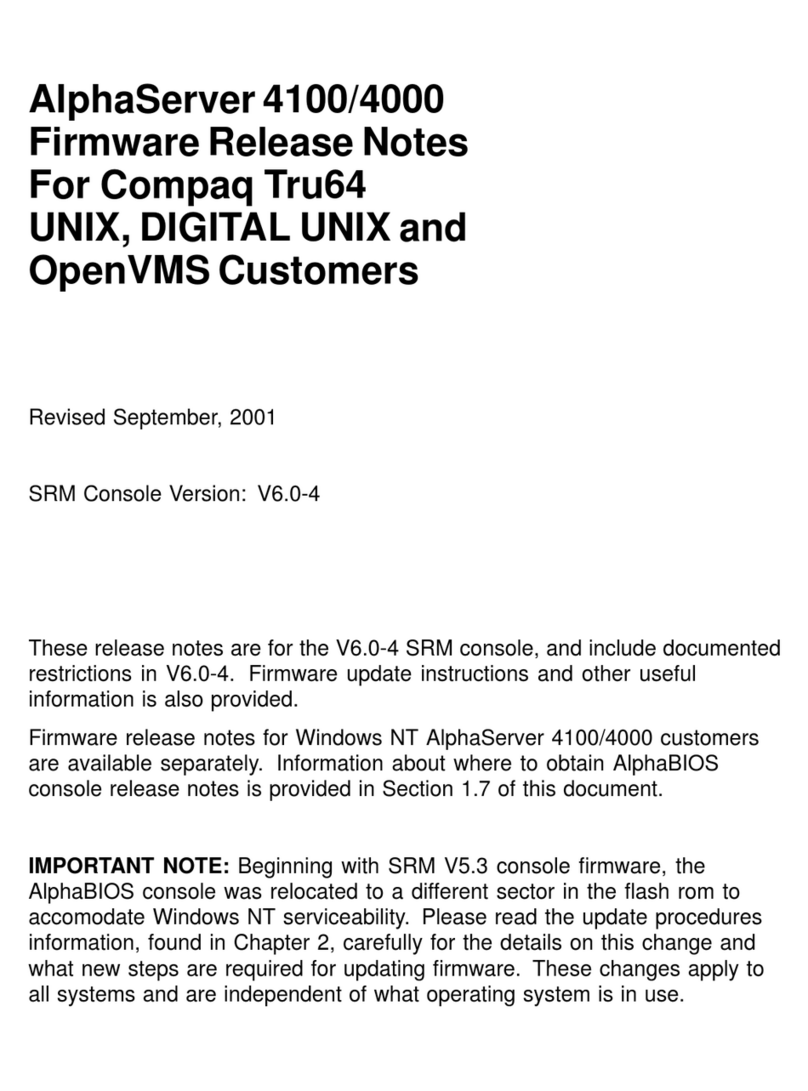
Compaq
Compaq AlphaServer 4100 s Firmware release notes

HP
HP DL590 - ProLiant - 1 GB RAM Configuration guide

Digital Equipment
Digital Equipment DECserver 300 Hardware installation
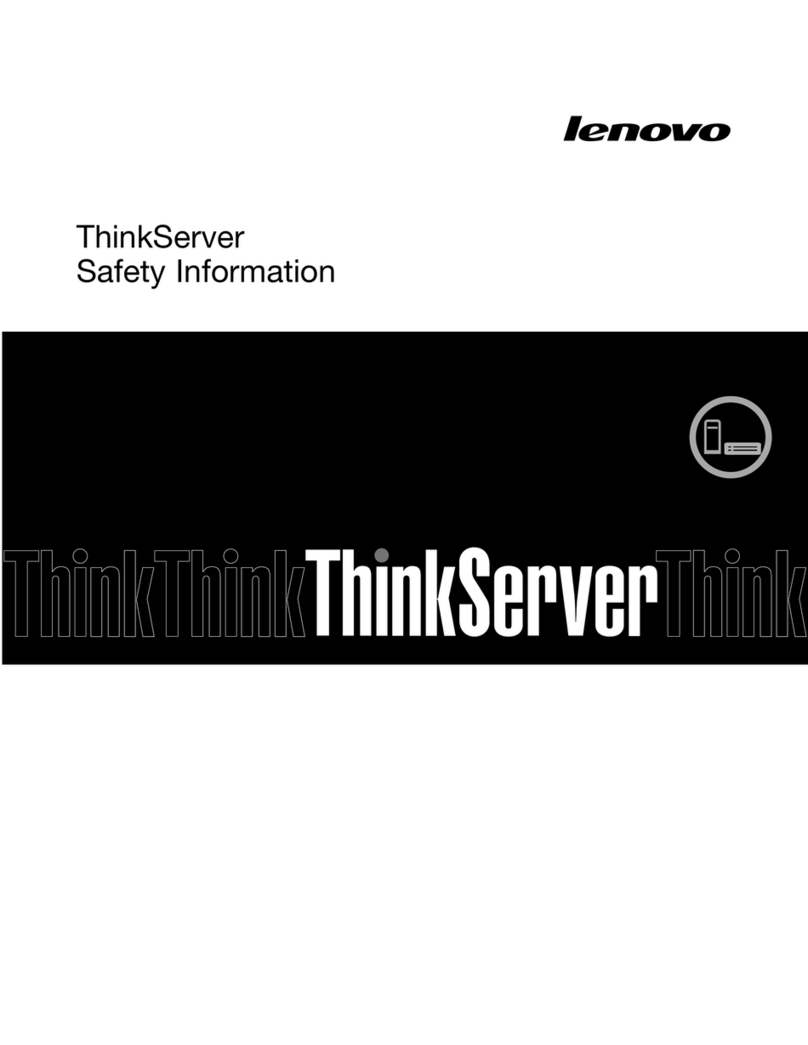
Lenovo
Lenovo ThinkServer RD330 Safety information
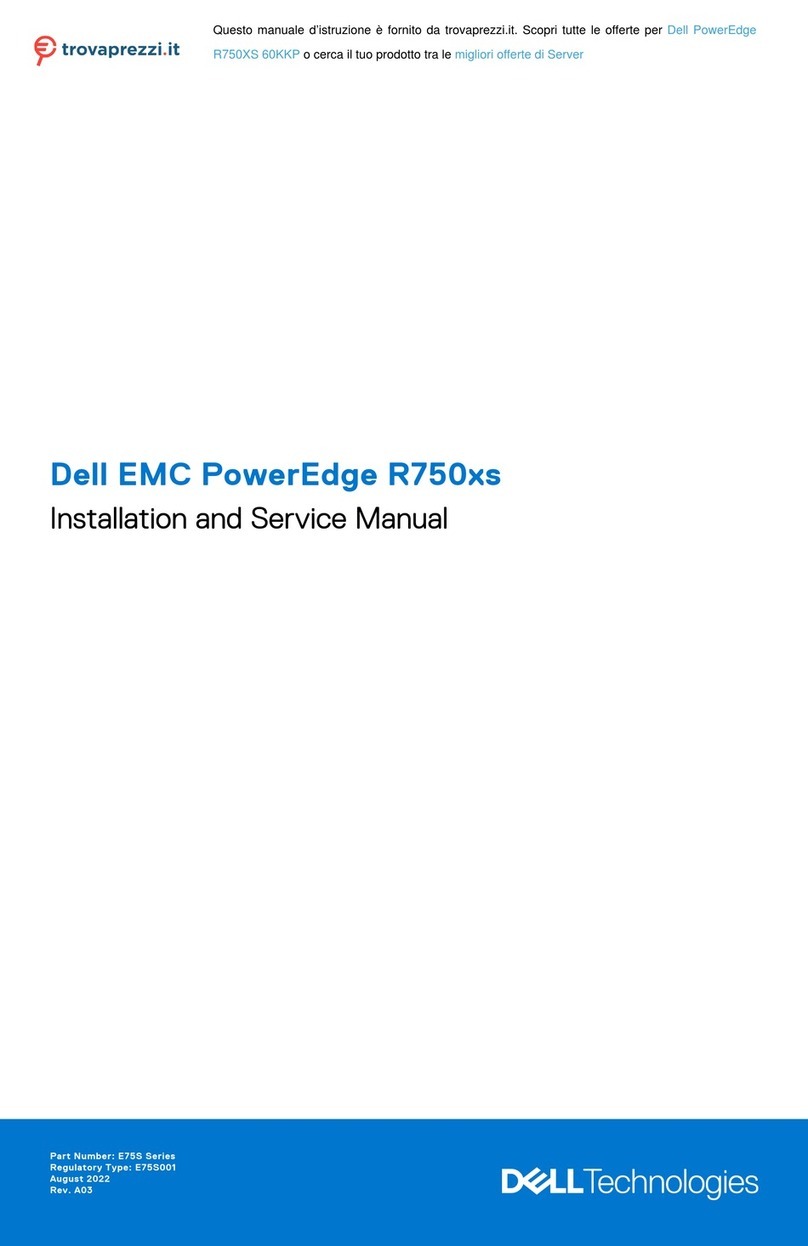
Dell
Dell EMC PowerEdge R750xs 60KKP Installation and service manual
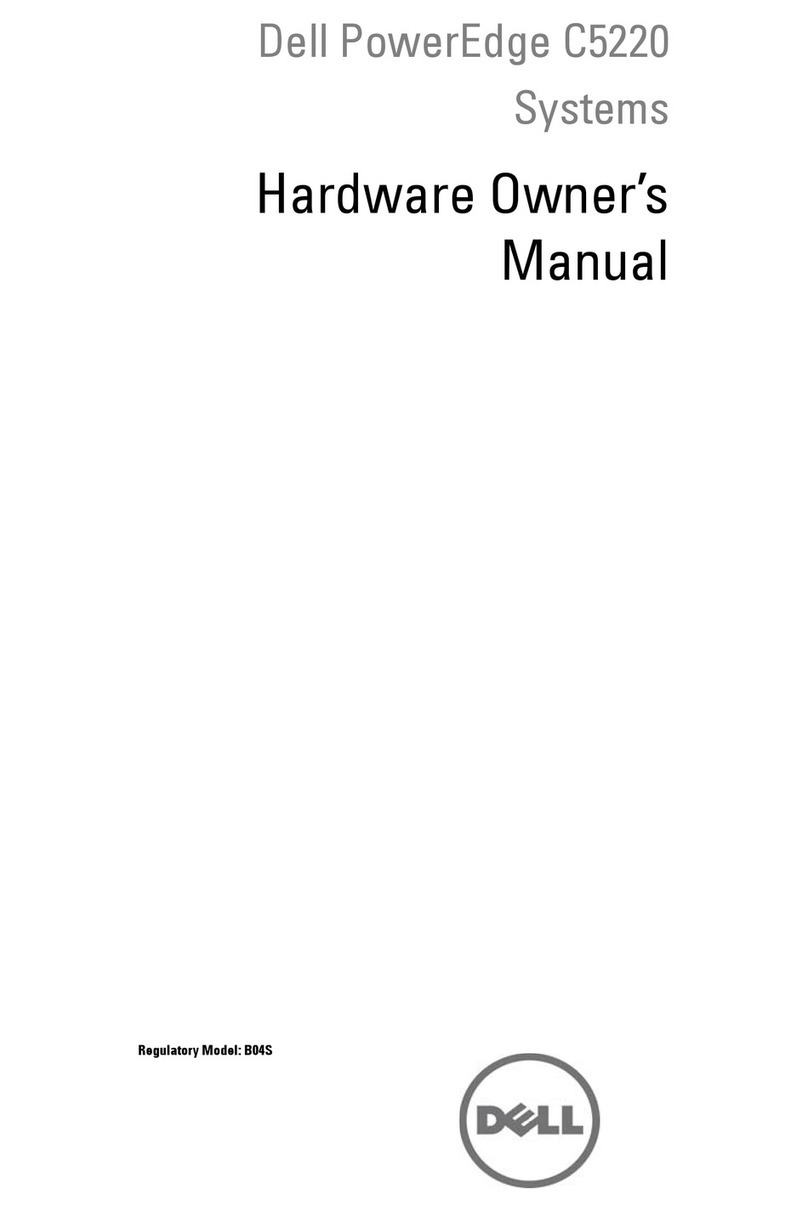
Dell
Dell PowerEdge C5220 Hardware owner's manual

Supermicro
Supermicro AS-2014CS-TR user manual

Asus
Asus RS120-E4 - 0 MB RAM user guide

Thales
Thales ProtectServer 3 HSM Installation and configuration guide
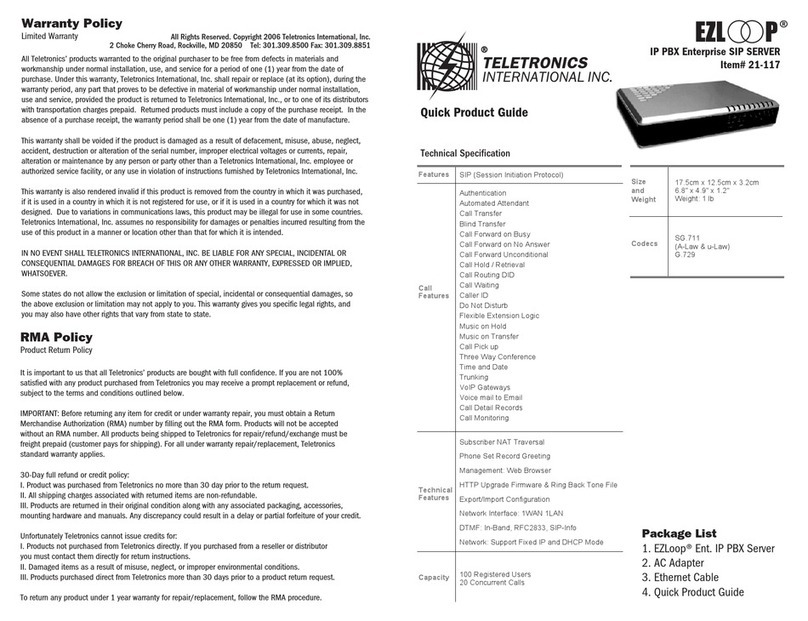
Teletronics International
Teletronics International EZLoop 21-117 Quick product guide

Polycom
Polycom KIRK 600v3 user guide