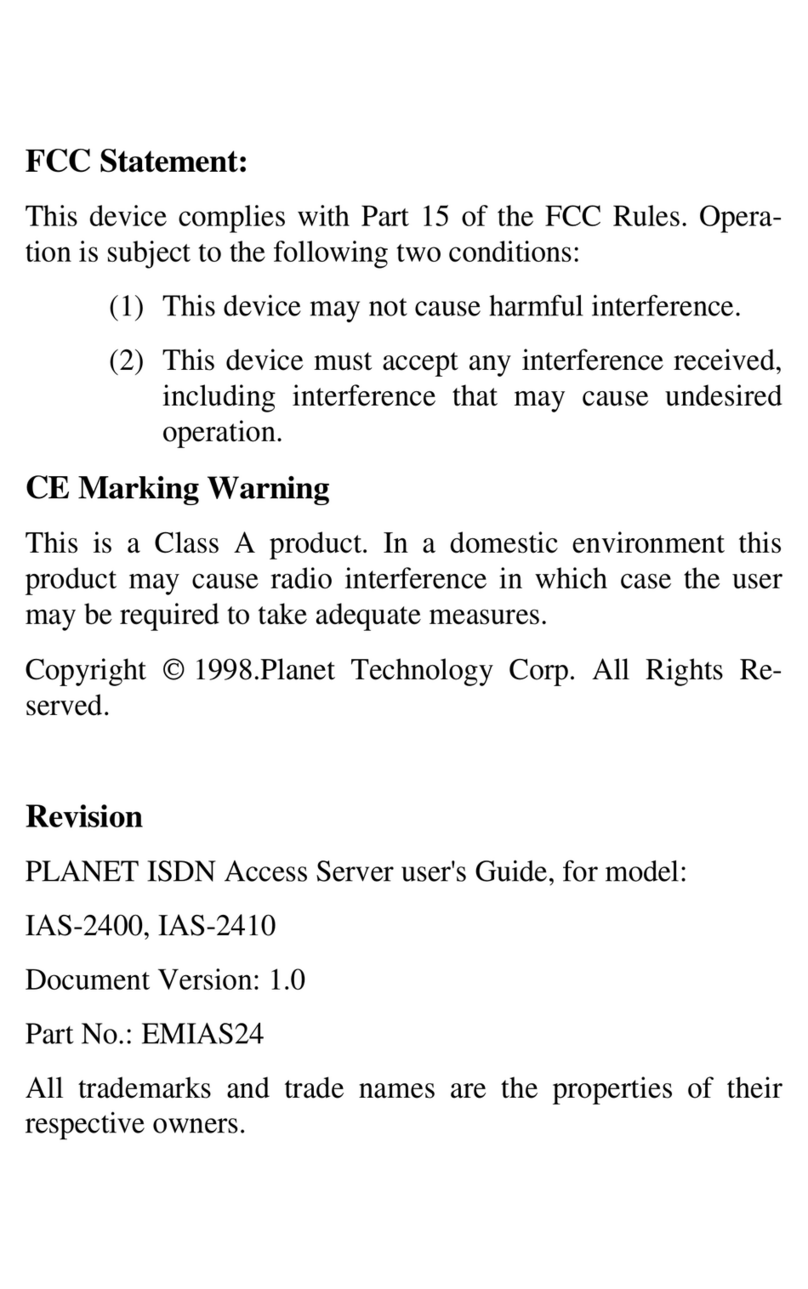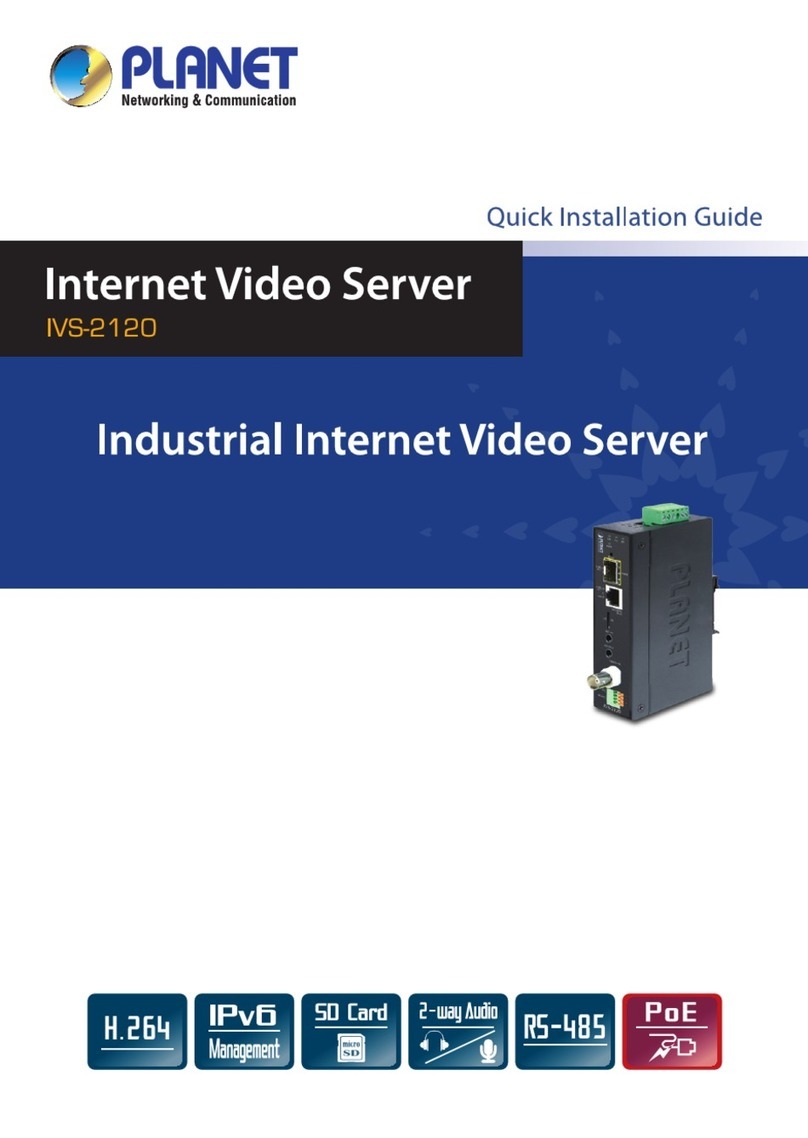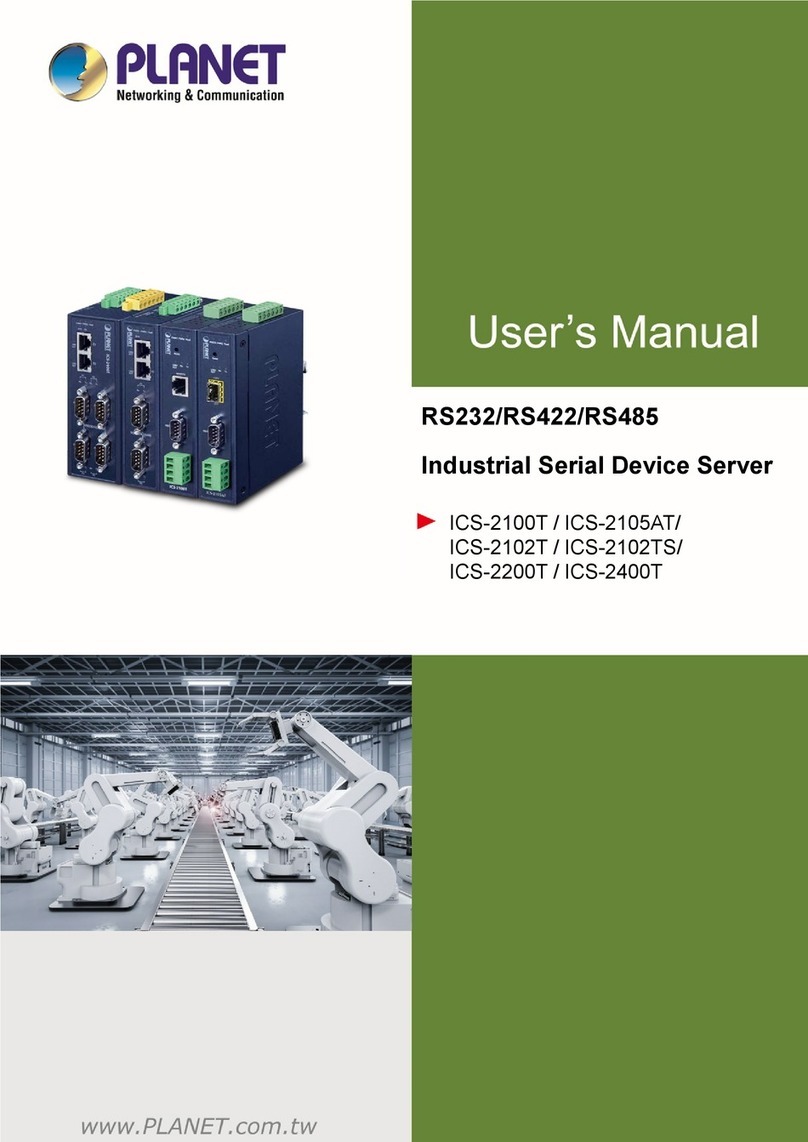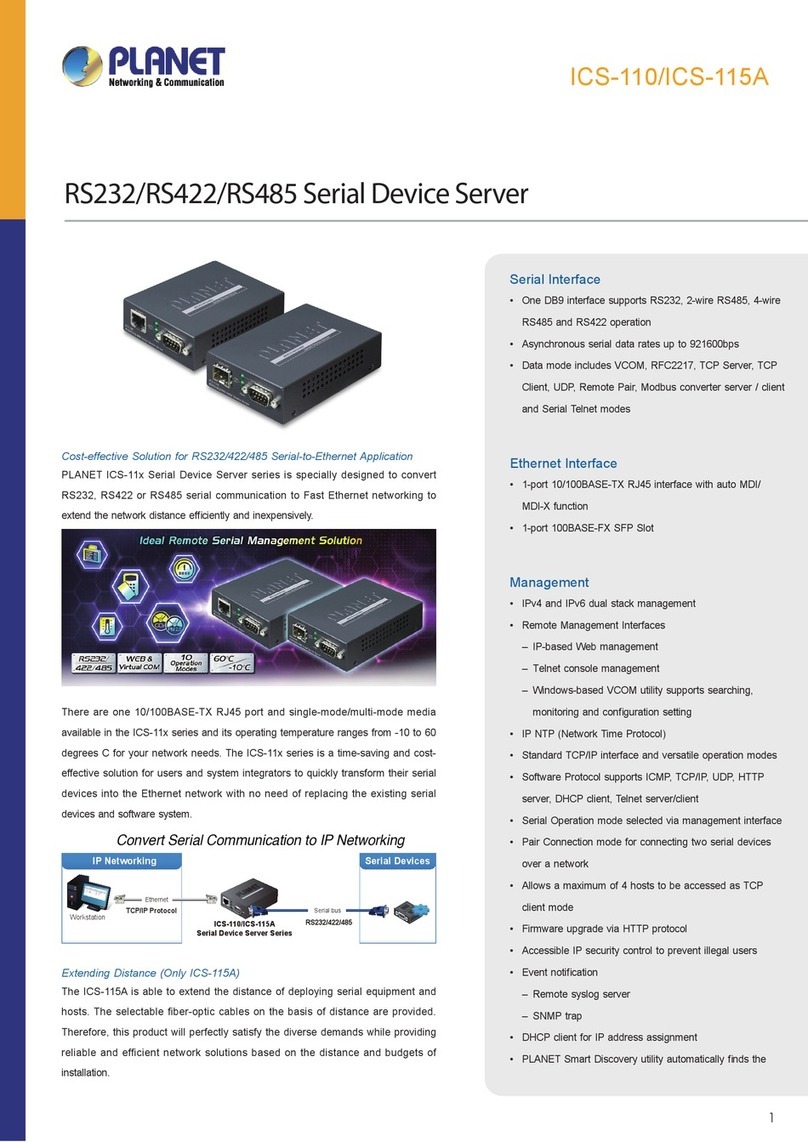User’s Manual of IGS-2x00T Serial Device Server Series
TABLE OF CONTENTS
1. INTRODUCTION .................................................................................................................... 5
1.1 Packet Contents.............................................................................................................................................5
1.2 Product Description........................................................................................................................................6
1.3 How to Use This Manual ................................................................................................................................9
1.4 Product Features..........................................................................................................................................10
1.5 Product Specifications..................................................................................................................................12
2. INSTALLATION ................................................................................................................... 15
2.1 Hardware Description...................................................................................................................................15
2.1.1 Front Panel..........................................................................................................................................................15
2.1.2 Front Panel..........................................................................................................................................................16
2.1.3 LED Indications ...................................................................................................................................................17
2.1.4 Wiring the Power Inputs.......................................................................................................................................18
2.1.5 Serial Port Pin Define..........................................................................................................................................19
2.2 Installing the Industrial Serial Server............................................................................................................20
2.2.1 Installation Steps.................................................................................................................................................20
2.2.2 DIN-Rail Mounting...............................................................................................................................................21
2.2.3 Wall Mount Plate Mounting..................................................................................................................................23
3. INDUSTRIAL SERIAL SERVER MANAGEMENT ............................................................... 24
3.1 Requirements...............................................................................................................................................24
3.2 Web Management........................................................................................................................................25
3.2.1 Logging in to the Industrial Serial Server.............................................................................................................25
3.3 Remote Management...................................................................................................................................27
3.4 PLANET Smart Discovery Utility..................................................................................................................28
4. WEB CONFIGURATION ...................................................................................................... 30
4.1 Main Web Page............................................................................................................................................32
4.2 System..........................................................................................................................................................33
4.2.1 System.................................................................................................................................................................33
4.2.2 Port......................................................................................................................................................................35
4.2.3 Device..................................................................................................................................................................36
4.2.4 Time.....................................................................................................................................................................36
4.2.5 Console ...............................................................................................................................................................37
4.2.6 Fault Alarm ..........................................................................................................................................................37
4.2.7 Digital Input/Output..............................................................................................................................................38