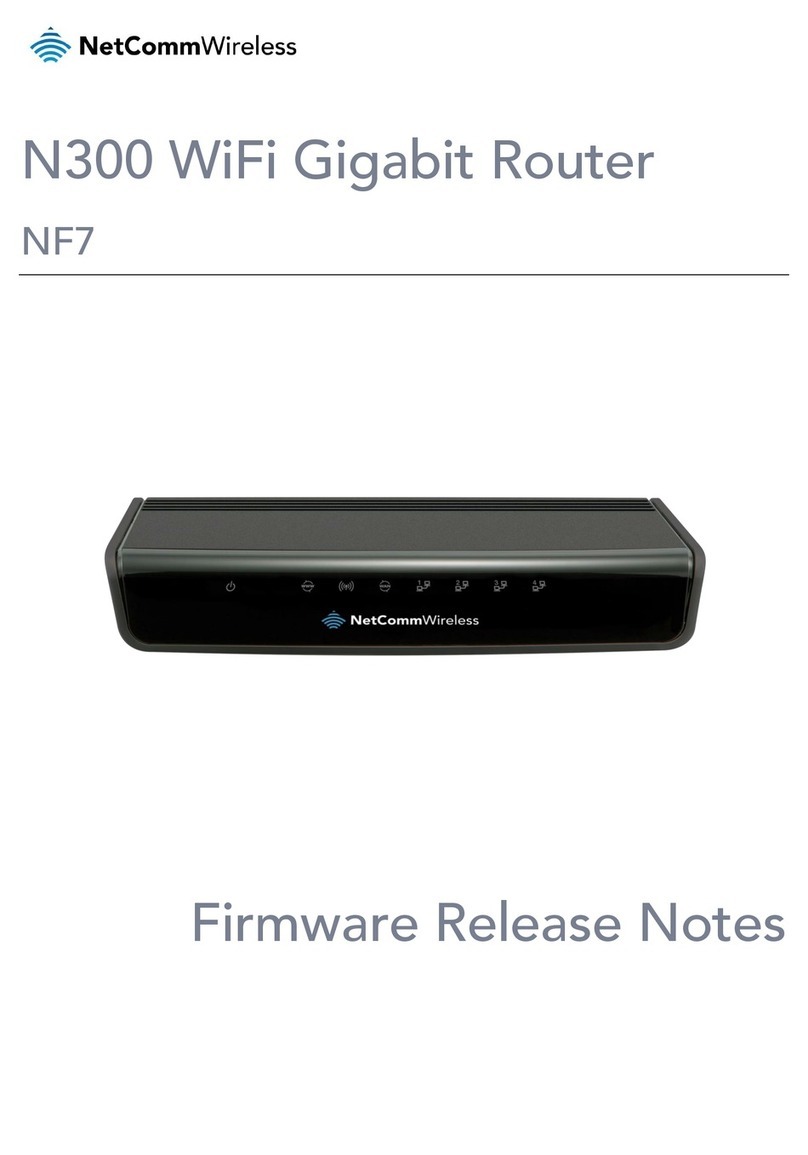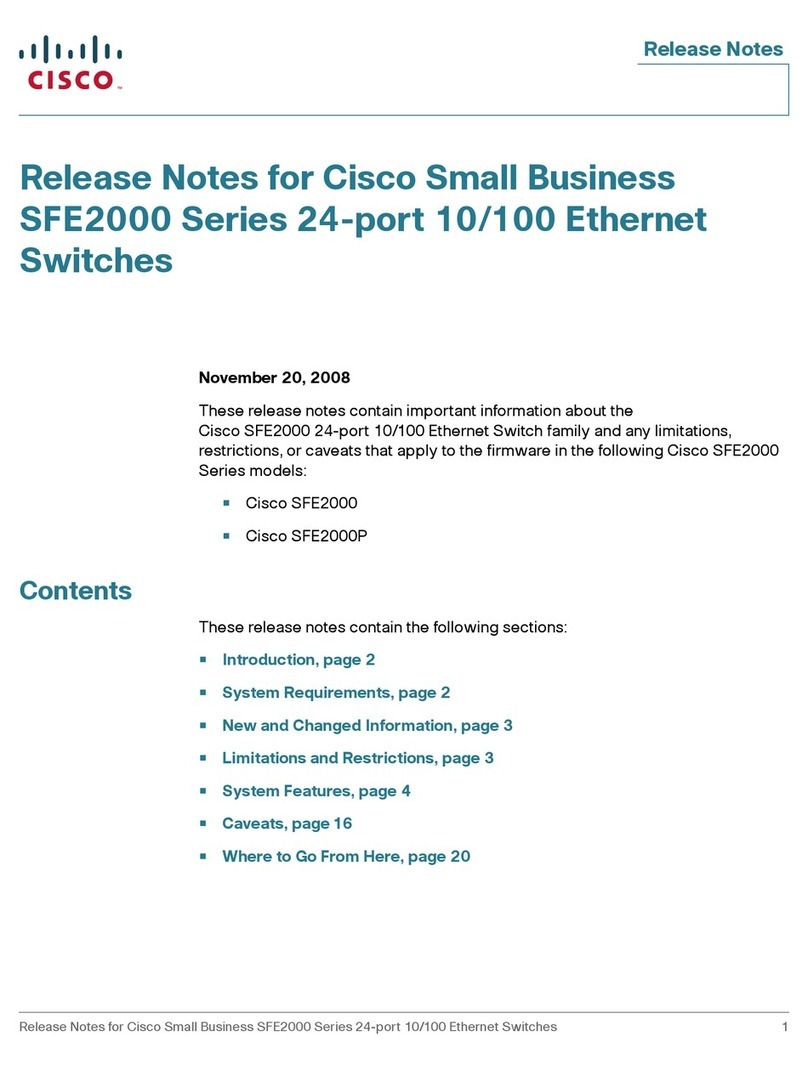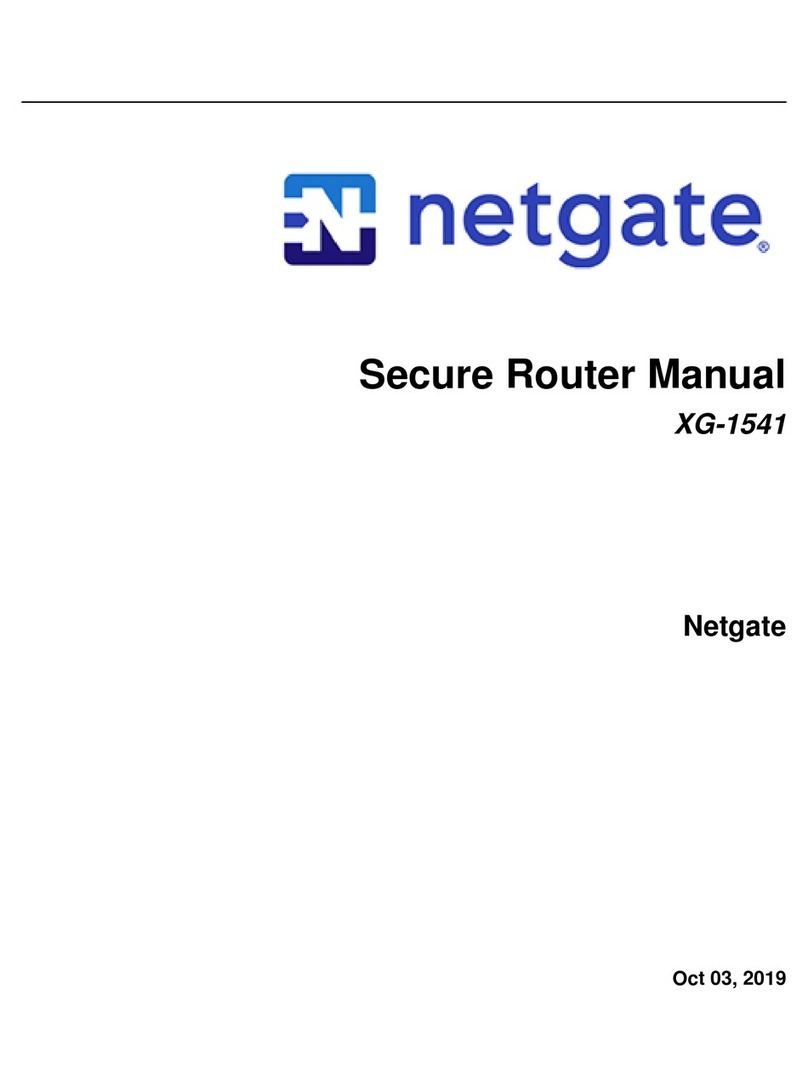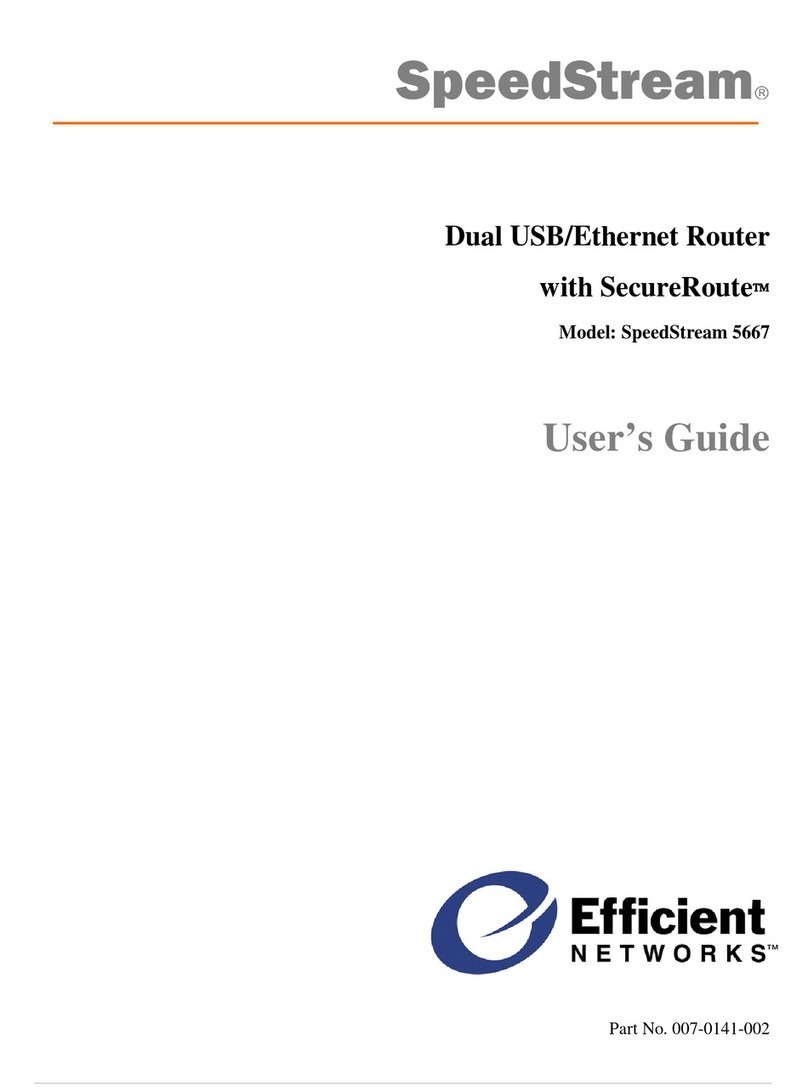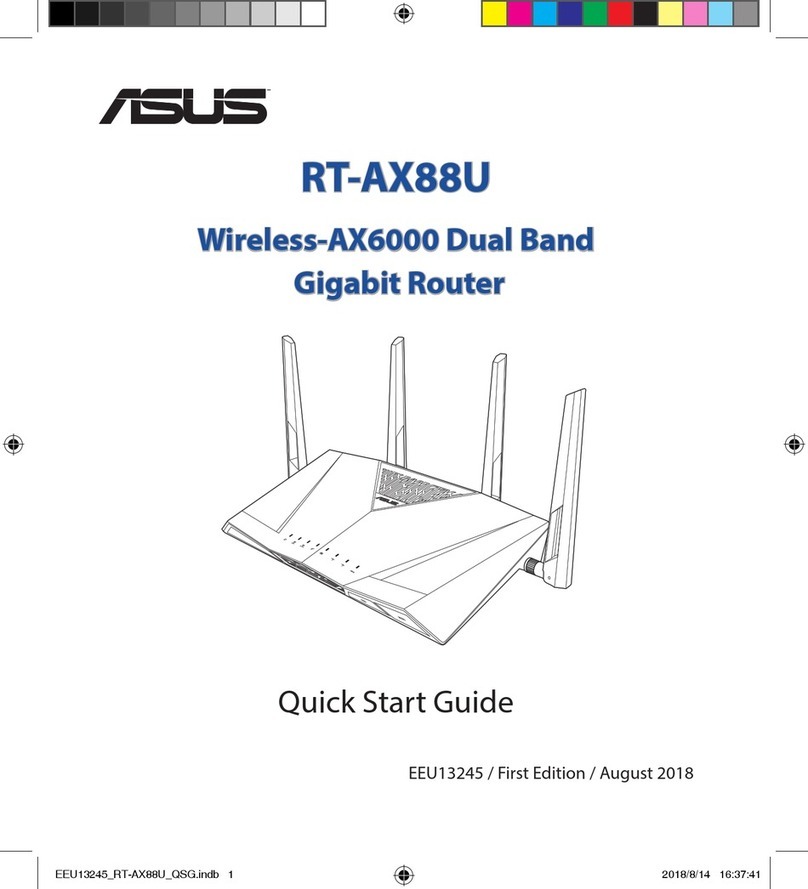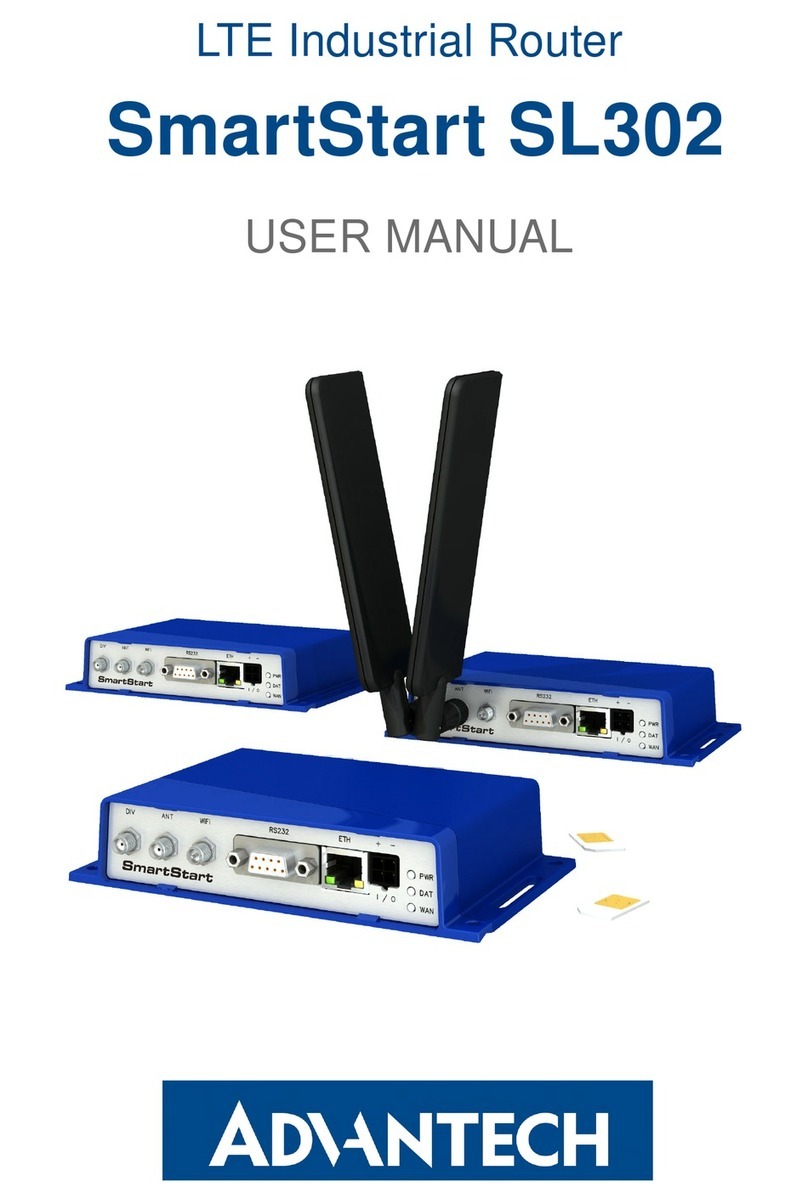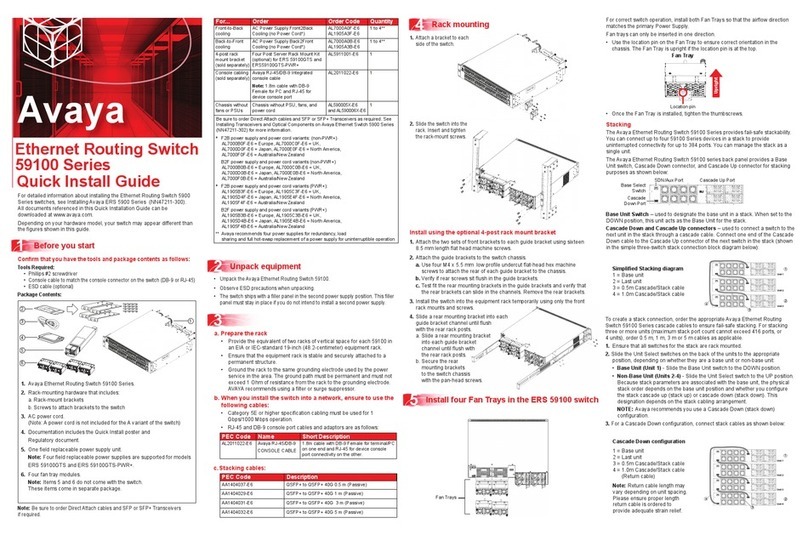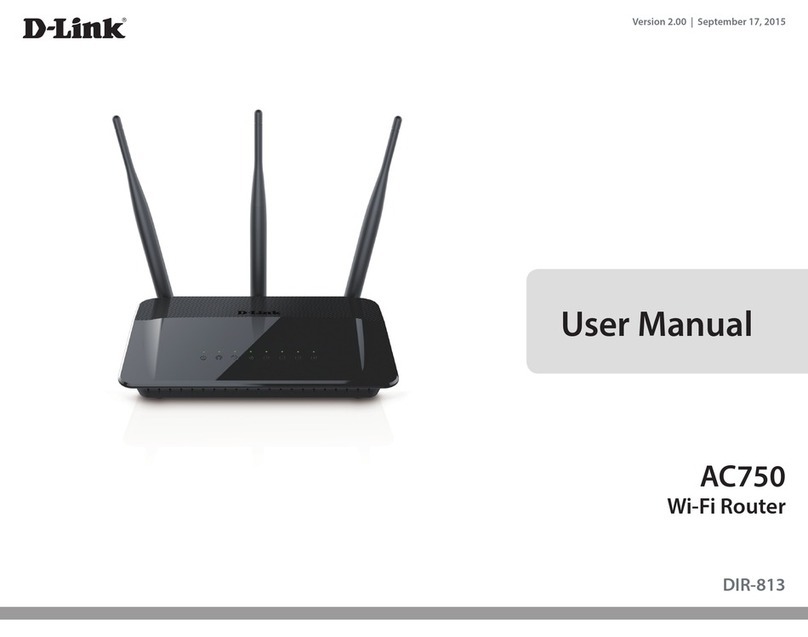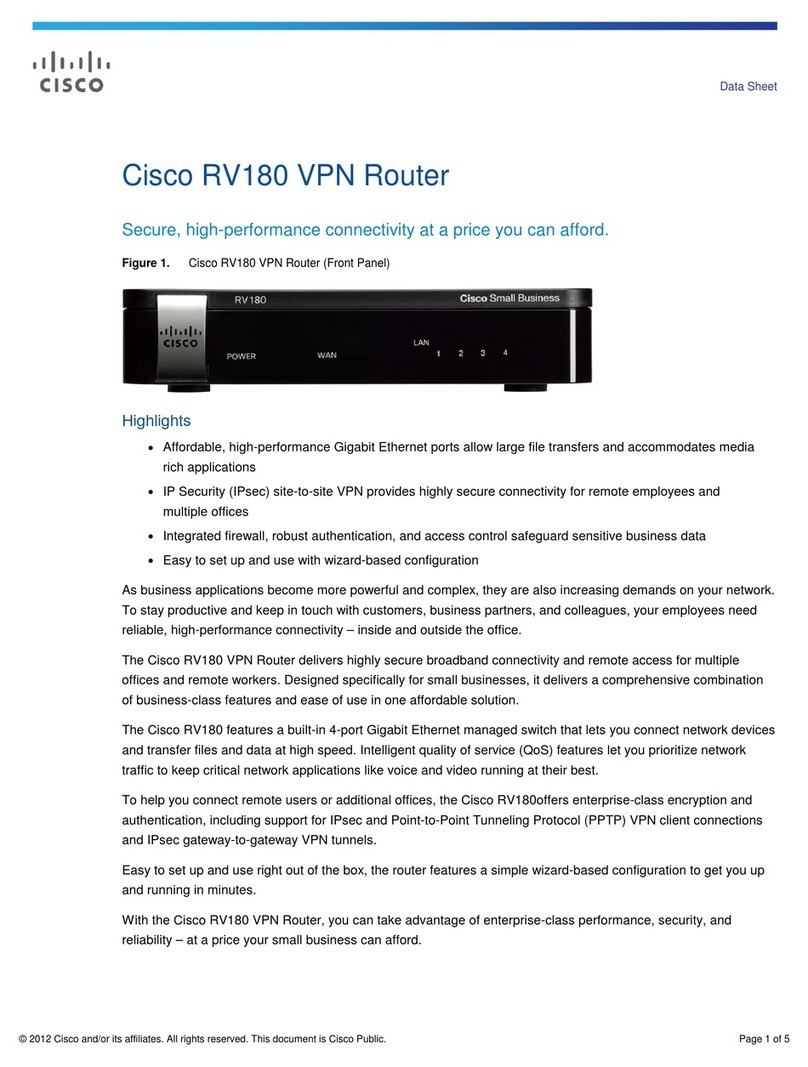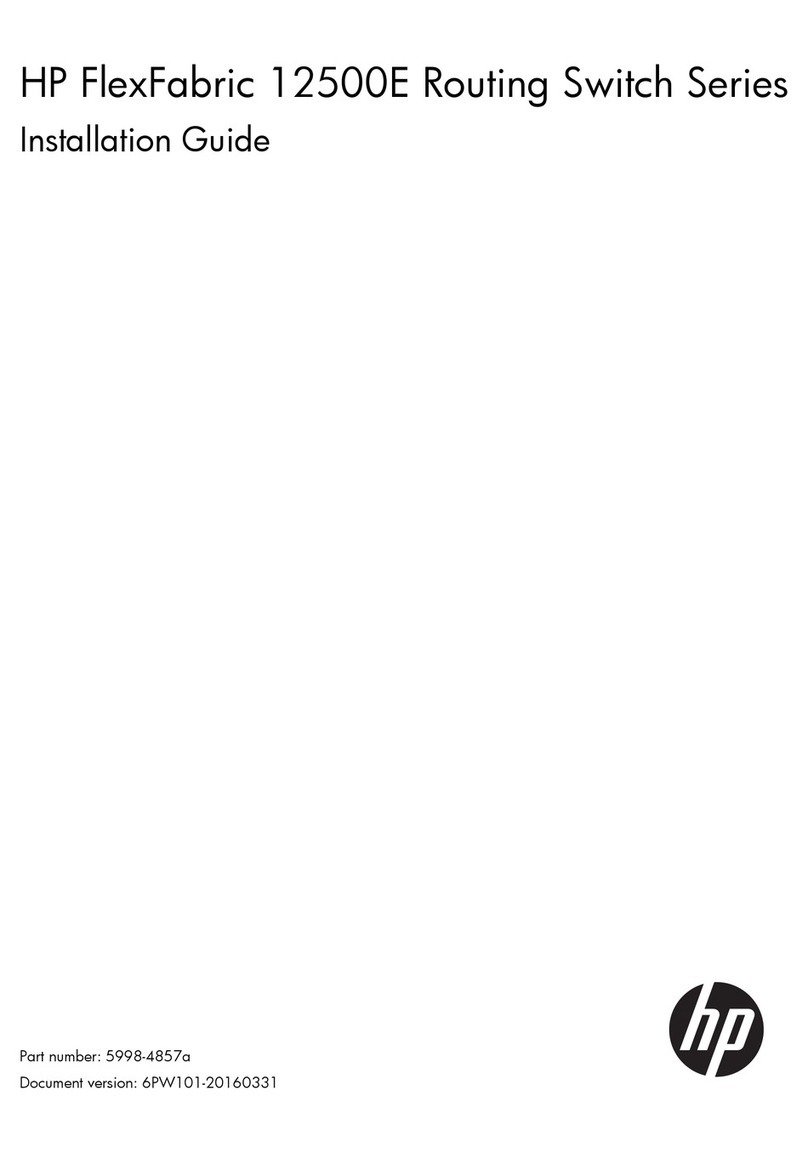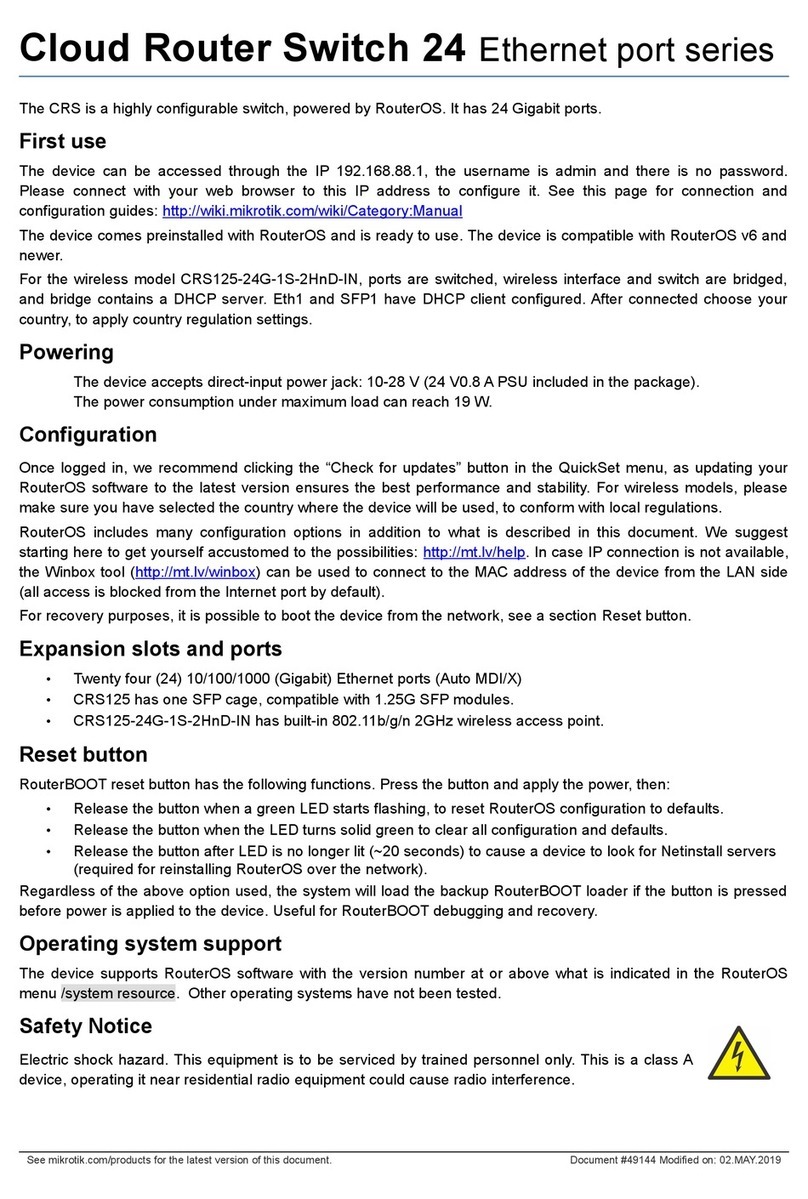NetComm Wireles NF17ACV User manual

QUICK START GUIDE
NetCommWireless
NF17ACV
VDSL / ADSL Dual Band
AC1600 WiFi Gigabit Modem
Router with VoIP
QSG-00083 rev1 - NF17ACV QSG.indd 1 21/12/2015 2:37 PM

VDSL / ADSL Dual Band AC1600 WiFi Gigabit Modem Router with VoIP - NF17ACV
VDSL/ADSL Dual Band
AC1600 WiFi Gigabit Modem
Router with VoIP
(NF17ACV)
RJ45
Ethernet cable
WELCOME
Thank you for choosing a NetComm Wireless VDSL / ADSL Dual Band AC1600 WiFi Gigabit
Modem Router with VoIP (NF17ACV). This guide will help you set up, connect and congure
your device quickly and easily.
PACKAGE CONTENTS
This package includes:
2.4GHz - 2.4GHz -
5GHz - 5GHz -
WiFi security card
RJ11 Telephone cable
Warranty card Quick Start Guide
Power supply (12V/3A)
QSG-00083 rev1 - NF17ACV QSG.indd 2 21/12/2015 2:37 PM

VDSL / ADSL Dual Band AC1600 WiFi Gigabit Modem Router with VoIP - NF17ACV
PRE-REQUISITES
If you are using a voice service on the same line as your DSL service, you will need a DSL line
lter for each handset on the line. If you have a Naked DSL service, line lters are not required.
INSTALLING THE DEVICE
1. Connect the supplied RJ11 cable to the “modem” port of your DSL line lter and then
connect the other end to the DSL port on the back of the NF17ACV. Connect the DSL
line lter (not included) to the wall socket and then connect your handset to the “phone”
port of the lter. If you have a Naked DSL service, simply connect the included RJ11 cable
from the DSL port of the NF17ACV to the wall socket. If you have a VoIP service, connect
your handset to one of the Telephone ports on the back of the router.
2. Connect the supplied RJ45 Ethernet cable from one of the yellow Ethernet ports (1-4) on
the back of the NF17ACV to your computer.
3. Connect the included power adapter to the Power jack of the NF17ACV and then plug it into
an available wall socket. Press the ON/OFF button to power the router on. The Power light
illuminates in red. When the NF17ACV has nished booting up, the Power light turns green.
LOGGING IN TO THE WEB INTERFACE
1. Open a web browser (such as Internet Explorer®, Mozilla Firefox® or Google Chrome™),
type http://192.168.20.1 into the address bar and press Enter.
2. At the login screen, type admin into both the Username and the Password elds and
click OK.
QSG-00083 rev1 - NF17ACV QSG.indd 3 21/12/2015 2:37 PM

VDSL / ADSL Dual Band AC1600 WiFi Gigabit Modem Router with VoIP - NF17ACV
CONFIGURING THE DEVICE FOR USE WITH
AN INTERNET SERVICE
Click on the Basic Setup menu item on the left side of the screen.
ADSL
a. Select ADSL and click the Next button.
b. Select either the PPPoE or PPPoA for your internet connection as specied by your
Internet Service Provider (ISP). Click the Next button.
c. In the User ID and Password elds, enter the username and password assigned to you
by your Internet Service Provider (ISP). Click the Finish button.
The account settings are saved and the NF17ACV connects to the internet.
QSG-00083 rev1 - NF17ACV QSG.indd 4 21/12/2015 2:37 PM

VDSL / ADSL Dual Band AC1600 WiFi Gigabit Modem Router with VoIP - NF17ACV
VDSL
a. Select VDSL and click the Next button.
b. Select the WAN mode for your internet connection as specied by your Internet Service
Provider (ISP). Click the Next button.
For New Zealand customers, the requirement for VDSL is VLAN tag 10, if you are not sure of
the tagging requirement for your connection, please contact your ISP.
In the User ID and Password elds, enter the username and password assigned to you by
your Internet Service Provider (ISP).
Click the Finish button when you have entered the required details.
QSG-00083 rev1 - NF17ACV QSG.indd 5 21/12/2015 2:37 PM

VDSL / ADSL Dual Band AC1600 WiFi Gigabit Modem Router with VoIP - NF17ACV
Ethernet WAN
a. Connect an RJ45 Ethernet cable to the WAN port on the NF17ACV. Connect the other
end of the cable to your WAN service.
b. Select Ethernet WAN then click the Next button.
c. Select the WAN mode for your internet connection as specied by your Internet Service
Provider (ISP). Click the Next button.
PPP over Ethernet (PPPoE)
In the User ID and Password elds, enter the username and password assigned to you
by your Internet Service Provider (ISP). Click the Finish button when you have entered the
required details.
QSG-00083 rev1 - NF17ACV QSG.indd 6 21/12/2015 2:37 PM

VDSL / ADSL Dual Band AC1600 WiFi Gigabit Modem Router with VoIP - NF17ACV
IP over Ethernet (IPoE)
If your ISP has supplied a static IP address, select Use the following Static IP address and
enter the details, otherwise select Obtain an IP address automatically. Click the
Next button.
The settings are displayed in a summary. Click Apply/Save to save them.
CONNECTING WIRELESS DEVICES
The default settings of the router have the wireless function enabled so there is no
conguration necessary in order to use the wireless function, simply connect to the SSID
(network name) listed on the WiFi security card. When prompted, enter the password that
is also printed on the card.
2.4GHz - 2.4GHz -
5GHz - 5GHz -
QSG-00083 rev1 - NF17ACV QSG.indd 7 21/12/2015 2:37 PM

QSG-00083 rev2
CHANGING THE WIRELESS PASSWORD
If you would like to change the wireless password to something easier to remember, follow
these steps.
1. Select the Wireless menu from the left side of the screen, then select the Security option
below it. The Wireless Security page is displayed.
2. In the WPA/WAPI passphrase eld, enter the desired password to use for the wireless
network. When choosing a password, try to ensure that it
• is unique;
•is sufciently long (at least 8 characters in length);
• uses a mix of letters, numbers and symbols;
• does not contain any personal information or common words.
3. Click the Apply/Save button.
QSG-00083 rev1 - NF17ACV QSG.indd 8 21/12/2015 2:37 PM
Table of contents
Other NetComm Wireles Network Router manuals