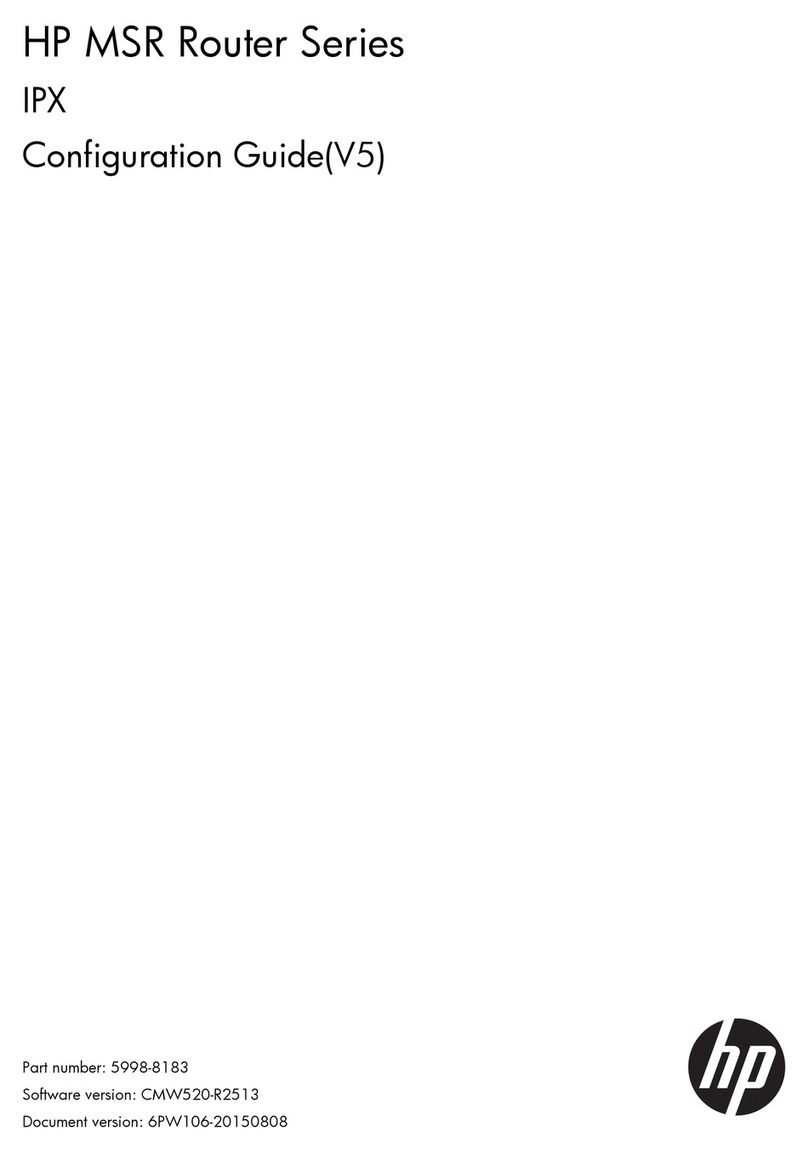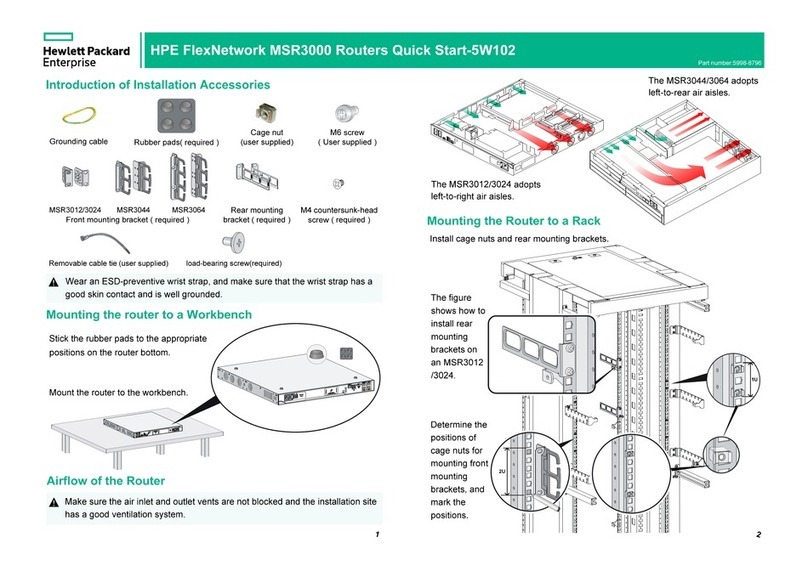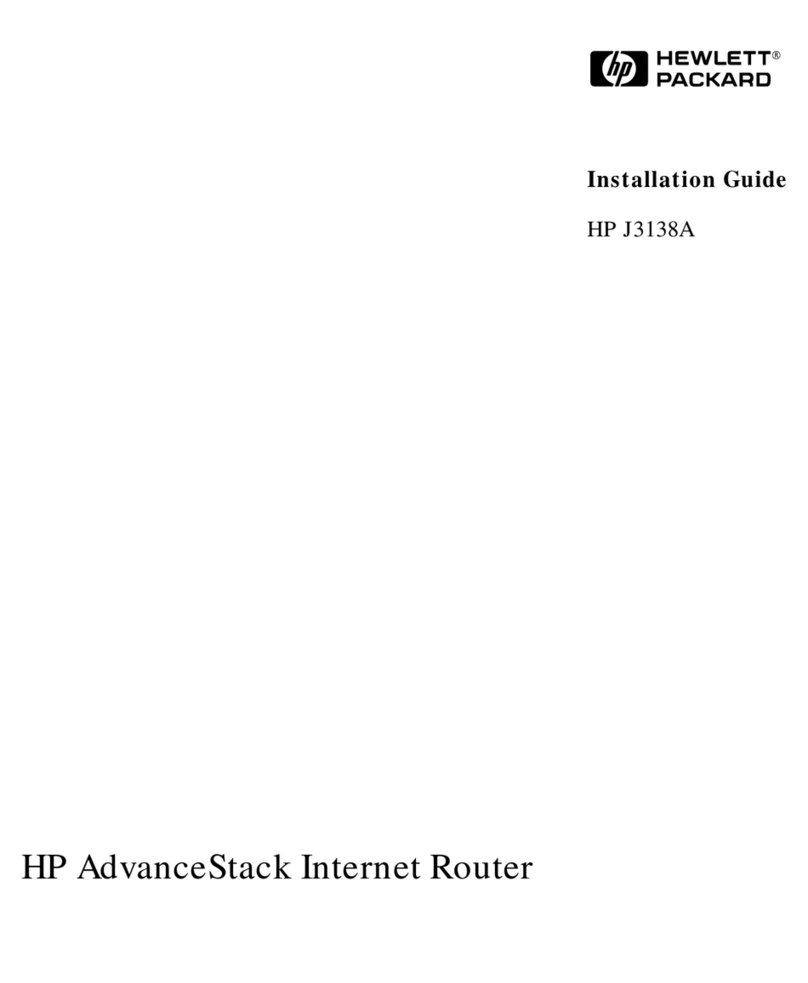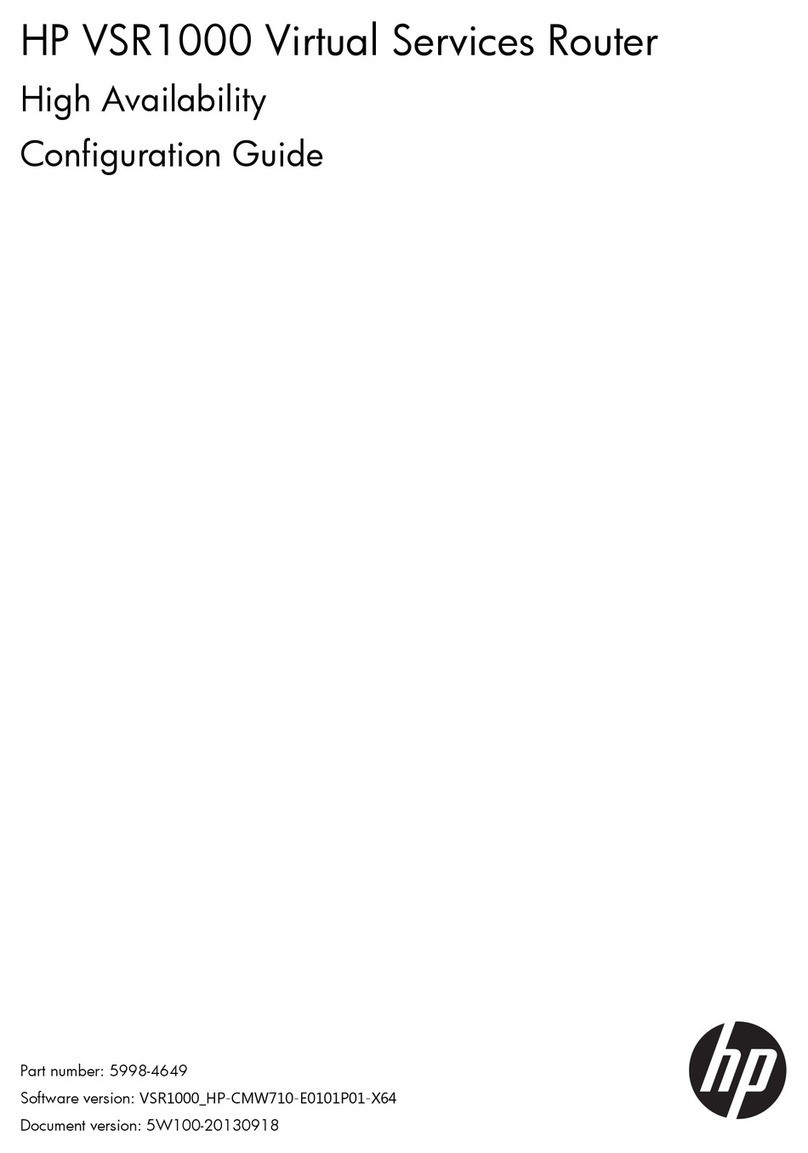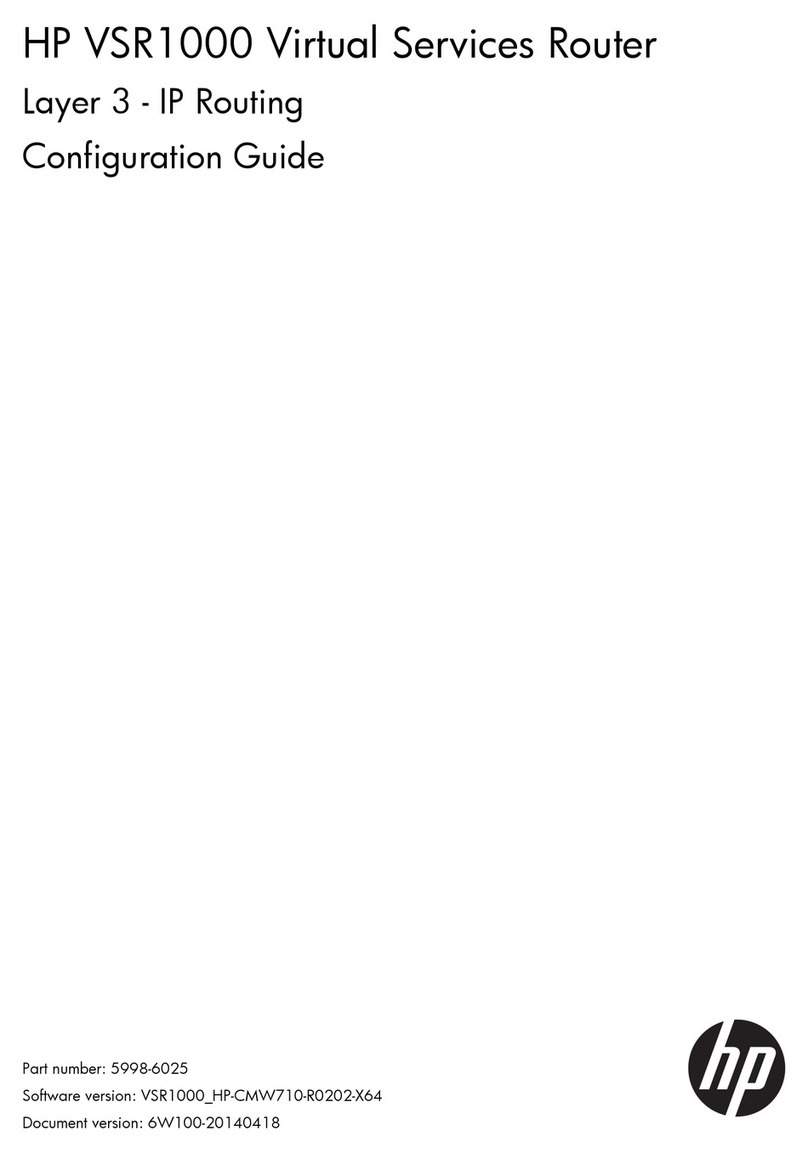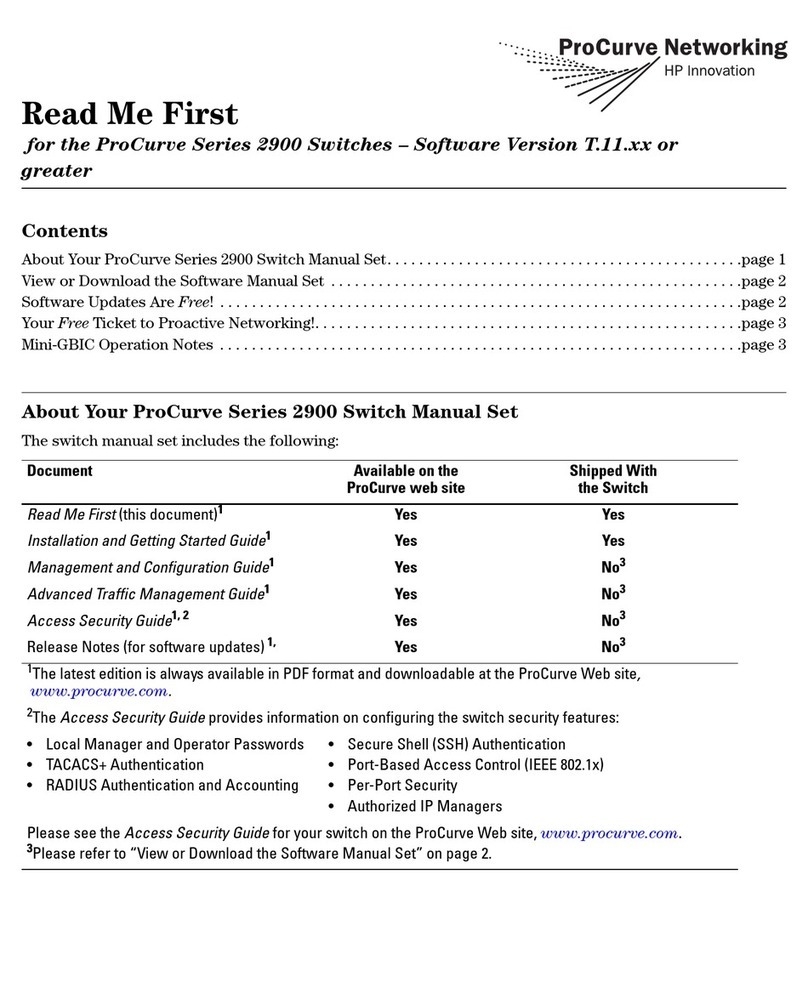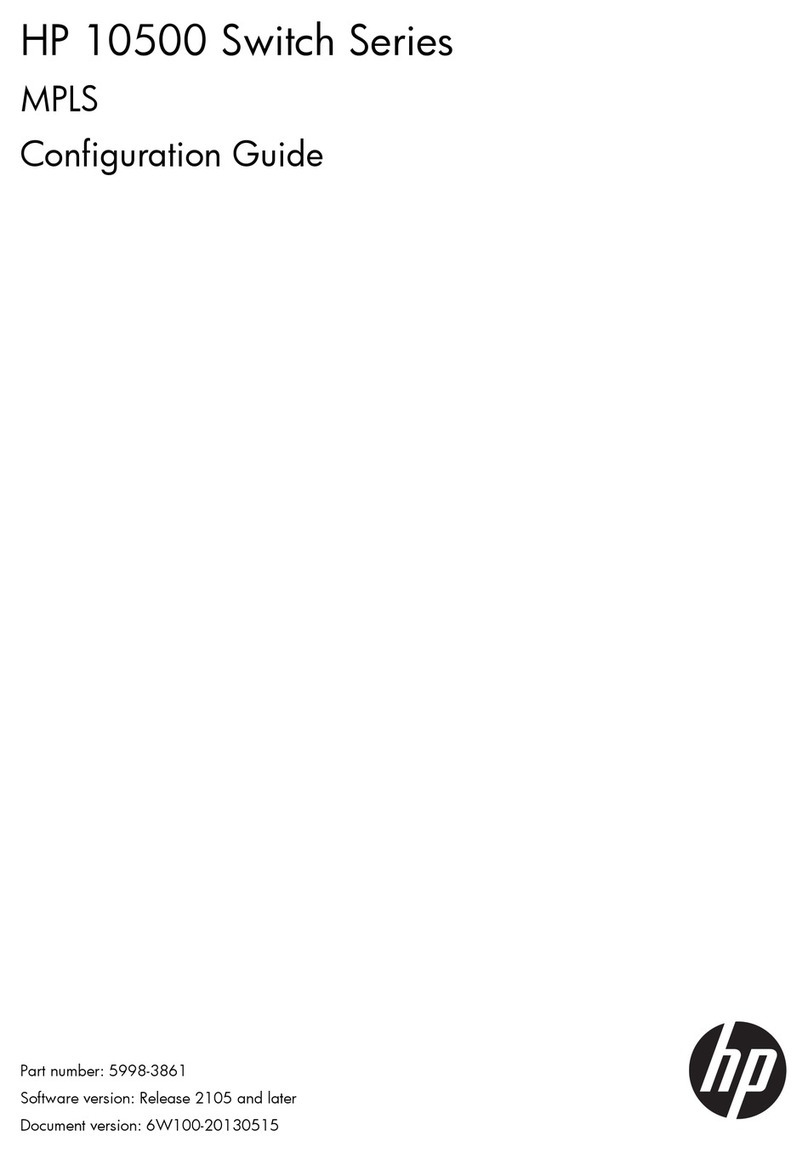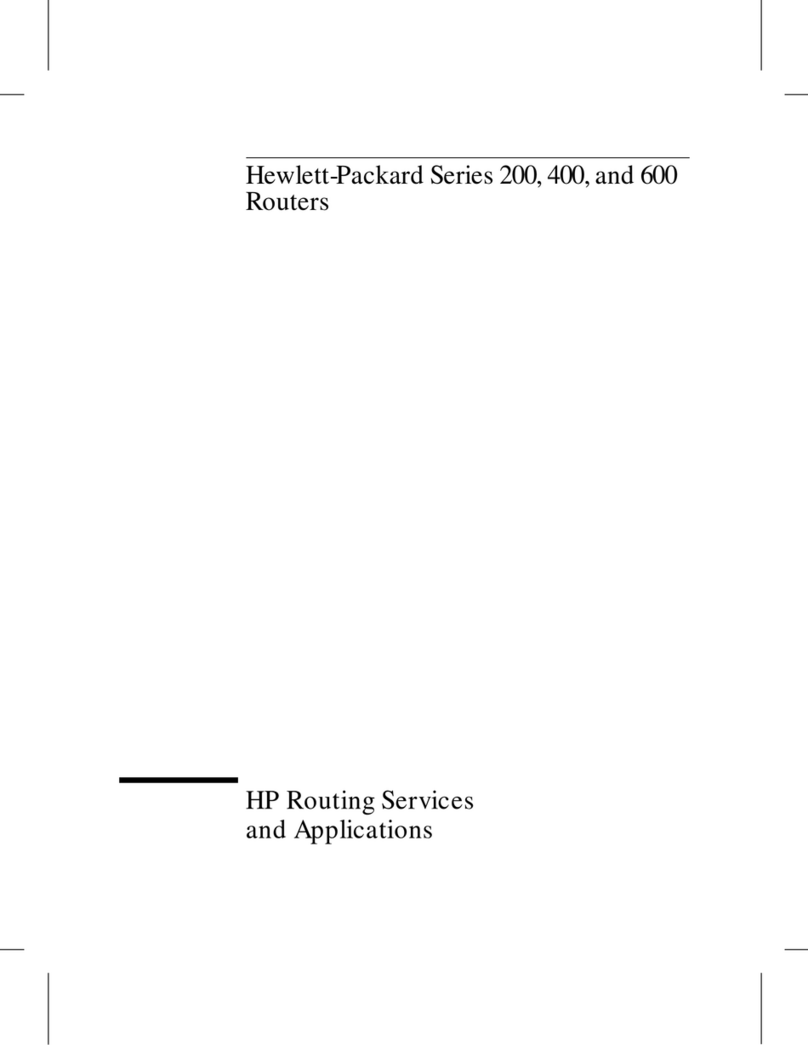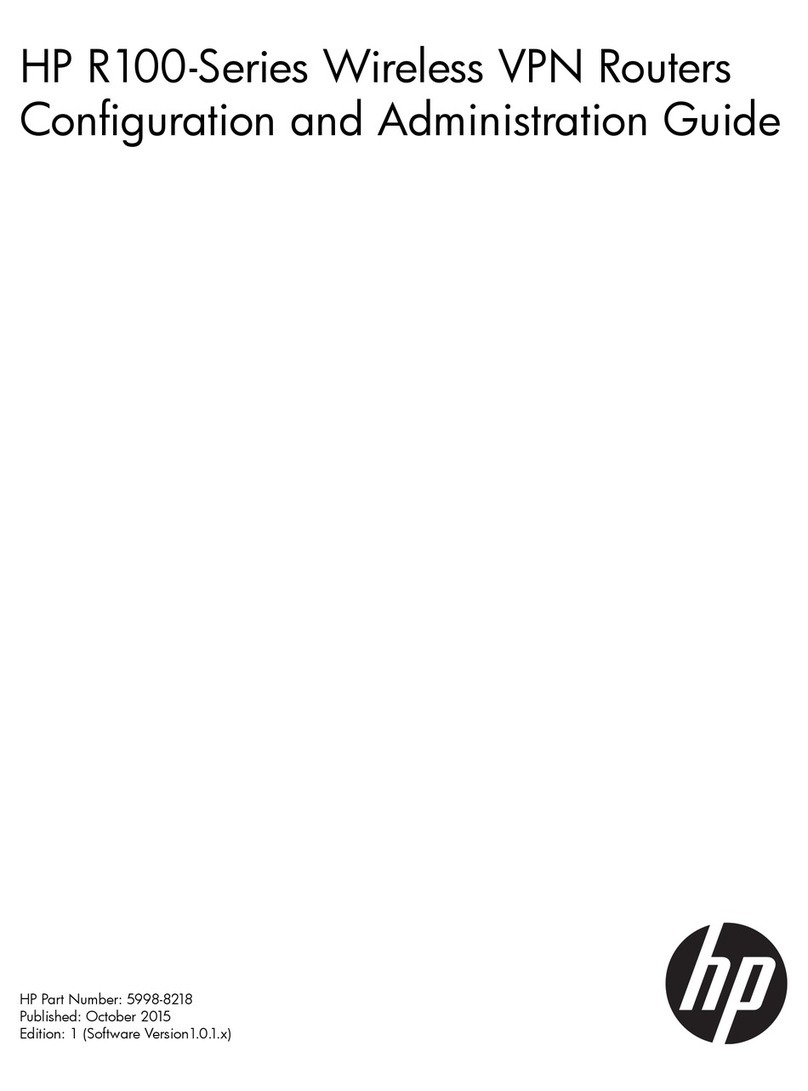iii
Replacing a transceiver module ··································································································································· 79
Replacing the XFP, SFP+, SFP, and QSFP+ modules························································································· 79
Replacing the CFP transceiver module················································································································ 80
Replacing the SFP+ cable and QSFP+ cable ····································································································· 81
Appendix A Chassis views and technical specifications ························································································83
Chassis views ································································································································································· 83
12508E ·································································································································································· 83
12518E ·································································································································································· 85
Technical specifications················································································································································· 87
Chassis ··································································································································································· 87
Cards ······································································································································································ 88
Fan trays·········································································································································································· 94
Power supply system······················································································································································ 94
12508E/12518E AC power supply ·················································································································· 94
12508E/12518E DC power supply ·················································································································· 95
Power component specifications·························································································································· 96
Power cords ··························································································································································· 97
Expansion cable management brackets······················································································································ 98
Appendix B LEDs························································································································································99
Power system LEDs ························································································································································· 99
Power monitoring module LEDs ··························································································································· 99
Power module LEDs ··············································································································································· 99
Fan tray LEDs ································································································································································100
MPU LEDs······································································································································································100
CF card status LED···············································································································································101
Network management port LEDs ·······················································································································101
Switching fabric module LED ·····························································································································102
LPU status LED ······················································································································································102
Fan status LED ······················································································································································102
Power status LED··················································································································································102
MPU LEDs ·····························································································································································103
LPU LEDs········································································································································································103
Interface LEDs·······················································································································································103
RUN LED·······························································································································································104
Switching fabric module LEDs·····································································································································104
Appendix C Transceiver modules·························································································································· 106
100-GE CFP transceiver modules·······························································································································106
40-GE QSFP+ transceiver modules····························································································································107
10-GE XFP transceiver modules··································································································································107
10-GE SFP+ transceiver modules ·······························································································································108
10-GE SFP+ cables ······················································································································································109
FE/GE SFP transceiver modules ·································································································································109
Appendix D Lightning protection ··························································································································· 112
Connecting the AC power supply to a power strip with lightning protection ·······················································112
Installing a lightning protector for a network port ····································································································113
Appendix E Engineering labels······························································································································ 115
Labels for cables···························································································································································115
Labels for signal cables ······································································································································115
Labels for power cords ·······································································································································115
Generic labels······················································································································································116
Labels for devices·························································································································································117
Filling in labels ·····························································································································································117