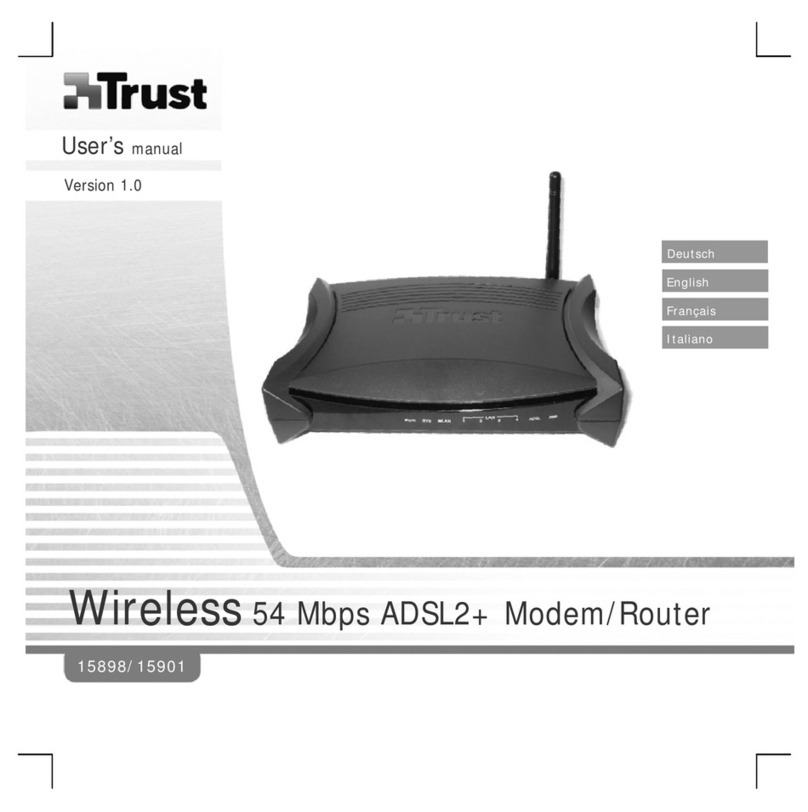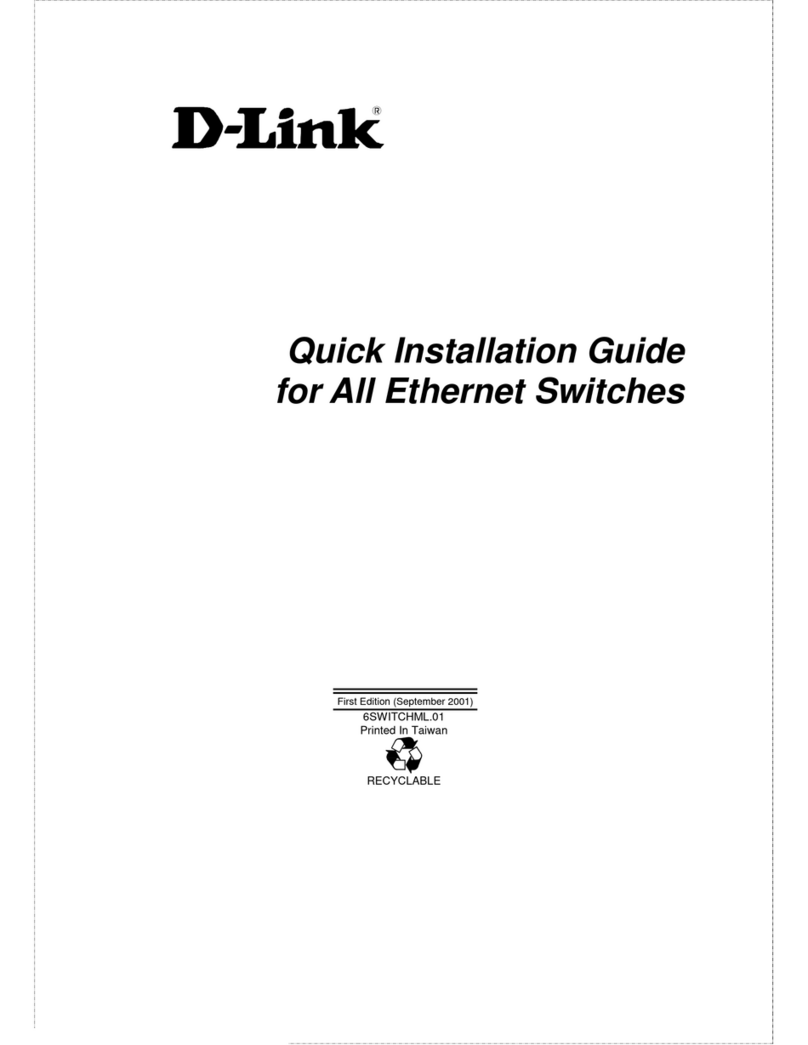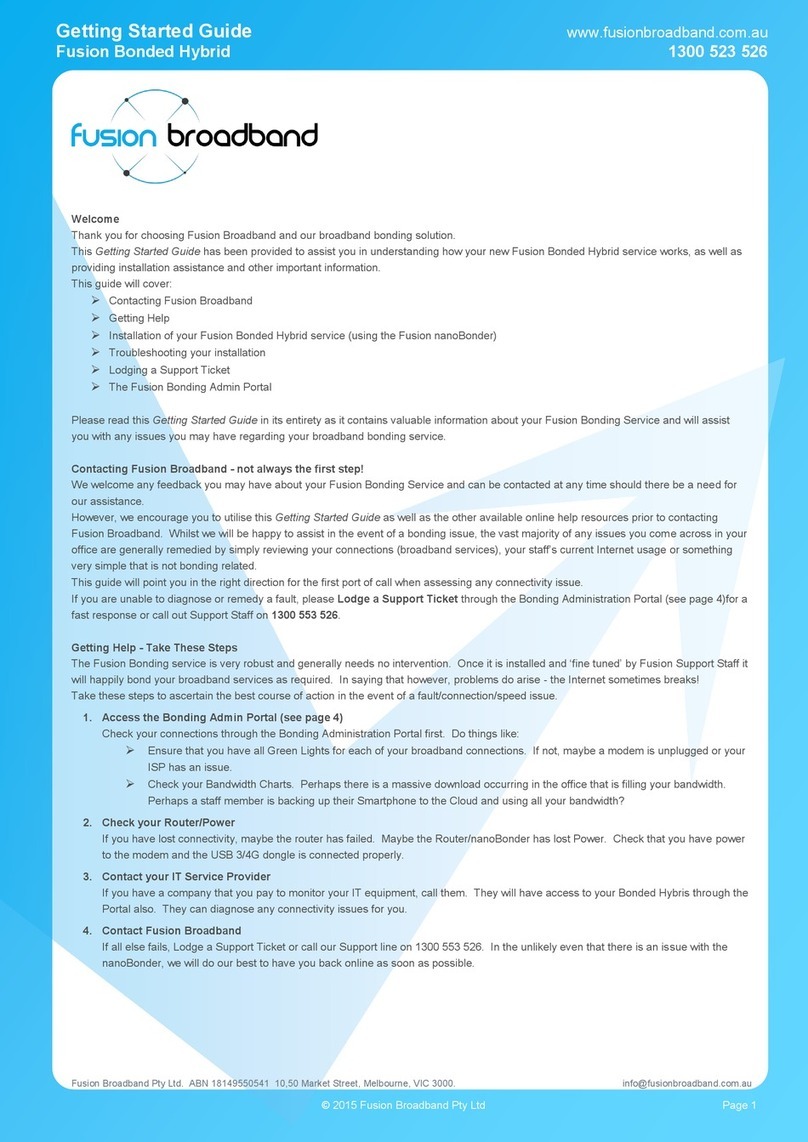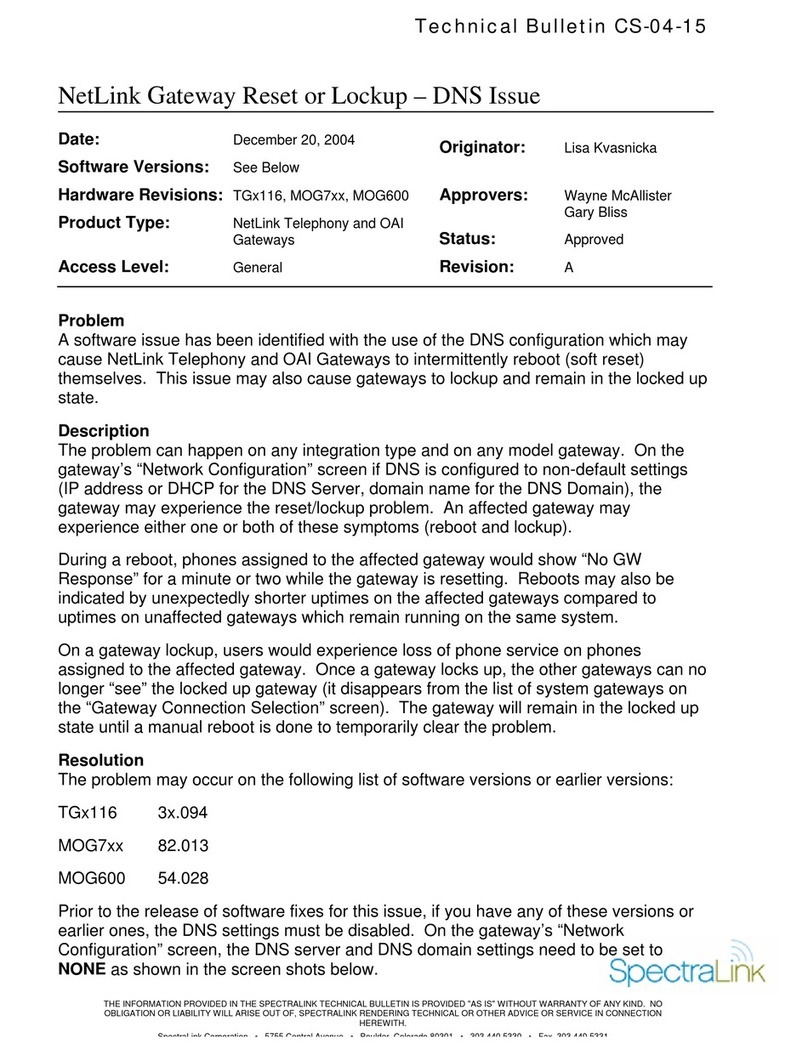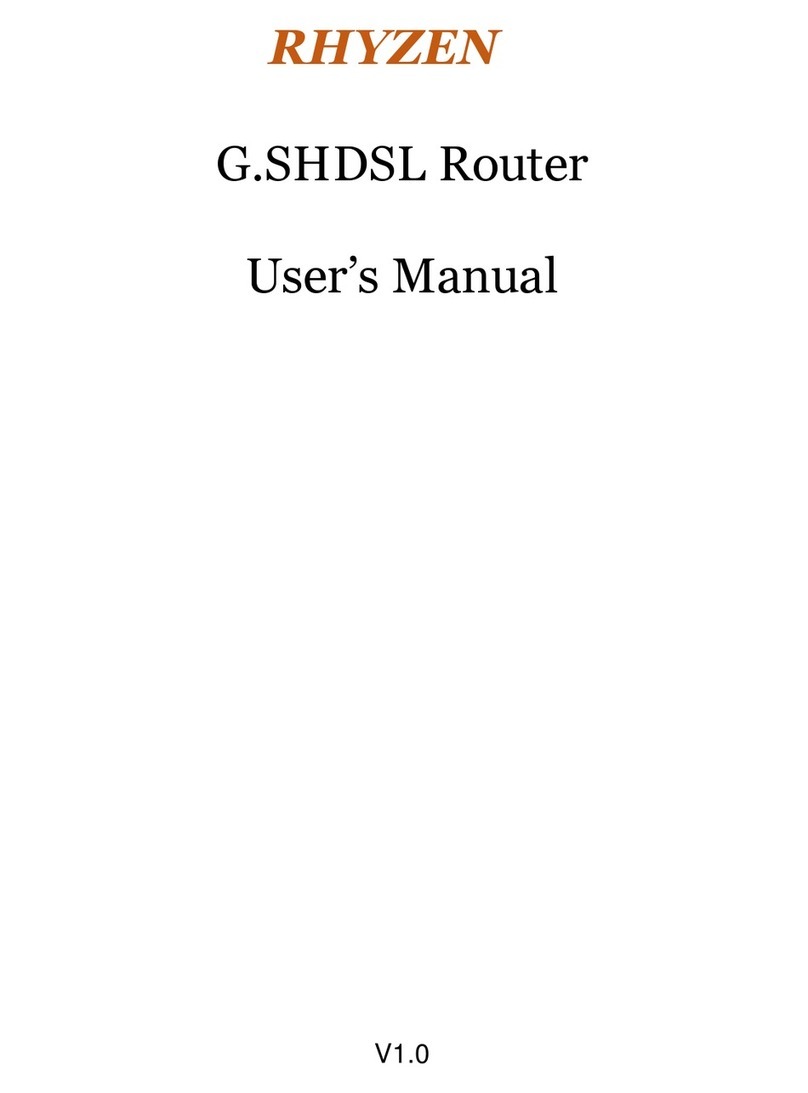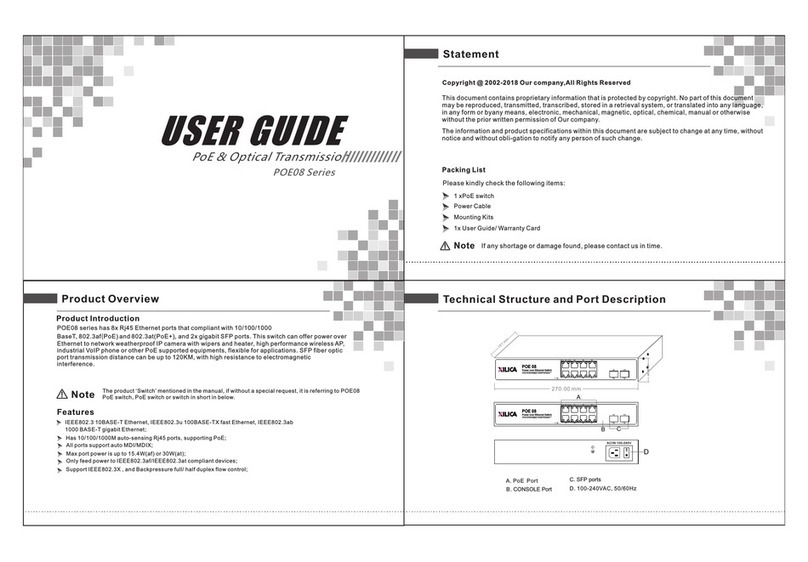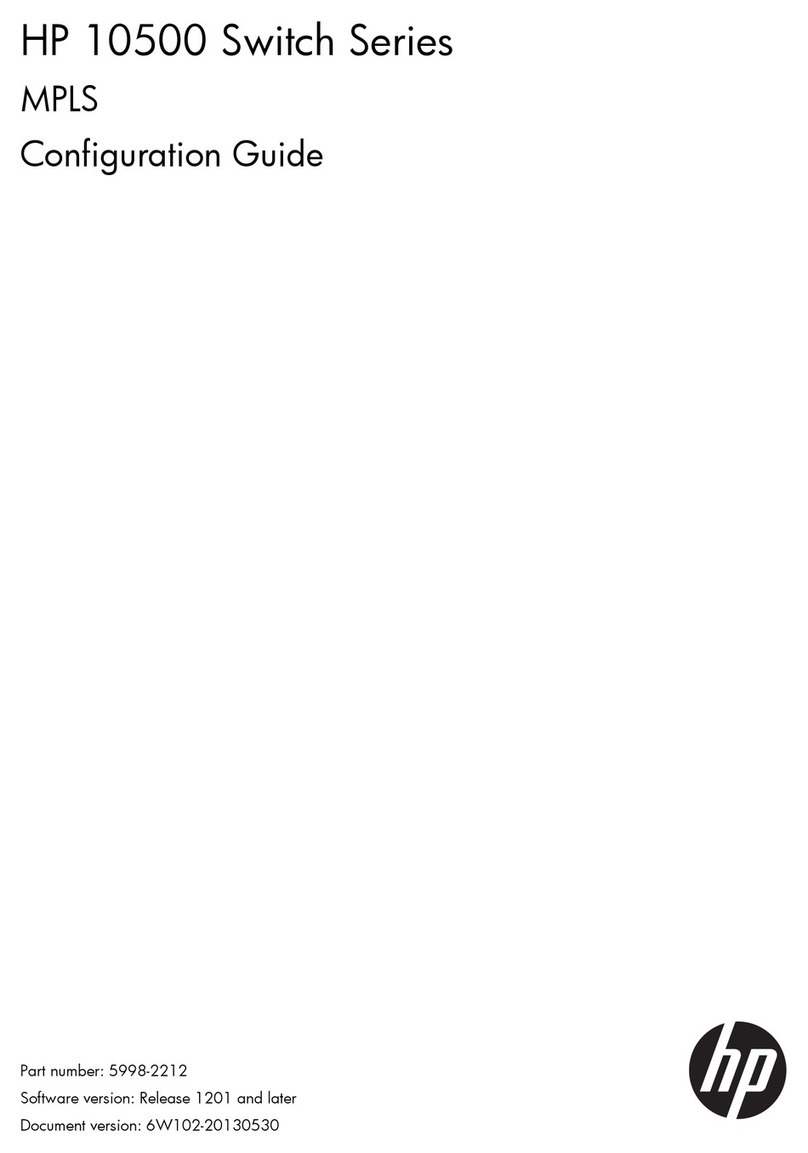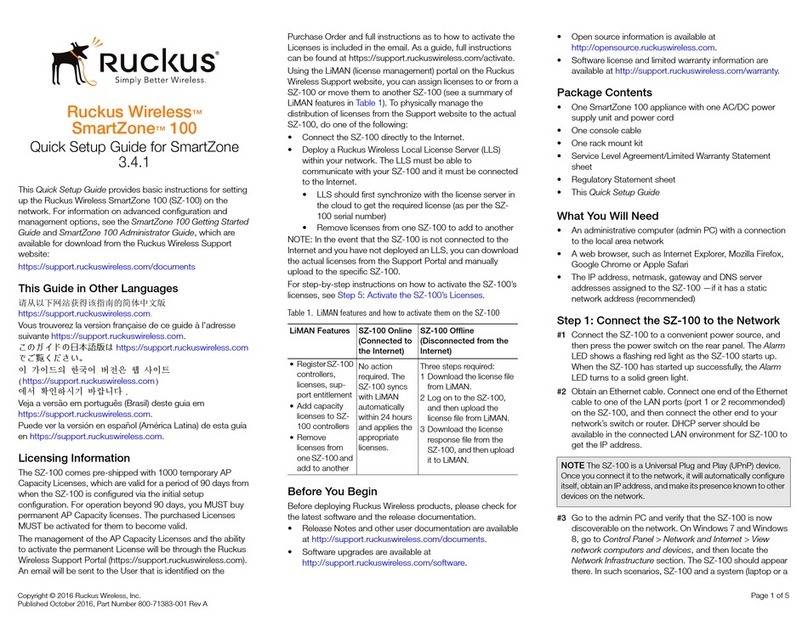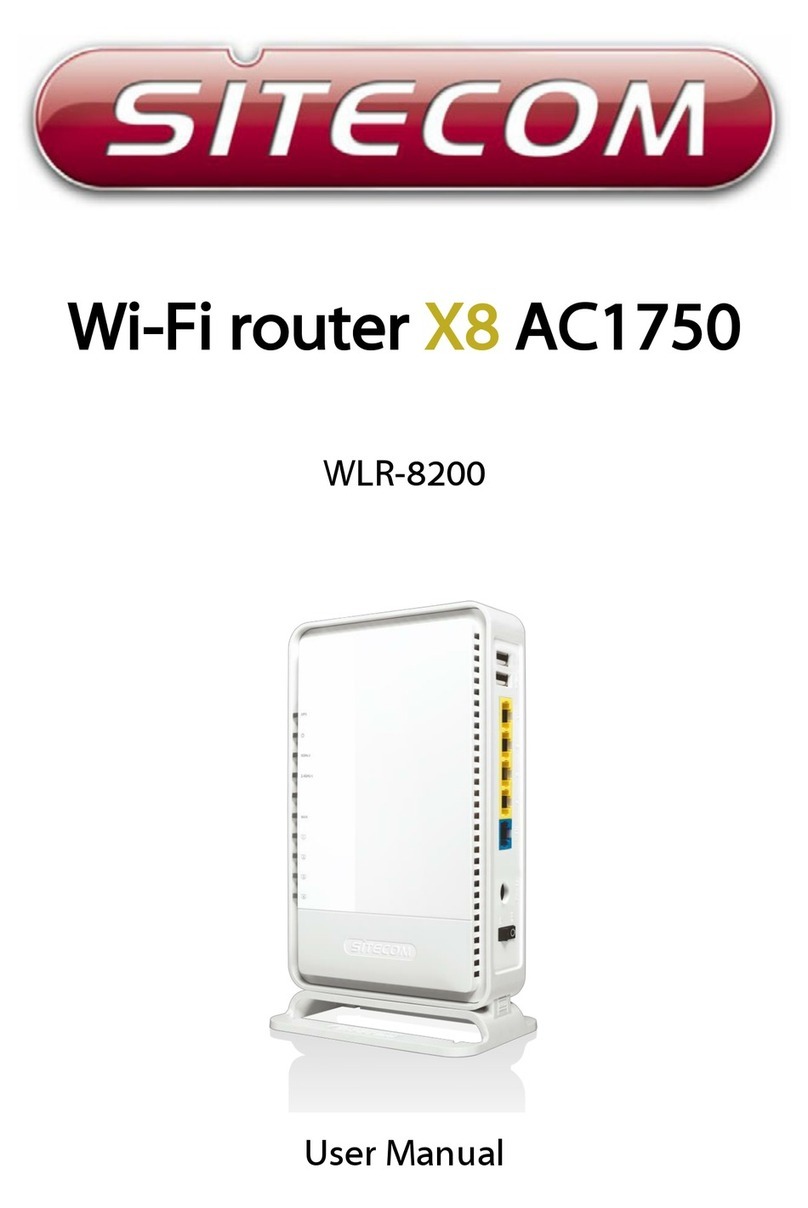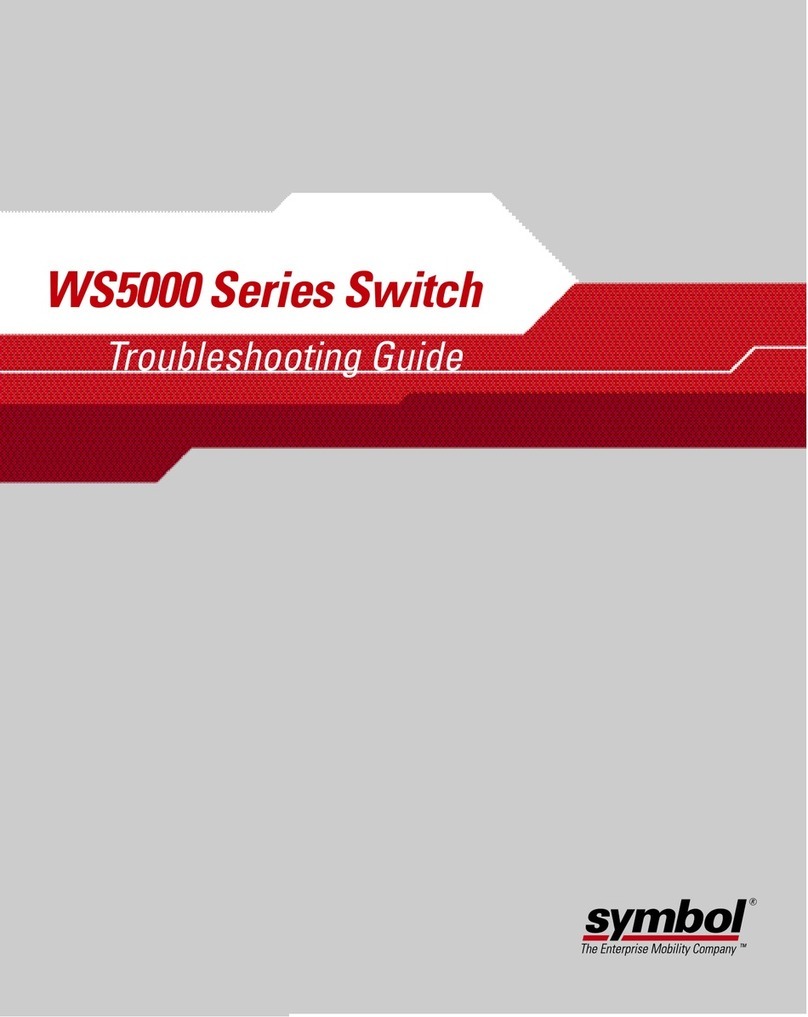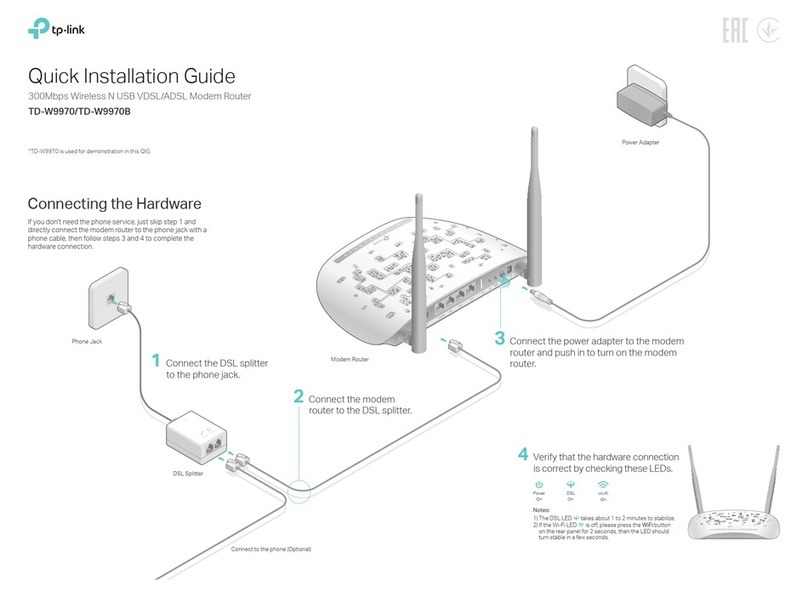Netcore NW705P User manual

NW705P
User Manual
V1.0
2009-07-28

COPYRIGHT & TRADEMARKS
Specifications are subject to change without notice. NETCORE®is a registered trademark
of NETCORE INDUSTRIAL CO.LTD. Other brands and product names are trademarks or
registered trademarks of their respective holders.
No part of the specifications may be reproduced in any form or by any means or used to
make any derivative such as translation, or adaptation without permission from NETCORE
INDUSTRIAL CO.LTD. Copyright © 2009 NETCORE INDUSTRIAL CO.LTD.
All reserved.
http://www.netcoretec.com

Certification
FCC Part 15 Class A, CE.
FCC Statement
This equipment has been tested and found to comply with the limits for a Class B digital
device, pursuant to part 15 of the FCC rules. These limits are designed to provide reasonable
protection against harmful interference in a residential installation. This equipment generates,
uses and can radiate radio frequency energy and, if not installed and used in accordance with
the instructions, may cause harmful interference to radio communications. However, there is
no guarantee that interference will not occur in a particular installation. If this equipment
does cause harmful interference
to radio or television reception, which can be determined by turning the equipment off and on,
the user is encouraged to try to correct the interference by one or more of the following
measures:
-Reorient or relocate the receiving antenna.
-Increase the separation between the equipment and receiver.
-Connect the equipment into an outlet on a circuit different from that to which the receiver is
connected.
-Consult the dealer or an experienced radio/TV technician for help.
To assure continued compliance, any changes or modifications not expressly approved by the
party responsible for compliance could void the user’s authority to operate this equipment.
(Example- use only shielded interface cables when connecting to computer or peripheral
devices).
Radiation Exposure Statement
This equipment complies with FCC RF radiation exposure limits set forth for an uncontrolled
environment. This equipment should be installed and operated with a minimum distance of
20 centimeters between the radiator and your body.
This equipment complies with Part 15 of the FCC Rules.
Operation is subject to the following two conditions:
(1) This device may not cause harmful interference, and
(2) This device must accept any interference received, including interference that may cause
undesired operation.
This transmitter must not be co-located or operating in conjunction with any other antenna or
transmitter.
The antennas used for this transmitter must be installed to provide a separation distance of
at least 20 cm from all persons and must not be co-located or operating in conjunction with
any other antenna or transmitter.
Caution!
The manufacturer is not responsible for any radio or TV interference caused by
unauthorized modifications to this equipment. Such modifications could void the user
authority to operate the equipment.

Package Contents
The following items should be found in your package:
¾One NW705P
¾One DC 9v power adapter
¾One QIG
¾One CD
Please make sure that the package contains the above items, if any of the listed items are
damaged or missing, please contact with your distributor.

Contents
1. INTRODUCTION .........................................................................................................................7
1.1. PRODUCT OVERVIEW...............................................................................................................7
1.2. MAIN FEATURES ......................................................................................................................7
1.3. SUPPORTING STANDARD AND PROTOCOL.................................................................................8
1.4. WORKING ENVIRONMENT........................................................................................................8
2. HARDWARE INSTALLATION...................................................................................................9
2.1. SYSTEM REQUIREMENT ...........................................................................................................9
2.2. PANEL......................................................................................................................................9
2.3. HARDWARE INSTALLATION PROCEDURES ..............................................................................11
3. LOGIN..........................................................................................................................................12
3.1. CONFIGURE COMPUTER..........................................................................................................12
3.1.1. Windows 98/Me............................................................................................................12
3.1.2. Windows 2000 ..............................................................................................................12
3.1.3. Windows XP .................................................................................................................15
3.1.4. Windows Vista ..............................................................................................................18
3.2. ADDITIONAL SETTINGS FOR WIRELESS CLIENT .....................................................................22
3.3. CHECKING PC’S IPAND CONNECTION WITH THE ROUTER .....................................................23
3.4. LOGIN....................................................................................................................................24
4. SYSTEM CONFIGURATION ...................................................................................................26
4.1. CONVENIENT SETUP ..............................................................................................................26
4.1.1. DHCP user (Cable Modem).........................................................................................26
4.1.2. PPPoE user (ADSL).....................................................................................................27
4.1.3. Static User....................................................................................................................28
4.1.4. Wireless Configuration.................................................................................................28
4.2. SYSTEM INFORMATION...........................................................................................................29
4.2.1. Internet Access Info......................................................................................................29
4.2.2. LAN Info.......................................................................................................................30
4.2.3. Primary AP Info ...........................................................................................................31
4.2.4. System Info...................................................................................................................32
4.2.5. Statistics Info................................................................................................................32
4.3. SYSTEM LOG ..........................................................................................................................33
4.4. INTERNET SETUP....................................................................................................................33
4.4.1. DHCP User (Cable Modem)........................................................................................33
4.4.2. PPPoE User(ADSL).....................................................................................................35
4.4.3. Static user.....................................................................................................................36
4.5. WIRELESS MANAGEMENT ......................................................................................................36
4.5.1. Wireless Basic ..............................................................................................................37
4.5.2. Security.........................................................................................................................38

4.5.3. Host Filter....................................................................................................................39
4.5.4. Association table..........................................................................................................39
4.5.5. Advanced......................................................................................................................40
4.6. LAN SETUP ...........................................................................................................................41
4.6.1. LAN IP address ............................................................................................................41
4.6.2. DHCP Server................................................................................................................41
4.7. APPLICATIONS AND GAMING..................................................................................................42
4.7.1. Virtual Server ...............................................................................................................42
4.7.2. DMZ.............................................................................................................................43
4.7.3. UPNP...........................................................................................................................43
4.8. APPLICATION GATEWAY .........................................................................................................43
4.9. SECURITY MANAGEMENT.......................................................................................................44
4.9.1. MAC Filter...................................................................................................................44
4.9.2. Internet Access Control................................................................................................45
4.9.3. DNS Filter....................................................................................................................46
4.10. DDNS....................................................................................................................................46
4.11. ROUTING................................................................................................................................47
4.12. SYSTEM MANAGEMENT..........................................................................................................48
4.12.1. Password setting...........................................................................................................48
4.12.2. Firmware upgrade........................................................................................................48
4.12.3. Restart system...............................................................................................................48
4.12.4. Restore default..............................................................................................................49
4.12.5. Wake up PC..................................................................................................................49
4.13. SUPPORT ................................................................................................................................49
5. FAQ...............................................................................................................................................50

1. Introduction
1.1.Product Overview
This NW705P is a cost-effective IP Sharing Router that enables multiple users to share the
Internet through an ADSL or cable modem. The NW705P is embedded with a IEEE
802.11b/g/n access point that allows you to build up a wireless LAN. With the support of new
emerged 802.11n standard, the access point provides data transfer of up to 300Mbps, up to 6
times faster than 802.11g.
1.2.Main Features
¾DHCP Client, PPPoE Client, Static IP, PPTP Client, L2TP Client
¾Support wireless mode: AP, Multi-AP(Multi-SSID), WDS,AP+WDS, Repeater, Client
Ad-hoc, Client Infrastructure
¾Wireless security: Non, WEP, WPA Personal, WPA2 Personal, WPA&WPA2 Personal,
WPA Enterprise, WPA2 Enterprise, WPA&WPA2 Enterprise, 802.1x&WEP Radius
¾Turbo Mode
¾WMM
¾802.1F(IAPP)
¾MAC Filter
¾IPAccess Control
¾Time Based IPAccess Control
¾DNS Filter
¾Block WAN Ping DOS
¾QoS
¾Host Based Bandwidth Limit
¾Application&Game Based QoS
¾Virtual Service
¾DMZ
¾Port Trigger
¾UPnP
¾PPTP Pass-through
¾L2TP Pass-through
¾IPSec Pass-through
¾User Setup(user name&password)
¾WEB Server Setup(web remote access)
¾Time Zone(NTP)

1.3.Supporting Standard and Protocol
¾IEEE 802.11b/g/n
¾IEEE 802.11e
¾IEEE 802.11h,
¾IEEE 802.11k
¾IEEE 802.11i
¾IEEE 802.3 10Base-T
¾IEEE 802.3u 100Base-TX
1.4.Working Environment
Temperature
¾0° to 50° C (operating),
¾-40° to 70° C (storage)
Humidity
¾10% to 90 % non-condensing (operating),
¾5% to 90% non-condensing (storage)
Power
¾DC 9V

2. Hardware Installation
2.1.System Requirement
¾Broadband Internet Access Service(DSL/Cable/Ethernet)
¾10/100Base-T Ethernet card and TCP/IP protocol installed for each PC
¾Internet Explorer 5.0 or higher for Web configuration
¾802.11n , 802.11g or 802.11b compliant wireless adapters (for wireless connection)
2.2.Panel
Front panel
Figure 2-1
LED Function
Flashing
Power on
CPU on
WLAN ACT
PWR
Off Power off
WAN On WAN Connection normal

Flashing Data transmitting
Off WAN Connection
abnormal
On LAN Connection normal
Flashing Data transmitting
LAN
Off LAN Connection
abnormal
Rear panel
Figure 2-2
Number Description Function
1 PWR port
Connect to Power adapter, please don’t
use the unknown power adapter, otherwise
your device may be damaged.
2 LAN port
Connect with computer NIC or Ethernet
device
3 WAN port Internet access
4 Default
Restore settings, please press the button
for about 10 seconds, it will restore
settings to the factory configuration
5 Antenna

2.3.Hardware Installation Procedures
The procedures to install the NW705P please refer to Figure 2-3.
Figure 2-3
¾Step 1 connecting your computer to the LAN port.
Attach one end of the Ethernet cable with RJ-45 connector to your hub, switch or a computer’s
Ethernet port, and the other end to one of the LAN ports of your NW705P.
¾Step 2 Connecting Cable/ADSL Modem to the WAN port.
Connect the Ethernet cable attaching to your Cable/ADSL modem to the WAN port of your
NW705P.
¾Step 3 connecting the power adapter.
Connect the single DC output connector of the power adapter to the power jack on the side of
the NW705P. Then plug the Power Adapter into an AC outlet.
¾Step 4 Power on the following devices in this order:
Cable/ADSL modem, Router, and PCs

3. Login
You can manage the NW705P through the Web browser-based configuration utility. To
configure the device via Web browser, at least one properly configured computer must be
connected to the device via Ethernet or wireless network. The NW705P is configured with the
default IP address of 192.168.1.1 and subnet mask of 255.255.255.0 and its DHCP server is
enabled by default. Before setting up the Router, make sure your PCs are configured to obtain
an IP address automatically from the Router by the steps below.
3.1.Configure computer
3.1.1. Windows 98/Me
1. Go to Start ÆSettings ÆControl Panel.
2. Find and double-click the Network icon. The Network dialog box appears.
3. Click the Configuration label and ensure that you have network card.
4. Select TCP/IP. If TCP/IP appears more than once, please select the item that has an arrow
“Æ” pointing to the network card installed on your computer. DO NOT choose the instance of
TCP/IP with the words “Dial Up Adapter” beside it.
5. Click Properties. The TCP/IP Properties dialog box appears.
6. Ensure the Obtain IPAddress Automatically is checked.
7. From the WINS Configuration dialog box, Ensure that Disable WINS Resolution is checked.
8. From the Gateway dialog box, remove all entries from the Installed gateways by selecting
them and clicking Remove.
9. From the DNS Configuration dialog box, remove all entries from the DNS Server Search
Order box by selecting them and clicking Remove. Remove all entries from the Domain Suffix
Search Order box by selecting them and clicking Remove. Click Disable DNS.
10. Click OK, back to Network Configuration dialog box
11. Click OK, if prompted to restart, click YES.
3.1.2. Windows 2000
Please follow the steps below to setup your computer:

1. Go to Start ÆSettings ÆControl Panel
Figure 3-1
2. Double click the icon Network and Dial-up Connections
3. Highlight the icon Local Area Connection, right click your mouse, and click Properties
Figure 3-2
4. Highlight Internet Protocol (TCP/IP), and then press Properties button

Figure 3-3
5. Choose Obtain an IP address automatically and Obtain DNS server address automatically,
and then press OK to close the Internet Protocol (TCP/IP) Properties window
Figure 3-4
6. Press OK to close the Local Area Connection Properties window

Figure 3-5
3.1.3. Windows XP
Please follow the steps below to setup your computer:
1. Go to Start ÆSettings ÆControl Panel
2. Click Network and Internet Connections
Figure 3-6
3. Click Network Connections

Figure 3-7
4. Highlight the icon Local Area Connection, right click your mouse, and click Properties
Figure 3-8
5. Highlight Internet Protocol (TCP/IP), and then press Properties button

Figure 3-9
6. Choose Obtain an IP address automatically and Obtain DNS server address automatically,
and then press OK to close the Internet Protocol (TCP/IP) Properties window
Figure 3-10
7. Press OK to close the Local Area Connection Properties window

Figure 3-11
3.1.4. Windows Vista
Please follow the steps below to setup your computer:
1. Go to Start ÆSettings ÆControl Panel
2. Click Network and Sharing Center
Figure 3-12
3. Click Manage Network Connections

Figure 3-13
4. Highlight the icon Local Area Connection, right click your mouse, and click Properties
Figure 3-14
5. Highlight Internet Protocol Version 4 (TCP/IP) and then press Properties button

Figure 3-15
6. Choose Obtain an IP address automatically and Obtain DNS server address automatically,
and then press OK to close the Internet Protocol (TCP/IP) Properties window
Table of contents