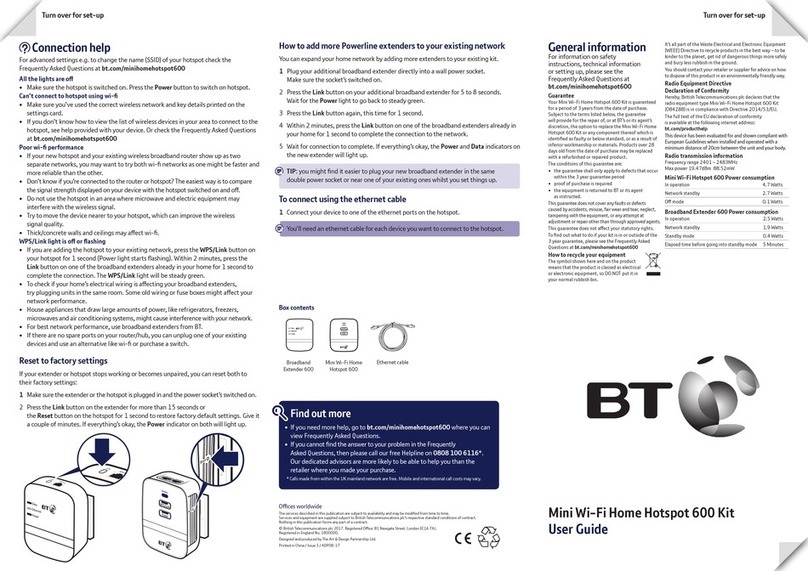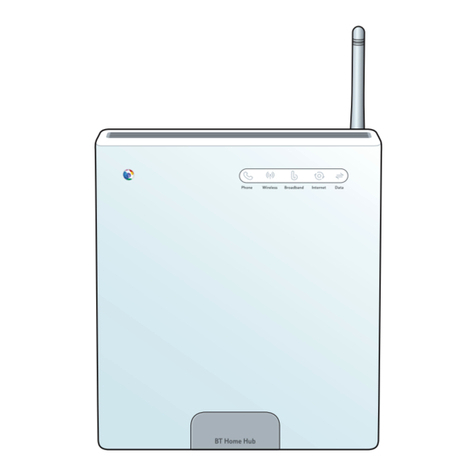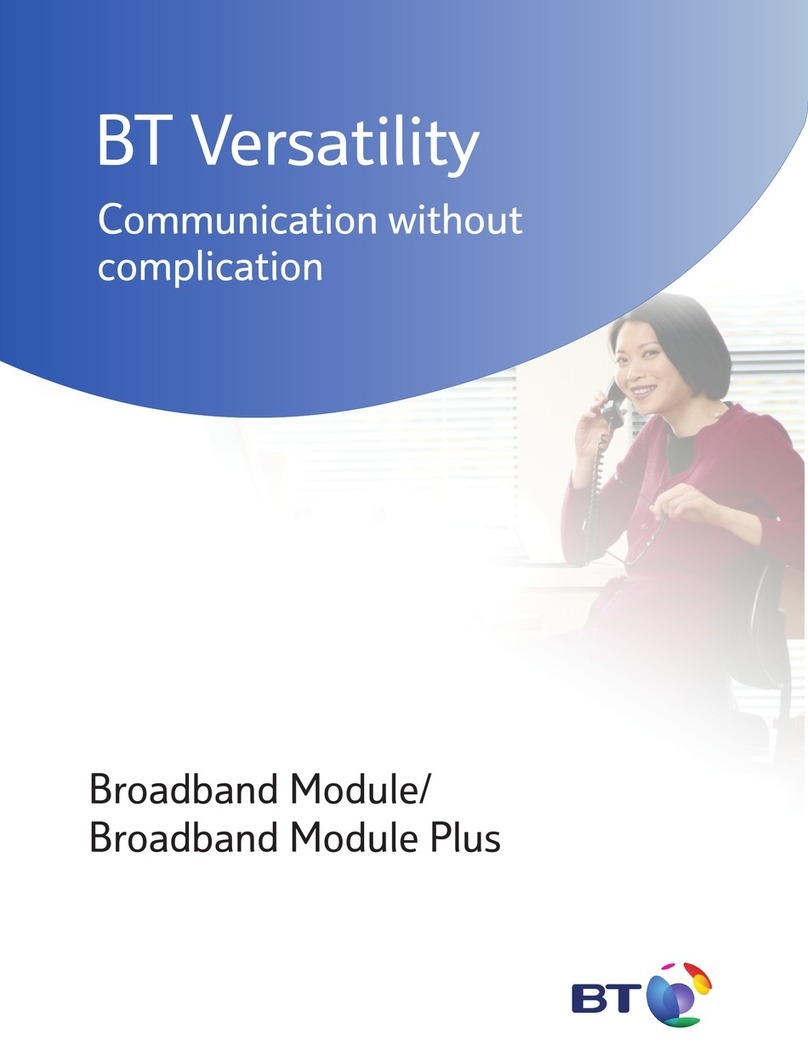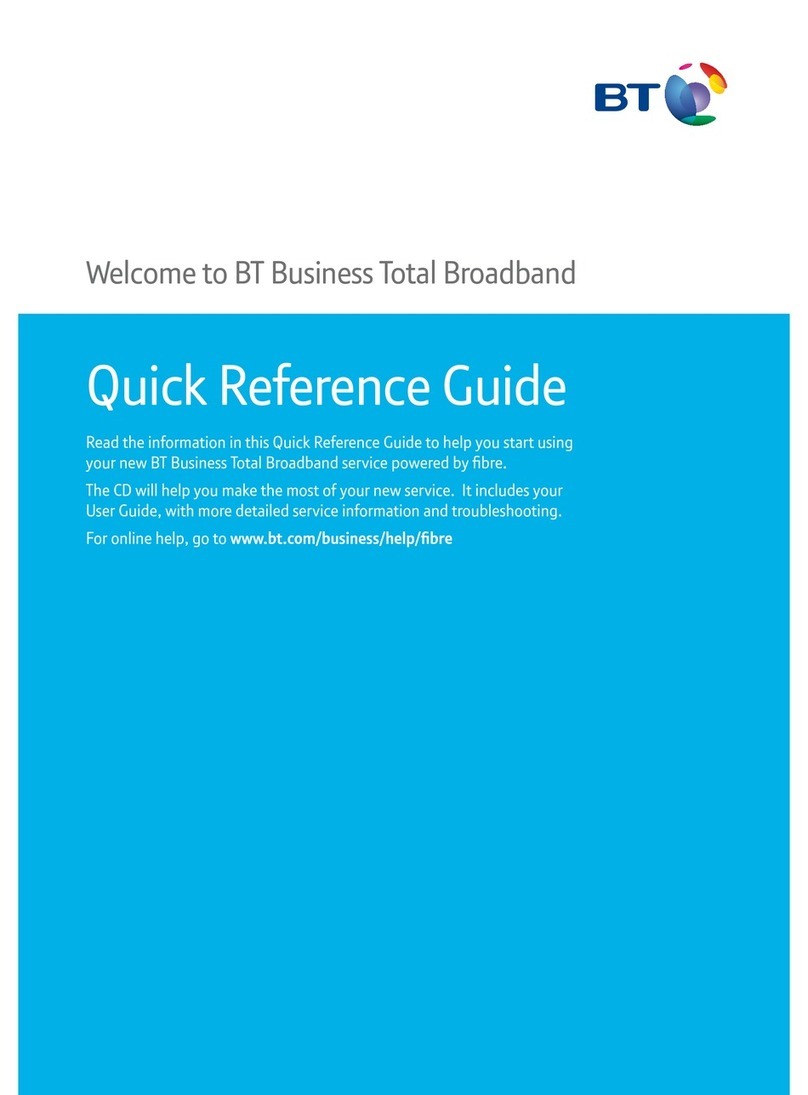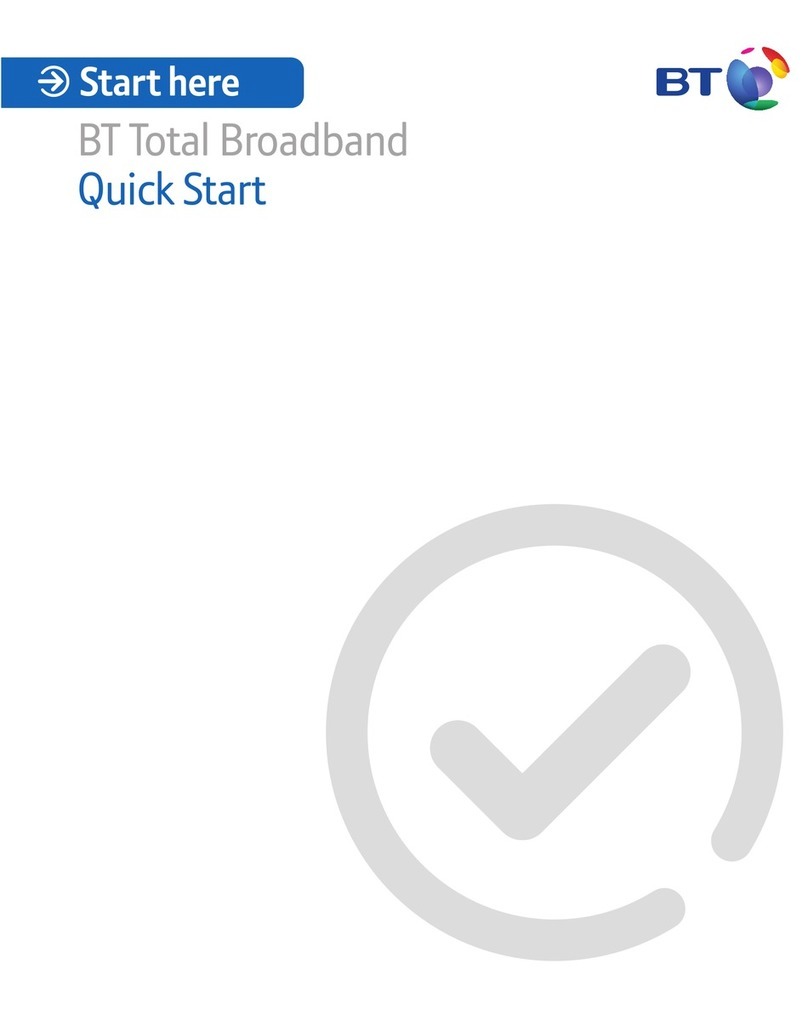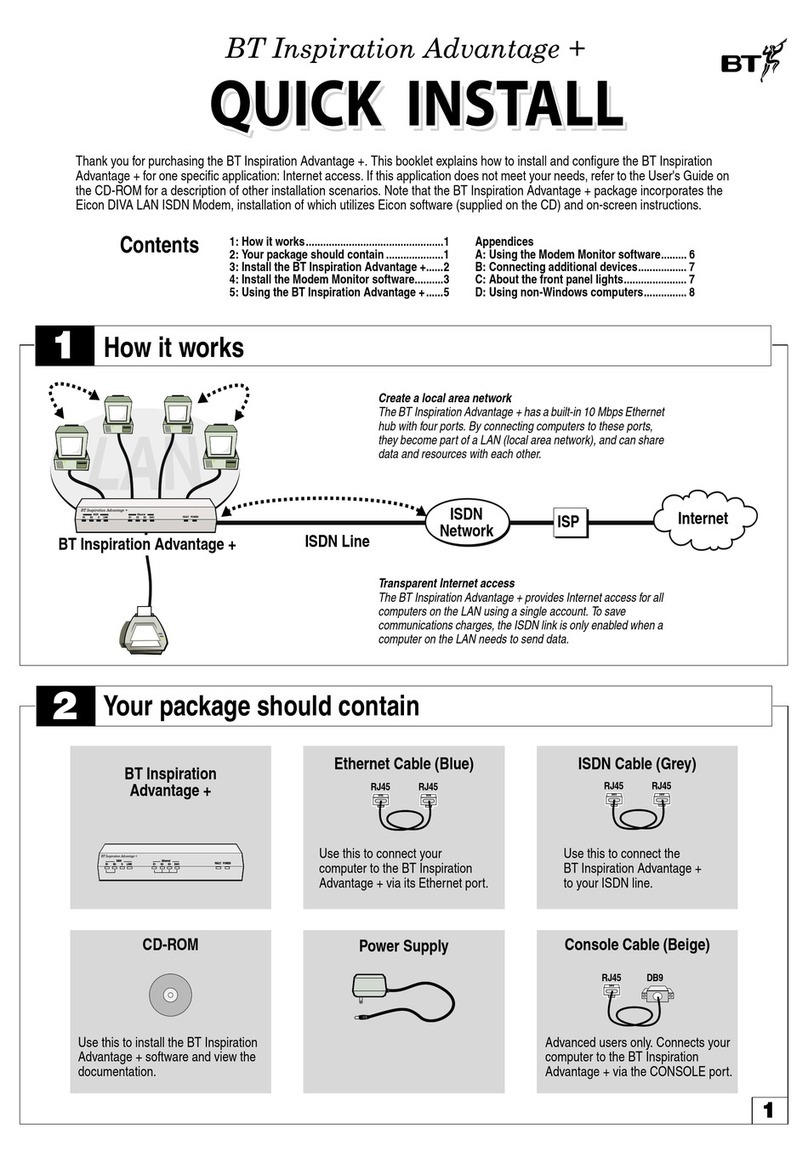Important
safety and care
instructions
Keep for future reference
Your Hybrid Connect from BT is manufactured to
comply with European safety standards. Please
read the following instructions carefully before
installing and using it.
Installation and location
•For indoor use only in UK
•Position all parts, including power adapters
away from heat and sun (e.g. away from
radiators, window sill or other electrical
equipment which can get hot)
•Keep area ventilated (e.g. don’t put in
cupboards or back of sofas) and don’t block
any vents with objects or thick carpets
•Keep device and cables out of young
children’s reach
•Only use power adapters provided by BT for
this specific device; contact our helpdesk if you
need a replacement
•Electronic devices hate liquids; don’t place
devices and power adapters in damp areas or
near sources of water or splashes
•This device uses wireless technology; check
before using or installing where restrictions
may apply such as in hospitals
•Product may cause scratches or marks if
placed on fragile surfaces (e.g. veneered wood
or delicate fabrics); place on a mat if required
•Don’t use near flammable substances or in a
flammable atmosphere (e.g. warehouse or
garage)
•Designed for use at room temperatures
between 0 and 40°C
Care and maintenance
•Treat all parts with care; no shock or vibration,
and don’t pull or twist any cables
•Regularly check your product for damage to
ensure small parts aren’t exposed
•Dust with a soft dry cloth; no water
or solvent
•Regularly check that objects don’t cover
any parts or any vents which could cause
overheating
•When not in use, store in a dry place and away
from extreme heat or cold
Warnings
•If any parts of your product, power adapters or
any cables appear damaged, discontinue use
immediately. Switch off your electrical socket
if it is safe to do so and contact
our helpdesk.
•Don’t try to open your device or power
adapters. There are no serviceable parts and
you risk an electrical shock.
•This device has been evaluated for and shown
to be compliant with European Guidelines
when installed and operated with a minimum
distance of 20cm between the unit and your
body
•If you’ve got a pacemaker please check with
your doctor before installation
Disposing of your old electrical and
electronic equipment
The Government has a legal requirement to
minimise the unsorted waste disposal of electrical
and electronic equipment and to maximise its
separate collection and environmentally sound
management. The symbol shown here
and on a product, means you shouldn’t
throw it in your normal rubbish at the
end of its working life.
This product may contain substances that could
be harmful to people or the environment if it’s
not recycled correctly. Check with your retailer
to find out how to recycle your old equipment,
or if you’ve bought something from us that has
the crossed out wheelie bin symbol on it and it’s
similar to the kit you don’t need any more, you
can send us your old kit and we’ll get rid of it in an
environmentally friendly way. Here’s the address:
WEEE Take Back Scheme, BT Returns, BT DF,
Darlington Road, Northallerton DL6 7ZY.
Website address: bt.com/weee
We’re not responsible for the costs of returning
items. If you don’t wish to return kit to us, lots
of electronics shops have their own ‘take back’
schemes where you can recycle very small
electrical and electronic goods. If you’re a
household user, you can also take it to your local
recycling centre – go to www.recyclenow.com to
find the one nearest to you. Please dispose of this
carefully and help to protect our planet.
Other information
The Hybrid Connect contains code that is
covered by the GNU General Public License
(GPL). In accordance with the GPL, BT has made
the relevant code available for download
at bt.com/help/gplcode
Equipment nameplate and markings can be
found on the base of your Hybrid Connect.
Radio Equipment Directive Declaration of
Conformity and Power Efficiency Info
Hereby, British Telecommunications plc
declares that the radio equipment type Hybrid
Connect (model number LRDD6391BF-SA) is
in compliance with Directive 2014/53/EU. The
full text of the EU declaration of conformity and
power efficiency information is available at:
bt.com/help/hybridconnect
Restrictions
Operations in the 5.15-5.35GHz band
are restricted to indoor usage only.
BE BG CZ DK DE
EE IE EL ES FR
HR IT CY LV LT
LU HU MT NL AT
PL PT RO SI SK
FI SE UK NO IS
LI CH TR
Radio transmission information
Frequency range
(GHz)
Max power in
the range (dBm)
5.15 - 5.25 23
5.25 – 5.35 23
5.470 – 5.725 30
LTE Bands 1/3/7/20/38 <23 dBM
Apple and the Apple logo are trademarks of
Apple Inc., registered in the U.S. and other
countries. App Store is a service mark of Apple
Inc. Google Play and the Google Play logo are
trademarks of Google Inc.
App is compatible with iOS 9.0 and above,
Android 6 and above.
Available in other formats including braille, large
print or audio CD. If you would like a copy, please
call 0800 800 150*.
Hybrid
Connect
User guide
British Telecommunications plc, 81 Newgate St, London, EC1A 7AJ, UK.
© British Telecommunications plc 2020. Registered in England no 1800000.