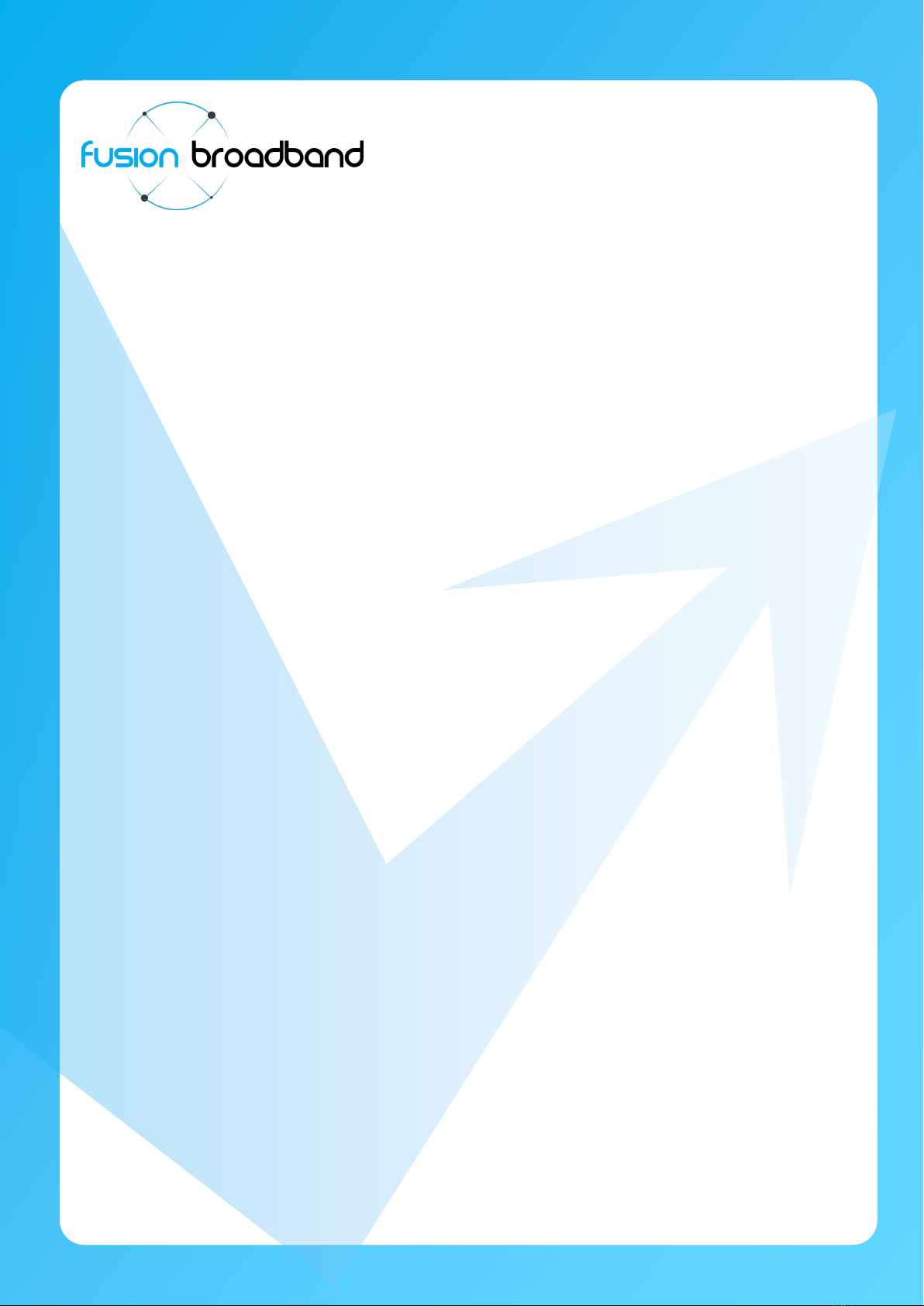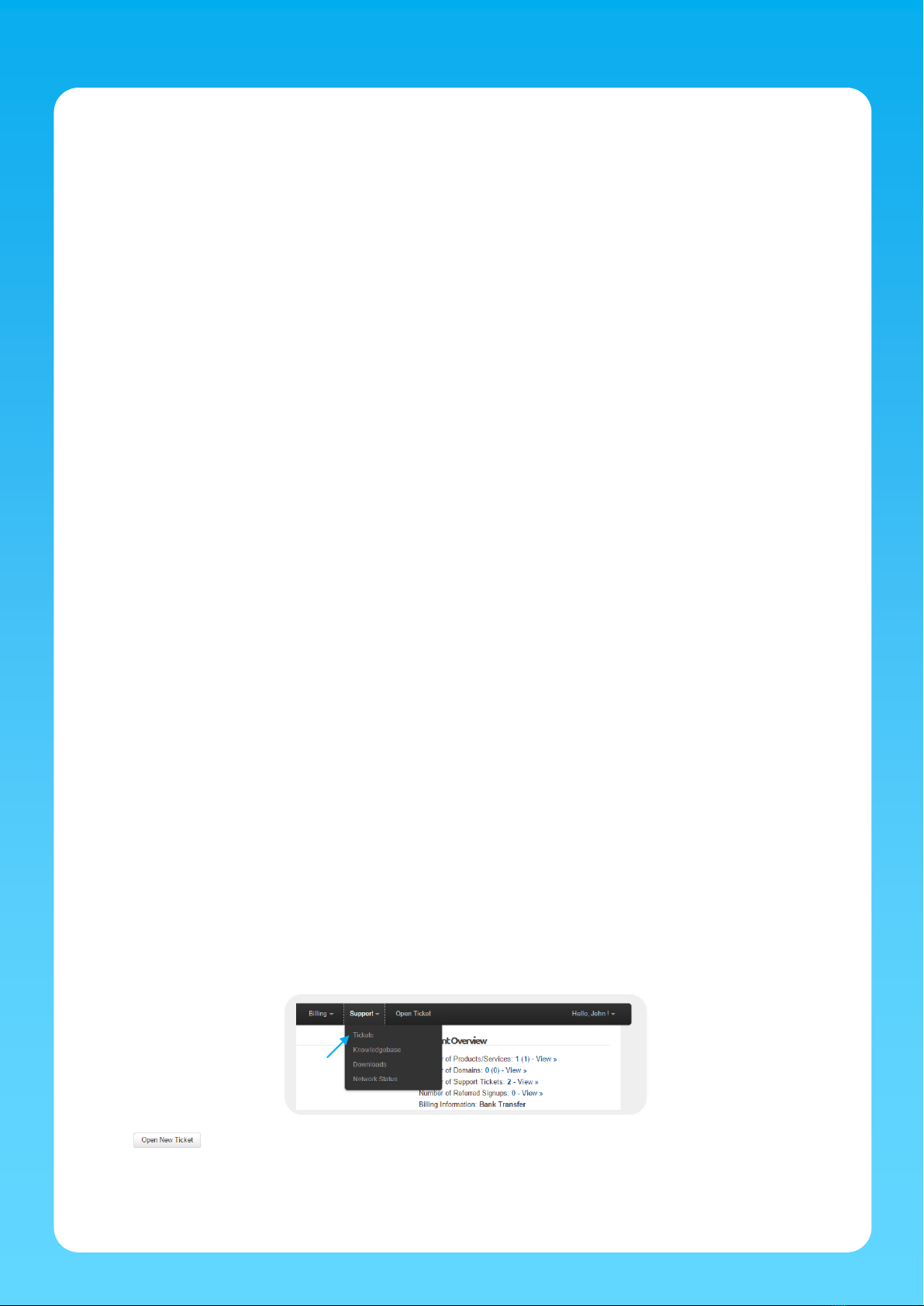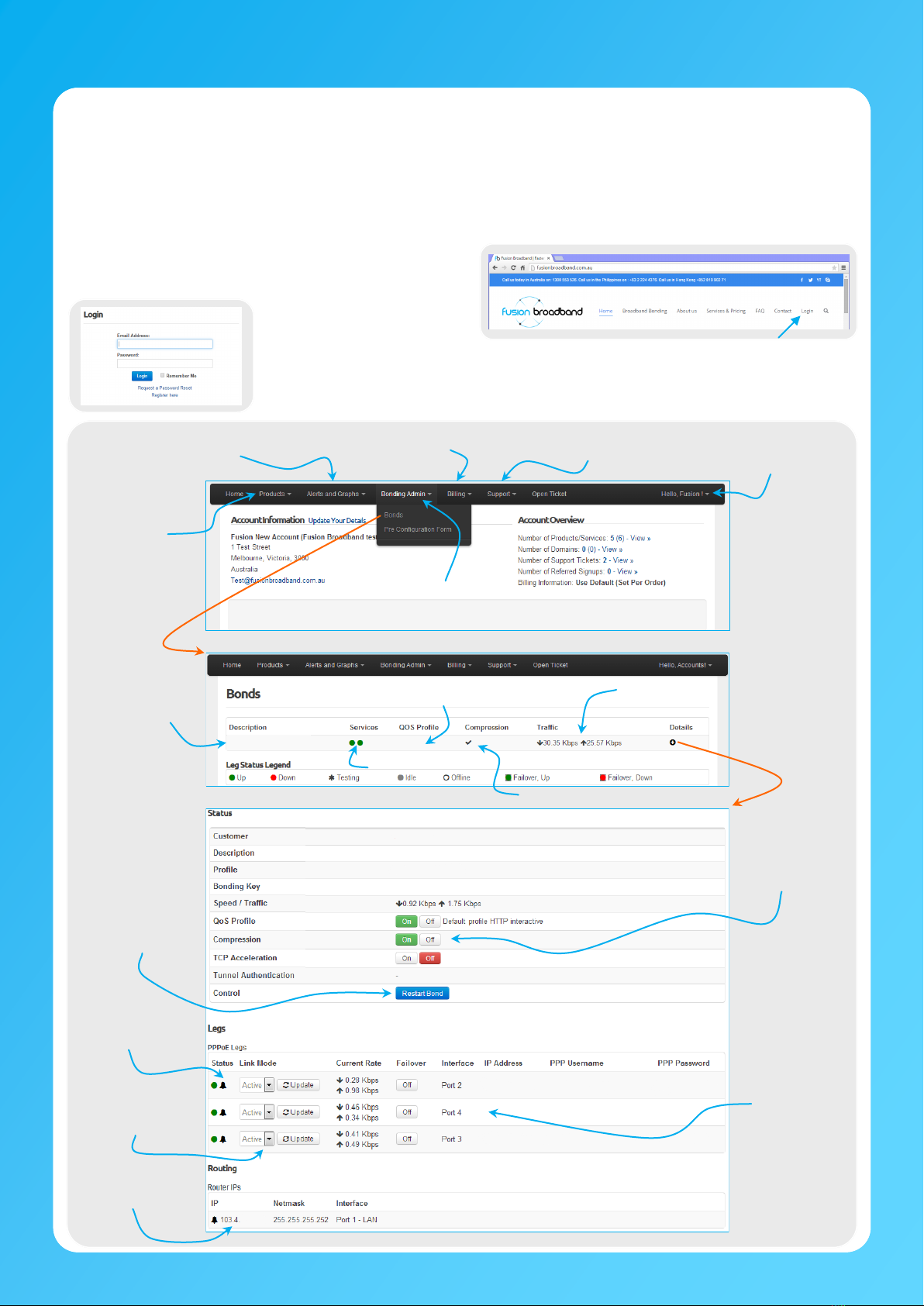Getting Started Guide www.fusionbroadband.com.au
Troubleshooting Connectivity 1300 523 526
Router Settings
The Service ID Form included in the shipping box will details all the necessary steps when configuring your router but here are a few other
options you should to configure (if required):
Primary DNS Server: 8.8.8.8
Secondary DNS Server: 8.8.4.4
SMTP Relay: au.smtp.fusionbroadband.com.au or smtp.mx.plat.net.au
3/4G Carrier Settings
Be sure that your carrier sends you data level alert messages. We never throttle the speed of your service so having alerts set will allow
you to take appropriate action should you exceed your mobile data allowance.
If your 3/4G data allowance is exceeded, you can access the Bonding Administration Portal and flick the 3/4G service over to Failover
mode. This will prevent data being pushed up through the 3/4G service and your connection will now solely be using your ADSL service
(you will obviously notice a reduction in uplink speed).
Check Connectivity
The simplest way to test your connection is to ensure your computers connected to your LAN have Internet connectivity. If not, please refer
to Installation Troubleshooting below.
Alternatively, you can login to the Fusion Bonding Administration Portal using the account details provided to you when the nanoBonder was
ordered. There is further information in this Getting Started Guide about the Admin Portal on page 4.
If you have connected the nanoBonder correctly and have connectivity, contact Fusion Broadband to advise that your nanoBonder is up and
running. Fusion will run some tests to ensure your nanoBonder is operating efficiently. This will most likely be done out of hours so as not
to interrupt your Internet connection.
Installation Troubleshooting
The most common problem is that your modem is not in the correct port on the nanoBonder –double check this using the Service
ID Form as your guide. The Service ID Form is also available in the Bonding Administration Portal (see page 4)
Another common problem is that the modem is not in Full Bridge Mode. If you have used your own modem, please read the manual
to ensure the modem is correctly configured in Full Bridge Mode.
Check the lights on your modem.
On a successful connection you will see (Power –power is getting to the modem, Ethernet –your modem is connected to the
nanoBonder, DSL –your modem has detected a DSL signal, Internet –this will be flashing if the nanoBonder has successfully
established a connection to the ADSL line).
Check the operation of your ADSL line. This can be done easily by configuring your modem to connect independently to the ADSL
line (the same way you would if you did not have a nanoBonder). Plug a PC directly into the modem and verify that you have
internet connectivity. Once you have this change the settings to take the modem back to ‘Full Bridge Mode’.
If you see that the modems has flashing Internet lights and that the Ethernet WAN port lights on the nanoBonder are flashing, this
means that the nanoBonder is connected. The next step would be to verify the settings on your router. Check your WAN IP
address is correct as well as the DNS server IP addresses as advised on the Service ID Form.
To verify that you have full connectivity, directly connect a laptop to the Bonding system using your specific WAN details (be sure to
set a static IP address and the correct DNS IP addresses). Once you have verified this check the configuration details on your
router.
Lodging a Support Ticket
Before lodging a support ticket, please review the Troubleshooting steps above. Nine times out of ten a connectivity problem is due to an
ISP’s broadband service being unavailable or a modem/USB failing - something that is out of our control!
If you are still having connectivity problems, please lodge a Support Ticket by logging on to the Bonding Administration Portal and choosing
Tickets from the Support menu.
Click the button and after choosing the department to submit your support request to, complete the details of your problem
and click Submit.
If you cannot connect at all in order to submit a ticket, please call us on 1300 553 526 and choose the Support option.
© 2015 Fusion Broadband Pty Ltd Page 3