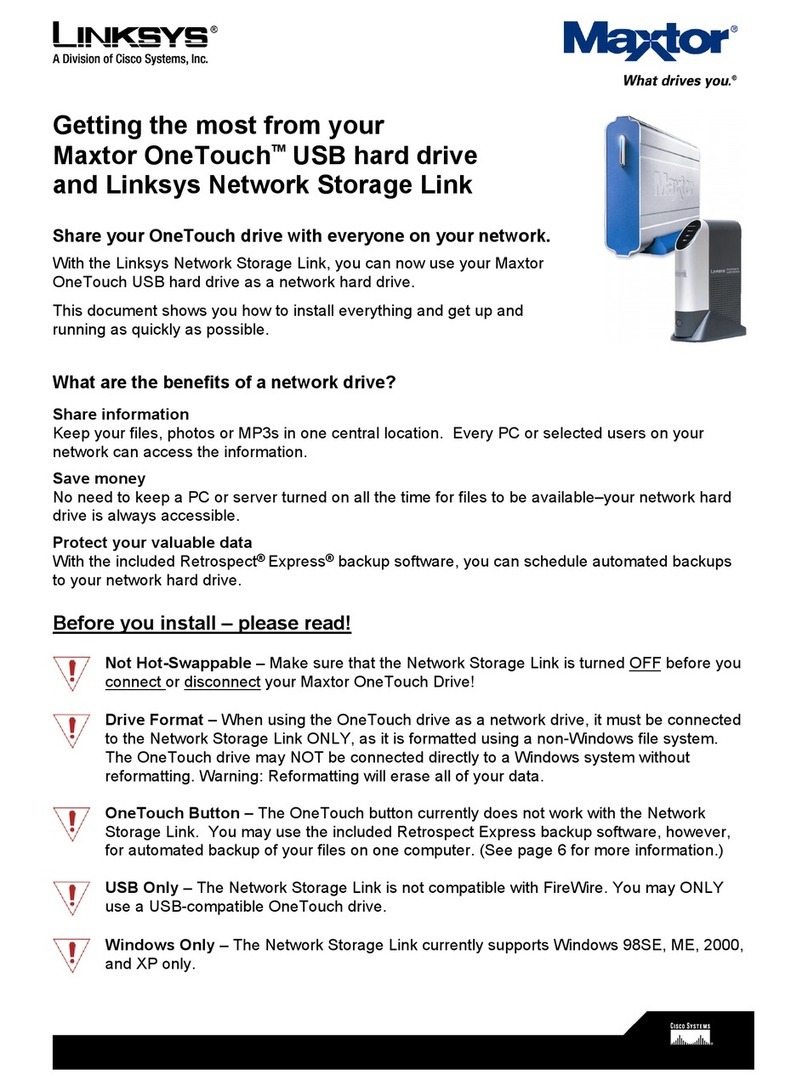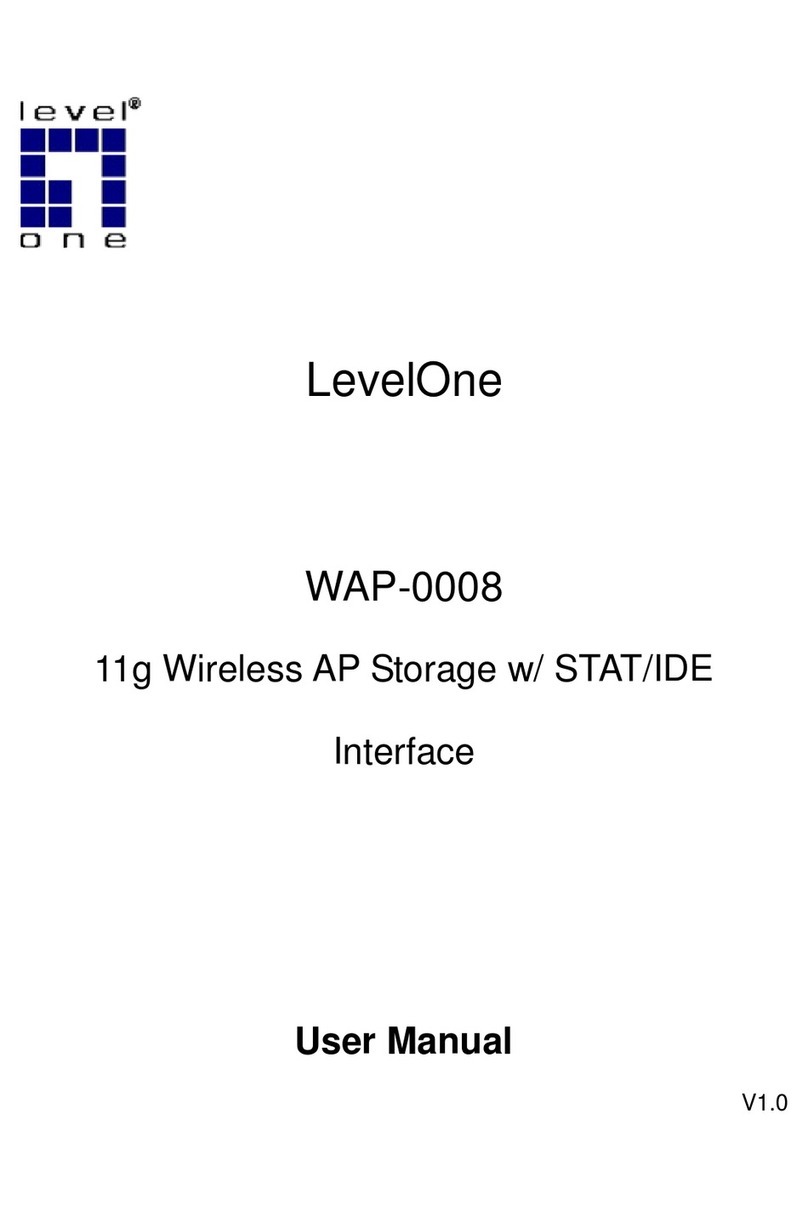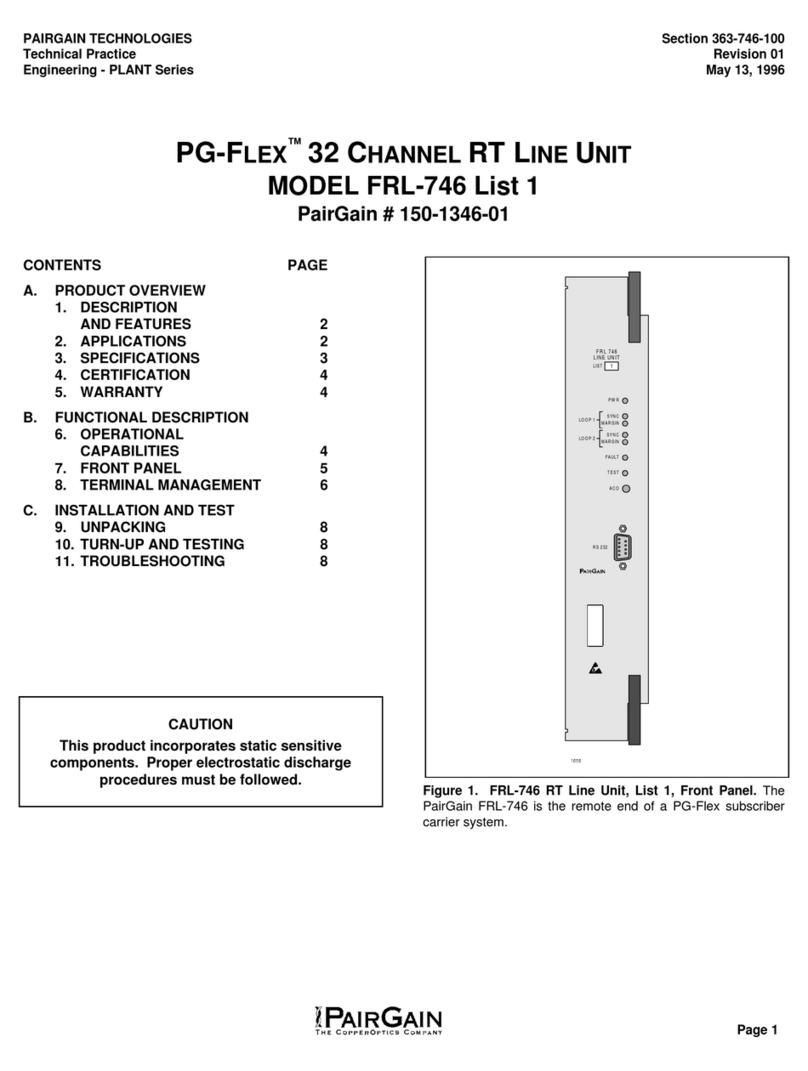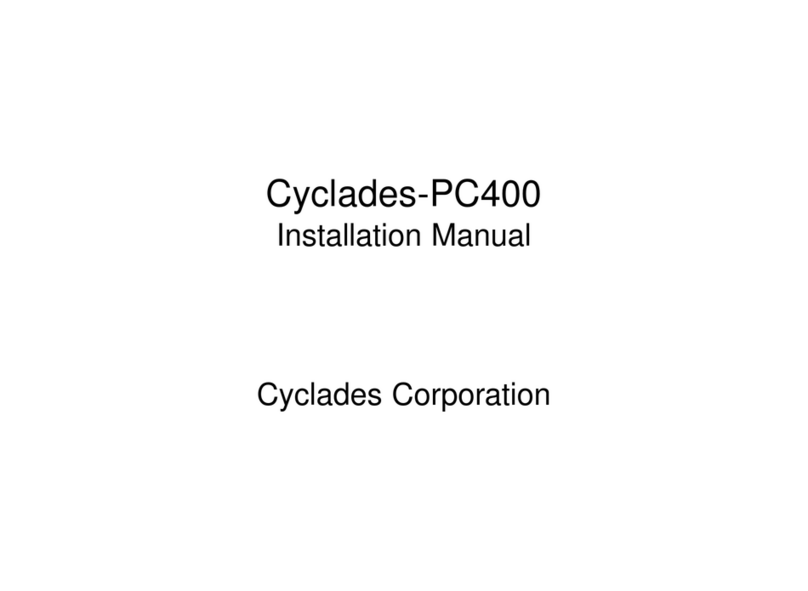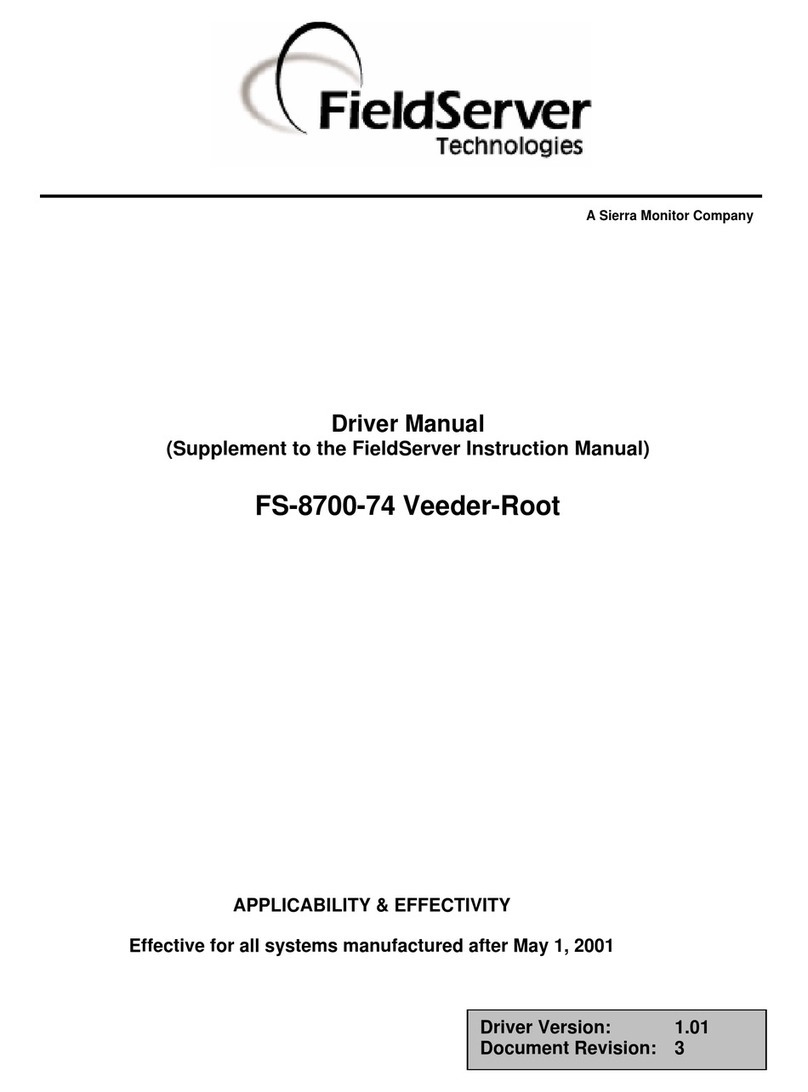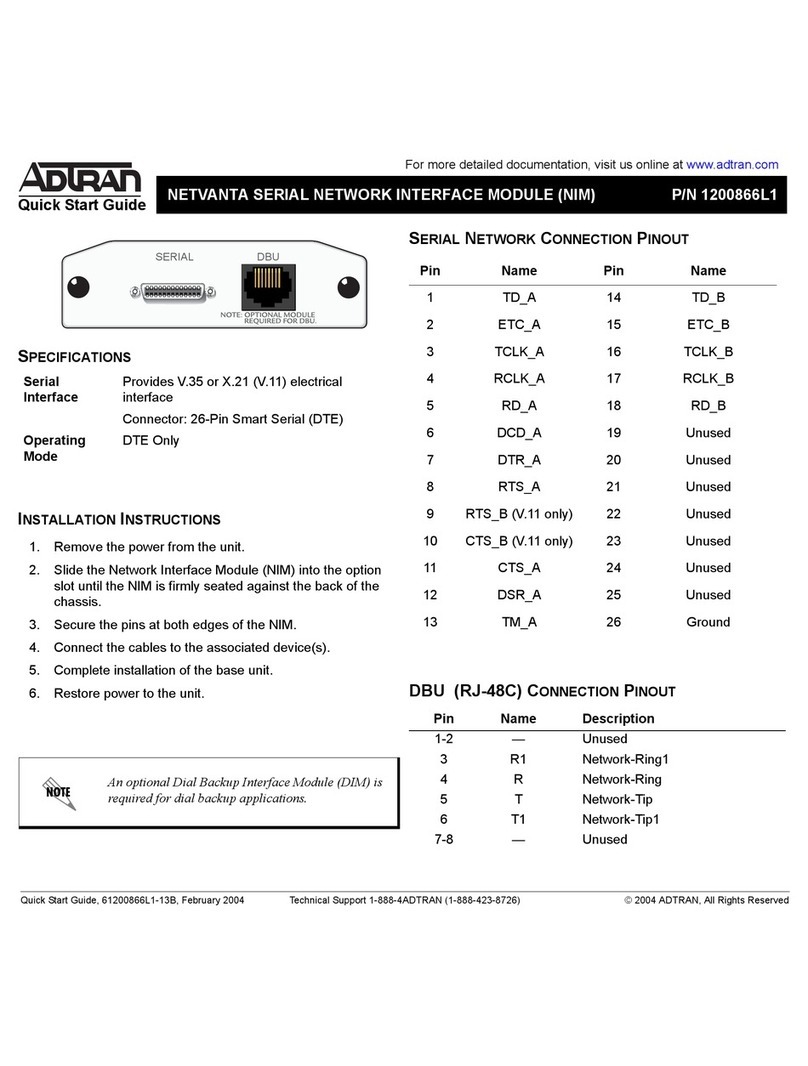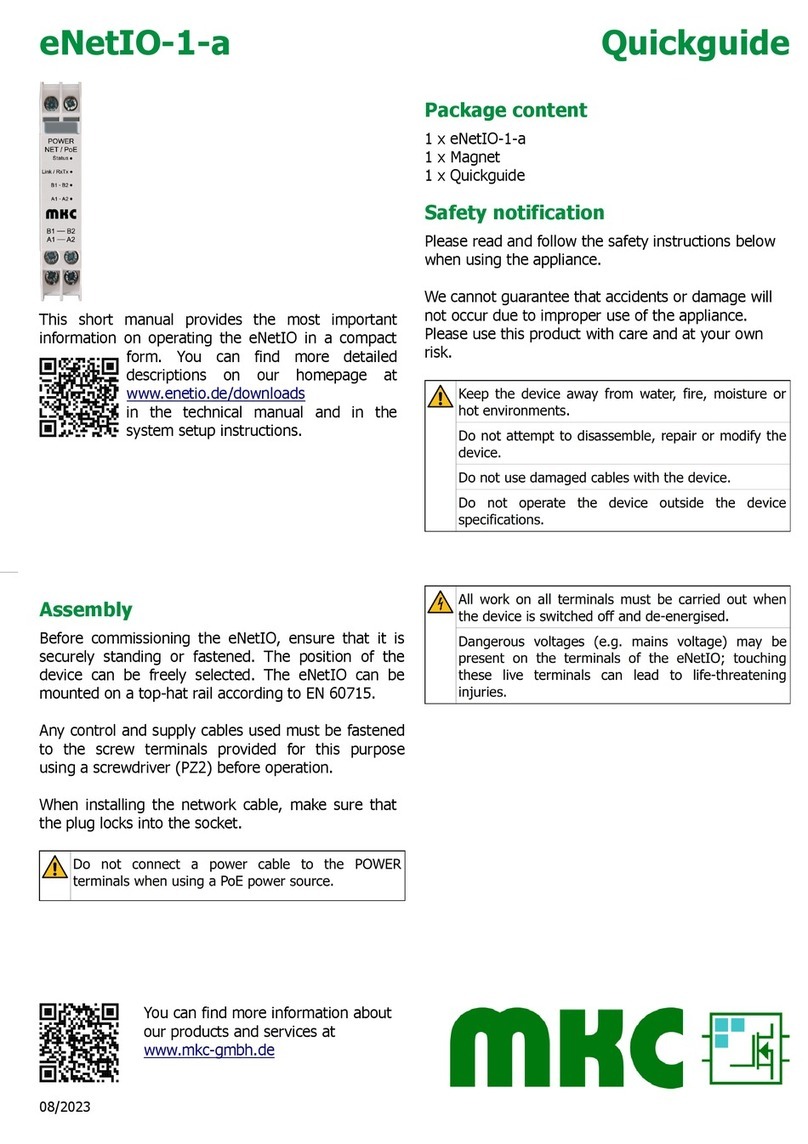Netequalizer NE3000-10 User manual

APconnections, Inc. // 303.997.1300 // www.netequalizer.com Page 1 of 14 All rights reserved
Copyright © 2010 to 2015 APconnections, Inc. rev. 20141125
Quick Start Guide
Table of Contents
Factory Default IP Settings................................................................................................................................ 2
Installing the NetEqualizer................................................................................................................................ 2
Step #1: Cabling the NetEqualizer into your Network.................................................................................................. 2
Step #2: Configuring the NetEqualizer ......................................................................................................................... 4
Step #3: Setting Up Equalizing ..................................................................................................................................... 8
Step #4: Controlling Peer-to-peer Traffic (P2P) ...........................................................................................................10
Step #5: Validating & Backing Up Your Configuration.................................................................................................11
Appendix #1: Viewing Traffic ......................................................................................................................................12
Appendix #2: Troubleshooting your Setup..................................................................................................................13
Appendix #3: Syncing NetEqualizer Date/Time...........................................................................................................14
***Usernames & passwords are xxx'd out in this Demo Quick Start Guide.***
Author’s Note:
Congratulations on your NetEqualizer purchase! You are now on your way to achieving "Faster Networks, with Zero
Maintenance, at the Best Prices". In fact, many network administrators find that they can set-up and configure a
NetEqualizer on their network in one (1) hour or less.
However, if you have any questions that you need help with during your install, our Support Team is here to help you.
Please call Support at 303.997.1300 x102 or send an email to support@apconnections.net.
After you have completed your installation, if you would like a complimentary review of your NetEqualizer
configuration, Click on -> Troubleshooting and Support -> Troubleshooting -> [Run Diagnostics]-> [Run
Diagnostics]. Save the results as a .txt file, email as an attachment (otherwise email will cut off content) to
support@apconnections.net. We would be happy to verify that you have optimized setup for your network.

Quick Start Guide
APconnections, Inc. // 303.997.1300 // www.netequalizer.com Page 2 of 14 All rights reserved
Copyright © 2010 to 2015 APconnections, Inc. rev. 20141125
Factory Default IP Settings
The IP settings to access the NetEqualizer web Graphical User Interface (web GUI) have been set to:
IP Setting
Parameter Name
Factory Default
Web GUI IP
BRIDGEIP
192.168.1.143
Web GUI Netmask
BRIDGENETMASK
255.255.255.0
Web GUI Gateway
BRIDGEROUTE
192.168.1.1
Installing the NetEqualizer
The NetEqualizer operates as a Transparent Bridge on your network. There is typically no need to change anything in
your network configuration to install the appliance. Simply install the NetEqualizer between your Firewall/Router and
Network Switch, or anywhere on your network that you can "see" the individual IP addresses and bandwidth that you
want shaped (as shown in diagram below). Once installed, you will use the Factory Default Settings to access it via a
web Graphical User Interface.
To access the NetEqualizer via the Web GUI IP, do one of the following:
1) (Easiest way) Plug a laptop/PC into your Switch, set to the 192.168.1.x range (x not 143) to access the
NetEqualizer. Once you follow Step #1 below, plugging the NetEqualizer into the Switch and cabling it into
your network, you should be able to get to the NetEqualizer Web GUI IP. Proceed with QS Guide steps in
the order written.
2) Alternatively, plug another machine (laptop/PC) into the NetEqualizer WAN port via a cross-over cable, and
set the address of the laptop/PC within the 192.168.1.x range (x not 143). Now login (Step #2) and then
follow Step #2A to change the Web GUI IP to access the NetEqualizer. Then proceed with Step #1 below.
Notes: Before you rack your NetEqualizer, we recommend that you record the Serial #______________________.
You will need your Serial # to request your Final Key. It is located on a sticker on the left-hand side of the unit.
We also recommend that you push in on the CompactFlash Card in the back of the unit to be sure it is fully seated.
Note: The IP address for the NetEqualizer is used to access the web GUI (for management purposes only). All factory default
settings can be changed from the web GUI, the command line, or the API.

Quick Start Guide
APconnections, Inc. // 303.997.1300 // www.netequalizer.com Page 3 of 14 All rights reserved
Copyright © 2010 to 2015 APconnections, Inc. rev. 20141125
Step #1: Cabling the NetEqualizer into your Network
All of the NetEqualizer models (series 3000/4000) have two Ethernet interfaces. We are now using port plugs to help
distinguish the various interface ports on the NetEqualizer. We use four colors: 1) blue (WAN), 2) orange (LAN),
3) translucent (Management Port –optional, not activated) and 4) black (unused). The easiest way to figure out the
ports is to look at the port plug color. The LAN port is orange and the WAN port is blue.For further clarification,
please see the "Where to Install the NetEqualizer" diagram below.
The optional Management Port (translucent port plug) is not activated at this time, and is not needed in many
configurations. However, if you are on a VLAN, you may need to use the Management Port. See Step #2 for details.
First, make sure that you power on the NetEqualizer.
Do this by pressing the red power button to the right of the LED panel.
WAN Connection (blue)
Remove the blue port plug and then
plug a crossover cable into Eth0
(WAN) port and connect it to the
Firewall/Router. As you face the back
of the machine, Eth0 is on your
bottom row LEFT (NE3000), or top
row RIGHT (NE4000). If you have
an auto-sensing Firewall/Router, you
can use a straight cable or a
crossover cable.
LAN Connection (orange)
Remove the orange port plug and
then plug a straight cable into the
Eth1 (LAN) port and connect it to
your Network Switch. As you face
the back of the machine, Eth1 is on
your bottom row RIGHT (NE3000), or
top row LEFT (NE4000). If whatever
you are plugging into does not have
a built-in switch, then use a crossover
cable.
Once your machine is on & connected, you should see green lights in the Power LED, Eth0, and Eth1 LEDs.
Step #1A (optional): Access Point Configuration in a Wireless Network
Put your radios in bridging mode and set your Firewall/Router at your headend to do DHCP and NAT, instead of doing
DHCP and NAT at your Access Points.
Step #1B (optional): Setting LAN Port Speed and Duplex
Occasionally, customers need to manually set LAN Port Speed and Duplex, as some Firewall/Routers do not auto-
negotiate correctly with the NetEqualizer. If this is happening in your environment, you will see a large number of
collisions and dropped packets as well as reduced network throughput. Although dropped packets are not a good thing,
if you are seeing less than 1/10 of a percent (< 0.1%) of the total packets transmitted it will have no adverse effect on your
network. If it starts to approach 1 percent (1%), you should follow User Guide Appendix #2 to set this in your environment.
Step #1C (optional): Firewalling off the NetEqualizer
If you do not install the NetEqualizer behind a firewall, you should use Manage Firewall Settings to firewall off the
NetEqualizer. See User Guide for detailed instructions.
Notes:
Once you have the NetEqualizer configured, you can change the Default Web GUI IP address. See Appendix #2C.
To secure the management port, you can also make it accessible via https (SSH). See Appendix #2D.
If you are on a VLAN, you will need to set-up a Management Port.
Note: We recommend that you install your NetEqualizer on a UPS, to protect
from power surges and outages.

Quick Start Guide
APconnections, Inc. // 303.997.1300 // www.netequalizer.com Page 4 of 14 All rights reserved
Copyright © 2010 to 2015 APconnections, Inc. rev. 20141125
Step #2: Configuring the NetEqualizer
Once the NetEqualizer is powered on and plugged in to your network, you need to access the web GUI to configure
it. The web GUI is accessible out-of-the-box via the factory default IP address: http://192.168.1.143.If you have set
up the Management Port as described in Step #1, you should now be able to access the web GUI.
First, login to the NetEqualizer:
Use the factory default IP address:
http://192.168.1.143.
Then login using the factory default
username and password:
Username = "xxx" and
Password = "xxx".
You should now be logged in and
see the NetEqualizer Dashboard, as
shown at right. Our new Dashboard
provides an intuitive visual display
of the status on critical data and
settings within NetEqualizer. The
Dashboard contains on/off statuses
for Equalizing, Packet Capture,
Quotas, and Caching, so that you
can quickly tell if your key functions
are running. It also contains
statistics about traffic running through your NetEqualizer. Learn more about the Dashboard in our full User Guide.
Your next steps to set-up the NetEqualizer will be to
configure your IP settings, set your passwords, install
your license key, and set the date/time and time zone
for your NetEqualizer. All these functions are found
under the Manage NetEqualizer menu command.
To get started configuring your NetEqualizer,
Click on -> Setup and Configuration -> Manage
NetEqualizer.
The screen at right should come up. Note that the
functions are all available by clicking on buttons, which
bring up pop-up configuration windows. This paradigm
is repeated throughout the GUI.
Note: In this guide, clicking on a button is shown
in brackets as follows:
Click on -> [button name].
Note: If you are on a VLAN, you will need to set-up an untagged Management Port for administration. If you do not have an open
untagged IP address to use for management, then you will use the Management Port (eth2, labeled with the translucent port plug).
Please call Support at 303.997.1300 x102 or email support@apconnections.net to get help with setting this up.

Quick Start Guide
APconnections, Inc. // 303.997.1300 // www.netequalizer.com Page 5 of 14 All rights reserved
Copyright © 2010 to 2015 APconnections, Inc. rev. 20141125
Step #2A (required): Configure IP settings
To Change IP settings from the defaults:
Click on -> Manage NetEqualizer-> [Configure IP
Settings]. The following screen comes up.
Type in new values to change the
Web GUI IP (*BRIDGEIP)
Web GUI Netmask (*BRIDGENETMASK)
Web GUI Gateway (*BRIDGEROUTE).
(*) These are the parameter names shown in the
NetEqualizer Configuration file.
To save your changes, Click on -> [Submit Changes].
To discard your changes, Click on-> [Reset].
To have your changes take effect right away,
Click on -> [Maintenance]-> [Reboot NetEqualizer].
Once rebooted, please wait 1-3 minutes for the NetEqualizer process to reload.
To wait until later to have your changes take effect, Click on -> [Later].
Step #2B (recommended): Configure Passwords
We recommend that you change the both the Web GUI Password and the System Root Password.
To Change the Web GUI Password:
Click on -> Manage NetEqualizer -> [Configure
Passwords].The following screen comes up.
Please note that you can ONLY USE LETTERS AND
NUMBERS. Do NOT use Special Characters.
Once you have set the password,
Click on -> [Set Password]to save your changes.
If your change was accepted, you should see
"[console] Changing password for user neteq
Your request is complete.
Changes take effect immediately."
Note: As the old GUI IP address is no longer valid, you will now need to login from your new GUI IP address.
Note: If you ever forget your web GUI password, you cannot retrieve it from the NetEqualizer. You will need to email
support@apconnections.net or call us at 303.997.1300 x102 with your Serial # and we will send you the procedure to reset it.

Quick Start Guide
APconnections, Inc. // 303.997.1300 // www.netequalizer.com Page 6 of 14 All rights reserved
Copyright © 2010 to 2015 APconnections, Inc. rev. 20141125
Step #2C (required): Changing the Root Password
For security reasons, it is required that you change your root password from the default. Use an
SSH client that supports secure shell version 2, like PuTTY.
Login as xxx
The password has been pre-set to xxx
From the keyboard or SSH type passwd to change the password for the Console/SSH access for the user root.
Follow the prompts for the new password change.
Step #2D (required): Installing Your Final Key
In order to use the NetEqualizer on your network, you need to have an authorized Final Key from APconnections, Inc.
Once you have determined that a Final Key is not installed, to create a Final Key is a two step process: 1) generating
a key, and 2) installing your Final Key.
#2D.1 Checking if Your Final Key is Installed
You must install a final key if one is not already installed. You can check this by going to the Dashboard. It
will say how many bytes per second the unit is authorized for. This should match the License Key that you
purchased. See License Key Table to determine what value you should see for your license level.
If it is still set to the Factory Default, on the Dashboard you will see something like the screen at left.
"There is no key installed. Please install your final key or contact APconnections!"
Otherwise, you should see something like the screen at right. This example is for a 100Mbps license.
" This system is authorized to pass 12800000 bytes per second."
License Key Table: Bytes per Second for each Model
Model
License
Mbps/Gbps
Bytes per
Second
Dashboard
shows…
Factory Default
None
5,000
5000
NE3000-10
10
1,250,000
1350000
NE3000-20
20
2,500,000
2700000
NE3000-50
50
6,250,000
7000000
NE3000-100
100
12,500,000
12800000
NE3000-150
150
18,750,000
20000000
NE3000-350
350
43,750,000
46000000
NE3000-1Gb
1
125,000,000
>= 125000000
NE4000-1Gb
1
125,000,000
>= 125000000
NE4000-5Gb
5
625,000,000
>= 625000000
Note: Once you change the root password, you will be prompted to enter your new password before making other changes.
Note: In most cases the NetEqualizer Final Key
is NOT INSTALLED upon shipment.
You will create a Final Key through a two-step
process:
1) generating a Final Key request, and
2) installing your Final Key.

Quick Start Guide
APconnections, Inc. // 303.997.1300 // www.netequalizer.com Page 7 of 14 All rights reserved
Copyright © 2010 to 2015 APconnections, Inc. rev. 20141125
#2D.2 Generating a Final Key
Request
Click on -> Manage NetEqualizer ->
[Manage License Key]. The following
screen comes up.
Under Generate License Key, Click on -> [Generate
Key]. Email the Generated Key and your unit's Serial
Number (found on the side of the unit or recorded during
Installing the NetEqualizer Step) to
sales@apconnections.net.
Using this information, we will email you a Final Key,
usually within one (1) hour during normal Business
Hours.
#2D.3 Installing your Final Key
Once you have received your Final Key, you must install it on the NetEqualizer.
Click on -> Manage NetEqualizer -> [Manage License Key]. The screen above (in #2D.2) comes up.
Under Install Final Key, type in your Final Key and Click on -> [Install Key].
The screen will now show the # of bytes
per second your NetEqualizer is licensed
to pass. You should see something like
the screen at right. This example is for a
100Mbps license (12800000). See
License Key Table to help in your
validation.
You can also check that your Final Key was accepted by going
to the web GUI Dashboard. It should now show bytes per
second the unit is authorized for (see example for 100Mbps at
right). This should match the license level that you purchased.
Step #2E (recommended):
Configure Date/Time
Click on -> Manage NetEqualizer ->
[Configure Date/Time]. The following
screen comes up.
Use this screen to enter the current date & time. You
should also set the time zone by following the
instructions under "Set Time zone".
Over time, the NetEqualizer time will drift (like all
servers) unless synchronized to a clock. Follow the
instructions in Appendix #3 to sync your NetEqualizer's
Date/Time with either Internet Time Servers or your own
NTP Time server.

Quick Start Guide
APconnections, Inc. // 303.997.1300 // www.netequalizer.com Page 8 of 14 All rights reserved
Copyright © 2010 to 2015 APconnections, Inc. rev. 20141125
Step #3: Setting Up Equalizing
The next step in setting up your NetEqualizer is to establish the values for Key Parameters needed to Equalize on
your network. Click on -> Setup and Configuration -> Manage Equalizing -> [Configure Parameters]. The
following Modify Parameters screen comes up. You can also set up Additional Parameters, if appropriate for your
configuration. The Key Parameters are used as follows in Equalizing:
1. Ratio (RATIO) determines when Equalizing
should kick-in.
2. Bandwidth Up (TRUNK_UP) and Bandwidth
Down (TRUNK_DOWN) are set to the size of
your network pipe. As we equalize bi-
directionally, we need both.
3. When Equalizing Rules = ON
(DEFAULT_RULES), look at every connection (IP
pair) in the Connection Tracking (BRAIN) table
and put a PENALTY on those that are over Hog
Minimum (HOGMIN). Equalizing automatically
gives connections < HOGMIN priority, while
connections > HOGMIN are slowed down by
adding a PENALTY. Connection Tracking Table
can be viewed by going to the Dashboard and
then clicking on View Current Activity.
Step #3A (required): Key Equalizing Parameters: Ratio, Bandwidth, Hog Minimum
There are five (5) Key Equalizing Parameters that must be set to control congestion on your network. First,
in order to set these, the Equalizing process must be ON. Go to the Dashboard. If Equalizing is OFF (red),
Click on -> [Start/Stop Equalizing] -> [Start Equalizing]. Now you can set the five (5) Key Equalizing
Parameters. After you change these settings, Click on -> [Modify]to save or Click on -> [Reset] to discard.
Key Equalizing Parameters
Parameter
Unit
Default
Value
What you can set to…
Tips
Ratio
(RATIO)
Percentage
85
1-100
Default of 85% works for most networks. To
be more aggressive, use 70 or 75%. To be
less aggressive, raise it to 90%.
Bandwidth Up
(TRUNK_UP)
Bytes
per second
19200000000
Size of your outbound network
pipe. Traffic from the LAN to the
WAN (Internet).
Convert Mbps or Gbps to Bytes per second.
Conversion Formulas:
= Mbps/8 * 1,000,000
=(Gbps*1,000)/8 * 1,000,000
Bandwidth Down
(TRUNK_DOWN)
Bytes
per second
19200000000
Size of your inbound network
pipe. Traffic from the WAN
(internet) to the LAN.
Convert Mbps or Gbps to Bytes per second.
Conversion Formulas:
= Mbps/8 * 1,000,000
=(Gbps*1,000)/8 * 1,000,000
Hog Minimum
(HOGMIN)
Bytes
per second
12000
(96 kilobits)
For networks of size:
< 50Mbps 20000
>= 50Mbps & <100Mbps 30000
>=100Mbps & < 1Gbps 60000
>=1Gbps 100000
Default of 12000 (96kbps) is set so that
VoIP, email, chat, and web surfing is below
HOGMIN.
Equalizing Rules
(DEFAULT_RULES)
On/Off toggle
On
Leave at Default of "On".
Must be "On" for Equalizing to kick in.
Turn off during installation if you want to run
throughput tests.
Note: The parameter name that you will see throughout the
system is shown in (CAPITALS). We have added a more
intuitive name, which is shown in Bold.

Quick Start Guide
APconnections, Inc. // 303.997.1300 // www.netequalizer.com Page 9 of 14 All rights reserved
Copyright © 2010 to 2015 APconnections, Inc. rev. 20141125
Bandwidth Up and Bandwidth Down
Once your settings are saved, as you have changed Bandwidth Up and Bandwidth Down, you will be prompted to
stop and then restart the NetEqualizer process to apply your changes (see screen below).
To stop and then restart Equalizing,
Click on -> [Maintenance]. Then click on ->
[Start/Stop Equalizing] to stop and then
restart Equalizing,
Once complete, to validate your changes are
in place, Click on -> Manage Equalizing ->
[View Parameters] and review the settings
for each parameter.
Step #3B (recommended): Additional Equalizing Parameters
You may also need to tune your Penalty Unit and Connection Tracking Table Size to optimize for your network pipe.
While we include Dynamic Hogmin here for completeness, if you are interested in setting this, please see
our full User Guide.
After you change these settings, Click on -> [Modify]to save changes or Click on -> [Reset] to discard
changes.
Additional Equalizing Parameters
Parameter
Unit
Default
Value
What you can set to…
Tips
Moving Average
(MOVING_AVG)
Number of
Seconds
8
Recommend you do not change from
Default value.
Used to determine network hogs. Keeps
NetEqualizer from penalizing short bursts
of activity.
Maximum Penalty
(MAX_PENALTY)
Hundredths of
seconds
140
Rarely changed from Default value.
Should be greater than PENALTY UNIT
and less than 200.
Penalty Unit
(PENALTY_UNIT)
Hundredths of
seconds
2
For networks of size:
>= 10Mbps to < 50Mbps 2 - 3
>= 50 Mbps 1
The faster the trunk the less radical the
PENALTY should be and Penalty Unit will
adjust that. For example, 10 would delay all
packets by 1/10 of a second when a
penalty is in effect.
Connection
Tracking Table Size
(BRAIN_SIZE)
Number of
Connections (IP
pairs) to track in
one (1) second.
10000
For networks of size:
< 100Mbps 20000
>= 100Mbps & < 1Gbps 30000
>= 1Gbps 40000
How many connections (IP pairs) to keep
track of at one time during any given
second.
Penalty Time
(ANCIENT)
Seconds
20
Rarely changed from Default value.
Should not need to change.
How long to keep a penalty in effect.
Inactive Tics
(INACTIVE_TICS)
Hundredths of
seconds
200
Rarely changed from Default value.
100-800
1 (100) to 8 (800) seconds. Time
something tracked in Connection Tracking
Table without activity.
Dynamic Hogmin
(DYNAMIC_HMIN)
On/Off
OFF
ON or OFF. Use this to punish P2P
users more as they utilize more
bandwidth. Read more in Smarter
P2P Blocking.
Not part of basic set-up. See User Guide
for instructions for use. When ON,
bandwidth is allocated based on the
number of connections used by a given IP.
Dynamic Hogmin
Connections
(DHMIN_CONN)
Number of
Connections (IP
pairs) per user.
10
Number of reasonable connections
there are per user. Used in
conjunction with Dynamic Hogmin.
Value is ignored unless Dynamic
Hogmin=ON.
Not part of basic set-up. See User Guide
for instructions for use. Defines the level
where P2P users are restricted more
aggressively when the network is under
load.

Quick Start Guide
APconnections, Inc. // 303.997.1300 // www.netequalizer.com Page 10 of 14 All rights reserved
Copyright © 2010 to 2015 APconnections, Inc. rev. 20141125
Step #4: Controlling Peer-to-peer Traffic (P2P)
Many customers have an overload of connections on their network due to P2P file sharing applications. To alleviate
this problem, we suggest setting Connection Limits, which will limit the number of connections (IP pairs) for a single
IP address or an entire Class B or Class C subnet. Connection Limits will restrict traffic whether it is encrypted or
unencrypted P2P. Connection Limits are bi-directional; any limit you set is divided in two and applied. For example, a
Connection Limit of sixty (60) is thirty (30) inbound and thirty (30) outbound connections.
We recommend monitoring your installation for several days before setting Connection Limits. That way, you can
better understand how many inbound and outbound connections you need to support valid activities on your network.
For example, some online games require 60 or more total connections, without being P2P traffic. If you wish to allow
this type of activity, you would need to set your connection limits to 60.
Step #4A (optional): Configure Connection Limits
Monitoring Connections
You can monitor connections using the following command. In this example, we are looking at users
with > 10 connections. You can change this value. Click on -> Maintenance -> [Run a Command] and
then type in: /art/count 10. This will display all IPs that have more than ten (10) connections in either direction,
possibly running P2P. You can check periodically over several days to decide which (if any) IPs to connection limit.
Set Connection Limits
Click on -> Manage P2P Traffic -> [Configure
Connection Limits]. The screen to the right comes
up.
Type in your IP address:
To set for an individual IP, use /32.
To set for a Class B subnet, use /16.
To set for a Class C subnet, use /24.
Type in a Value, which is the total number of
connections per IP or subnet. Connection Limits are
bi-directional. The Value you enter is divided in two and
applied to the rule.
Click on -> [Add Rule]to save changes or
Click on -> [Reset]to discard changes.
To check that your changes have been applied, Click on -> Manage NetEqualizer -> [Manage Configuration] ->
[Show Configuration].You will see one line in your configuration file for each Connection Limit that you have set.
For example, if you entered a connection limit for Host IP: 10.0.1.25 and /32 (individual IP limit) and Value=60, you
would see the following line in your file: CONNECTION 10.0.1.25/32 30 0. Note that the limit has been divided in two
(30 inbound, 30 outbound). When you implement Connection Limits, once a user has reached their limit ALL NEW
connections for that user will be forbidden. In the example, once 30 inbound or 30 outbound is reached, no new
connections will be allowed. If you have a user call to complain about email or webpages not working, it may be that
the user has reached their connection limit.
Congratulations!
Your NetEqualizer should now be up & running, actively reducing congestion on your network.
Notes:Set Individual Connection Limits for special servers like DNS or Web Servers if they are part of a subnet that is
being connection limited. Set to a high value, such as 3000.
Connection Limits apply to all IP's within the range specified, even those that are set up as a Priority Host, but will NOT apply to
MASKED IP addresses. See User Guide to learn more about MASKED IP addresses.

Quick Start Guide
APconnections, Inc. // 303.997.1300 // www.netequalizer.com Page 11 of 14 All rights reserved
Copyright © 2010 to 2015 APconnections, Inc. rev. 20141125
Step #5: Validating & Backing Up Your Configuration
Step #5A (recommended): Validating Your Configuration Settings
To see your current configuration, Click on ->
Setup and Configuration -> Manage
NetEqualizer -> [Manage Configuration] ->
[Show Configuration]. The following screen
comes up.
Print out your configuration. You can use Appendix #2:
Troubleshooting your Setup to help check your set-up.
If you would like us to review your configuration,
Click on -> Troubleshooting and Support ->
Troubleshooting -> [Run Diagnostics]->
[Run Diagnostics].
Email the results as a .txt file attachment
(otherwise email will cut off content) with the subject: "Check
My Configuration" and mail to support@apconnections.net.
We will call or email you within 1 business day to go through
your configuration settings.
More Validation Resources
User Guide
http://www.netequalizer.com/manuals/UserGuide.pdf
FAQ Guide
http://www.netequalizer.com/tsfaq.htm
Support Archives
http://netequalizernews.com/netequalizer-support-archives/
Advanced Tuning
http://netequalizernews.com/netequalizer-advanced-tips-tricks/
Step #5B (recommended):
Backing Up Your Configuration
Settings
Now that you have validated your setup, we
recommend that you Save and Download Your
Configuration. While we include a backup CF card with
each NetEqualizer shipped, this does not contain your
custom configuration settings.
Click on -> Setup and Configuration -> Manage
NetEqualizer -> [Manage Configuration]. The following
screen comes up.
To back up your configuration, Click on -> [Save
Configuration]. Save the NetEq.cfg file to a backup
location.
Note: While we include a backup CF card with each NetEqualizer shipped, this does not contain your custom configuration.
settings.

Quick Start Appendix
APconnections, Inc. // 303.997.1300 // www.netequalizer.com Page 12 of 14 All rights reserved
Copyright © 2010 to 2015 APconnections, Inc. rev. 20141125
Appendix #1: Viewing Traffic
Once the NetEqualizer is inline on your network, you can view what is happening in several ways:
Dynamic Real-Time Reporting (RTR)
One of the things that has always differentiated the NetEqualizer from other monitoring and shaping tools
is that we have the actual data for every user accurately updated by the second. Thus, we are able to
make shaping decisions based on usage every second. We now display this data in Dynamic Real-Time
Reporting (RTR), a new capability imbedded within the NetEqualizer Dashboard. With RTR, you will be
able to slice and dice network usage and network process data in
more meaningful ways, to help you better manage your network.
From the Dashboard, Click on ->[Dynamic RTR].
The Reports Menu at right will be displayed. From the Reports Menu, click on -> Active
Connections to see a live look at the BRAIN table of the NetEqualizer. Active Connections is
sortable and searchable, so that you can focus on the connections you are most interested in
viewing. Use this to easily find bandwidth hogs by sorting on Wavg and displaying largest to
smallest (descending). You can also search by any IP address to view all traffic for any
particular user by IP. You can also click on the links below any IP address to view associated IP
Reports. Read more about these reports in our User Guide.
Active Connections Table
Traffic Trends & History
You can view traffic graphs by
IP, VLAN, Pool, or your entire
network, to see bandwidth
usage at this moment or in time
intervals up to 4 weeks.
Click on -> Traffic History to
select a Traffic Graph. In the
example at right, you can see
download and upload usage for
192.168.1.113 over 10 minutes.

Quick Start Appendix
APconnections, Inc. // 303.997.1300 // www.netequalizer.com Page 13 of 14 All rights reserved
Copyright © 2010 to 2015 APconnections, Inc. rev. 20141125
Number of Connections
You can monitor connections using the following command. In this example, we are looking at users with > 10
connections. You can change this value. Click on -> Maintenance -> [Run a Command] and then type in:
/art/count 10. This will display all IPs with greater than 10 connections.
NetEqualizer Log
From the Dashboard, Click on -> [View the Log]. The following screen comes up.
Here you can see what connections are being made
and if anything is currently being given a Penalty
(slowed down).
Penalties can be reduced (PENALTY DECREASE)
and increased (INCREASE PENALTY). You might
also see "PENALTY" when a penalty is first being
applied or "PENALTY REMOVE", as in this example
at the right, when it is being taken off.
If you are under RATIO on your network, you will not see penalties being applied.
Appendix #2: Troubleshooting your Setup
Below is a brief troubleshooting guide.
Troubleshooting Guide
If you do not see enough
traffic flowing through your
network…
Make sure Bandwidth Up (TRUNK_UP=Outbound) and Bandwidth Down
(TRUNK_DOWN=Inbound) are set correctly for your bandwidth, and are in bytes per second. See
Key Equalizing Parameters Table.
If you want to shape less
strictly (let larger types of
traffic through)…
Check that Hog Minimum (HOGMIN) is set to at least 12000 if you want applications like VoIP,
email, web surfing, and chat to flow freely. You can increase the size of HOGMIN, based on
your network pipe size. See Key Equalizing Parameters Table for recommended settings.
If you have a lot of users
and a very busy network…
Make sure that your Connection Tracking Table Size (BRAIN_SIZE) is set correctly, based on
the size of your network. Depending on how many users you have and their activity, you may
need to increase this. See Additional Equalizing Parameters Table for recommended settings.
If you think that shaping is
too severe or too lenient…
If you feel you're penalizing too harshly then reduce your Penalty Unit (PENALTY_UNIT). The
faster the trunk the less radical the PENALTY should be and PENALTY_UNIT will adjust that.
For example, 10 would delay all packets by 1/10 of a second when a penalty is in effect.
Recommendations in Additional Equalizing Parameters.
If you have local traffic
going through the
NetEqualizer...
If you have traffic that is purely local (not going to or from the Internet) that you do not want
shaped, you can use MASKING. Masked traffic will not be shaped (see User Guide).
If you are seeing issues
with your web servers or
DNS servers…
Set Individual Connection Limits for special servers like DNS or Web Servers if they are part of
a subnet that is being connection limited. Set to a high value, such as 3000.
If you are seeing "Key
Violations" messages on
the Main Screen…
Key violations occur when you go over your total bandwidth throughput licensed on the
NetEqualizer. For example, if you have a 50Mbps license, you are allowed to pass up to
50Mbps in and 50Mbps out. If your NetEqualizer is connected to a switch or router or firewall at
more than 50Mbps (such as 100Mbps or 1Gbps connection), it is possible for some local
machine on one side to try talking to another one of your local machines on the other side at this
higher speed. In order to stay within your license, you have several options:
1) (preferred) you can MASK this local traffic (see User Guide "Masking Off Traffic") or
2) you can lock down your NetEqualizer ports (see User Guide Appendix #2).

Quick Start Appendix
APconnections, Inc. // 303.997.1300 // www.netequalizer.com Page 14 of 14 All rights reserved
Copyright © 2010 to 2015 APconnections, Inc. rev. 20141125
Appendix #3: Syncing NetEqualizer Date/Time
Follow the instructions below, using either #3A (Sync to your NTP Time Server) or #3B (Sync to Internet Time Servers),
but NOT both. If you prefer to use a command line interface, you can edit the /root/settime.sh and /root/crontab files from
the command line or SSH with a text editor.
Synchronize NetEqualizer Date/Time with NTP Time Server (3A) OR Internet Time Server (3B)
#
Click on…
Type in….
1
Click on -> Maintenance ->
[Run a Command].
Type in touch /root/settime.sh; chmod a+x /root/settime.sh
Blank screen will come up when command is processed.
Click on Back Arrow to return to Run a Command and then Close the window.
2
Click on -> Maintenance ->
[Edit Any Text File].
Type in /root/settime.sh to open this file. The file is initially BLANK.
3
Type the following lines into
the settime.sh file.
You MUST make sure to hit <return> to force an EOL character after each line.
3A. Sync to your NTP Time Server…
/usr/sbin/ntpdate 10.0.0.1 <return>
(replace 10.0.0.1 with your ntp time server IP)
/sbin/hwclock --localtime --systohc <return>
(make sure to type in 2 DASHES before each parameter)
OR
3B. Sync to Internet Time Servers…
/usr/sbin/ntpdate-debian <return>
/sbin/hwclock --localtime --systohc <return>
(make sure to type in 2 DASHES before each parameter)
Click on -> [Post Changes]to save changes.
On the next screen, you will see "Your request is complete".
4
Click on -> Maintenance ->
[Run a Command].
Type in touch /root/crontab
Blank screen will come up when command is processed.
Click on Back Arrow to return to Run a Command and then close the window.
5
Click on -> Maintenance ->
[Edit Any Text File].
You MUST make sure to hit <return> to force an EOL character after the line.
Type in /root/crontab to open this file. Replace file contents with the following:
Type in */5 * * * * /root/settime.sh <return>
Click on -> [Post Changes]to save changes.
On the next screen, you will see "Your request is complete".
6
Click on -> Maintenance ->
[Run a Command].
Type in crontab /root/crontab
Blank screen will come up when command is processed.
Click on Back Arrow to return to Run a Command and then close the window.
7
Click on -> Maintenance ->
[Edit Autostart File].
To have the sync persist upon reboot, you must add this to the Autostart file.
Type in crontab /root/crontab on a new line right ABOVE the line that says thedate=`date`.
Click on -> [Post Changes]to save changes.
On the next screen, you will see "Your request is complete".
To validate Date/Time is now synchronized
The easiest way is to follow Step #2E and set your Date/Time to something in the past (Past Date/Time). Go to the
NetEqualizer Dashboard, scroll down if needed, and refresh your screen. Make sure the Date/Time is set to your
Past Date/Time. Now wait 5 or more minutes (the cron job runs every 5 minutes), go back to the Dashboard, and
refresh your screen again. Make sure that the Date/Time is now Current. As the cron job runs every 5 minutes, your
Date/Time will no longer drift.
This manual suits for next models
8
Table of contents
Popular Network Hardware manuals by other brands

Fortinet
Fortinet FortiSwitch 224E Series quick start guide
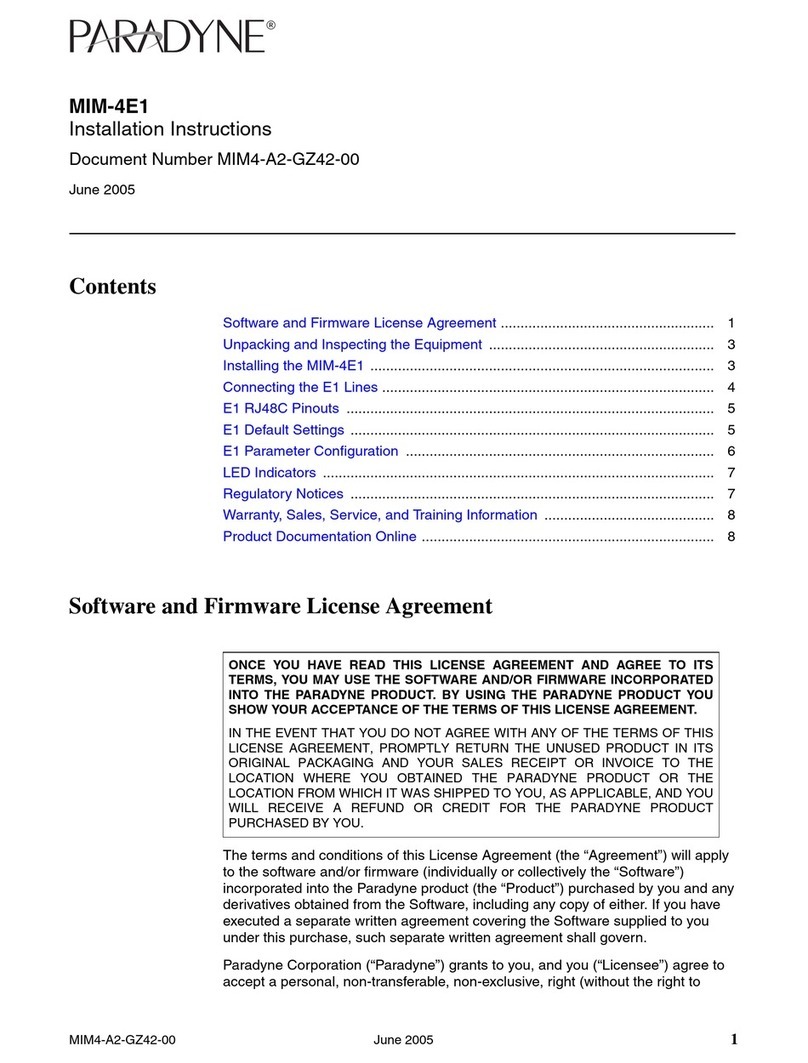
Paradyne
Paradyne MIM-4E1 installation instructions

HMS
HMS Anybus Wireless Bolt CAN SP2937 Startup guide
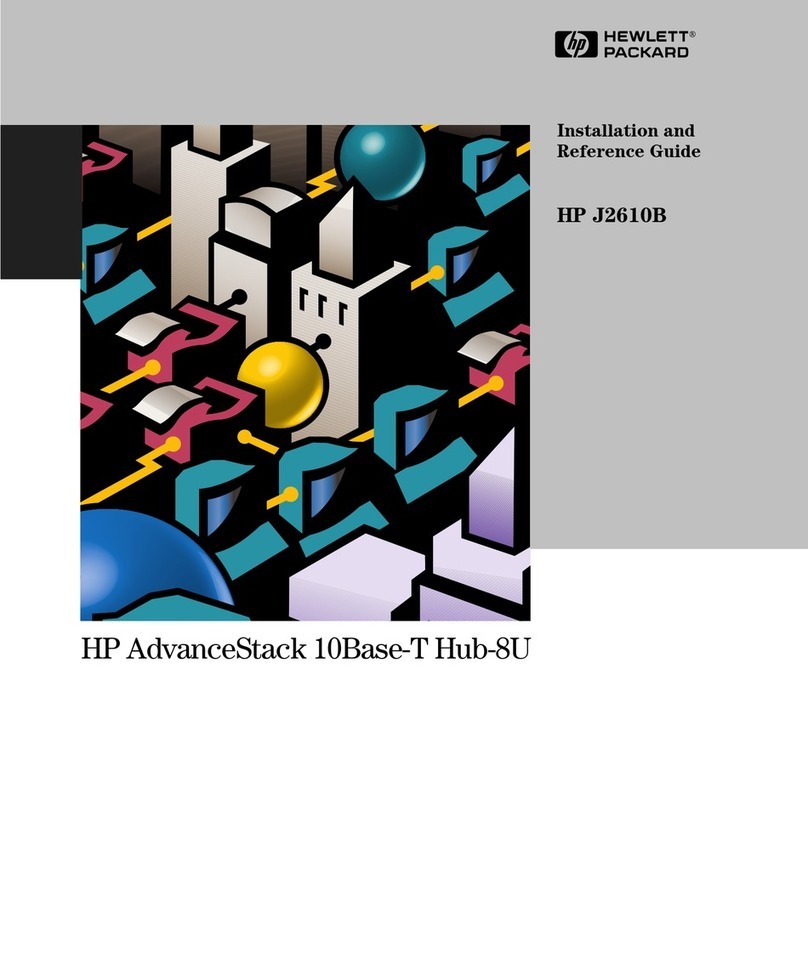
HP
HP AdvanceStack Hub-8U J2610B Hardware installation and reference guide

Linksys
Linksys OGV200 - Network Optimizer For Gaming Quick installation

EXFO
EXFO OTAU-9150 user guide