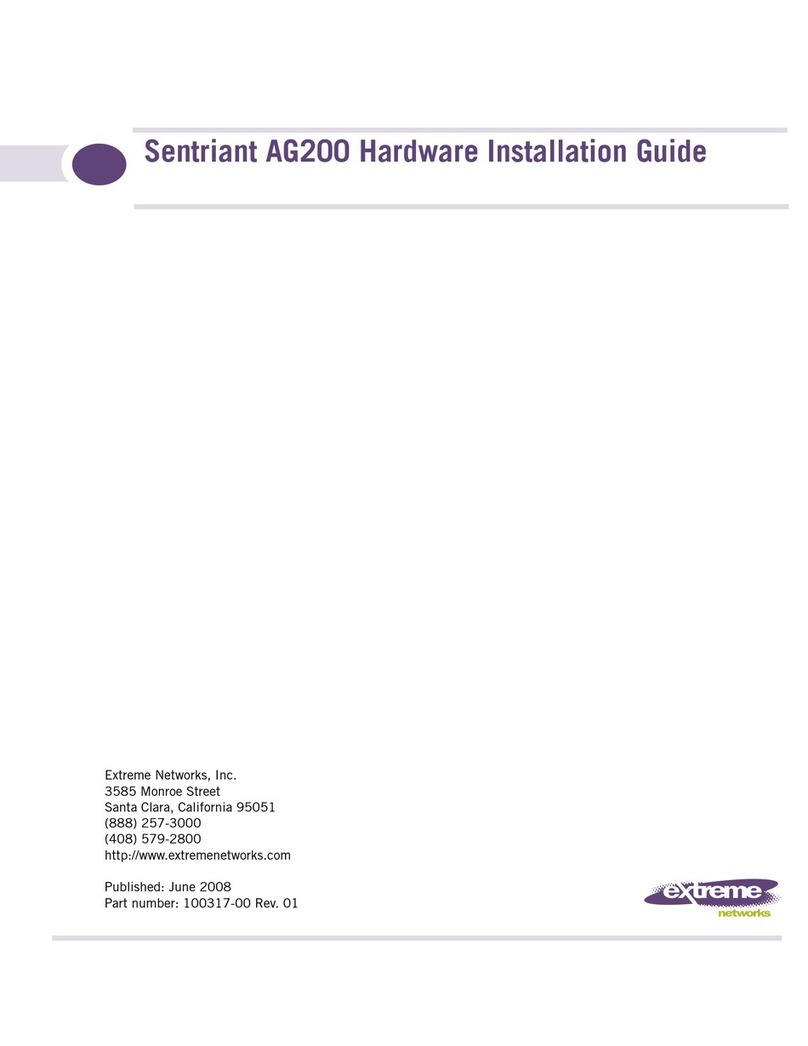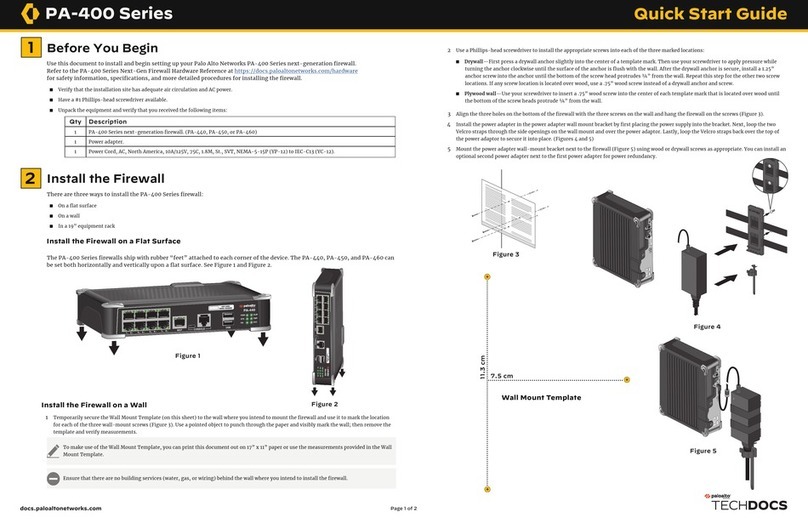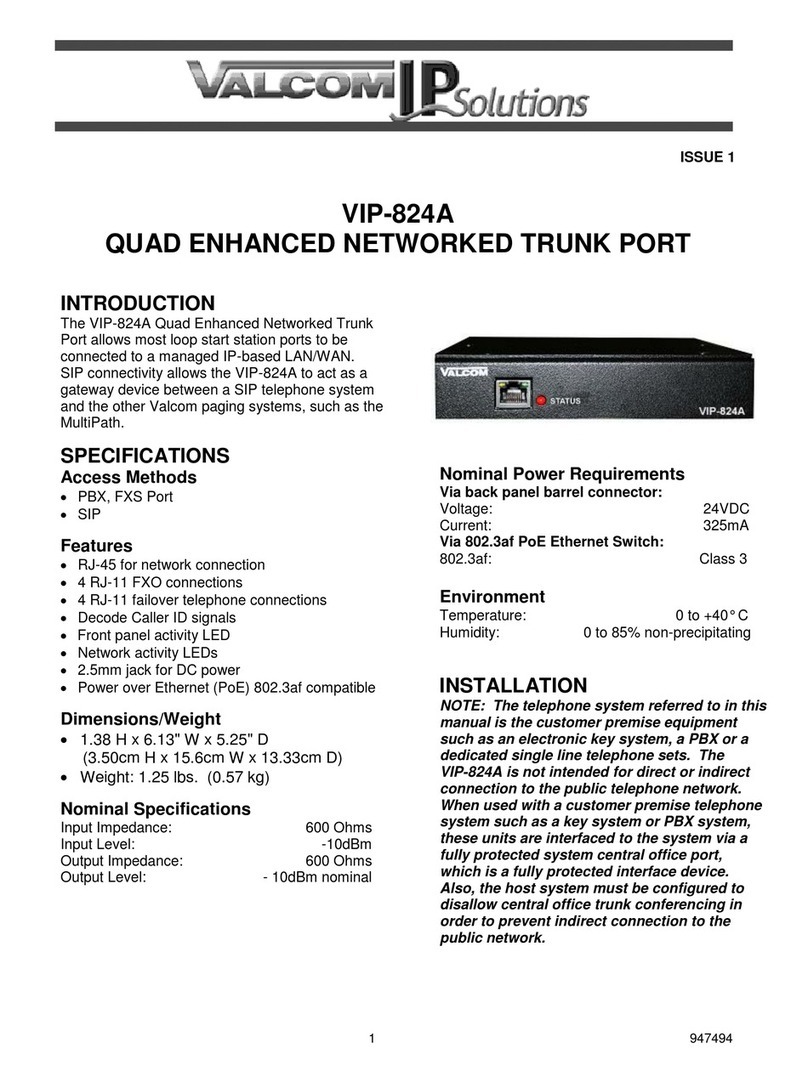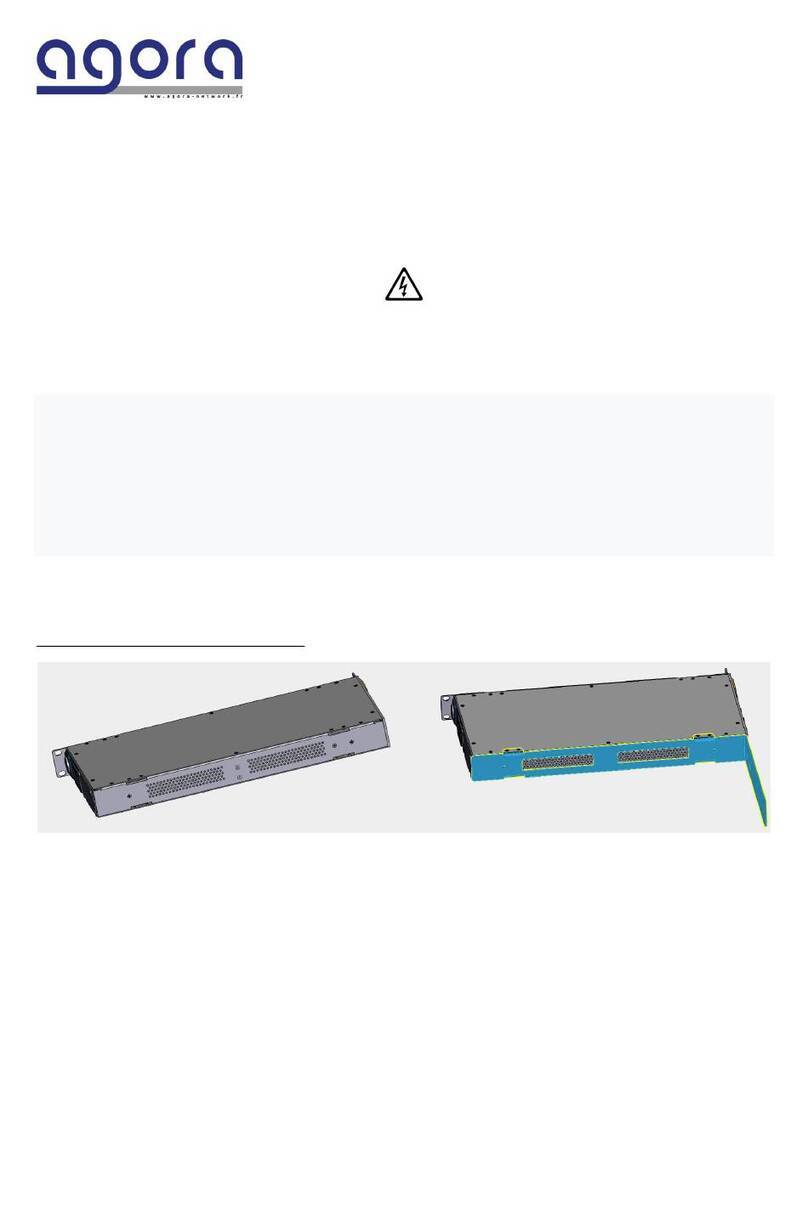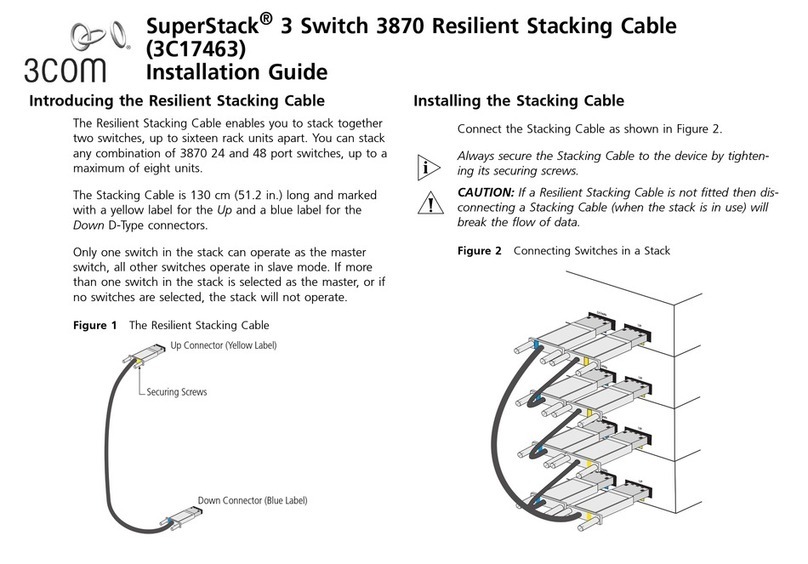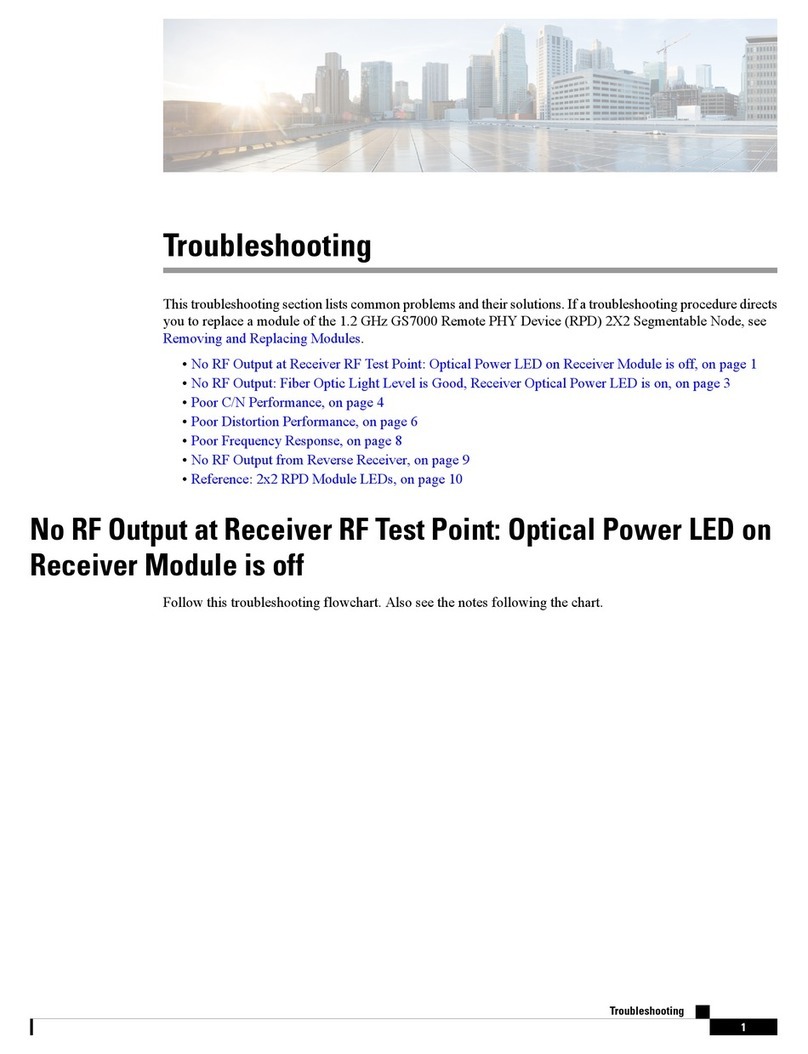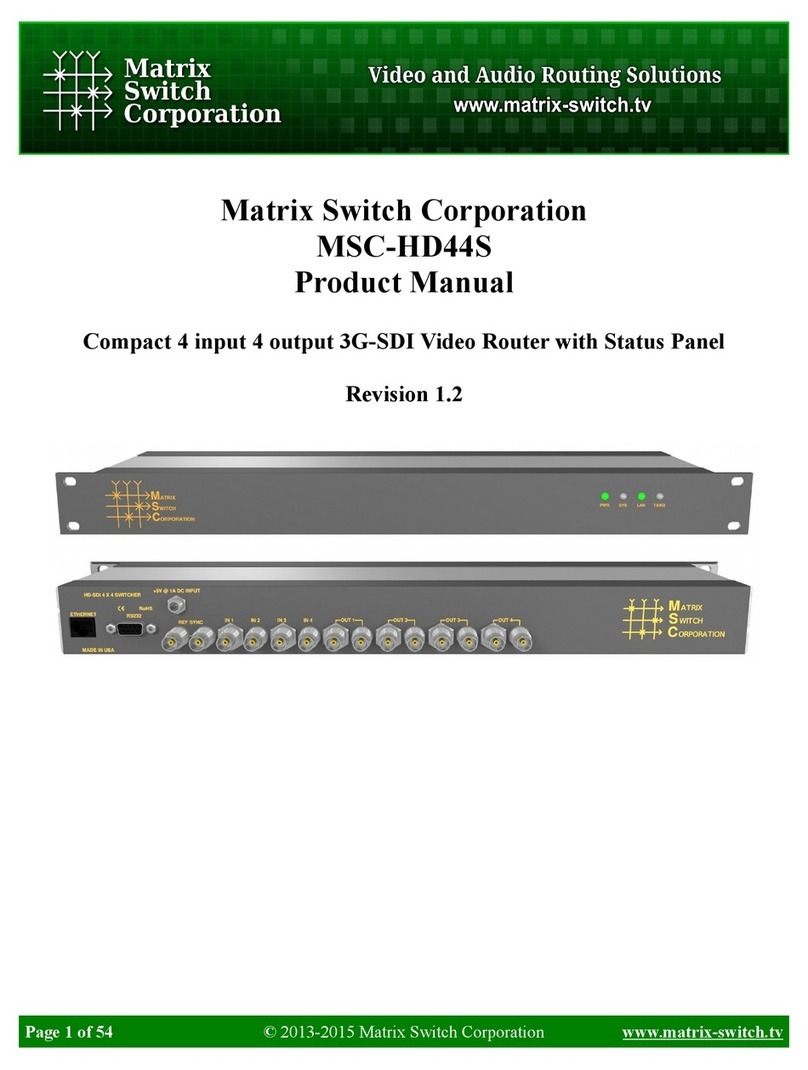NIXER RP64 User manual

RP64, RP64EQ and RP64CV2
User Manual
(rev 1.01 29.03.23)

RP64, RP64EQ and RP64CV2 version 1.01 – 23/03/23
2
Nixer Ltd
45 Evelyn Road
Dunstable
Bedfordshire
LU5 4NG
Telephone
+44 1582 343111
email
info@nixerproaudio.com
website
www.nixerproaudio.com

RP64, RP64EQ and RP64CV2 version 1.01 – 23/03/23
3
Contents
Conformity and Certificates .................................................................................................. 5
UKCA ........................................................................................................................................ 5
CE ............................................................................................................................................. 5
RoHS ......................................................................................................................................... 5
WEEE ........................................................................................................................................ 5
Important Safety Information ............................................................................................... 6
General Precautions ............................................................................................................. 7
Introduction ............................................................................................................................. 8
Welcome and Unpacking ..................................................................................................... 9
Quick Start Guide .................................................................................................................. 9
RP64 Front View – RP64 and RP64 EQ .......................................................................... 11
RP64 Front View – RP64 CV2 .......................................................................................... 11
Rear View – RP64 ............................................................................................................... 11
Rear View – RP64 EQ and RP64 CV2 ............................................................................ 12
Power .................................................................................................................................... 12
RP64 Software ..................................................................................................................... 13
Main Input Screen ............................................................................................................... 13
Operating the Patches ........................................................................................................ 14
The Memory Menu .............................................................................................................. 15
The System Menu ............................................................................................................... 16
Network ................................................................................................................................. 16
Firmware ............................................................................................................................... 16
Control ................................................................................................................................... 17
System .................................................................................................................................. 17
Control Port .......................................................................................................................... 17
Remote Port ......................................................................................................................... 17
Line Outputs and AES/EBU In and Out ........................................................................... 17
Update ................................................................................................................................... 18
Exceptions and Errors ........................................................................................................ 21
Support .................................................................................................................................. 21
Block Schematic .................................................................................................................. 22
Nixer RP64 AoIP Specifications ........................................................................................ 22
Dimensioned Drawing ......................................................................................................... 24

RP64, RP64EQ and RP64CV2 version 1.01 – 23/03/23
4

RP64, RP64EQ and RP64CV2 version 1.01 – 23/03/23
5
Conformity and Certificates
UKCA
This device complies with the basic requests of applicable UK guidelines. The
appropriate procedure for approval has been carried out.
CE
This device complies with the basic requests of applicable EU guidelines. The
appropriate procedure for approval has been carried out.
RoHS
This device was constructed fulfilling the directive on the restriction of the use of
certain hazardous substances in electrical and electronic equipment 2011/65/EU and
2015/863.
WEEE
Due to the directive 2002/96/EC for waste disposal this device must be recycled. For
correct recycling please dispatch the device to:
Product for Recycling
Nixer Ltd,
45 Evelyn Road
Dunstable.
Bedfordshire
LU5 4NG
U.K.
Only correctly labelled parcels will be accepted.
Producer Registered No. WEE/KB4239XX

RP64, RP64EQ and RP64CV2 version 1.01 – 23/03/23
6
Important Safety Information
CAUTION: These servicing instructions are for use by qualified personnel only. To
reduce the risk of electric shock, do not perform any servicing other than that
contained in the User Manual unless you are qualified to do so. Refer all servicing to
qualified service personnel.
• Read these instructions.
• Keep these instructions.
• Heed all warnings.
• Follow all instructions.
• Do not use this apparatus near water. Do not expose this apparatus to
dripping or splashing and ensure that no objects filled with liquids, such as
vases, are placed on this apparatus.
• Clean only with a dry cloth.
• Do not block any of the ventilation openings. Install in accordance with the
manufacturer’s instructions.
• Do not install or use near any heat sources such as radiators, heat registers,
stoves, or other apparatus that produce heat.
• Only use attachments/accessories specified by the manufacturer.
• Refer all servicing to qualified service personnel. Servicing is required when
the apparatus has been damaged in any way, such as the power-supply cord
or plug is damaged, liquid has been spilled or objects have fallen into the
apparatus, the apparatus has been exposed to rain or moisture, does not
operate normally, or has been dropped.
• To completely disconnect mains power from this apparatus, the power supply
cord must be unplugged.
For US and CANADA only:
Do not defeat the safety purpose of the grounding-type plug. A grounding-type plug
has two blades and a third grounding prong. The wide blade or the third prong is
provided for your safety. When the provided plug does not fit into your outlet, consult
an electrician for replacement of the obsolete outlet.
The lightning flash with arrowhead symbol, within an equilateral triangle is intended
to alert the user to the presence of an uninsulated “dangerous voltage” within the
product’s enclosure that may be of sufficient magnitude to constitute a risk of electric
shock to persons.
The exclamation point within an equilateral triangle is intended to alert the user to the
presence of important operating and maintenance (servicing) instructions in the
literature accompanying the appliance.

RP64, RP64EQ and RP64CV2 version 1.01 – 23/03/23
7
General Precautions
• Do not place heavy objects on the RP64, expose it to sharp objects or handle
it in any way that may cause damage, e.g., rough handling and/or excessive
vibration.
• Do not subject the equipment to dirt, dust, heat or vibration during operation
or storage. Never expose the console to rain or moisture in any form. Should
the unit become wet, turn it off and disconnect it from the power source
without further delay. The equipment should be given sufficient time to dry out
before recommencing operation.
• When cleaning the RP64, never use chemicals, abrasive substances or
solvents.
• The front panel should be cleaned using a soft brush and a dry lint-free cloth.
For persistent marks, use a soft cloth and isopropyl alcohol.
• Keep these instructions for future reference. Follow all warnings in this
manual and those printed on the unit.
• The RP64 must be connected following the guidance in this manual. Never
connect power amplifier outputs directly to the RP64. Connectors and plugs
must never be used for any other purpose than that for which they are
intended.
• The equipment must be powered from an appropriate source which can be via
either of the mains inputs. Use both inputs for redundancy purposes.
• The RP64 must not be operated inside a case or enclosed as the housing
acts as a heatsink for the components inside.
• Refer servicing to qualified technical personnel only.

RP64, RP64EQ and RP64CV2 version 1.01 – 23/03/23
8
Introduction
Thank you for purchasing your new Nixer RP64 audio network switch.
This manual describes the features and how to use the RP64, RP64 EQ and RP64
CV2.
Features that are only found on the RP64 EQ and RP64CV2 will be displayed in
purple.
The only difference between the RP64 EQ and the RP64 CV2 is that the RP64 CV2
does not have an LCD screen and must be operated via the Control Port using
NixNet.
This unit has been designed to make it convenient and easy to patch audio signals
within Audio over IP (AoIP) networks without having to change subscriptions.
Operation is via it’s clear and simple to use touchscreen interface and it is housed in
a compact and robust case.
The RP64 is a 64-way digital patch with 64 digital inputs and 64 digital outputs.
Patch routing is changed easily by the touchscreen interface.
At time of purchase, it can be specified with either a Dante or Ravenna interface.
Patches operate almost instantaneously and negate the need of having to use a
laptop and a controller program and the inherent delays these bring.
The RP64 is a compact 1U module with a size of 44mm height, 483mm width (inc.
rack ears) and 120mm depth.
It features a large letterbox 6.6” diagonal (168mm) 1440 x 240 24-bit colour LCD and
capacitive touch panel for display and control (not fitted to RP64 CV2)

RP64, RP64EQ and RP64CV2 version 1.01 – 23/03/23
9
Welcome and Unpacking
Thank you for purchasing an RP64.
Please take care when unpacking your product
In the box, you will find:
• the RP64
• Quick Start Guide
Check that all the parts are present and in good condition.
Please contact your retailer immediately should anything be incorrect.
Quick Start Guide
Once you have unpacked your RP64 you can follow this quick guide to get you
started using it.
Firstly, if you’re unit is configured with Dante you will need to download and install a
copy of Dante Controller onto your PC/Mac. (https://www.audinate.com)
If you have purchased a Ravenna unit then either download and install Aneman
(https://www.merging.com/products/aneman) alternatively once the unit is powered
access the Ravenna unit directly as described below.
Next plug your RP64 into your network with an RJ45 patch lead.
Apply power to the unit either via PoE and/or via the 24V DC input after a few
seconds you will see the splash screen on the RP64.
The optional NIX00583 or the NIX00629 can be used to power your unit.
After the RP64 has booted you will be presented with the main screen.
If you have a valid network connection the status light in the top left side of the
screen next to the P (primary) will turn green.
At this point start Dante Controller on your PC/Mac and you will see your RP64
appear in the list of devices or for Ravenna devices we recommend that you access
it directly by typing http://192.168.0.18/advanced/index.html (replace the shown IP
address with your units IP address)
You will then be able to select sources and destinations for your RP64.
Once you have done this you will be able to start using your RP64 via the touch
screen interface.
For more advice on using Dante Controller please visit the Audinate Website
For more advice on Aneman please visit the Merging Website.
Please take the time to register your RP64 here.
http://www.nixerproaudio.com/Registration/registration.php
Once you have registered you will be full access to download the User Manual and
any software updates available for your RP64.

RP64, RP64EQ and RP64CV2 version 1.01 – 23/03/23
10
Left picture is a view of Dante Controller and the right picture is a view of the
advanced Ravenna web interface.
Basic RP64 connection diagram

RP64, RP64EQ and RP64CV2 version 1.01 – 23/03/23
11
RP64 Front View – RP64 and RP64 EQ
The RP64 is operated and controlled via the large letterbox 6.6” diagonal (168mm) 1440 x
240 24-bit colour LCD and capacitive touch panel.
A simple and elegant menu system has been designed to be intuitive to navigate allowing
the user to access all the features of the RP64 very quickly.
The high-resolution screen is easy to read presenting comprehensive metering,
routing and status information to the user.
Firmware updates of the RP64 are achieved via a dedicated USB micro AB
connector on the front panel.
RP64 Front View – RP64 CV2
The RP64 is operated and controlled via Control Port using NixNet
Firmware updates of the RP64 are achieved via a dedicated USB micro AB
connector on the front panel.
Rear View – RP64
On the rear of the RP64 unit there is a Primary and Secondary port for the AoIP
input.
The Control RJ45 allows the RP64 to be remotely controlled via NixNet.
The Remote RJ45 is a bespoke remote-control port for additional accessories (note
it is not compatible with ethernet)
The RP64 can be powered via PoE on the Primary port or alternatively via 2.5mm
DC input connector and requires powering via an external (not supplied) 24V 2Amp
DC adaptor.
Both PoE and the external adaptor can be used simultaneously for redundancy.
The optional NIX00583 or the NIX00629 can be used to power the RP64.

RP64, RP64EQ and RP64CV2 version 1.01 – 23/03/23
12
Rear View – RP64 EQ and RP64 CV2
On the rear of the RP64 EQ and RP64 CV2 unit there is a Primary and Secondary
port for the AoIP input.
The Control RJ45 allows the RP64 to be remotely controlled via NixNet.
The Remote RJ45 is a bespoke remote-control port for additional accessories (note
it is not compatible with ethernet)
The RP64 can be powered via PoE on the Primary port or alternatively via 2.5mm
DC input connector and requires powering via an external (not supplied) 24V 2Amp
DC adaptor.
Both PoE and the external adaptor can be used simultaneously for redundancy.
There is also Left and Right Line level outputs on 3 pin XLR, AES/EBU in and out on
3 Pin XLRs
The optional NIX00583 or the NIX00629 can be used to power the RP64.
Power
Firstly, connect the RP64 Primary port to a Dante Network via a PoE enabled Switch
You will see the RP64 splash screen which will give information on the Firmware
version and FPGA version.
After a few seconds, you will see the main input screen shown on the next page.

RP64, RP64EQ and RP64CV2 version 1.01 – 23/03/23
13
RP64 Software
Main Input Screen
The screen is mapped into 36 cells (9 x 4)
1. This section displays info and status of the RP64.
a. Top line shows the product name RP64 and the product serial number.
i. Username can be set via a PD Dante or DC on the Dante
network.
b. Bottom line shows the status of the unit.
i. P – the primary port Green = active at 1Gbs (Orange =100Mbs,
Grey no connection)
ii. S – the secondary port Green = active at 1Gbs (Orange
=100Mbs, Grey no connection)
iii. Sample rate setting 48k or 96k.
iv. R – remote port connection. Green = active and remote device
attached. Red = active but incompatible remote attached (grey
no connection)
2. Grid of 32 cells 8 x 4 representing the 32 of the available Patches
a. Each cell represents the output that will be connected too.
b. The top left of each patch cell will
i. display the name of input that the output has been patched to.
ii. will be blank if no patch has been set.
3. Memory – pressing this opens the memory screen.
4. Sys – pressing Sys will open the Sys Menu.
5. Lock
a. This switch is active when the background is red.
b. To activate the lock, press this switch.
c. To deactivate the lock press and hold for 3 seconds.
d. When the Lock is active all presses to the screen will be ignored apart
from the deactivate function described above.
e. The Sys menu can still be accessed but can only be viewed and no
setting can be changed.
6. Displays the Page Up and Page Down buttons to step through 32 patches at
a time. The Page Up button is not displayed when at the topmost page. The
Page Down button in not displayed when at the bottom most page.
7. The RP64 holds a constant memory of its current settings so after powering
the unit down or in the event of an interruption of power the unit will restart in
the same state as it was prior to the power down.

RP64, RP64EQ and RP64CV2 version 1.01 – 23/03/23
14
Operating the Patches
To connect a patch, select the cell of the output that needs to be connected too
which will show the screen above, in this case Patch-01
The cells now represent the inputs that can be connected too again with the Page
Up and Down buttons to step through 32 inputs at a time.
Select the desired input and the cell outline will turn green as shown above.
There will also be a button called Connect press this to make the patch connection.
On the RP64EQ there will also be a button labelled EQ/Lvl which allows the EQ/Lvl
of the selected input to be adjusted
Pressing the EQ/Lvl button will open the screen shown above. Here the following
can be adjusted:
1. The Level of the input
2. Low frequency shelf
3. Mid frequency bell
4. High frequency shelf
These setting will affect all outputs that the selected channel is connected too.
Once the patch is connected the input cell will turn green.

RP64, RP64EQ and RP64CV2 version 1.01 – 23/03/23
15
To disconnect the input from the output, select the connected input and then press
the Disconnect button. If the connected input is on a different page to the one
currently selected the Page Up/Page Down button will change to green to indicate
which page it will be on.
The Patch name can be changed by pressing the Patch cell when the screen will
change to the one displayed above.
Click update once editing is finished to apply the changes and then press the X to
return to the previous screen.
The Memory Menu
Pressing the Memory button will open the Memory Menu
To be implemented in the next firmware release

RP64, RP64EQ and RP64CV2 version 1.01 – 23/03/23
16
The System Menu
Pressing the Sys button opens the System Menu
The System Menu consists of several tabs:
• Network
• Firmware
• Control
• System
Network
Network connection parameters are displayed on this page
• Primary Connection
o IP Address
o Mask IP Address
o Gateway IP Address
o Network Speed
• Secondary Connection
o IP Address
o Mask IP Address
o Gateway IP Address
o Network Speed
Firmware
Firmware versions are displayed on this page.
• Brooklyn II Card firmware(s)
• RP64 firmware and FPGA version
• Jump to Boot-Loader – enters the RP64 into update mode please read
section called Update for more information.

RP64, RP64EQ and RP64CV2 version 1.01 – 23/03/23
17
Control
The control port status/settings are displayed on this page.
System
System setting are displayed and set from this page.
• Currently there are no settings in this menu.
Control Port
Single RJ45 - This is a standard 100MBs ethernet connection.
It will allow the remote control of the RP64 via NixNet™ messages.
For more information, please contact Nixer [email protected]
Remote Port
Single RJ45 - NOT an ethernet port.
Wired remote control option on RJ45 connector.
For use with optional hardware remote controllers – details to be confirmed.
RS485 balanced TX and RX pairs.
5V feed to connected device (up to 200mA)
Note: this connector is not compatible with standard ethernet connectors.
Line Outputs and AES/EBU In and Out
The features for these will be implemented in the next version of firmware.

RP64, RP64EQ and RP64CV2 version 1.01 – 23/03/23
18
Update
To update your RP64
• If you do not have it download and install the Nixer BLM.exe from
www.nixerproaudio.com
• Also download the latest firmware from ww.nixer.uk.com to your PC
• Next attach the RP64 to the PC via the USB cable that came with your
product.
• Navigate to the Update Menu in the System menus and press the button to
enter Boot Loader Mode. You will see a countdown of dots before the screen
goes blank.
• Your RP64 is now ready to update.
• Run the Nixer BLM program on your PC.
• Once the program is running change “Screen Flash” to “Main CPU” via the
drop-down menu and click connect
• You will now see that it says device connected in the status window
• Click on Load Hex File. Next navigate to and load in the .hex file that you
downloaded from www.nixerproaudio.com

RP64, RP64EQ and RP64CV2 version 1.01 – 23/03/23
19
• Click the Erase-Program Button and your device will be reprogrammed. You
will see the progress in the status window and by the status bar which will
gradually fill as the device is programmed.
• When the device has been programmed the status window will say
“Programming completed. Click Run Main and your unit will reboot with its
updated software.
• To update the FPGA firmware, start the Nixer BLM program.

RP64, RP64EQ and RP64CV2 version 1.01 – 23/03/23
20
• Select FPGA Flash from the pull-down menu and click connect.
• Once connected click Load Hex File and navigate to and open the .hexout file
you have downloaded.
• Click Erase-Program
• Once the status window says Programming complete click Run Main and your
RP64 will reboot.
This manual suits for next models
2
Table of contents
Popular Network Hardware manuals by other brands

Barracuda
Barracuda ADC quick start guide
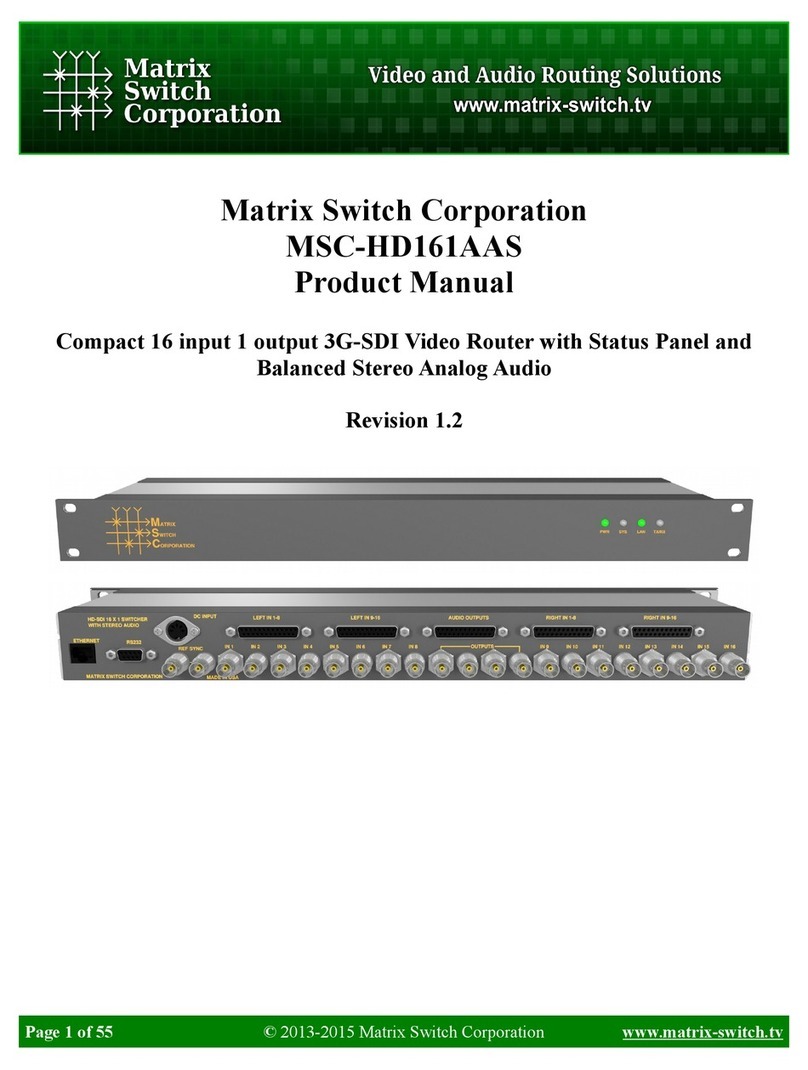
Matrix Switch Corporation
Matrix Switch Corporation MSC-HD161AAS product manual
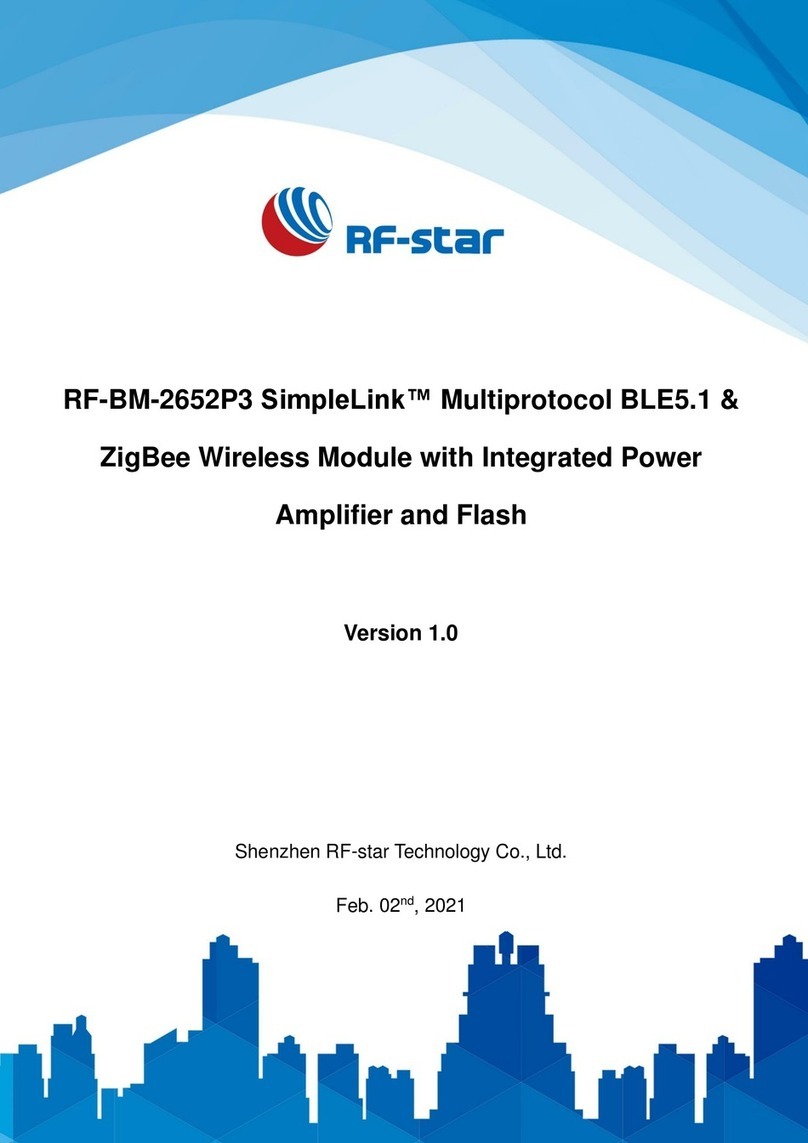
RF-Star
RF-Star SimpleLink RF-BM-2652P3 manual
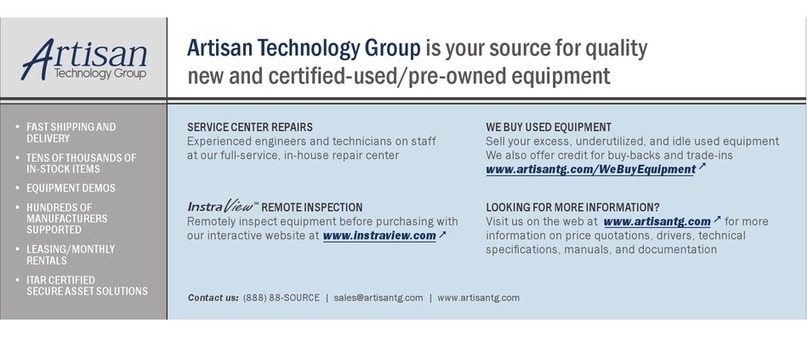
Racal Instruments
Racal Instruments 1260-60 manual

Patton electronics
Patton electronics 1090 Service manual
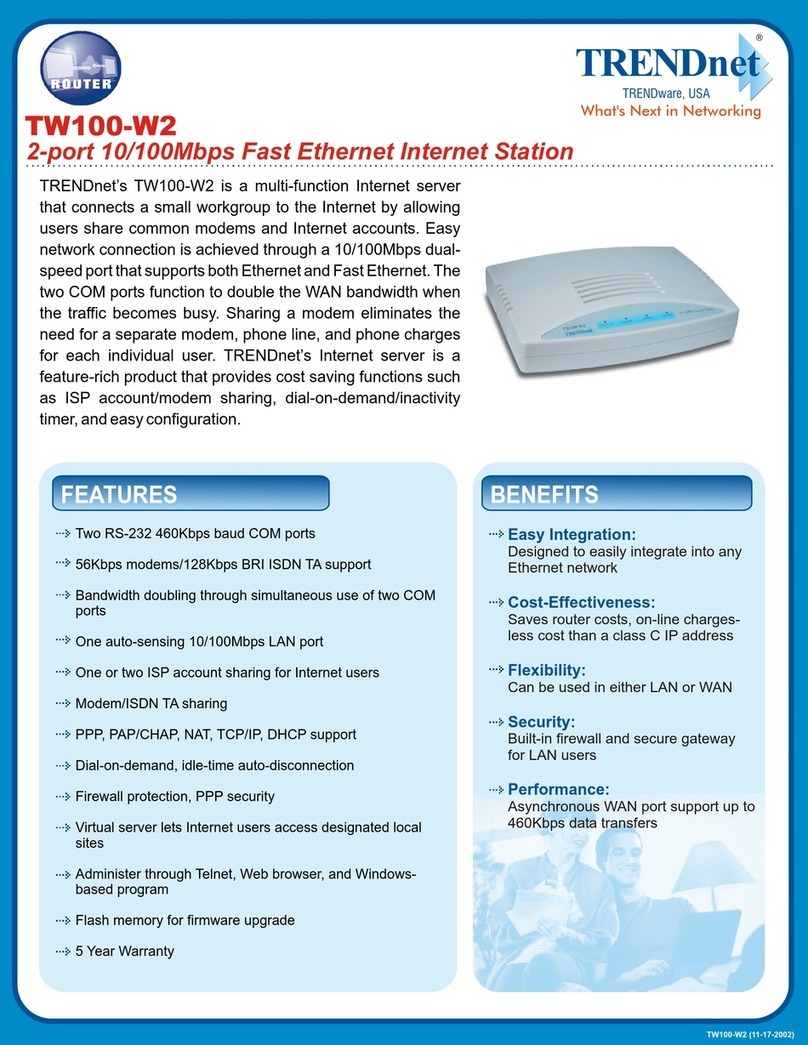
TRENDnet
TRENDnet TW100-W2 Specifications