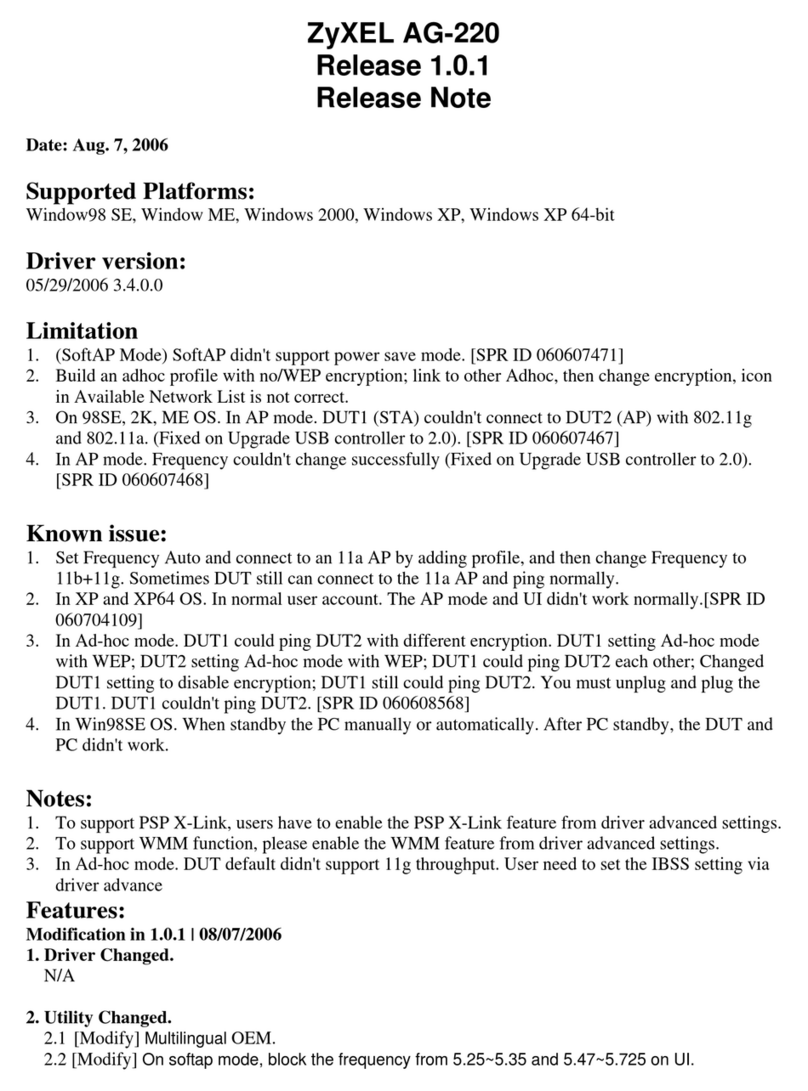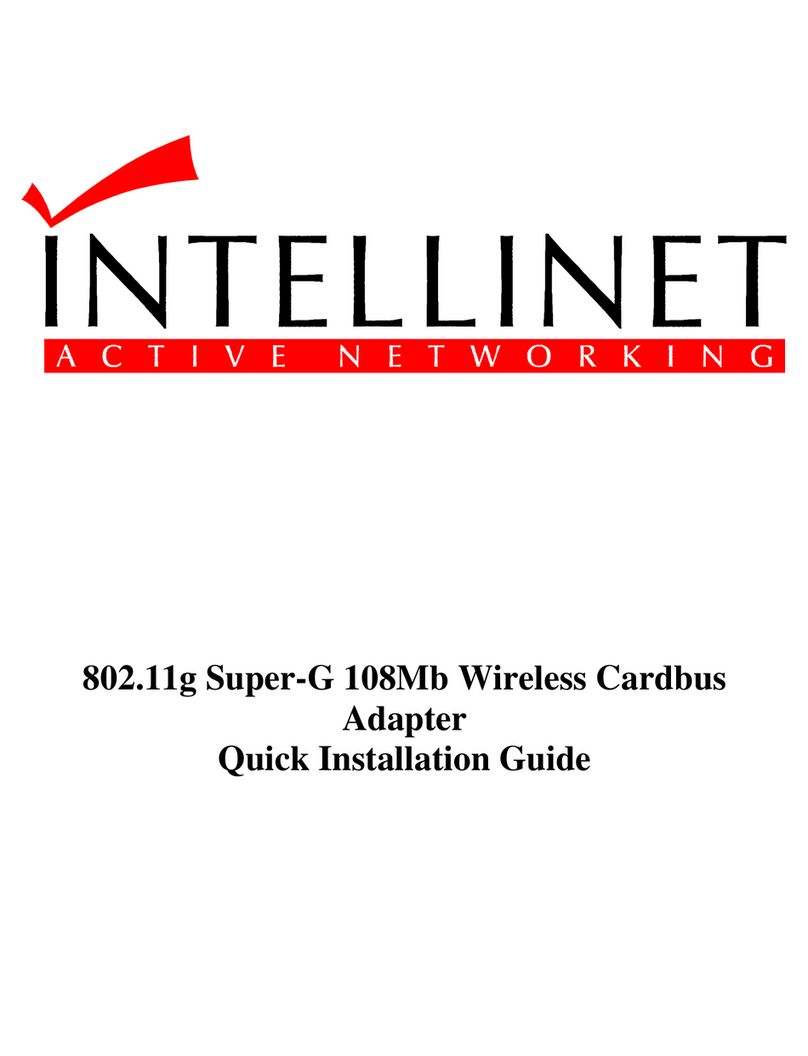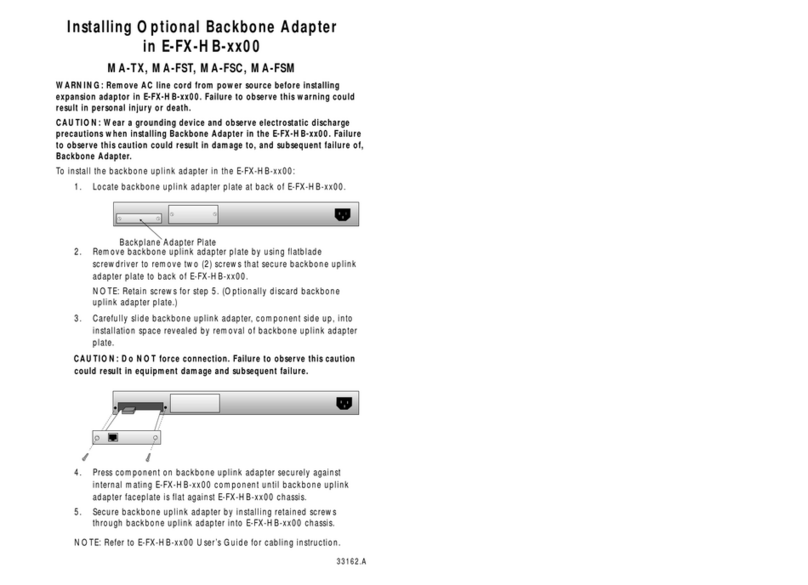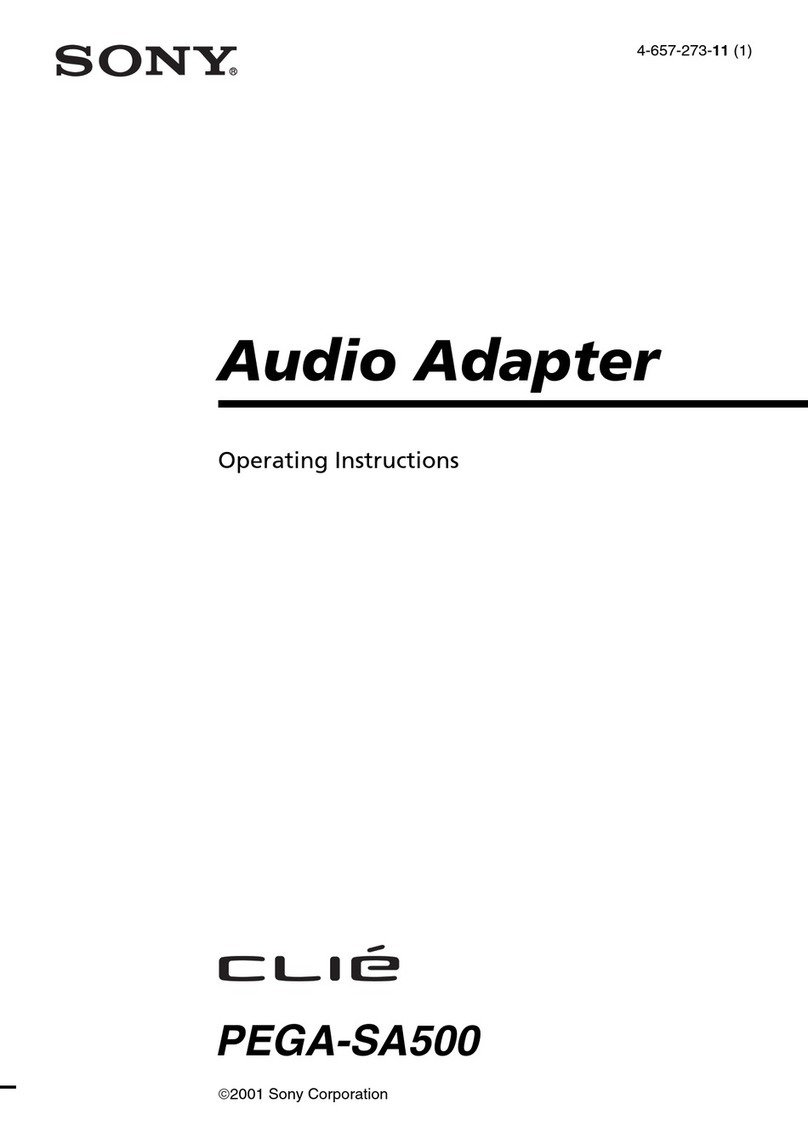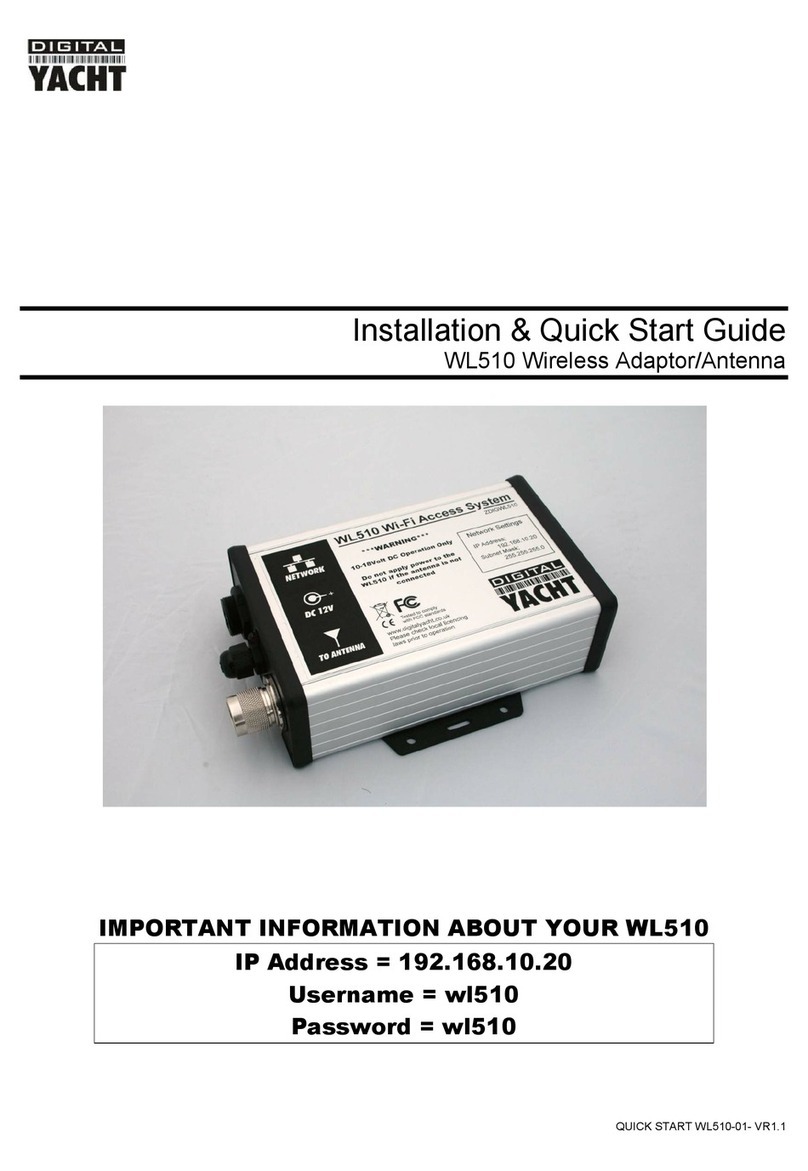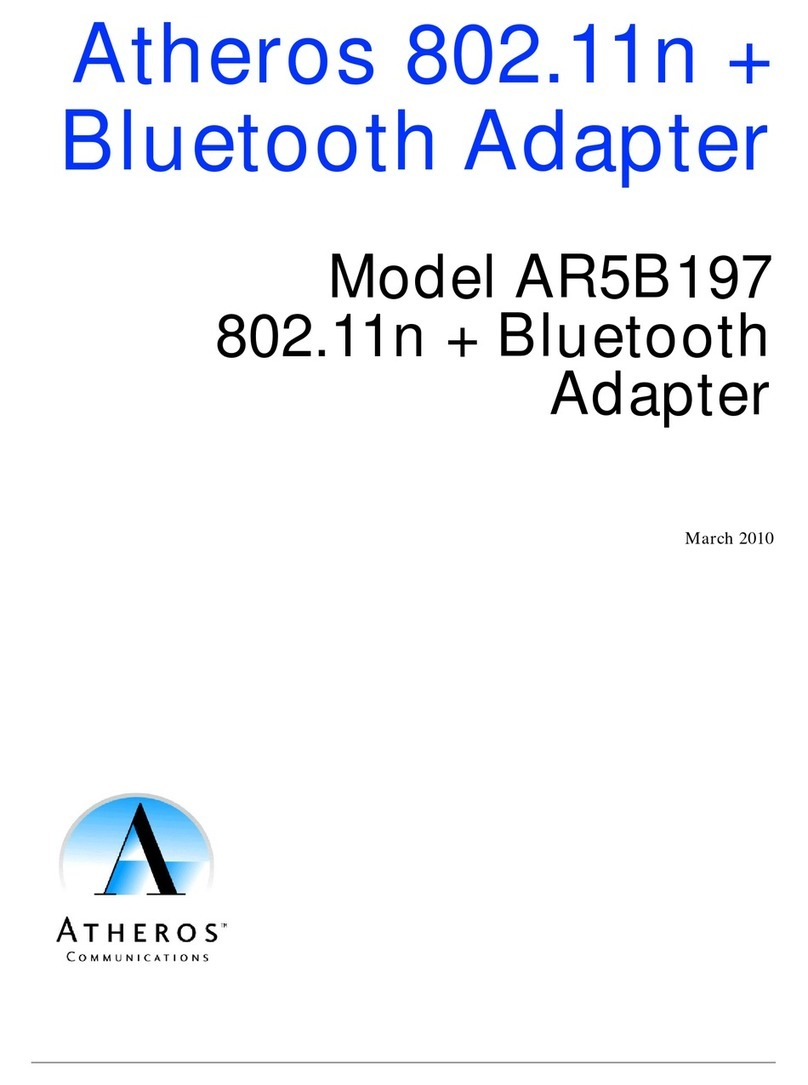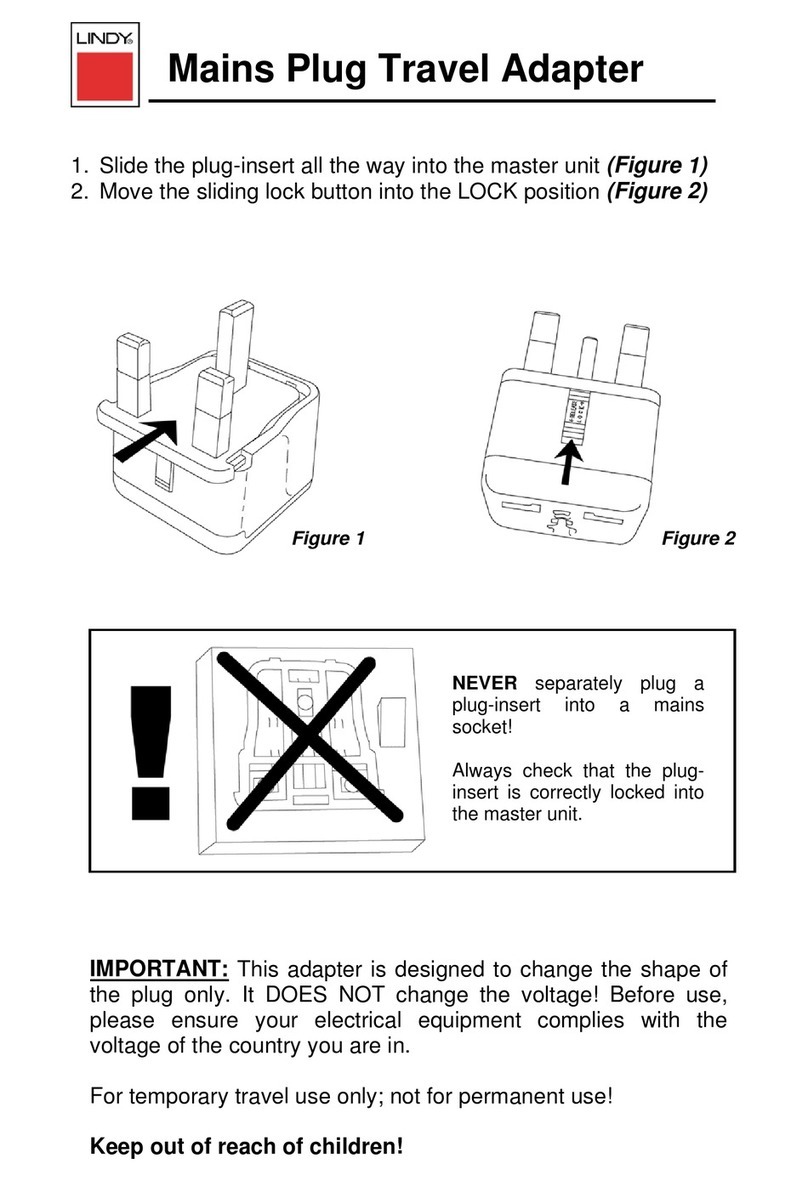Neterion X3110 User manual
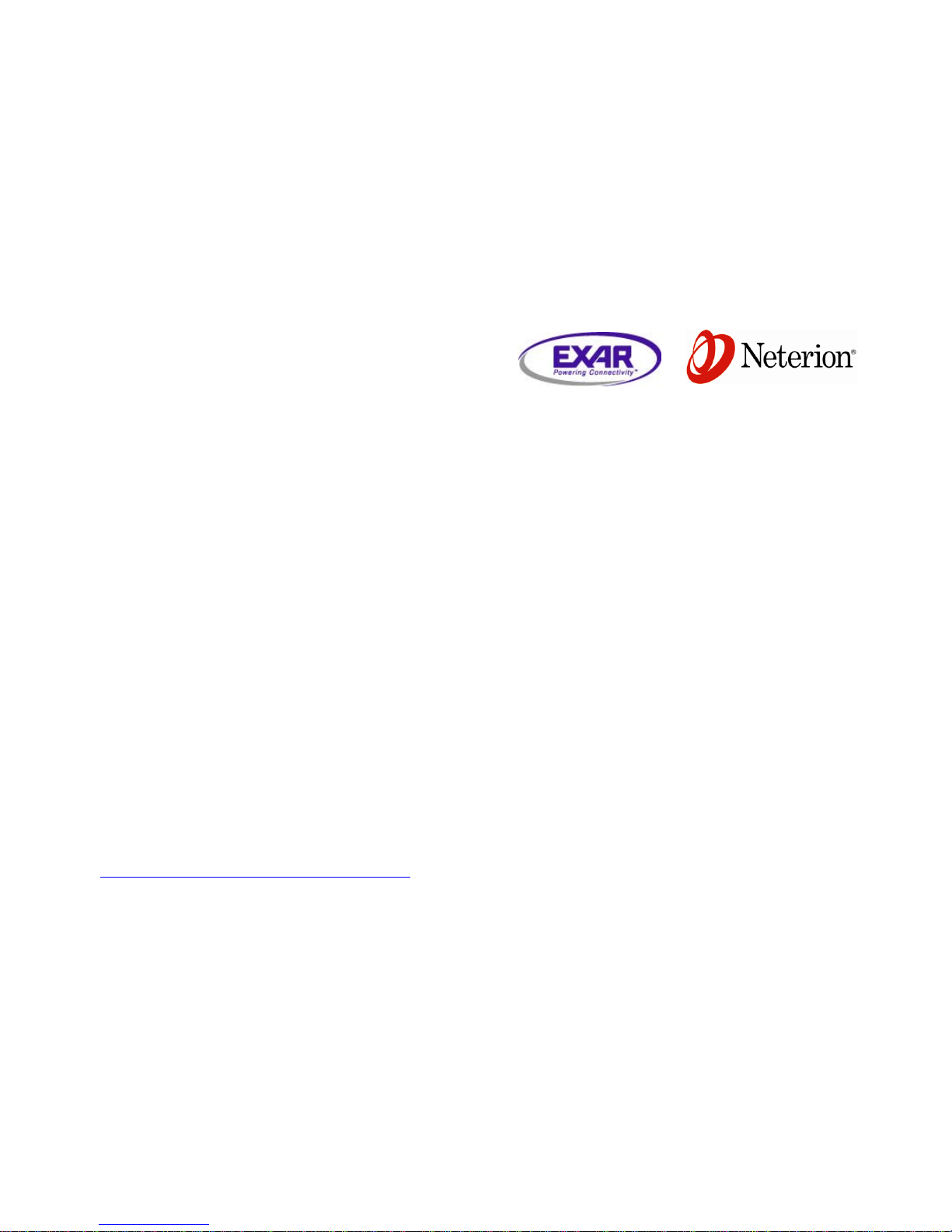
- 8 –
DriverInstallation
To obtain drivers and important “README” information, visit Neterion’s download page at
http://www.neterion.com/support/x3100_customers.html.
MicrosoftWindowsServer2003&2008
Including Standard Edition, Enterprise Edition, Datacenter Edition, Hyper-V
1. Copy the .zip file to your system, unzip the package and execute the package
installer, e.g. X3100-X64-3.0.3.16684.exe.
2. The X3100 setup window will automatically appear. Click on the “Install driver”
button and follow the prompts to install the drivers.
3. Then click on “Install X3100 Control Panel” and follow the prompts to install the
X3100 Network Control Panel.
4. After you have installed the drivers and Control Panel, open the “X3100 Network
Control Panel” by clicking the desktop shortcut or task bar tray icon and
configure your adapter(s).
5. Refer to the “Installation Instructions” section of the Release Notes for further
help with driver installation and configuration. Click on the “Release Notes”
button in the X3100 setup window to view the Release Notes (execute
“xflaunch.bat” to reopen the X3100 setup window, e.g. ‘c:\X3100-
X64\xflaunch.bat’).
LinuxandESX
1. Copy the *.tar.gz file to your system and gunzip and untar the package.
2. Install the driver rpm, e.g. # ‘rpm –ivh vxge-<driver_version>.rpm’.
For ESX 4.0, # ‘mount -o loop vxge.iso /mnt’ followed by # ‘esxupdate --
bundle=/mnt/offline-bundle/offline-bundle.zip –-nodeps --nosigcheck --
maintenancemode --nocache update’; reboot (driver will load automatically).
3. Load the driver, e.g. in ESX 3.5 # ‘vmkload_mod vxge‘ or in RHEL and SLES
# ‘insmod /lib/modules/<RHEL_version>/kernel/drivers/net/vxge.ko’ or
# ‘insmod /lib/modules/<SLES_version>/updates/drivers/net/vxge.ko’.
4. Refer to the "Installation Instructions" section of the Readme file for help with
driver installation and configuration.
SunSolaris™(10+)
1. Copy the *.tar.gz file to your system and gunzip and untar the package.
2. Install and load the driver by running the included shell script “install.sh” (e.g.
‘./install.sh jumbo’).
3. Refer to the “Installation Instructions” section of the Readme file for help with
driver installation and configuration.
GettingSupport
Find more detailed driver installation instructions, as well as firmware
upgrade, configuration, tuning and performance optimization help at
http://trac.neterion.com/cgi-bin/trac.cgi/wiki/TitleIndex?anonymous
Contact your authorized reseller
Email to support@neterion.com
X3100 Series
10-Gigabit Ethernet
Network Adapter
X3110
X3120
User Guide
Document Number: S2T000028
Revision Number: 04
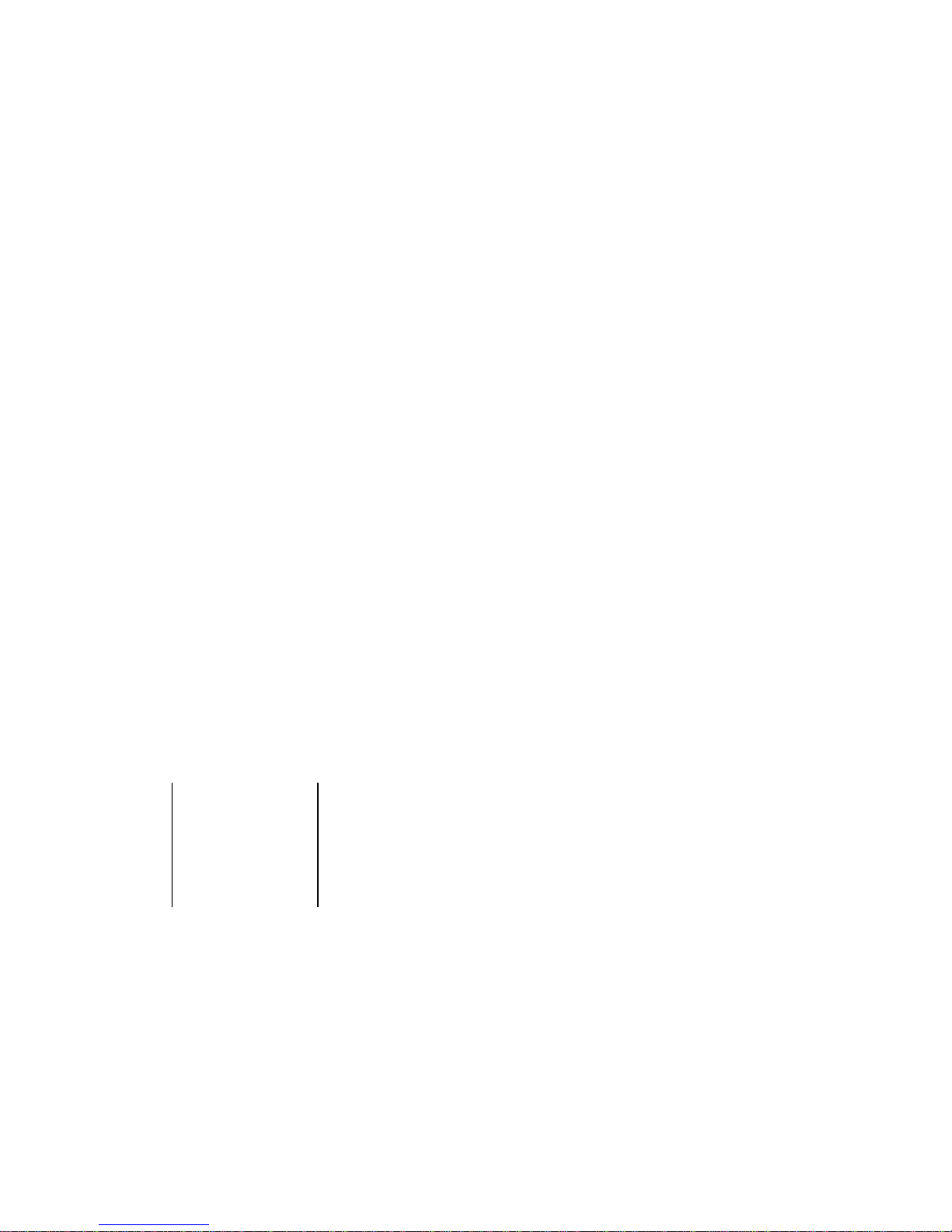
- 2 –
Disclaimer and Legal Information
INFORMATION IN THIS DOCUMENT IS PROVIDED IN CONNECTION WITH NETERION® PRODUCTS. NO LICENSE, EXPRESS OR
IMPLIED, BY ESTOPPEL OR OTHERWISE, TO ANY INTELLECTUAL PROPERTY RIGHTS IS GRANTED BY THIS DOCUMENT.
EXCEPT AS PROVIDED IN NETERION'S TERMS AND CONDITIONS OF SALE FOR SUCH PRODUCTS, NETERION ASSUMES NO
LIABILITY WHATSOEVER, AND NETERION DISCLAIMS ANY EXPRESS OR IMPLIED WARRANTY, RELATING TO SALE AND/OR USE
OF NETERION PRODUCTS INCLUDING LIABILITY OR WARRANTIES RELATING TO FITNESS FOR A PARTICULAR PURPOSE,
MERCHANTABILITY, OR INFRINGEMENT OF ANY PATENT, COPYRIGHT OR OTHER INTELLECTUAL PROPERTY RIGHT.
UNLESS OTHERWISE AGREED IN WRITING BY NETERION, THE NETERION PRODUCTS ARE NOT DESIGNED NOR INTENDED FOR
ANY APPLICATION IN WHICH THE FAILURE OF THE NETERION PRODUCT COULD CREATE A SITUATION WHERE PERSONAL
INJURY OR DEATH MAY OCCUR.
Neterion may make changes to specifications and product descriptions at any time, without notice. Designers must not
rely on the absence or characteristics of any features or instructions marked "reserved" or "undefined." Neterion reserves
these for future definition and shall have no responsibility whatsoever for conflicts or incompatibilities arising from
future changes to them. The information here is subject to change without notice. Do not finalize a design with this
information.
The products described in this document may contain design defects or errors known as errata which may cause the
product to deviate from published specifications. Current characterized errata are available on request.
Hyperframe, IOQoS, V-NIC, Xframe, Xframe E, Xframe, Xframe II, Xframe II Sun Fire, Xforce are trademarks of Neterion
Inc. in the U.S. and other countries.
* Other names and brands may be claimed as the property of others.
Copyright © 2009 Neterion, Inc. All rights reserved.
Corporate Headquarters:
Exar Corporation
48720 Kato Road
Fremont, CA 94538
Main: 510.668.7000
Fax: 510.668.7001
Ottawa Location:
Exar Corporation
35 Fitzgerald Road
Suite 400
Ottawa, Ontario, K2H 1E6
Canada
Main: 613.726.2992
Fax: 613.726.1724
Information:
Sales:
Support:
- 7 –
InstallationandSupport
HardwareInstallation
BracketConversion
Adapters are shipped from the factory with full height brackets installed. A low-profile
bracket is included in the package. If your server has a low-profile chassis, you will need
to convert the bracket before installation.
1. SR0001 adapters only. Swing the SFP+ release handle(s) 90 degrees and gently
pull to release the transceiver(s) from the adapter.
2. Remove the two bracket screws, located on the primary side of the adapter.
3. Remove the full height bracket and replace it with the low profile bracket.
4. Replace the two bracket screws taking care not to over tighten. The
recommended torque is 4.5 lb·in (0.5 N·M).
5. SR0001 adapters only. With gold contact fingers oriented toward the adapter,
gently reinsert the SFP+ module until it clicks.
AdapterInstallation
1. Power down the system and unplug the power cord.
2. Remove the cover and insert the adapter into an available PCIe slot. Ensure it is
firmly seated and secured before replacing the cover.
3. Connect the network cable:
Twinax Copper applications (Direct Attach)
a. Ensure that the cable termination is oriented with gold contact fingers
toward the adapter prior to insertion.
b. Insert the cable termination into the SFP+ port until it clicks. The EMI
gasket of the cable should be in contact with the adapter bracket.
c. To remove the cable, unlatch the cable termination as per the cable
supplier’s recommendation. Do not apply excessive force to the cable
termination or adapter during the removal.
Optical applications (SR, LR)
a. Remove the fiber optic module plug and cable connector cap. Save
them for when the cable is unplugged.
b. Insert the fiber optic cable into the port on the network adapter.
c. Duplex connectors are keyed for proper orientation. If the cable
connector is not duplex, ensure that the connectors are oriented
properly so that the transmit port connects to the receive port of the
link partner and vice versa.
4. Reconnect the power cord and power up the system.
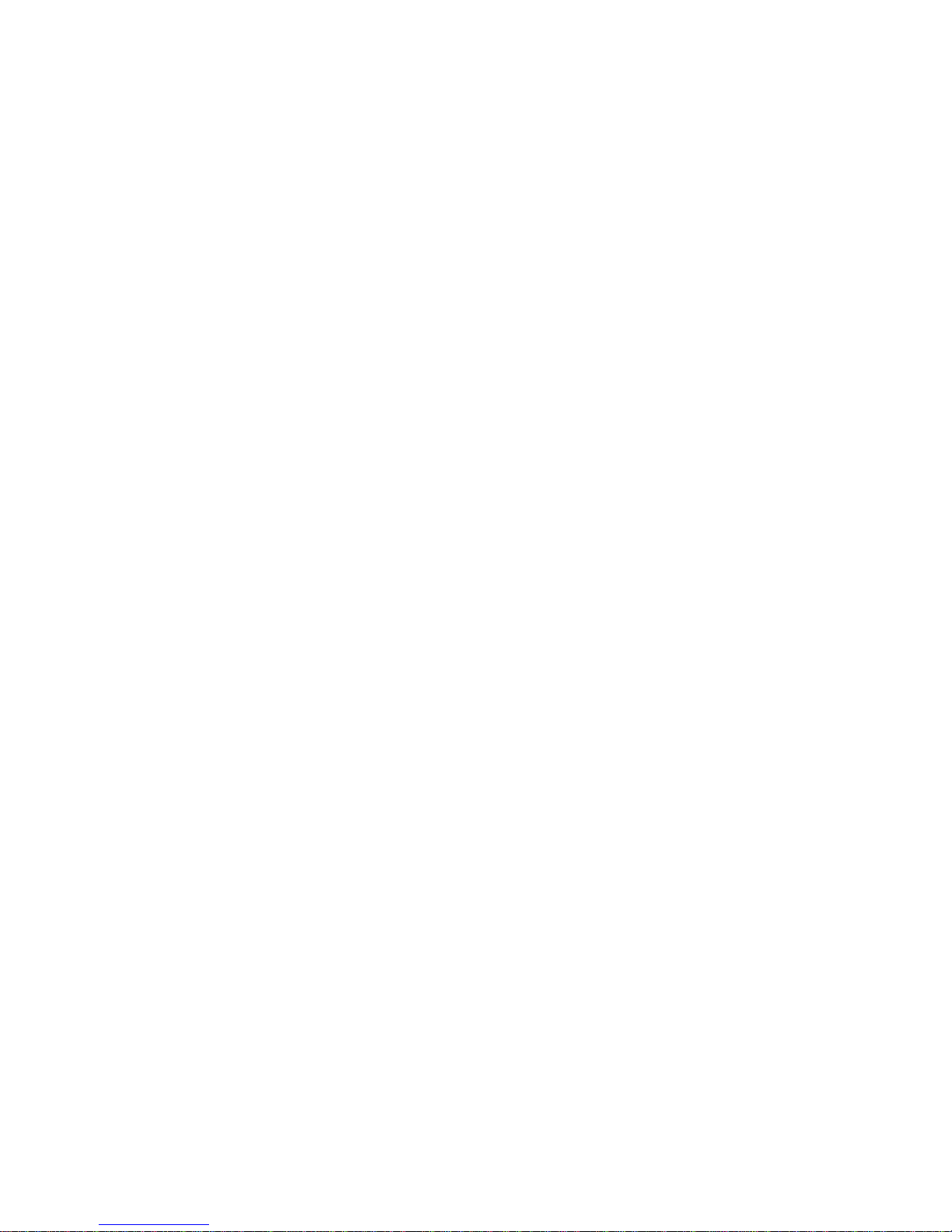
- 6 –
ProductOverview
The X3100 Series of 10 Gigabit Ethernet (10 GbE) PCI Express adapters are the latest
addition to Neterion’s V-NIC™ product line. The X3100 Series controller is designed to
provide highly reliable, high-performance networking and storage connectivity for
datacenter servers and mass storage arrays.
Key features include:
High performance Ethernet networking.
Fully integrated, independent, hardware-based data channels.
Neterion IOQoS™ I/O Virtualization (IOV) technology.
Advanced protocol offloads for TCP, IP, and UDP.
SystemRequirements
SupportedOperatingSystems
The following operating systems are officially supported.
Microsoft Windows Server 2003 and 2008
Red Hat Enterprise Linux 4, 5
SUSE Linux Enterprise Server 10, 11
Sun Solaris 10+
VMWare ESX Server 3.5, 4.0
RHEL and SLES XEN
Citrix XEN
SupportedHardwarePlatforms
CPURequirements
The following system platforms are officially supported:
x86-64 (Intel Xeon and AMD Opteron)
Sparc (Sun)
X3100 Series Controllers feature a unique multi-path architecture that takes advantage of
multi-core CPU architectures. For this reason, we recommend multi-core CPUs.
SlotRequirements
X3100 Series Controllers are designed around the PCI Express protocol and are intended to
fit into a x8 PCIe connector. The adapter may be up-plugged into x16 slots. The adapter
is also compatible with x8 slots that are wired x4 – the PCIe sub-system will automatically
negotiate to x4 bus widths.
TableofContents
Table of Contents .......................................................................................3
Introduction..............................................................................................5
Identifying Your Adapter ............................................................................5
Product Overview .......................................................................................6
System Requirements...................................................................................6
Supported Operating Systems ......................................................................6
Supported Hardware Platforms.....................................................................6
Installation and Support................................................................................7
Hardware Installation................................................................................7
Driver Installation ....................................................................................8
Getting Support.......................................................................................8
Safety and Handling.....................................................................................9
Safety Precautions....................................................................................9
Handling................................................................................................9
Device Specifications ................................................................................. 10
Bus and environmental ............................................................................ 10
Cabling ............................................................................................... 10
Certifications for Models X3110 and X3120..................................................... 10
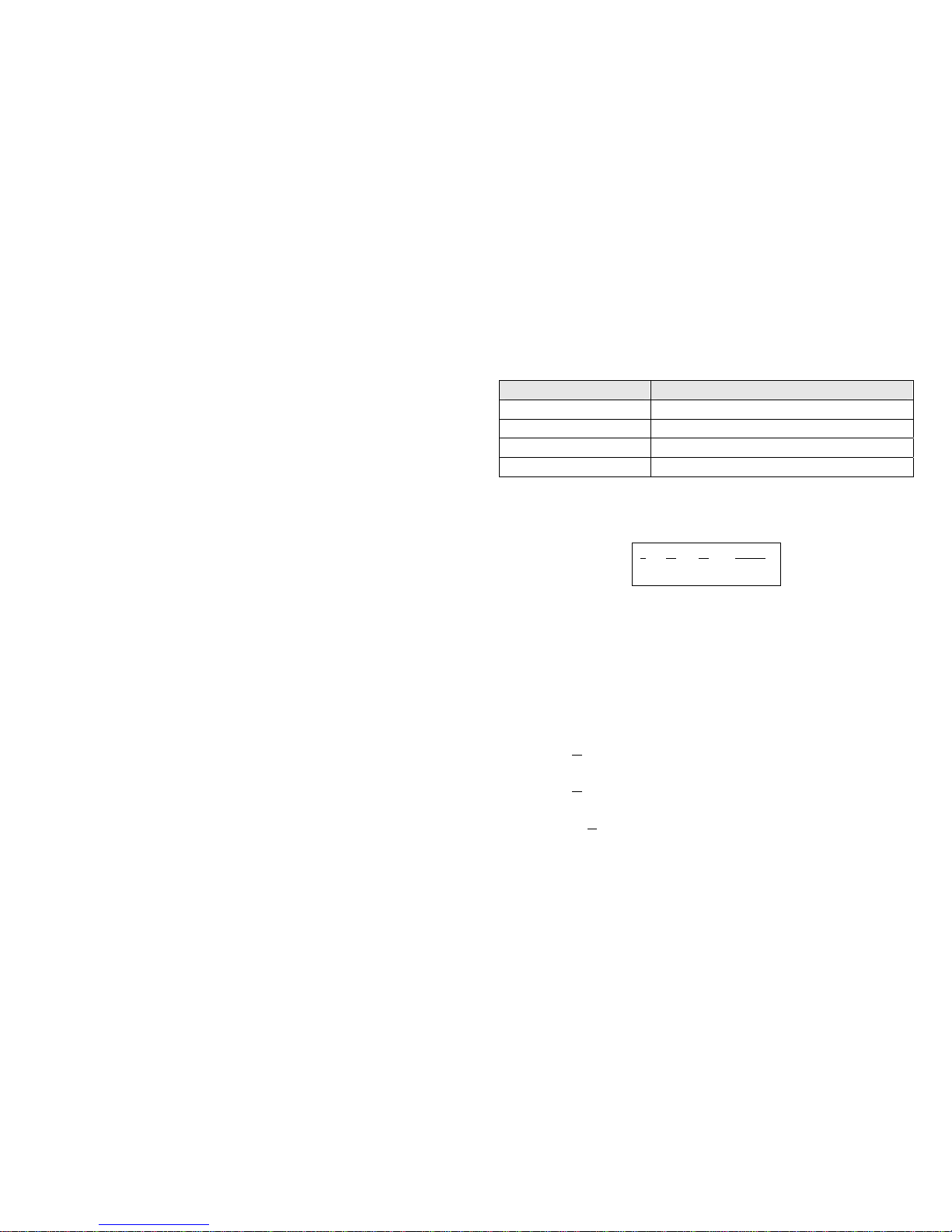
- 4 –
- 5 –
Introduction
Thank you for your purchase of Neterion X3100 Series Controllers, the world’s leading line
of 10 Gigabit Ethernet adapters. This manual details requirements, proper handling and
installation of the following Neterion products:
Part Number Description
X3110SR0001/X3120SR0001 Single/Dual Port, Short Reach Fiber (SR)
X3110DA0001/X3120DA0001 Single/Dual Port, Direct Attach Copper (Twinax)
X3110DA0002/X3120DA0002 Single/Dual Port, Long Reach Fiber Kit (LR)
X3120DAxxLB/X3120DAxxFB Dual Port, Direct Attach Copper (Twinax), OEM
IdentifyingYourAdapter
The X3100 Series part numbers are decoded as follows:
a - X = PCIe add-in form factor
b - Network Controller model number
c - Number of ports (10 = single, 20 = dual)
d - Customization:
Generic skews: media type & connector
SR0001 – Short Reach fiber (LC)
DA0001 – Direct Attach Twinax copper (SFP+)
DA0002 – Kit including Long Reach fiber (LC) transceiver and extended media
compatibility adapter ( SR/LR/ Twinax)
Special OEM skews:
DAxxLB – Direct attach copper Twinax copper (SFP+) shipped in bulk pack
packaging (20/box) with half-bracket mounted and with special configuration
mode
DAxxFB – Direct attach copper Twinax copper (SFP+) shipped in bulk pack
packaging (20/box) with large (full) bracket mounted and with special
configuration mode
Note: xx = 00 to ZZ
Checklist
Please ensure that the following items are present in your retail box for single pack
format (not applicable to OEM skews):
One (1) X3100 Series 10 GbE Adapter w/ full-height bracket
One (1) half-height bracket (for low-profile server installations)
One (1) Thank You Letter
X31 10 SR0001
a b c d

- 9 –
SafetyandHandling
SafetyPrecautions
Please follow these guidelines to ensure safe operation of your adapters.
CAUTION – This product contains a Class 1M laser. Do not view directly with
optical instruments.
Optical versions of the adapter feature an active laser. The laser light is outside
of the visible light spectrum. Avoid looking into the optical port when the cable
is disconnected.
The adapter may generate high temperatures during normal course of operation.
Do not make physical contact with the adapter or adapter components while in
operation.
Do not remove the adapter from the slot while the system is powered up.
Handling
Your X3100 Series Controller contains state-of-the-art technology. With proper care and
handling it will provide years of reliable service. To ensure reliable operation, please
follow these handling guidelines:
Always ensure you are properly grounded when inserting and removing adapters
as well as during general handling while outside its anti-static bag.
Changing of the adapter bracket should be done at a properly grounded ESD-free
workstation.
When not in use, always transport and store adapters in anti-static bags.
When shipping an adapter, ensure that adequate padding is used.
OpticalApplications(SR,LR)
High-speed optical components are very susceptible to dirt and debris. When
disconnecting a cable, cables should be “capped” and the optical plug should be
inserted into the optical module.
When disconnecting the fiber from the adapter, do not pull on the fiber itself;
pull on the connectors. Do not apply excess force. For proper device operation,
ensure that optical cables are not bent or tightly wrapped around obstacles. Do
not bend the cables too tightly. Avoid stepping or cutting cables.
Only qualified transceivers are supported. Transceivers not acquired from
and/or approved by Neterion will not operate correctly and may void the
warranty. Transceivers are removable for the sole purpose of converting
between full height and low profile brackets.
TwinaxCopperApplications(DirectAttach)
When disconnecting the DA cable from the adapter, do not pull on the cable
itself; pull the release tabs. Do not apply excess force. For proper device
operation, ensure that DA cables are not bent or tightly wrapped around
obstacles. Do not bend the cables too tightly. Avoid stepping or cutting cables.
Only qualified cables are supported. Cables not approved by Neterion will
not operate correctly and may void the warranty. Please refer to the
10GBASE-CR table on the next page for restriction details.
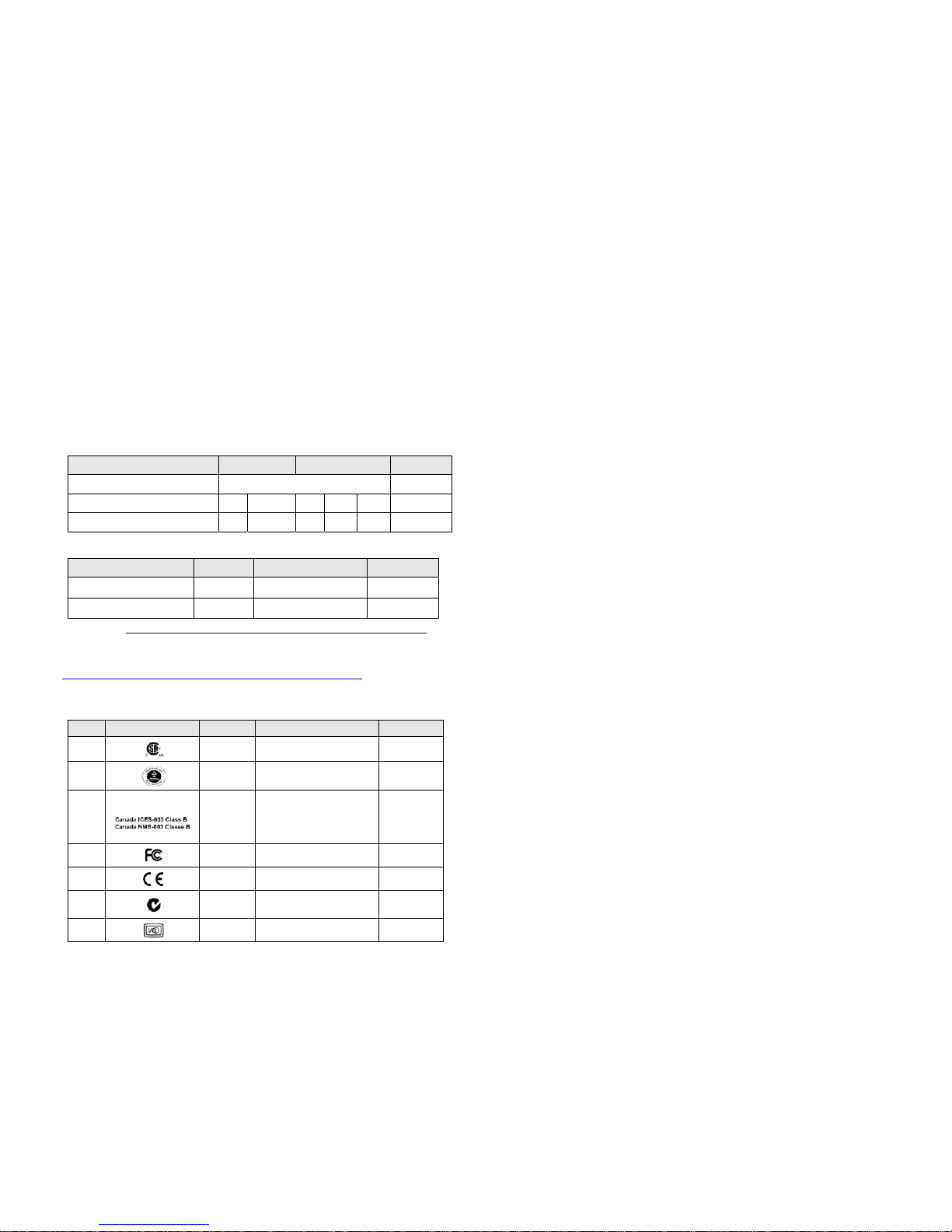
- 10 –
DeviceSpecifications
Busandenvironmental
Bus Type, Width – PCIe x8
Bus Speed - 2.5 GT/s
Dimensions – 6.6” x 2.5”
Power consumption: 12 W (typical)
Operating temperature: 0 to 55° C
Operating humidity: 5 to 95%
Cabling
10GBASE‐SR/LR
Description 62.5 µm MMF 50 µm MMF 10 µm SMF
Nominal wavelength (nm) 850 1310
Min. Modal Bandwidth
(MHz-km)
160 200 400 500 2000 N/A
Max Operating Distance (m) 26 33 66 82 300 10,000
10GBASE‐CR(DirectAttach)
Description Connector Media Type Max Length
Passive Direct Attach SFP+ Passive Twinax Copper 7 m†
Active Direct Attach SFP+ Active Twinax Copper 15 m††
†
Please refer to http://trac.neterion.com/cgi-bin/trac.cgi/wiki/OpticalTranspondersAndCables for
a detailed list of qualified 10GBASE-CR (SFP+ DA) cables. Any unlisted but fully compliant SFP+
cable is expected compatible but not guaranteed.
††
Applies to certified active cable vendors Quellan and Amphenol. Please refer to
http://trac.neterion.com/cgi-bin/trac.cgi/wiki/OpticalTranspondersAndCables for p/n details.
CertificationsforModelsX3110andX3120
Mark Logo Agency Comment Geography
cCSAus CSA
International Product Safety USA/Canada
Bauart TÜV Product Safety Germany
IC
IC - DoC
This Class [B] digital apparatus
complies with Canadian ICES-003.
Cet appareil numérique de la
classe [B] est conforme à la
norme NMB-003 du Canada.
Canada
FCC FCC - DoC Class B USA
CE EU - DoC Class B European Union
C-Tick ACA Class B Australia
New Zealand
VCCI VCCI Class B Japan
- 11 –
This manual suits for next models
1
Table of contents