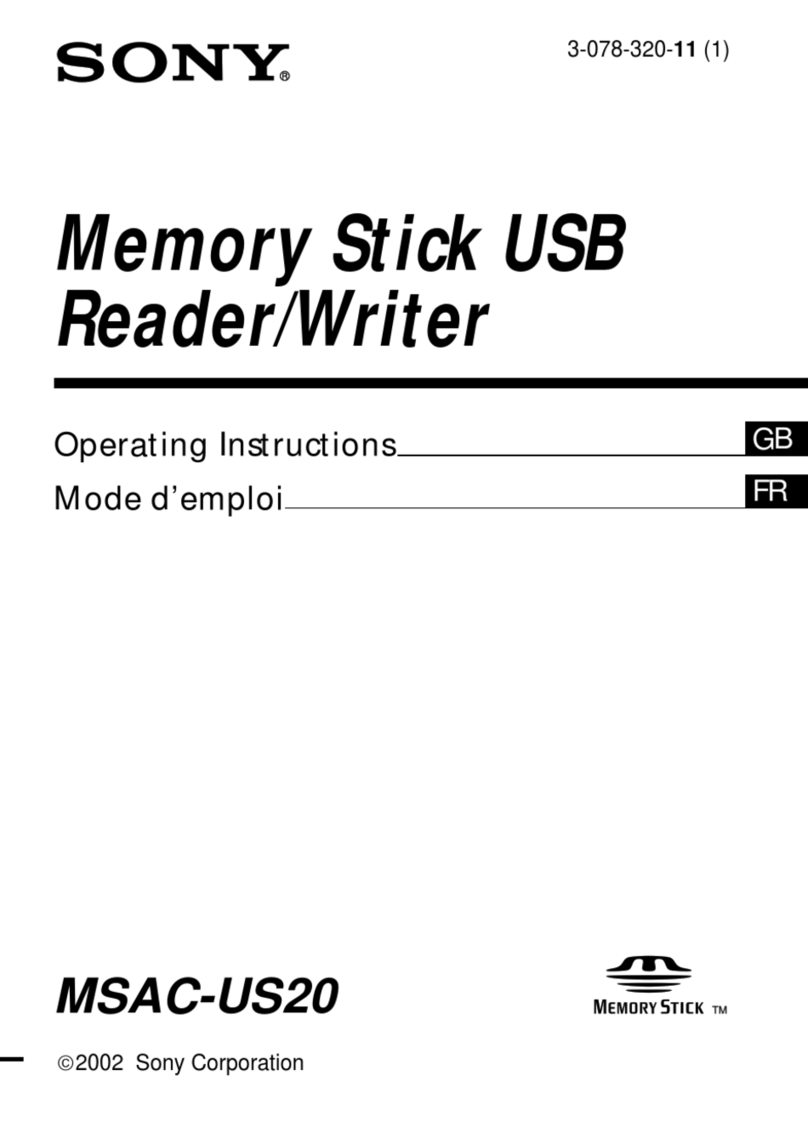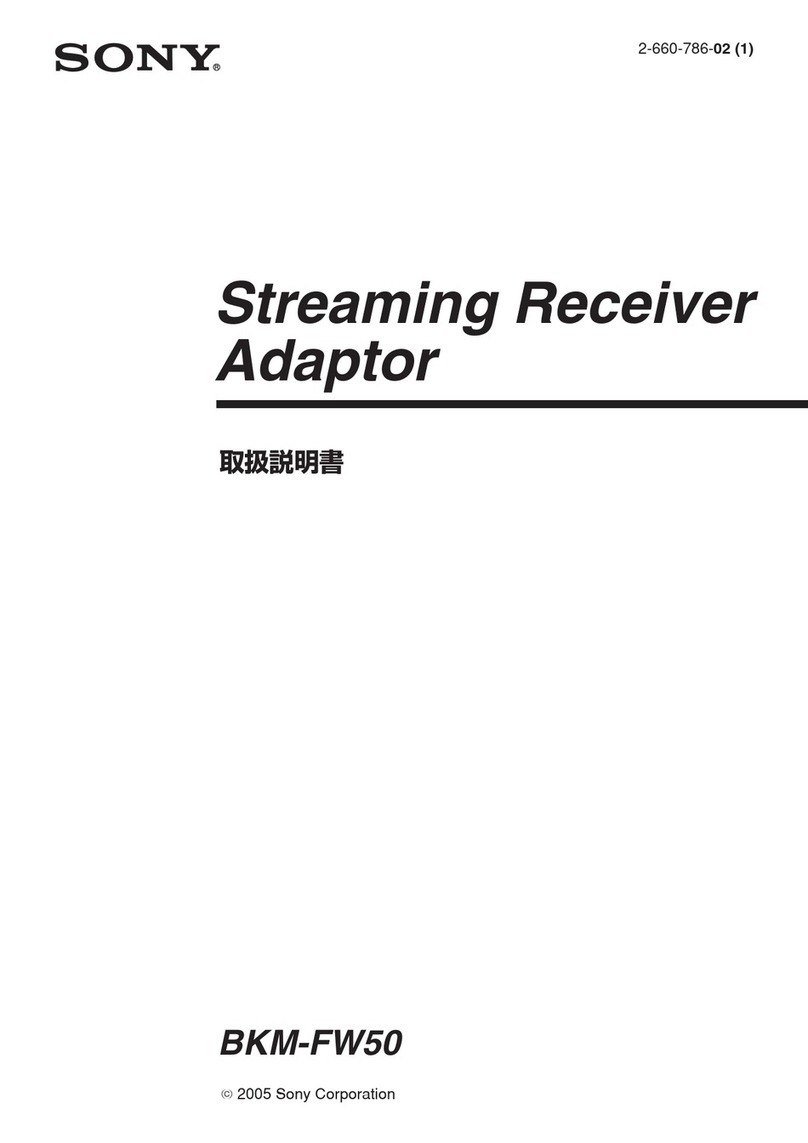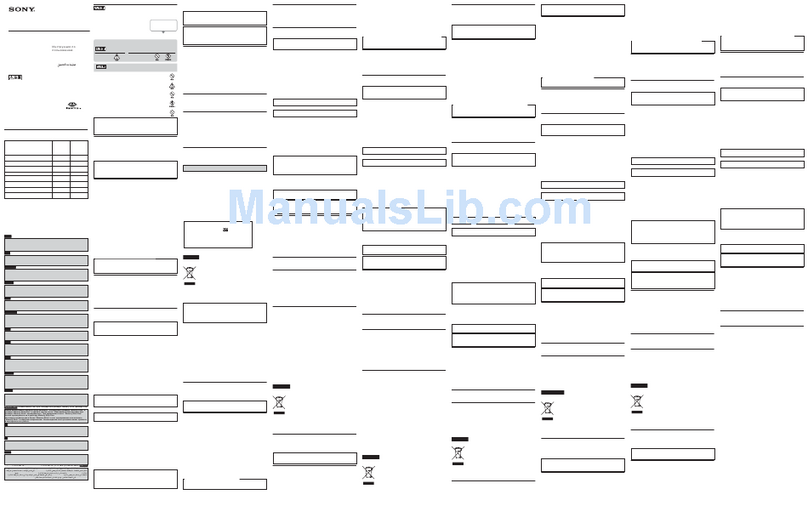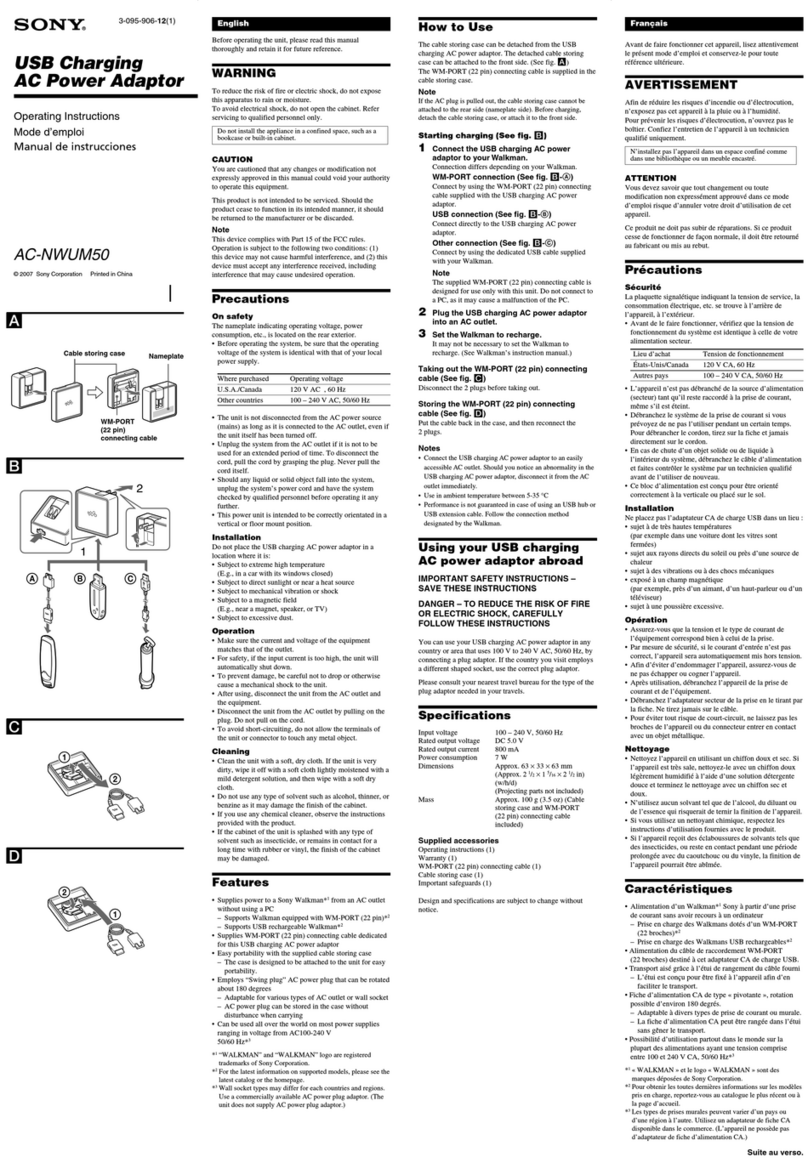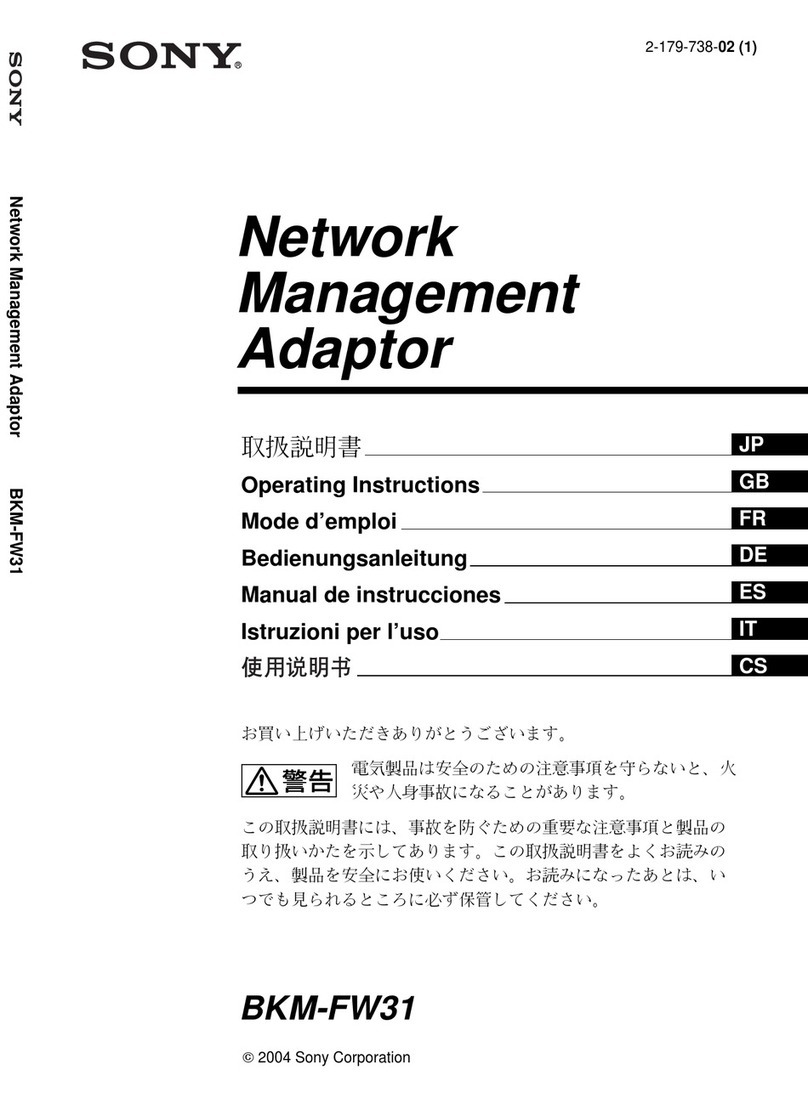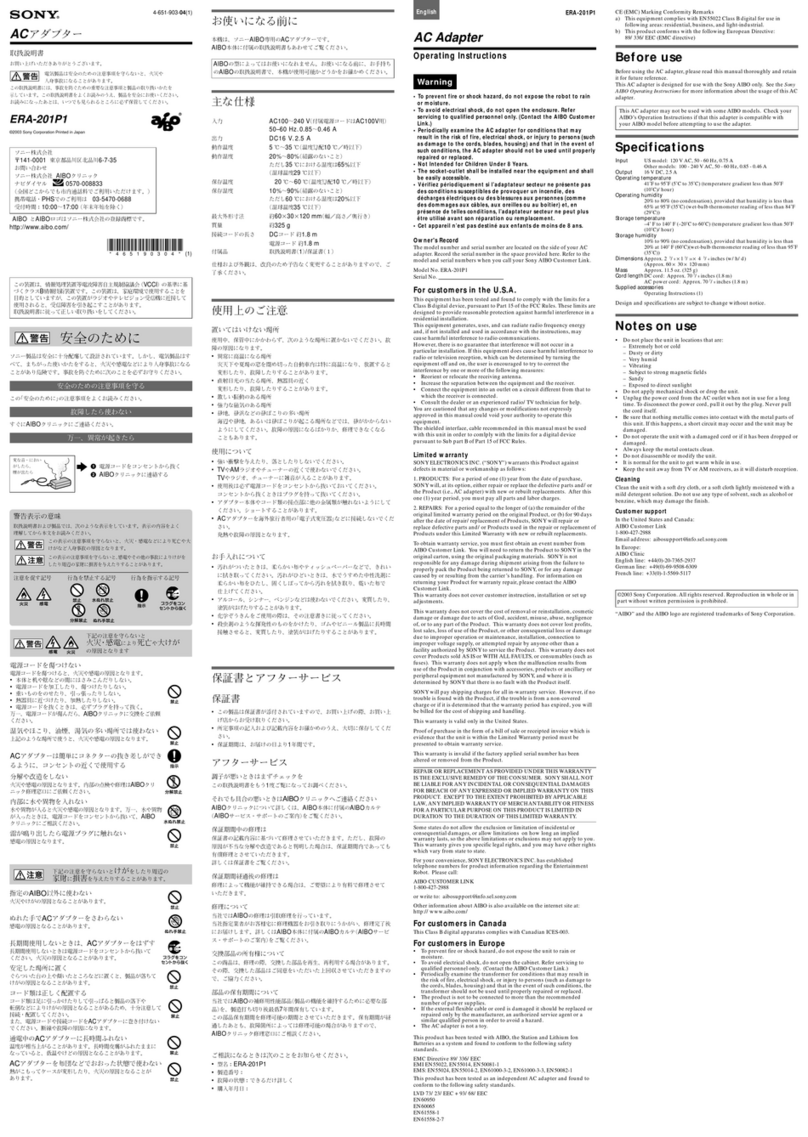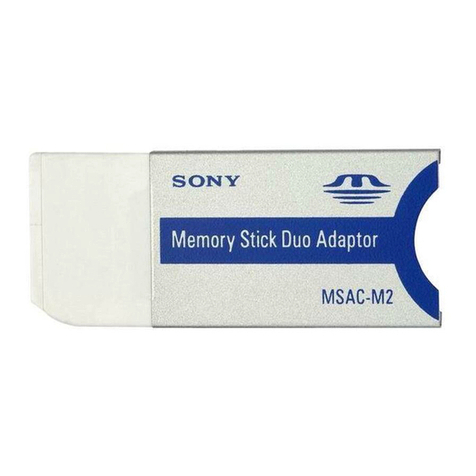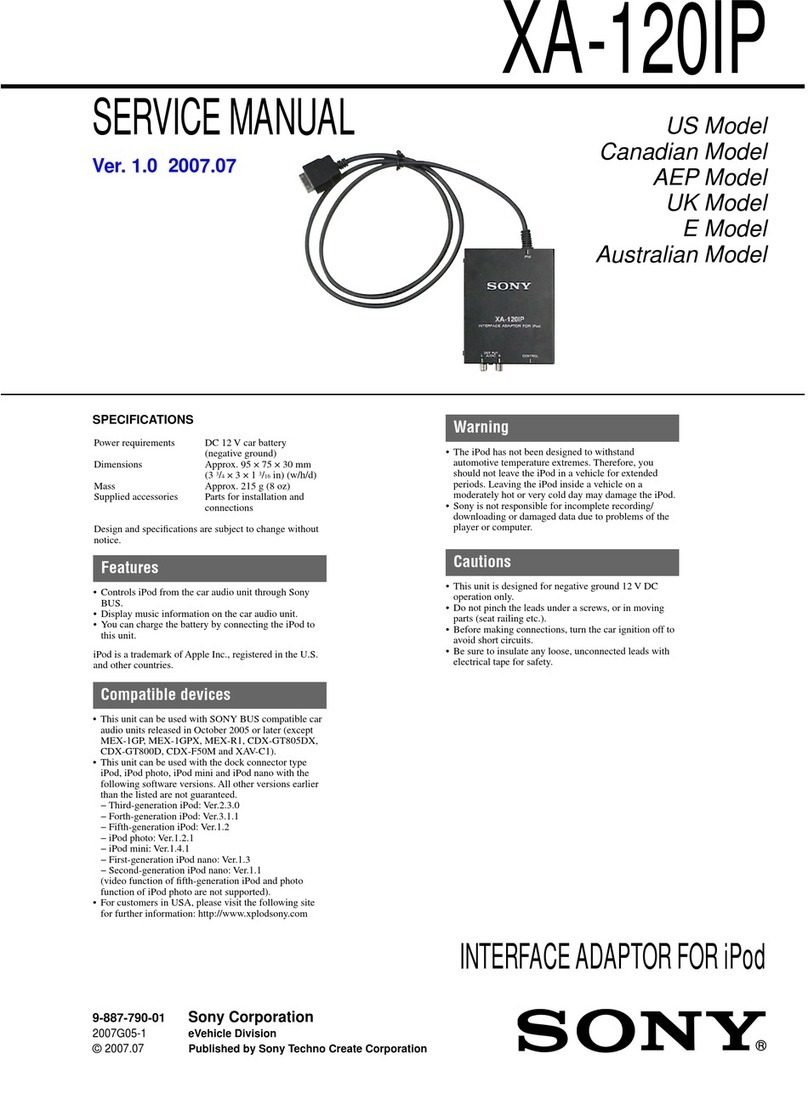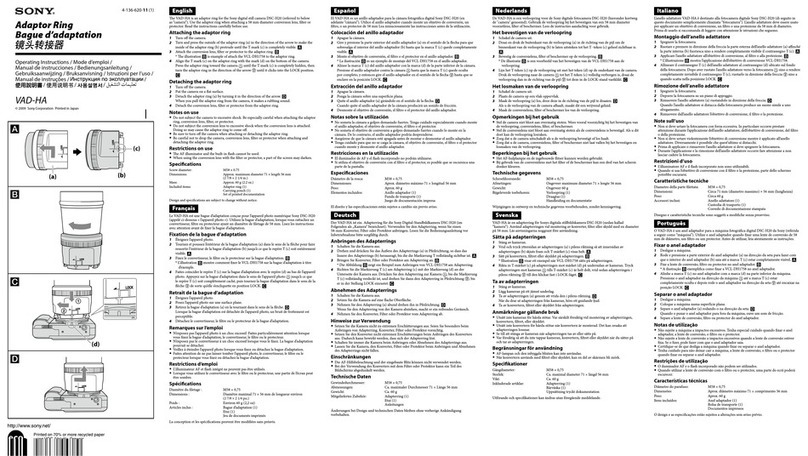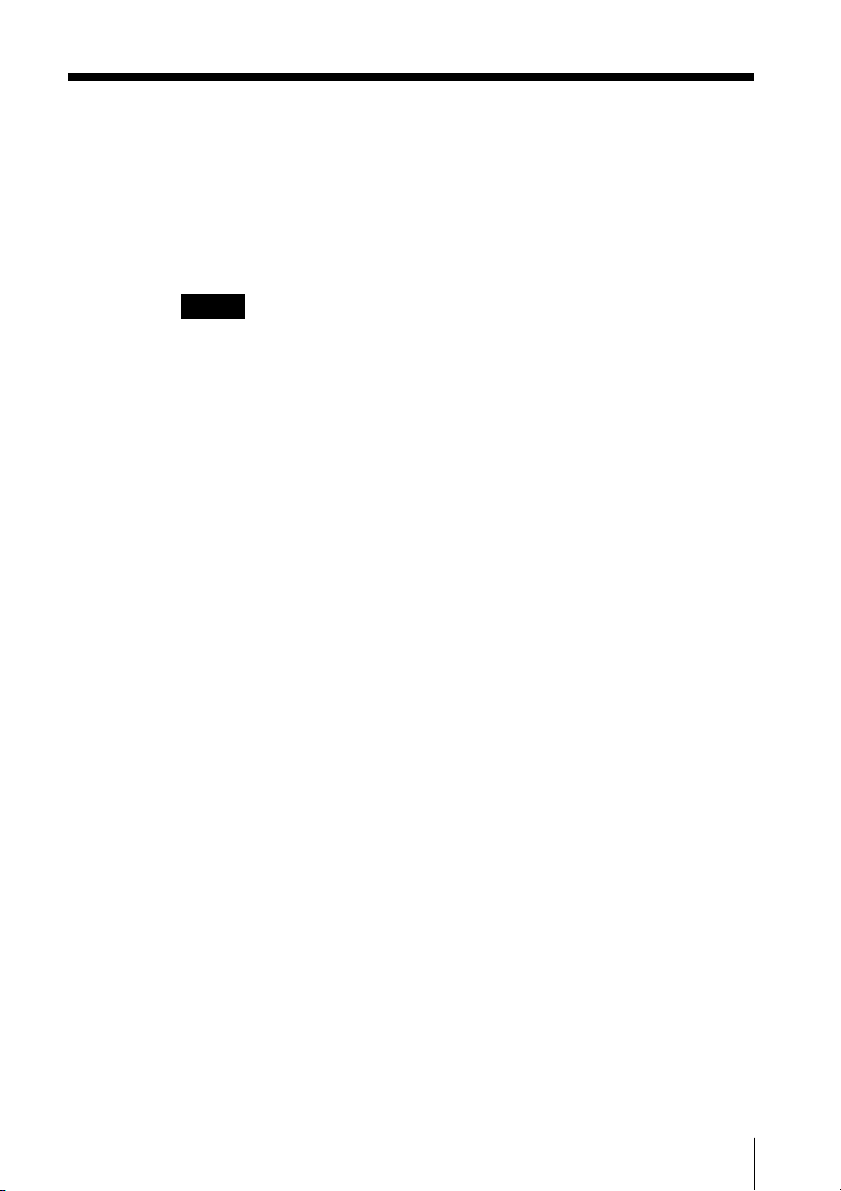2
WARNING
Owner’s Record
The model number and serial number are
located at the rear of the product. Record the
serial number in the space provided below.
Refer to them whenever you call upon your
Sony dealer regarding this product.
Model No. PEGA-SA500
Serial No.______________
CAUTION
You are cautioned that any changes or
modifications not expressly approved in this
manual could void your authority to operate
this equipment.
NOTE
This equipment has been tested and found to
comply with the limits for a Class B digital
device, pursuant to Part 15 of the FCC Rules.
These limits are designed to provide reasonable
protection against harmful interference in a
residential installation. This equipment
generates, uses, and can radiate radio frequency
energy and, if not installed and used in
accordance with the instructions, may cause
harmful interference to radio communications.
However, there is no guarantee that interference
will not occur in a particular installation. If this
equipment does cause harmful interference to
radio or television reception, which can be
determined by rotating the equipment off and
on, the user is encouraged to try to correct the
interference using one or more of the following
measures:
–Reorient or relocate the receiving antenna.
–Increase the separation between the
equipment and receiver.
–Connect the equipment into an outlet on a
circuit different from that to which the
receiver is connected.
–Consult the dealer or an experienced radio/
TV technician for help.
If you have question about this product, call the
Sony Customer Information Center at keep on
next line 1-877-760-7669; or write to the Sony
Customer Information Center at 12451 Gateway
Boulevard, Fort Myers, FL 33913. The number
below is for FCC-related matters only.
Declaration of Conformity
Trade Name: SONY
Model No.: PEGA-SA500
Responsible Party: Sony Electronics Inc.
Address: 680 Kinderkamack Road, Oradell,
NJ 07649 USA
Telephone No.: 201-930-6972
This device complies with part 15 of the FCC
Rules.
Operation is subject to the following two
conditions:
(1) This device may not cause harmful
interference, and
(2) This device must accept any interference
received, including interference that
may cause undesired operation.
The supplied interface cable must be used with
the equipment in order to comply with the
limits for a digital device pursuant to Subpart B
of Part 15 of FCC Rules.
On the supplied software
•Copyright laws prohibit reproducing the
software or the software manual in whole or
in part, or renting the software without the
permission of the copyright holder.
•In no event will SONY be liable for any
financial damage or loss of profits, including
claims made by third parties, arising out of
the use of the software supplied with this
player.
•In the event a problem occurs with this
software as a result of defective
manufacturing, SONY will replace it at
SONY’s option or issue a refund. However,
SONY bears no other responsibility.
•The software provided with this product
cannot be used with equipment other than
that which it is designated for use with.
•Please note that, due to continued efforts to
improve quality, the software specifications
may be changed without notice.
Program © 2001 Sony Corporation, or its
subsidiaries. All rights reserved.
Documentation © 2001 Sony Corporation