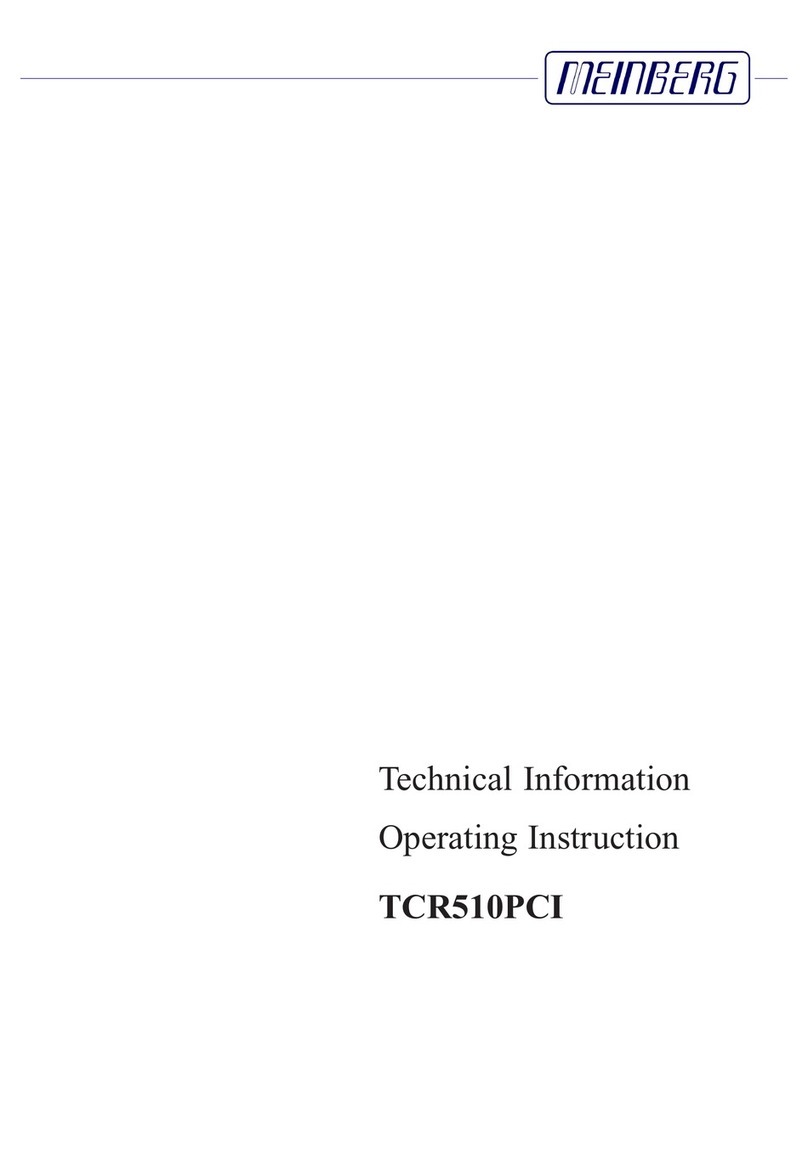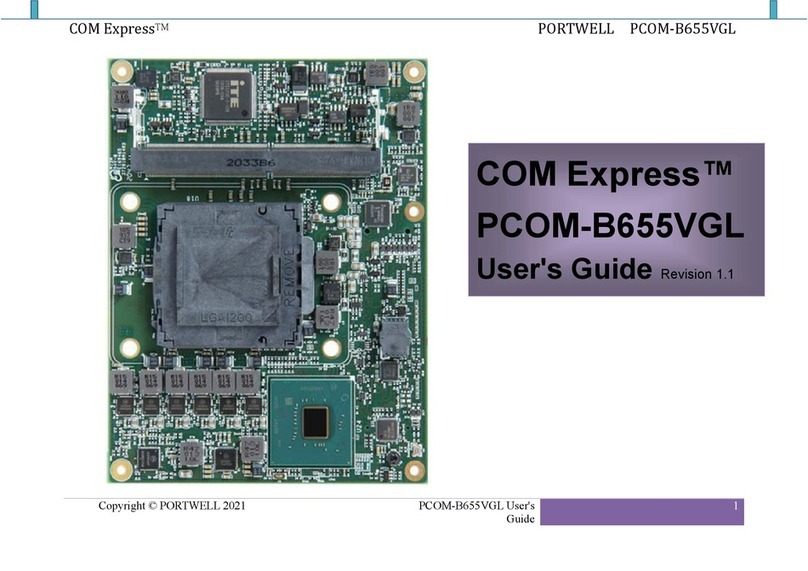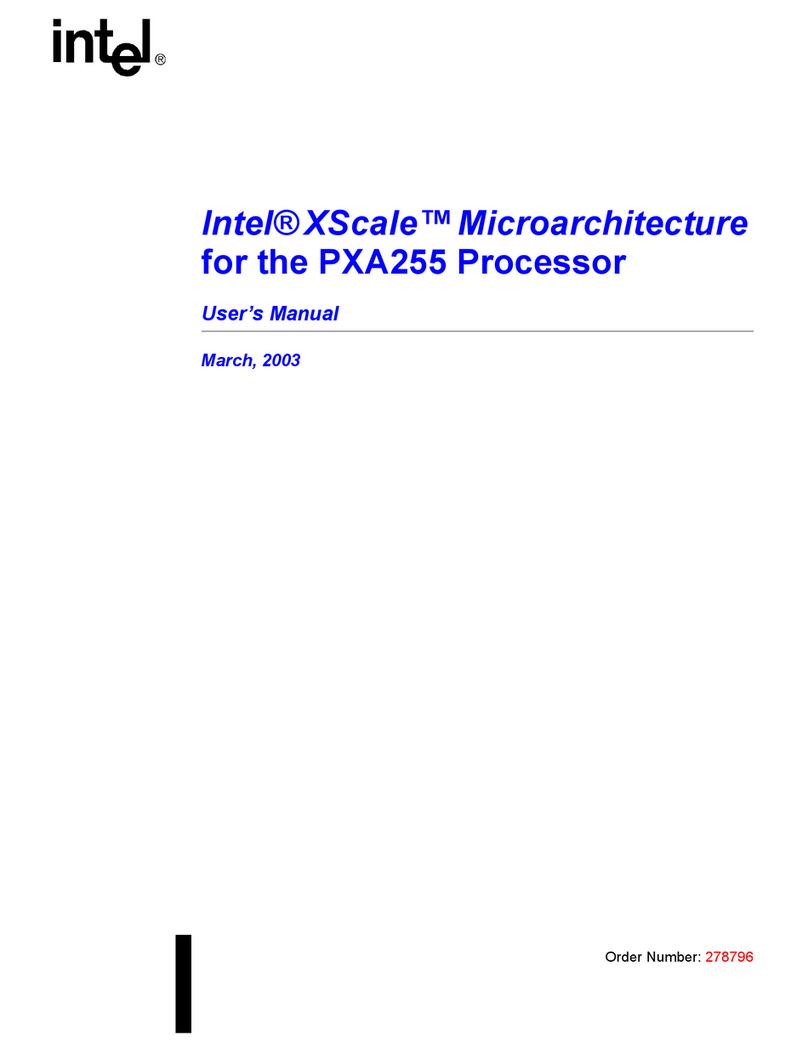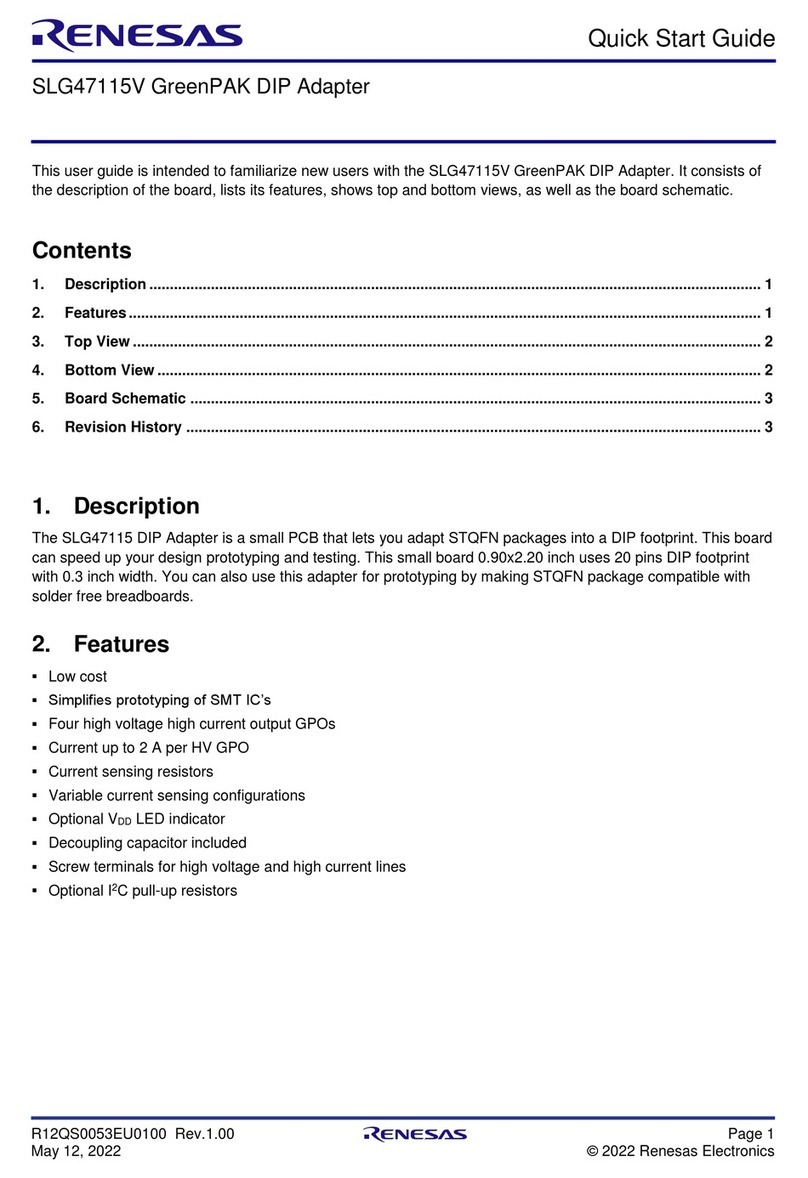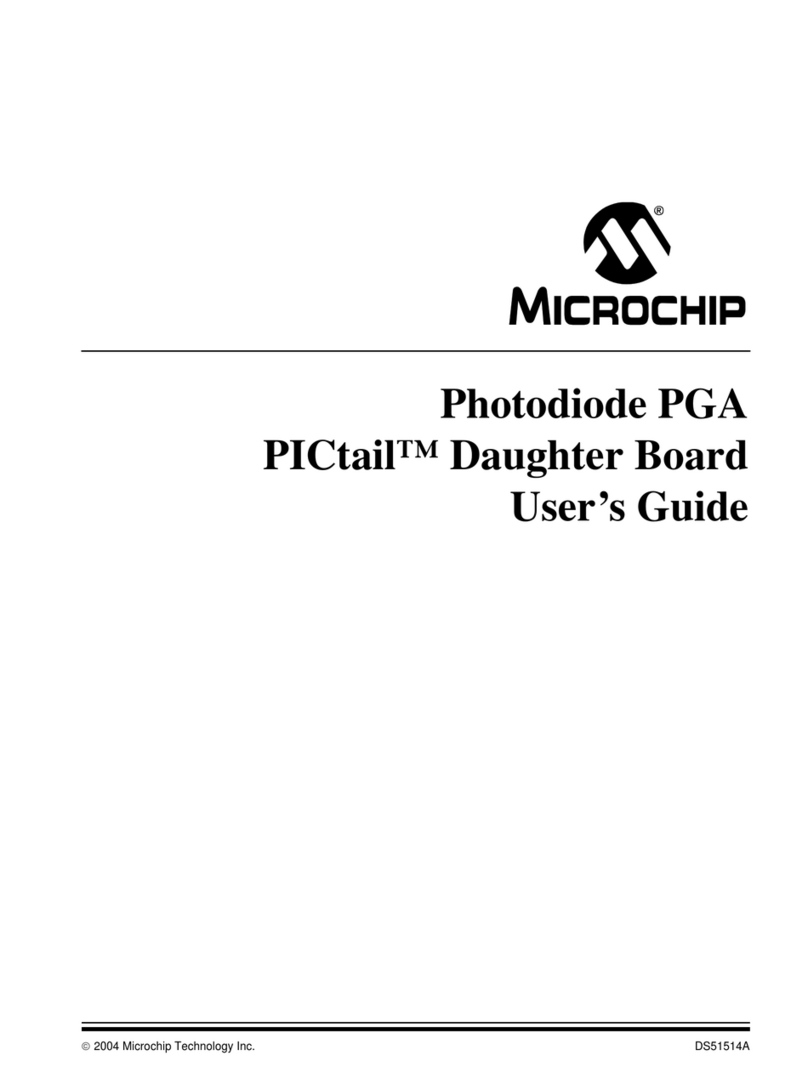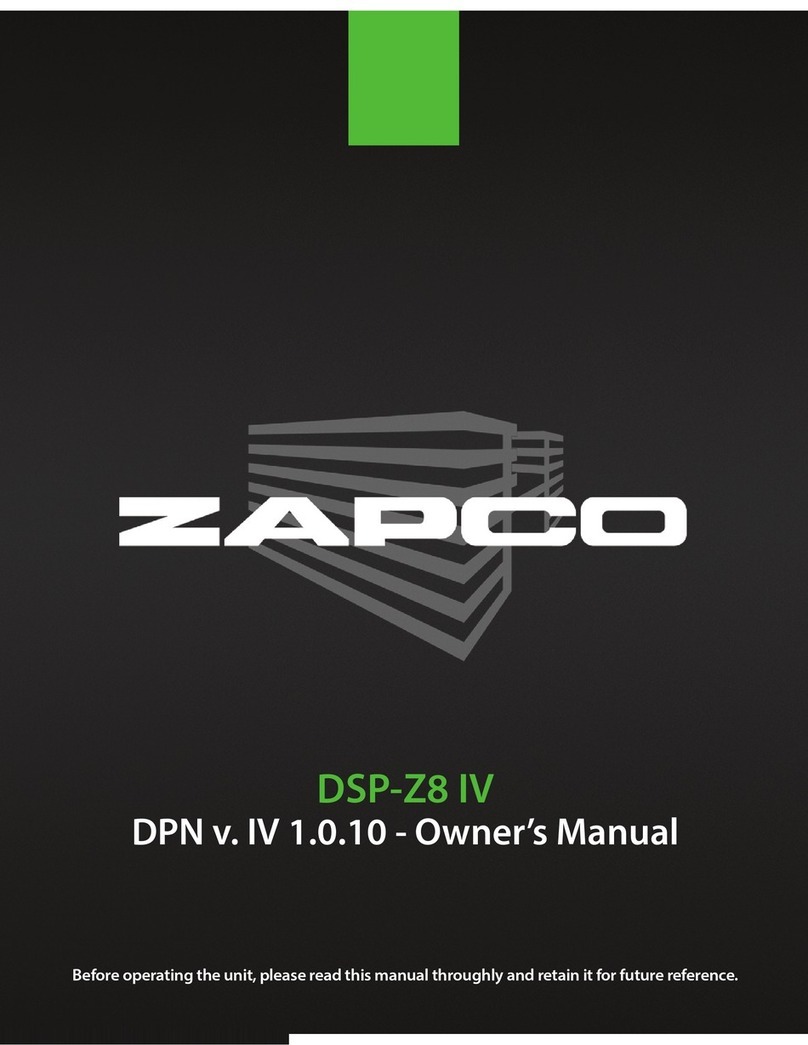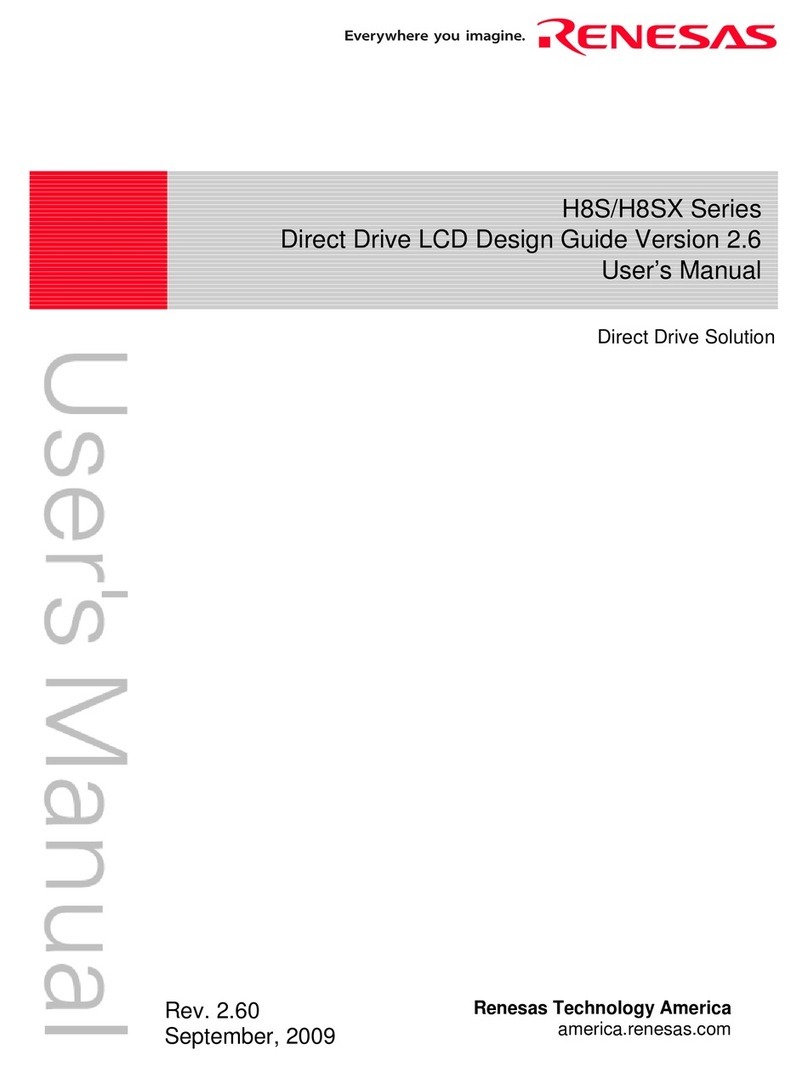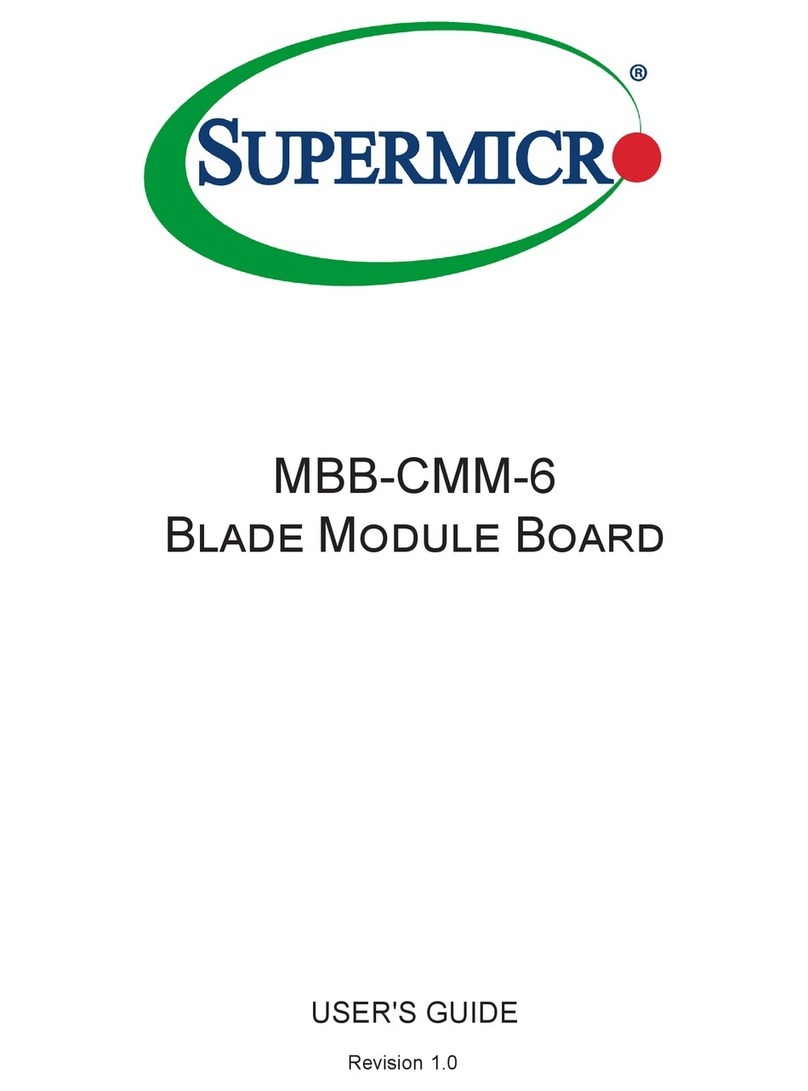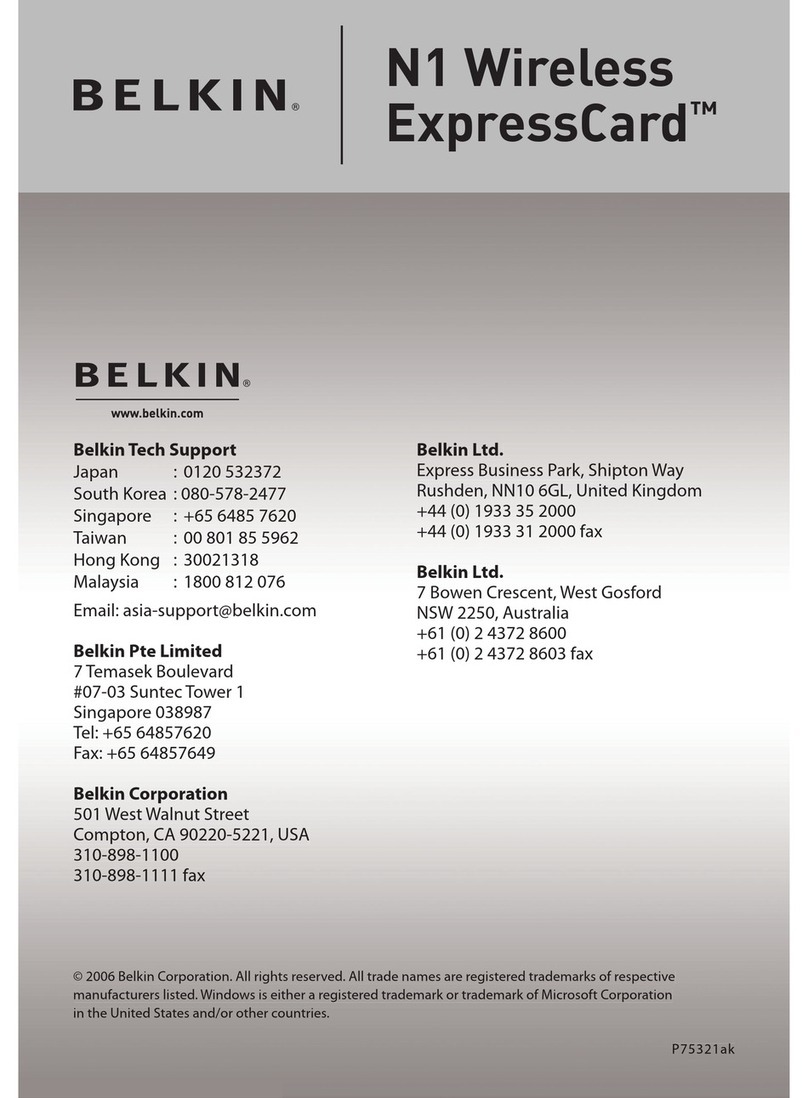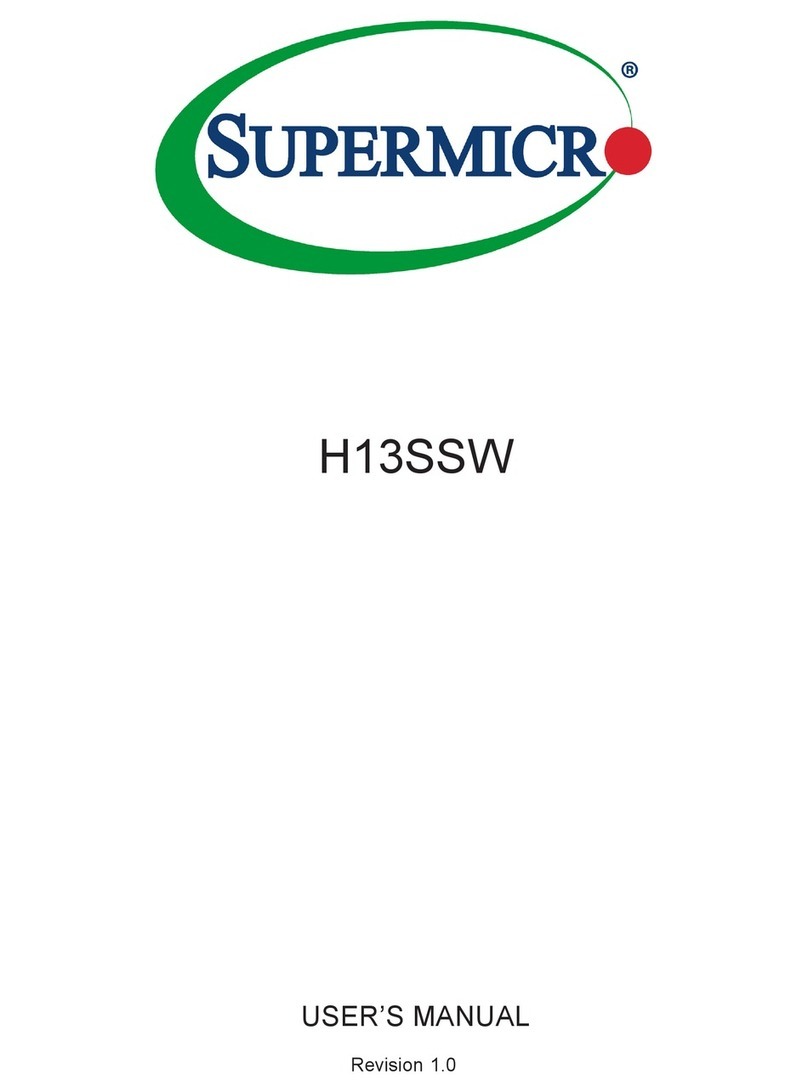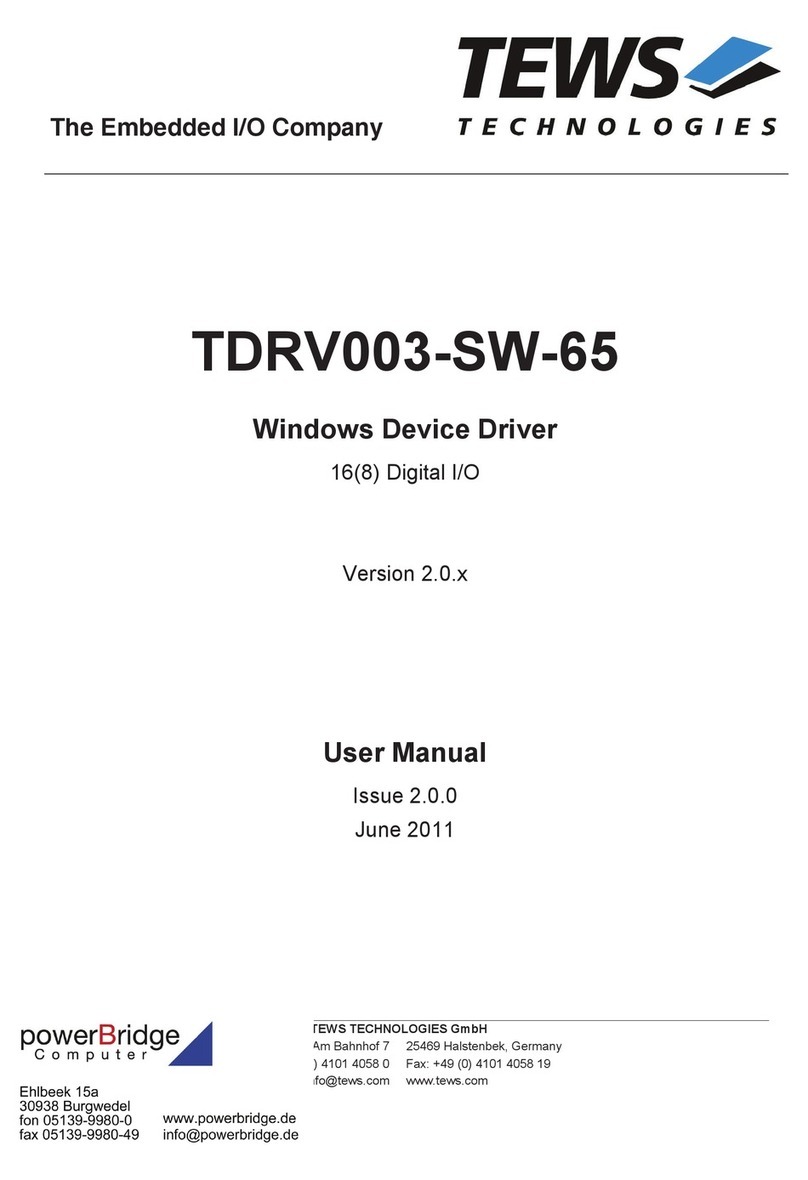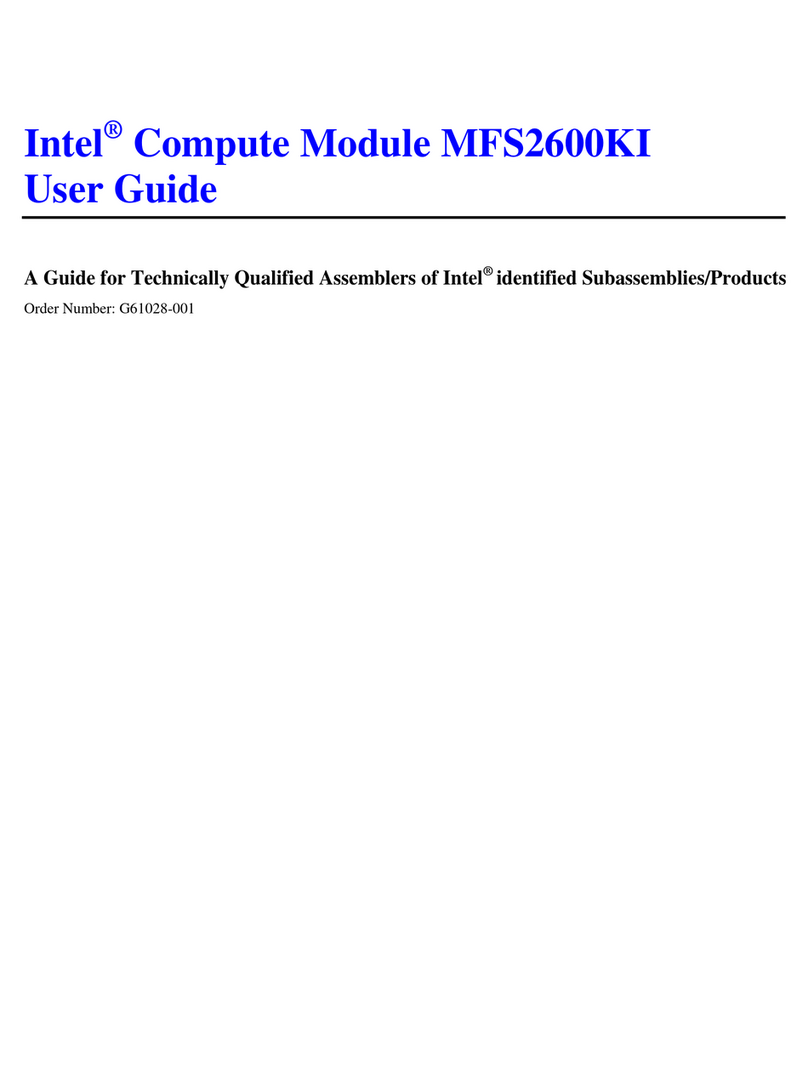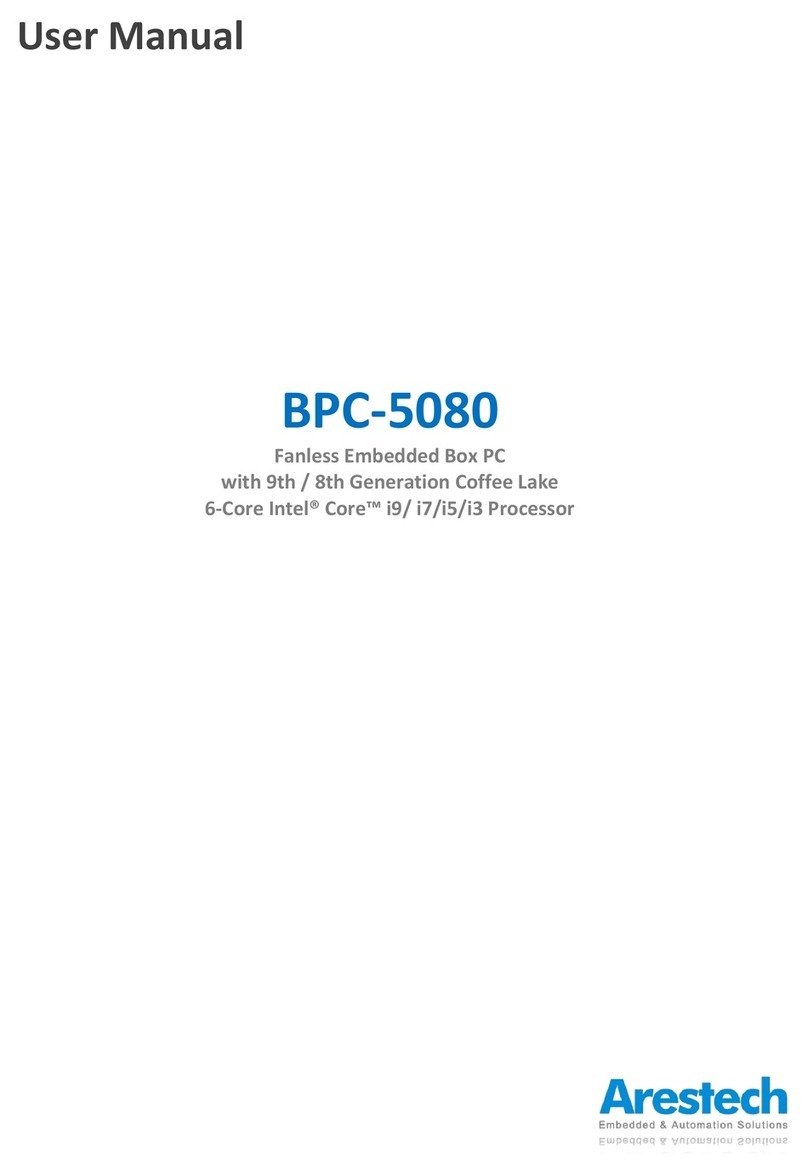Netgar WG511 User manual

NETGEAR, Inc.
4401 Great America Parkway
Santa Clara, CA 95054 USA
Installation Guide for the
Model WG511 802.11g
Wireless PC Card

Technical Support
Please refer to the support information card that shipped with your product.
By registering your product at www.NETGEAR.com/register, we can
provide you with faster expert technical support and timely notices of product and
software upgrades.
NETGEAR, INC.
Support Information
Phone: 1-888-NETGEAR (For US & Canada only)
For other countries see your Support information card.
E-mail: Support@NETGEAR.com
Web site: www.NETGEAR.com
Statement of Conditions
In the interest of improving internal design, operational function, and/or
reliability, NETGEAR reserves the right to make changes to the products
described in this document without notice.
NETGEAR does not assume any liability that may occur due to the use or
application of the product(s) or circuit layout(s) described herein.
©2002 NETGEAR, Inc. NETGEAR, the Netgear logo, The Gear Guy and Everybody's
Connecting are trademarks or registered trademarks of Netgear, Inc. in the United States
and/or other countries. Microsoft and Windows are registered trademarks of Microsoft
Corporation in the United States and/or other countries. Other brand and product names
are trademarks or registered trademarks of their respective holders. Information is subject
to change without notice. All rights reserved.
December 2002

i
Contents
Chapter 1 - Introduction
About the WG511 802.11g Wireless PC Card .........................................1
Key Features and Related NETGEAR Products ......................................1
What’s in the Box? ...................................................................................2
Chapter 2 - Installing the WG511 802.11g Wireless PC Card
What You Will Need Before You Begin ....................................................4
Verify System Requirements .............................................................5
Observe Location and Range Guidelines ..........................................5
Two Basic Operating Modes ....................................................................5
WG511 Default Wireless Configuration Settings ......................................6
Using the WG511 to Connect to a Wireless Access Point Network in
Infrastructure Mode ..................................................................................7
Setup Instructions ....................................................................................8
For Windows XP Users Installing a WG511 ......................................8
For Windows 98/Me Users Installing a WG511 ...............................11
For Windows 2000 Users Installing a WG511 .................................14
Using the WG511 to Connect in Ad-Hoc Mode ......................................17
WG511 Wireless Connection Indicators .................................................18
Interpreting the LED on the WG511 ................................................18
Interpreting System Tray Icon Colors ..............................................19
Troubleshooting Tips ..............................................................................20
Chapter 3 Protecting Your Wireless Connection
Enabling Basic Wireless Security Features ...........................................21
Identifying the Wireless Network Name (SSID) and WEP Security
Settings ............................................................................................22
Setting the Wireless Network Name (SSID) ....................................23
Configuring WEP Encryption Security .............................................23

1
Chapter 1
Introduction
This chapter introduces the features, package contents, and appearance of the
NETGEAR®WG511 802.11g Wireless PC Card.
About the WG511 802.11g Wireless PC Card
The WG511 802.11g Wireless PC Card gives you ultimate mobility in your office
or while you are traveling. It frees you from traditional Ethernet wiring and helps
you create a wireless network for sharing your broadband cable or DSL Internet
access among multiple PCs in and around your home. It is designed for notebook
computers running Microsoft®Windows®. It is both 16-bit PCMCIA and 32-bit
CardBus compatible and works in any available PCMCIA or CardBus slot. Its
auto-sensing capability allows the highest packet transfer or dynamic range
shifting to the lower speeds due to distance or operating limitations in an
environment with a lot of electromagnetic interference.
It provides reliable, standards-based 802.11g LAN connectivity that is protected
with industry-standard security. It works with Windows 95B, 98, Me, NT4, 2000,
and XP operating systems.
Key Features and Related NETGEAR Products
The WG511 PC Card provides the following features:
• Reliable IEEE 802.11g standard-based wireless technology.
• Supports roaming between access points when configured in Infrastructure
mode.

2
• 11 Mbps high rate speed. Wireless nodes negotiate to operate in the optimal
data transfer rate. In a noisy environment or when the distance between the
wireless nodes is far, the wireless nodes automatically fall back to operate at
the lower transfer rate of two or one Megabit per second.
• Highest level of data encryption using128-bit Shared Key WEP data
encryption method. Lower level of data encryption or no data encryption is
available to simplify your network setup or to improve data transfer rate.
The following Netgear products can be configured to communicate with the
WG511 PC Card.
• WAB102 Dual Band Access Point
• WAB501 Dual Band PC Card
• MA101 802.11b Wireless USB Adapter
• ME102 802.11b Wireless Access Point
• MA311 802.11b Wireless PCI Adapter
• MR314 802.11b Wireless Cable/DSL Router
• MA701 802.11b Wireless Compact Flash Card
What’s in the Box?
The product package should contain the following items:
• WG511 802.11g Wireless PC Card
• Installation Guide for the Model WG511 802.11g Wireless PC Card
•Model WG511 Resource CD, including:
— Driver and Configuration Utility Software
— Reference Guide for the Model WG511 802.11g Wireless PC Card in
Adobe Acrobat PDF file format
— Reference Guide for the Model WG511 802.11g Wireless PC Card in
HTML format
• Warranty card
• Support information card

3
If any of the parts are incorrect, missing, or damaged, contact your NETGEAR
dealer. Keep the carton, including the original packing materials, in case you need
to return the product for repair.
The WG511 802.11g Wireless PC Card has two interfaces. The PCMCIA Type II
connector connects to any notebook PC with an available PCMCIA or CardBus
slot. The wireless interface of the WG511 802.11g Wireless PC Card remains
outside of the notebook PC chassis when the wireless PC card is inserted into a
notebook. The green LED indicates the wireless link condition of the WG511
802.11g Wireless PC Card with another wireless node or the associated access
point.

4
Chapter 2
Installing the
WG511 802.11g Wireless PC Card
This section describes how to set up your WG511 802.11g Wireless PC Card for
wireless connectivity on your Wireless Local Area Network (WLAN).
What You Will Need Before You Begin
You need to verify your computer meets the minimum system requirements and
identify the wireless network configuration settings of the WLAN where you will
connect before you can configure your wireless pc card and connect.
Note: Indoors, computers can connect over 802.11 wireless networks at
a maximum range of up to 500 feet. With this distance, and because
walls do not always block wireless signals, others outside your
immediate area could access your network. It is important to take
appropriate steps to secure your network from unauthorized access. The
WG511 802.11g Wireless PC Card provides highly effective security
features which are covered in Section 3 of this manual. Netgear strongly
recommends you deploy the security features appropriate to your needs.

5
Verify System Requirements
Before installing the WG511 802.11g Wireless PC Card, please make sure that
these minimum requirements have been met:
• You must have a Pentium®Class notebook computer with an available
PCMCIA or Cardbus slot.
• A CD-ROM drive.
• 5 Mbytes of free hard disk space.
• Some versions of Windows may ask for the original Windows operating
system installation files to complete the installation of the WG511 driver
software.
Observe Location and Range Guidelines
Computers can connect over 802.11g wireless networks indoors at a maximum
range of approximately 500 feet. However, the operating distance or range of your
wireless connection can vary significantly based on the physical location of the
computer with the WG511 802.11g Wireless PC Card. For best results, avoid
potential sources of interference, such as:
• Large metal surfaces
• Microwaves
• 2.4 GHz Cordless phones
In general, 802.11g wireless devices can communicate through walls. However, if
the walls are constructed with concrete, or have metal, or metal mesh, the 802.11g
effective range will decrease if such materials are between the devices.
Two Basic Operating Modes
The WG511 PC Card, like all 802.11b adapters, can operate in the following two
basic modes:

6
•Infrastructure Mode: An 802.11 networking framework in which devices
and computers communicate with each other by first going through an access
point (AP).
For example, this mode is used when computers in a house connect to an
Access Point that is attached to a router which lets multiple computers share a
single Cable or DSL broadband Internet connection.
•Ad-Hoc Mode: An 802.11 networking framework in which devices or
computers communicate directly with each other, without the use of an AP.
For example, Ad-Hoc Mode is used when two Windows computers are
configured with file and print sharing enabled and you want to exchange files
directly between them.
Both of these configuration options are available with the WG511 PC Card.
WG511 Default Wireless Configuration Settings
If this is a new wireless network installation, use the factory default settings to set
up the network and verify wireless connectivity. If this is an addition to an
existing wireless network, you will need to identify the wireless configuration and
security parameters already defined.
Note:All NETGEAR, Inc. 802.11 wireless access products use the same factory
settings as the WG511 and will work without any configuration changes.
Your WG511 802.11g Wireless PC Card factory default basic settings are:
• Wireless network name Service Set Identification (SSID): Wireless
Note:In order for the WG511 PC Card to communicate with a wireless access
point or wireless adapter, all devices must be configured with the same SSID.
• Mode (Infrastructure or Ad-Hoc): Infrastructure

7
Using the WG511 to Connect to a Wireless Access
Point Network in Infrastructure Mode
Figure 2-1: NETGEAR WG511 Wireless PC Card in Infrastructure Mode
This section provides instructions for setting up the WG511 802.11g Wireless PC
Card. The procedures below provide step-by-step installation instructions for
Windows PCs. Use the procedure that corresponds to the version of Windows you
are using.
WG511 Wireless PC Card
in a Notebook Computer
Cable/DSL Router
Cable or DSL modem
Wireless Access Point

8
Setup Instructions
Use the procedure below that corresponds to the version of Windows you are
using.
For Windows XP Users Installing a WG511
Insert the WG511 PC Card into your computer.
a. Power on your notebook and let the operating system boot up
completely.
b. Insert the Model WG511 Resource CD into your CD-ROM drive.
c. Locate an available PCMCIA or CardBus slot on the side of your
notebook. If your notebook computer has two PCMCIA or CardBus
slots, the WG511 802.11g Wireless PC Card can be inserted into
either slot.
d. Hold the PC Card with the Netgear logo facing up and insert it into
the PC card slot.

9
Install the WG511 driver
and configuration utility
software.
a. A Found New Hardware
Wizard is displayed. Select
Install the software
automatically
(Recommended) and then
click Next.
b. Windows XP looks into the
CD-ROM for the necessary
software to be installed.
The wizard will
automatically install both
the driver and the
configuration utility onto
the hard drive.
c. After the installation
completes, click Finish to
close the wizard.
d. After installing the WG511,
Windows XP will display a
“Wireless Network
Connection #” message.
e. Click on the Xto close this
message.
f. You should see the WG511
system tray icon on the
right in the lower right
portion of the Windows
task bar.
Windows XP Add New Hardware Wizard
Windows XP Wireless Network
Connection Alert
Note: The Netgear and Windows XP
utilities let you set up your WG511.
The Netgear installation utility
defaults to turning off the Windows
XP utilities. You cannot use both at
the same time. The Netgear screens
are presented in step 3 below.
WG511 LAN Configuration Utility
System Tray Icon

10
Configure your wireless
adapter.
a. TheWG511 defaultsettings
are as follows:
• SSID: Wireless
• Mode (Infrastructure or
Ad-Hoc):
Infrastructure
• WEP encryption not
enabled.
b. Click on the System Tray
icon to run the wireless
LAN configuration utility
to verify your settings
Note: If your WLAN
settings are different from
the Netgear default settings,
you will not connect. Set up
your WG511 accordingly.
WG511 Configuration Utility
Verify wireless connectivity to your network.
The WG511 has an LED labeled LINK that indicates the wireless link
condition of the station. Solid green indicates a good connection.
Blinking indicates attempting to connect. Off indicates the card is
turned off or not fully plugged in.
Verify connectivity by accessing the Internet or network resources.
Note: If you are unable to connect, see “Troubleshooting Tips” on page
20. Also, for problems with accessing network resources, the Windows
Client and File and Print Sharing software might not be installed and
configured properly on your computers. Please refer to “Preparing Your
PCs for Network Access” on page 39 of the Reference Manual on the
Model WG511 Resource CD.

11
For Windows 98/Me Users Installing a WG511
Insert the WG511 PC Card into your computer.
a. Power on your notebook and let the operating system boot up
completely.
b. Have the Windows 98 or Me operating system installation files
handy. Windows 98/Me needs these files to complete the creating and
installation of new network adapter hardware drivers.
Note: The MA401 driver supports Windows 95/B and above.
Windows 95 and Windows 95A are not supported.
c. Insert the Model WG511 Resource CD into your CD-ROM drive.
d. Locate an available PCMCIA or CardBus slot on the side of your
notebook. If your notebook computer has two PCMCIA or CardBus
slots, the WG511 802.11g Wireless PC Card can be inserted into
either slot.
e. Hold the PC Card with the Netgear logo facing up and insert it into
the PC card slot.

12
Install the WG511 driver
and configuration utility
software.
a. After inserting the WG511
802.11g Wireless PC Card,
the Windows 98/Me Add
New Hardware Wizard is
displayed.ClickNext,select
Search for the best driver
for your device
(Recommended) and click
Next again.
b. Windows 98/Me prompts
for the location of the driver.
Click the CD-ROM drive
box and click Next to
proceed. The wizard will
install both the driver and
the configuration utility. If
Windows requests the
Windows operating system
files, insert the Windows 98/
Me CD and follow the
prompts to proceed.
c. After the installation
completes, click Finish.
d. Click Yes when asked if you
want to reboot the system.
e. You should now see the
Windows system tray icon
on the right in the lower
right portion of the
Windows task bar.
Windows 98/Me Add Hardware Wizard
WG511 LAN Configuration Utility
System Tray Icon

13
Configure your wireless
adapter.
a. The WG511 default settings
are as follows:
• SSID: Wireless
• Mode (Infrastructure or
Ad-Hoc):
Infrastructure
• WEP encryption not
enabled.
b. Click on the System Tray
icon to run the wireless
LAN configuration utility to
verify your settings
Note: If your WLAN
settings are different from
the Netgear default settings,
you will not connect. Set up
your WG511 accordingly.
WG511 Configuration Utility
Verify wireless connectivity to your network.
The WG511 has an LED labeled LINK that indicates the wireless link
condition of the station. Solid green indicates a good connection.
Blinking indicates attempting to connect. Off indicates the card is turned
off or not fully plugged in.
Verify connectivity by accessing the Internet or network resources.
Note: If you are unable to connect, see “Troubleshooting Tips” on page
20. Also, for problems with accessing network resources, the Windows
Client and File and Print Sharing software might not be installed and
configured properly on your computers. Please refer to “Preparing Your
PCs for Network Access” on page 39 of the Reference Manual on the
Model WG511 Resource CD.

14
For Windows 2000 Users Installing a WG511
Insert the WG511 PC Card into your computer.
a. Power on your notebook and let the operating system boot up
completely.
b. Have the Windows 2000 operating system installation files handy.
Windows 2000 needs these files to complete the creating and
installation of new network adapter hardware drivers.
c. Insert the Model WG511 Resource CD into your CD-ROM drive.
Note: You may need to be logged on to Windows 2000 with
administrator rights to complete the installation of new hardware to
your PC.
d. Locate an available PCMCIA or CardBus slot on the side of your
notebook. If your notebook computer has two PCMCIA or CardBus
slots, the WG511 802.11g Wireless PC Card can be inserted into
either slot.
e. Hold the PC Card with the Netgear logo facing up and insert it into
the PC card slot.

15
Install the WG511 driver
and configuration utility
software.
a. After inserting the WG511,
the Windows Found New
Hardware Wizard is
displayed.ClickNext,select
Search for the best driver
for your device
(Recommended) and the
click Next again.
b. When Windows 2000
prompts for the location of
the driver software, select
the CD-ROM drive.
Clicking Next to proceed.
c. If Windows 2000 warns
about a Digital Signature
Not Found, click Yes to
continue. Netgear has tested
the WG511 to assure that it
is compatible with Windows
2000. If requested, insert the
Windows 2000 CD and
follow the prompts to
proceed.
d. Click Finish to close the
wizard. Click Yes to reboot
the system.
e. You should now see the
Windows system tray icon
in the Windows task bar.
Windows 2000 Found New Hardware
Wizard
Digital Signature Not Found
WG511 LAN Configuration Utility
System Tray Icon

16
Configure your wireless
adapter.
a. The WG511 default settings
are as follows:
• SSID: Wireless
• Mode (Infrastructure or
Ad-Hoc):
Infrastructure
• WEP encryption not
enabled.
b. Click on the System Tray
icon to run the wireless
LAN configuration utility to
verify your settings
Note: If your WLAN
settings are different from
the Netgear default settings,
you will not connect. Set up
your WG511 accordingly.
WG511 Configuration Utility
Verify wireless connectivity to your network.
The WG511 has an LED labeled LINK that indicates the wireless link
condition of the station. Solid green indicates a good connection.
Blinking indicates attempting to connect. Off indicates the card is turned
off or not fully plugged in.
Verify connectivity by accessing the Internet or network resources.
Note: If you are unable to connect, see “Troubleshooting Tips” on page
20. Also, for problems with accessing network resources, the Windows
Client and File and Print Sharing software might not be installed and
configured properly on your computers. Please refer to “Preparing Your
PCs for Network Access” on page 39 of the Reference Manual on the
Model WG511 Resource CD.

17
Using the WG511 to Connect in Ad-Hoc Mode
Figure 2-2: NETGEAR WG511 Wireless PC Card in Ad-Hoc Mode
Ad-Hoc Mode is an 802.11 networking framework in which devices or computers
communicate directly with each other, without the use of an access point. For
example, Ad-Hoc Mode is used when two Windows computers are configured
with file and print sharing enabled and you want to exchange files directly
between them. To use the Ad-Hoc mode, install the WG511 following the
instructions above for your version of the Windows operating system. However,
select Ad-Hoc mode instead of Infrastructure mode. Otherwise all the other
settings would be the same. Again, unless both computers are configured to
operate in Ad-Hoc mode, you will not be able to connect.
WG511 Wireless PC Card
in a Notebook Computer
WG511 Wireless PC Card
in a Notebook Computer
Table of contents